MERCEDES-BENZ R-CLASS MPV 2008 Owners Manual
Manufacturer: MERCEDES-BENZ, Model Year: 2008, Model line: R-CLASS MPV, Model: MERCEDES-BENZ R-CLASS MPV 2008Pages: 373, PDF Size: 6.75 MB
Page 121 of 373

Instrument cluster
118erate, the automatic transmission shifts up,
even if the shift range is restricted.
Restricting the shift range G
Risk of accident
Do not change down for additional engine
braking on a slippery road surface. This
could cause the drive wheels to lose their
grip and the vehicle could skid.
i In order to prevent the engine from over-
revving, the automatic transmission does
not shift down when the engine speed is
too high.
X Press left-hand button 1on the steering
wheel.
The shift range is restricted (Y page 115).
The automatic transmission shifts down to
the next gear.
Selecting the ideal shift range X
Press and hold the left-hand button on the
steering wheel until a shift range appears
in the display.
The automatic transmission will shift to a
range which allows ideal acceleration and
deceleration. To do this, the automatic transmission will shift down one or more
gears.
Derestricting the shift range X
Press and hold the right-hand button on the
steering wheel until the corresponding
number for the gear disappears from the
display.
The automatic transmission shifts from the
current shift range directly to D. Instrument cluster
Points to remember
You will find an illustration of the instrument
cluster in the "At a glance" section
(Y page 26). G
Risk of accident
If the instrument cluster or the multi-func-
tion display fails, no messages can be dis-
played.
This means that you will not see information
about the driving situation, such as the
speed, outside temperature, warning/indi-
cator lamps, display messages or system
failures. The handling characteristics may
be affected. Adapt your driving style and
speed accordingly.
Immediately consult a qualified specialist
workshop which has the necessary special-
ist knowledge and tools to carry out the
work required. Mercedes-Benz recom-
mends that you use a Mercedes-Benz
Service Centre for this purpose. In particu-
lar, work relevant to safety or on safety-
related systems must be carried out at a
qualified specialist workshop. Cont
rols
251_AKB; 5; 7, en-GB
wobuchh
,V ersion: 2.10.6
2008-05-11T14:51:51+02:00 - Seite 118 Dateiname: 6515_1825_02_buchblock.pdf; preflight
Page 122 of 373

Instrument cluster
119Activating the multi-function display
X Switch on the ignition. 1
To dim the instrument cluster lighting
2 Reset button
3 To brighten the instrument cluster lighting
The multi-function display is also activated
when you:
R switch on the lights
R press reset button 2
R open a front door Adjusting the instrument cluster
lighting
X Brighter: press and hold down button 3.
X Dimmer: press and hold down button 1. Resetting the trip meter
X Select the standard display menu
(Y page 125).
X Press and hold reset button 2until the trip
meter is reset. Clock
On vehicles with Audio 20, you can set the
time using the on-board computer
(Y page 131). Speedometer with segments
The segments in the speedometer indicate
which speed range is available.
Distronic* mode:
One or two segments around the stored
speed light up. Rev counter
The red band in the rev counter indicates the
engine's overrevving range. The fuel supply is
interrupted to protect the engine when the
red band is reached.
! Do not drive in the overrevving range.
Doing so will damage the engine. H
Environmental note
Avoid driving at high engine speeds, as this
increases your vehicle's consumption
unnecessarily and pollutes the environ-
ment through increased emissions. Cont
rols
* optional
251_AKB; 5; 7, en-GB
wobuchh
,V ersion: 2.10.6
2008-05-11T14:51:51+02:00 - Seite 119 ZDateiname: 6515_1825_02_buchblock.pdf; preflight
Page 123 of 373
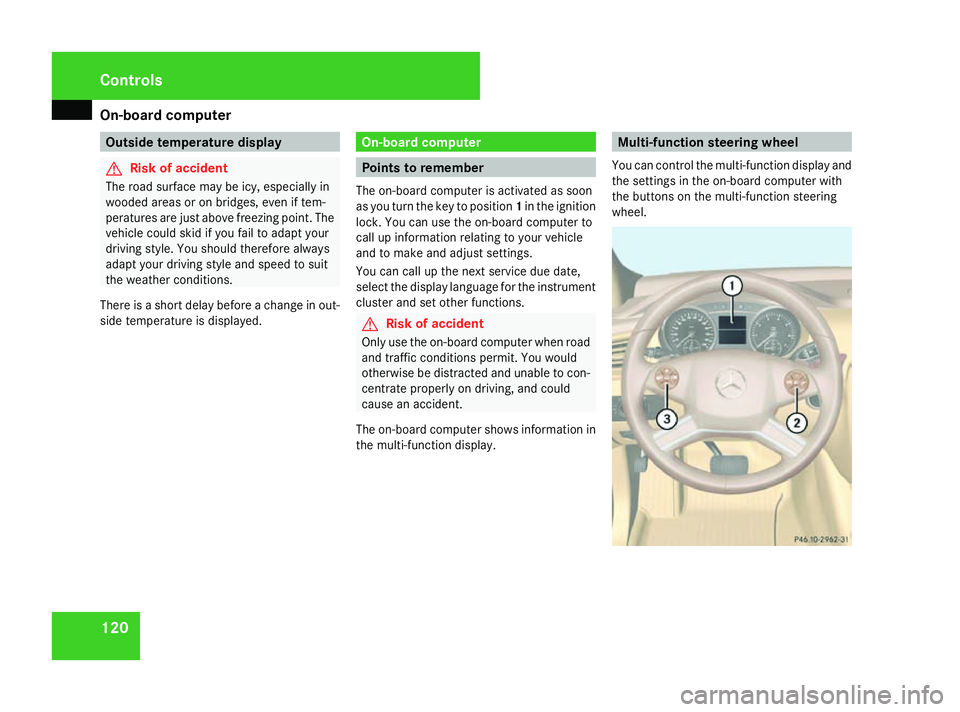
On-board computer
120 Outside temperature display
G
Risk of accident
The road surface may be icy, especially in
wooded areas or on bridges, even if tem-
peratures are just above freezing point. The
vehicle could skid if you fail to adapt your
driving style. You should therefore always
adapt your driving style and speed to suit
the weather conditions.
There is a short delay before a change in out-
side temperature is displayed. On-board computer
Points to remember
The on-board computer is activated as soon
as you turn the key to position 1in the ignition
lock. You can use the on-board computer to
call up information relating to your vehicle
and to make and adjust settings.
You can call up the next service due date,
select the display language for the instrument
cluster and set other functions. G
Risk of accident
Only use the on-board computer when road
and traffic conditions permit. You would
otherwise be distracted and unable to con-
centrate properly on driving, and could
cause an accident.
The on-board computer shows information in
the multi-function display. Multi-function steering wheel
You can control the multi-function display and
the settings in the on-board computer with
the buttons on the multi-function steering
wheel. Controls
251_AKB; 5; 7, en-GB
wobuchh,
Version: 2.10.6 2008-05-11T14:51:51+02:00 - Seite 120Dateiname: 6515_1825_02_buchblock.pdf; preflight
Page 124 of 373

On-board computer
1211 Multi-function display
2 s
t
Accepts or rejects a call*
æ
ç R
Selects submenus in the
Settings menu
R Changes values
R Adjusts the volume
! Switches on Linguatronic* –
please refer to the separate
operating instructions 3 è
·
Selecting menus: scrolls back
and forth
0 Switches off Linguatronic* –
please refer to the separate
operating instructions j
k
Press briefly
to scroll back
and forth in a menu.
In the Audio/TV*/DVD*
menu: selects a stored sta-
tion, an audio track or a video
scene.
In the Telephone menu:
switches to the phone book
and selects a name or phone
number. j
k
Press and hold
in theAudio/
TV*/DVD* menu: selects the
next/previous station or
selects an audio track using
rapid scrolling.
In the Telephone menu:
starts rapid scrolling through
the telephone book. Several functions are combined thematically
in the menus.
For example, the
Audio/TV*/DVD* menu
contains functions for operating the radio or
DVD player. The functions can be used either
to look up information or to change settings
for your vehicle. You can think of the configuration of the
menus and the functions within a menu as a
circle:
X
Press the èorÿ button repeatedly
to call up individual menus in sequence.
X Press the korj button to call up
the functions within a menu.
Unlike other menus, the Settingsmenu con-
tains a number of submenus ( Ypage 129).
The number of menus depends on the equip-
ment in your vehicle. Controls
* optional
251_AKB; 5; 7, en-GB
wobuchh,
Version: 2.10.6 2008-05-11T14:51:51+02:00 - Seite 121 ZDateiname: 6515_1825_02_buchblock.pdf; preflight
Page 125 of 373
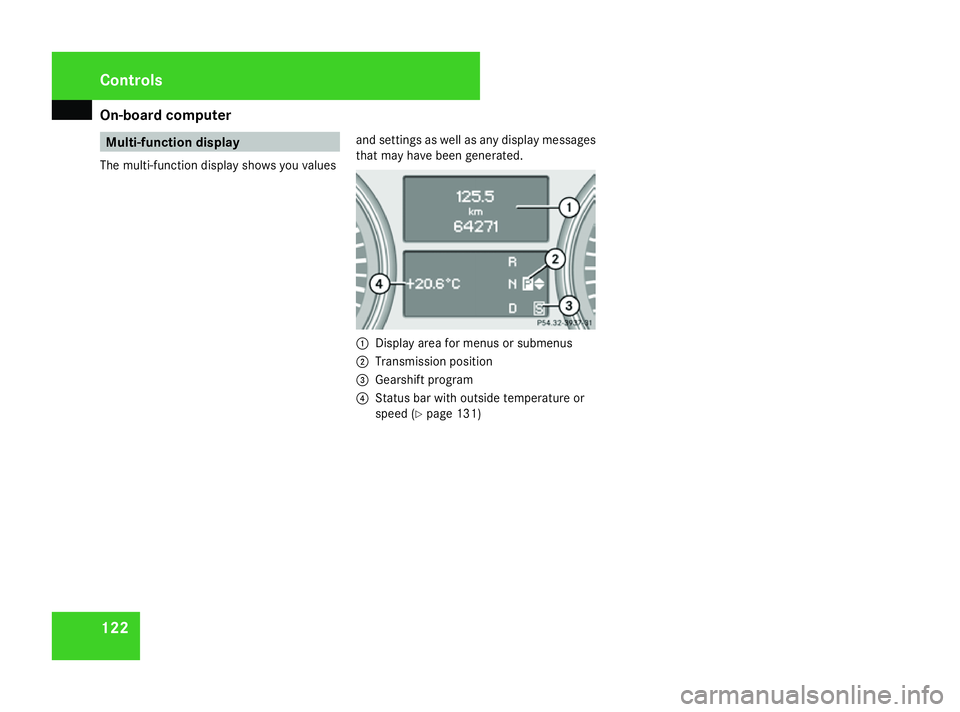
On-board computer
122 Multi-function display
The multi-function display shows you values and settings as well as any display messages
that may have been generated. 1
Display area for menus or submenus
2 Transmission position
3 Gearshift program
4 Status bar with outside temperature or
speed (Y page 131) Controls
251_AKB; 5; 7, en-GB
wobuchh,
Version: 2.10.6
2008-05-11T14:51:51+02:00 - Seite 122 Dateiname: 6515_1825_02_buchblock.pdf; preflight
Page 126 of 373
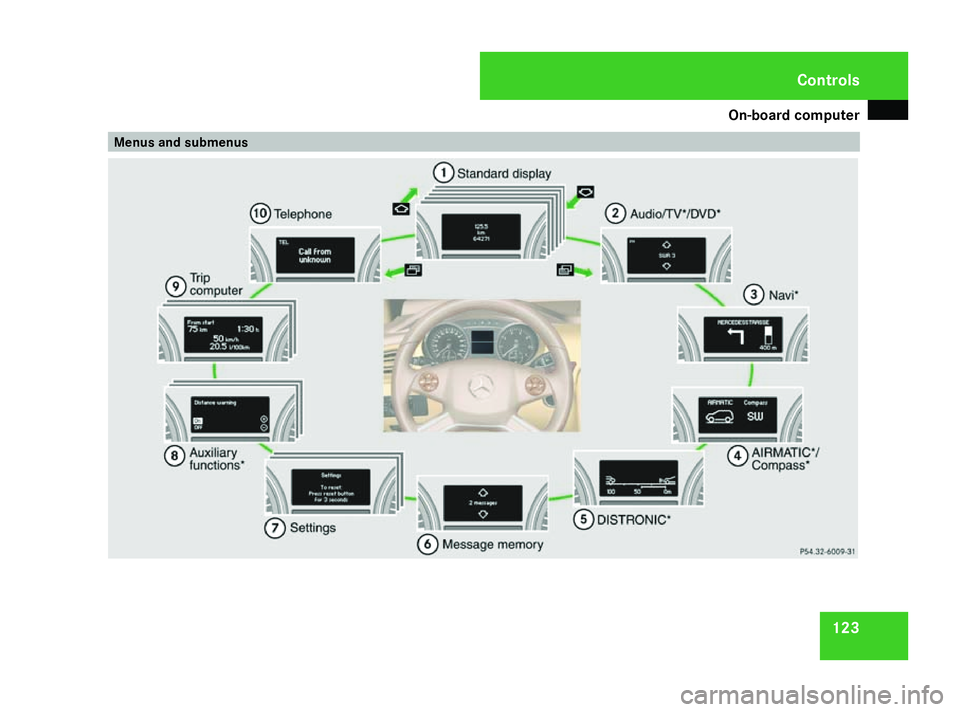
On-board computer
123Menus and submenus Controls
251_AKB; 5; 7, en-GB
wobuchh,
Version: 2.10.6 2008-05-11T14:51:51+02:00 - Seite 123 ZDateiname: 6515_1825_02_buchblock.pdf; preflight
Page 127 of 373
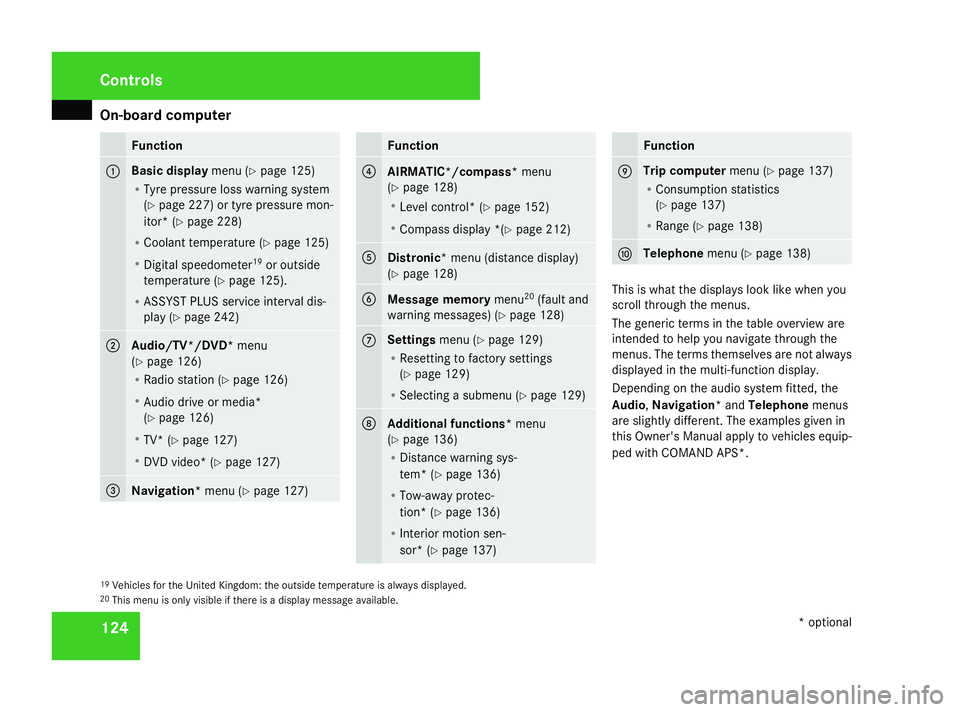
On-board computer
124 Function
1 Basic display
menu (Ypage 125)
R Tyre pressure loss warning system
(Y page 227) or tyre pressure mon-
itor* (Y page 228)
R Coolant temperature (Y page 125)
R Digital speedometer 19
or outside
temperature (Y page 125).
R ASSYST PLUS service interval dis-
play (Y page 242) 2
Audio/TV*/DVD*
menu
(Y page 126)
R Radio station ( Ypage 126)
R Audio drive or media*
(Y page 126)
R TV* (Y page 127)
R DVD video* (Y page 127) 3
Navigation*
menu (Ypage 127) Function
4
AIRMATIC*/compass*
menu
(Y page 128)
R Level control* (Y page 152)
R Compass display *(Y page 212) 5
Distronic
* menu (distance display)
(Y page 128) 6
Message memory
menu20
(fault and
warning messages) (Y page 128) 7 Settings
menu (Ypage 129)
R Resetting to factory settings
(Y page 129)
R Selecting a submenu (Y page 129) 8
Additional functions*
menu
(Y page 136)
R Distance warning sys-
tem* (Y page 136)
R Tow-away protec-
tion* (Y page 136)
R Interior motion sen-
sor* (Y page 137) Function
9 Trip computer
menu (Ypage 137)
R Consumption statistics
(Y page 137)
R Range (Y page 138) a Telephone
menu (Ypage 138) This is what the displays look like when you
scroll through the menus.
The generic terms in the table overview are
intended to help you navigate through the
menus. The terms themselves are not always
displayed in the multi-function display.
Depending on the audio system fitted, the
Audio,
Navigation* and Telephonemenus
are slightly different. The examples given in
this Owner's Manual apply to vehicles equip-
ped with COMAND APS*.
19 Vehicles for the United Kingdom: the outside temperature is always displayed.
20 This menu is only visible if there is a display message available. Controls
* optional
251_AKB; 5; 7, en-GB
wobuchh,
Version: 2.10.6 2008-05-11T14:51:51+02:00 - Seite 124Dateiname: 6515_1825_02_buchblock.pdf; preflight
Page 128 of 373
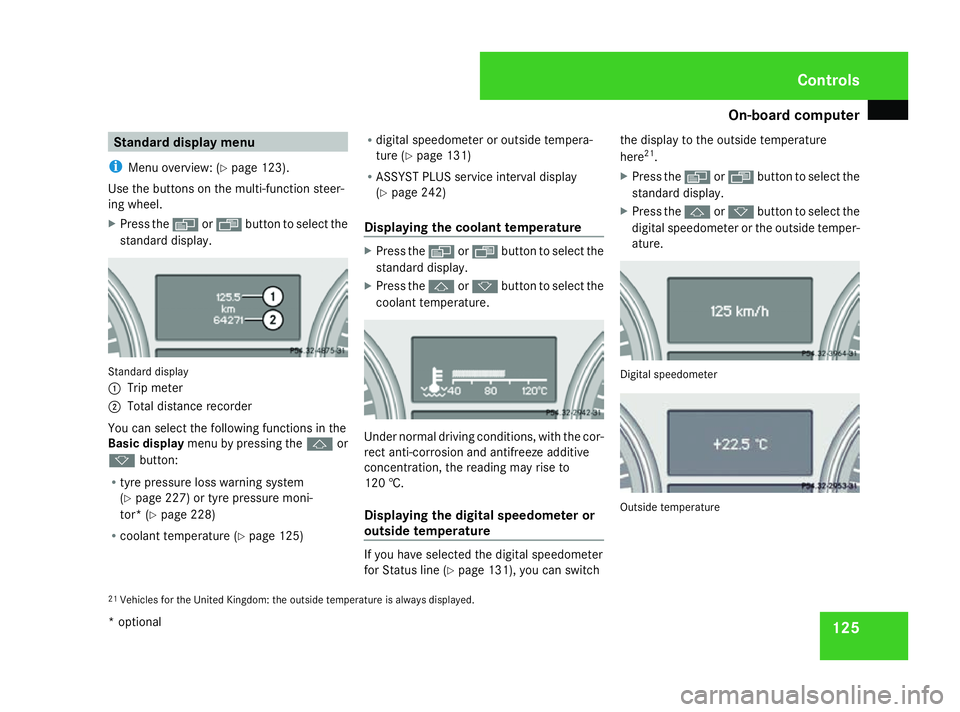
On-board computer
125Standard display menu
i Menu overview: (Y page 123).
Use the buttons on the multi-function steer-
ing wheel.
X Press the èor· button to select the
standard display. Standard display
1
Trip meter
2 Total distance recorder
You can select the following functions in the
Basic display menu by pressing the jor
k button:
R tyre pressure loss warning system
(Y page 227) or tyre pressure moni-
tor* (Y page 228)
R coolant temperature (Y page 125)R
digital speedometer or outside tempera-
ture (Y page 131)
R ASSYST PLUS service interval display
(Y page 242)
Displaying the coolant temperature X
Press the èor· button to select the
standard display.
X Press the jork button to select the
coolant temperature. Under normal driving conditions, with the cor-
rect anti-corrosion and antifreeze additive
concentration, the reading may rise to
120 †.
Displaying the digital speedometer or
outside temperature
If you have selected the digital speedometer
for Status line (Y
page 131), you can switch the display to the outside temperature
here
21
.
X Press the èor· button to select the
standard display.
X Press the jork button to select the
digital speedometer or the outside temper-
ature. Digital speedometer
Outside temperature
21 Vehicles for the United Kingdom: the outside temperature is always displayed. Controls
* optional
251_AKB; 5; 7, en-GB
wobuchh, Version: 2.10.6 2008-05-11T14:51:51+02:00 - Seite 125 ZDateiname: 6515_1825_02_buchblock.pdf; preflight
Page 129 of 373
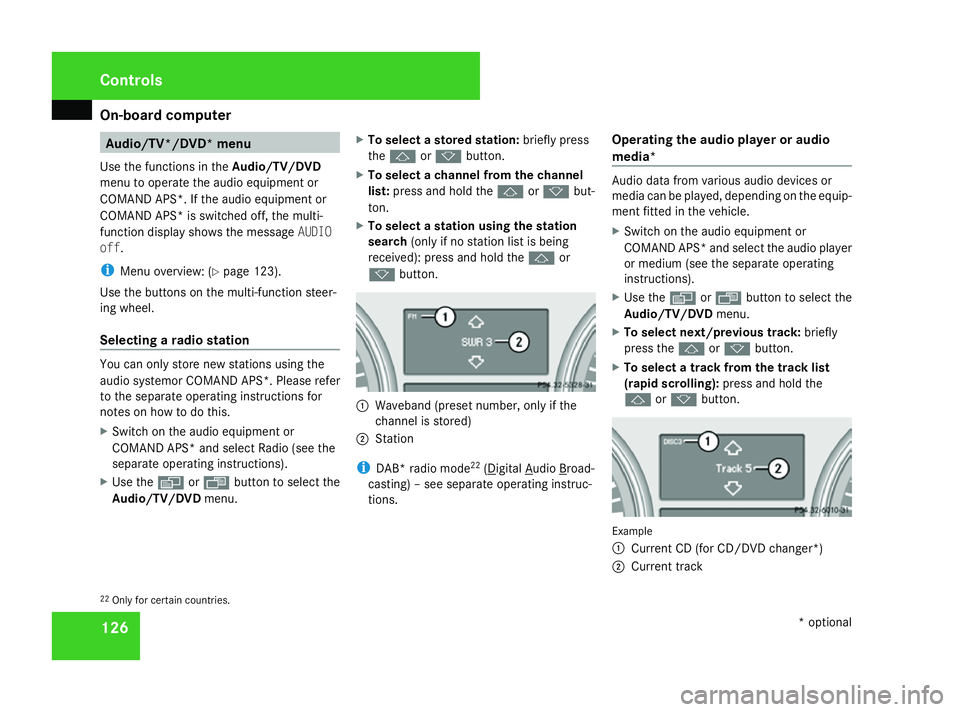
On-board computer
126 Audio/TV*/DVD* menu
Use the functions in the Audio/TV/DVD
menu to operate the audio equipment or
COMAND APS*. If the audio equipment or
COMAND APS* is switched off, the multi-
function display shows the message AUDIO
off.
i Menu overview: (Y page 123).
Use the buttons on the multi-function steer-
ing wheel.
Selecting a radio station You can only store new stations using the
audio systemor COMAND APS
*.Please refer
to the separate operating instructions for
notes on how to do this.
X Switch on the audio equipment or
COMAND APS* and select Radio (see the
separate operating instructions).
X Use the èor· button to select the
Audio/TV/DVD menu. X
To select a stored station: briefly press
the j ork button.
X To select a channel from the channel
list: press and hold the jork but-
ton.
X To select a station using the station
search (only if no station list is being
received): press and hold the jor
k button. 1
Waveband (preset number, only if the
channel is stored)
2 Station
i DAB* radio mode 22
( Digital Audio Broad-
casting) – see separate operating instruc-
tions. Operating the audio player or audio
media* Audio data from various audio devices or
media can be played, depending on the equip-
ment fitted in the vehicle.
X
Switch on the audio equipment or
COMAND APS* and select the audio player
or medium (see the separate operating
instructions).
X Use the èor· button to select the
Audio/TV/DVD menu.
X To select next/previous track: briefly
press the jork button.
X To select a track from the track list
(rapid scrolling): press and hold the
j ork button. Example
1
Current CD (for CD/DVD changer*)
2 Current track
22 Only for certain countries. Controls
* optional
251_AKB; 5; 7, en-GB
wobuchh,
Version: 2.10.6 2008-05-11T14:51:51+02:00 - Seite 126Dateiname: 6515_1825_02_buchblock.pdf; preflight
Page 130 of 373
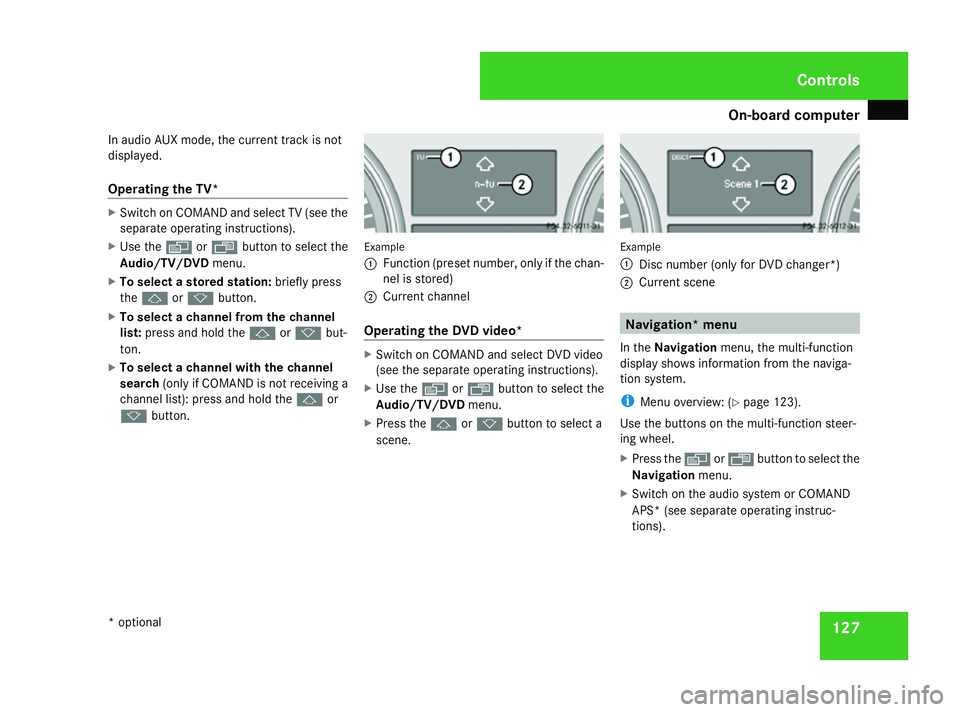
On-board computer
127
In audio AUX mode, the current track is not
displayed.
Operating the TV* X
Switch on COMAND and select TV (see the
separate operating instructions).
X Use the èor· button to select the
Audio/TV/DVD menu.
X To select a stored station: briefly press
the j ork button.
X To select a channel from the channel
list: press and hold the jork but-
ton.
X To select a channel with the channel
search (only if COMAND is not receiving a
channel list): press and hold the jor
k button. Example
1
Function (preset number, only if the chan-
nel is stored)
2 Current channel
Operating the DVD video* X
Switch on COMAND and select DVD video
(see the separate operating instructions).
X Use the èor· button to select the
Audio/TV/DVD menu.
X Press the jork button to select a
scene. Example
1
Disc number (only for DVD changer*)
2 Current scene Navigation* menu
In the Navigation menu, the multi-function
display shows information from the naviga-
tion system.
i Menu overview: (Y page 123).
Use the buttons on the multi-function steer-
ing wheel.
X Press the èorÿ button to select the
Navigation menu.
X Switch on the audio system or COMAND
APS* (see separate operating instruc-
tions). Controls
* optional
251_AKB; 5; 7, en-GB
wobuchh,
Version: 2.10.6 2008-05-11T14:51:51+02:00 - Seite 127 ZDateiname: 6515_1825_02_buchblock.pdf; preflight