MERCEDES-BENZ S-Class 2013 W221 Owner's Manual
Manufacturer: MERCEDES-BENZ, Model Year: 2013, Model line: S-Class, Model: MERCEDES-BENZ S-Class 2013 W221Pages: 542, PDF Size: 7.97 MB
Page 241 of 542
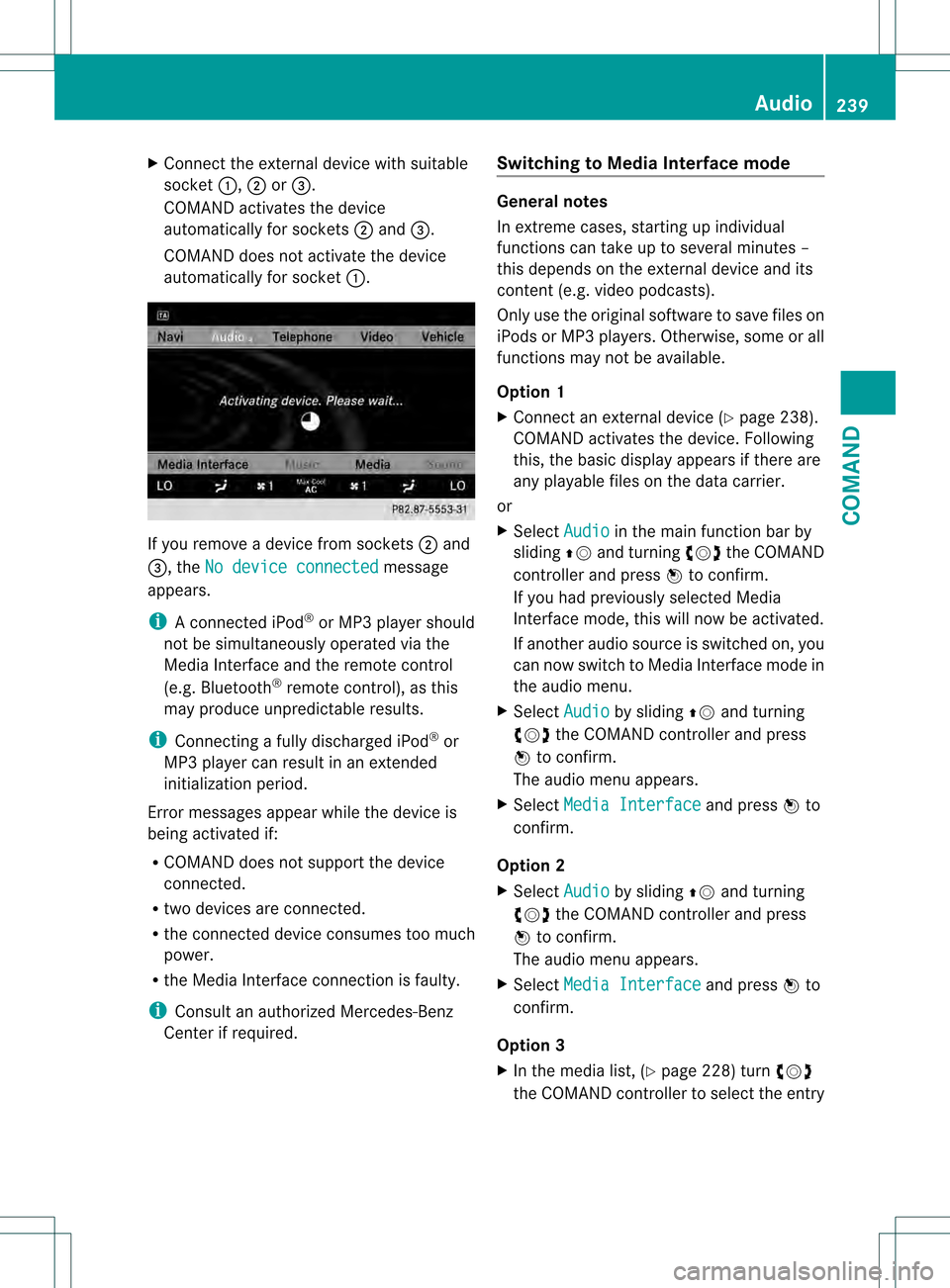
X
Connect the external device with suitable
socket 0002,0003or0026.
COMAND activates the device
automatically for sockets 0003and 0026.
COMAND does no tactivate the device
automatically for socket 0002.If you remove a device from sockets
0003and
0026, the No device connected message
appears.
i A connected iPod ®
or MP3 player should
not be simultaneously operate dvia the
Media Interface and the remote control
(e.g .Bluetooth ®
remote control), as this
may produce unpredictable results.
i Connecting a fully discharged iPod ®
or
MP3 player can result in an extended
initialization period.
Error messages appear while the device is
being activated if:
R COMAND does not support the device
connected.
R two devices are connected.
R the connected device consumes too much
power.
R the Media Interface connection is faulty.
i Consult an authorized Mercedes-Benz
Center if required. Switching to Medi
aInterface mode General notes
In extreme cases, starting up individual
functions can take up to several minutes –
this depends on the external device and its
content(
e.g. video podcasts).
Only use the original software to save files on
iPods or MP3 players. Otherwise, some or all
functions may not be available.
Option 1
X Connect an external device (Y page 238).
COMAND activates the device. Following
this, the basic display appears if there are
any playable files on the data carrier.
or
X Select Audio in the main function bar by
sliding 002A001Cand turning 0031001C0032the COMAND
controller and press 0021to confirm.
If you had previously selected Media
Interface mode, this will now be activated.
If another audio source is switched on, you
can now switch to Media Interface mode in
the audio menu.
X Select Audio by sliding
002A001Cand turning
0031001C0032 the COMAND controller and press
0021 to confirm.
The audio menu appears.
X Select Media Interface and press
0021to
confirm.
Option 2
X Select Audio by sliding
002A001Cand turning
0031001C0032 the COMAND controller and press
0021 to confirm.
The audio menu appears.
X Select Media Interface and press
0021to
confirm.
Option 3
X In the media list, (Y page 228) turn0031001C0032
the COMAND controller to select the entry Audio
239COMAND Z
Page 242 of 542
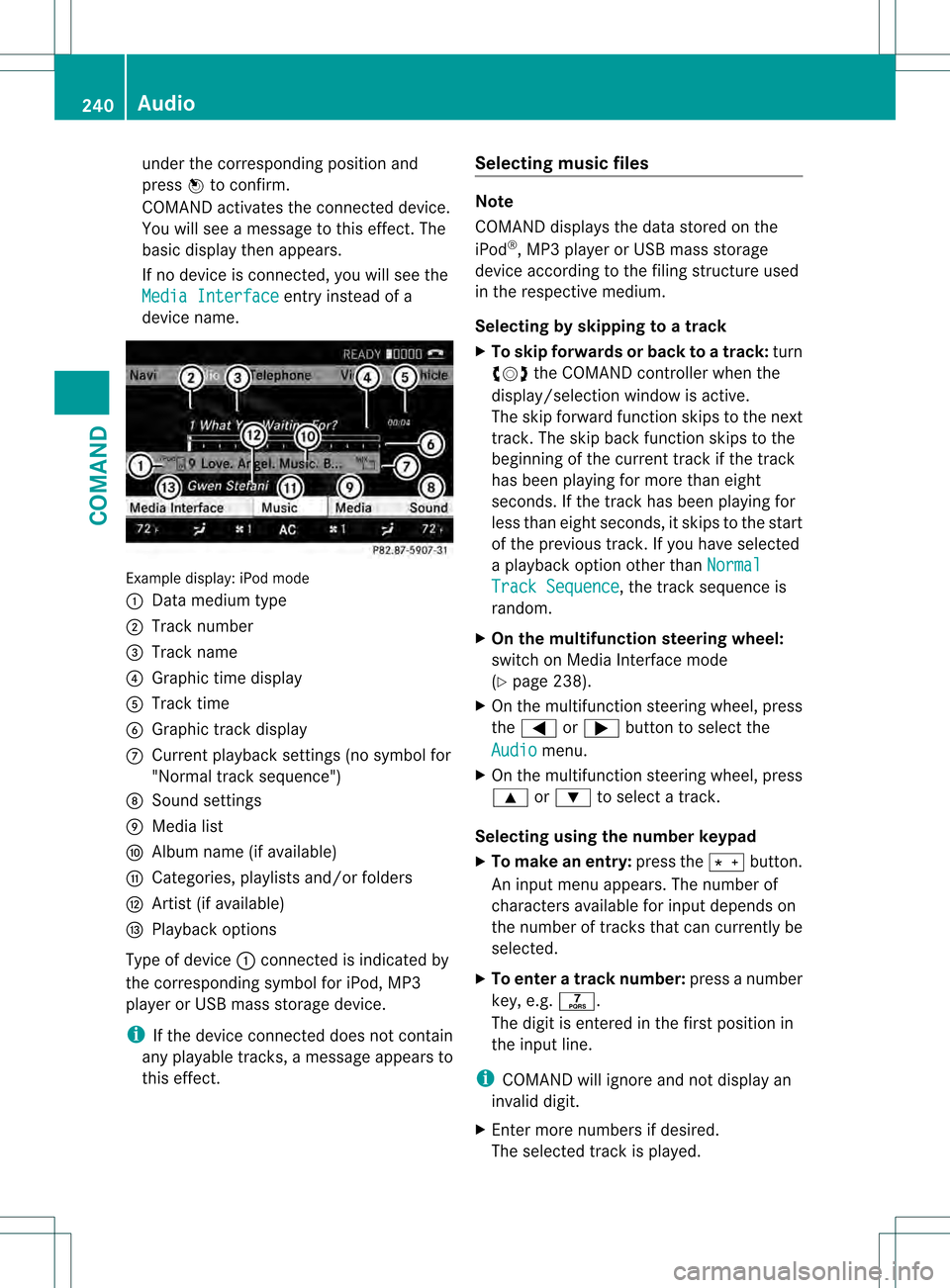
under the corresponding position and
press
0021to confirm.
COMAND activates the connected device.
You will see a message to this effect. The
basic display then appears.
If no device is connected, you will see the
Media Interface entry instead of a
device name. Example display: iPod mode
0002
Data medium type
0003 Track number
0026 Track name
0025 Graphic time display
0023 Track time
0024 Graphic track display
0014 Curren tplayback settings (no symbol for
"Normal track sequence")
0015 Sound settings
0016 Media list
0017 Album name (if available)
0018 Categories, playlists and/or folders
001C Artis t(if available)
001D Playback options
Type of device 0002connected is indicated by
the corresponding symbol for iPod, MP3
player or USB mass storage device.
i If the device connected does not contain
any playable tracks, a message appears to
this effect. Selecting music files Note
COMAND displays the data stored on the
iPod
®
, MP3 player or USB mass storage
device according to the filing structure used
in the respective medium.
Selecting by skipping to atrack
X To skip forwards or back to a track: turn
0031001C0032 the COMAND controller when the
display/selectio nwindow is active.
The skip forward function skips to the next
track. The skip back function skips to the
beginning of the current track if the track
has been playing for more than eight
seconds .Ifthe track has been playing for
less than eight seconds, it skips to the start
of the previous track.Ify ou have selected
a playback option other than Normal Track Sequence , the track sequence is
random.
X On the multifunction steering wheel:
switch on Media Interface mode
(Y page 238).
X On the multifunction steering wheel, press
the 0009 or000C button to select the
Audio menu.
X On the multifunction steering wheel, press
000A or000B to select a track.
Selecting using the number keypad
X To makeane ntry:press the 001Bbutton.
An input menu appears. The number of
characters available for input depends on
the number of tracks that can currently be
selected.
X To enter a track number: press a number
key, e.g. 0037.
The digit is entered in the first position in
the input line.
i COMAND will ignore and not display an
invalid digit.
X Enter more numbers if desired.
The selected trac kis played. 240
AudioCOMAND
Page 243 of 542
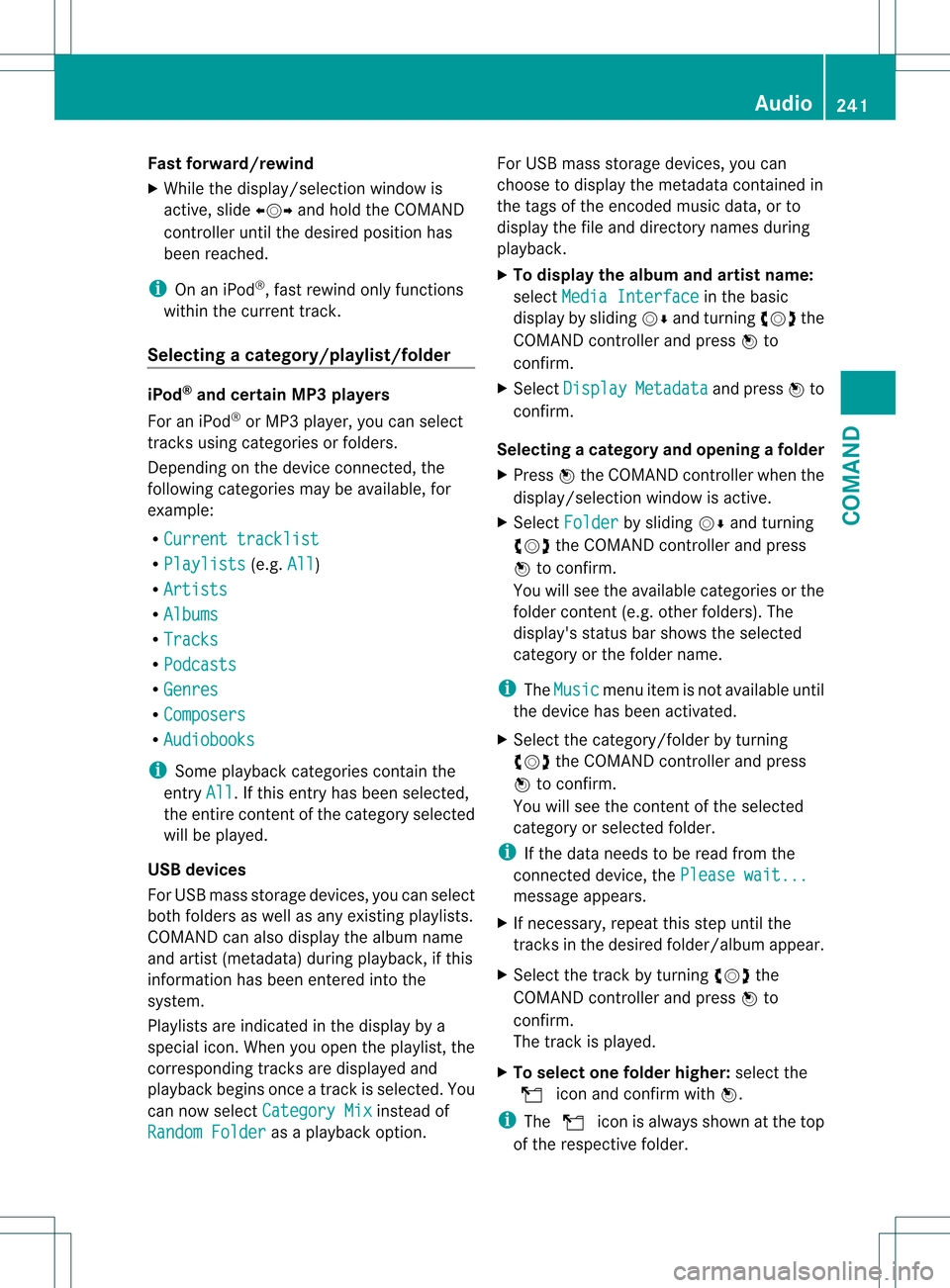
Fast forward/rewind
X
While the display/selectio nwindow is
active, slide 003C001C003Dand hold the COMAND
controller until the desire dposition has
been reached.
i On an iPod ®
, fast rewind only functions
within the current track.
Selecting acategory/playlist/folder iPod
®
and certain MP3 players
For an iPod ®
or MP3 player, you can select
tracks using categories or folders.
Depending on the device connected, the
following categories may be available, for
example:
R Current tracklist R
Playlists (e.g.
All )
R Artists R
Albums R
Tracks R
Podcasts R
Genres R
Composers R
Audiobooks i
Some playback categories contain the
entry All .Ift
his entry has been selected,
the entire content of the category selected
will be played.
USB devices
For USB mass storage devices, you can select
both folders as well as any existing playlists.
COMAND can also display the albumn ame
and artist (metadata) during playback, if this
informatio nhas been entered into the
system.
Playlists are indicated in the display by a
special icon. When you open the playlist, the
corresponding tracks are displayed and
playbac kbegins once a trac kis selected. You
can now select Category Mix instead of
Random Folder as a playback option.For USB mass storage devices, you can
choose to display the metadata contained in
the tags of the encoded music data, or to
display the file and directory names during
playback.
X
To display the album and artist name:
select Media Interface in the basic
display by sliding 001C0006and turning 0031001C0032the
COMAND controller and press 0021to
confirm.
X Select Display Metadata and press
0021to
confirm.
Selecting acategory and opening afolder
X Press 0021the COMAND controller when the
display/selectio nwindow is active.
X Select Folder by sliding
001C0006and turning
0031001C0032 the COMAND controller and press
0021 to confirm.
You will see the available categories or the
folder conten t(e.g. other folders). The
display's status bar shows the selected
category or the folder name.
i The Music menu item is not available until
the device has been activated.
X Select the category/folder by turning
0031001C0032 the COMAND controller and press
0021 to confirm.
You will see the contentoft he selected
category or selected folder.
i If the data needs to be read from the
connected device, the Please wait... message appears.
X If necessary, repeat this step until the
tracks in the desired folder/album appear.
X Select the track by turning 0031001C0032the
COMAND controller and press 0021to
confirm.
The track is played.
X To selecto ne folder higher: select the
0013 icon and confirm with 0021.
i The 0013 icon is always shown at the top
of the respective folder. Audio
241COMAND Z
Page 244 of 542
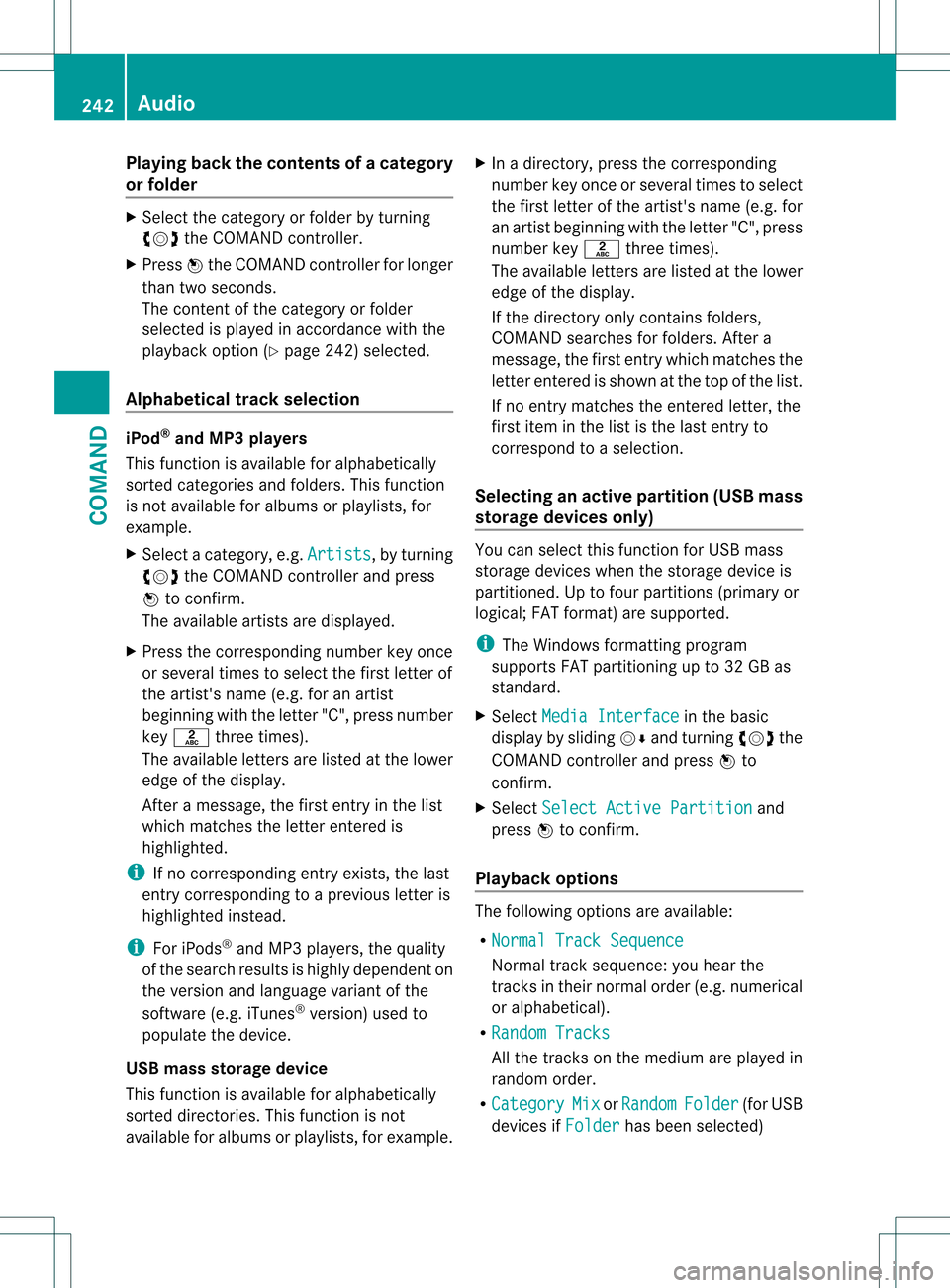
Playing back the contents of
acategory
or folder X
Select the category or folder by turning
0031001C0032 the COMAND controller.
X Press 0021the COMAND controller for longer
than two seconds.
The content of the category or folder
selected is played in accordance with the
playback optio n(Ypage 242) selected.
Alphabetical track selection iPod
®
and MP3 players
This function is available for alphabetically
sorted categories and folders. This function
is not available for albums or playlists, for
example.
X Select a category, e.g. Artists , by turning
0031001C0032 the COMAND controller and press
0021 to confirm.
The available artists are displayed.
X Press the corresponding number key once
or several times to select the first letter of
the artist's name (e.g. for an artist
beginning with the letter "C", press number
key 0034 three times).
The available letters are listed at the lower
edge of the display.
After a message, the first entry in the list
which matches the letter entered is
highlighted.
i If no corresponding entry exists, the last
entry corresponding to aprevious letter is
highlighted instead.
i For iPods ®
and MP3 players, the quality
of the search results is highly dependent on
the versio nand language variant of the
software (e.g. iTunes ®
version) used to
populate the device.
US Bm ass storage device
This function is available for alphabetically
sorted directories .This function is not
available for albums or playlists, for example. X
In a directory, press the corresponding
number key once or several times to select
the first letter of the artist's name (e.g. for
an artist beginning with the letter "C", press
number key 0034three times).
The available letters are listed at the lower
edge of the display.
If the directory only contains folders,
COMAND searches for folders. After a
message, the first entryw hich matches the
letter entered is shown at the top of the list.
If no entry matches the entered letter, the
first item in the list is the last entry to
correspond to a selection.
Selecting an active partition (USB mass
storage devices only) You can select this function for USB mass
storage devices when the storage device is
partitioned. Up to four partitions (primary or
logical; FAT format) are supported.
i
The Windows formatting program
supports FAT partitioning up to 32 GB as
standard.
X Select Media Interface in the basic
display by sliding 001C0006and turning 0031001C0032the
COMAND controller and press 0021to
confirm.
X Select Select Active Partition and
press 0021to confirm.
Playback options The following options are available:
R
Normal Track Sequence Normal track sequence: you hear the
tracks in their normal order (e.g. numerical
or alphabetical).
R Random Tracks All the tracks on the medium are played in
random order.
R Category Mix or
Random Folder (for USB
devices if Folder has been selected)242
AudioCOMAND
Page 245 of 542
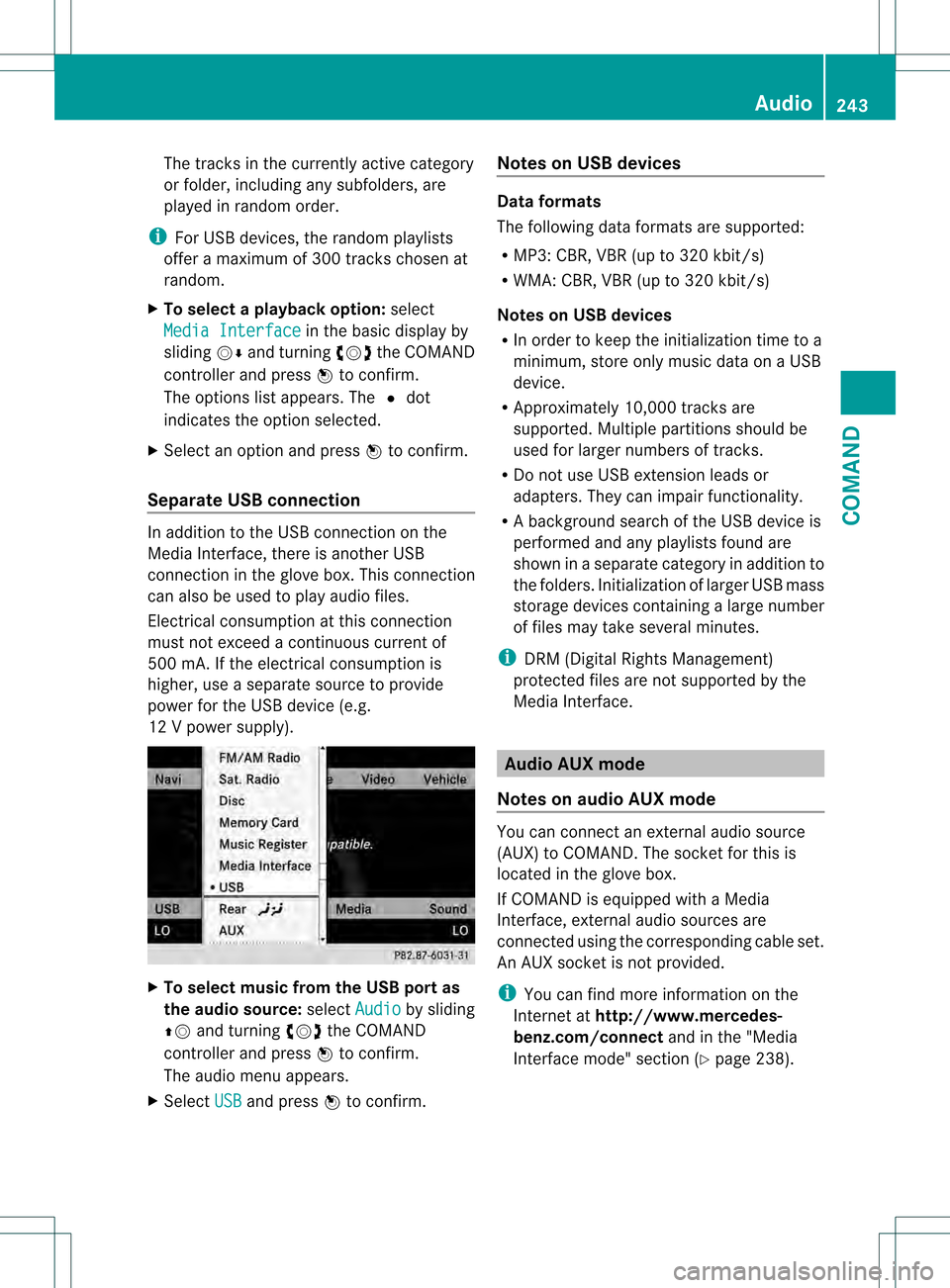
The tracks in the currently active category
or folder, including any subfolders, are
played in random order.
i For USB devices, the random playlists
offer a maximum of 300 tracks chosen at
random.
X To select a playback option: select
Media Interface in the basic display by
sliding 001C0006and turning 0031001C0032the COMAND
controller and press 0021to confirm.
The options list appears. The 002Cdot
indicates the option selected.
X Select an option and press 0021to confirm.
Separate USB connection In addition to the USB connection on the
Media Interface, there is another USB
connection in the glove box. This connection
can also be used to play audio files.
Electrical consumption at this connection
must not exceed a continuous current of
500 mA. If the electrical consumption is
higher, use a separate source to provide
power for the USB device (e.g.
12 Vp ower supply). X
To select music from the USB port as
the audio source: selectAudio by sliding
002A001C and turning 0031001C0032the COMAND
controller and press 0021to confirm.
The audio menu appears.
X Select USB and press
0021to confirm. Notes on USB devices Data formats
The following data formats are supported:
R
MP3: CBR, VBR (up to 320 kbit/s)
R WMA: CBR, VBR (up to 320 kbit/s)
Notes on USB devices
R In order to keep the initialization time to a
minimum, store only music data on a USB
device.
R Approximately 10,000 tracks are
supported. Multiple partitions should be
used for larger numbers of tracks.
R Do not use USB extension leads or
adapters. They can impair functionality.
R A background search of the USB device is
performed and any playlists found are
shown in a separate category in addition to
the folders. Initialization of larger USB mass
storage devices containing a large number
of files may take several minutes.
i DRM (Digital Rights Management)
protected files are not supported by the
Media Interface. Audio AUX mode
Notes on audio AUX mode You can connect an external audio source
(AUX) to COMAND. The socket for this is
located in the glove box.
If COMAND is equipped with a Media
Interface, external audio sources are
connected using the corresponding cable set.
An AUX socket is not provided.
i
You can find more information on the
Internet at http://www.mercedes-
benz.com/connect and in the "Media
Interface mode" section (Y page 238). Audio
243COMAND Z
Page 246 of 542
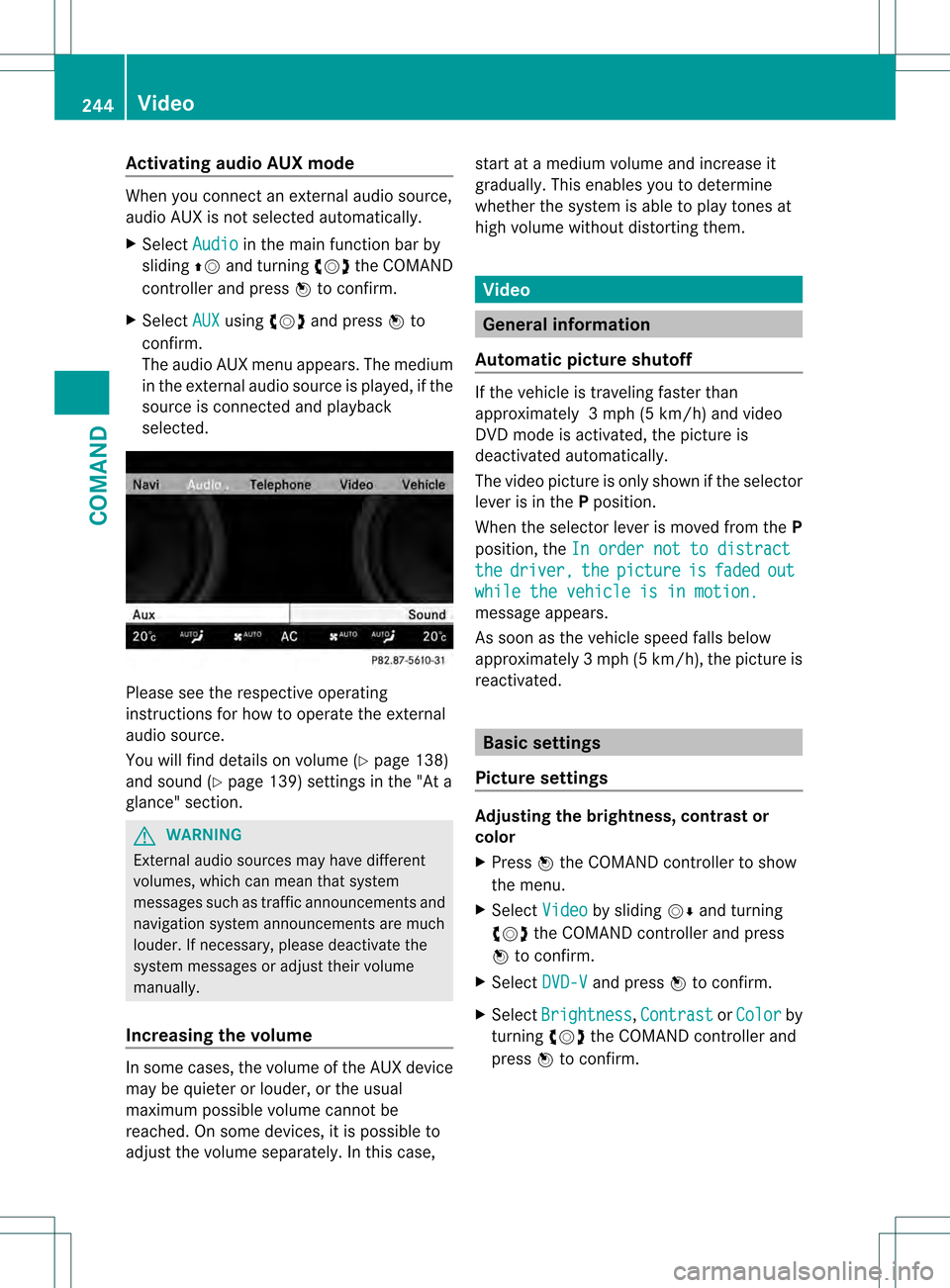
Activating audio AUX mode
When you connec
tanexternal audio source,
audio AUX is not selected automatically.
X Select Audio in the main function bar by
sliding 002A001Cand turning 0031001C0032the COMAND
controller and press 0021to confirm.
X Select AUX using
0031001C0032and press 0021to
confirm.
The audio AUX menu appears. The medium
in the external audio source is played, if the
source is connected and playback
selected. Please see the respective operating
instructions for how to operate the external
audio source.
You will find details on volume (Y
page 138)
and sound (Y page 139) settings in the "At a
glance" section. G
WARNING
External audio sources ma yhave different
volumes, which can mean that system
messages such as traffic announcements and
navigation system announcements are much
louder .Ifnecessary, please deactivate the
system messages or adjust their volume
manually.
Increasing the volume In some cases, the volume of the AUX device
may be quieter or louder, or the usual
maximum possible volume cannot be
reached. On some devices, it is possible to
adjust the volume separately. In this case, start at a medium volume and increase it
gradually
.This enables you to determine
whether the system is able to play tones at
high volume without distortingt hem. Video
General information
Automatic picture shutoff If the vehicle is traveling faster than
approximately
3mph (5 km/h) and video
DVD mode is activated, the picture is
deactivated automatically.
The video picture is only shown if the selector
lever is in the Pposition.
When the selector lever is moved from the P
position, the In order not to distract the driver, the picture is faded out
while the vehicle is in motion.
message appears.
As soon as the vehicle speed falls below
approximately
3mph (5 km/h), the picture is
reactivated. Basic settings
Picture settings Adjusting the brightness, contrast or
color
X
Press 0021the COMAND controller to show
the menu.
X Select Video by sliding
001C0006and turning
0031001C0032 the COMAND controller and press
0021 to confirm.
X Select DVD-V and press
0021to confirm.
X Select Brightness ,
Contrast or
Color by
turning 0031001C0032the COMAND controller and
press 0021to confirm. 244
VideoCOMAND
Page 247 of 542
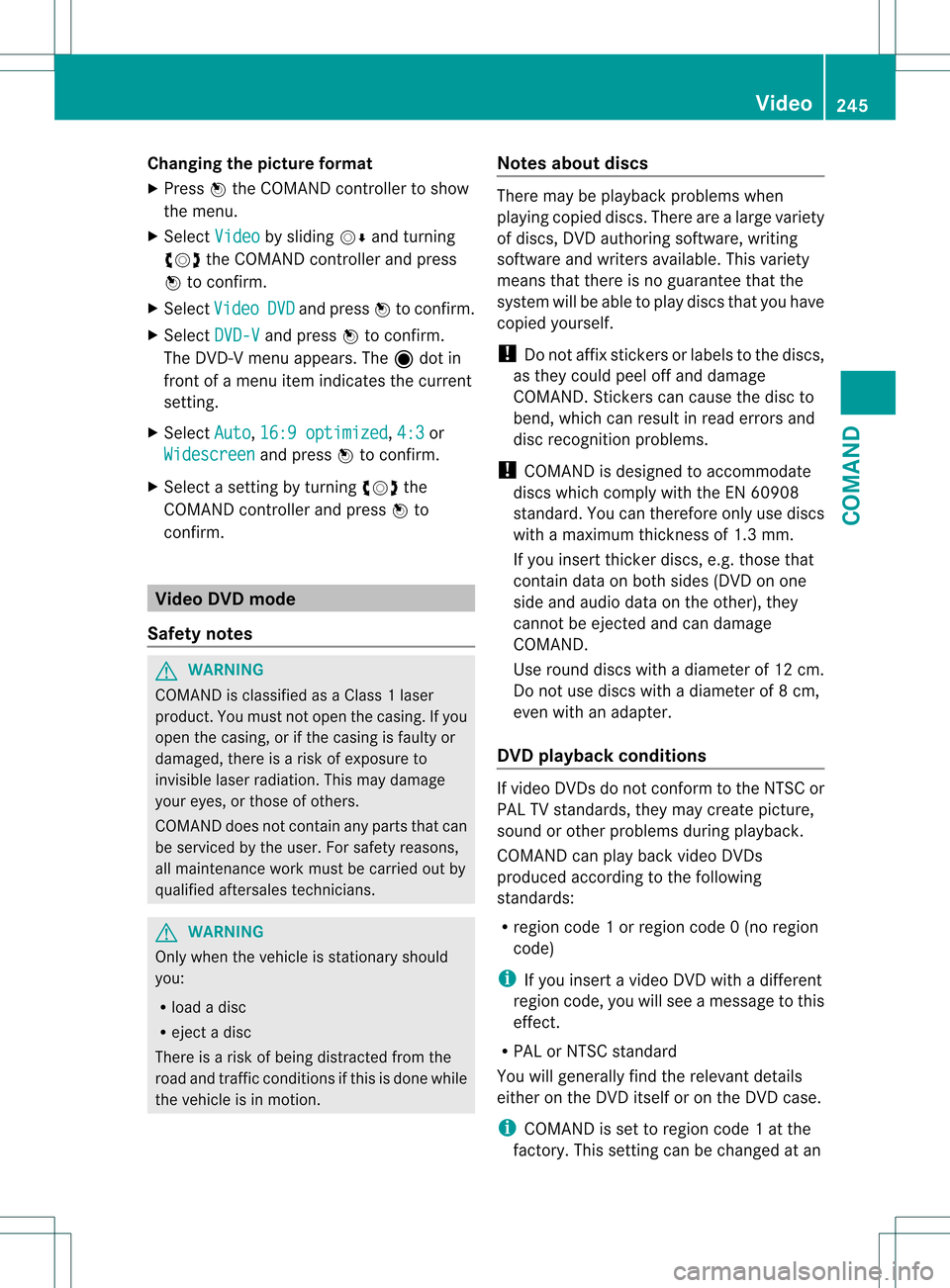
Changing the picture format
X
Press 0021the COMAND controller to show
the menu.
X Select Video by sliding
001C0006and turning
0031001C0032 the COMAND controller and press
0021 to confirm.
X Select Video DVD and press
0021to confirm.
X Select DVD-V and press
0021to confirm.
The DVD- Vmenu appears. The ädot in
front of a menu item indicates the current
setting.
X Select Auto ,
16:9 optimized ,
4:3 or
Widescreen and press
0021to confirm.
X Select a setting by turning 0031001C0032the
COMAND controller and press 0021to
confirm. Video DVD mode
Safety notes G
WARNING
COMAND is classified as a Class 1laser
product .You must not open the casing. If you
open the casing, or if the casing is faulty or
damaged, there is a risk of exposure to
invisible laser radiation. This may damage
your eyes, or those of others.
COMAND does not contain any parts that can
be serviced by the user. For safety reasons,
all maintenance work must be carried out by
qualified aftersales technicians. G
WARNING
Only when the vehicle is stationary should
you:
R load a disc
R eject a disc
There is a risk of being distracted from the
road and traffic conditions if this is done while
the vehicle is in motion. Notes about discs There may be playback problems when
playing copied discs. There are a large variety
of discs, DVD authoring software, writing
software and writers available. This variety
means that there is no guarantee that the
system will be able to play discs that you have
copied yourself.
! Do not affix stickers or labels to the discs,
as they could peel off and damage
COMAND. Stickers can cause the disc to
bend, which can result in read errors and
disc recognition problems.
! COMAND is designed to accommodate
discs which comply with the EN 60908
standard. You can therefore only use discs
with a maximum thickness of 1.3 mm.
If you insert thicker discs, e.g. those that
contain data on both sides (DVD on one
side and audio data on the other), they
cannot be ejected and can damage
COMAND.
Use round discs with a diameter of 12 cm.
Do not use discs with a diameter of 8 cm,
even with an adapter.
DVD playback conditions If video DVDsdon
ot conform to the NTSC or
PAL TV standards, they may create picture,
sound or other problems during playback.
COMAND can play back video DVDs
produced according to the following
standards:
R region code 1orregion code 0(no region
code)
i If you insert a video DVD with a different
regio ncode, you will see a message to this
effect.
R PAL or NTSC standard
You will generally find the relevant details
either on the DVD itself or on the DVD case.
i COMAND is set to region code 1 at the
factory. This setting can be changed at an Video
245COMAND Z
Page 248 of 542
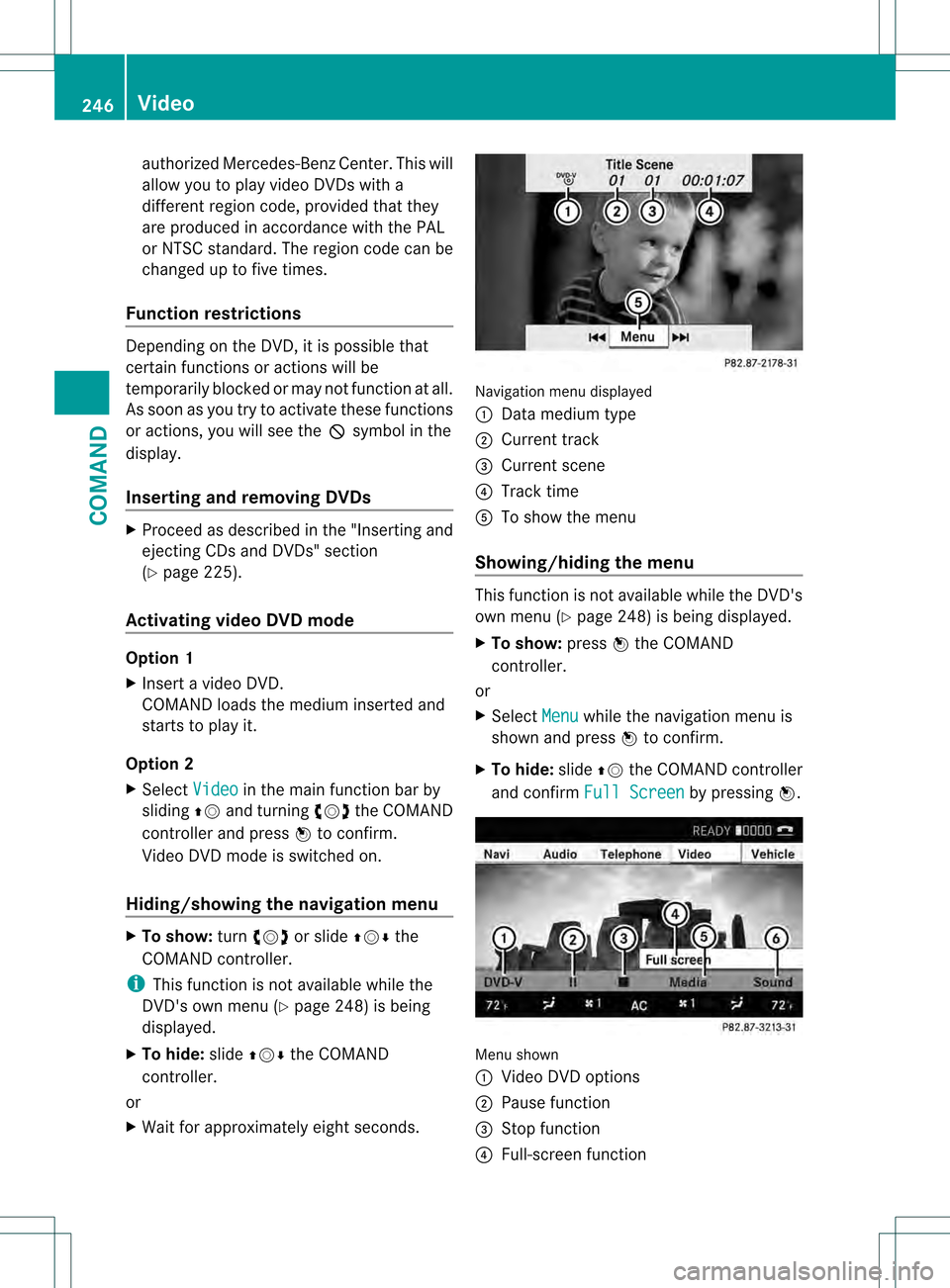
authorized Mercedes-Ben
zCenter. This will
allow you to play video DVDs with a
differen tregion code, provided that they
are produced in accordance with the PAL
or NTSC standard. The region code can be
changed up to five times.
Function restrictions Depending on the DVD, it is possible that
certain functions or actions will be
temporarily blocked or may not function at all.
As soon as you try to activate these functions
or actions, you will see the 0008symbol in the
display.
Inserting and removing DVDs X
Proceed as described in the "Inserting and
ejecting CDs and DVDs" section
(Y page 225).
Activating video DVD mode Option 1
X
Insert a video DVD.
COMAND loads the medium inserted and
starts to play it.
Option 2
X Select Video in the main function bar by
sliding 002A001Cand turning 0031001C0032the COMAND
controller and press 0021to confirm.
Video DVD mode is switched on.
Hiding/showing the navigation menu X
To show: turn0031001C0032 or slide 002A001C0006the
COMAND controller.
i This function is not available while the
DVD's own menu (Y page 248) is being
displayed.
X To hide: slide002A001C0006 the COMAND
controller.
or
X Wait for approximately eight seconds. Navigation menu displayed
0002
Data medium type
0003 Current track
0026 Current scene
0025 Track time
0023 To show the menu
Showing/hiding the menu This function is not available while the DVD's
own menu (Y
page 248) is being displayed.
X To show: press0021the COMAND
controller.
or
X Select Menu while the navigation menu is
shown and press 0021to confirm.
X To hide: slide002A001Cthe COMAND controller
and confirm Full Screen by pressing
0021. Menu shown
0002
Video DVD options
0003 Pause function
0026 Stop function
0025 Full-screen function 246
VideoCOMAND
Page 249 of 542
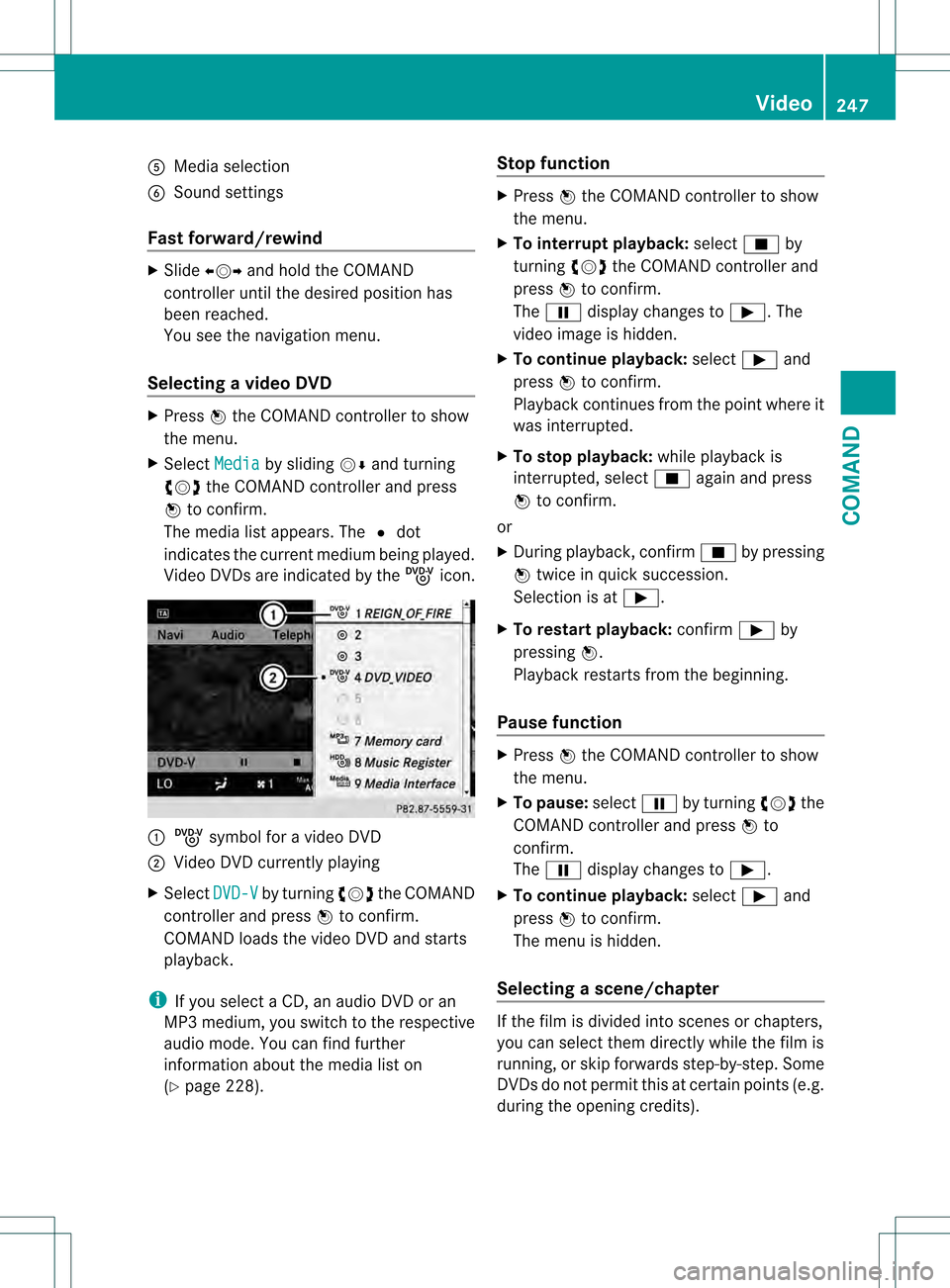
0023
Media selection
0024 Sound settings
Fast forward/rewind X
Slide 003C001C003D and hold the COMAND
controller until the desired position has
been reached.
You see the navigation menu.
Selecting avideo DVD X
Press 0021the COMAND controller to show
the menu.
X Select Media by sliding
001C0006and turning
0031001C0032 the COMAND controller and press
0021 to confirm.
The media list appears. The 002Cdot
indicates the current medium being played.
Video DVDs are indicated by the ýicon. 0002
ý symbol for a video DVD
0003 Video DVD currently playing
X Select DVD-V by turning
0031001C0032the COMAND
controller and press 0021to confirm.
COMAN Dloads the video DVD and starts
playback.
i If you select a CD, an audio DVD or an
MP3 medium, you switch to the respective
audio mode. You can find further
information about the media list on
(Y page 228). Stop function X
Press 0021the COMAND controller to show
the menu.
X To interrupt playback: select0018by
turning 0031001C0032the COMAND controller and
press 0021to confirm.
The 0007 display changes to 000E.The
video image is hidden.
X To continue playback: select000Eand
press 0021to confirm.
Playback continues from the point where it
was interrupted.
X To stop playback: while playback is
interrupted, select 0018again and press
0021 to confirm.
or
X During playback, confirm 0018by pressing
0021 twice in quick succession.
Selection is at 000E.
X To restart playback: confirm000Eby
pressing 0021.
Playback restarts from the beginning.
Pause function X
Press 0021the COMAND controller to show
the menu.
X To pause: select0007by turning 0031001C0032the
COMAND controller and press 0021to
confirm.
The 0007 display changes to 000E.
X To continue playback: select000Eand
press 0021to confirm.
The menu is hidden.
Selecting ascene/chapter If the film is divided into scenes or chapters,
you can select them directly while the film is
running, or skip forwards step-by-step. Some
DVDs do no
tpermit this at certain points (e.g.
during the opening credits). Video
247COMAND Z
Page 250 of 542
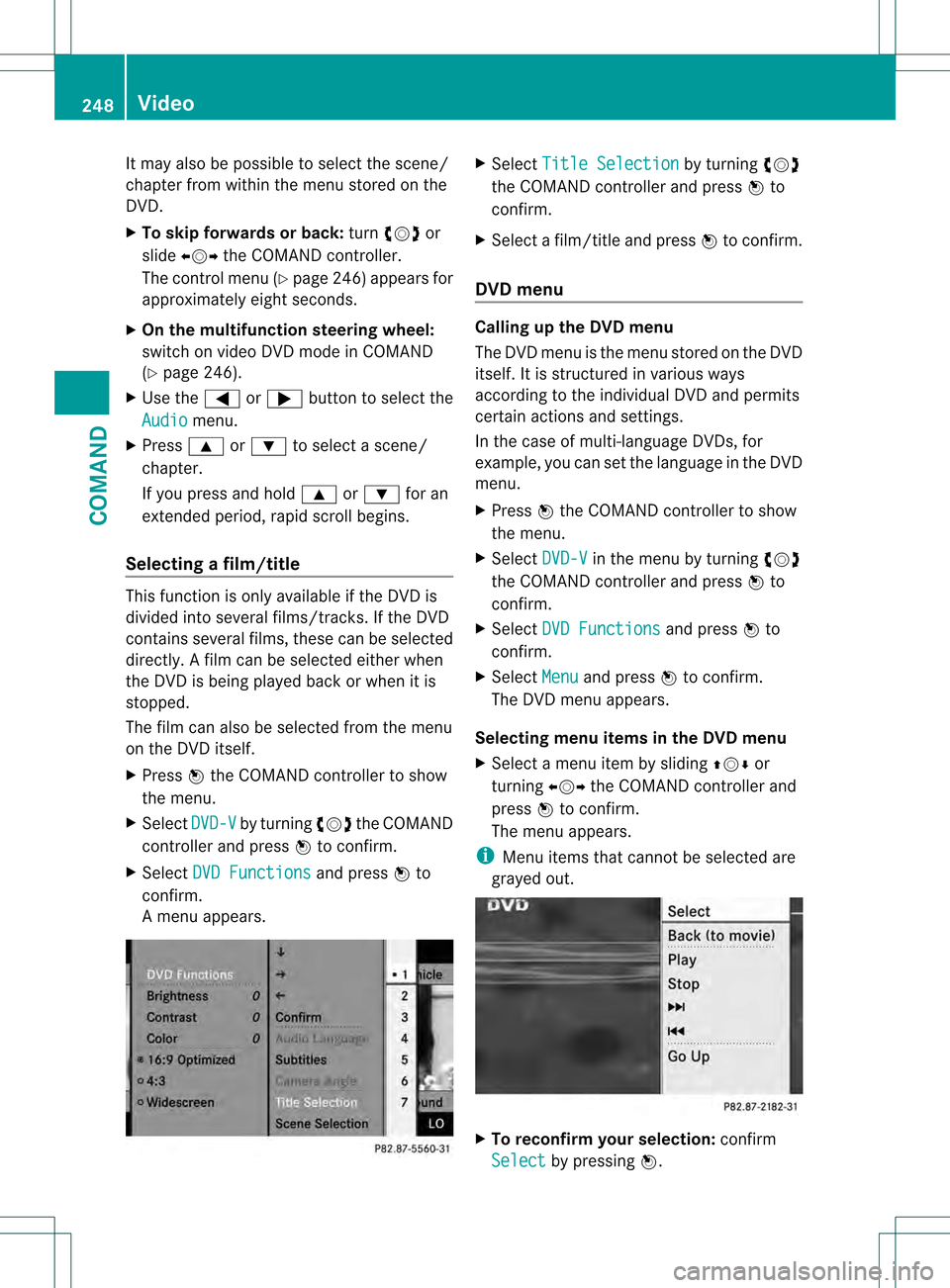
It may also be possible to select the scene/
chapter from within the menu stored on the
DVD.
X
To skip forwards or back: turn0031001C0032 or
slide 003C001C003D the COMAND controller.
The control menu (Y page 246) appears for
approximately eight seconds.
X On the multifunction steering wheel:
switch on video DVD mode in COMAND
(Y page 246).
X Use the 0009or000C button to select the
Audio menu.
X Press 000Aor000B to select a scene/
chapter.
If you press and hold 000Aor000B for an
extended period, rapid scroll begins.
Selecting afilm/title This function is only available if the DVD is
divided into several films/tracks. If the DVD
contains several films, these can be selected
directly.
Afilm can be selected either when
the DV Dis being played back or when it is
stopped.
The film can also be selected from the menu
on the DVD itself.
X Press 0021the COMAND controller to show
the menu.
X Select DVD-V by turning
0031001C0032the COMAND
controller and press 0021to confirm.
X Select DVD Functions and press
0021to
confirm.
Am enu appears. X
Select Title Selection by turning
0031001C0032
the COMAND controller and press 0021to
confirm.
X Select a film/title and press 0021to confirm.
DVD menu Calling up the DVD menu
The DVD menu is the menu stored on the DVD
itself. It is structured in various ways
according to the individual DVD and permits
certain actions and settings.
In the case of multi-language DVDs, for
example, you can set the language in the DVD
menu.
X Press 0021the COMAND controller to show
the menu.
X Select DVD-V in the menu by turning
0031001C0032
the COMAND controller and press 0021to
confirm.
X Select DVD Functions and press
0021to
confirm.
X Select Menu and press
0021to confirm.
The DVD menu appears.
Selecting menu items in the DVD menu
X Select a menu item by sliding 002A001C0006or
turning 003C001C003Dthe COMAND controller and
press 0021to confirm.
The menu appears.
i Menu items that cannot be selected are
grayed out. X
To reconfirm your selection: confirm
Select by pressing
0021.248
VideoCOMAND