MERCEDES-BENZ S-Class 2013 W221 Owner's Manual
Manufacturer: MERCEDES-BENZ, Model Year: 2013, Model line: S-Class, Model: MERCEDES-BENZ S-Class 2013 W221Pages: 542, PDF Size: 7.97 MB
Page 221 of 542
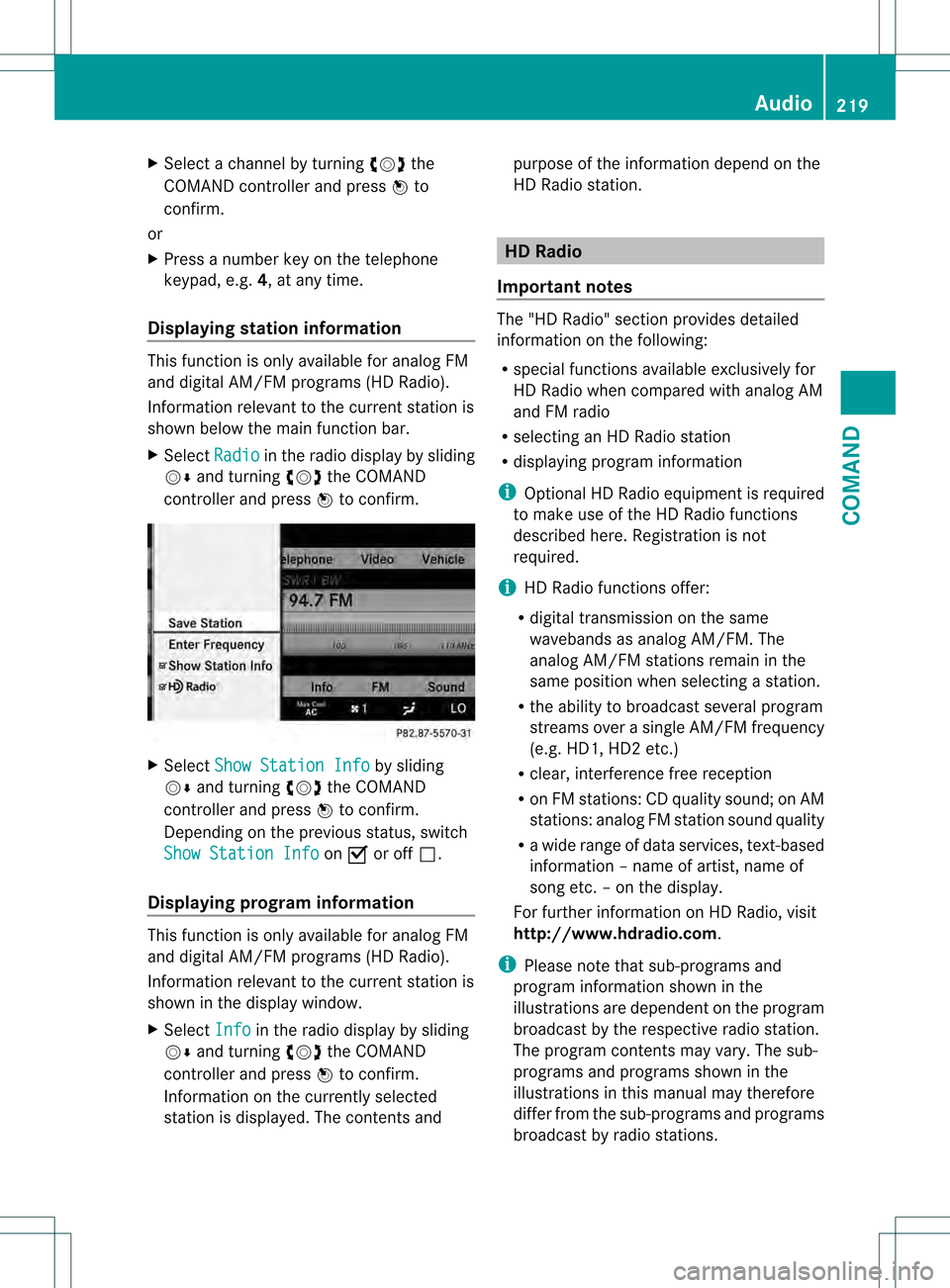
X
Select a channel by turning 0031001C0032the
COMAND controlle rand press 0021to
confirm.
or
X Press a numbe rkey on the telephone
keypad, e.g. 4, at any time.
Displaying station information This function is only available for analog FM
and digital AM/FM programs (HD Radio).
Information relevant to the current station is
shown below the main function bar.
X Select Radio in the radio display by sliding
001C0006 and turning 0031001C0032the COMAND
controller and press 0021to confirm. X
Select Show Station Info by sliding
001C0006 and turning 0031001C0032the COMAND
controller and press 0021to confirm.
Depending on the previous status, switch
Show Station Info on
000A or off 0002.
Displaying program information This function is only available for analog FM
and digital AM/FM programs (HD Radio).
Information relevant to the current station is
shown in the display window.
X Select Info in the radio display by sliding
001C0006 and turning 0031001C0032the COMAND
controller and press 0021to confirm.
Information on the currently selected
station is displayed. The contents and purpose of the information depend on the
HD Radio station. HD Radio
Important notes The "HD Radio" section provides detailed
information on the following:
R
special functions available exclusively for
HD Radio when compared with analog AM
and FM radio
R selecting an HD Radio station
R displaying program information
i Optional HD Radio equipment is required
to make use of the HD Radio functions
described here. Registration is not
required.
i HD Radio functions offer:
R digital transmission on the same
wavebands as analog AM/FM. The
analog AM/FM stations remain in the
same position when selecting astation.
R the ability to broadcas tseveral program
streams over a single AM/FM frequency
(e.g. HD1, HD2 etc.)
R clear, interference free reception
R on FM stations: CD quality sound; on AM
stations: analog FM station sound quality
R a wide range of data services, text-based
information – name of artist, name of
song etc.–ont he display.
For further information on HD Radio, visit
http://www.hdradio.com .
i Please note that sub-programs and
program information shown in the
illustrations are dependent on the program
broadcast by the respective radio station.
The program contents may vary. The sub-
programs and programs shown in the
illustrations in this manual may therefore
differ from the sub-programs and programs
broadcast by radio stations. Audio
219COMAND Z
Page 222 of 542
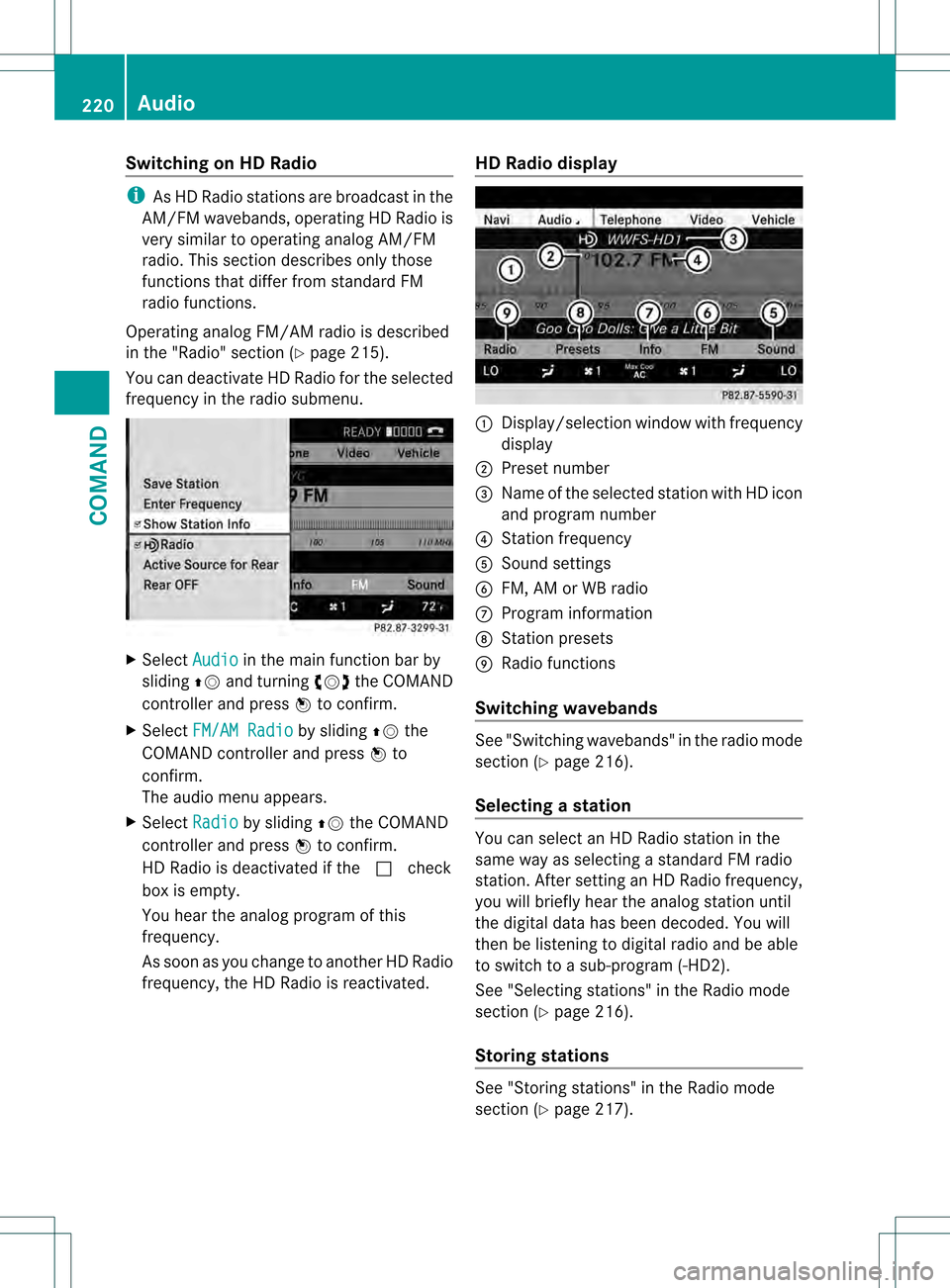
Switching on HD Radio
i
As HD Radio stations are broadcast in the
AM/FM wavebands, operating HD Radio is
very similar to operating analog AM/FM
radio. This section describes only those
functions that differ from standard FM
radio functions.
Operating analog FM/AM radio is described
in the "Radio" section (Y page 215).
You can deactivate HD Radio for the selected
frequency in the radio submenu. X
Select Audio in the main function bar by
sliding 002A001Cand turning 0031001C0032the COMAND
controller and press 0021to confirm.
X Select FM/AM Radio by sliding
002A001Cthe
COMAND controller and press 0021to
confirm.
The audio menu appears.
X Select Radio by sliding
002A001Cthe COMAND
controller and press 0021to confirm.
HD Radio is deactivated if the ccheck
box is empty.
You hear the analog program of this
frequency.
As soon as you change to another HD Radio
frequency, the HD Radio is reactivated. HD Radio display 1
Display/selection window with frequency
display
2 Preset number
3 Name of the selected station with HD icon
and program number
4 Station frequency
5 Sound settings
6 FM, AM or WB radio
7 Program information
8 Station presets
9 Radio functions
Switching wavebands See "Switching wavebands" in the radio mode
section (Y
page 216).
Selecting astation You can select an HD Radio statio
ninthe
same way as selecting a standard FM radio
station. After settinganHDR adio frequency,
you will briefly hear the analog statio nuntil
the digital data has been decoded .You will
then be listening to digital radio and be able
to switch to a sub-program (-HD2).
See "Selecting stations" in the Radio mode
section (Y page 216).
Storing stations See "Storing stations" in the Radio mode
section (Y
page 217). 220
AudioCOMAND
Page 223 of 542
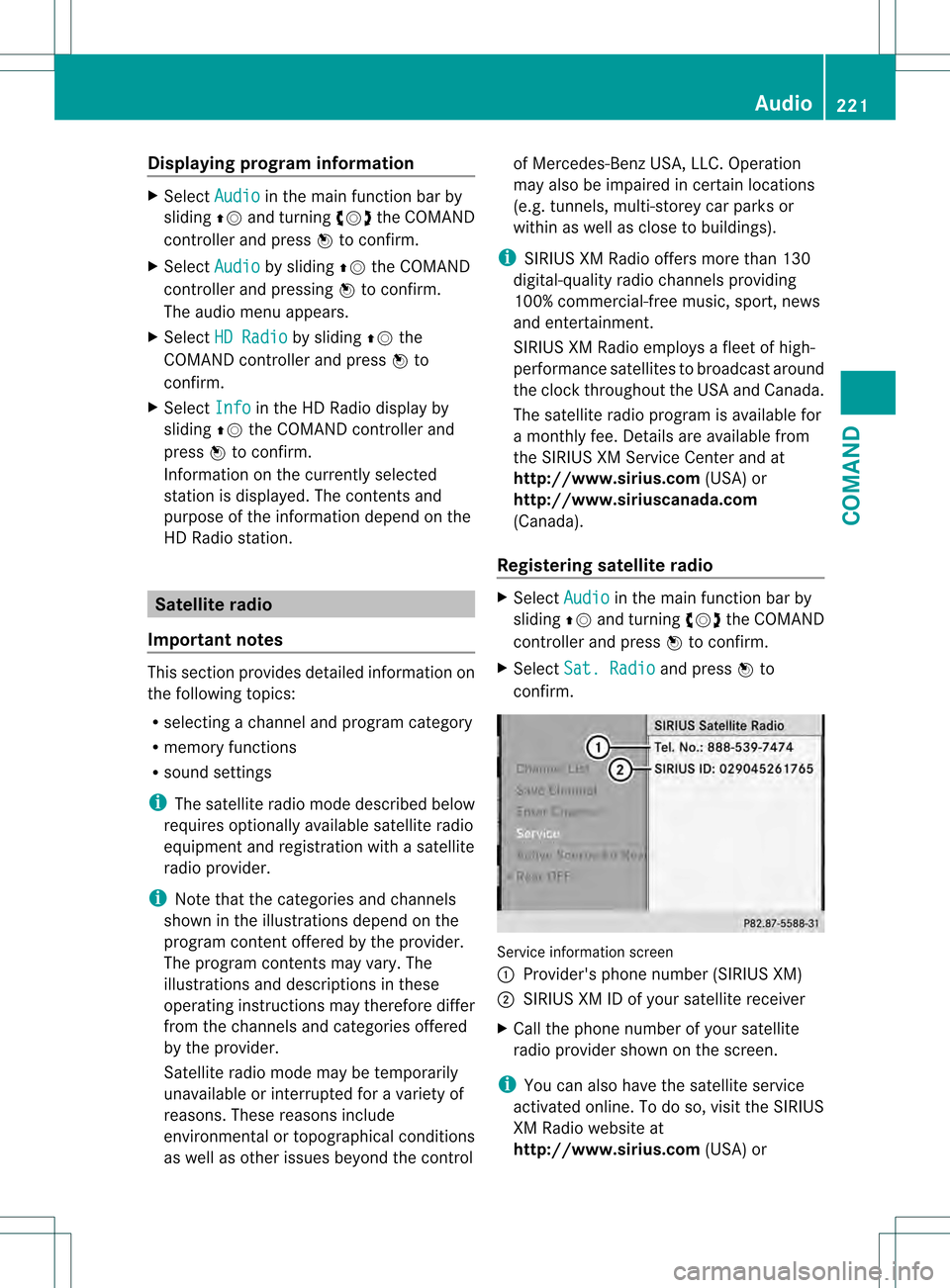
Displaying program information
X
Select Audio in the main function bar by
sliding 002A001Cand turning 0031001C0032the COMAND
controller and press 0021to confirm.
X Select Audio by sliding
002A001Cthe COMAND
controller and pressing 0021to confirm.
The audio menu appears.
X Select HD Radio by sliding
002A001Cthe
COMAN Dcontroller and press 0021to
confirm.
X Select Info in the HD Radio display by
sliding 002A001Cthe COMAND controller and
press 0021to confirm.
Information on the currently selected
station is displayed. The contents and
purpose of the information depend on the
HD Radio station. Satellite radio
Important notes This section provides detailed information on
the following topics:
R selecting a channel and program category
R memory functions
R sound settings
i The satellite radio mode described below
requires optionally available satellite radio
equipment and registration with a satellite
radio provider.
i Note that the categories and channels
shown in the illustrations depend on the
program content offered by the provider.
The program contents may vary. The
illustrations and descriptions in these
operating instructions may therefore differ
from the channels and categories offered
by the provider.
Satellite radio mode may be temporarily
unavailable or interrupted for a variety of
reasons. These reasons include
environmental or topographical conditions
as well as other issues beyond the control of Mercedes-Benz USA, LLC. Operation
may also be impaired in certain locations
(e.g. tunnels, multi-storey car parks or
within as well as close to buildings).
i SIRIUS XM Radio offers more than 130
digital-quality radio channels providing
100% commercial-free music, sport, news
and entertainment.
SIRIUS XM Radio employs a fleet of high-
performance satellites to broadcast around
the clock throughout the USA and Canada.
The satellite radio program is available for
a monthly fee. Details are available from
the SIRIUS XM Service Center and at
http://www.sirius.com (USA) or
http://www.siriuscanada.com
(Canada).
Registering satellite radio X
Select Audio in the main function bar by
sliding 002A001Cand turning 0031001C0032the COMAND
controller and press 0021to confirm.
X Select Sat. Radio and press
0021to
confirm. Service information screen
1
Provider's phone number (SIRIUS XM)
2 SIRIUS XM ID of your satellite receiver
X Call the phone number of your satellite
radio provider shown on the screen.
i You can also have the satellite service
activated online. To do so, visit the SIRIUS
XM Radio website at
http://www.sirius.com (USA) or Audio
221COMAND Z
Page 224 of 542
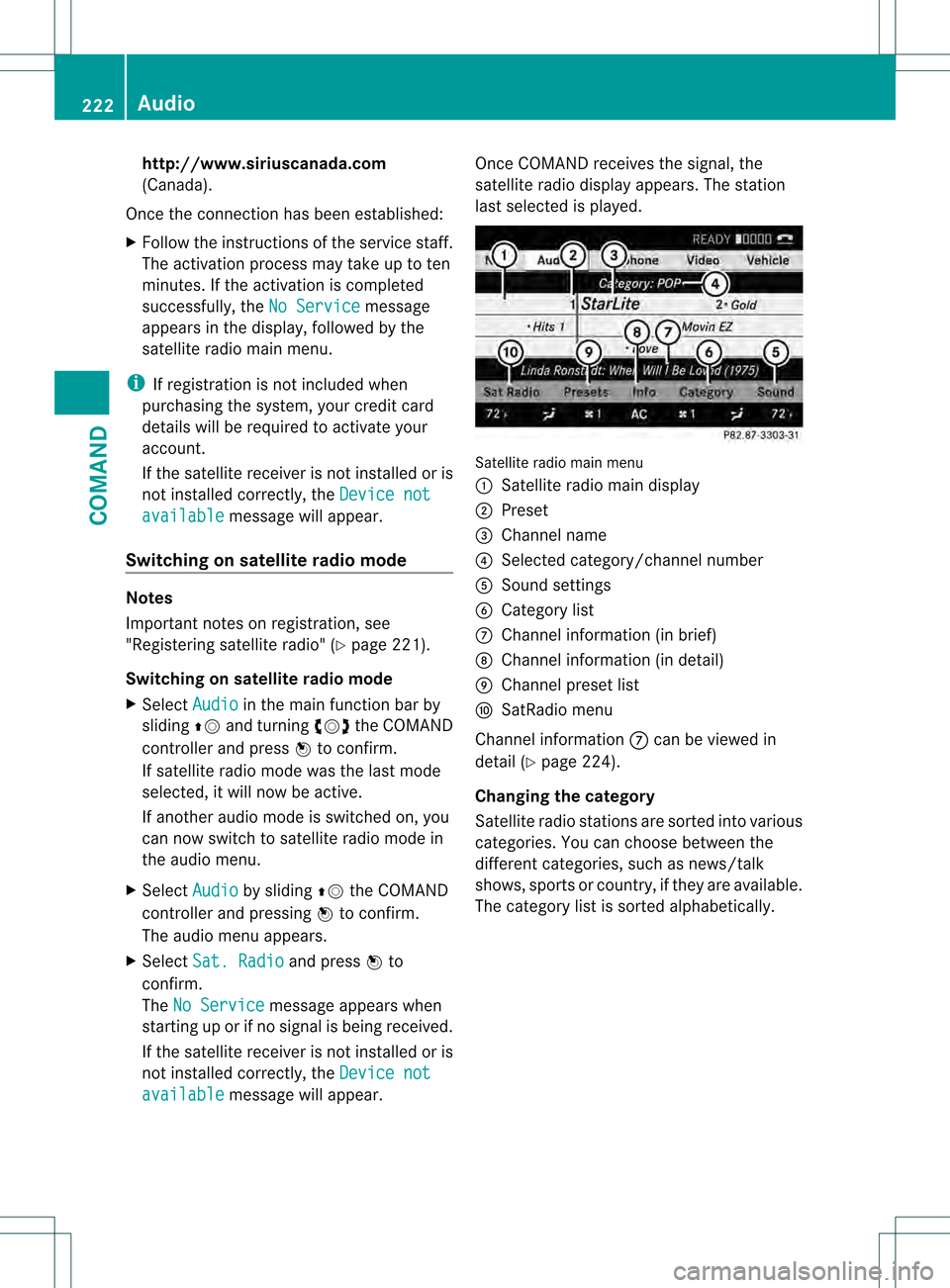
http://www.siriuscanada.com
(Canada).
Once the connection has been established:
X Follow the instructions of the service staff.
The activation process may take up to ten
minutes. If the activation is completed
successfully, the No Service message
appears in the display, followe dby the
satellite radio main menu.
i If registration is no tincluded when
purchasing the system, your credit card
details will be required to activate your
account.
If the satellite receive ris not installed or is
not installed correctly, the Device notavailable message will appear.
Switching on satellite radio mode Notes
Important notes on registration, see
"Registering satellite radio" (Y page 221).
Switching on satellite radio mode
X Select Audio in the main function bar by
sliding 002A001Cand turning 0031001C0032the COMAND
controller and press 0021to confirm.
If satellite radio mode was the last mode
selected, it will now be active.
If another audio mode is switched on, you
can now switch to satellite radio mode in
the audio menu.
X Select Audio by sliding
002A001Cthe COMAND
controller and pressing 0021to confirm.
The audio menu appears.
X Select Sat. Radio and press
0021to
confirm.
The No Service message appears when
starting up or if no signal is being received.
If the satellite receiver is not installed or is
not installed correctly, the Device notavailable message will appear. Once COMAND receives the signal, the
satellite radio display appears. The station
last selected is played.
Satellite radio main menu
1
Satellite radio main display
2 Preset
3 Channel name
4 Selected category/channel number
5 Sound settings
6 Category list
7 Channel information (in brief)
8 Channel information (in detail)
9 Channel preset list
a SatRadio menu
Channel information 7can be viewed in
detail (Y page 224).
Changing the category
Satellite radio stations are sorted into various
categories. You can choose between the
different categories, such as news/talk
shows, sports or country, if they are available.
The category list is sorted alphabetically. 222
AudioCOMAND
Page 225 of 542
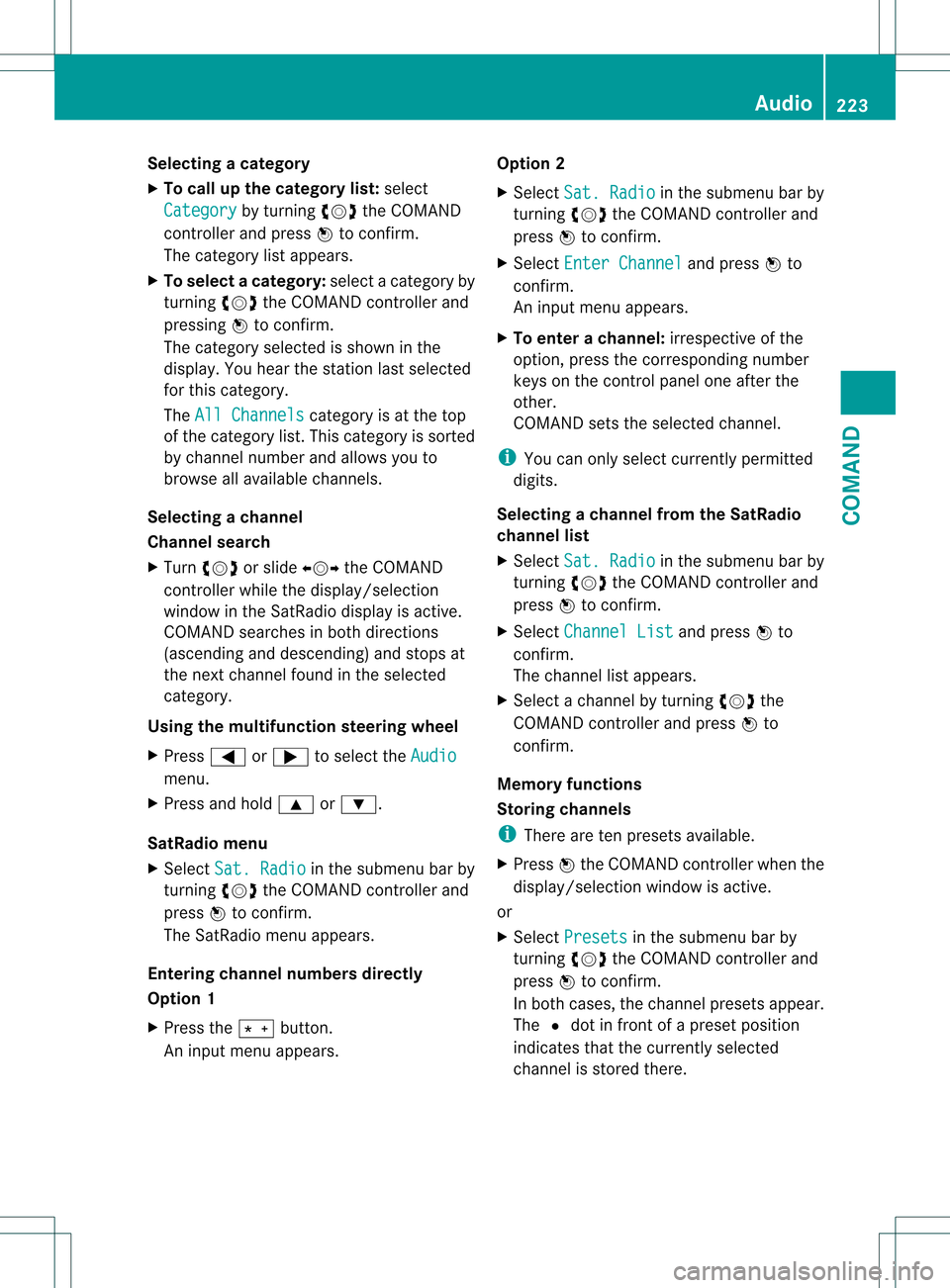
Selecting
acategory
X To call up the category list: select
Category by turning
0031001C0032the COMAND
controller and press 0021to confirm.
The category lis tappears.
X To select acategory: select a category by
turning 0031001C0032the COMAND controller and
pressing 0021to confirm.
The category selected is show ninthe
display. You hear the station last selected
for this category.
The All Channels category is at the top
of the category list. This category is sorted
by channel number and allows you to
browse all available channels.
Selecting achannel
Channel search
X Turn 0031001C0032 or slide 003C001C003Dthe COMAND
controlle rwhile the display/selection
window in the SatRadio displayi s active.
COMAND searches in both directions
(ascending and descending) and stops at
the next channel found in the selected
category.
Using the multifunction steering wheel
X Press 0009or000C to select the Audio menu.
X Press and hold 000Aor000B.
SatRadio menu
X Select Sat. Radio in the submenu bar by
turning 0031001C0032the COMAND controller and
press 0021to confirm.
The SatRadio menu appears.
Entering channel numbers directly
Option 1
X Press the 001Bbutton.
An input menu appears. Option 2
X
Select Sat. Radio in the submenu bar by
turning 0031001C0032the COMAND controller and
press 0021to confirm.
X Select Enter Channel and press
0021to
confirm.
An input menu appears.
X To enter achannel: irrespective of the
option, press the corresponding number
keys on the control panel one after the
other.
COMAND sets the selected channel.
i You can only select currently permitted
digits.
Selecting a channel from the SatRadio
channel list
X Select Sat. Radio in the submenu bar by
turning 0031001C0032the COMAND controller and
press 0021to confirm.
X Select Channel List and press
0021to
confirm.
The channel lis tappears.
X Select a channel by turning 0031001C0032the
COMAND controller and press 0021to
confirm.
Memory functions
Storing channels
i There are ten presets available.
X Press 0021the COMAND controller when the
display/selection window is active.
or
X Select Presets in the submenu bar by
turning 0031001C0032the COMAND controller and
press 0021to confirm.
In both cases, the channel presets appear.
The Rdot in front of a preset position
indicates that the currently selected
channel is stored there. Audio
223COMAND Z
Page 226 of 542
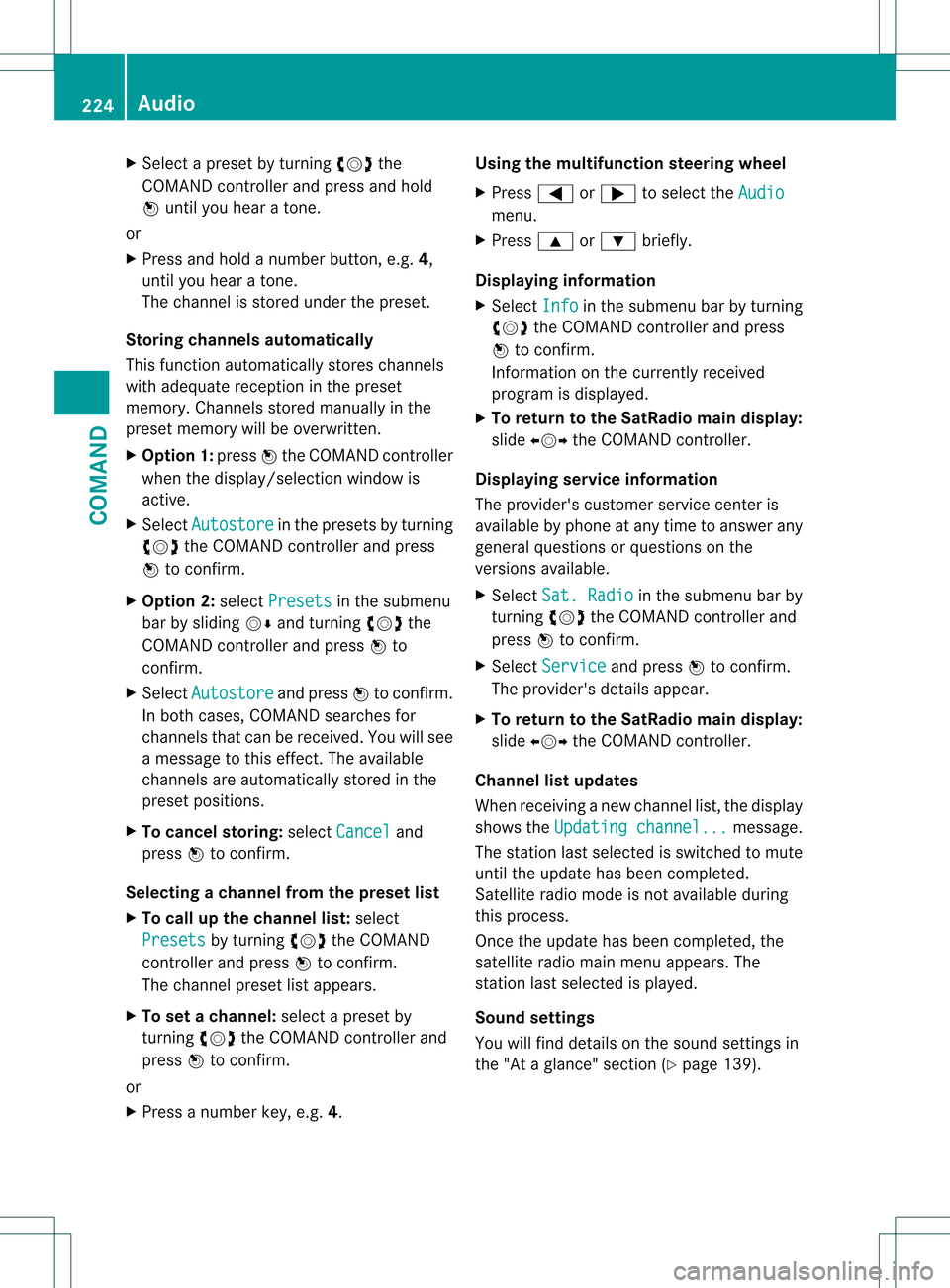
X
Select a preset by turning 0031001C0032the
COMAND controlle rand press and hold
0021 until you hea ratone.
or
X Press and hold a numbe rbutton, e.g. 4,
until you hear a tone.
The channel is stored under the preset.
Storing channels automatically
This function automatically stores channels
with adequate reception in the preset
memory. Channels stored manually in the
preset memory will be overwritten.
X Option 1: press0021the COMAND controller
when the display/selection window is
active.
X Select Autostore in the presets by turning
0031001C0032 the COMAND controller and press
0021 to confirm.
X Option 2: selectPresets in the submenu
bar by sliding 001C0006and turning 0031001C0032the
COMAND controller and press 0021to
confirm.
X Select Autostore and press
0021to confirm.
In both cases, COMAND searches for
channels that can be received. You will see
a message to this effect. The available
channels are automatically stored in the
preset positions.
X To cancel storing: selectCancel and
press 0021to confirm.
Selecting achannel from the preset list
X To call up the channel list: select
Presets by turning
0031001C0032the COMAND
controlle rand press 0021to confirm.
The channel preset list appears.
X To se tachannel: select a prese tby
turning 0031001C0032the COMAND controller and
press 0021to confirm.
or
X Press a numbe rkey, e.g. 4. Using the multifunction steering wheel
X
Press 0009or000C to select the Audio menu.
X Press 000Aor000B briefly.
Displaying information
X Select Info in the submenu bar by turning
0031001C0032 the COMAND controller and press
0021 to confirm.
Information on the currently received
program is displayed.
X To return to the SatRadio main display:
slide 003C001C003D the COMAND controller.
Displaying service information
The provider's customer service center is
available by phone at any time to answer any
general questions or questions on the
versions available.
X Select Sat. Radio in the submenu bar by
turning 0031001C0032the COMAND controller and
press 0021to confirm.
X Select Service and press
0021to confirm.
The provider's details appear.
X To return to the SatRadio main display:
slide 003C001C003D the COMAND controller.
Channel list updates
When receiving a new channel list, the display
shows the Updating channel... message.
The station last selected is switched to mute
until the update has been completed.
Satellite radio mode is not available during
this process.
Once the update has been completed, the
satellite radio main menu appears. The
station last selected is played.
Sound settings
You will find details on the sound settings in
the "At a glance" section (Y page 139).224
AudioCOMAND
Page 227 of 542
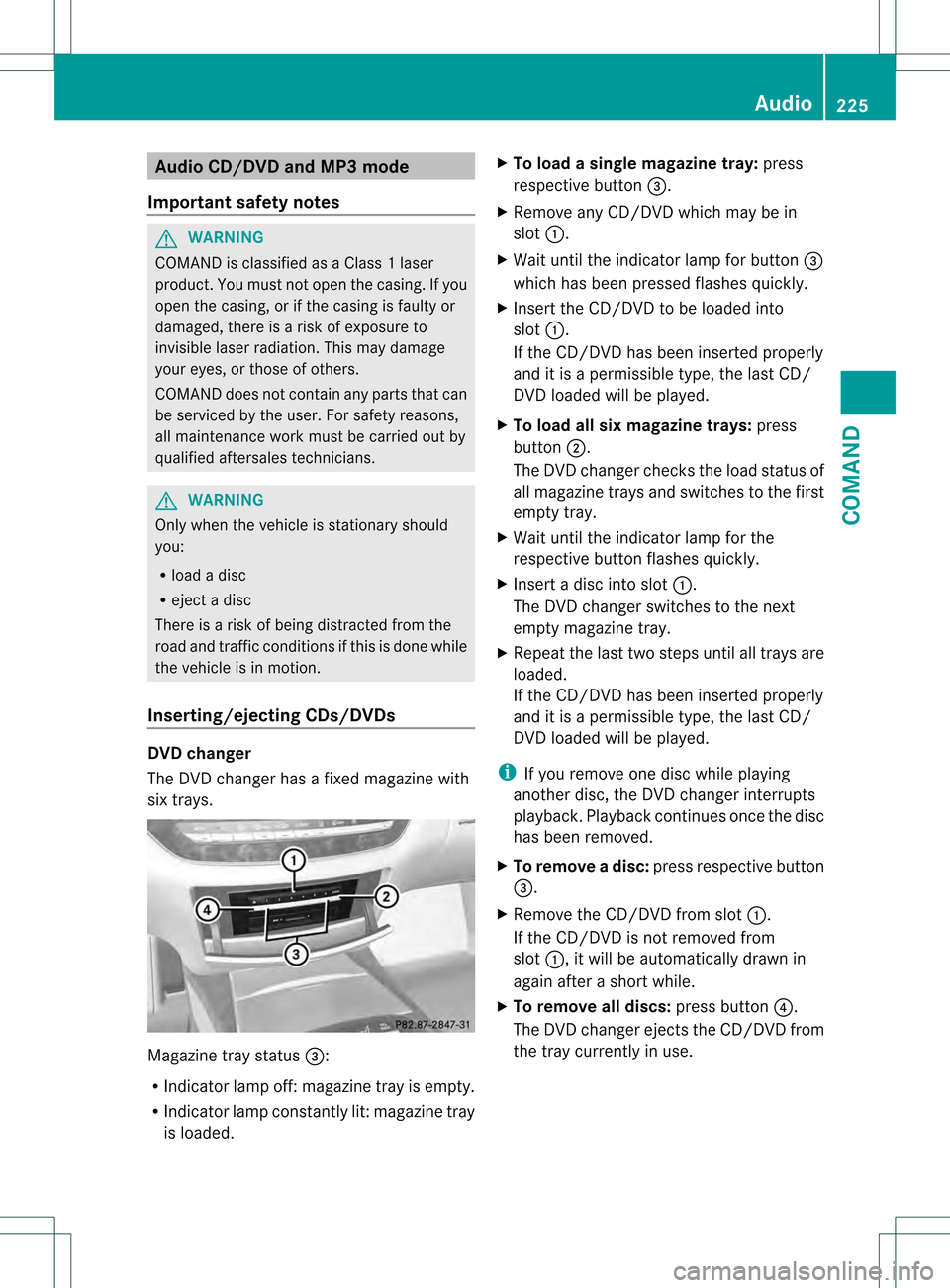
Audio CD/DVD and MP3 mode
Important safety notes G
WARNING
COMAND is classified as a Class 1laser
product .You must not open the casing. If you
open the casing, or if the casing is faulty or
damaged, there is a risk of exposure to
invisible laser radiation. This may damage
your eyes, or those of others.
COMAND does not contain any parts that can
be serviced by the user. For safety reasons,
all maintenance work must be carried out by
qualified aftersales technicians. G
WARNING
Only when the vehicle is stationary should
you:
R load a disc
R eject a disc
There is a risk of being distracted from the
road and traffic conditions if this is done while
the vehicle is in motion.
Inserting/ejecting CDs/DVDs DVD changer
The DVD changer has a fixed magazine with
six trays. Magazine tray status
0026:
R Indicator lamp off: magazine tray is empty.
R Indicator lamp constantly lit: magazine tray
is loaded. X
To load a single magazine tray: press
respective button 0026.
X Remove any CD/DVD which may be in
slot 0002.
X Wait until the indicator lamp for button 0026
which has been pressed flashes quickly.
X Insert the CD/DVD to be loaded into
slot 0002.
If the CD/DVD has been inserted properly
and it is a permissible type, the last CD/
DVD loaded will be played.
X To load all six magazine trays: press
button 0003.
The DVD changer checks the load status of
all magazine trays and switches to the first
empty tray.
X Wait until the indicator lamp for the
respective button flashes quickly.
X Insert a disc into slot 0002.
The DVD changer switches to the next
empty magazine tray.
X Repeat the last two steps until all trays are
loaded.
If the CD/DVD has been inserted properly
and it is a permissible type, the last CD/
DVD loaded will be played.
i If you remove one disc while playing
another disc, the DVD changer interrupts
playback. Playback continues once the disc
has been removed.
X To remove adisc: press respective button
0026.
X Remove the CD/DVD from slot 0002.
If the CD/DVD is not removed from
slot 0002, it will be automatically drawn in
again afte rashort while.
X To remove all discs: press button0025.
The DVD changer ejects the CD/DVD from
the tray currently in use. Audio
225COMAND Z
Page 228 of 542
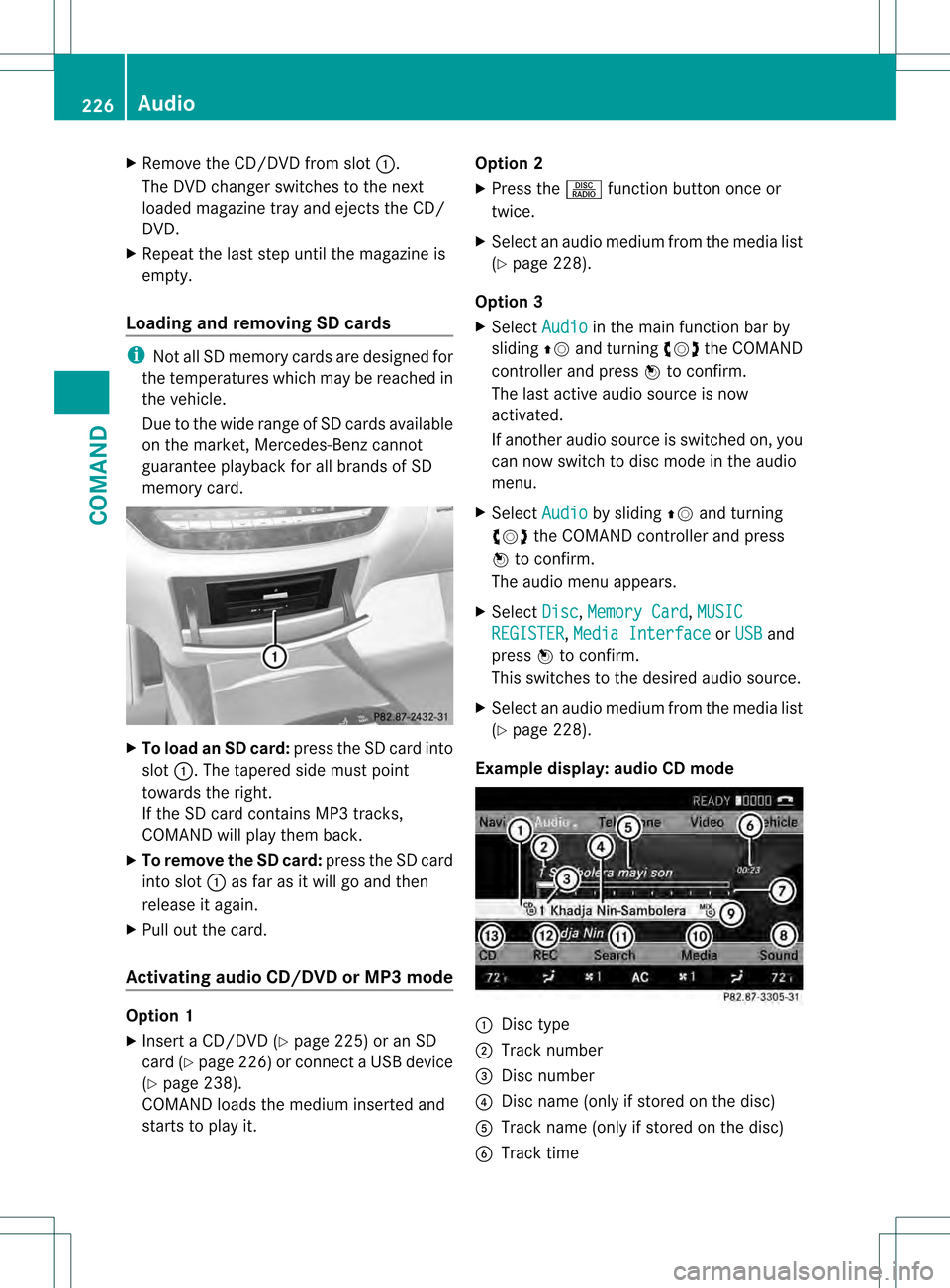
X
Remove the CD/DVD from slot 0002.
The DVD changer switches to the next
loaded magazine tray and ejects the CD/
DVD.
X Repeat the last step until the magazine is
empty.
Loading and removing SD cards i
Not all SD memory cards are designed for
the temperatures which may be reached in
the vehicle.
Due to the wide range of SD cards available
on the market, Mercedes-Benz cannot
guarantee playbac kfor all brands of SD
memory card. X
To load an SD card: press the SD card into
slot 0002.T he tapered side must point
towards the right.
If the SD card contains MP3 tracks,
COMAND will play them back.
X To remove the SD card: press the SD card
into slot 0002as far as it will go and then
release it again.
X Pull out the card.
Activating audio CD/DVD or MP3 mode Option 1
X
Insert a CD/DVD (Y page 225) or an SD
card (Y page 226) or connect aUSB device
(Y page 238).
COMAND loads the mediu minserted and
starts to play it. Option 2
X
Press the 0010function button once or
twice.
X Select an audio mediu mfrom the media list
(Y page 228).
Option 3
X Select Audio in the main function bar by
sliding 002A001Cand turning 0031001C0032the COMAND
controller and press 0021to confirm.
The lasta ctive audio source is now
activated.
If another audio source is switched on, you
can now switch to disc mode in the audio
menu.
X Select Audio by sliding
002A001Cand turning
0031001C0032 the COMAND controller and press
0021 to confirm.
The audio menu appears.
X Select Disc ,
Memory Card ,
MUSIC REGISTER ,
Media Interface or
USB and
press 0021to confirm.
This switches to the desired audio source.
X Select an audio mediu mfrom the media list
(Y page 228).
Example display: audio CD mode 0002
Disc type
0003 Track number
0026 Disc number
0025 Disc name (only if stored on the disc)
0023 Track name (only if stored on the disc)
0024 Track time 226
AudioCOMAND
Page 229 of 542
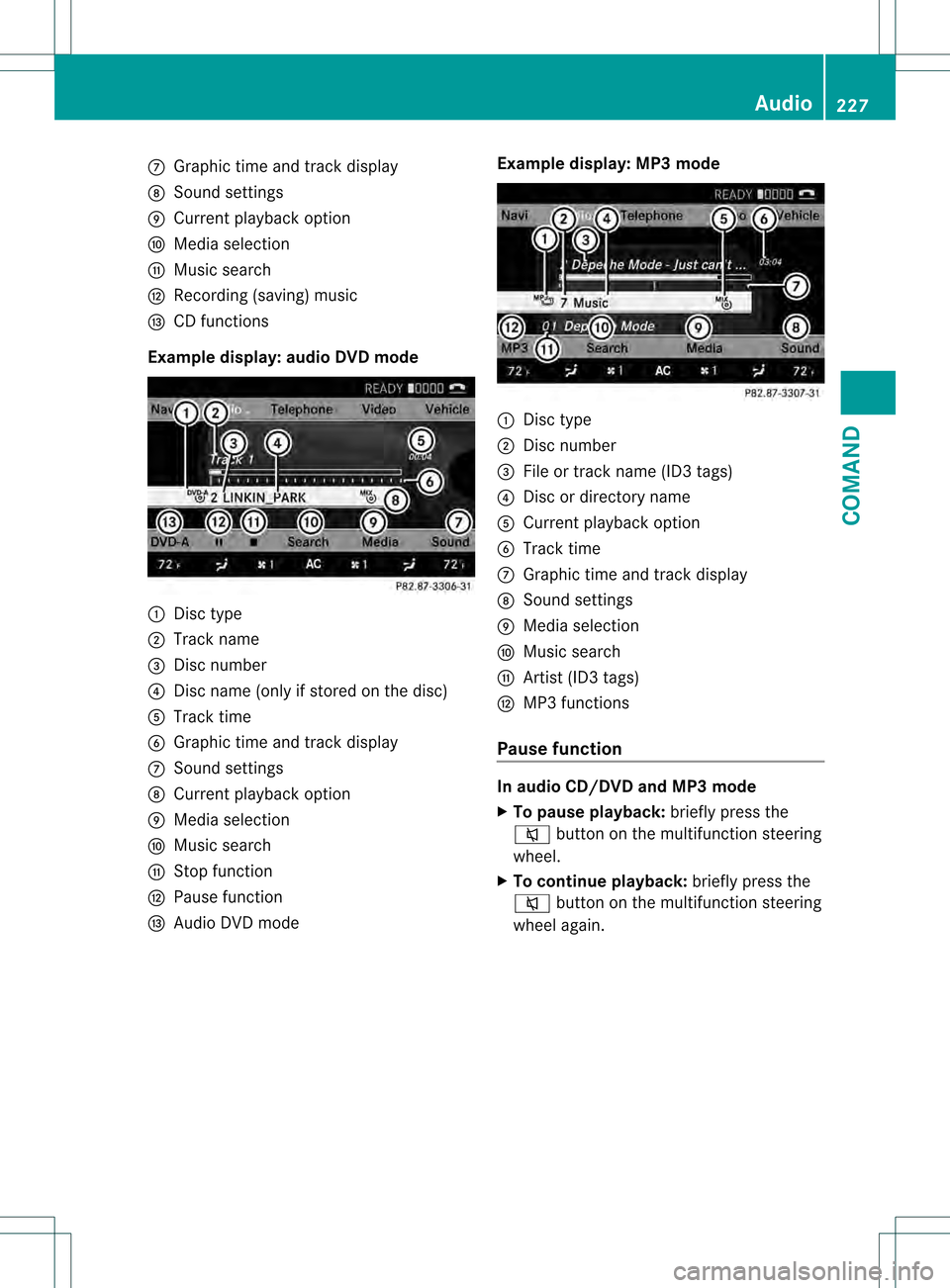
0014
Graphic time and track display
0015 Sound settings
0016 Curren tplayback option
0017 Media selection
0018 Music search
001C Recording (saving) music
001D CD functions
Example display: audio DVD mode 0002
Disc type
0003 Track name
0026 Disc number
0025 Disc name (only if stored on the disc)
0023 Track time
0024 Graphic time and track display
0014 Sound settings
0015 Curren tplayback option
0016 Media selection
0017 Music search
0018 Stop function
001C Pause function
001D Audio DVD mode Example display: MP3 mode 0002
Disc type
0003 Disc number
0026 File or track name (ID3 tags)
0025 Disc or directory name
0023 Curren tplayback option
0024 Track time
0014 Graphic time and track display
0015 Sound settings
0016 Media selection
0017 Music search
0018 Artist (ID3 tags)
001C MP3 functions
Pause function In audio CD/DVD and MP3 mode
X
To pause playback: briefly press the
0029 button on the multifunction steering
wheel.
X To continue playback: briefly press the
0029 button on the multifunction steering
wheel again. Audio
227COMAND Z
Page 230 of 542
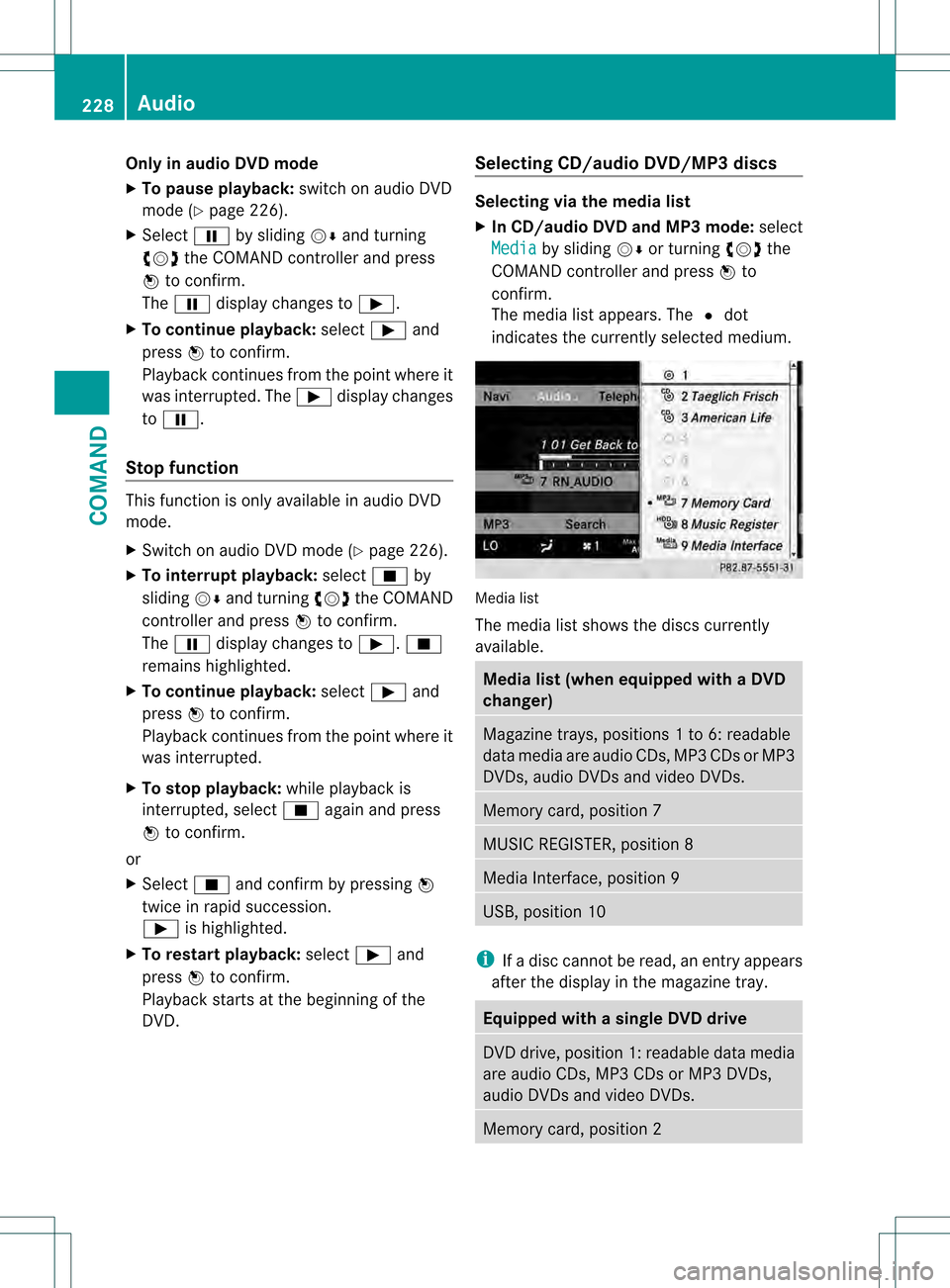
Only in audio DVD mode
X To pause playback: switch on audio DVD
mode (Y page 226).
X Select 0007by sliding 001C0006and turning
0031001C0032 the COMAND controller and press
0021 to confirm.
The 0007 display changes to 000E.
X To continue playback: select000Eand
press 0021to confirm.
Playback continues from the point where it
was interrupted. The 000Edisplay changes
to 0007.
Stop function This function is only available in audio DVD
mode.
X
Switch on audio DVD mode (Y page 226).
X To interrupt playback: select0018by
sliding 001C0006and turning 0031001C0032the COMAND
controller and press 0021to confirm.
The 0007 display changes to 000E.0018
remains highlighted.
X To continue playback: select000Eand
press 0021to confirm.
Playback continues from the point where it
was interrupted.
X To stop playback: while playback is
interrupted, select 0018again and press
0021 to confirm.
or
X Select 0018and confirm by pressing 0021
twice in rapid succession.
000E is highlighted.
X To restart playback: select000Eand
press 0021to confirm.
Playback starts at the beginning of the
DVD. Selecting CD/audio DVD/MP3 discs Selecting via the media list
X
In CD/audio DVD and MP3 mode: select
Media by sliding
001C0006or turning 0031001C0032the
COMAND controller and press 0021to
confirm.
The media list appears. The 002Cdot
indicates the currently selected medium. Media list
The media list shows the discs currently
available.
Media list (when equipped with a DVD
changer)
Magazine trays, positions
1to 6: readable
data media are audio CDs, MP3 CDs or MP3
DVDs, audio DVDs and video DVDs. Memory card, position 7
MUSIC REGISTER, position 8
Media Interface, position 9
USB, position 10
i
If a disc cannot be read, an entry appears
after the display in the magazine tray. Equipped with a single DVD drive
DVD drive, position 1: readable data media
are audio CDs, MP3 CDs or MP3 DVDs,
audio DVDs and video DVDs.
Memory card, position 2228
AudioCOMAND