MERCEDES-BENZ S-Class 2013 W221 Owner's Manual
Manufacturer: MERCEDES-BENZ, Model Year: 2013, Model line: S-Class, Model: MERCEDES-BENZ S-Class 2013 W221Pages: 542, PDF Size: 7.97 MB
Page 261 of 542
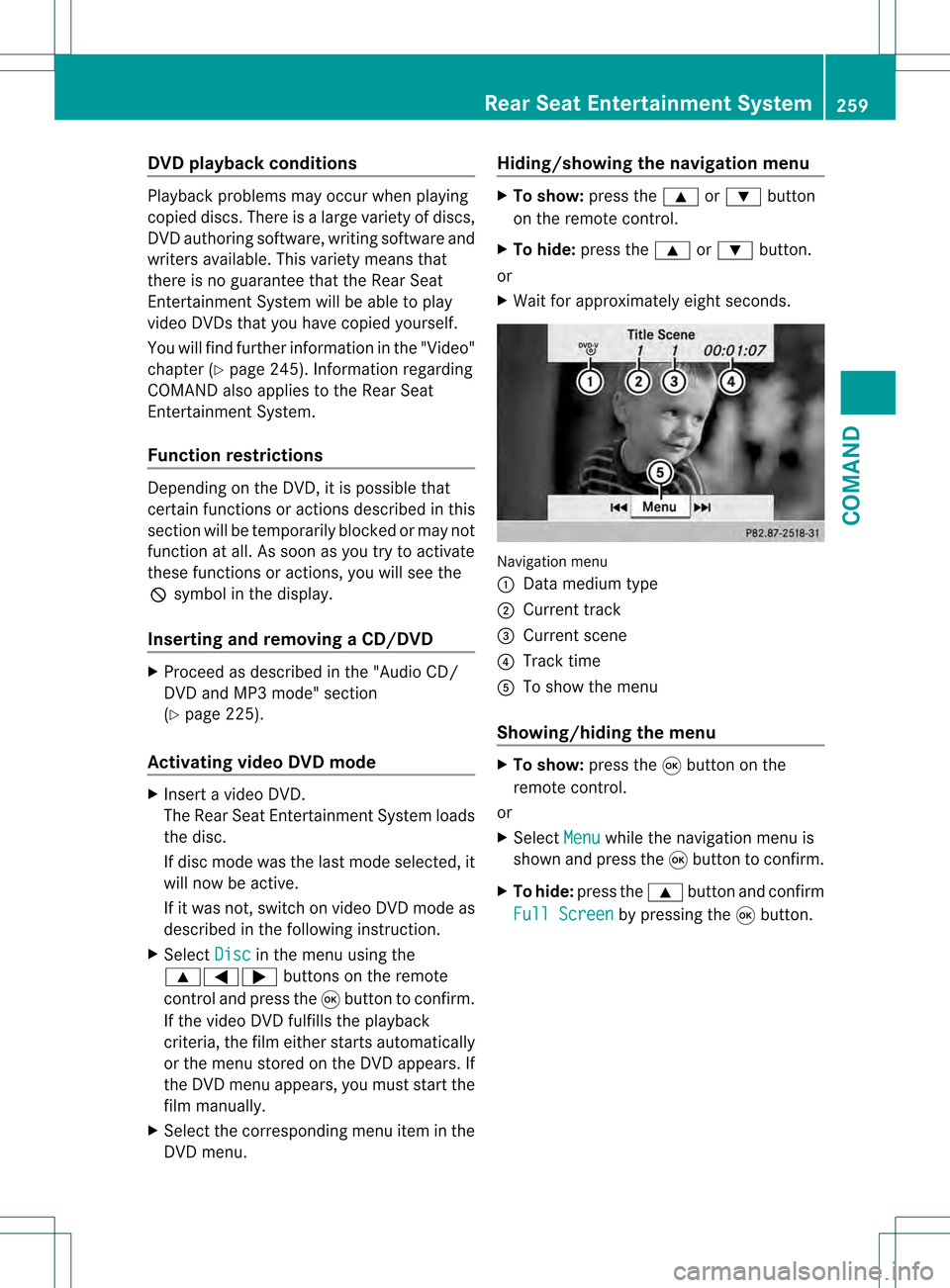
DVD playback conditions
Playback problems may occur when playing
copied discs
.There is a large variety of discs,
DVD authoring software, writing software and
writers available. This variety means that
there is no guarantee that the Rear Seat
Entertainment System will be able to play
video DVDs that you have copied yourself.
You will find further information in the "Video"
chapter (Y page 245). Information regarding
COMAND also applies to the Rear Seat
Entertainment System.
Function restrictions Depending on the DVD, it is possible that
certain functions or actions described in this
section will be temporarily blocked or may not
function at all. As soon as you try to activate
these functions or actions, you will see the
0008 symbol in the display.
Inserting and removing aCD/DVD X
Proceed as described in the "Audio CD/
DV Da nd MP3 mode" section
(Y page 225).
Activating video DVD mode X
Insert a video DVD.
The Rear Sea tEntertainment System loads
the disc.
If disc mode was the last mode selected, it
will now be active.
If it was not, switch on video DVD mode as
described in the following instruction.
X Select Disc in the menu using the
000A0009000C buttons on the remote
control and press the 000Cbutton to confirm.
If the video DVD fulfills the playback
criteria, the fil meithe rstarts automatically
or the menu stored on the DVD appears. If
the DVD menu appears, you must start the
film manually.
X Select the corresponding menu ite minthe
DVD menu. Hiding/showing the navigation menu X
To show: press the000Aor000B button
on the remote control.
X To hide: press the 000Aor000B button.
or
X Wait for approximately eight seconds. Navigation menu
0002
Data medium type
0003 Current track
0026 Current scene
0025 Track time
0023 To show the menu
Showing/hiding the menu X
To show: press the000Cbutton on the
remote control.
or
X Select Menu while the navigation menu is
shown and press the 000Cbutton to confirm.
X To hide: press the 000Abutton and confirm
Full Screen by pressing the
000Cbutton. Rear Seat Entertainment System
259COMAND Z
Page 262 of 542
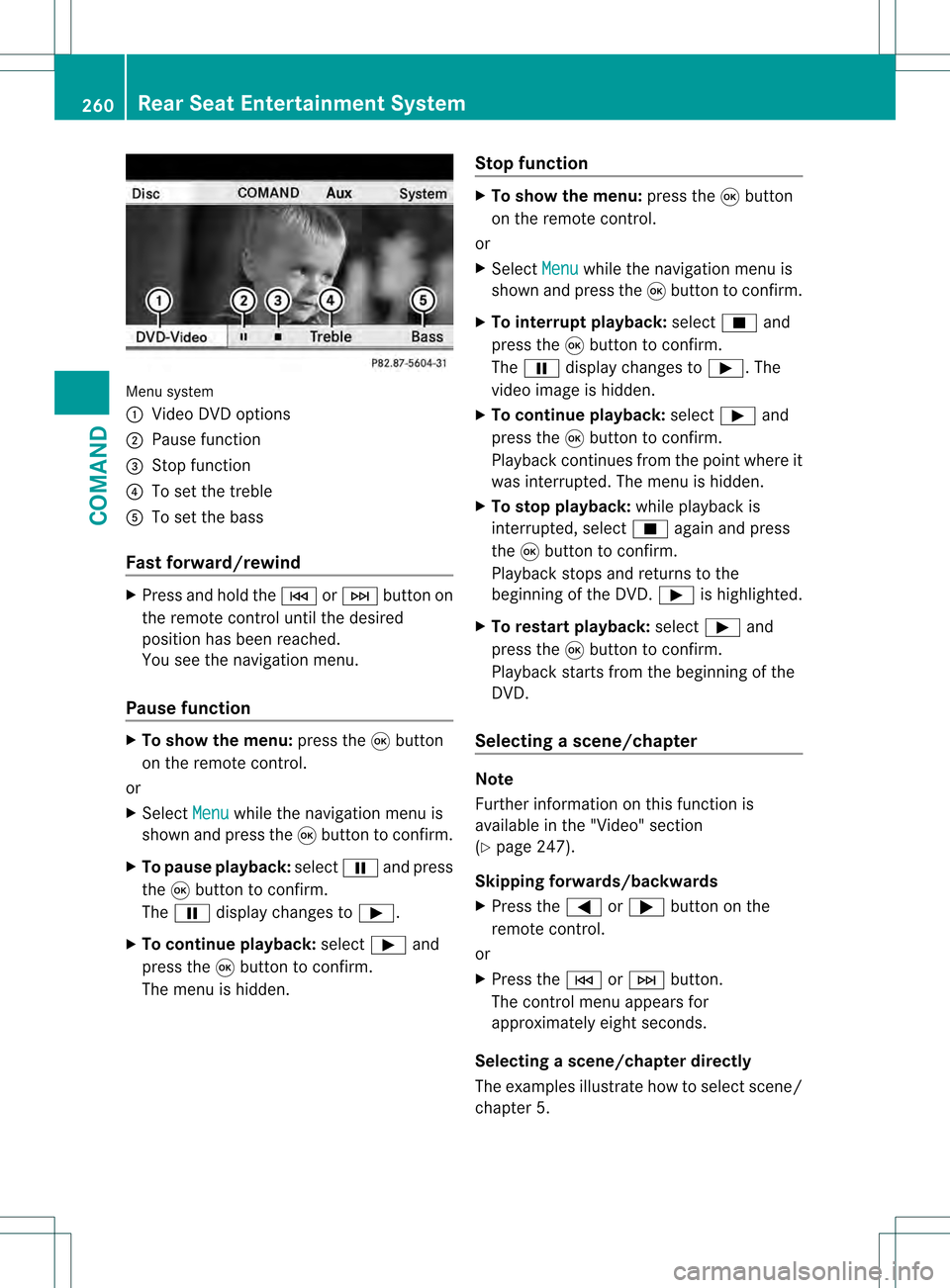
Menu system
0002
Video DVD options
0003 Pause function
0026 Stop function
0025 To set the treble
0023 To set the bass
Fast forward/rewind X
Press and hold the 0001or0002 button on
the remote control until the desired
position has been reached.
You see the navigation menu.
Pause function X
To show the menu: press the000Cbutton
on the remote control.
or
X Select Menu while the navigation menu is
shown and press the 000Cbutton to confirm.
X To pause playback: select0007and press
the 000Cbutton to confirm.
The 0007 display changes to 000E.
X To continue playback: select000Eand
press the 000Cbutton to confirm.
The menu is hidden. Stop function X
To show the menu: press the000Cbutton
on the remote control.
or
X Select Menu while the navigation menu is
shown and press the 000Cbutton to confirm.
X To interrupt playback: select0018and
press the 000Cbutton to confirm.
The 0007 display changes to 000E.The
video image is hidden.
X To continue playback: select000Eand
press the 000Cbutton to confirm.
Playback continues from the point where it
was interrupted. The menu is hidden.
X To stop playback: while playback is
interrupted, select 0018again and press
the 000Cbutton to confirm.
Playback stops and returns to the
beginning of the DVD. 000Eis highlighted.
X To restart playback: select000Eand
press the 000Cbutton to confirm.
Playback starts from the beginning of the
DVD.
Selecting ascene/chapter Note
Further information on this function is
available in the "Video" section
(Y
page 247).
Skipping forwards/backwards
X Press the 0009or000C button on the
remote control.
or
X Press the 0001or0002 button.
The control menu appears for
approximately eigh tseconds.
Selecting ascene/chapter directly
The examples illustrate how to selec tscene/
chapter 5. 260
Rear Seat Entertainment SystemCOMAND
Page 263 of 542
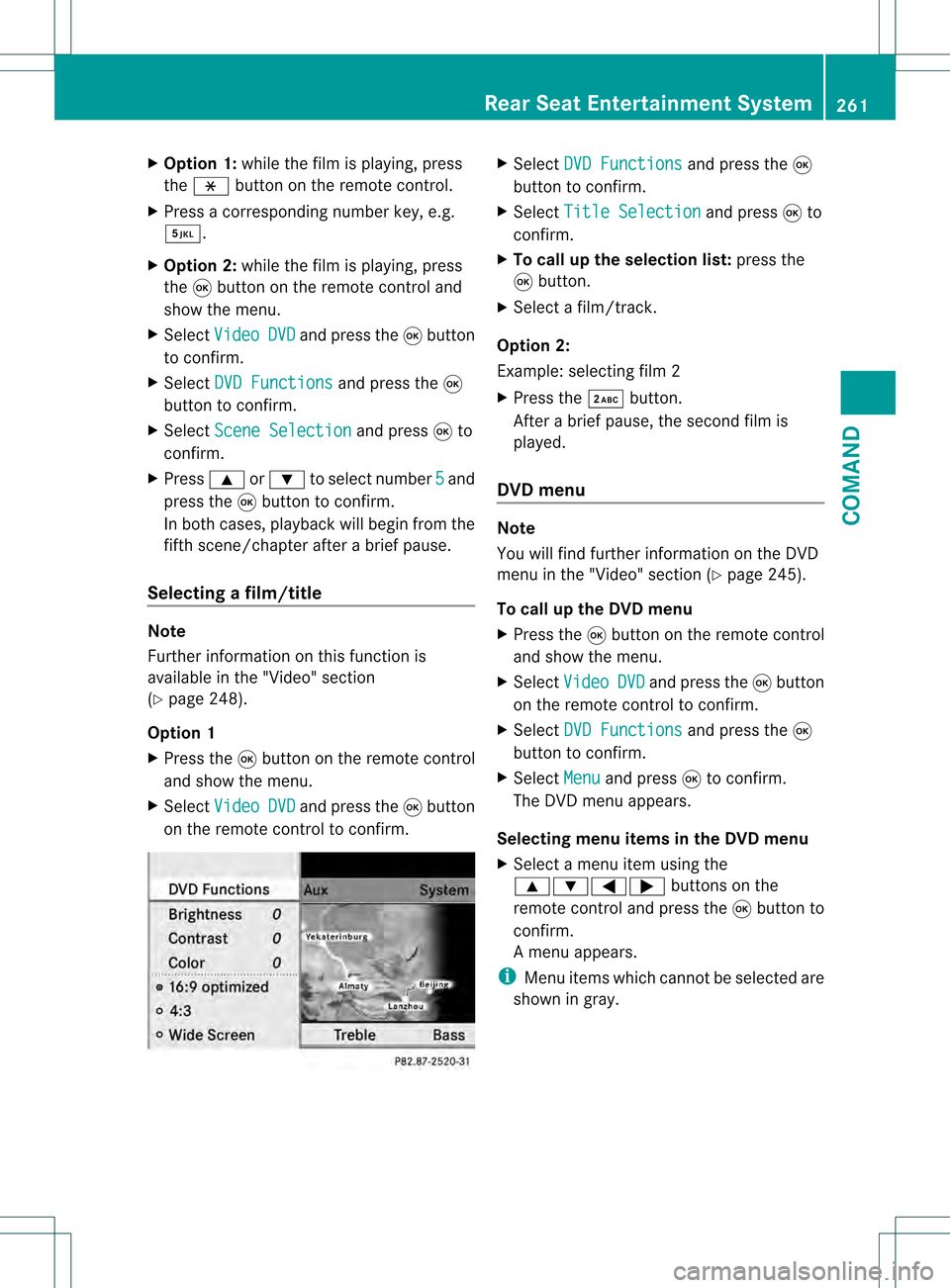
X
Option 1: while the film is playing, press
the 0033 button on the remote control.
X Press a corresponding number key, e.g.
0011.
X Option 2: while the film is playing, press
the 000Cbutton on the remote control and
show the menu.
X Select Video DVD and press the
000Cbutton
to confirm.
X Select DVD Functions and press the
000C
button to confirm.
X Select Scene Selection and press
000Cto
confirm.
X Press 000Aor000B to select number 5 and
press the 000Cbutton to confirm.
In both cases, playback will begin from the
fifth scene/chapter after a brief pause.
Selecting afilm/title Note
Further information on this function is
available in the "Video" section
(Y page 248).
Option 1
X Press the 000Cbutton on the remote control
and show the menu.
X Select Video DVD and press the
000Cbutton
on the remote control to confirm. X
Select DVD Functions and press the
000C
button to confirm.
X Select Title Selection and press
000Cto
confirm.
X To call up the selection list: press the
000C button.
X Select a film/track.
Option 2:
Example: selecting film 2
X Press the 0013button.
After a brief pause, the second film is
played.
DVD menu Note
You will find further information on the DVD
menu in the "Video" section (Y
page 245).
To call up the DVD menu
X Press the 000Cbutton on the remote control
and show the menu.
X Select Video DVD and press the
000Cbutton
on the remote control to confirm.
X Select DVD Functions and press the
000C
button to confirm.
X Select Menu and press
000Cto confirm.
The DVD menu appears.
Selecting menu items in th eDVD menu
X Select a menu item using the
000A000B0009 buttons on the
remote control and press the 000Cbutton to
confirm.
Am enu appears.
i Menu items which cannot be selected are
shown in gray. Rear Seat Entertainment System
261COMAND Z
Page 264 of 542
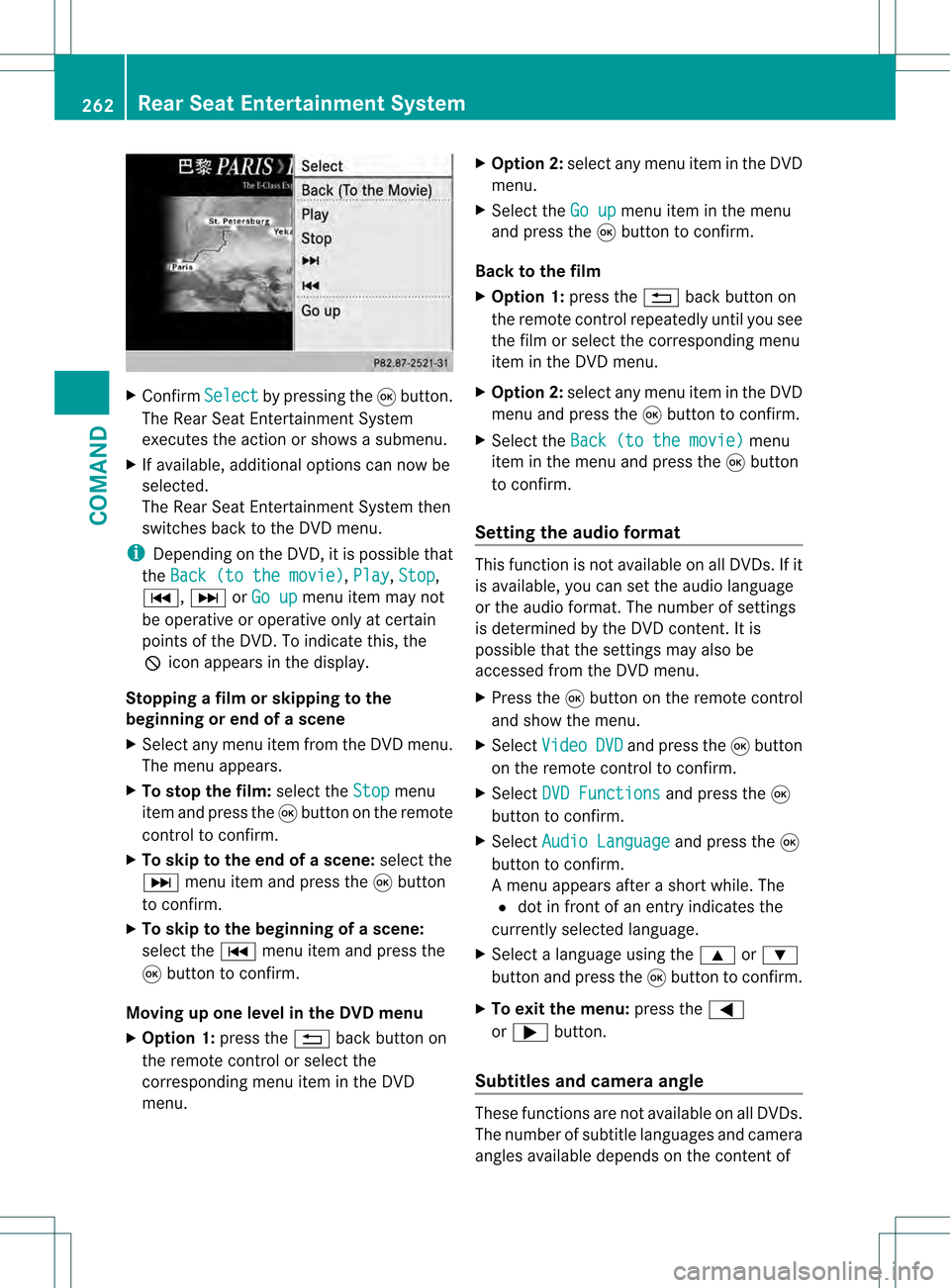
X
Confirm Select by pressing the
000Cbutton.
The Rear Seat Entertainment System
executes the action or shows a submenu.
X If available, additional option scan now be
selected.
The Rear Seat Entertainment System then
switches back to the DVD menu.
i Depending on the DVD, it is possible that
the Back (to the movie) ,
Play ,
Stop ,
0007, 0008orGo up menu item may not
be operative or operative only at certain
points of the DVD. To indicate this, the
0008 icona ppears in the display.
Stopping a film or skipping to the
beginning or end of ascene
X Select any men uitem from the DVD menu.
The menu appears.
X To stop the film: select theStop menu
ite ma nd press the 000Cbutton on the remote
control to confirm.
X To skip to the end of a scene: select the
0008 menu ite mand press the 000Cbutton
to confirm.
X To ski pto the beginning of ascene:
selec tthe 0007 menu item and press the
000C button to confirm.
Moving up one level in the DVD menu
X Option 1: press the0001back button on
the remote control or select the
corresponding menu item in the DVD
menu. X
Option 2: select any menu item in the DVD
menu.
X Select the Go up menu item in the menu
and press the 000Cbutton to confirm.
Back to the film
X Option 1: press the0001back button on
the remote control repeatedly until you see
the film or select the corresponding menu
item in the DVD menu.
X Option 2: select any menu item in the DVD
menu and press the 000Cbutton to confirm.
X Select the Back (to the movie) menu
item in the menu and press the 000Cbutton
to confirm.
Setting the audio format This function is not available on all DVDs. If it
is available, you can set the audio language
or the audio format. The number of settings
is determined by the DVD content. It is
possible that the settings may also be
accessed from the DVD menu.
X
Press the 000Cbutton on the remote control
and show the menu.
X Select Video DVD and press the
000Cbutton
on the remote control to confirm.
X Select DVD Functions and press the
000C
button to confirm.
X Select Audio Language and press the
000C
button to confirm.
Am enu appears after a short while. The
002C dot in front of an entry indicates the
currently selected language.
X Select a language using the 000Aor000B
button and press the 000Cbutton to confirm.
X To exit the menu: press the0009
or 000C button.
Subtitles and camera angle These functions are not available on all DVDs.
The number of subtitle languages and camera
angles available depends on the contentof262
Rear Seat Entertainment SystemCOMAND
Page 265 of 542
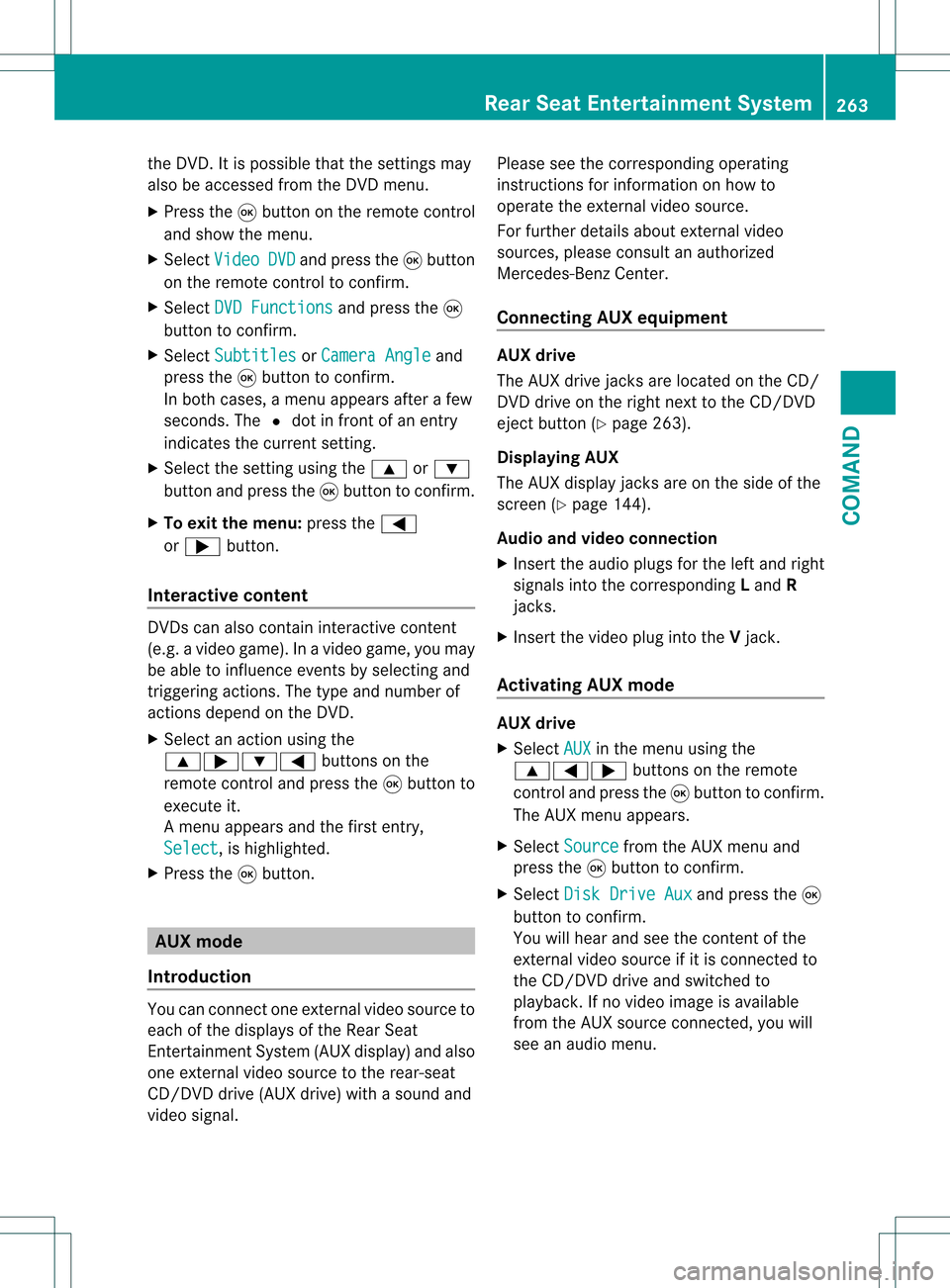
the DVD. It is possible tha
tthe settings may
also be accessed from the DVD menu.
X Press the 000Cbutton on the remote control
and show the menu.
X Select Video DVD and press the
000Cbutton
on the remote control to confirm.
X Select DVD Functions and press the
000C
button to confirm.
X Select Subtitles or
Camera Angle and
press the 000Cbutton to confirm.
In both cases, a menu appears after a few
seconds. The 002Cdot in front of an entry
indicates the current setting.
X Select the setting using the 000Aor000B
button and press the 000Cbutton to confirm.
X To exit the menu: press the0009
or 000C button.
Interactive content DVDs can also contain interactive content
(e.g. a video game). In a video game, you may
be able to influence events by selecting and
triggering actions. The type and number of
actions depend on the DVD.
X Select an action using the
000A000C000B0009 buttons on the
remote control and press the 000Cbutton to
execute it.
A menu appears and the first entry,
Select , is highlighted.
X Press the 000Cbutton. AUX mode
Introduction You can connect one external video source to
each of the displays of the Rear Seat
Entertainment System (AUX display) and also
one external video source to the rear-seat
CD/DVD drive (AUX drive) with a sound and
video signal. Please see the corresponding operating
instructions for information on how to
operate the external video source.
For further details about external video
sources, please consult an authorized
Mercedes-Ben
zCenter.
Connecting AUX equipment AUX drive
The AUX drive jacks are located on the CD/
DVD drive on the right next to the CD/DVD
eject button (Y
page 263).
Displaying AUX
The AUX display jacks are on the side of the
screen (Y page 144).
Audio and video connection
X Inser tthe audio plugs for the left and right
signals into the corresponding Land R
jacks.
X Insert the video plug into the Vjack.
Activating AUX mode AUX drive
X
Select AUX in the menu using the
000A0009000C buttons on the remote
control and press the 000Cbutton to confirm.
The AUX menu appears.
X Select Source from the AUX menu and
press the 000Cbutton to confirm.
X Select Disk Drive Aux and press the
000C
button to confirm.
You will hear and see the content of the
external video source if it is connected to
the CD/DVD drive and switched to
playback. If no video image is available
from the AUX source connected, you will
see an audio menu. Rear Seat Entertainment System
263COMAND Z
Page 266 of 542
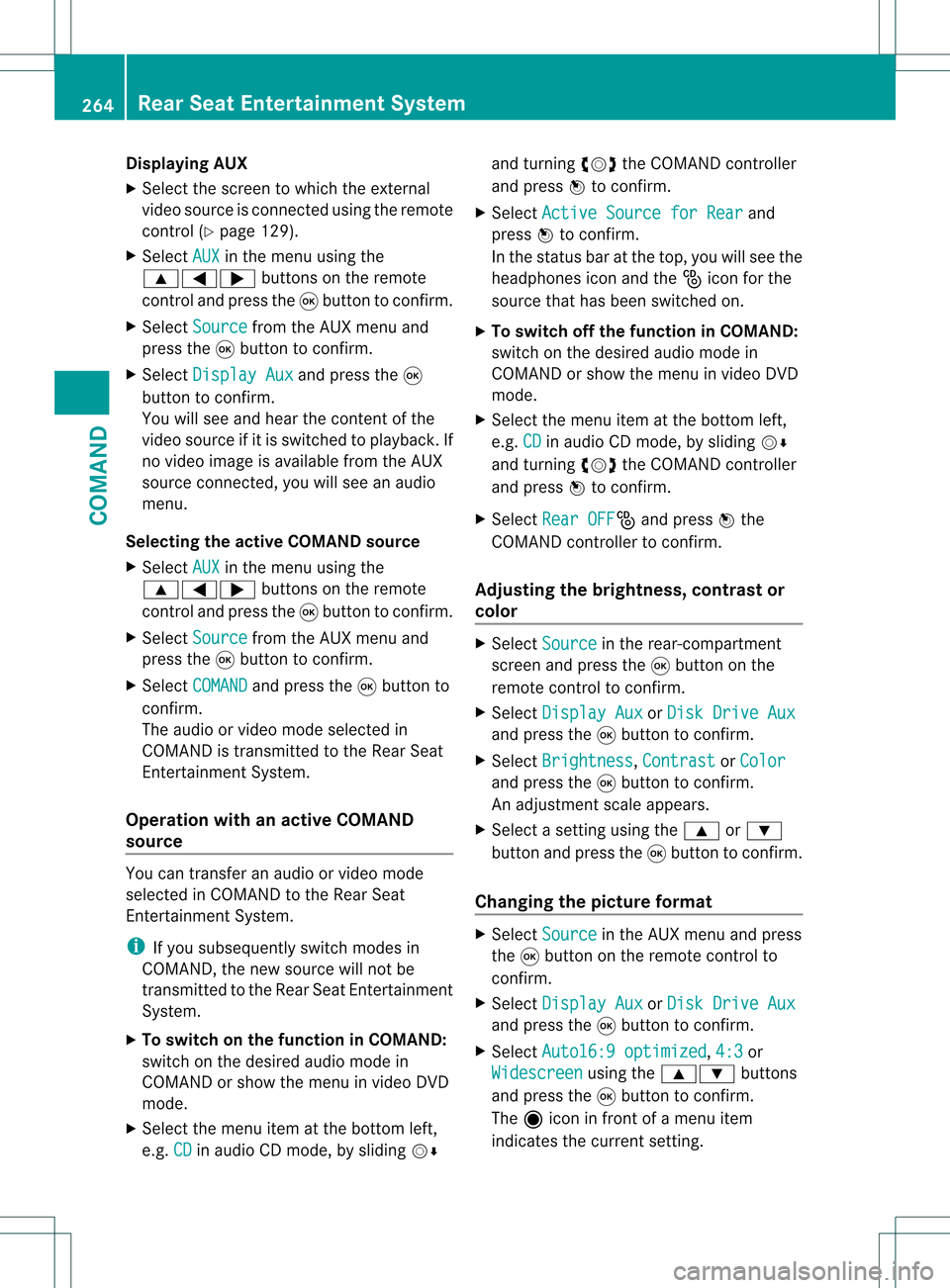
Displaying AUX
X Select the screen to which the external
video source is connected using the remote
control (Y page 129).
X Select AUX in the menu using the
000A0009000C buttons on the remote
control and press the 000Cbutton to confirm.
X Select Source from the AUX menu and
press the 000Cbutton to confirm.
X Select Display Aux and press the
000C
button to confirm.
You will see and hear the conten tofthe
video source if it is switched to playback. If
no video image is available from the AUX
source connected, you will see an audio
menu.
Selecting the active COMAND source
X Select AUX in the menu using the
000A0009000C buttons on the remote
control and press the 000Cbutton to confirm.
X Select Source from the AUX menu and
press the 000Cbutton to confirm.
X Select COMAND and press the
000Cbutton to
confirm.
The audio or video mode selected in
COMAND is transmitted to the Rear Seat
Entertainment System.
Operation with an active COMAND
source You can transfer an audioorv
ideo mode
selected in COMAND to the Rear Seat
Entertainment System.
i If you subsequently switch modes in
COMAND, the new source will not be
transmitted to the Rear Seat Entertainment
System.
X To switch on the function in COMAND:
switch on the desired audio mode in
COMAND or show the menu in video DVD
mode.
X Select the menu item at the bottom left,
e.g. CD in audio CD mode, by sliding
001C0006and turning
0031001C0032the COMAND controller
and press 0021to confirm.
X Select Active Source for Rear and
press 0021to confirm.
In the status bar at the top, you will see the
headphones icon and the _icon for the
source that has been switched on.
X To switch off the function in COMAND:
switch on the desired audio mode in
COMAND or show the menu in video DVD
mode.
X Select the menu item at the bottom left,
e.g. CD in audio CD mode, by sliding
001C0006
and turning 0031001C0032the COMAND controller
and press 0021to confirm.
X Select Rear OFF _
and press 0021the
COMAND controller to confirm.
Adjusting the brightness ,contrast or
color X
Select Source in the rear-compartment
screen and press the 000Cbutton on the
remote control to confirm.
X Select Display Aux or
Disk Drive Aux and press the
000Cbutton to confirm.
X Select Brightness ,
Contrast or
Color and press the
000Cbutton to confirm.
An adjustment scale appears.
X Select a setting using the 000Aor000B
button and press the 000Cbutton to confirm.
Changing the picture format X
Select Source in the AUX menu and press
the 000Cbutton on the remote control to
confirm.
X Select Display Aux or
Disk Drive Aux and press the
000Cbutton to confirm.
X Select Auto16:9 optimized ,
4:3 or
Widescreen using the
000A000B buttons
and press the 000Cbutton to confirm.
The äicon in front of a menu item
indicates the current setting. 264
Rear Seat Entertainment SystemCOMAND
Page 267 of 542
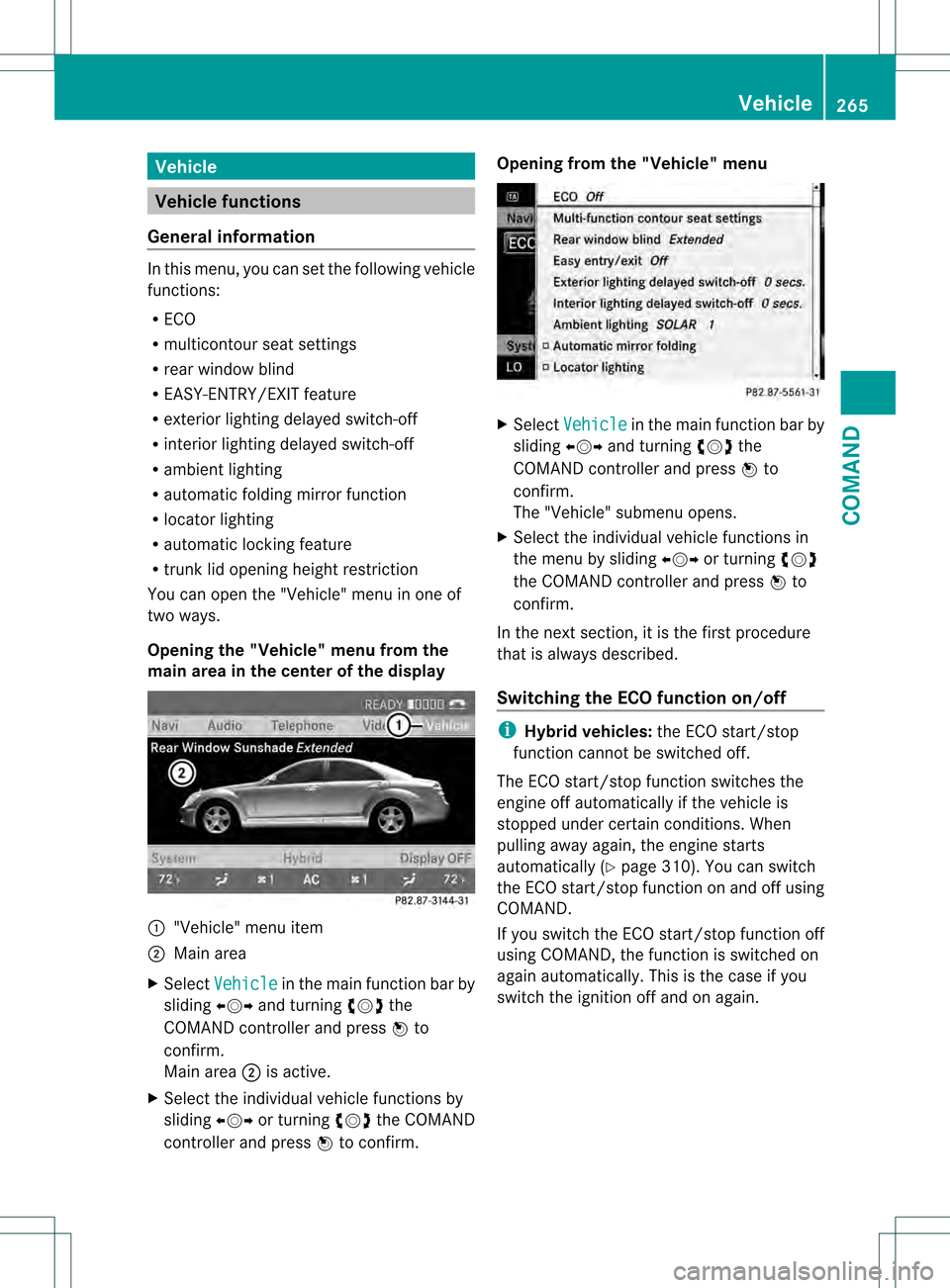
Vehicle
Vehicle functions
General information In this menu, you can set the following vehicle
functions:
R ECO
R multicontou rseat settings
R rear window blind
R EASY-ENTRY/EXIT feature
R exterior lighting delayed switch-off
R interior lighting delayed switch-off
R ambient lighting
R automatic folding mirror function
R locator lighting
R automatic locking feature
R trun klid opening height restriction
You can open the "Vehicle" menu in one of
two ways.
Opening the "Vehicle" menu from the
main area in the center of the display 0002
"Vehicle" menu item
0003 Main area
X Select Vehicle in the main function bar by
sliding 003C001C003Dand turning 0031001C0032the
COMAND controller and press 0021to
confirm.
Main area 0003is active.
X Selec tthe individual vehicle functions by
sliding 003C001C003Dor turning 0031001C0032the COMAND
controller and press 0021to confirm. Opening from the "Vehicle" menu
X
Select Vehicle in the main function bar by
sliding 003C001C003Dand turning 0031001C0032the
COMAND controller and press 0021to
confirm.
The "Vehicle" submenu opens.
X Select the individual vehicle functions in
the menu by sliding 003C001C003Dor turning 0031001C0032
the COMAND controller and press 0021to
confirm.
In the next section, it is the first procedure
that is always described.
Switching the ECO function on/off i
Hybrid vehicles: the ECO start/stop
function cannot be switched off.
The ECO start/stop function switches the
engine off automatically if the vehicle is
stopped under certain conditions. When
pulling away again, the engine starts
automatically (Y page 310). You can switch
the ECO start/stop function on and off using
COMAND.
If you switch the ECO start/stop function off
using COMAND, the function is switched on
again automatically .This is the case if you
switch the ignition off and on again. Vehicle
265COMAND Z
Page 268 of 542
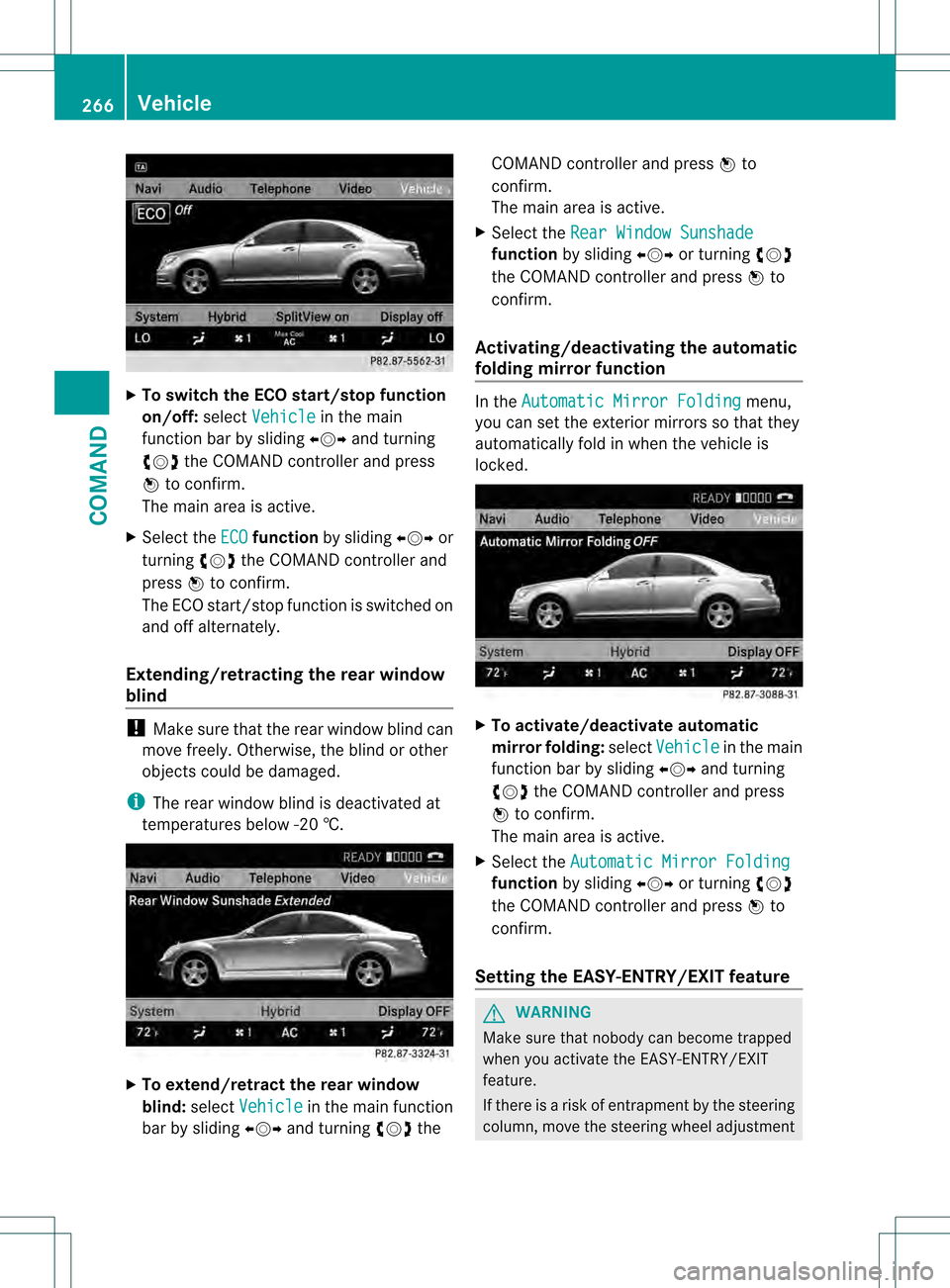
X
To switch the ECO start/stop function
on/off: selectVehicle in the main
functio nbar by sliding 003C001C003Dand turning
0031001C0032 the COMAND controller and press
0021 to confirm.
The main area is active.
X Select the ECO function
by sliding 003C001C003Dor
turning 0031001C0032the COMAND controller and
press 0021to confirm.
The ECO start/stop function is switched on
and off alternately.
Extending/retracting the rea rwindow
blind !
Make sure that the rear window blind can
move freely. Otherwise, the blind or other
objects could be damaged.
i The rear window blind is deactivated at
temperatures below -2 0†.X
To extend/retract the rear window
blind: selectVehicle in the main function
ba rb y sliding 003C001C003Dand turning 0031001C0032the COMAND controller and press
0021to
confirm.
The main area is active.
X Selec tthe Rear Window Sunshade function
by sliding 003C001C003Dor turning 0031001C0032
the COMAND controller and press 0021to
confirm.
Activating/deactivating the automatic
folding mirror function In the
Automatic Mirror Folding menu,
you can set the exterior mirrors so that they
automatically fold in when the vehicle is
locked. X
To activate/deactivate automatic
mirror folding: selectVehicle in the main
function bar by sliding 003C001C003Dand turning
0031001C0032 the COMAND controller and press
0021 to confirm.
The main area is active.
X Select the Automatic Mirror Folding function
by sliding 003C001C003Dor turning 0031001C0032
the COMAND controller and press 0021to
confirm.
Setting the EASY-ENTRY/EXIT feature G
WARNING
Make sure that nobody can become trapped
when you activate the EASY-ENTRY/EXIT
feature.
If there is a risk of entrapmentb y the steering
column, move the steering wheel adjustment 266
VehicleCOMAND
Page 269 of 542
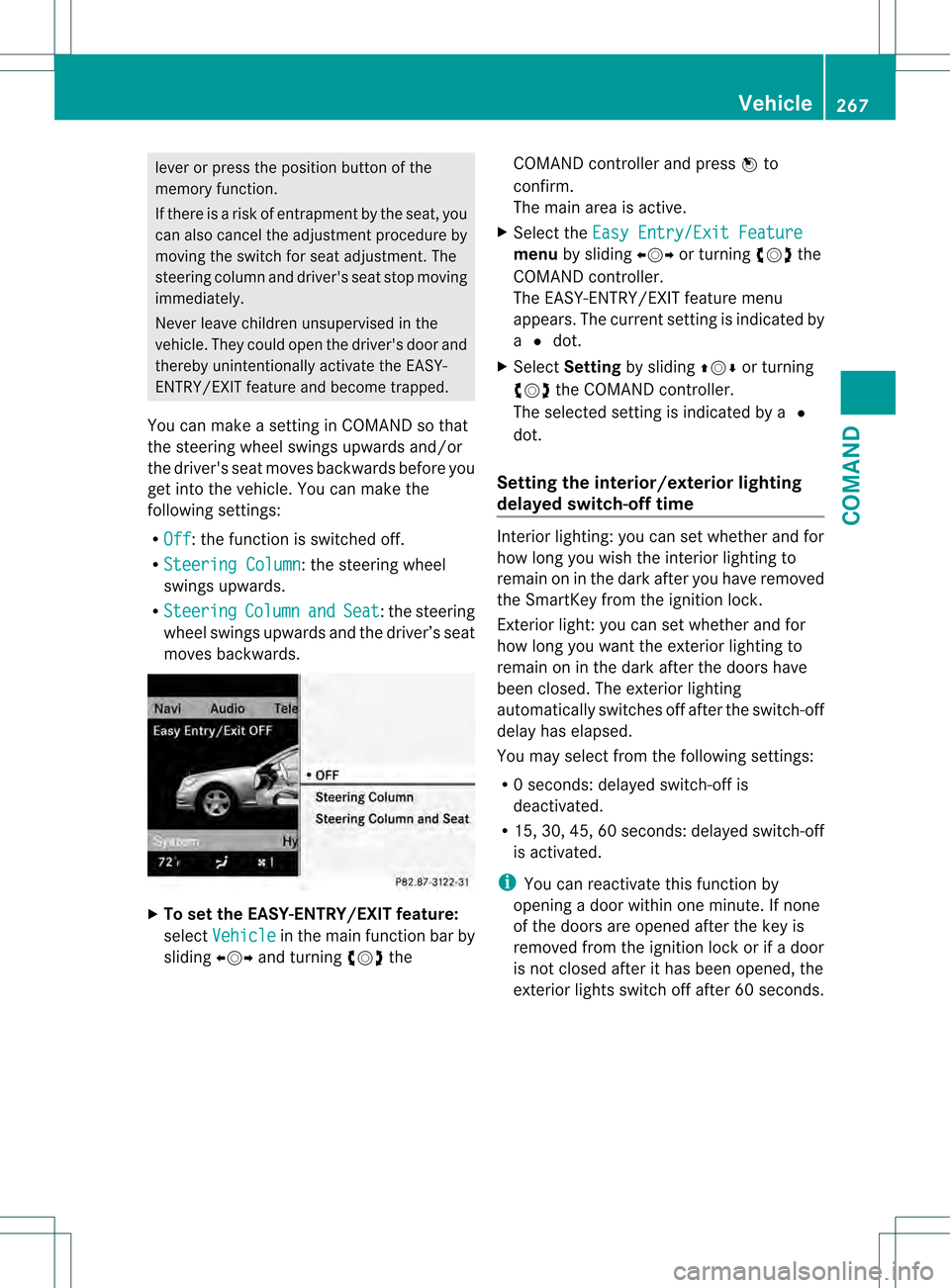
lever or press the position button of the
memory function.
If there is a risk of entrapmen tby the seat, you
can also cancel the adjustmen tprocedure by
moving the switch for seat adjustment. The
steering colum nand driver's sea tstop moving
immediately.
Never leave children unsupervised in the
vehicle. They could open the driver's door and
thereby unintentionally activate the EASY-
ENTRY/EXIT feature and become trapped.
You can make a setting in COMAND so that
the steering wheel swings upwards and/or
the driver's seat moves backwards before you
get into the vehicle. You can make the
following settings:
R Off : the function is switched off.
R Steering Column :t
he steering wheel
swings upwards.
R Steering Column and Seat :t
he steering
wheel swings upwards and the driver’s seat
moves backwards. X
To set the EASY-ENTRY/EXIT feature:
select Vehicle in the main function bar by
sliding 003C001C003Dand turning 0031001C0032the COMAND controller and press
0021to
confirm.
The main area is active.
X Select the Easy Entry/Exit Feature menu
by sliding 003C001C003Dor turning 0031001C0032the
COMAND controller.
The EASY-ENTRY/EXIT feature menu
appears. The current setting is indicated by
a 002C dot.
X Select Setting by sliding 002A001C0006or turning
0031001C0032 the COMAND controller.
The selected setting is indicated by a 002C
dot.
Setting the interior/exterior lighting
delayed switch-off time Interior lighting: you can set whether and for
how long you wish the interior lighting to
remain on in the dark after you have removed
the SmartKey from the ignition lock.
Exterior light: you can set whether and for
how long you want the exterior lighting to
remain on in the dark after the doors have
been closed. The exterior lighting
automatically switches off after the switch-off
delay has elapsed.
You may select from the following settings:
R
0s econds: delayed switch-off is
deactivated.
R 15, 30, 45, 60 seconds: delayed switch-off
is activated.
i You can reactivate this function by
opening a door within one minute. If none
of the doors are opened after the key is
removed from the ignition lock or if a door
is not closed after it has been opened, the
exterior lights switch off after 60 seconds. Vehicle
267COMAND Z
Page 270 of 542
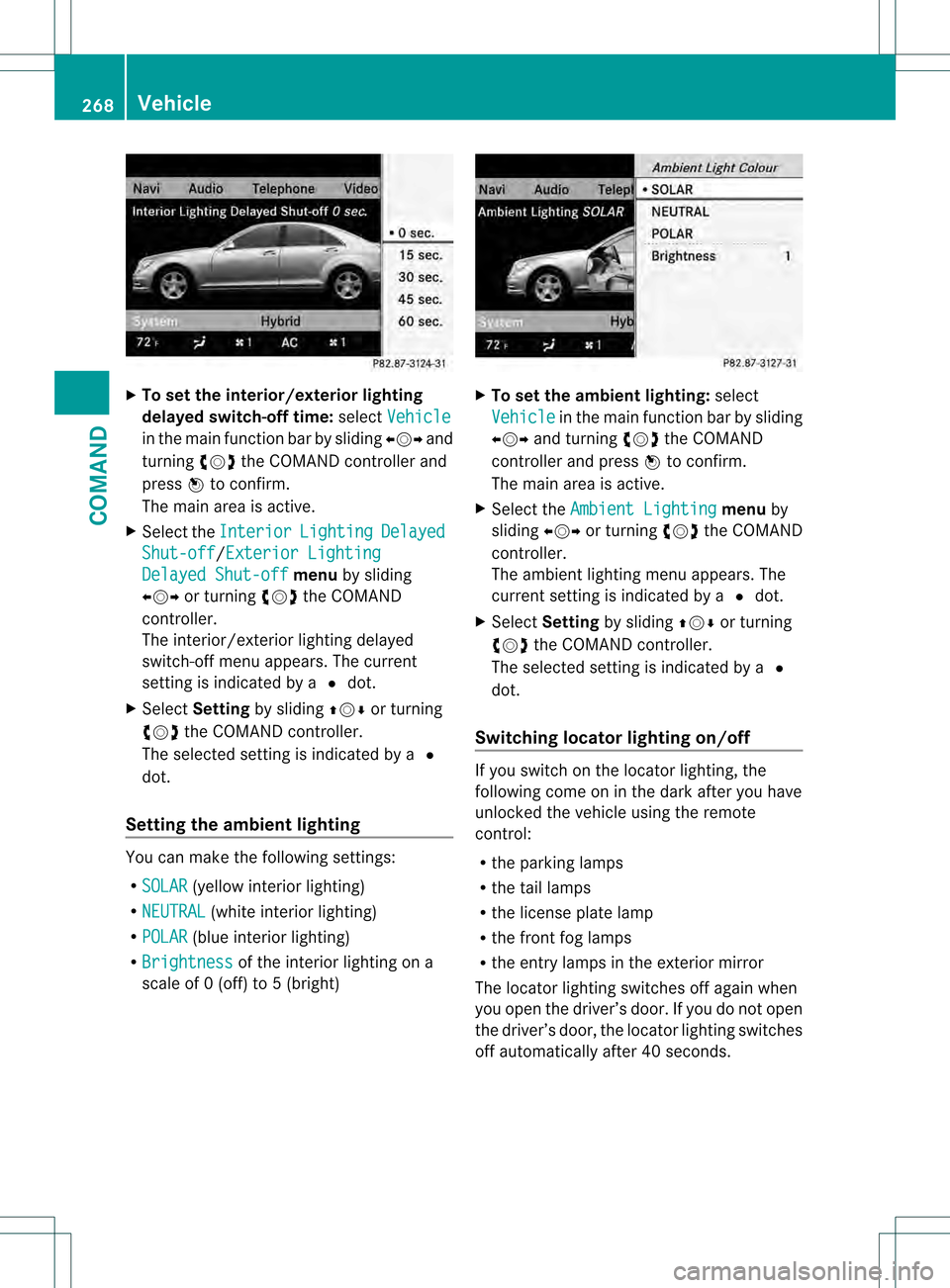
X
To se tthe interior/exterio rlighting
delayed switch-off time: selectVehicle in the main function bar by sliding
003C001C003Dand
turning 0031001C0032the COMAND controller and
press 0021to confirm.
The main area is active.
X Selec tthe Interior Lighting Delayed
Shut-off /Exterior Lighting
Delayed Shut-off menu
by sliding
003C001C003D or turning 0031001C0032the COMAND
controller.
The interior/exterior lighting delayed
switch-off menu appears. The current
setting is indicated by a 002Cdot.
X Select Setting by sliding 002A001C0006or turning
0031001C0032 the COMAND controller.
The selected setting is indicated by a 002C
dot.
Setting the ambient lighting You can make the following settings:
R
SOLAR (yellow interior lighting)
R NEUTRAL (white interior lighting)
R POLAR (blue interior lighting)
R Brightness of the interior lighting on a
scale of 0 (off) to 5 (bright) X
To set the ambient lighting: select
Vehicle in the main function bar by sliding
003C001C003D and turning 0031001C0032the COMAND
controller and press 0021to confirm.
The main area is active.
X Select the Ambient Lighting menu
by
sliding 003C001C003Dor turning 0031001C0032the COMAND
controller.
The ambient lighting menu appears. The
current setting is indicated by a 002Cdot.
X Select Setting by sliding 002A001C0006or turning
0031001C0032 the COMAND controller.
The selected setting is indicated by a 002C
dot.
Switching locator lighting on/off If you switch on the locator lighting, the
following come on in the dark after you have
unlocked the vehicle using the remote
control:
R
the parking lamps
R the tail lamps
R the license plate lamp
R the front fog lamps
R the entry lamps in the exterior mirror
The locator lighting switches off again when
you open the driver’s door. If you do not open
the driver’s door, the locator lighting switches
off automatically after 40 seconds. 268
VehicleCOMAND