display MERCEDES-BENZ S-Class 2014 W222 Comand Manual
[x] Cancel search | Manufacturer: MERCEDES-BENZ, Model Year: 2014, Model line: S-Class, Model: MERCEDES-BENZ S-Class 2014 W222Pages: 278, PDF Size: 6.65 MB
Page 258 of 278
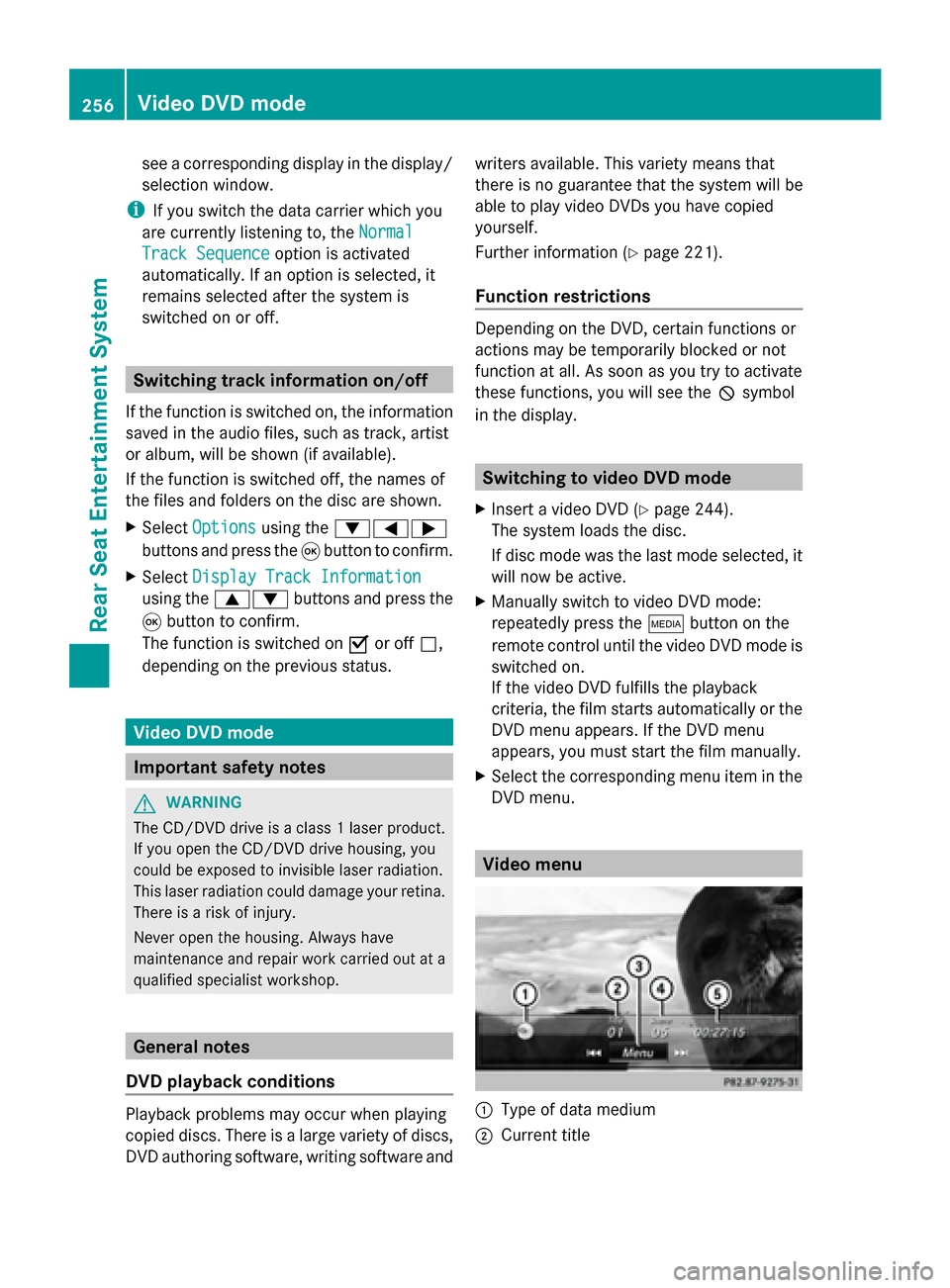
see a corresponding display in the display/
selection window.
i If you switch the data carrier which you
are currently listening to, the Normal
Normal
Track Sequence
Track Sequence option is activated
automatically. If an option is selected, it
remains selected after the system is
switched on or off. Switching track information on/off
If the function is switched on, the information
saved in the audio files, such as track, artist
or album, will be shown (if available).
If the function is switched off, the names of
the files and folders on the disc are shown.
X Select Options
Options using the 006400590065
buttons and press the 008Bbutton to confirm.
X Select Display Track Information
Display Track Information
using the 00630064 buttons and press the
008B button to confirm.
The function is switched on 0073or off 0053,
depending on the previous status. Video DVD mode
Important safety notes
G
WARNING
The CD/DVD drive is a class 1 laser product.
If you open the CD/DVD drive housing, you
could be exposed to invisible laser radiation.
This laser radiation could damage your retina.
There is a risk of injury.
Never open the housing. Always have
maintenance and repair work carried out at a
qualified specialist workshop. General notes
DVD playback conditions Playback problems may occur when playing
copied discs. There is a large variety of discs,
DVD authoring software, writing software and writers available. This variety means that
there is no guarantee that the system will be
able to play video DVDs you have copied
yourself.
Further information (Y
page 221).
Function restrictions Depending on the DVD, certain functions or
actions may be temporarily blocked or not
function at all. As soon as you try to activate
these functions, you will see the
0047symbol
in the display. Switching to video DVD mode
X Insert a video DVD (Y page 244).
The system loads the disc.
If disc mode was the last mode selected, it
will now be active.
X Manually switch to video DVD mode:
repeatedly press the 00FDbutton on the
remote control until the video DVD mode is
switched on.
If the video DVD fulfills the playback
criteria, the film starts automatically or the
DVD menu appears. If the DVD menu
appears, you must start the film manually.
X Select the corresponding menu item in the
DVD menu. Video menu
0043
Type of data medium
0044 Current title 256
Video DVD modeRear Seat Entertainment System
Page 259 of 278
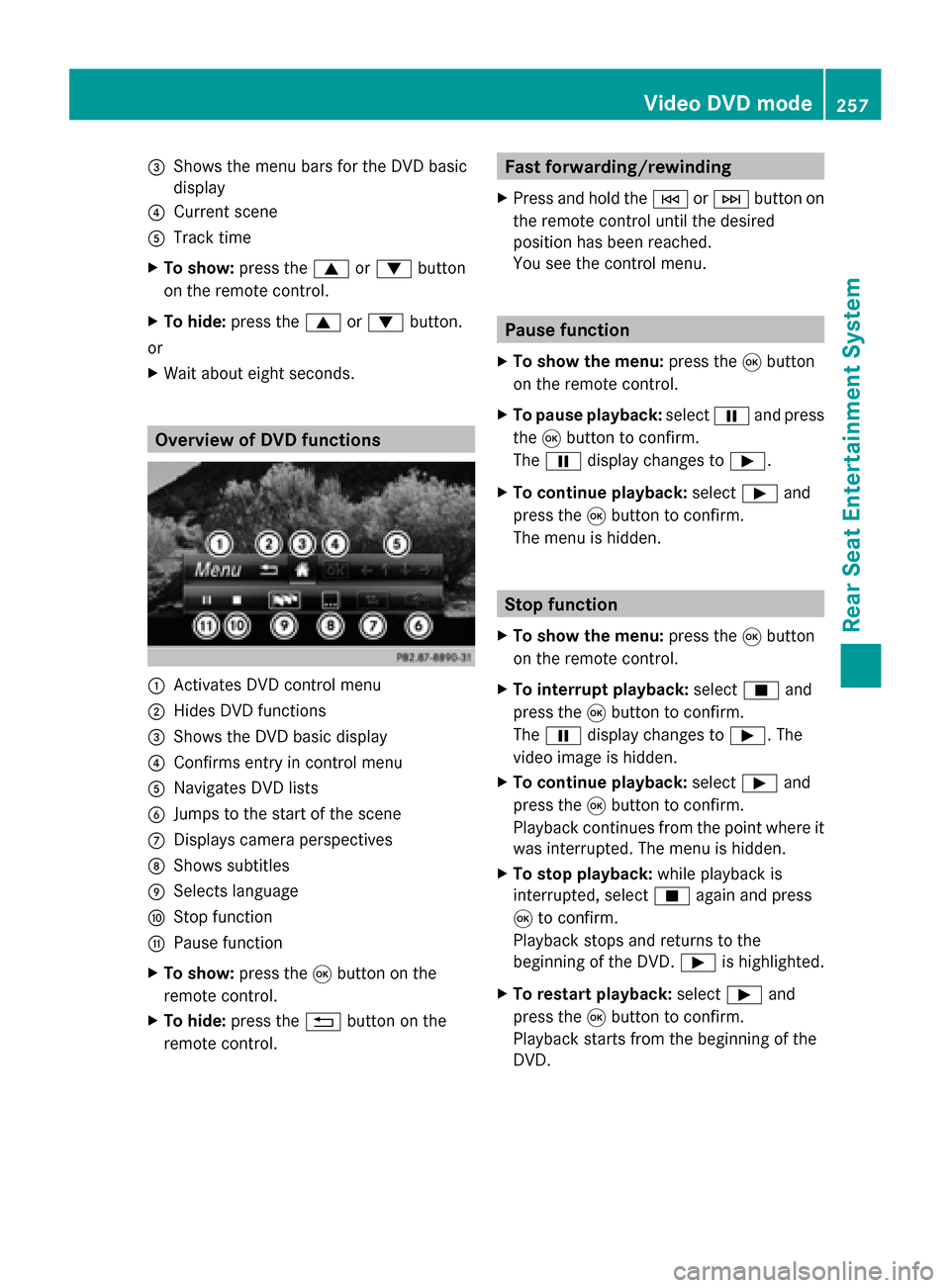
0087
Shows the menu bars for the DVD basic
display
0085 Current scene
0083 Track time
X To show: press the0063or0064 button
on the remote control.
X To hide: press the 0063or0064 button.
or
X Wait about eight seconds. Overview of DVD functions
0043
Activates DVD control menu
0044 Hides DVD functions
0087 Shows the DVD basic display
0085 Confirms entry in control menu
0083 Navigates DVD lists
0084 Jumps to the start of the scene
006B Displays camera perspectives
006C Shows subtitles
006D Selects language
006E Stop function
006F Pause function
X To show: press the008Bbutton on the
remote control.
X To hide: press the 0038button on the
remote control. Fast forwarding/rewinding
X Press and hold the 0048or0049 button on
the remote control until the desired
position has been reached.
You see the control menu. Pause function
X To show the menu: press the008Bbutton
on the remote control.
X To pause playback: select00CFand press
the 008Bbutton to confirm.
The 00CF display changes to 00D0.
X To continue playback: select00D0and
press the 008Bbutton to confirm.
The menu is hidden. Stop function
X To show the menu: press the008Bbutton
on the remote control.
X To interrupt playback: select00DBand
press the 008Bbutton to confirm.
The 00CF display changes to 00D0. The
video image is hidden.
X To continue playback: select00D0and
press the 008Bbutton to confirm.
Playback continues from the point where it
was interrupted. The menu is hidden.
X To stop playback: while playback is
interrupted, select 00DBagain and press
008B to confirm.
Playback stops and returns to the
beginning of the DVD. 00D0is highlighted.
X To restart playback: select00D0and
press the 008Bbutton to confirm.
Playback starts from the beginning of the
DVD. Video DVD mode
257Rear Seat Entertainment System Z
Page 261 of 278
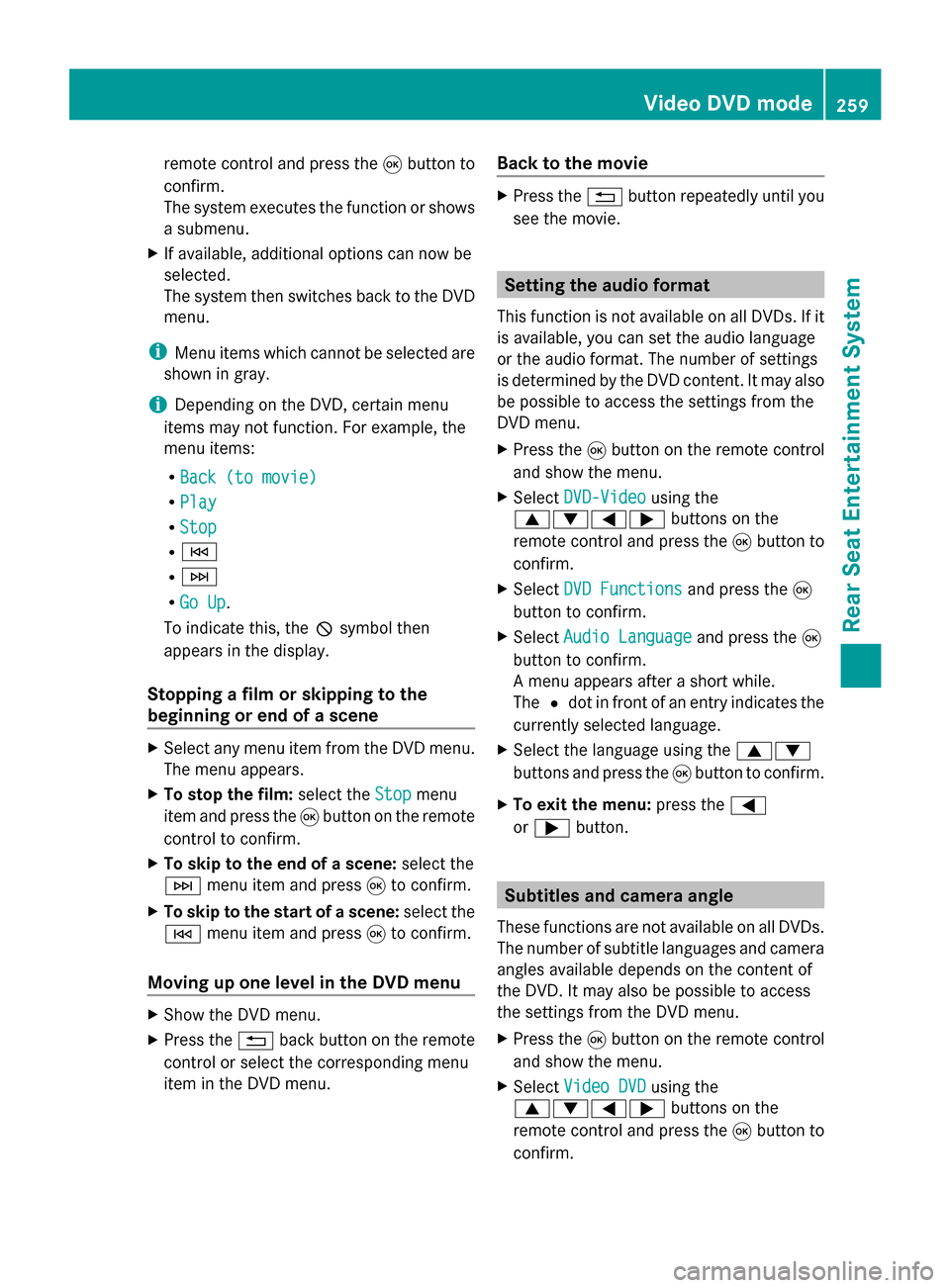
remote control and press the
008Bbutton to
confirm.
The system executes the function or shows
a submenu.
X If available, additional options can now be
selected.
The system then switches back to the DVD
menu.
i Menu items which cannot be selected are
shown in gray.
i Depending on the DVD, certain menu
items may not function. For example, the
menu items:
R Back (to movie) Back (to movie)
R Play
Play
R Stop
Stop
R 0048
R 0049
R Go Up
Go Up.
To indicate this, the 0047symbol then
appears in the display.
Stopping a film or skipping to the
beginning or end of a scene X
Select any menu item from the DVD menu.
The menu appears.
X To stop the film: select theStop Stopmenu
item and press the 008Bbutton on the remote
control to confirm.
X To skip to the end of a scene: select the
0049 menu item and press 008Bto confirm.
X To skip to the start of a scene: select the
0048 menu item and press 008Bto confirm.
Moving up one level in the DVD menu X
Show the DVD menu.
X Press the 0038back button on the remote
control or select the corresponding menu
item in the DVD menu. Back to the movie X
Press the 0038button repeatedly until you
see the movie. Setting the audio format
This function is not available on all DVDs. If it
is available, you can set the audio language
or the audio format. The number of settings
is determined by the DVD content. It may also
be possible to access the settings from the
DVD menu.
X Press the 008Bbutton on the remote control
and show the menu.
X Select DVD-Video
DVD-Video using the
0063006400590065 buttons on the
remote control and press the 008Bbutton to
confirm.
X Select DVD Functions
DVD Functions and press the008B
button to confirm.
X Select Audio Language
Audio Language and press the008B
button to confirm.
A menu appears after a short while.
The 0036dot in front of an entry indicates the
currently selected language.
X Select the language using the 00630064
buttons and press the 008Bbutton to confirm.
X To exit the menu: press the0059
or 0065 button. Subtitles and camera angle
These functions are not available on all DVDs.
The number of subtitle languages and camera
angles available depends on the content of
the DVD. It may also be possible to access
the settings from the DVD menu.
X Press the 008Bbutton on the remote control
and show the menu.
X Select Video DVD
Video DVD using the
0063006400590065 buttons on the
remote control and press the 008Bbutton to
confirm. Video DVD mode
259Rear Seat Entertainment System Z
Page 264 of 278
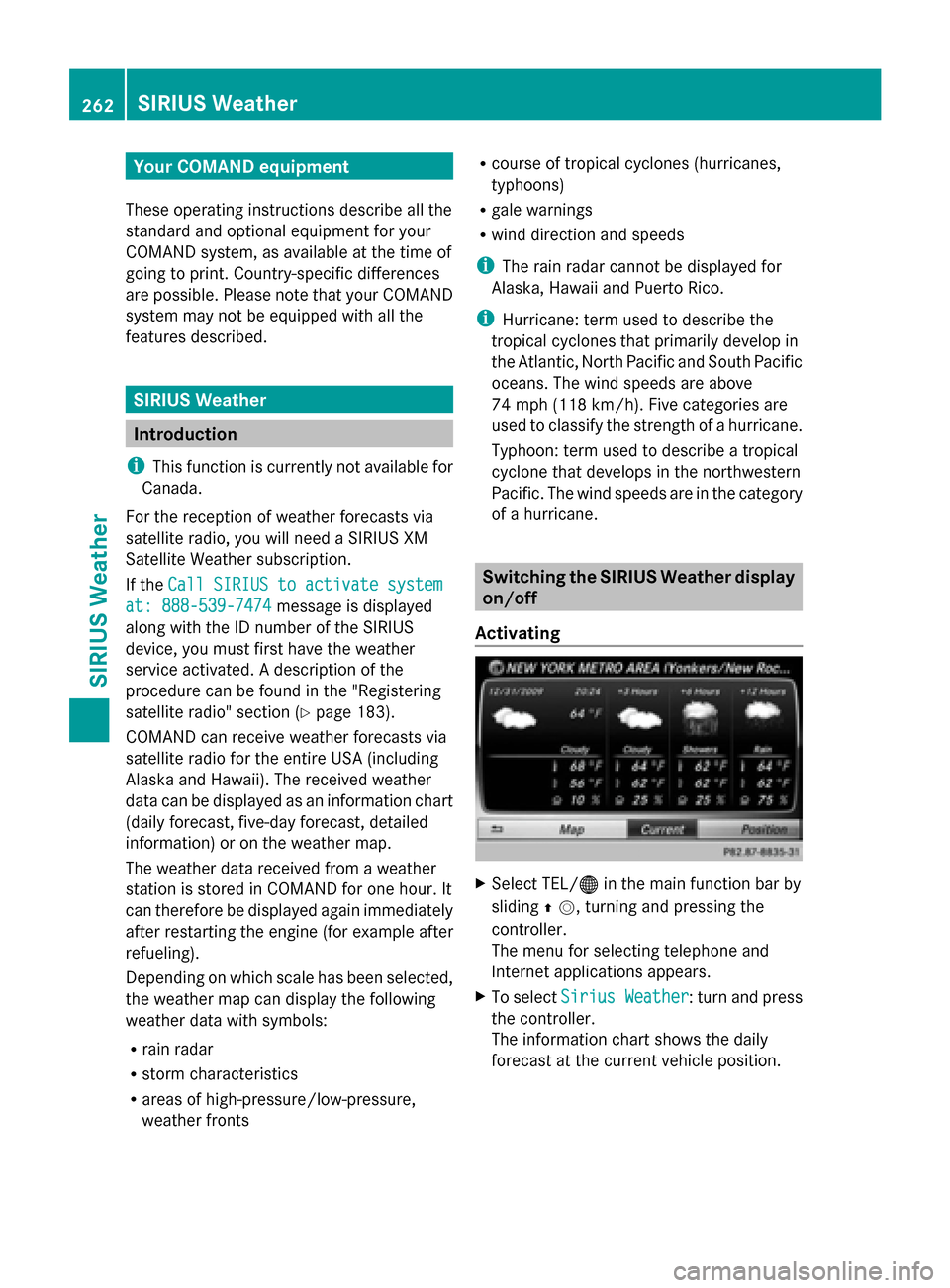
Your COMAND equipment
These operating instructions describe all the
standard and optional equipment for your
COMAND system, as available at the time of
going to print. Country-specific differences
are possible. Please note that your COMAND
system may not be equipped with all the
features described. SIRIUS Weather
Introduction
i This function is currently not available for
Canada.
For the reception of weather forecasts via
satellite radio, you will need a SIRIUS XM
Satellite Weather subscription.
If the Call SIRIUS to activate system Call SIRIUS to activate system
at: 888-539-7474
at: 888-539-7474 message is displayed
along with the ID number of the SIRIUS
device, you must first have the weather
service activated. A description of the
procedure can be found in the "Registering
satellite radio" section (Y page 183).
COMAND can receive weather forecasts via
satellite radio for the entire USA (including
Alaska and Hawaii). The received weather
data can be displayed as an information chart
(daily forecast, five-day forecast, detailed
information) or on the weather map.
The weather data received from a weather
station is stored in COMAND for one hour. It
can therefore be displayed again immediately
after restarting the engine (for example after
refueling).
Depending on which scale has been selected,
the weather map can display the following
weather data with symbols:
R rain radar
R storm characteristics
R areas of high-pressure/low-pressure,
weather fronts R
course of tropical cyclones (hurricanes,
typhoons)
R gale warnings
R wind direction and speeds
i The rain radar cannot be displayed for
Alaska, Hawaii and Puerto Rico.
i Hurricane: term used to describe the
tropical cyclones that primarily develop in
the Atlantic, North Pacific and South Pacific
oceans. The wind speeds are above
74 mph (118 km/h). Five categories are
used to classify the strength of a hurricane.
Typhoon: term used to describe a tropical
cyclone that develops in the northwestern
Pacific. The wind speeds are in the category
of a hurricane. Switching the SIRIUS Weather display
on/off
Activating X
Select TEL/00A7 in the main function bar by
sliding 00970052, turning and pressing the
controller.
The menu for selecting telephone and
Internet applications appears.
X To select Sirius Weather Sirius Weather : turn and press
the controller.
The information chart shows the daily
forecast at the current vehicle position. 262
SIRIUS WeatherSIRIUS Weather
Page 265 of 278
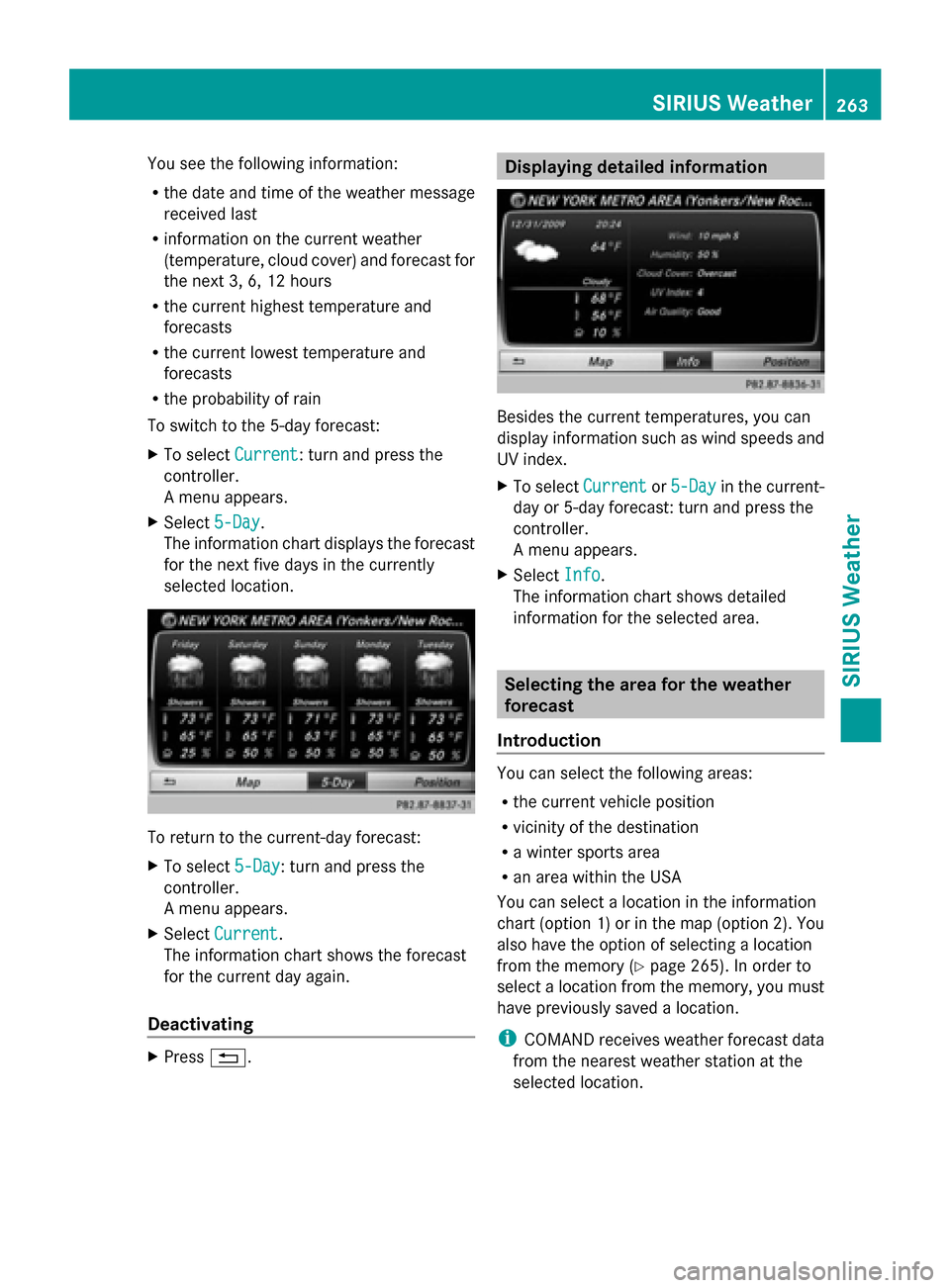
You see the following information:
R
the date and time of the weather message
received last
R information on the current weather
(temperature, cloud cover) and forecast for
the next 3, 6, 12 hours
R the current highest temperature and
forecasts
R the current lowest temperature and
forecasts
R the probability of rain
To switch to the 5-day forecast:
X To select Current Current: turn and press the
controller.
A menu appears.
X Select 5-Day
5-Day.
The information chart displays the forecast
for the next five days in the currently
selected location. To return to the current-day forecast:
X To select 5-Day 5-Day: turn and press the
controller.
A menu appears.
X Select Current
Current.
The information chart shows the forecast
for the current day again.
Deactivating X
Press 0038. Displaying detailed information
Besides the current temperatures, you can
display information such as wind speeds and
UV index.
X
To select Current Currentor5-Day
5-Day in the current-
day or 5-day forecast: turn and press the
controller.
A menu appears.
X Select Info Info.
The information chart shows detailed
information for the selected area. Selecting the area for the weather
forecast
Introduction You can select the following areas:
R
the current vehicle position
R vicinity of the destination
R a winter sports area
R an area within the USA
You can select a location in the information
chart (option 1) or in the map (option 2). You
also have the option of selecting a location
from the memory (Y page 265). In order to
select a location from the memory, you must
have previously saved a location.
i COMAND receives weather forecast data
from the nearest weather station at the
selected location. SIRIUS Weather
263SIRIUS Weather
Page 266 of 278
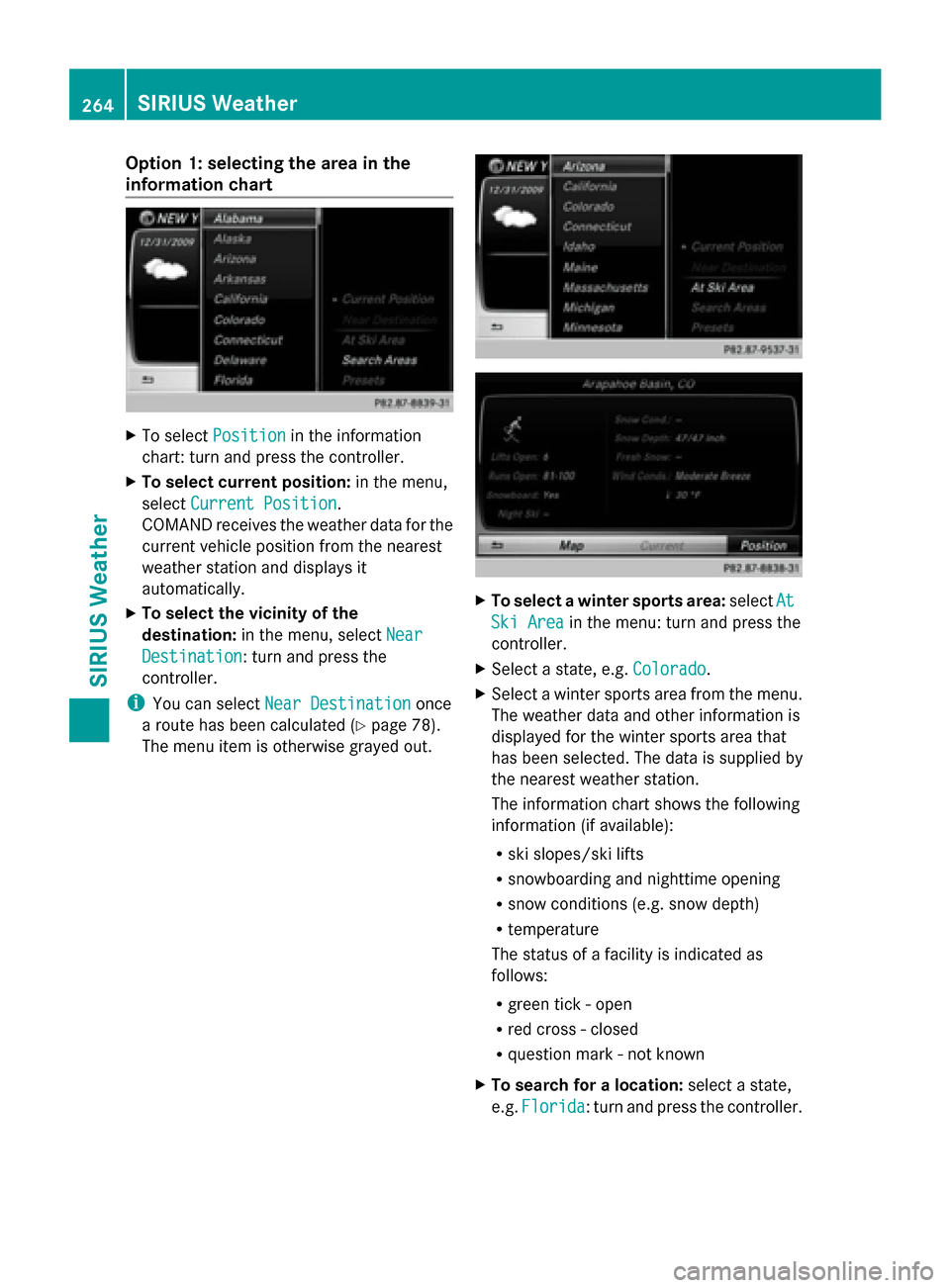
Option 1: selecting the area in the
information chart X
To select Position
Position in the information
chart: turn and press the controller.
X To select current position: in the menu,
select Current Position
Current Position.
COMAND receives the weather data for the
current vehicle position from the nearest
weather station and displays it
automatically.
X To select the vicinity of the
destination: in the menu, select Near Near
Destination
Destination: turn and press the
controller.
i You can select Near Destination Near Destination once
a route has been calculated (Y page 78).
The menu item is otherwise grayed out. X
To select a winter sports area: selectAt
At
Ski Area
Ski Area in the menu: turn and press the
controller.
X Select a state, e.g. Colorado
Colorado.
X Select a winter sports area from the menu.
The weather data and other information is
displayed for the winter sports area that
has been selected. The data is supplied by
the nearest weather station.
The information chart shows the following
information (if available):
R
ski slopes/ski lifts
R snowboarding and nighttime opening
R snow conditions (e.g. snow depth)
R temperature
The status of a facility is indicated as
follows:
R green tick - open
R red cross - closed
R question mark - not known
X To search for a location: select a state,
e.g. Florida Florida : turn and press the controller. 264
SIRIUS WeatherSIRIUS Weather
Page 267 of 278
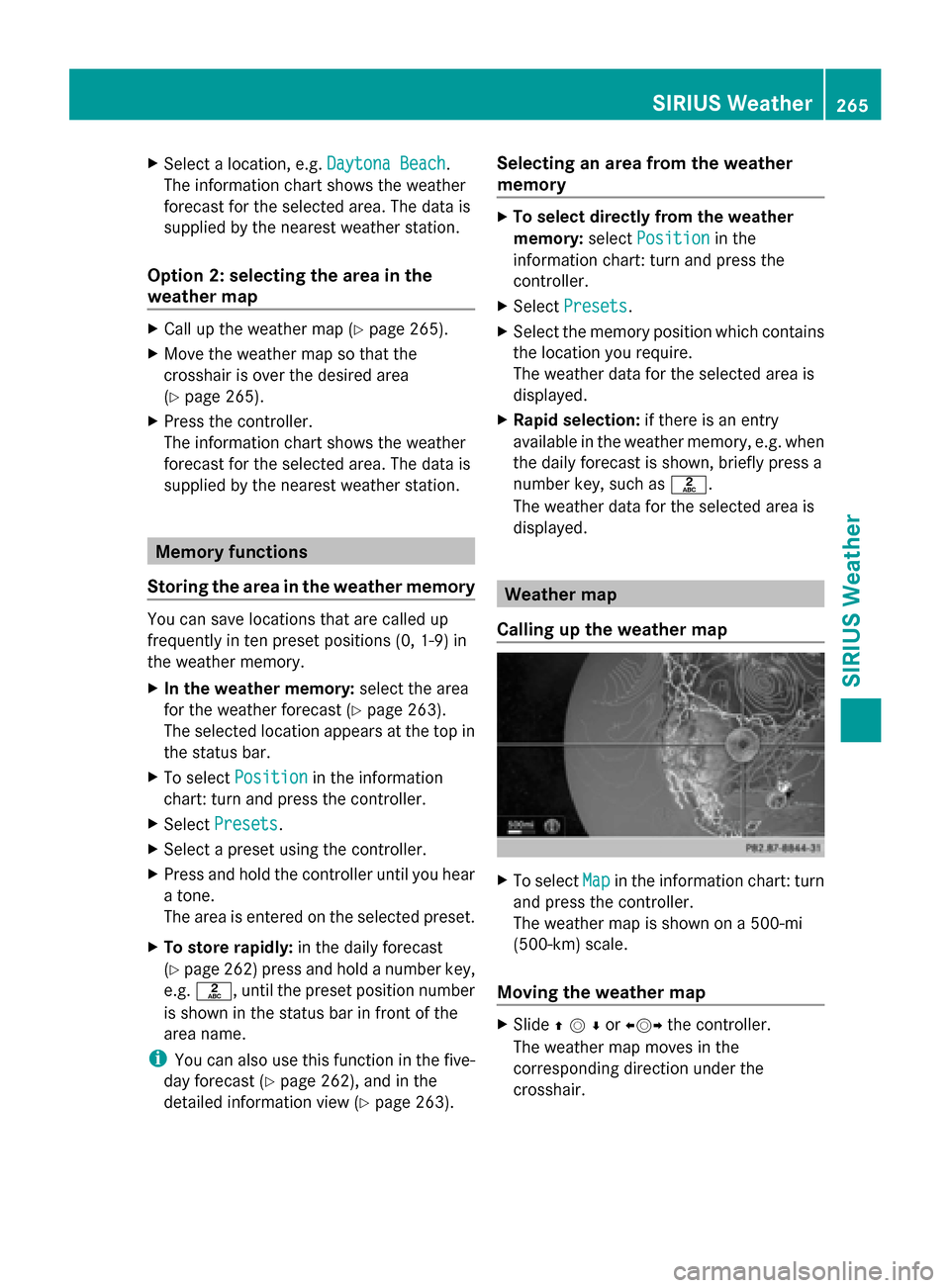
X
Select a location, e.g. Daytona Beach
Daytona Beach.
The information chart shows the weather
forecast for the selected area. The data is
supplied by the nearest weather station.
Option 2: selecting the area in the
weather map X
Call up the weather map (Y page 265).
X Move the weather map so that the
crosshair is over the desired area
(Y page 265).
X Press the controller.
The information chart shows the weather
forecast for the selected area. The data is
supplied by the nearest weather station. Memory functions
Storing the area in the weather memory You can save locations that are called up
frequently in ten preset positions (0, 1-9) in
the weather memory.
X In the weather memory: select the area
for the weather forecast (Y page 263).
The selected location appears at the top in
the status bar.
X To select Position
Position in the information
chart: turn and press the controller.
X Select Presets Presets.
X Select a preset using the controller.
X Press and hold the controller until you hear
a tone.
The area is entered on the selected preset.
X To store rapidly: in the daily forecast
(Y page 262) press and hold a number key,
e.g. 0082, until the preset position number
is shown in the status bar in front of the
area name.
i You can also use this function in the five-
day forecast (Y page 262), and in the
detailed information view (Y page 263).Selecting an area from the weather
memory X
To select directly from the weather
memory: selectPosition Position in the
information chart: turn and press the
controller.
X Select Presets Presets.
X Select the memory position which contains
the location you require.
The weather data for the selected area is
displayed.
X Rapid selection: if there is an entry
available in the weather memory, e.g. when
the daily forecast is shown, briefly press a
number key, such as 0082.
The weather data for the selected area is
displayed. Weather map
Calling up the weather map X
To select Map Mapin the information chart: turn
and press the controller.
The weather map is shown on a 500-mi
(500-km) scale.
Moving the weather map X
Slide 009700520064or 009500520096the controller.
The weather map moves in the
corresponding direction under the
crosshair. SIRIUS Weather
265SIRIUS Weather
Page 268 of 278
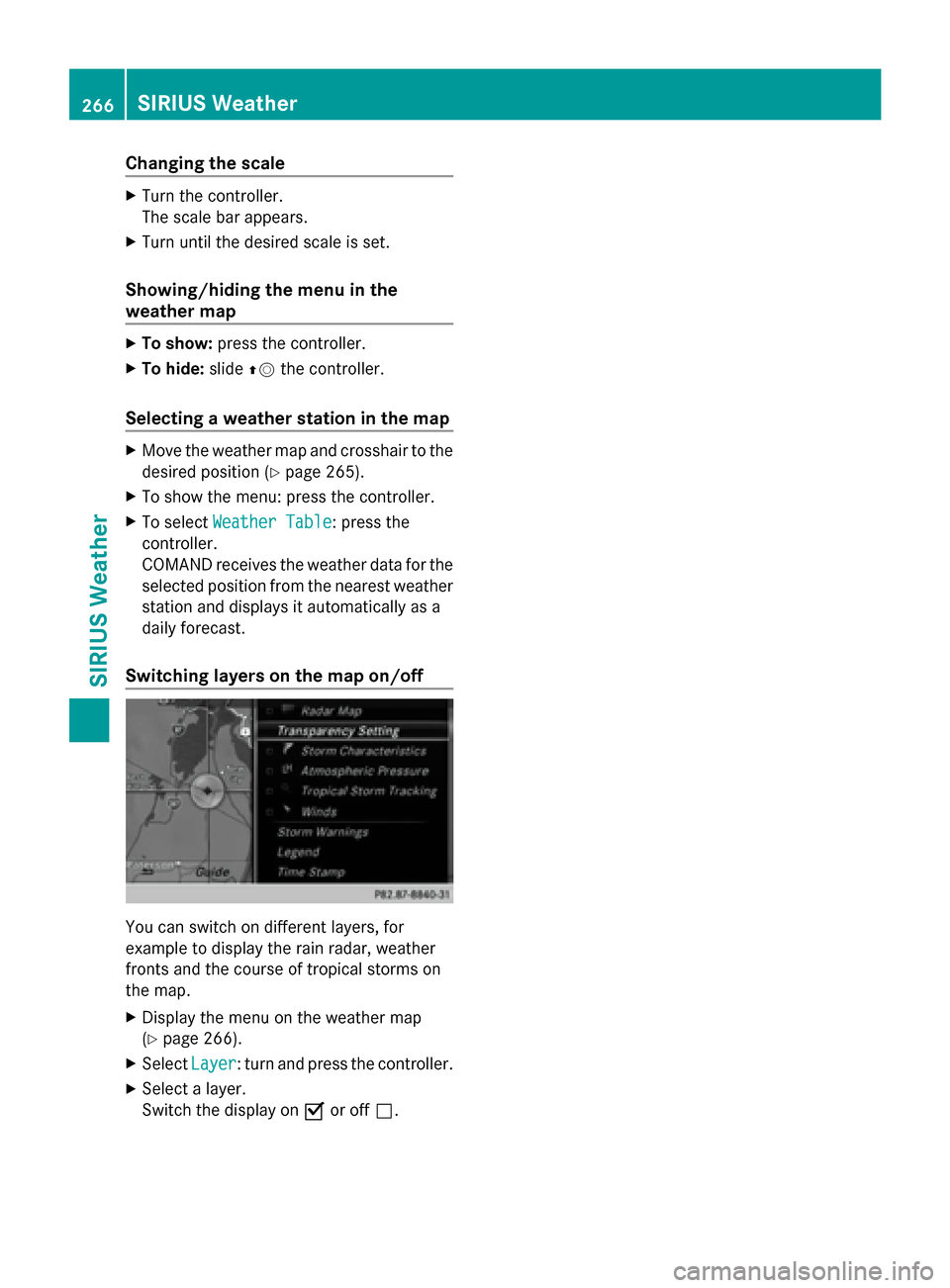
Changing the scale
X
Turn the controller.
The scale bar appears.
X Turn until the desired scale is set.
Showing/hiding the menu in the
weather map X
To show: press the controller.
X To hide: slide00970052the controller.
Selecting a weather station in the map X
Move the weather map and crosshair to the
desired position ( Ypage 265).
X To show the menu: press the controller.
X To select Weather Table
Weather Table: press the
controller.
COMAND receives the weather data for the
selected position from the nearest weather
station and displays it automatically as a
daily forecast.
Switching layers on the map on/off You can switch on different layers, for
example to display the rain radar, weather
fronts and the course of tropical storms on
the map.
X Display the menu on the weather map
(Y page 266).
X Select Layer
Layer: turn and press the controller.
X Select a layer.
Switch the display on 0073or off 0053. 266
SIRIUS WeatherSIRIUS Weather
Page 269 of 278
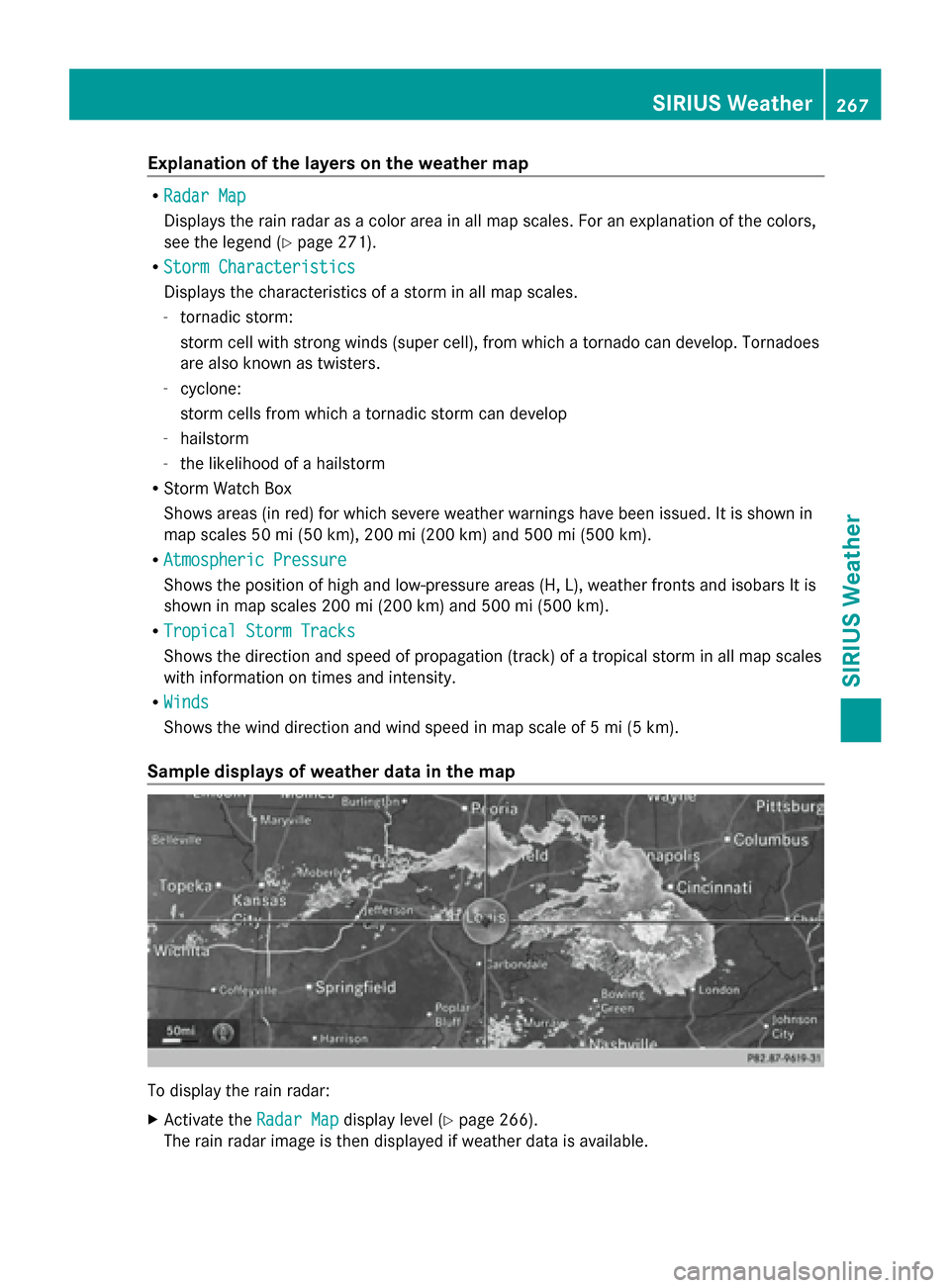
Explanation of the layers on the weather map
R
Radar Map
Radar Map
Displays the rain radar as a color area in all map scales. For an explanation of the colors,
see the legend (Y page 271).
R Storm Characteristics
Storm Characteristics
Displays the characteristics of a storm in all map scales.
- tornadic storm:
storm cell with strong winds (super cell), from which a tornado can develop. Tornadoes
are also known as twisters.
- cyclone:
storm cells from which a tornadic storm can develop
- hailstorm
- the likelihood of a hailstorm
R Storm Watch Box
Shows areas (in red) for which severe weather warnings have been issued. It is shown in
map scales 50 mi (50 km), 200 mi (200 km) and 500 mi (500 km).
R Atmospheric Pressure
Atmospheric Pressure
Shows the position of high and low-pressure areas (H, L), weather fronts and isobars It is
shown in map scales 200 mi (200 km) and 500 mi (500 km).
R Tropical Storm Tracks Tropical Storm Tracks
Shows the direction and speed of propagation (track) of a tropical storm in all map scales
with information on times and intensity.
R Winds Winds
Shows the wind direction and wind speed in map scale of 5 mi (5 km).
Sample displays of weather data in the map To display the rain radar:
X
Activate the Radar Map Radar Mapdisplay level ( Ypage 266).
The rain radar image is then displayed if weather data is available. SIRIUS Weather
267SIRIUS Weather
Page 270 of 278
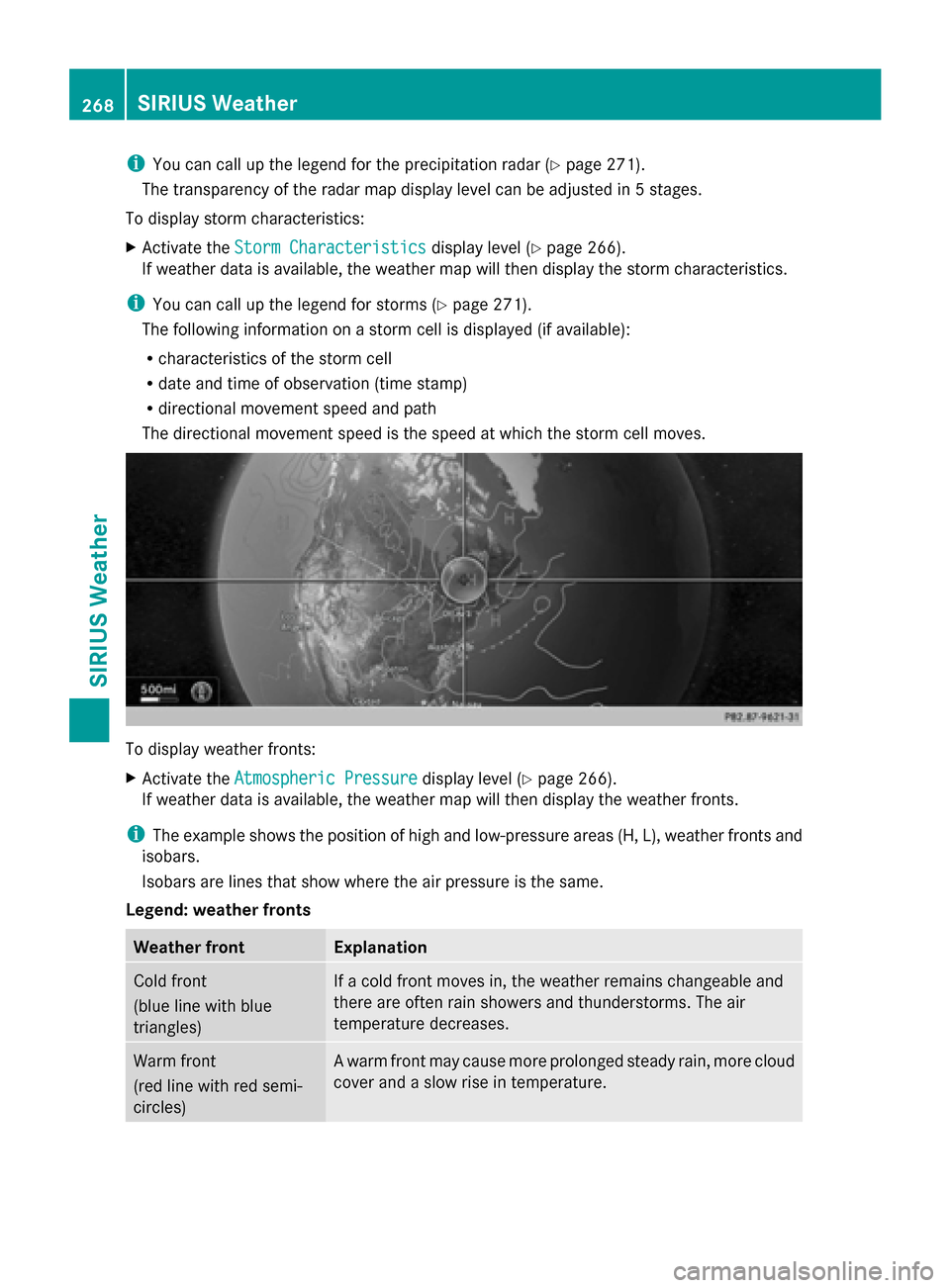
i
You can call up the legend for the precipitation radar (Y page 271).
The transparency of the radar map display level can be adjusted in 5 stages.
To display storm characteristics:
X Activate the Storm Characteristics
Storm Characteristics display level (Ypage 266).
If weather data is available, the weather map will then display the storm characteristics.
i You can call up the legend for storms (Y page 271).
The following information on a storm cell is displayed (if available):
R characteristics of the storm cell
R date and time of observation (time stamp)
R directional movement speed and path
The directional movement speed is the speed at which the storm cell moves. To display weather fronts:
X
Activate the Atmospheric Pressure Atmospheric Pressure display level (Ypage 266).
If weather data is available, the weather map will then display the weather fronts.
i The example shows the position of high and low-pressure areas (H, L), weather fronts and
isobars.
Isobars are lines that show where the air pressure is the same.
Legend: weather fronts Weather front Explanation
Cold front
(blue line with blue
triangles) If a cold front moves in, the weather remains changeable and
there are often rain showers and thunderstorms. The air
temperature decreases. Warm front
(red line with red semi-
circles) A warm front may cause more prolonged steady rain, more cloud
cover and a slow rise in temperature.268
SIRIUS WeatherSIRIUS Weather