display MERCEDES-BENZ S-Class 2014 W222 Comand Manual
[x] Cancel search | Manufacturer: MERCEDES-BENZ, Model Year: 2014, Model line: S-Class, Model: MERCEDES-BENZ S-Class 2014 W222Pages: 278, PDF Size: 6.65 MB
Page 113 of 278
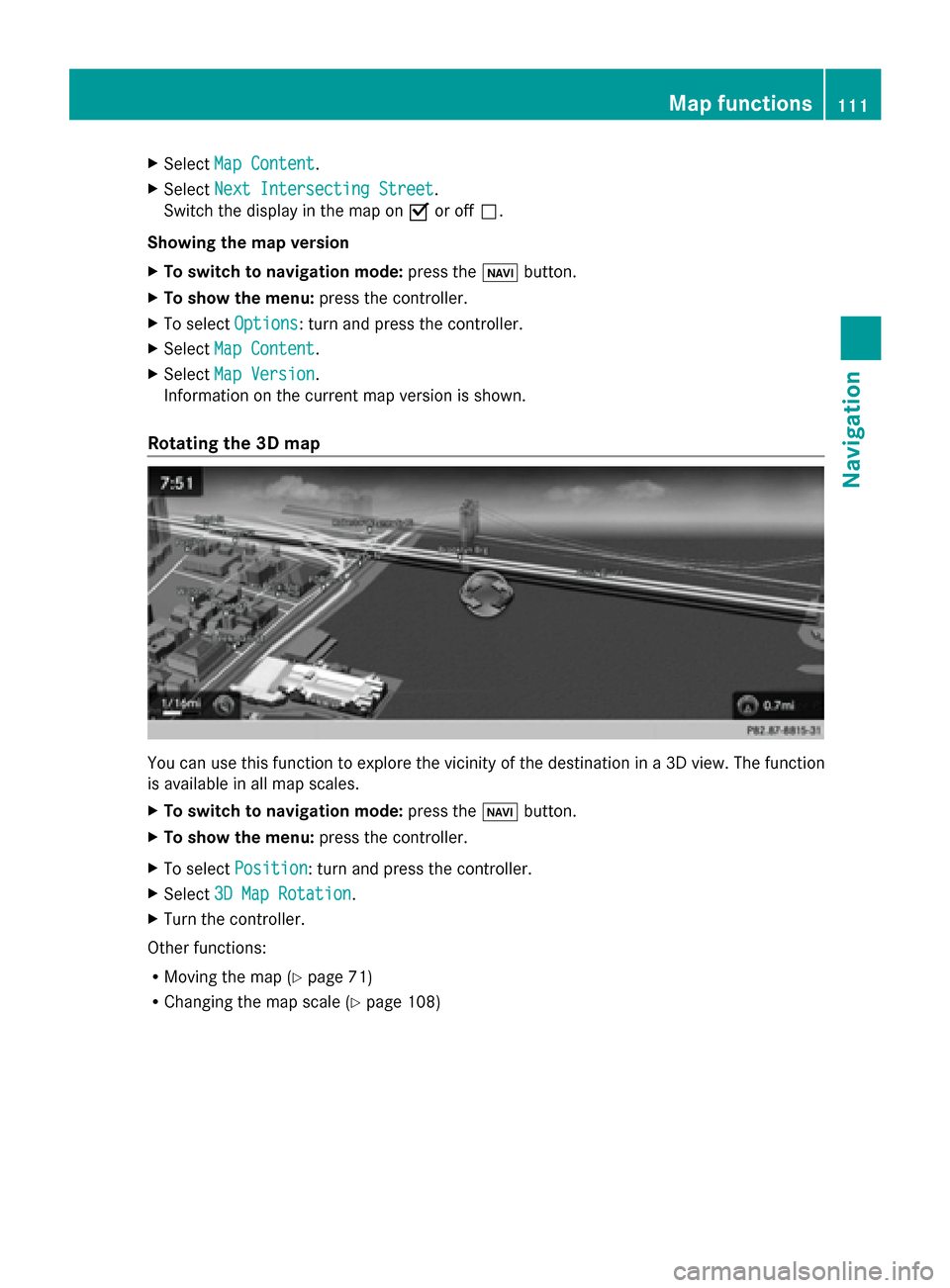
X
Select Map Content
Map Content.
X Select Next Intersecting Street
Next Intersecting Street .
Switch the display in the map on 0073or off 0053.
Showing the map version
X To switch to navigation mode: press the00CBbutton.
X To show the menu: press the controller.
X To select Options
Options: turn and press the controller.
X Select Map Content
Map Content.
X Select Map Version
Map Version.
Information on the current map version is shown.
Rotating the 3D map You can use this function to explore the vicinity of the destination in a 3D view. The function
is available in all map scales.
X To switch to navigation mode: press the00BEbutton.
X To show the menu: press the controller.
X To select Position
Position: turn and press the controller.
X Select 3D Map Rotation
3D Map Rotation.
X Turn the controller.
Other functions:
R Moving the map (Y page 71)
R Changing the map scale (Y page 108) Map functions
111Navigation Z
Page 114 of 278
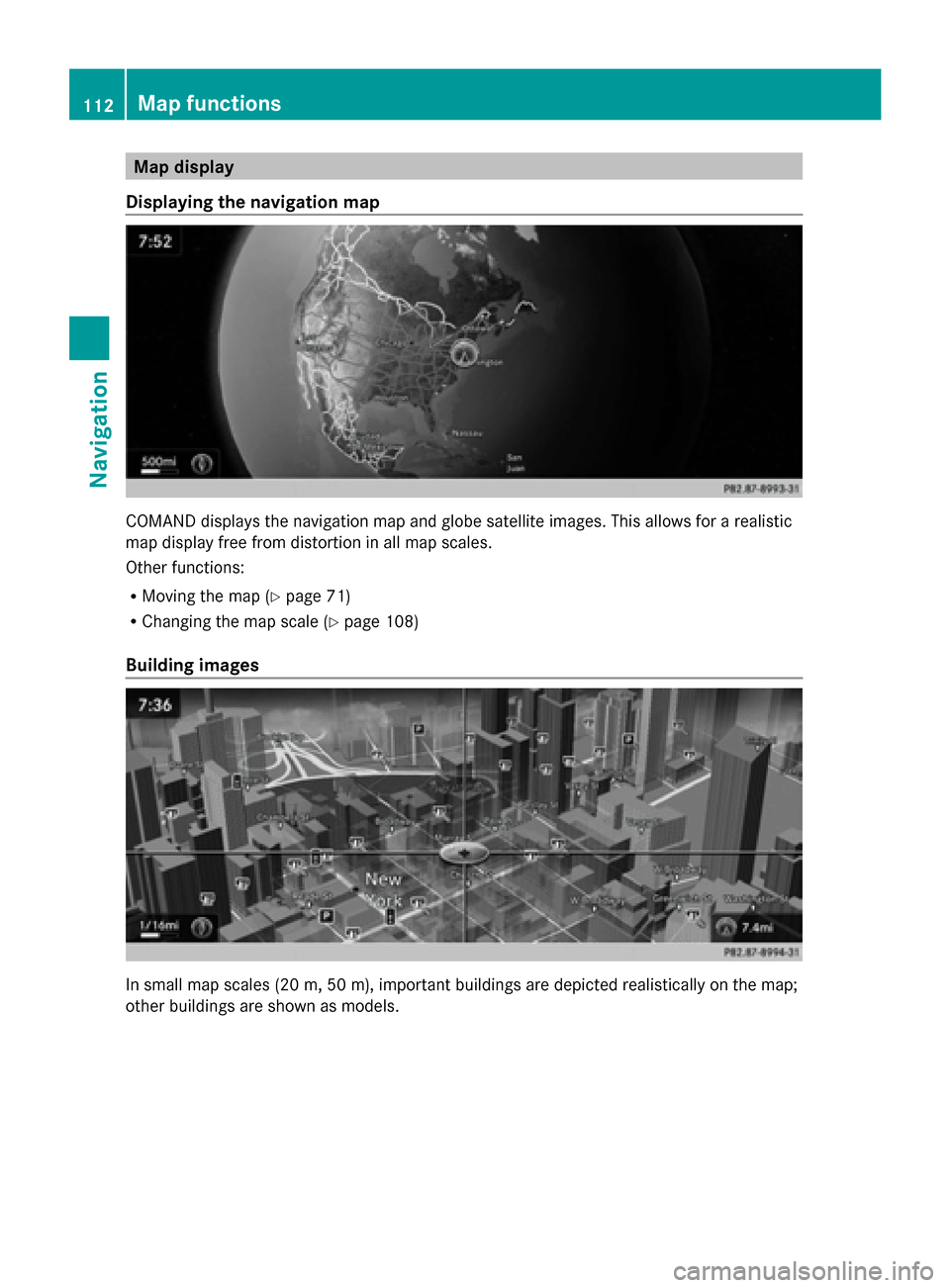
Map display
Displaying the navigation map COMAND displays the navigation map and globe satellite images. This allows for a realistic
map display free from distortion in all map scales.
Other functions:
R Moving the map (Y page 71)
R Changing the map scale (Y page 108)
Building images In small map scales (20 m, 50 m), important buildings are depicted realistically on the map;
other buildings are shown as models. 112
Map functionsNavigation
Page 116 of 278
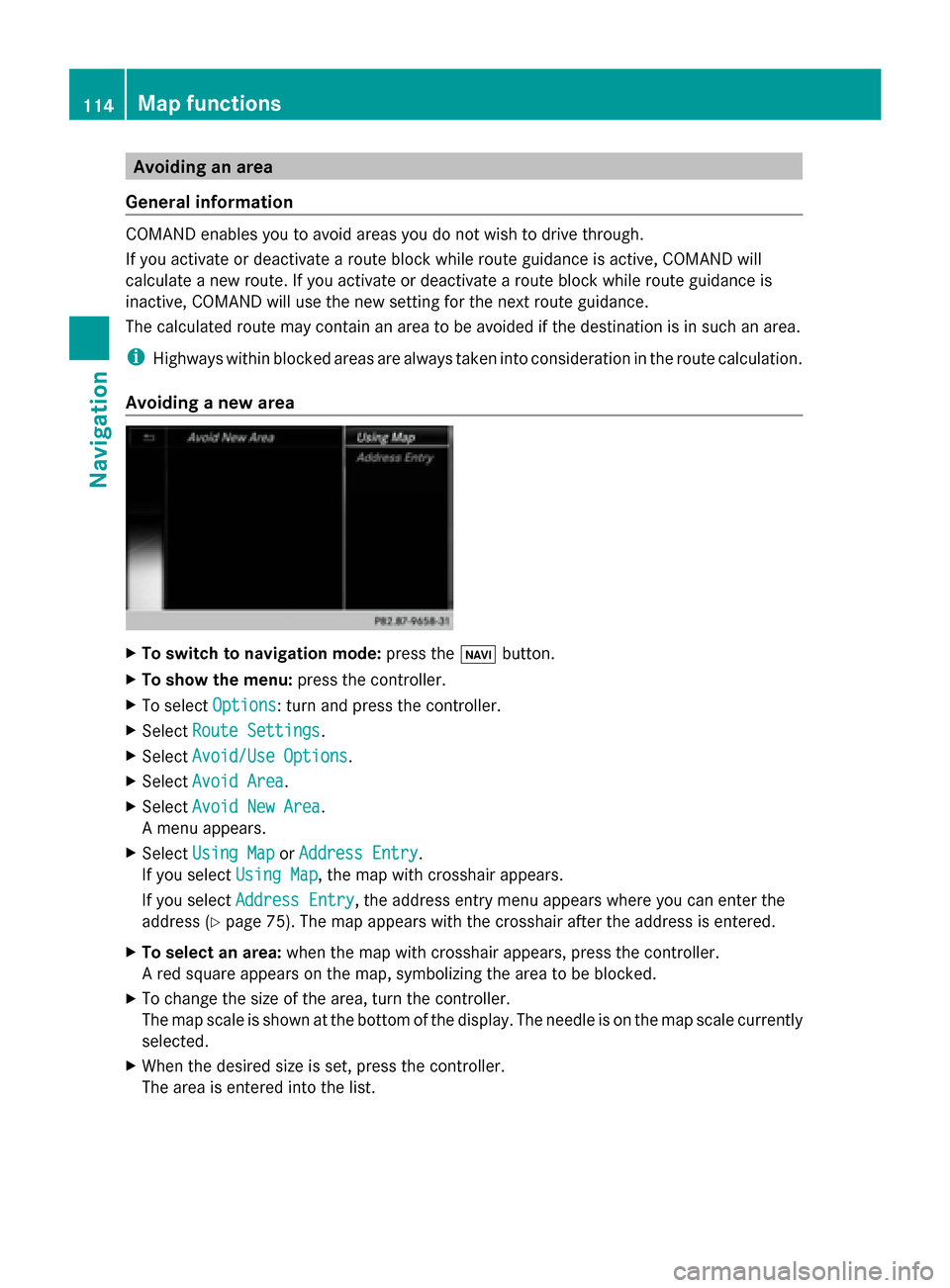
Avoiding an area
General information COMAND enables you to avoid areas you do not wish to drive through.
If you activate or deactivate a route block while route guidance is active, COMAND will
calculate a new route. If you activate or deactivate a route block while route guidance is
inactive, COMAND will use the new setting for the next route guidance.
The calculated route may contain an area to be avoided if the destination is in such an area.
i Highways within blocked areas are always taken into consideration in the route calculation.
Avoiding a new area X
To switch to navigation mode: press the00CBbutton.
X To show the menu: press the controller.
X To select Options
Options: turn and press the controller.
X Select Route Settings
Route Settings.
X Select Avoid/Use Options Avoid/Use Options.
X Select Avoid Area
Avoid Area.
X Select Avoid New Area
Avoid New Area.
A menu appears.
X Select Using Map
Using Map orAddress Entry
Address Entry.
If you select Using Map
Using Map , the map with crosshair appears.
If you select Address Entry
Address Entry, the address entry menu appears where you can enter the
address ( Ypage 75). The map appears with the crosshair after the address is entered.
X To select an area: when the map with crosshair appears, press the controller.
A red square appears on the map, symbolizing the area to be blocked.
X To change the size of the area, turn the controller.
The map scale is shown at the bottom of the display. The needle is on the map scale currently
selected.
X When the desired size is set, press the controller.
The area is entered into the list. 114
Map functionsNavigation
Page 117 of 278
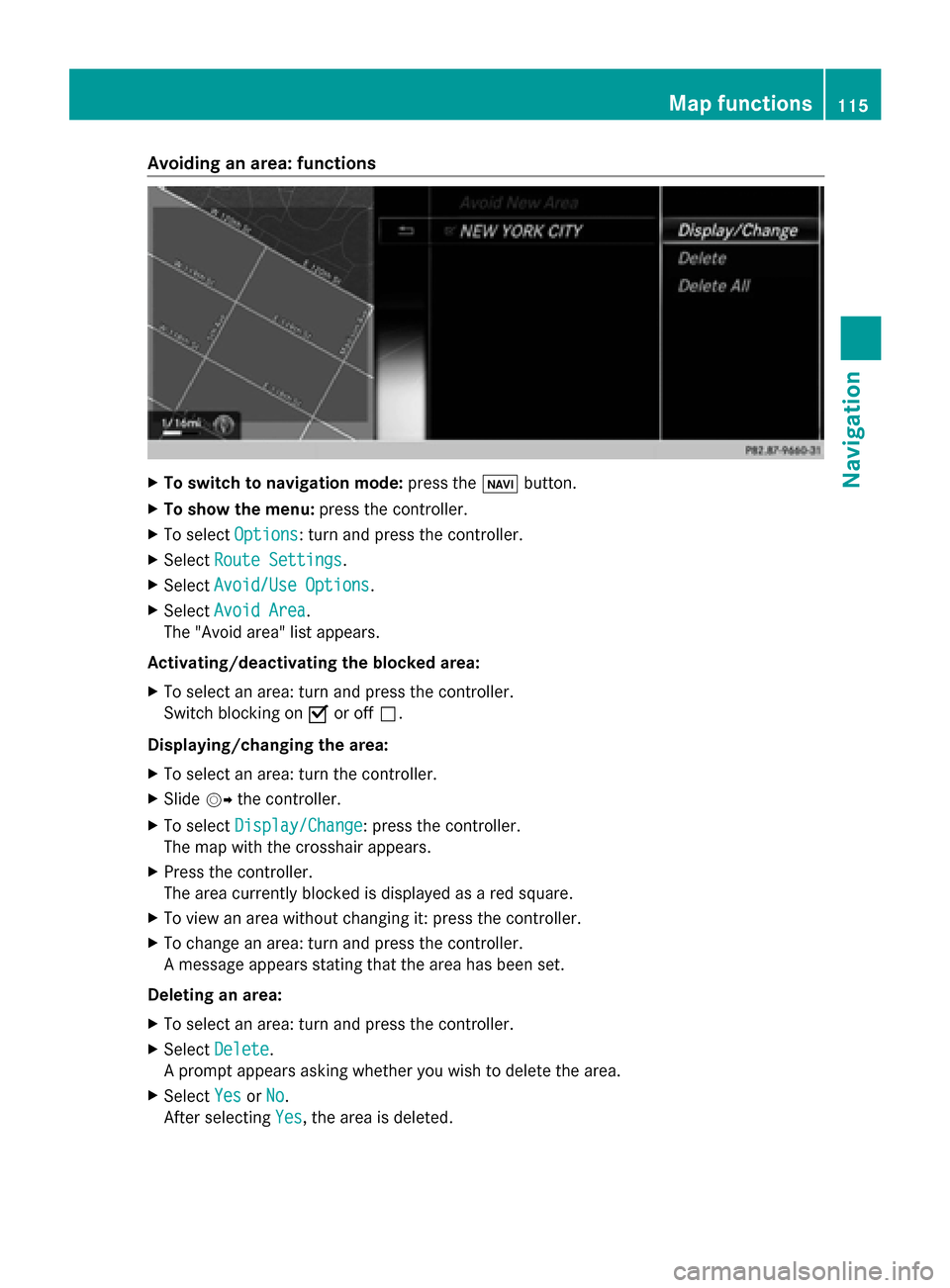
Avoiding an area: functions
X
To switch to navigation mode: press the00CBbutton.
X To show the menu: press the controller.
X To select Options
Options: turn and press the controller.
X Select Route Settings
Route Settings.
X Select Avoid/Use Options
Avoid/Use Options.
X Select Avoid Area
Avoid Area.
The "Avoid area" list appears.
Activating/deactivating the blocked area:
X To select an area: turn and press the controller.
Switch blocking on 0073or off 0053.
Displaying/changing the area:
X To select an area: turn the controller.
X Slide 00520096the controller.
X To select Display/Change
Display/Change: press the controller.
The map with the crosshair appears.
X Press the controller.
The area currently blocked is displayed as a red square.
X To view an area without changing it: press the controller.
X To change an area: turn and press the controller.
A message appears stating that the area has been set.
Deleting an area:
X To select an area: turn and press the controller.
X Select Delete
Delete .
A prompt appears asking whether you wish to delete the area.
X Select Yes
Yes orNo No.
After selecting Yes
Yes, the area is deleted. Map functions
115Navigation Z
Page 118 of 278
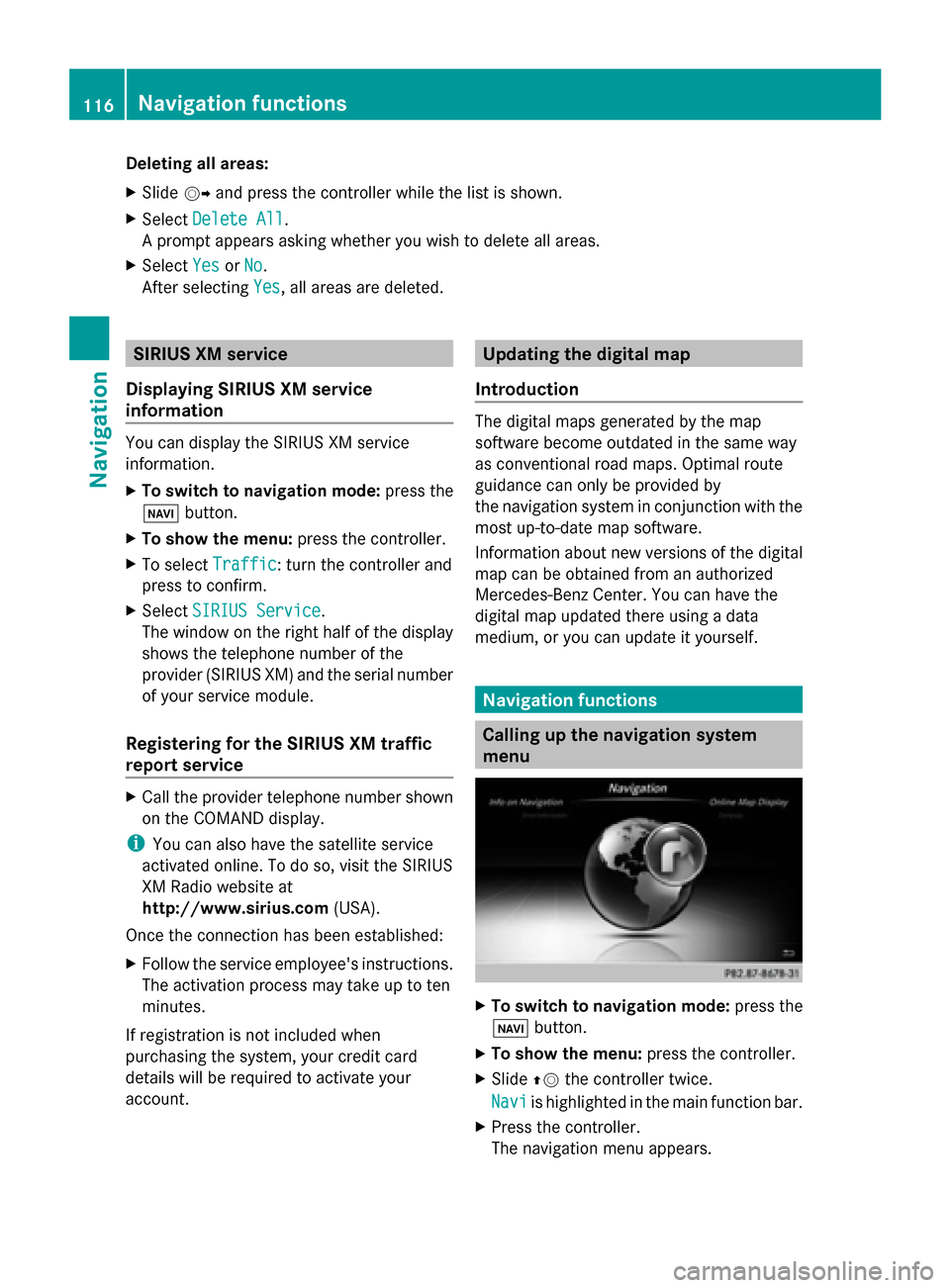
Deleting all areas:
X
Slide 00520096and press the controller while the list is shown.
X Select Delete All Delete All .
A prompt appears asking whether you wish to delete all areas.
X Select Yes
Yes orNo
No.
After selecting Yes
Yes , all areas are deleted. SIRIUS XM service
Displaying SIRIUS XM service
information You can display the SIRIUS XM service
information.
X To switch to navigation mode: press the
00BE button.
X To show the menu: press the controller.
X To select Traffic
Traffic: turn the controller and
press to confirm.
X Select SIRIUS Service SIRIUS Service.
The window on the right half of the display
shows the telephone number of the
provider (SIRIUS XM) and the serial number
of your service module.
Registering for the SIRIUS XM traffic
report service X
Call the provider telephone number shown
on the COMAND display.
i You can also have the satellite service
activated online. To do so, visit the SIRIUS
XM Radio website at
http://www.sirius.com (USA).
Once the connection has been established:
X Follow the service employee's instructions.
The activation process may take up to ten
minutes.
If registration is not included when
purchasing the system, your credit card
details will be required to activate your
account. Updating the digital map
Introduction The digital maps generated by the map
software become outdated in the same way
as conventional road maps. Optimal route
guidance can only be provided by
the navigation system in conjunction with the
most up-to-date map software.
Information about new versions of the digital
map can be obtained from an authorized
Mercedes-Benz Center. You can have the
digital map updated there using a data
medium, or you can update it yourself. Navigation functions
Calling up the navigation system
menu
X
To switch to navigation mode: press the
00CB button.
X To show the menu: press the controller.
X Slide 00970052the controller twice.
Navi Navi is highlighted in the main function bar.
X Press the controller.
The navigation menu appears. 116
Navigation fun
ctionsNavigation
Page 119 of 278
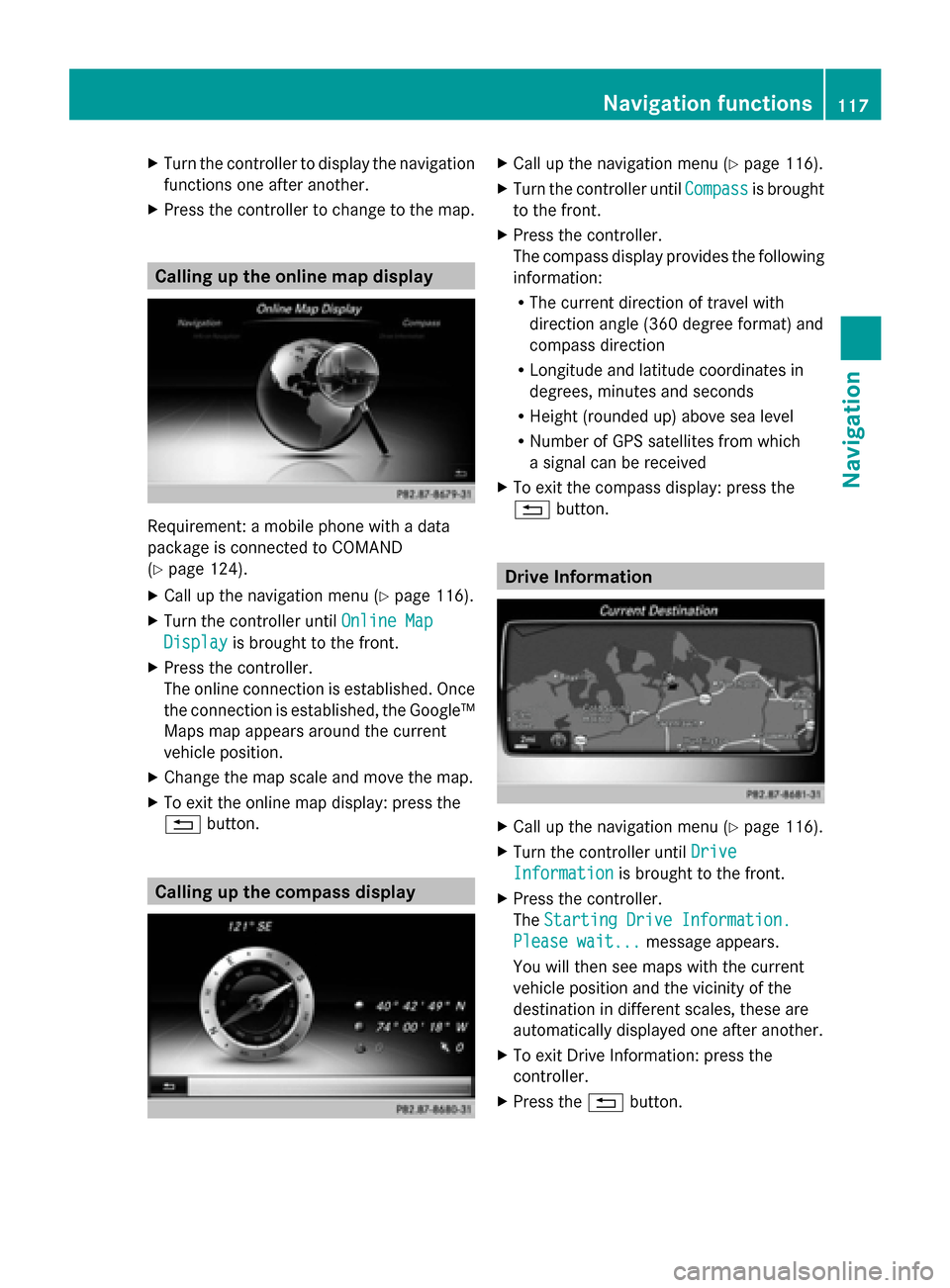
X
Turn the controller to display the navigation
functions one after another.
X Press the controller to change to the map. Calling up the online map display
Requirement: a mobile phone with a data
package is connected to COMAND
(Y page 124).
X Call up the navigation menu ( Ypage 116).
X Turn the controller until Online Map
Online Map
Display Display is brought to the front.
X Press the controller.
The online connection is established. Once
the connection is established, the Google™
Maps map appears around the current
vehicle position.
X Change the map scale and move the map.
X To exit the online map display: press the
0038 button. Calling up the compass display X
Call up the navigation menu ( Ypage 116).
X Turn the controller until Compass Compassis brought
to the front.
X Press the controller.
The compass display provides the following
information:
R
The current direction of travel with
direction angle (360 degree format) and
compass direction
R Longitude and latitude coordinates in
degrees, minutes and seconds
R Height (rounded up) above sea level
R Number of GPS satellites from which
a signal can be received
X To exit the compass display: press the
0038 button. Drive Information
X
Call up the navigation menu ( Ypage 116).
X Turn the controller until Drive Drive
Information
Information is brought to the front.
X Press the controller.
The Starting Drive Information. Starting Drive Information.
Please wait...
Please wait... message appears.
You will then see maps with the current
vehicle position and the vicinity of the
destination in different scales, these are
automatically displayed one after another.
X To exit Drive Information: press the
controller.
X Press the 0038button. Navigation functions
117Navigation Z
Page 121 of 278
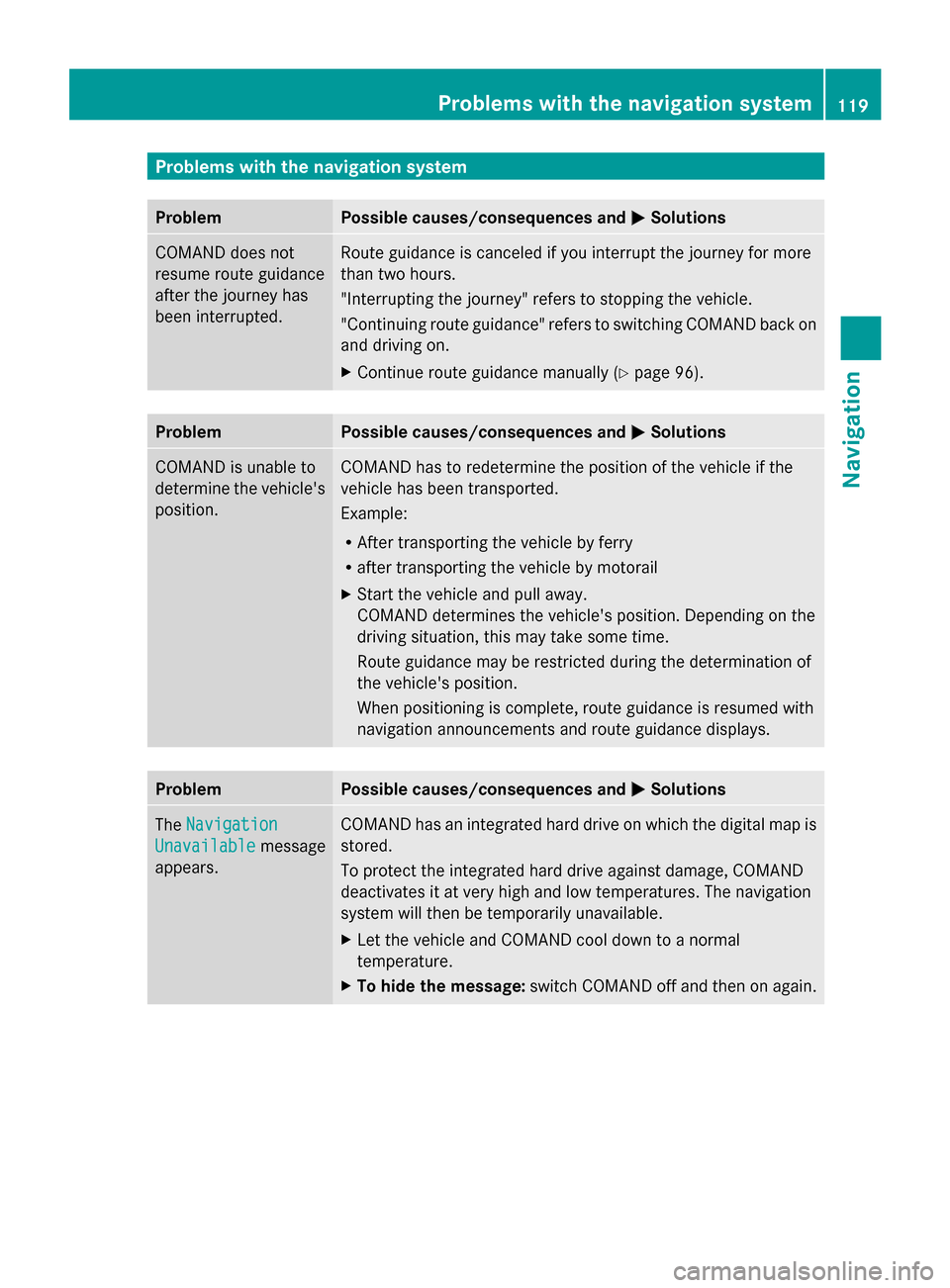
Problems with the navigation system
Problem Possible causes/consequences and
0050
0050Solutions COMAND does not
resume route guidance
after the journey has
been interrupted. Route guidance is canceled if you interrupt the journey for more
than two hours.
"Interrupting the journey" refers to stopping the vehicle.
"Continuing route guidance" refers to switching COMAND back on
and driving on.
X
Continue route guidance manually (Y page 96).Problem Possible causes/consequences and
0050 0050Solutions COMAND is unable to
determine the vehicle's
position. COMAND has to redetermine the position of the vehicle if the
vehicle has been transported.
Example:
R
After transporting the vehicle by ferry
R after transporting the vehicle by motorail
X Start the vehicle and pull away.
COMAND determines the vehicle's position. Depending on the
driving situation, this may take some time.
Route guidance may be restricted during the determination of
the vehicle's position.
When positioning is complete, route guidance is resumed with
navigation announcements and route guidance displays. Problem Possible causes/consequences and
0050 0050Solutions The
Navigation
Navigation
Unavailable
Unavailable message
appears. COMAND has an integrated hard drive on which the digital map is
stored.
To protect the integrated hard drive against damage, COMAND
deactivates it at very high and low temperatures. The navigation
system will then be temporarily unavailable.
X
Let the vehicle and COMAND cool down to a normal
temperature.
X To hide the message: switch COMAND off and then on again. Problems with the navigation system
119Navigation Z
Page 126 of 278
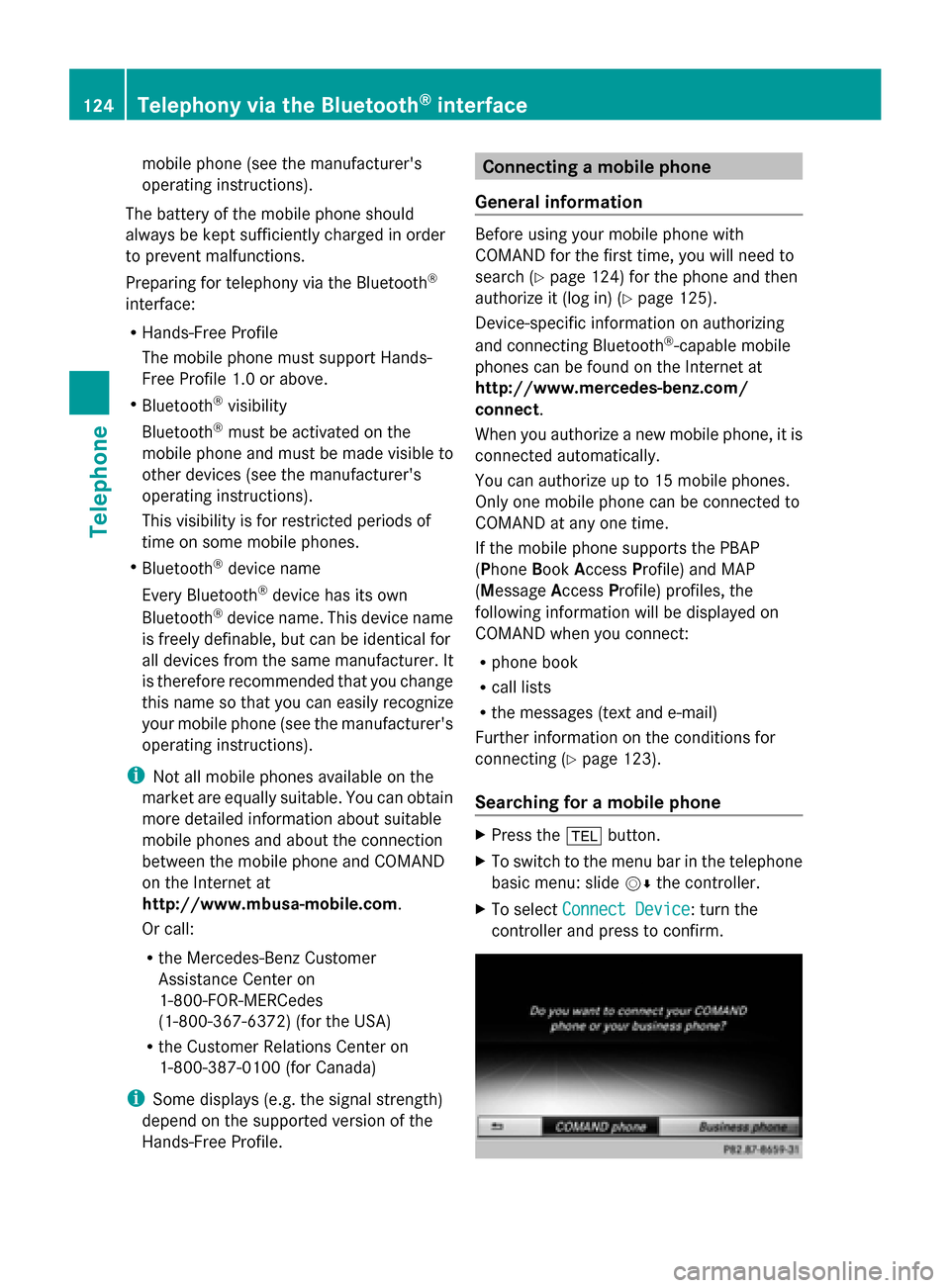
mobile phone (see the manufacturer's
operating instructions).
The battery of the mobile phone should
always be kept sufficiently charged in order
to prevent malfunctions.
Preparing for telephony via the Bluetooth ®
interface:
R Hands-Free Profile
The mobile phone must support Hands-
Free Profile 1.0 or above.
R Bluetooth ®
visibility
Bluetooth ®
must be activated on the
mobile phone and must be made visible to
other devices (see the manufacturer's
operating instructions).
This visibility is for restricted periods of
time on some mobile phones.
R Bluetooth ®
device name
Every Bluetooth ®
device has its own
Bluetooth ®
device name. This device name
is freely definable, but can be identical for
all devices from the same manufacturer. It
is therefore recommended that you change
this name so that you can easily recognize
your mobile phone (see the manufacturer's
operating instructions).
i Not all mobile phones available on the
market are equally suitable. You can obtain
more detailed information about suitable
mobile phones and about the connection
between the mobile phone and COMAND
on the Internet at
http://www.mbusa-mobile.com.
Or call:
R the Mercedes-Benz Customer
Assistance Center on
1-800-FOR-MERCedes
(1-800-367-6372) (for the USA)
R the Customer Relations Center on
1-800-387-0100 (for Canada)
i Some displays (e.g. the signal strength)
depend on the supported version of the
Hands-Free Profile. Connecting a mobile phone
General information Before using your mobile phone with
COMAND for the first time, you will need to
search (Y
page 124) for the phone and then
authorize it (log in) (Y page 125).
Device-specific information on authorizing
and connecting Bluetooth ®
-capable mobile
phones can be found on the Internet at
http://www.mercedes-benz.com/
connect .
When you authorize a new mobile phone, it is
connected automatically.
You can authorize up to 15 mobile phones.
Only one mobile phone can be connected to
COMAND at any one time.
If the mobile phone supports the PBAP
(Phone BookAccess Profile) and MAP
(Message AccessProfile) profiles, the
following information will be displayed on
COMAND when you connect:
R phone book
R call lists
R the messages (text and e-mail)
Further information on the conditions for
connecting (Y page 123).
Searching for a mobile phone X
Press the 002Bbutton.
X To switch to the menu bar in the telephone
basic menu: slide 00520064the controller.
X To select Connect Device Connect Device: turn the
controller and press to confirm. 124
Telephony via the Bluetooth ®
interfaceTelephone
Page 127 of 278
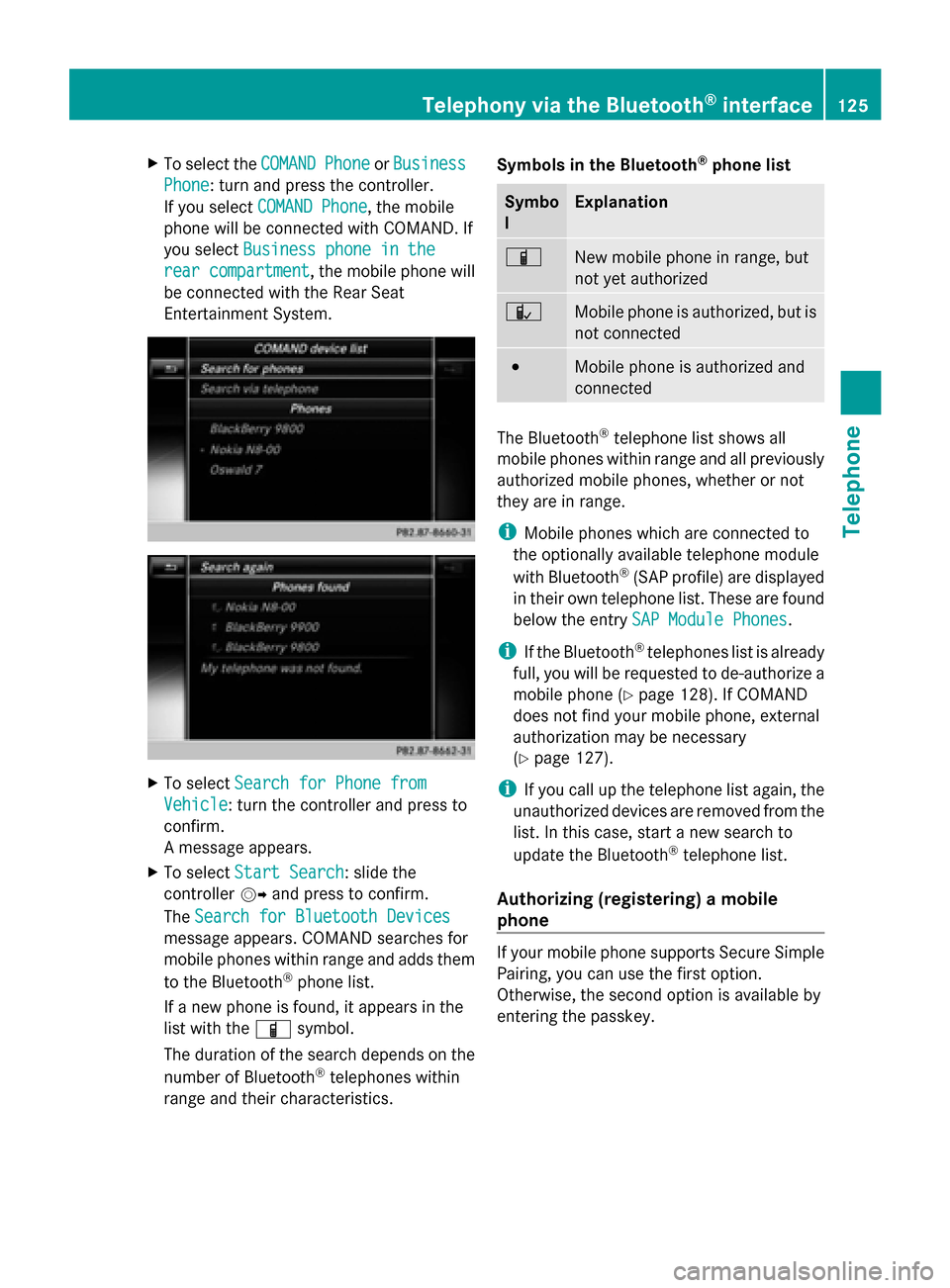
X
To select the COMAND
COMANDPhone
PhoneorBusiness
Business
Phone
Phone: turn and press the controller.
If you select COMAND Phone
COMAND Phone, the mobile
phone will be connected with COMAND. If
you select Business phone in the
Business phone in the
rear compartment
rear compartment , the mobile phone will
be connected with the Rear Seat
Entertainment System. X
To select Search for Phone from Search for Phone from
Vehicle
Vehicle: turn the controller and press to
confirm.
A message appears.
X To select Start Search
Start Search: slide the
controller 00520096and press to confirm.
The Search for Bluetooth Devices Search for Bluetooth Devices
message appears. COMAND searches for
mobile phones within range and adds them
to the Bluetooth ®
phone list.
If a new phone is found, it appears in the
list with the 00D3symbol.
The duration of the search depends on the
number of Bluetooth ®
telephones within
range and their characteristics. Symbols in the Bluetooth
®
phone list Symbo
l Explanation
00D3
New mobile phone in range, but
not yet authorized
00DC
Mobile phone is authorized, but is
not connected
0036
Mobile phone is authorized and
connected
The Bluetooth
®
telephone list shows all
mobile phones within range and all previously
authorized mobile phones, whether or not
they are in range.
i Mobile phones which are connected to
the optionally available telephone module
with Bluetooth ®
(SAP profile) are displayed
in their own telephone list. These are found
below the entry SAP Module Phones SAP Module Phones.
i If the Bluetooth ®
telephones list is already
full, you will be requested to de-authorize a
mobile phone ( Ypage 128). If COMAND
does not find your mobile phone, external
authorization may be necessary
(Y page 127).
i If you call up the telephone list again, the
unauthorized devices are removed from the
list. In this case, start a new search to
update the Bluetooth ®
telephone list.
Authorizing (registering) a mobile
phone If your mobile phone supports Secure Simple
Pairing, you can use the first option.
Otherwise, the second option is available by
entering the passkey.Telephony via the Bluetooth
®
interface 125Telephone Z
Page 128 of 278
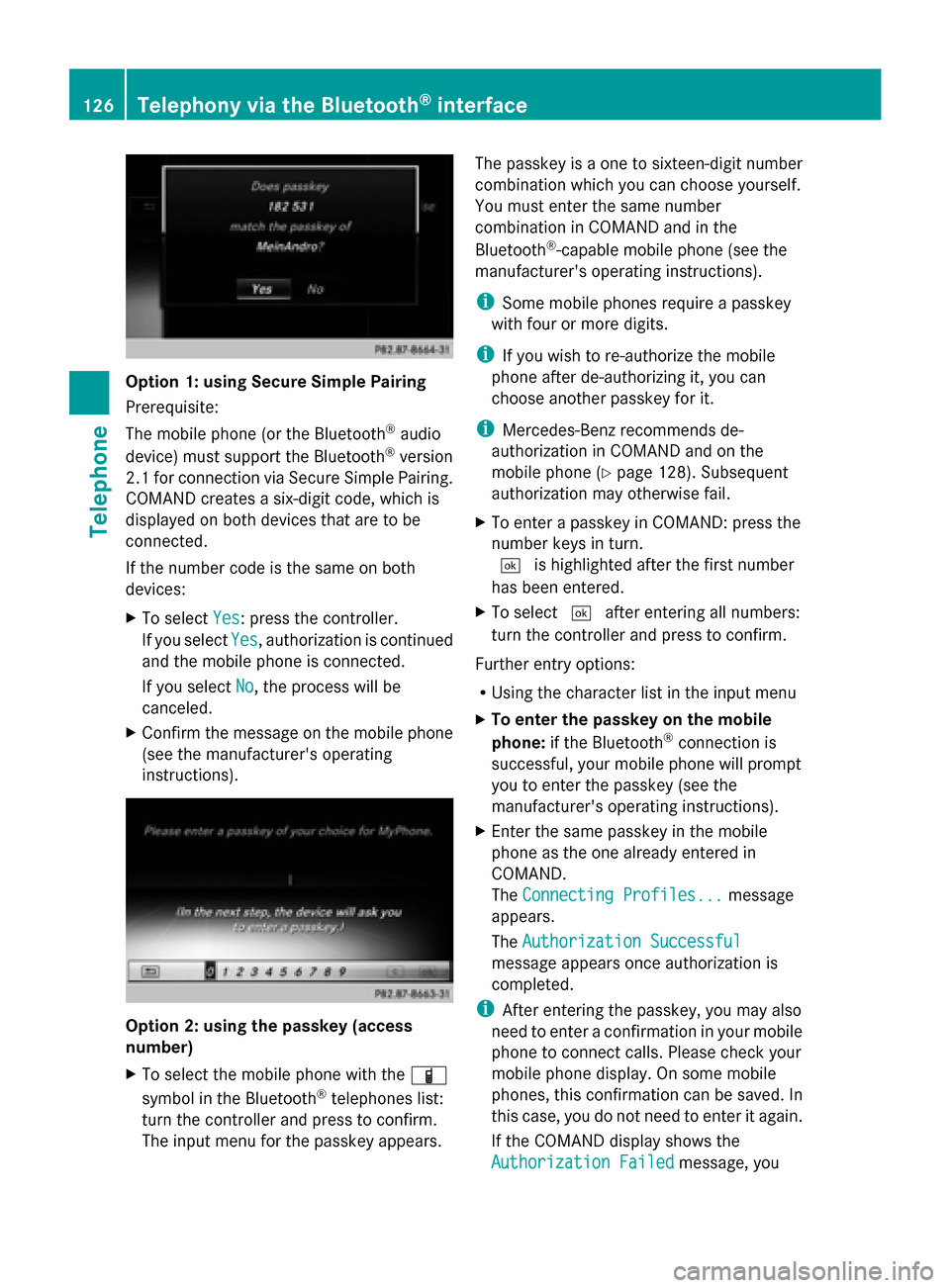
Option 1: using Secure Simple Pairing
Prerequisite:
The mobile phone (or the Bluetooth
®
audio
device) must support the Bluetooth ®
version
2.1 for connection via Secure Simple Pairing.
COMAND creates a six-digit code, which is
displayed on both devices that are to be
connected.
If the number code is the same on both
devices:
X To select Yes Yes: press the controller.
If you select Yes
Yes, authorization is continued
and the mobile phone is connected.
If you select No
No, the process will be
canceled.
X Confirm the message on the mobile phone
(see the manufacturer's operating
instructions). Option 2: using the passkey (access
number)
X
To select the mobile phone with the 00D3
symbol in the Bluetooth ®
telephones list:
turn the controller and press to confirm.
The input menu for the passkey appears. The passkey is a one to sixteen-digit number
combination which you can choose yourself.
You must enter the same number
combination in COMAND and in the
Bluetooth
®
-capable mobile phone (see the
manufacturer's operating instructions).
i Some mobile phones require a passkey
with four or more digits.
i If you wish to re-authorize the mobile
phone after de-authorizing it, you can
choose another passkey for it.
i Mercedes-Benz recommends de-
authorization in COMAND and on the
mobile phone ( Ypage 128). Subsequent
authorization may otherwise fail.
X To enter a passkey in COMAND: press the
number keys in turn.
0054 is highlighted after the first number
has been entered.
X To select 0054after entering all numbers:
turn the controller and press to confirm.
Further entry options:
R Using the character list in the input menu
X To enter the passkey on the mobile
phone: if the Bluetooth ®
connection is
successful, your mobile phone will prompt
you to enter the passkey (see the
manufacturer's operating instructions).
X Enter the same passkey in the mobile
phone as the one already entered in
COMAND.
The Connecting Profiles...
Connecting Profiles... message
appears.
The Authorization Successful Authorization Successful
message appears once authorization is
completed.
i After entering the passkey, you may also
need to enter a confirmation in your mobile
phone to connect calls. Please check your
mobile phone display. On some mobile
phones, this confirmation can be saved. In
this case, you do not need to enter it again.
If the COMAND display shows the
Authorization Failed
Authorization Failed message, you126
Telephony via the Bluetooth ®
interfaceTelephone