jack MERCEDES-BENZ S-Class 2014 W222 Comand Manual
[x] Cancel search | Manufacturer: MERCEDES-BENZ, Model Year: 2014, Model line: S-Class, Model: MERCEDES-BENZ S-Class 2014 W222Pages: 278, PDF Size: 6.65 MB
Page 6 of 278
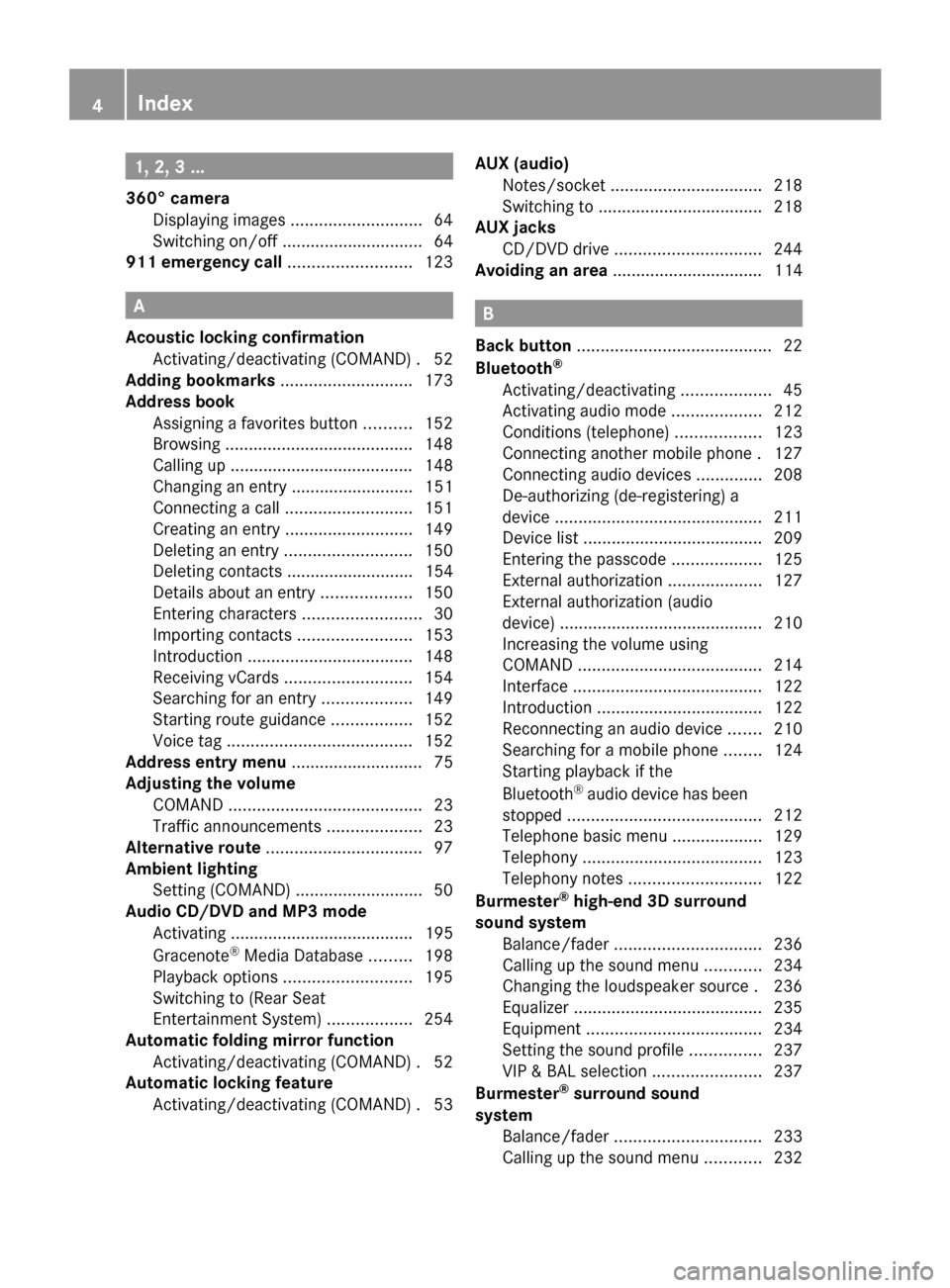
1, 2, 3 ...
360° camera Displaying images ............................ 64
Switching on/off .............................. 64
911 emergency call ..........................123A
Acoustic locking confirmation Activating/deactivating (COMAND) .52
Adding bookmarks ............................173
Address book Assigning a favorites button ..........152
Browsing ........................................ 148
Calling up ....................................... 148
Changing an entry .......................... 151
Connecting a call ........................... 151
Creating an entry ........................... 149
Deleting an entry ........................... 150
Deleting contacts ........................... 154
Details about an entry ...................150
Entering characters .........................30
Importing contacts ........................153
Introduction ................................... 148
Receiving vCards ........................... 154
Searching for an entry ...................149
Starting route guidance .................152
Voice tag ....................................... 152
Address entry menu ............................ 75
Adjusting the volume COMAND ......................................... 23
Traffic announcements ....................23
Alternative route ................................. 97
Ambient lighting Setting (COMAND) ...........................50
Audio CD/DVD and MP3 mode
Activating ....................................... 195
Gracenote ®
Media Database .........198
Playback options ........................... 195
Switching to (Rear Seat
Entertainment System) ..................254
Automatic folding mirror function
Activating/deactivating (COMAND) .52
Automatic locking feature
Activating/deactivating (COMAND) .53AUX (audio)
Notes/socke t................................ 218
Switching to ................................... 218
AUX jacks
CD/DVD drive ............................... 244
Avoiding an area ................................ 114 B
Back button ......................................... 22
Bluetooth ®
Activating/deactivating ...................45
Activating audio mode ...................212
Conditions (telephone) ..................123
Connecting another mobile phone .127
Connecting audio devices ..............208
De-authorizing (de-registering) a
device ............................................ 211
Device list ...................................... 209
Entering the passcode ...................125
External authorization ....................127
External authorization (audio
device) ........................................... 210
Increasing the volume using
COMAND ....................................... 214
Interface ........................................ 122
Introduction ................................... 122
Reconnecting an audio device .......210
Searching for a mobile phone ........124
Starting playback if the
Bluetooth ®
audio device has been
stopped ......................................... 212
Telephone basic menu ...................129
Telephony ...................................... 123
Telephony notes ............................ 122
Burmester ®
high-end 3D surround
sound system Balance/fader ............................... 236
Calling up the sound menu ............234
Changing the loudspeaker source .236
Equalizer ........................................ 235
Equipment ..................................... 234
Setting the sound profile ...............237
VIP & BAL selection .......................237
Burmester ®
surround sound
system Balance/fader ............................... 233
Calling up the sound menu ............232 4
Index
Page 11 of 278
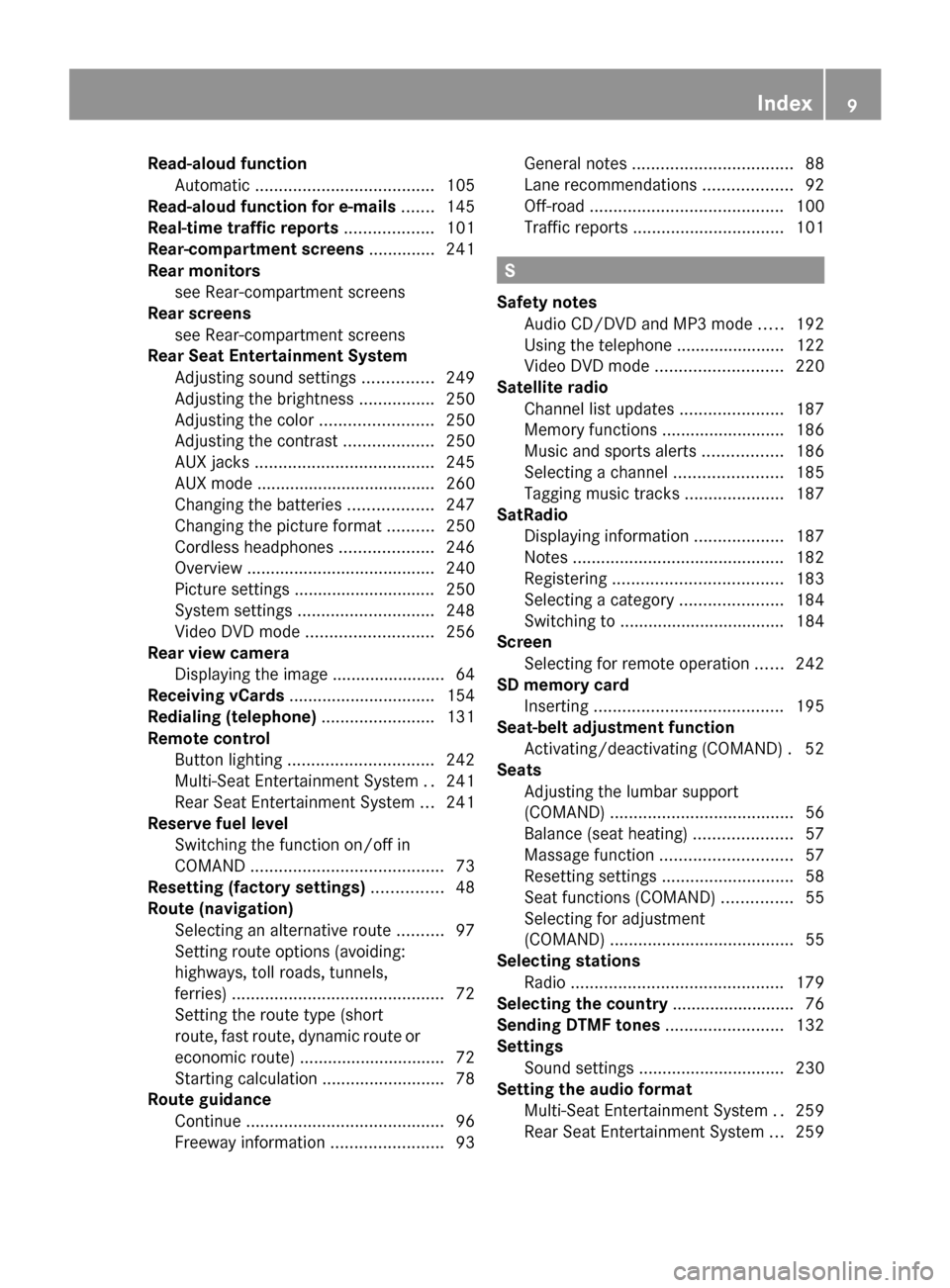
Read-aloud function
Automatic ...................................... 105
Read-aloud function for e-mails .......145
Real-time traffic reports ...................101
Rear-compartment screens ..............241
Rear monitors see Rear-compartment screens
Rear screens
see Rear-compartment screens
Rear Seat Entertainment System
Adjusting sound settings ...............249
Adjusting the brightness ................250
Adjusting the color ........................250
Adjusting the contrast ...................250
AUX jacks ...................................... 245
AUX mode ...................................... 260
Changing the batteries ..................247
Changing the picture format ..........250
Cordless headphones ....................246
Overview ........................................ 240
Picture settings .............................. 250
System settings ............................. 248
Video DVD mode ........................... 256
Rear view camera
Displaying the image ........................ 64
Receiving vCards ............................... 154
Redialing (telephone) ........................131
Remote control Button lighting ............................... 242
Multi-Seat Entertainment System ..241
Rear Seat Entertainment System ...241
Reserve fuel level
Switching the function on/off in
COMAND ......................................... 73
Resetting (factory settings) ...............48
Route (navigation) Selecting an alternative route ..........97
Setting route options (avoiding:
highways, toll roads, tunnels,
ferries) ............................................. 72
Setting the route type (short
route, fast route, dynamic route or
economic route) ............................... 72
Starting calculation ..........................78
Route guidance
Continue .......................................... 96
Freeway information ........................93General notes
.................................. 88
Lane recommendations ...................92
Off-road ......................................... 100
Traffic reports ................................ 101 S
Safety notes Audio CD/DVD and MP3 mode .....192
Using the telephone ....................... 122
Video DVD mode ........................... 220
Satellite radio
Channel list updates ......................187
Memory functions ..........................186
Music and sports alerts .................186
Selecting a channel .......................185
Tagging music tracks .....................187
SatRadio
Displaying information ...................187
Notes ............................................. 182
Registering .................................... 183
Selecting a category ......................184
Switching to ................................... 184
Screen
Selecting for remote operation ......242
SD memory card
Inserting ........................................ 195
Seat-belt adjustment function
Activating/deactivating (COMAND) .52
Seats
Adjusting the lumbar support
(COMAND) ....................................... 56
Balance (seat heating) .....................57
Massage function ............................ 57
Resetting settings ............................ 58
Seat functions (COMAND) ...............55
Selecting for adjustment
(COMAND) ....................................... 55
Selecting stations
Radio ............................................. 179
Selecting the country .......................... 76
Sending DTMF tones .........................132
Settings Sound settings ............................... 230
Setting the audio format
Multi-Seat Entertainment System ..259
Rear Seat Entertainment System ...259 Index
9
Page 21 of 278
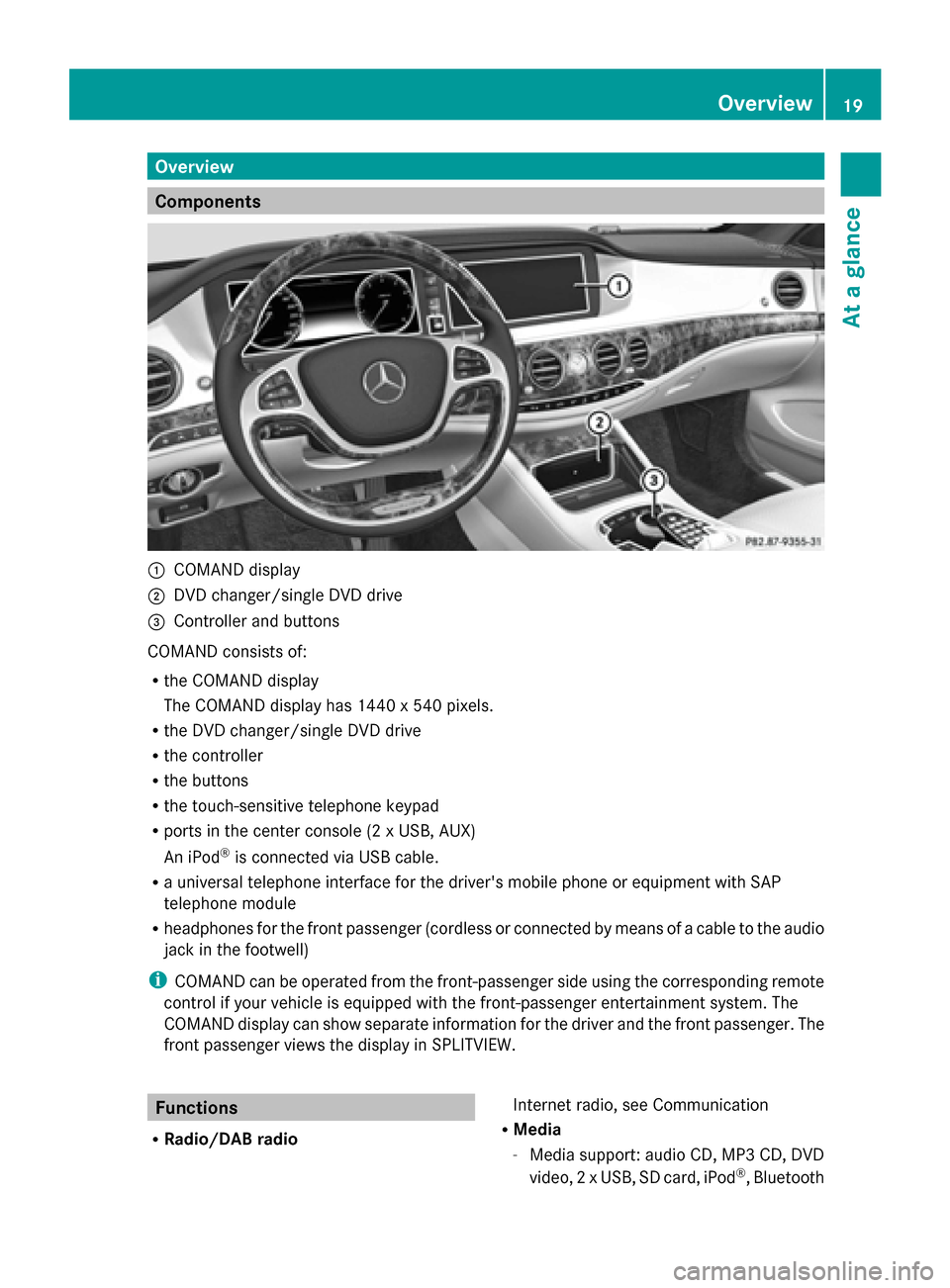
Overview
Components
0043
COMAND display
0044 DVD changer/single DVD drive
0087 Controller and buttons
COMAND consists of:
R the COMAND display
The COMAND display has 1440 x 540 pixels.
R the DVD changer/single DVD drive
R the controller
R the buttons
R the touch-sensitive telephone keypad
R ports in the center console (2 x USB, AUX)
An iPod ®
is connected via USB cable.
R a universal telephone interface for the driver's mobile phone or equipment with SAP
telephone module
R headphones for the front passenger (cordless or connected by means of a cable to the audio
jack in the footwell)
i COMAND can be operated from the front-passenger side using the corresponding remote
control if your vehicle is equipped with the front-passenger entertainment system. The
COMAND display can show separate information for the driver and the front passenger. The
front passenger views the display in SPLITVIEW. Functions
R Radio/DAB radio Internet radio, see Communication
R Media
-Media support: audio CD, MP3 CD, DVD
video, 2 x USB, SD card, iPod ®
, Bluetooth Overview
19At a glance
Page 27 of 278
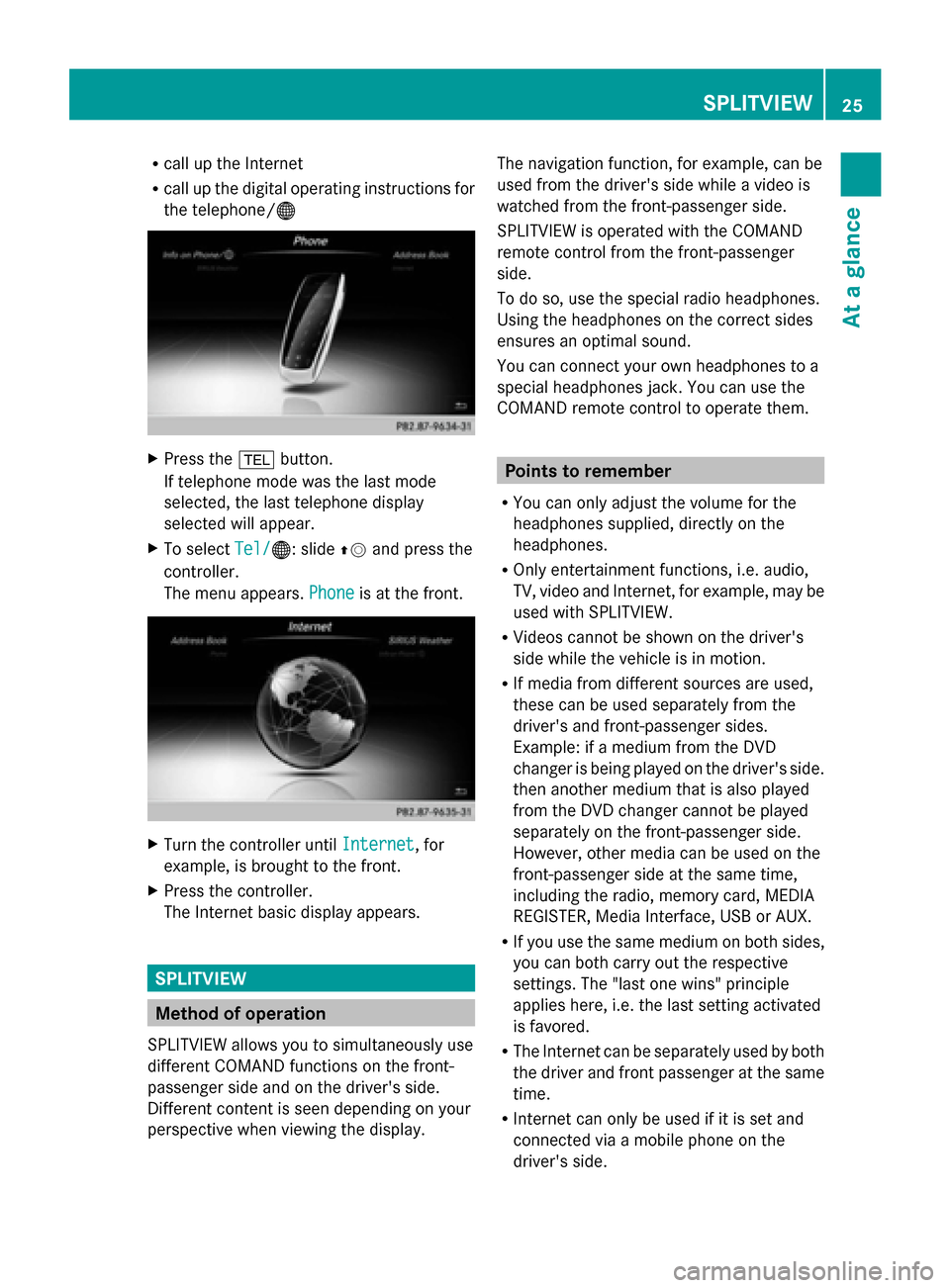
R
call up the Internet
R call up the digital operating instructions for
the telephone/00A7 X
Press the 002Bbutton.
If telephone mode was the last mode
selected, the last telephone display
selected will appear.
X To select Tel/
Tel/ 00A7: slide 00970052and press the
controller.
The menu appears. Phone Phoneis at the front. X
Turn the controller until Internet
Internet, for
example, is brought to the front.
X Press the controller.
The Internet basic display appears. SPLITVIEW
Method of operation
SPLITVIEW allows you to simultaneously use
different COMAND functions on the front-
passenger side and on the driver's side.
Different content is seen depending on your
perspective when viewing the display. The navigation function, for example, can be
used from the driver's side while a video is
watched from the front-passenger side.
SPLITVIEW is operated with the COMAND
remote control from the front-passenger
side.
To do so, use the special radio headphones.
Using the headphones on the correct sides
ensures an optimal sound.
You can connect your own headphones to a
special headphones jack. You can use the
COMAND remote control to operate them.
Points to remember
R You can only adjust the volume for the
headphones supplied, directly on the
headphones.
R Only entertainment functions, i.e. audio,
TV, video and Internet, for example, may be
used with SPLITVIEW.
R Videos cannot be shown on the driver's
side while the vehicle is in motion.
R If media from different sources are used,
these can be used separately from the
driver's and front-passenger sides.
Example: if a medium from the DVD
changer is being played on the driver's side.
then another medium that is also played
from the DVD changer cannot be played
separately on the front-passenger side.
However, other media can be used on the
front-passenger side at the same time,
including the radio, memory card, MEDIA
REGISTER, Media Interface, USB or AUX.
R If you use the same medium on both sides,
you can both carry out the respective
settings. The "last one wins" principle
applies here, i.e. the last setting activated
is favored.
R The Internet can be separately used by both
the driver and front passenger at the same
time.
R Internet can only be used if it is set and
connected via a mobile phone on the
driver's side. SPLITVIEW
25At a glance
Page 30 of 278
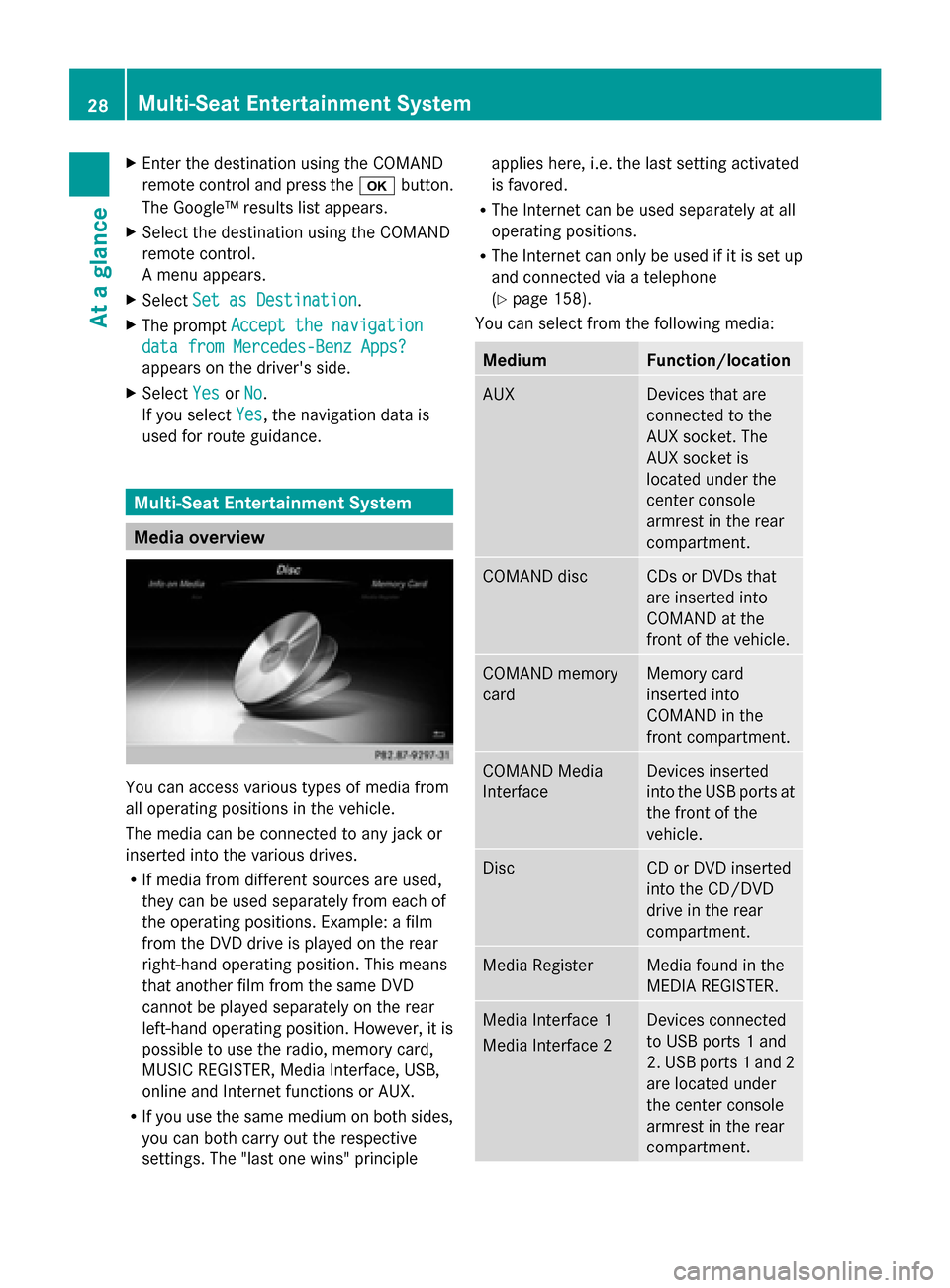
X
Enter the destination using the COMAND
remote control and press the 0070button.
The Google™ results list appears.
X Select the destination using the COMAND
remote control.
A menu appears.
X Select Set as Destination
Set as Destination.
X The prompt Accept the navigation Accept the navigation
data from Mercedes-Benz Apps?
data from Mercedes-Benz Apps?
appears on the driver's side.
X Select Yes
Yes orNo
No.
If you select Yes
Yes, the navigation data is
used for route guidance. Multi-Seat Entertainment System
Media overview
You can access various types of media from
all operating positions in the vehicle.
The media can be connected to any jack or
inserted into the various drives.
R If media from different sources are used,
they can be used separately from each of
the operating positions. Example: a film
from the DVD drive is played on the rear
right-hand operating position. This means
that another film from the same DVD
cannot be played separately on the rear
left-hand operating position. However, it is
possible to use the radio, memory card,
MUSIC REGISTER, Media Interface, USB,
online and Internet functions or AUX.
R If you use the same medium on both sides,
you can both carry out the respective
settings. The "last one wins" principle applies here, i.e. the last setting activated
is favored.
R The Internet can be used separately at all
operating positions.
R The Internet can only be used if it is set up
and connected via a telephone
(Y page 158).
You can select from the following media: Medium Function/location
AUX Devices that are
connected to the
AUX socket. The
AUX socket is
located under the
center console
armrest in the rear
compartment. COMAND disc CDs or DVDs that
are inserted into
COMAND at the
front of the vehicle.
COMAND memory
card Memory card
inserted into
COMAND in the
front compartment.
COMAND Media
Interface Devices inserted
into the USB ports at
the front of the
vehicle.
Disc CD or DVD inserted
into the CD/DVD
drive in the rear
compartment.
Media Register Media found in the
MEDIA REGISTER.
Media Interface 1
Media Interface 2 Devices connected
to USB ports 1 and
2. USB ports 1 and 2
are located under
the center console
armrest in the rear
compartment. 28
Multi-Seat Entertainment SystemAt a glance
Page 56 of 278
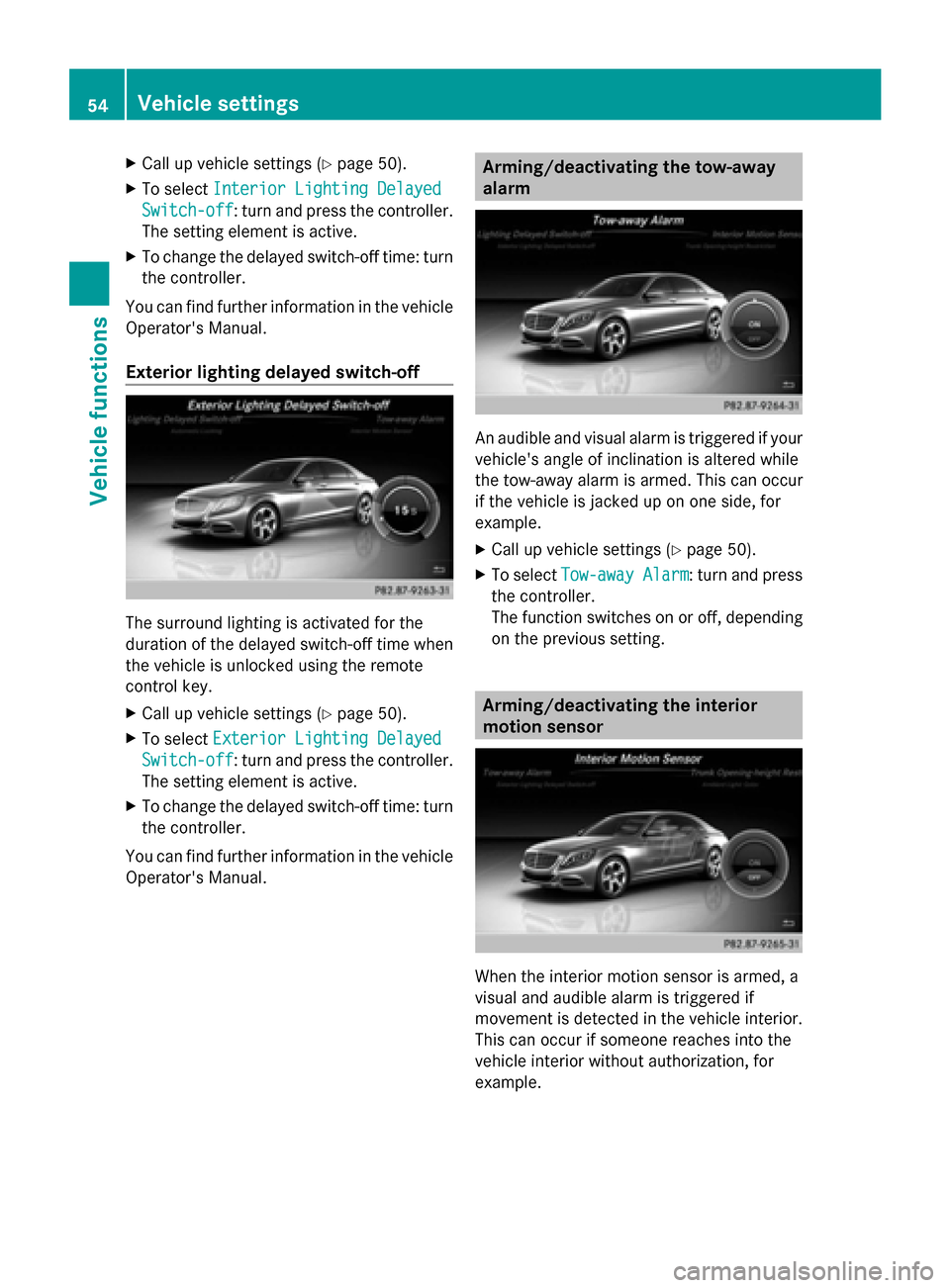
X
Call up vehicle settings ( Ypage 50).
X To select Interior Lighting Delayed
Interior Lighting Delayed
Switch-off
Switch-off: turn and press the controller.
The setting element is active.
X To change the delayed switch-off time: turn
the controller.
You can find further information in the vehicle
Operator's Manual.
Exterior lighting delayed switch-off The surround lighting is activated for the
duration of the delayed switch-off time when
the vehicle is unlocked using the remote
control key.
X Call up vehicle settings ( Ypage 50).
X To select Exterior Lighting Delayed
Exterior Lighting Delayed
Switch-off
Switch-off: turn and press the controller.
The setting element is active.
X To change the delayed switch-off time: turn
the controller.
You can find further information in the vehicle
Operator's Manual. Arming/deactivating the tow-away
alarm
An audible and visual alarm is triggered if your
vehicle's angle of inclination is altered while
the tow-away alarm is armed. This can occur
if the vehicle is jacked up on one side, for
example.
X Call up vehicle settings ( Ypage 50).
X To select Tow-away Alarm Tow-away Alarm : turn and press
the controller.
The function switches on or off, depending
on the previous setting. Arming/deactivating the interior
motion sensor
When the interior motion sensor is armed, a
visual and audible alarm is triggered if
movement is detected in the vehicle interior.
This can occur if someone reaches into the
vehicle interior without authorization, for
example. 54
Vehicle settingsVehicle functions
Page 220 of 278
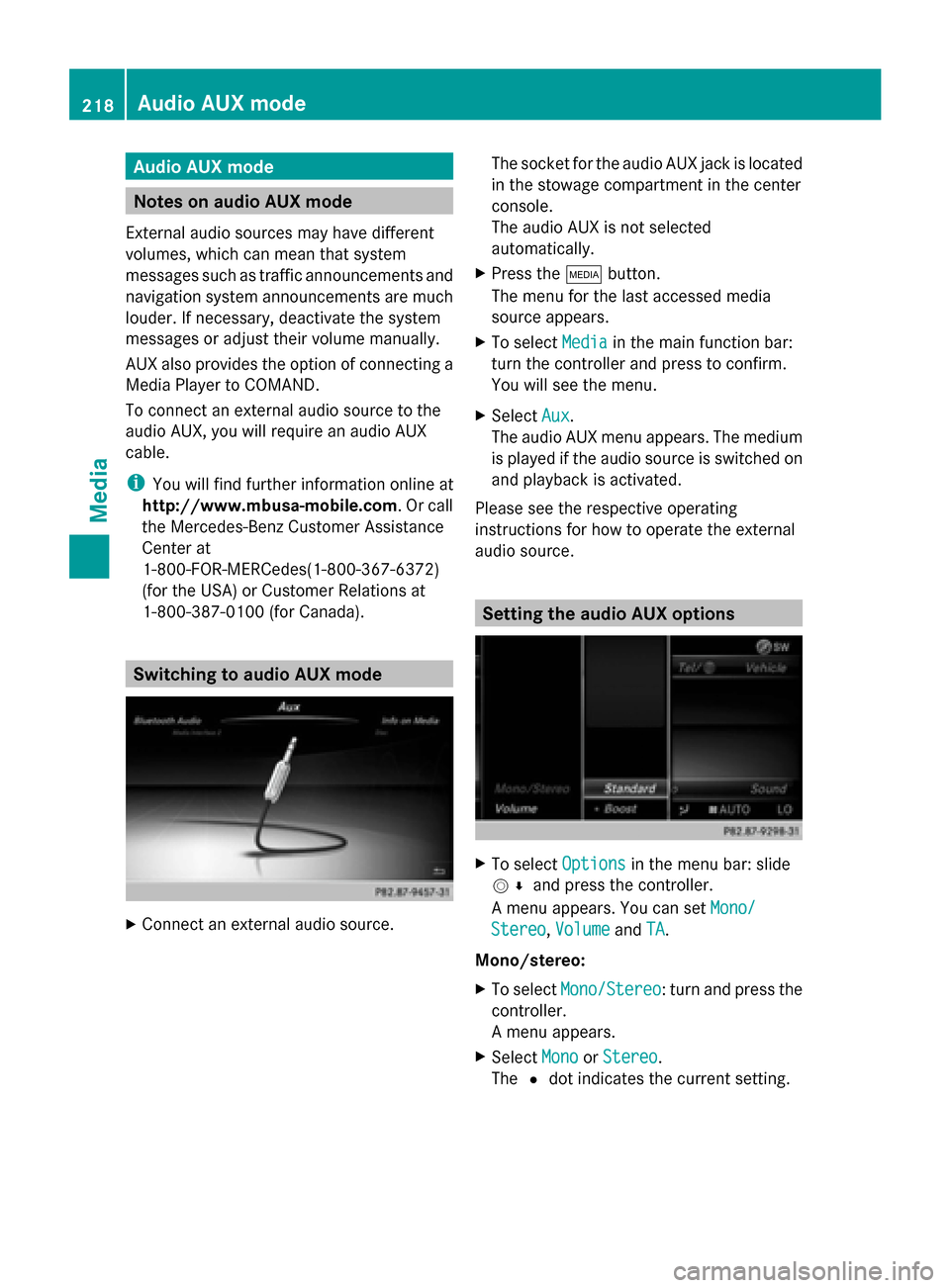
Audio AUX mode
Notes on audio AUX mode
External audio sources may have different
volumes, which can mean that system
messages such as traffic announcements and
navigation system announcements are much
louder. If necessary, deactivate the system
messages or adjust their volume manually.
AUX also provides the option of connecting a
Media Player to COMAND.
To connect an external audio source to the
audio AUX, you will require an audio AUX
cable.
i You will find further information online at
http://www.mbusa-mobile.com. Or call
the Mercedes-Benz Customer Assistance
Center at
1-800-FOR-MERCedes(1-800-367-6372)
(for the USA) or Customer Relations at
1-800-387-0100 (for Canada). Switching to audio AUX mode
X
Connect an external audio source. The socket for the audio AUX jack is located
in the stowage compartment in the center
console.
The audio AUX is not selected
automatically.
X Press the 00FDbutton.
The menu for the last accessed media
source appears.
X To select Media
Media in the main function bar:
turn the controller and press to confirm.
You will see the menu.
X Select Aux Aux.
The audio AUX menu appears. The medium
is played if the audio source is switched on
and playback is activated.
Please see the respective operating
instructions for how to operate the external
audio source. Setting the audio AUX options
X
To select Options Optionsin the menu bar: slide
005200C5 and press the controller.
A menu appears. You can set Mono/
Mono/
Stereo
Stereo ,Volume
Volume andTA
TA.
Mono/stereo:
X To select Mono/Stereo Mono/Stereo: turn and press the
controller.
A menu appears.
X Select Mono
Mono orStereo Stereo .
The 0036dot indicates the current setting. 218
Audio AUX
modeMedia
Page 221 of 278
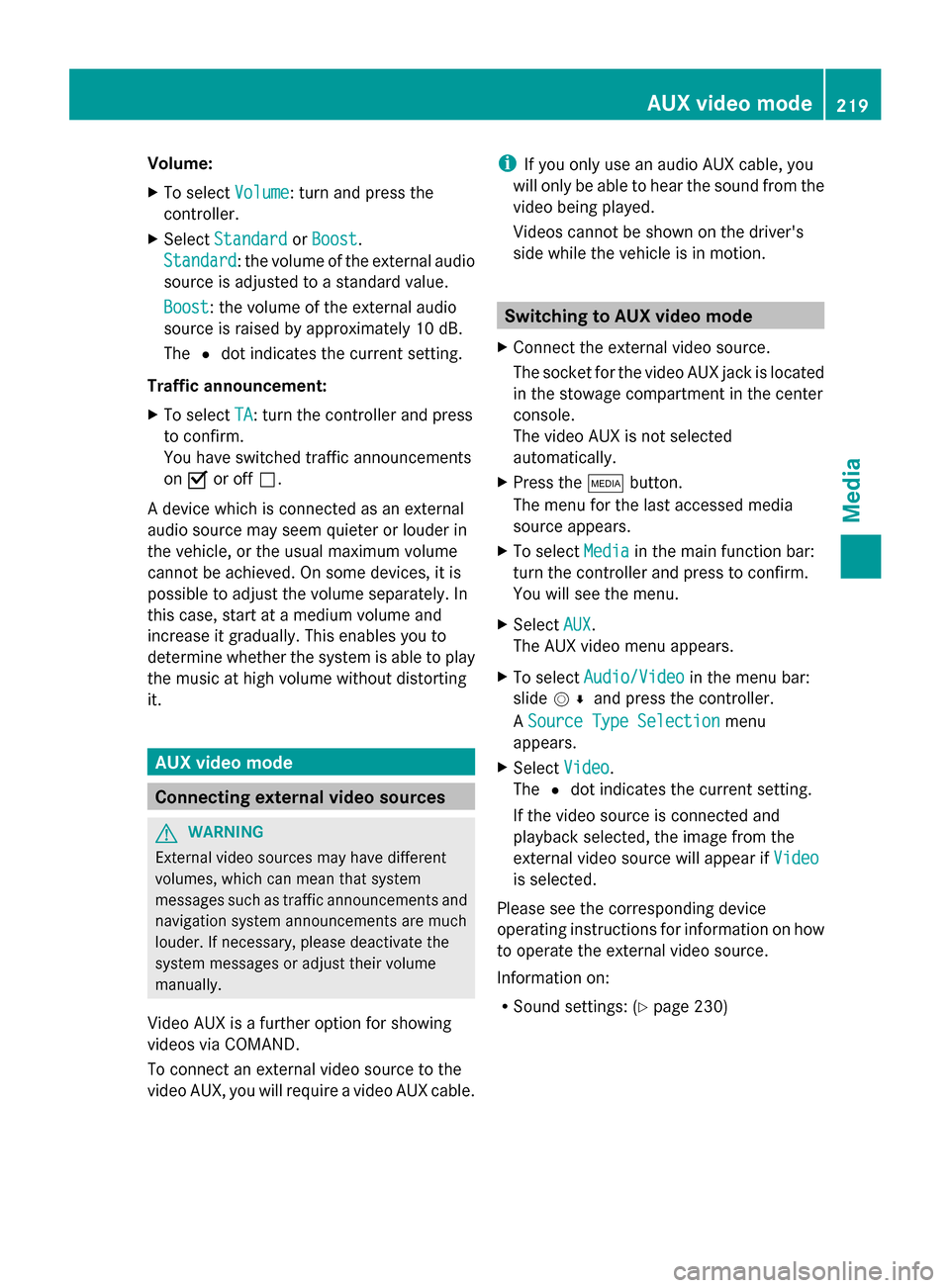
Volume:
X
To select Volume Volume: turn and press the
controller.
X Select Standard
Standard orBoost
Boost.
Standard
Standard: the volume of the external audio
source is adjusted to a standard value.
Boost
Boost: the volume of the external audio
source is raised by approximately 10 dB.
The 0036dot indicates the current setting.
Traffic announcement:
X To select TA
TA: turn the controller and press
to confirm.
You have switched traffic announcements
on 0073 or off 0053.
A device which is connected as an external
audio source may seem quieter or louder in
the vehicle, or the usual maximum volume
cannot be achieved. On some devices, it is
possible to adjust the volume separately. In
this case, start at a medium volume and
increase it gradually. This enables you to
determine whether the system is able to play
the music at high volume without distorting
it. AUX video mode
Connecting external video sources
G
WARNING
External video sources may have different
volumes, which can mean that system
messages such as traffic announcements and
navigation system announcements are much
louder. If necessary, please deactivate the
system messages or adjust their volume
manually.
Video AUX is a further option for showing
videos via COMAND.
To connect an external video source to the
video AUX, you will require a video AUX cable. i
If you only use an audio AUX cable, you
will only be able to hear the sound from the
video being played.
Videos cannot be shown on the driver's
side while the vehicle is in motion. Switching to AUX video mode
X Connect the external video source.
The socket for the video AUX jack is located
in the stowage compartment in the center
console.
The video AUX is not selected
automatically.
X Press the 00FDbutton.
The menu for the last accessed media
source appears.
X To select Media Mediain the main function bar:
turn the controller and press to confirm.
You will see the menu.
X Select AUX AUX.
The AUX video menu appears.
X To select Audio/Video Audio/Video in the menu bar:
slide 005200C5 and press the controller.
A Source Type Selection Source Type Selection menu
appears.
X Select Video
Video.
The 0036dot indicates the current setting.
If the video source is connected and
playback selected, the image from the
external video source will appear if Video
Video
is selected.
Please see the corresponding device
operating instructions for information on how
to operate the external video source.
Information on:
R Sound settings: (Y page 230) AUX video mode
219Media Z
Page 242 of 278
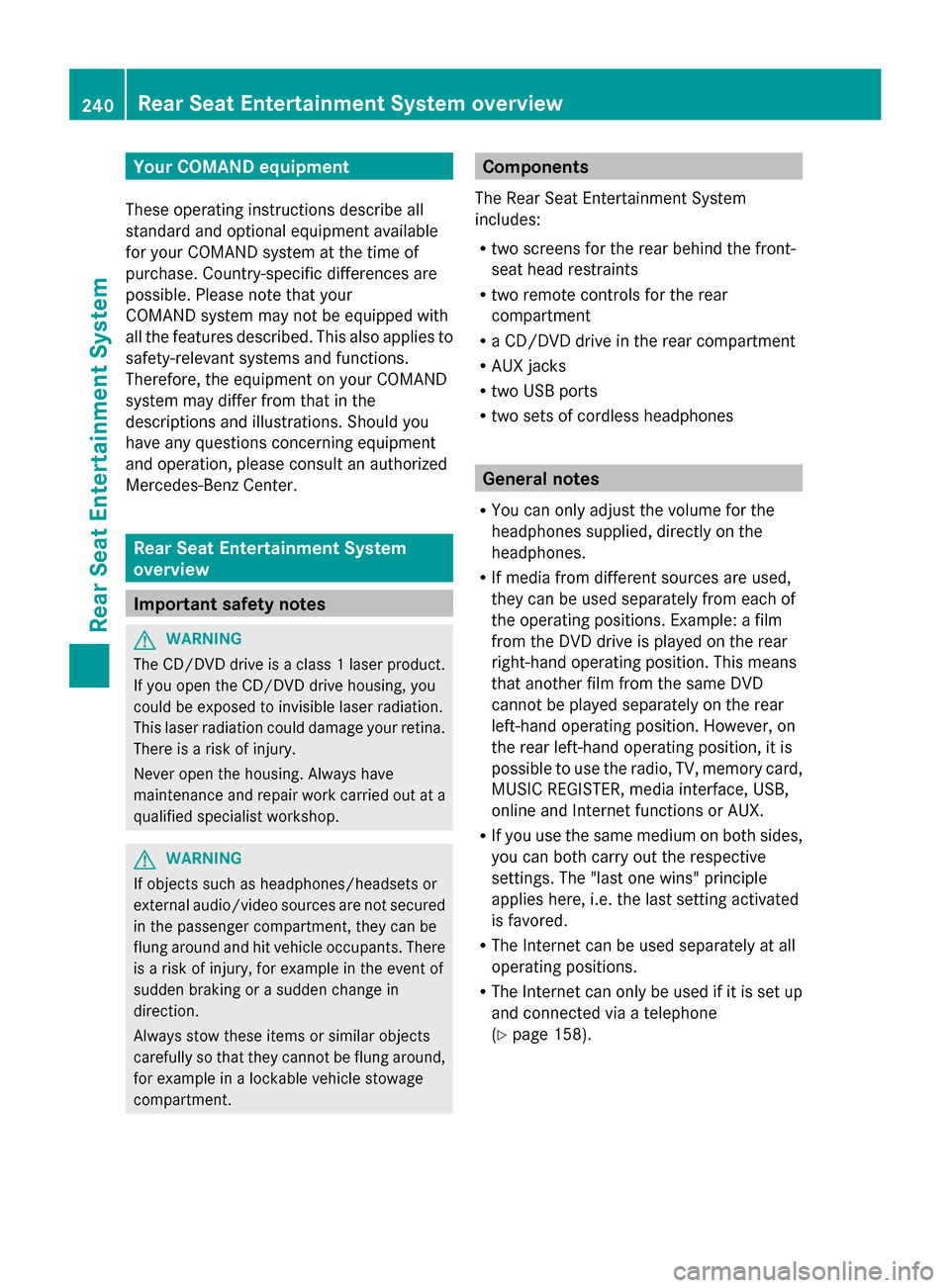
Your COMAND equipment
These operating instructions describe all
standard and optional equipment available
for your COMAND system at the time of
purchase. Country-specific differences are
possible. Please note that your
COMAND system may not be equipped with
all the features described. This also applies to
safety-relevant systems and functions.
Therefore, the equipment on your COMAND
system may differ from that in the
descriptions and illustrations. Should you
have any questions concerning equipment
and operation, please consult an authorized
Mercedes-Benz Center. Rear Seat Entertainment System
overview Important safety notes
G
WARNING
The CD/DVD drive is a class 1 laser product.
If you open the CD/DVD drive housing, you
could be exposed to invisible laser radiation.
This laser radiation could damage your retina.
There is a risk of injury.
Never open the housing. Always have
maintenance and repair work carried out at a
qualified specialist workshop. G
WARNING
If objects such as headphones/headsets or
external audio/video sources are not secured
in the passenger compartment, they can be
flung around and hit vehicle occupants. There
is a risk of injury, for example in the event of
sudden braking or a sudden change in
direction.
Always stow these items or similar objects
carefully so that they cannot be flung around,
for example in a lockable vehicle stowage
compartment. Components
The Rear Seat Entertainment System
includes:
R two screens for the rear behind the front-
seat head restraints
R two remote controls for the rear
compartment
R a CD/DVD drive in the rear compartment
R AUX jacks
R two USB ports
R two sets of cordless headphones General notes
R You can only adjust the volume for the
headphones supplied, directly on the
headphones.
R If media from different sources are used,
they can be used separately from each of
the operating positions. Example: a film
from the DVD drive is played on the rear
right-hand operating position. This means
that another film from the same DVD
cannot be played separately on the rear
left-hand operating position. However, on
the rear left-hand operating position, it is
possible to use the radio, TV, memory card,
MUSIC REGISTER, media interface, USB,
online and Internet functions or AUX.
R If you use the same medium on both sides,
you can both carry out the respective
settings. The "last one wins" principle
applies here, i.e. the last setting activated
is favored.
R The Internet can be used separately at all
operating positions.
R The Internet can only be used if it is set up
and connected via a telephone
(Y page 158). 240
Rea
r Seat Entertainment System overviewRear Seat Entertainment System
Page 247 of 278
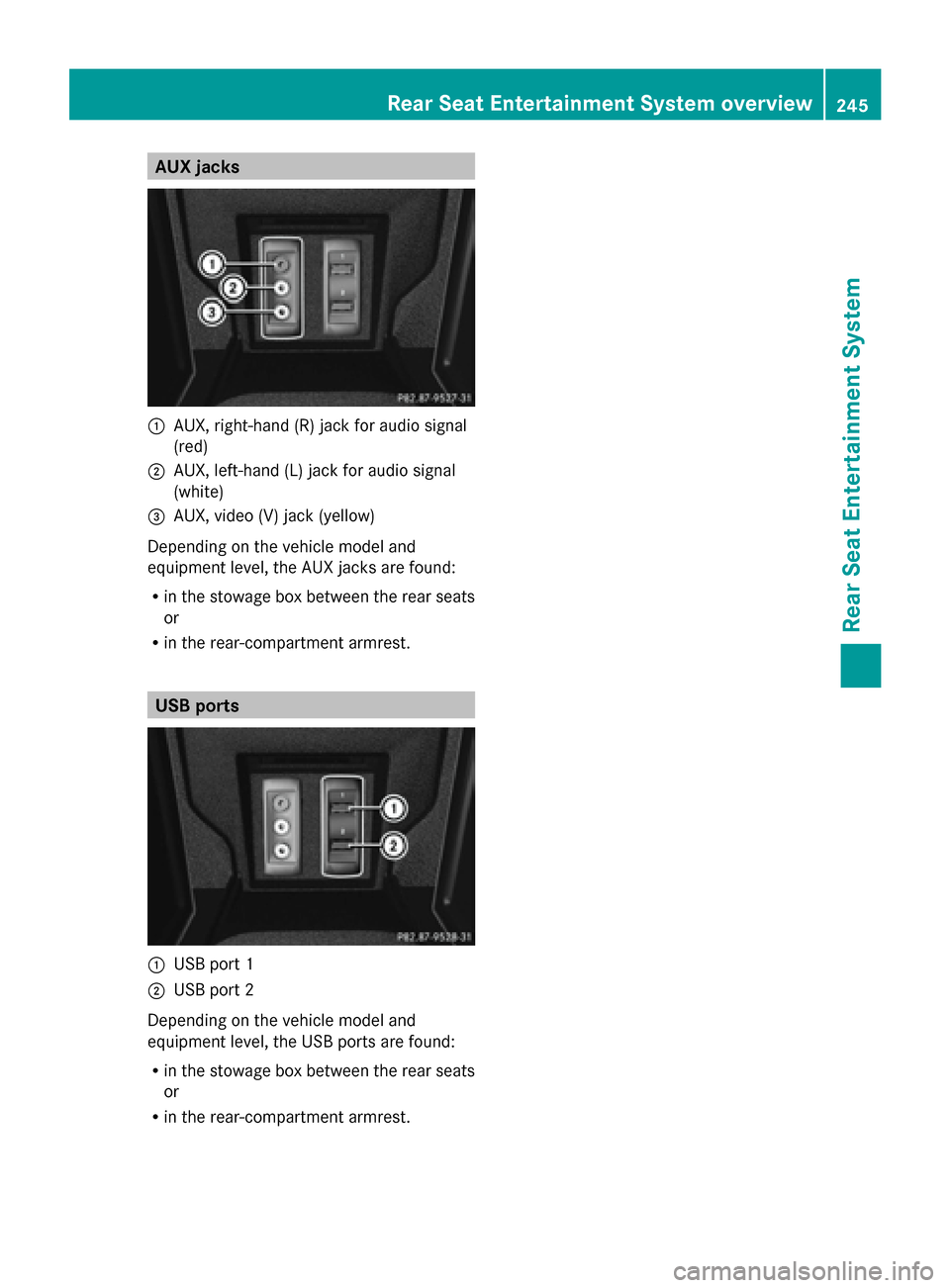
AUX jacks
0043
AUX, right-hand (R) jack for audio signal
(red)
0044 AUX, left-hand (L) jack for audio signal
(white)
0087 AUX, video (V) jack (yellow)
Depending on the vehicle model and
equipment level, the AUX jacks are found:
R in the stowage box between the rear seats
or
R in the rear-compartment armrest. USB ports
0043
USB port 1
0044 USB port 2
Depending on the vehicle model and
equipment level, the USB ports are found:
R in the stowage box between the rear seats
or
R in the rear-compartment armrest. Rear Seat Entertainment System overview
245Rear Seat Entertainment System Z