display MERCEDES-BENZ S-Class 2015 W222 Comand Manual
[x] Cancel search | Manufacturer: MERCEDES-BENZ, Model Year: 2015, Model line: S-Class, Model: MERCEDES-BENZ S-Class 2015 W222Pages: 298, PDF Size: 6.39 MB
Page 154 of 298
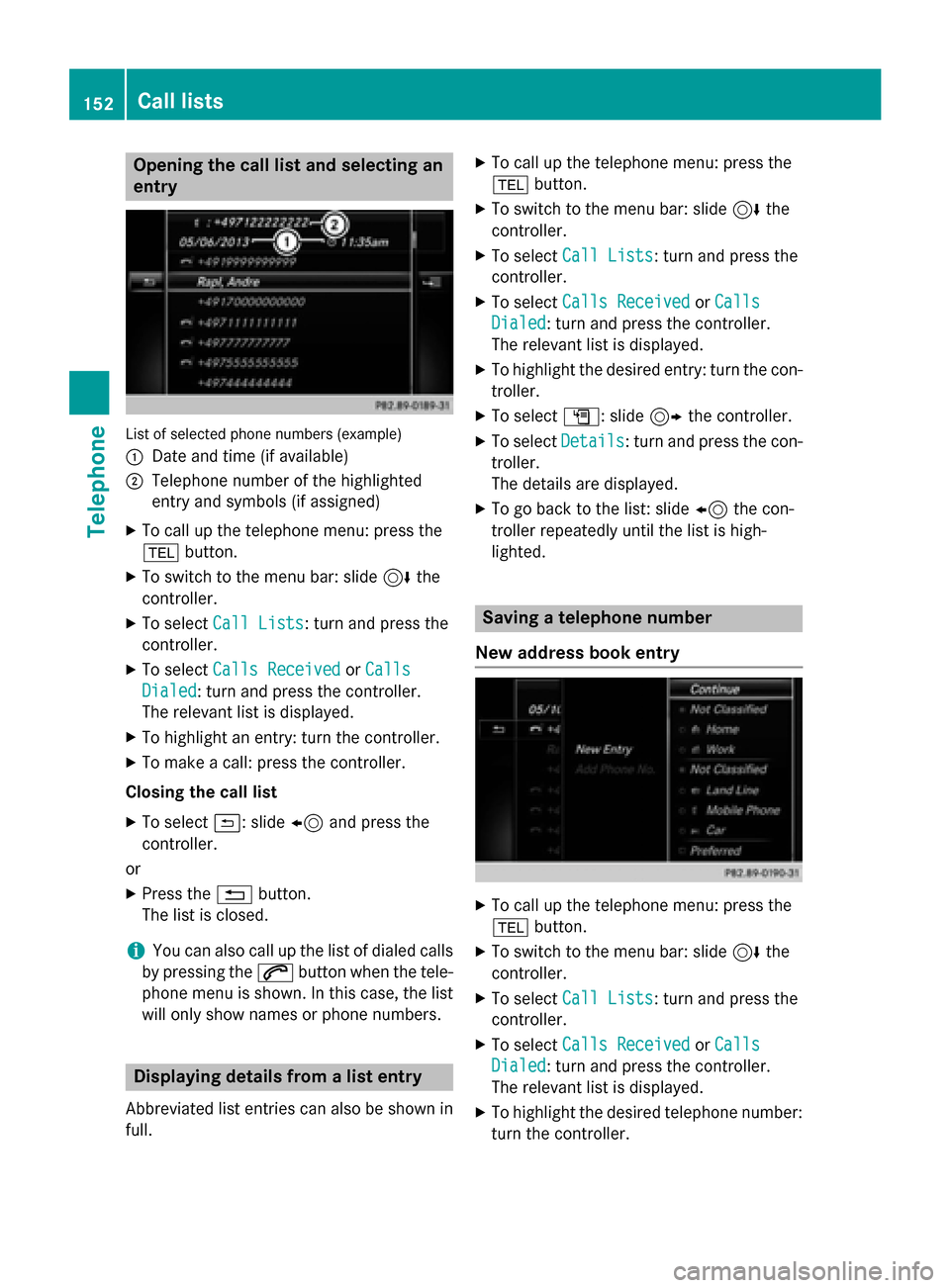
Opening the call list and selecting an
entry List of selected phone numbers (example)
0043
Date and time (if available)
0044 Telephone number of the highlighted
entry and symbols (if assigned)
X To call up the telephone menu: press the
002B button.
X To switch to the menu bar: slide 6the
controller.
X To select Call Lists
Call Lists: turn and press the
controller.
X To select Calls Received Calls Received orCalls
Calls
Dialed
Dialed: turn and press the controller.
The relevant list is displayed.
X To highlight an entry: turn the controller.
X To make a call: press the controller.
Closing the call list X To select 0039: slide 8and press the
controller.
or X Press the 0038button.
The list is closed.
i You can also call up the list of dialed calls
by pressing the 0061button when the tele-
phone menu is shown. In this case, the list
will only show names or phone numbers. Displaying details from a list entry
Abbreviated list entries can also be shown in
full. X
To call up the telephone menu: press the
002B button.
X To switch to the menu bar: slide 6the
controller.
X To select Call Lists
Call Lists: turn and press the
controller.
X To select Calls Received Calls Received orCalls
Calls
Dialed
Dialed: turn and press the controller.
The relevant list is displayed.
X To highlight the desired entry: turn the con-
troller.
X To select G: slide 9the controller.
X To select Details Details: turn and press the con-
troller.
The details are displayed.
X To go back to the list: slide 8the con-
troller repeatedly until the list is high-
lighted. Saving a telephone number
New address book entry X
To call up the telephone menu: press the
002B button.
X To switch to the menu bar: slide 6the
controller.
X To select Call Lists
Call Lists: turn and press the
controller.
X To select Calls Received Calls Received orCalls Calls
Dialed Dialed: turn and press the controller.
The relevant list is displayed.
X To highlight the desired telephone number:
turn the controller. 152
Call listsTelephone
Page 155 of 298
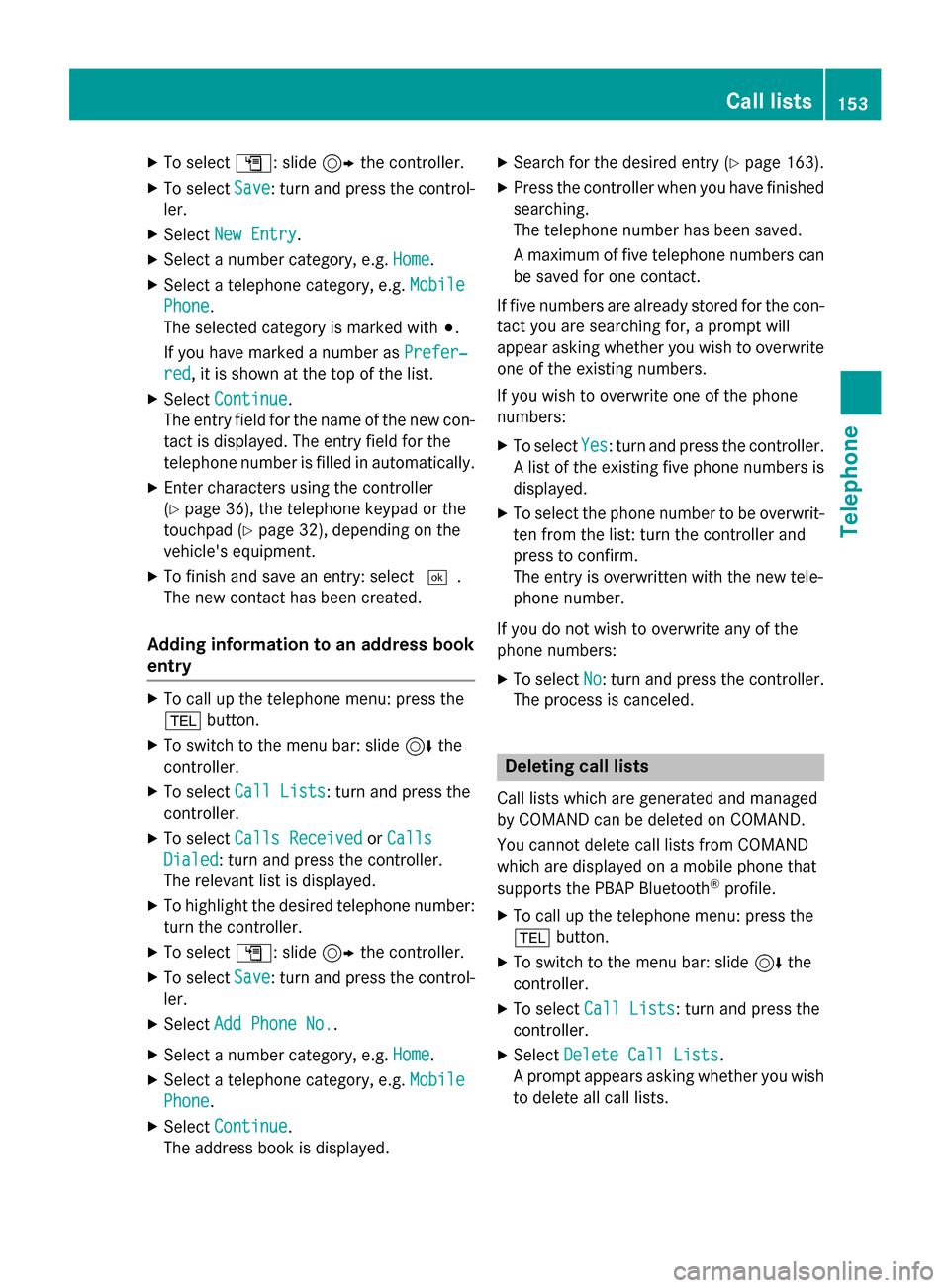
X
To select G: slide 9the controller.
X To select Save
Save: turn and press the control-
ler.
X Select New Entry
New Entry.
X Select a number category, e.g. Home
Home.
X Select a telephone category, e.g. Mobile
Mobile
Phone
Phone.
The selected category is marked with 003B.
If you have marked a number as Prefer‐ Prefer‐
red
red, it is shown at the top of the list.
X Select Continue
Continue.
The entry field for the name of the new con-
tact is displayed. The entry field for the
telephone number is filled in automatically.
X Enter characters using the controller
(Y page 36), the telephone keypad or the
touchpad (Y page 32), depending on the
vehicle's equipment.
X To finish and save an entry: select 0054.
The new contact has been created.
Adding information to an address book
entry X
To call up the telephone menu: press the
002B button.
X To switch to the menu bar: slide 6the
controller.
X To select Call Lists Call Lists: turn and press the
controller.
X To select Calls Received
Calls Received orCalls
Calls
Dialed
Dialed: turn and press the controller.
The relevant list is displayed.
X To highlight the desired telephone number:
turn the controller.
X To select G: slide 9the controller.
X To select Save Save: turn and press the control-
ler.
X Select Add Phone No.
Add Phone No..
X Select a number category, e.g. Home
Home.
X Select a telephone category, e.g. Mobile
Mobile
Phone
Phone.
X Select Continue
Continue.
The address book is displayed. X
Search for the desired entry (Y page 163).
X Press the controller when you have finished
searching.
The telephone number has been saved.
A maximum of five telephone numbers can
be saved for one contact.
If five numbers are already stored for the con-
tact you are searching for, a prompt will
appear asking whether you wish to overwrite
one of the existing numbers.
If you wish to overwrite one of the phone
numbers:
X To select Yes Yes: turn and press the controller.
A list of the existing five phone numbers is
displayed.
X To select the phone number to be overwrit-
ten from the list: turn the controller and
press to confirm.
The entry is overwritten with the new tele-
phone number.
If you do not wish to overwrite any of the
phone numbers: X To select No No: turn and press the controller.
The process is canceled. Deleting call lists
Call lists which are generated and managed
by COMAND can be deleted on COMAND.
You cannot delete call lists from COMAND
which are displayed on a mobile phone that
supports the PBAP Bluetooth ®
profile.
X To call up the telephone menu: press the
002B button.
X To switch to the menu bar: slide 6the
controller.
X To select Call Lists Call Lists: turn and press the
controller.
X Select Delete Call Lists Delete Call Lists.
A prompt appears asking whether you wish to delete all call lists. Call lists
153Telephone Z
Page 156 of 298
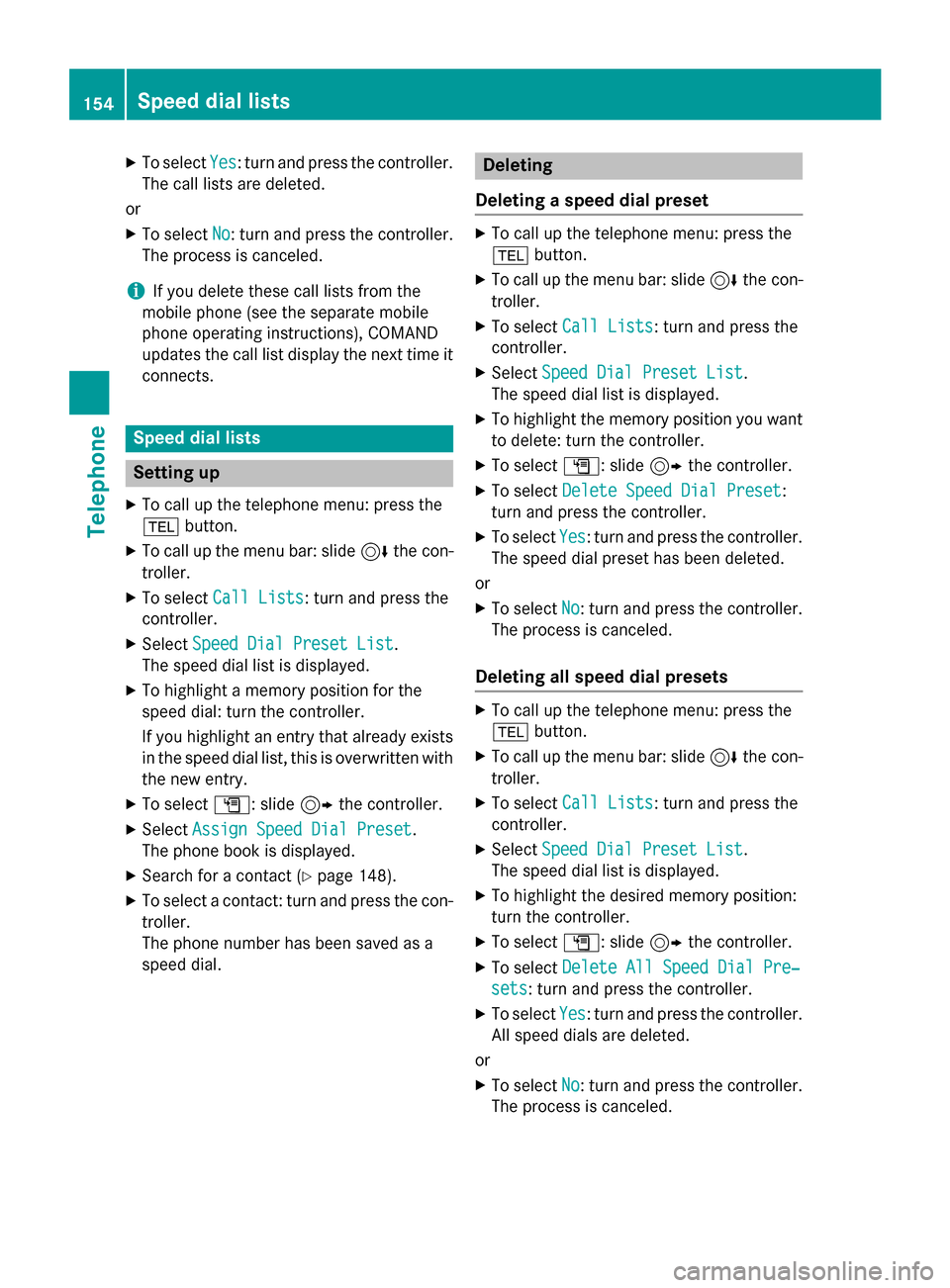
X
To select Yes
Yes: turn and press the controller.
The call lists are deleted.
or
X To select No
No: turn and press the controller.
The process is canceled.
i If you delete these call lists from the
mobile phone (see the separate mobile
phone operating instructions), COMAND
updates the call list display the next time it connects. Speed dial lists
Setting up
X To call up the telephone menu: press the
002B button.
X To call up the menu bar: slide 6the con-
troller.
X To select Call Lists
Call Lists: turn and press the
controller.
X Select Speed Dial Preset List
Speed Dial Preset List.
The speed dial list is displayed.
X To highlight a memory position for the
speed dial: turn the controller.
If you highlight an entry that already exists
in the speed dial list, this is overwritten with the new entry.
X To select G: slide 9the controller.
X Select Assign Speed Dial Preset Assign Speed Dial Preset.
The phone book is displayed.
X Search for a contact (Y page 148).
X To select a contact: turn and press the con-
troller.
The phone number has been saved as a
speed dial. Deleting
Deleting a speed dial preset X
To call up the telephone menu: press the
002B button.
X To call up the menu bar: slide 6the con-
troller.
X To select Call Lists Call Lists: turn and press the
controller.
X Select Speed Dial Preset List
Speed Dial Preset List.
The speed dial list is displayed.
X To highlight the memory position you want
to delete: turn the controller.
X To select G: slide 9the controller.
X To select Delete Speed Dial Preset
Delete Speed Dial Preset:
turn and press the controller.
X To select Yes
Yes: turn and press the controller.
The speed dial preset has been deleted.
or
X To select No
No: turn and press the controller.
The process is canceled.
Deleting all speed dial presets X
To call up the telephone menu: press the
002B button.
X To call up the menu bar: slide 6the con-
troller.
X To select Call Lists Call Lists: turn and press the
controller.
X Select Speed Dial Preset List
Speed Dial Preset List.
The speed dial list is displayed.
X To highlight the desired memory position:
turn the controller.
X To select G: slide 9the controller.
X To select Delete All Speed Dial Pre‐
Delete All Speed Dial Pre‐
sets sets: turn and press the controller.
X To select Yes
Yes: turn and press the controller.
All speed dials are deleted.
or
X To select No
No: turn and press the controller.
The process is canceled. 154
Speed dial listsTelephone
Page 157 of 298
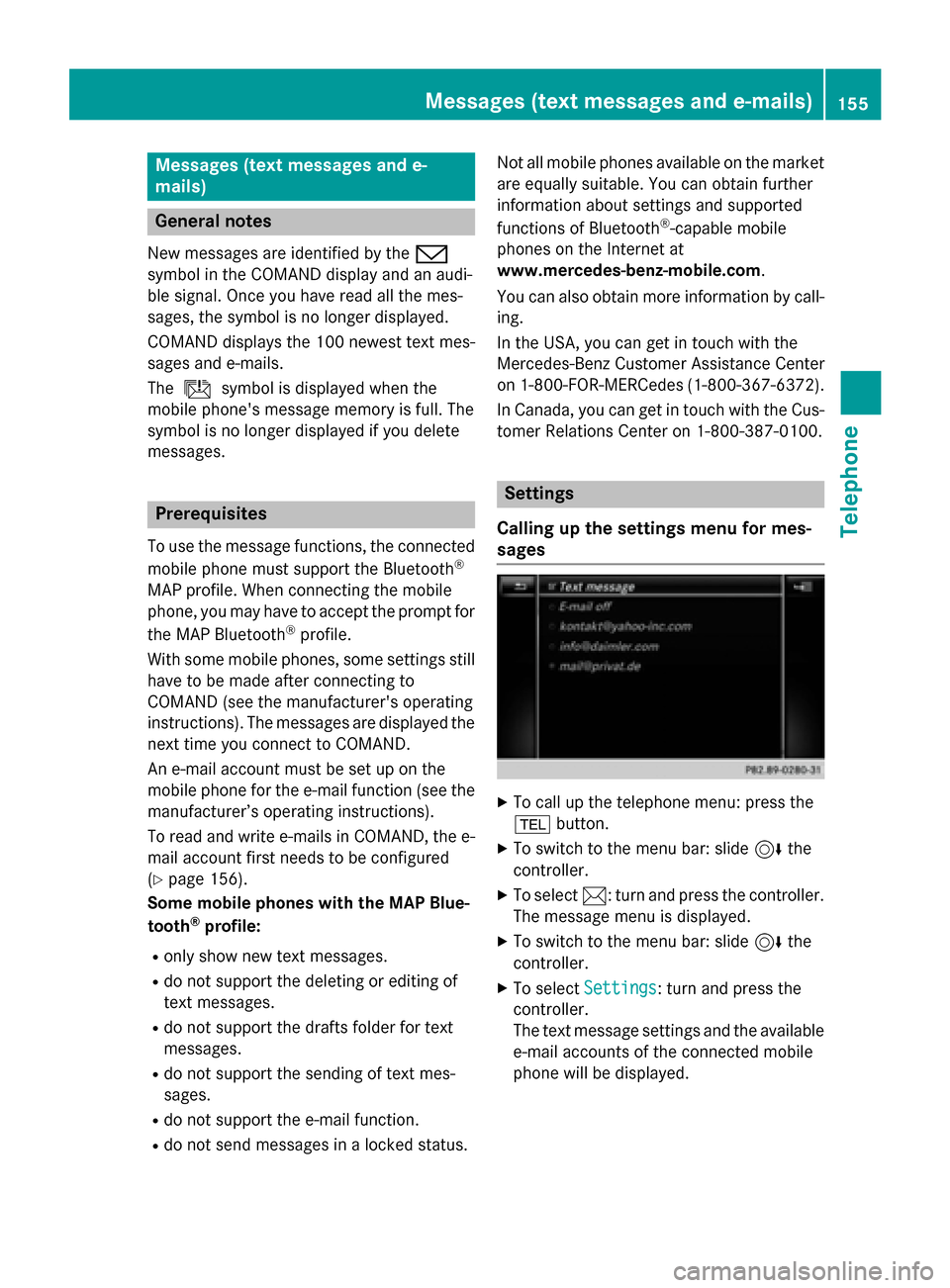
Messages (text messages and e-
mails) General notes
New messages are identified by the 008F
symbol in the COMAND display and an audi-
ble signal. Once you have read all the mes-
sages, the symbol is no longer displayed.
COMAND displays the 100 newest text mes-
sages and e-mails.
The ú symbol is displayed when the
mobile phone's message memory is full. The
symbol is no longer displayed if you delete
messages. Prerequisites
To use the message functions, the connected
mobile phone must support the Bluetooth ®
MAP profile. When connecting the mobile
phone, you may have to accept the prompt for
the MAP Bluetooth ®
profile.
With some mobile phones, some settings still
have to be made after connecting to
COMAND (see the manufacturer's operating
instructions). The messages are displayed the next time you connect to COMAND.
An e-mail account must be set up on the
mobile phone for the e-mail function (see the manufacturer’s operating instructions).
To read and write e-mails in COMAND, the e-
mail account first needs to be configured
(Y page 156).
Some mobile phones with the MAP Blue-
tooth ®
profile:
R only show new text messages.
R do not support the deleting or editing of
text messages.
R do not support the drafts folder for text
messages.
R do not support the sending of text mes-
sages.
R do not support the e-mail function.
R do not send messages in a locked status. Not all mobile phones available on the market
are equally suitable. You can obtain further
information about settings and supported
functions of Bluetooth ®
-capable mobile
phones on the Internet at
www.mercedes-benz-mobile.com .
You can also obtain more information by call-
ing.
In the USA, you can get in touch with the
Mercedes-Benz Customer Assistance Center
on 1-800-FOR-MERCedes (1-800-367-6372).
In Canada, you can get in touch with the Cus-
tomer Relations Center on 1-800-387-0100. Settings
Calling up the settings menu for mes-
sages X
To call up the telephone menu: press the
002B button.
X To switch to the menu bar: slide 6the
controller.
X To select 0083: turn and press the controller.
The message menu is displayed.
X To switch to the menu bar: slide 6the
controller.
X To select Settings Settings: turn and press the
controller.
The text message settings and the available e-mail accounts of the connected mobile
phone will be displayed. Messages (text messages and e-mails)
155Telephone Z
Page 158 of 298
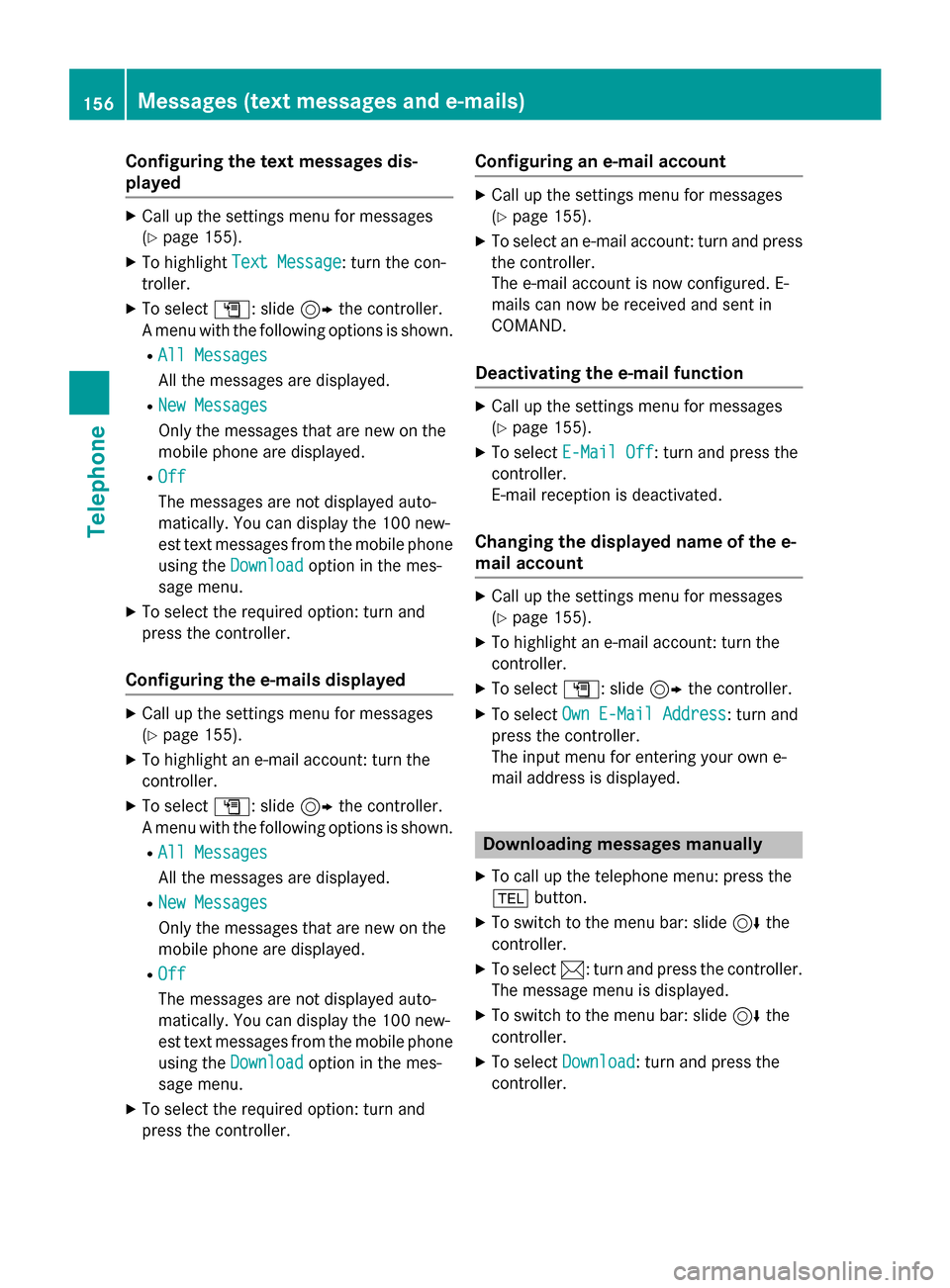
Configuring the text messages dis-
played X
Call up the settings menu for messages
(Y page 155).
X To highlight Text Message Text Message: turn the con-
troller.
X To select G: slide 9the controller.
A menu with the following options is shown.
R All Messages
All Messages
All the messages are displayed.
R New Messages New Messages
Only the messages that are new on the
mobile phone are displayed.
R Off Off
The messages are not displayed auto-
matically. You can display the 100 new-
est text messages from the mobile phone
using the Download Download option in the mes-
sage menu.
X To select the required option: turn and
press the controller.
Configuring the e-mails displayed X
Call up the settings menu for messages
(Y page 155).
X To highlight an e-mail account: turn the
controller.
X To select G: slide 9the controller.
A menu with the following options is shown.
R All Messages All Messages
All the messages are displayed.
R New Messages New Messages
Only the messages that are new on the
mobile phone are displayed.
R Off Off
The messages are not displayed auto-
matically. You can display the 100 new-
est text messages from the mobile phone
using the Download
Download option in the mes-
sage menu.
X To select the required option: turn and
press the controller. Configuring an e-mail account X
Call up the settings menu for messages
(Y page 155).
X To select an e-mail account: turn and press
the controller.
The e-mail account is now configured. E-
mails can now be received and sent in
COMAND.
Deactivating the e-mail function X
Call up the settings menu for messages
(Y page 155).
X To select E-Mail Off E-Mail Off : turn and press the
controller.
E-mail reception is deactivated.
Changing the displayed name of the e-
mail account X
Call up the settings menu for messages
(Y page 155).
X To highlight an e-mail account: turn the
controller.
X To select G: slide 9the controller.
X To select Own E-Mail Address Own E-Mail Address: turn and
press the controller.
The input menu for entering your own e-
mail address is displayed. Downloading messages manually
X To call up the telephone menu: press the
002B button.
X To switch to the menu bar: slide 6the
controller.
X To select 0083: turn and press the controller.
The message menu is displayed.
X To switch to the menu bar: slide 6the
controller.
X To select Download
Download: turn and press the
controller. 156
Messages (text messages and e-mails)Telephone
Page 159 of 298
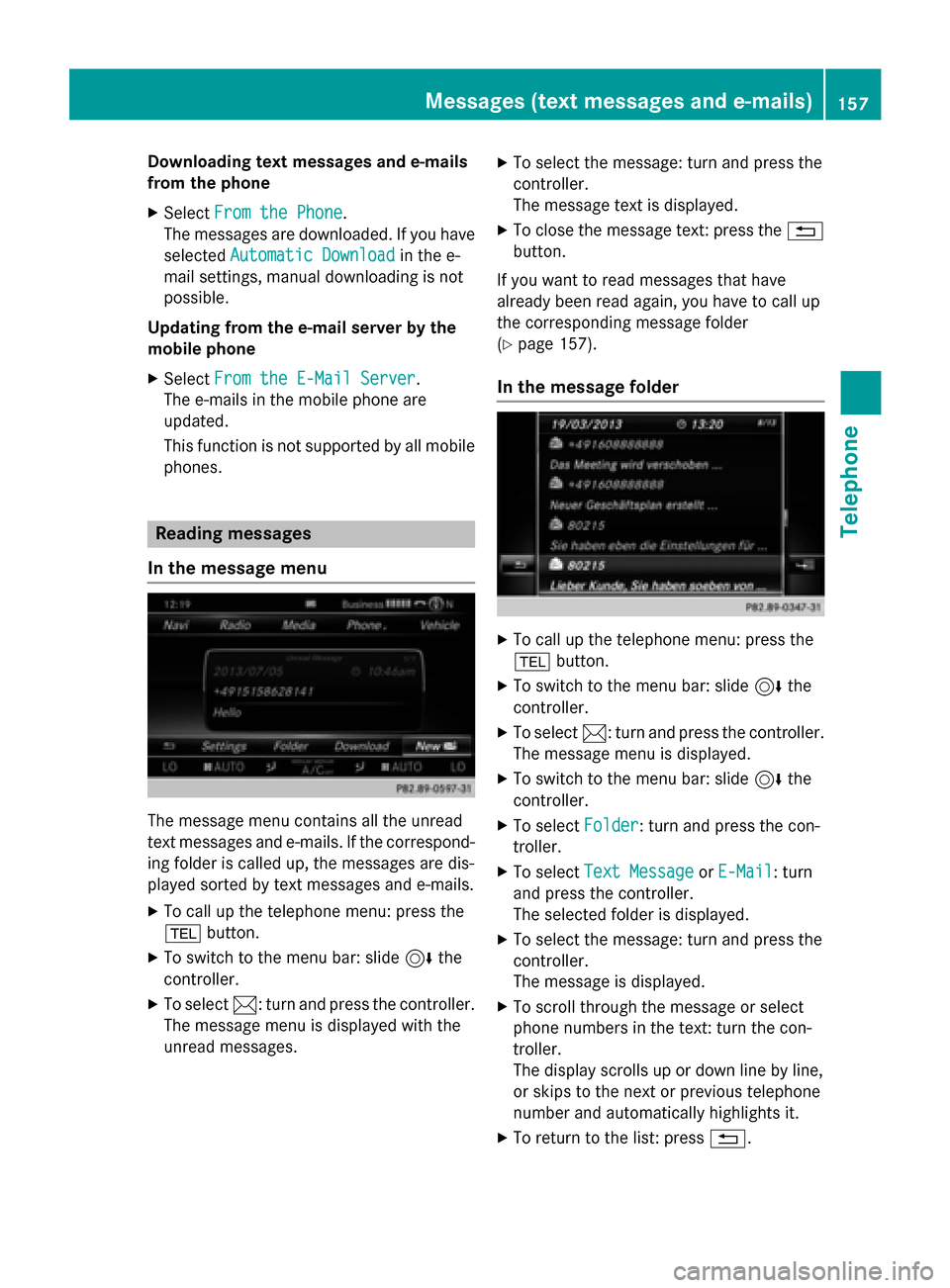
Downloading text messages and e-mails
from the phone
X Select From the Phone
From the Phone.
The messages are downloaded. If you have
selected Automatic Download
Automatic Download in the e-
mail settings, manual downloading is not
possible.
Updating from the e-mail server by the
mobile phone
X Select From the E-Mail Server
From the E-Mail Server .
The e-mails in the mobile phone are
updated.
This function is not supported by all mobile phones. Reading messages
In the message menu The message menu contains all the unread
text messages and e-mails. If the correspond-
ing folder is called up, the messages are dis-
played sorted by text messages and e-mails.
X To call up the telephone menu: press the
002B button.
X To switch to the menu bar: slide 6the
controller.
X To select 0083: turn and press the controller.
The message menu is displayed with the
unread messages. X
To select the message: turn and press the
controller.
The message text is displayed.
X To close the message text: press the 0038
button.
If you want to read messages that have
already been read again, you have to call up
the corresponding message folder
(Y page 157).
In the message folder X
To call up the telephone menu: press the
002B button.
X To switch to the menu bar: slide 6the
controller.
X To select 0083: turn and press the controller.
The message menu is displayed.
X To switch to the menu bar: slide 6the
controller.
X To select Folder
Folder : turn and press the con-
troller.
X To select Text Message Text Message orE-Mail
E-Mail : turn
and press the controller.
The selected folder is displayed.
X To select the message: turn and press the
controller.
The message is displayed.
X To scroll through the message or select
phone numbers in the text: turn the con-
troller.
The display scrolls up or down line by line,
or skips to the next or previous telephone
number and automatically highlights it.
X To return to the list: press 0038. Messages (text
messages and e-mails)
157Telephone Z
Page 160 of 298
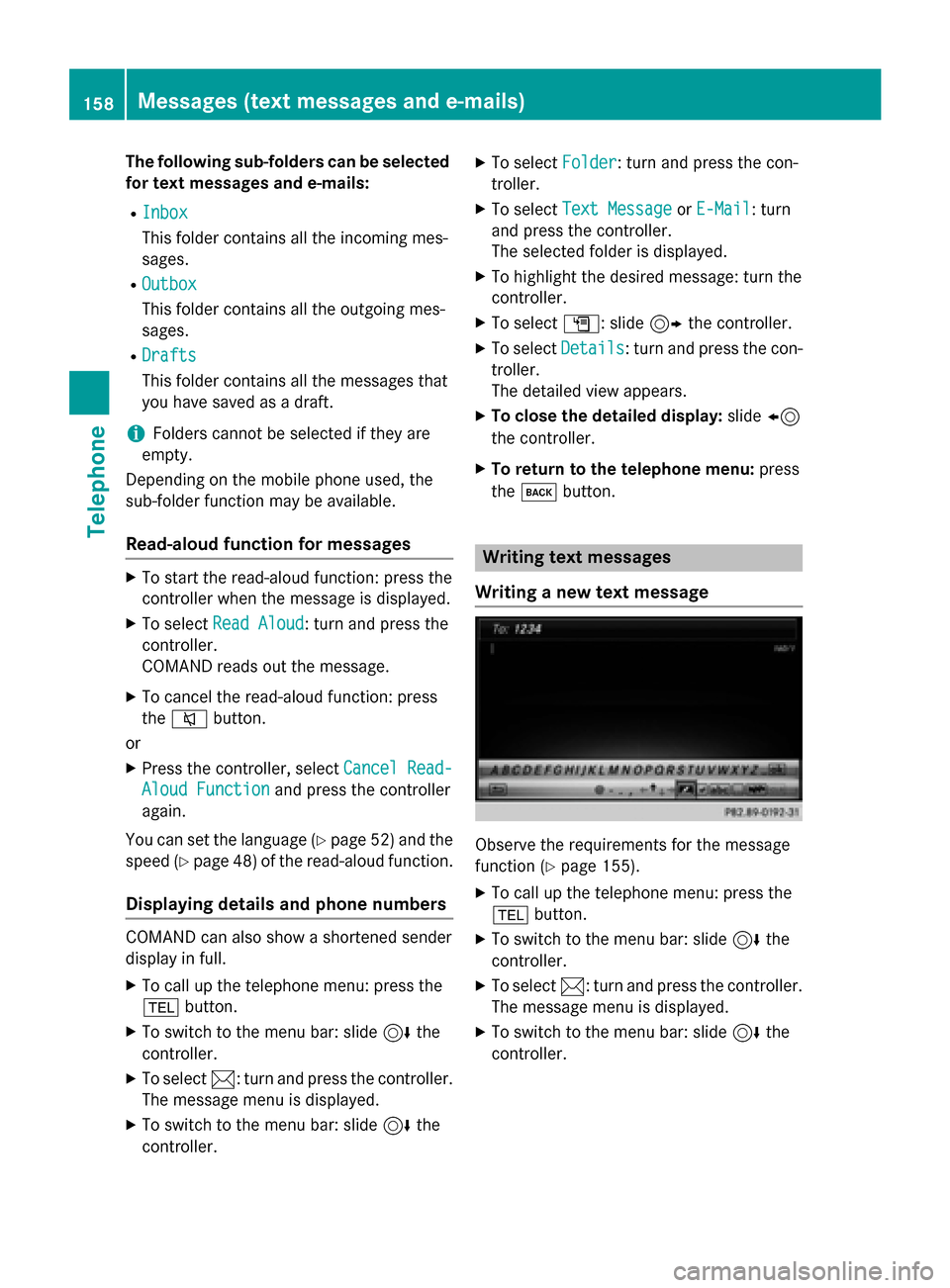
The following sub-folders can be selected
for text messages and e-mails:
R Inbox
Inbox
This folder contains all the incoming mes-
sages.
R Outbox
Outbox
This folder contains all the outgoing mes-
sages.
R Drafts Drafts
This folder contains all the messages that
you have saved as a draft.
i Folders cannot be selected if they are
empty.
Depending on the mobile phone used, the
sub-folder function may be available.
Read-aloud function for messages X
To start the read-aloud function: press the
controller when the message is displayed.
X To select Read Aloud
Read Aloud: turn and press the
controller.
COMAND reads out the message.
X To cancel the read-aloud function: press
the 0063 button.
or X Press the controller, select Cancel Read-
Cancel Read-
Aloud Function
Aloud Function and press the controller
again.
You can set the language (Y page 52)and the
speed (Y page 48)of the read-aloud function.
Displaying details and phone numbers COMAND can also show a shortened sender
display in full.
X To call up the telephone menu: press the
002B button.
X To switch to the menu bar: slide 6the
controller.
X To select 0083: turn and press the controller.
The message menu is displayed.
X To switch to the menu bar: slide 6the
controller. X
To select Folder
Folder : turn and press the con-
troller.
X To select Text Message Text Message orE-Mail
E-Mail : turn
and press the controller.
The selected folder is displayed.
X To highlight the desired message: turn the
controller.
X To select G: slide 9the controller.
X To select Details
Details: turn and press the con-
troller.
The detailed view appears.
X To close the detailed display: slide8
the controller.
X To return to the telephone menu: press
the 003D button. Writing text messages
Writing a new text message Observe the requirements for the message
function (Y
page 155).
X To call up the telephone menu: press the
002B button.
X To switch to the menu bar: slide 6the
controller.
X To select 0083: turn and press the controller.
The message menu is displayed.
X To switch to the menu bar: slide 6the
controller. 158
Messages (text messages and e-mails)Telephone
Page 161 of 298
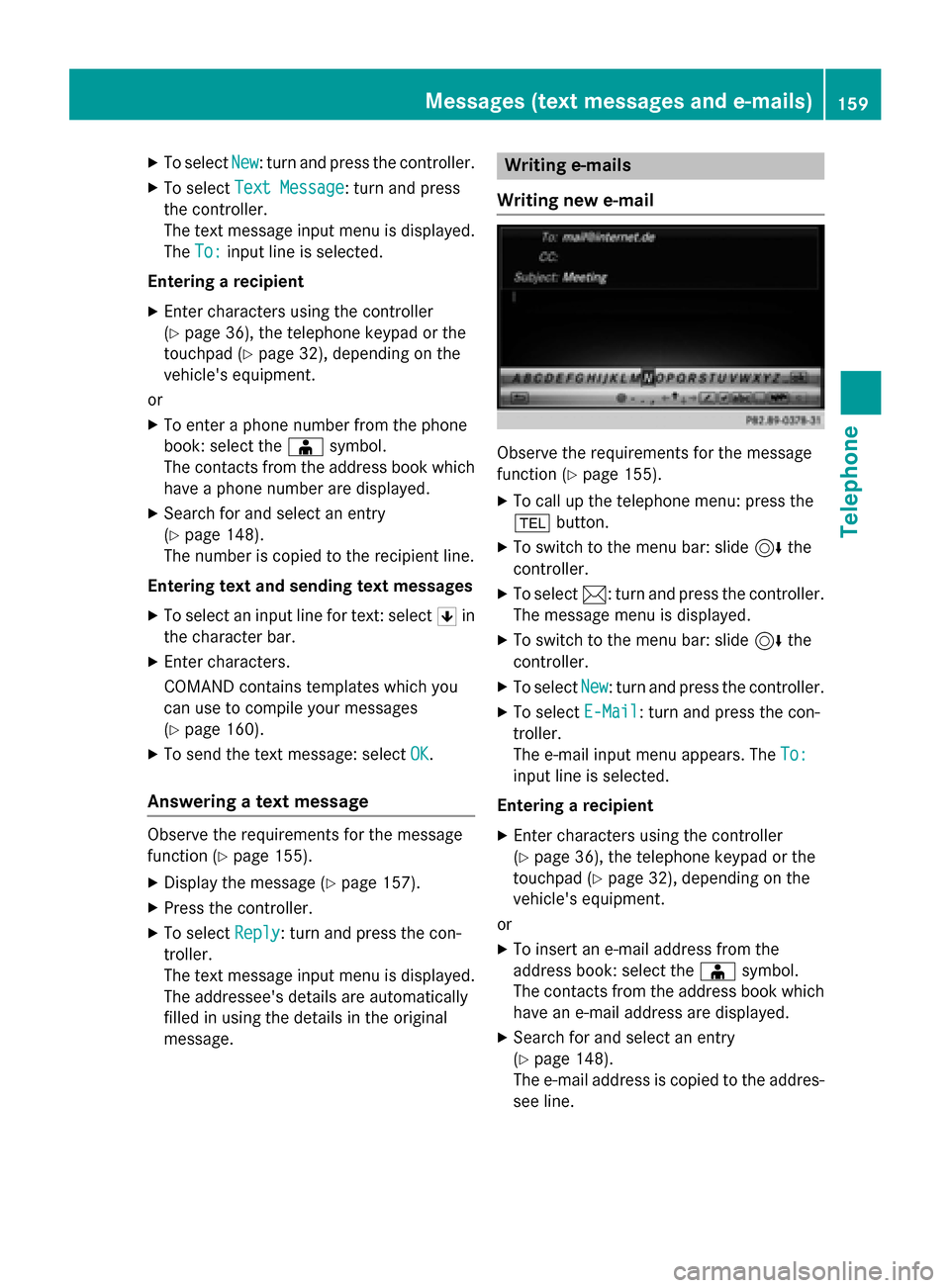
X
To select New
New: turn and press the controller.
X To select Text Message
Text Message: turn and press
the controller.
The text message input menu is displayed.
The To:
To: input line is selected.
Entering a recipient
X Enter characters using the controller
(Y page 36), the telephone keypad or the
touchpad (Y page 32), depending on the
vehicle's equipment.
or X To enter a phone number from the phone
book: select the 00D8symbol.
The contacts from the address book which have a phone number are displayed.
X Search for and select an entry
(Y page 148).
The number is copied to the recipient line.
Entering text and sending text messages X To select an input line for text: select 0060in
the character bar.
X Enter characters.
COMAND contains templates which you
can use to compile your messages
(Y page 160).
X To send the text message: select OK OK.
Answering a text message Observe the requirements for the message
function (Y page 155).
X Display the message (Y page 157).
X Press the controller.
X To select Reply
Reply: turn and press the con-
troller.
The text message input menu is displayed.
The addressee's details are automatically
filled in using the details in the original
message. Writing e-mails
Writing new e-mail Observe the requirements for the message
function (Y
page 155).
X To call up the telephone menu: press the
002B button.
X To switch to the menu bar: slide 6the
controller.
X To select 0083: turn and press the controller.
The message menu is displayed.
X To switch to the menu bar: slide 6the
controller.
X To select New New: turn and press the controller.
X To select E-Mail
E-Mail: turn and press the con-
troller.
The e-mail input menu appears. The To: To:
input line is selected.
Entering a recipient
X Enter characters using the controller
(Y page 36), the telephone keypad or the
touchpad (Y page 32), depending on the
vehicle's equipment.
or X To insert an e-mail address from the
address book: select the 00D8symbol.
The contacts from the address book which have an e-mail address are displayed.
X Search for and select an entry
(Y page 148).
The e-mail address is copied to the addres-
see line. Messages (text messages and e-mails)
159Telephone Z
Page 162 of 298
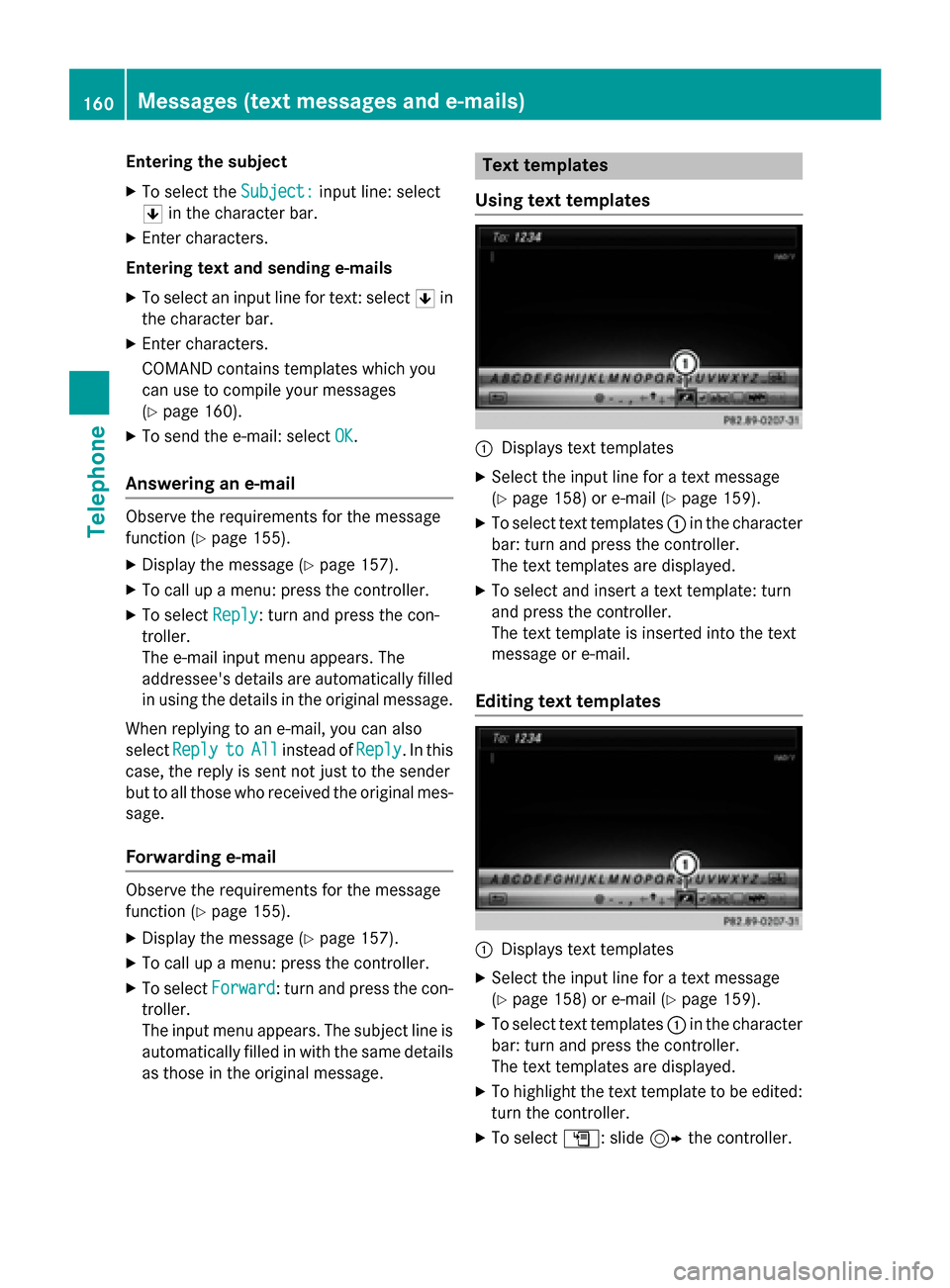
Entering the subject
X To select the Subject:
Subject:input line: select
0060 in the character bar.
X Enter characters.
Entering text and sending e-mails X To select an input line for text: select 0060in
the character bar.
X Enter characters.
COMAND contains templates which you
can use to compile your messages
(Y page 160).
X To send the e-mail: select OK OK.
Answering an e-mail Observe the requirements for the message
function (Y page 155).
X Display the message (Y page 157).
X To call up a menu: press the controller.
X To select Reply
Reply: turn and press the con-
troller.
The e-mail input menu appears. The
addressee's details are automatically filled in using the details in the original message.
When replying to an e-mail, you can also
select Reply Reply to
toAll
All instead of Reply
Reply. In this
case, the reply is sent not just to the sender
but to all those who received the original mes- sage.
Forwarding e-mail Observe the requirements for the message
function (Y page 155).
X Display the message (Y page 157).
X To call up a menu: press the controller.
X To select Forward
Forward: turn and press the con-
troller.
The input menu appears. The subject line is automatically filled in with the same details
as those in the original message. Text templates
Using text templates 0043
Displays text templates
X Select the input line for a text message
(Y page 158) or e-mail (Y page 159).
X To select text templates 0043in the character
bar: turn and press the controller.
The text templates are displayed.
X To select and insert a text template: turn
and press the controller.
The text template is inserted into the text
message or e-mail.
Editing text templates 0043
Displays text templates
X Select the input line for a text message
(Y page 158) or e-mail (Y page 159).
X To select text templates 0043in the character
bar: turn and press the controller.
The text templates are displayed.
X To highlight the text template to be edited:
turn the controller.
X To select G: slide 9the controller. 160
Messages (text messages and e-mails)Telephone
Page 163 of 298
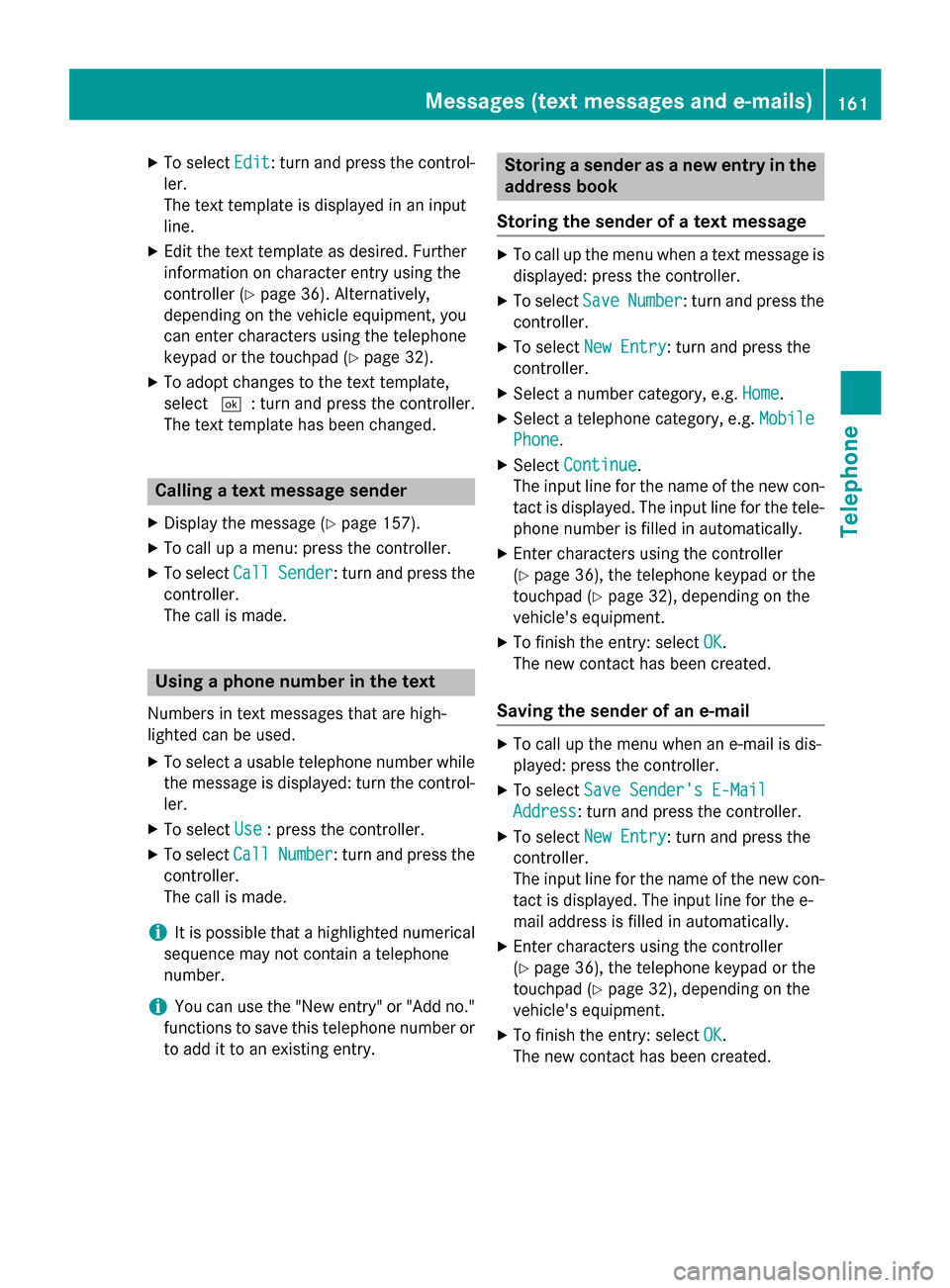
X
To select Edit
Edit: turn and press the control-
ler.
The text template is displayed in an input
line.
X Edit the text template as desired. Further
information on character entry using the
controller (Y page 36). Alternatively,
depending on the vehicle equipment, you
can enter characters using the telephone
keypad or the touchpad (Y page 32).
X To adopt changes to the text template,
select 0054: turn and press the controller.
The text template has been changed. Calling a text message sender
X Display the message (Y page 157).
X To call up a menu: press the controller.
X To select Call
Call Sender Sender: turn and press the
controller.
The call is made. Using a phone number in the text
Numbers in text messages that are high-
lighted can be used.
X To select a usable telephone number while
the message is displayed: turn the control-
ler.
X To select Use
Use : press the controller.
X To select Call
Call Number Number: turn and press the
controller.
The call is made.
i It is possible that a highlighted numerical
sequence may not contain a telephone
number.
i You can use the "New entry" or "Add no."
functions to save this telephone number or to add it to an existing entry. Storing a sender as a new entry in the
address book
Storing the sender of a text message X
To call up the menu when a text message is
displayed: press the controller.
X To select Save SaveNumber
Number: turn and press the
controller.
X To select New Entry
New Entry: turn and press the
controller.
X Select a number category, e.g. Home
Home.
X Select a telephone category, e.g. Mobile
Mobile
Phone
Phone.
X Select Continue
Continue.
The input line for the name of the new con-
tact is displayed. The input line for the tele- phone number is filled in automatically.
X Enter characters using the controller
(Y page 36), the telephone keypad or the
touchpad (Y page 32), depending on the
vehicle's equipment.
X To finish the entry: select OK OK.
The new contact has been created.
Saving the sender of an e-mail X
To call up the menu when an e-mail is dis-
played: press the controller.
X To select Save Sender's E-Mail Save Sender's E-Mail
Address
Address: turn and press the controller.
X To select New Entry
New Entry: turn and press the
controller.
The input line for the name of the new con-
tact is displayed. The input line for the e-
mail address is filled in automatically.
X Enter characters using the controller
(Y page 36), the telephone keypad or the
touchpad (Y page 32), depending on the
vehicle's equipment.
X To finish the entry: select OK OK.
The new contact has been created. Messages (text messages and e-mails)
161Telephone Z