display MERCEDES-BENZ S-Class 2015 W222 Comand Manual
[x] Cancel search | Manufacturer: MERCEDES-BENZ, Model Year: 2015, Model line: S-Class, Model: MERCEDES-BENZ S-Class 2015 W222Pages: 298, PDF Size: 6.39 MB
Page 209 of 298
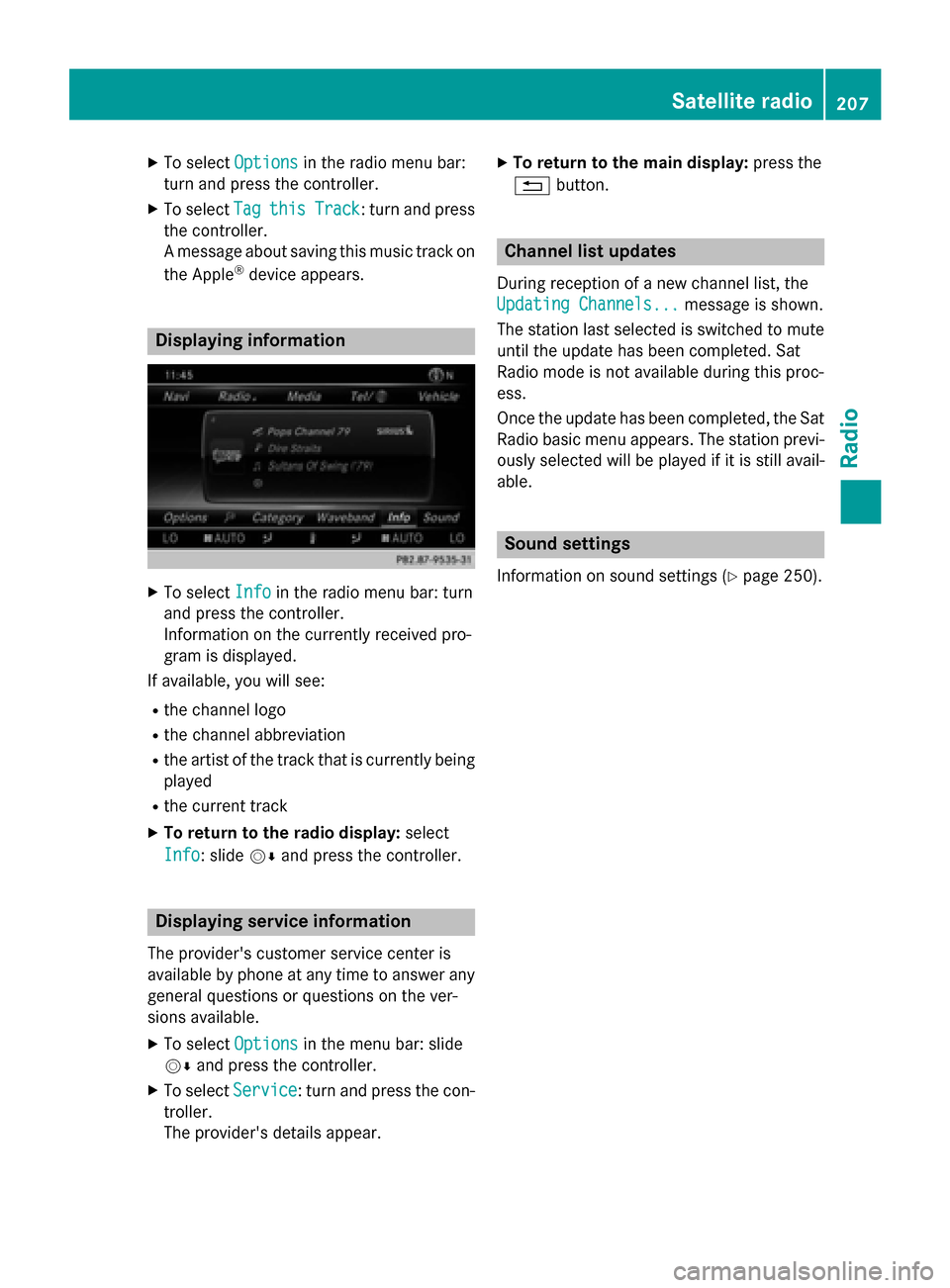
X
To select Options
Optionsin the radio menu bar:
turn and press the controller.
X To select Tag
Tag this
this Track
Track : turn and press
the controller.
A message about saving this music track on
the Apple ®
device appears. Displaying information
X
To select Info Infoin the radio menu bar: turn
and press the controller.
Information on the currently received pro-
gram is displayed.
If available, you will see:
R the channel logo
R the channel abbreviation
R the artist of the track that is currently being
played
R the current track
X To return to the radio display: select
Info Info: slide 00520064and press the controller. Displaying service information
The provider's customer service center is
available by phone at any time to answer any
general questions or questions on the ver-
sions available.
X To select Options
Options in the menu bar: slide
00520064 and press the controller.
X To select Service
Service: turn and press the con-
troller.
The provider's details appear. X
To return to the main display: press the
0038 button. Channel list updates
During reception of a new channel list, the
Updating Channels... Updating Channels... message is shown.
The station last selected is switched to mute until the update has been completed. Sat
Radio mode is not available during this proc-
ess.
Once the update has been completed, the Sat Radio basic menu appears. The station previ-
ously selected will be played if it is still avail-
able. Sound settings
Information on sound settings (Y page 250). Satellite radio
207Radio
Page 212 of 298
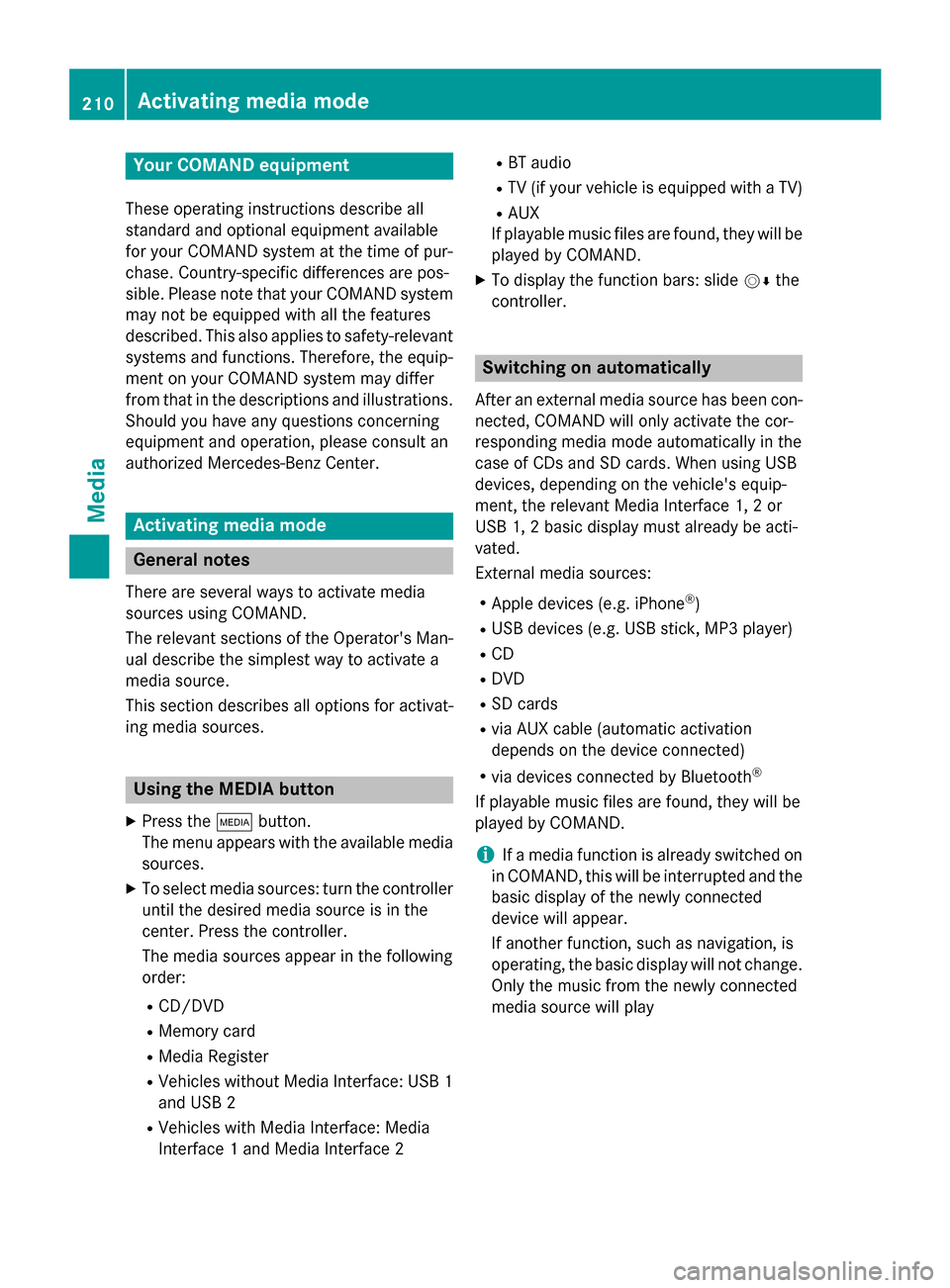
Your COMAND equipment
These operating instructions describe all
standard and optional equipment available
for your COMAND system at the time of pur-
chase. Country-specific differences are pos-
sible. Please note that your COMAND system may not be equipped with all the features
described. This also applies to safety-relevant
systems and functions. Therefore, the equip-
ment on your COMAND system may differ
from that in the descriptions and illustrations. Should you have any questions concerning
equipment and operation, please consult an
authorized Mercedes-Benz Center. Activating media mode
General notes
There are several ways to activate media
sources using COMAND.
The relevant sections of the Operator's Man-
ual describe the simplest way to activate a
media source.
This section describes all options for activat-
ing media sources. Using the MEDIA button
X Press the 00FDbutton.
The menu appears with the available media sources.
X To select media sources: turn the controller
until the desired media source is in the
center. Press the controller.
The media sources appear in the following
order:
R CD/DVD
R Memory card
R Media Register
R Vehicles without Media Interface: USB 1
and USB 2
R Vehicles with Media Interface: Media
Interface 1 and Media Interface 2 R
BT audio
R TV (if your vehicle is equipped with a TV)
R AUX
If playable music files are found, they will be played by COMAND.
X To display the function bars: slide 00520064the
controller. Switching on automatically
After an external media source has been con-
nected, COMAND will only activate the cor-
responding media mode automatically in the
case of CDs and SD cards. When using USB
devices, depending on the vehicle's equip-
ment, the relevant Media Interface 1, 2 or
USB 1, 2 basic display must already be acti-
vated.
External media sources:
R Apple devices (e.g. iPhone ®
)
R USB devices (e.g. USB stick, MP3 player)
R CD
R DVD
R SD cards
R via AUX cable (automatic activation
depends on the device connected)
R via devices connected by Bluetooth ®
If playable music files are found, they will be
played by COMAND.
i If a media function is already switched on
in COMAND, this will be interrupted and the
basic display of the newly connected
device will appear.
If another function, such as navigation, is
operating, the basic display will not change.
Only the music from the newly connected
media source will play 210
Activa
ting media modeMedia
Page 213 of 298
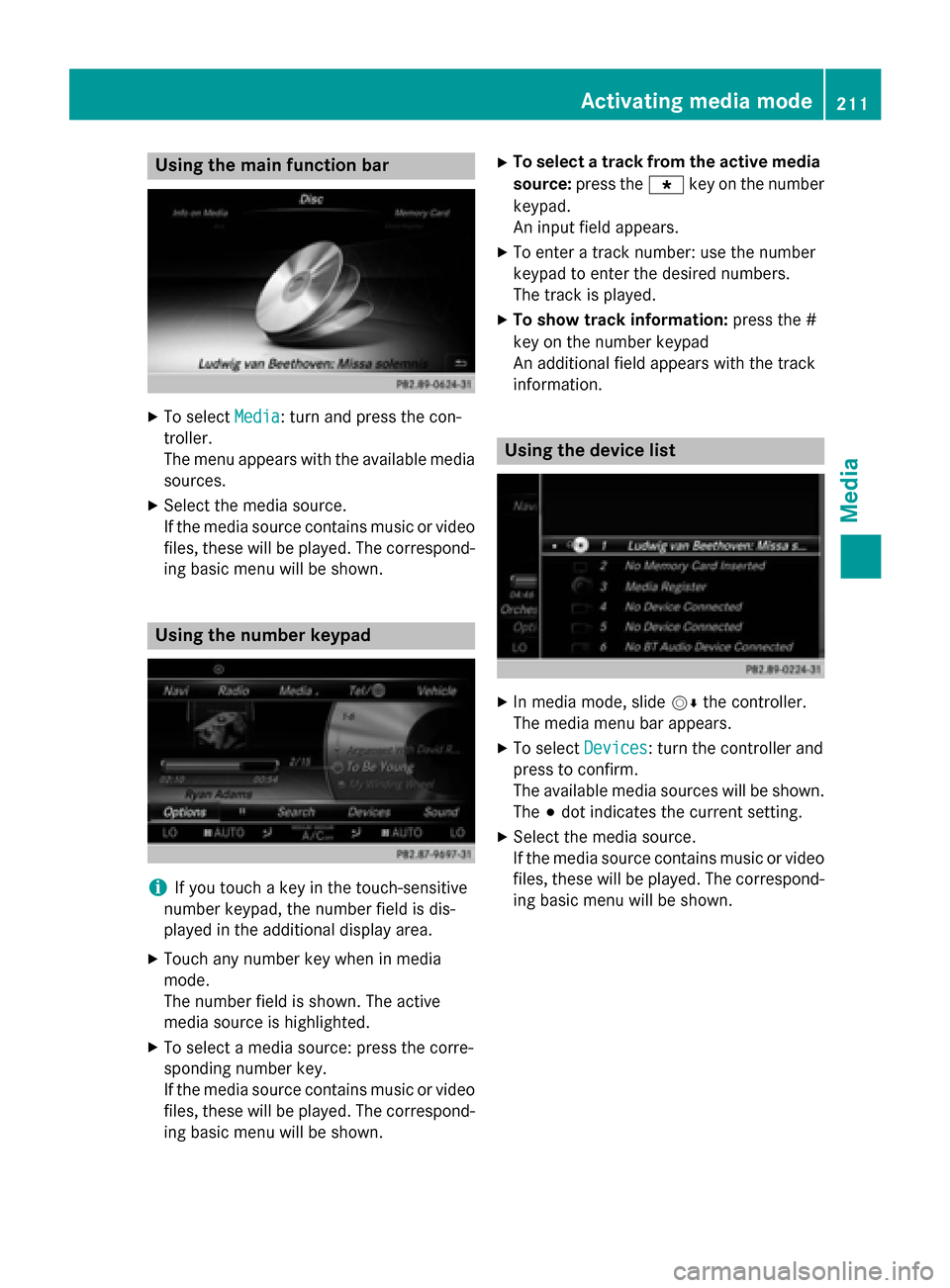
Using the main function bar
X
To select Media
Media: turn and press the con-
troller.
The menu appears with the available media
sources.
X Select the media source.
If the media source contains music or video
files, these will be played. The correspond- ing basic menu will be shown. Using the number keypad
i
If you touch a key in the touch-sensitive
number keypad, the number field is dis-
played in the additional display area.
X Touch any number key when in media
mode.
The number field is shown. The active
media source is highlighted.
X To select a media source: press the corre-
sponding number key.
If the media source contains music or video
files, these will be played. The correspond- ing basic menu will be shown. X
To select a track from the active media
source: press the 007Dkey on the number
keypad.
An input field appears.
X To enter a track number: use the number
keypad to enter the desired numbers.
The track is played.
X To show track information: press the #
key on the number keypad
An additional field appears with the track
information. Using the device list
X
In media mode, slide 00520064the controller.
The media menu bar appears.
X To select Devices Devices: turn the controller and
press to confirm.
The available media sources will be shown.
The 003Bdot indicates the current setting.
X Select the media source.
If the media source contains music or video
files, these will be played. The correspond- ing basic menu will be shown. Activating media mode
211Media
Page 214 of 298
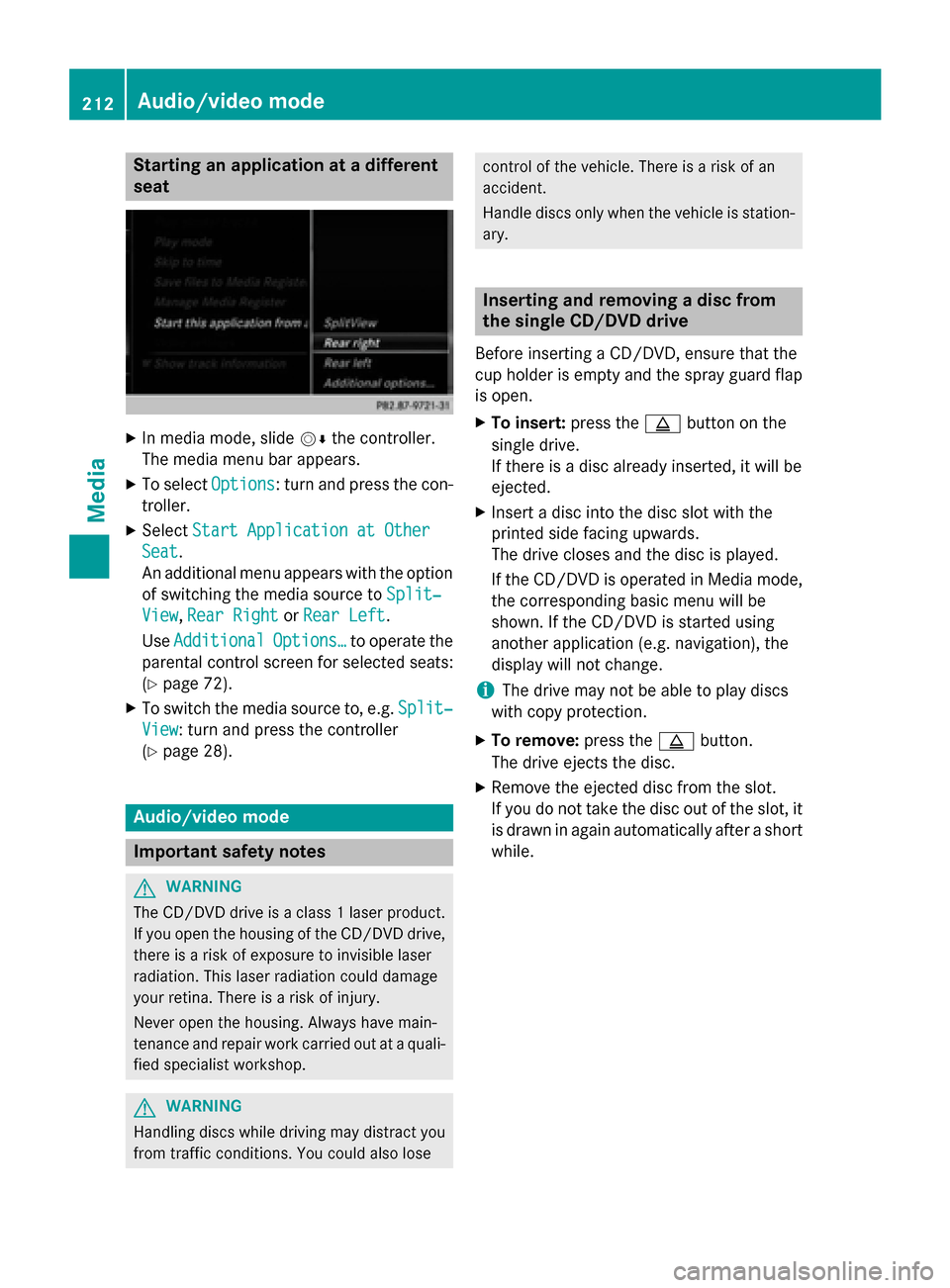
Starting an application at a different
seat
X
In media mode, slide 00520064the controller.
The media menu bar appears.
X To select Options
Options: turn and press the con-
troller.
X Select Start Application at Other Start Application at Other
Seat
Seat.
An additional menu appears with the option of switching the media source to Split‐ Split‐
View
View, Rear Right
Rear Right orRear Left
Rear Left.
Use Additional
Additional Options…
Options…to operate the
parental control screen for selected seats:
(Y page 72).
X To switch the media source to, e.g. Split‐ Split‐
View
View: turn and press the controller
(Y page 28). Audio/video mode
Important safety notes
G
WARNING
The CD/DVD drive is a class 1 laser product. If you open the housing of the CD/DVD drive,
there is a risk of exposure to invisible laser
radiation. This laser radiation could damage
your retina. There is a risk of injury.
Never open the housing. Always have main-
tenance and repair work carried out at a quali- fied specialist workshop. G
WARNING
Handling discs while driving may distract you from traffic conditions. You could also lose control of the vehicle. There is a risk of an
accident.
Handle discs only when the vehicle is station- ary. Inserting and removing a disc from
the single CD/DVD drive
Before inserting a CD/DVD, ensure that the
cup holder is empty and the spray guard flap is open.
X To insert: press the00F8button on the
single drive.
If there is a disc already inserted, it will be
ejected.
X Insert a disc into the disc slot with the
printed side facing upwards.
The drive closes and the disc is played.
If the CD/DVD is operated in Media mode,
the corresponding basic menu will be
shown. If the CD/DVD is started using
another application (e.g. navigation), the
display will not change.
i The drive may not be able to play discs
with copy protection.
X To remove: press the00F8button.
The drive ejects the disc.
X Remove the ejected disc from the slot.
If you do not take the disc out of the slot, it
is drawn in again automatically after a short
while. 212
Audio/video modeMedia
Page 215 of 298
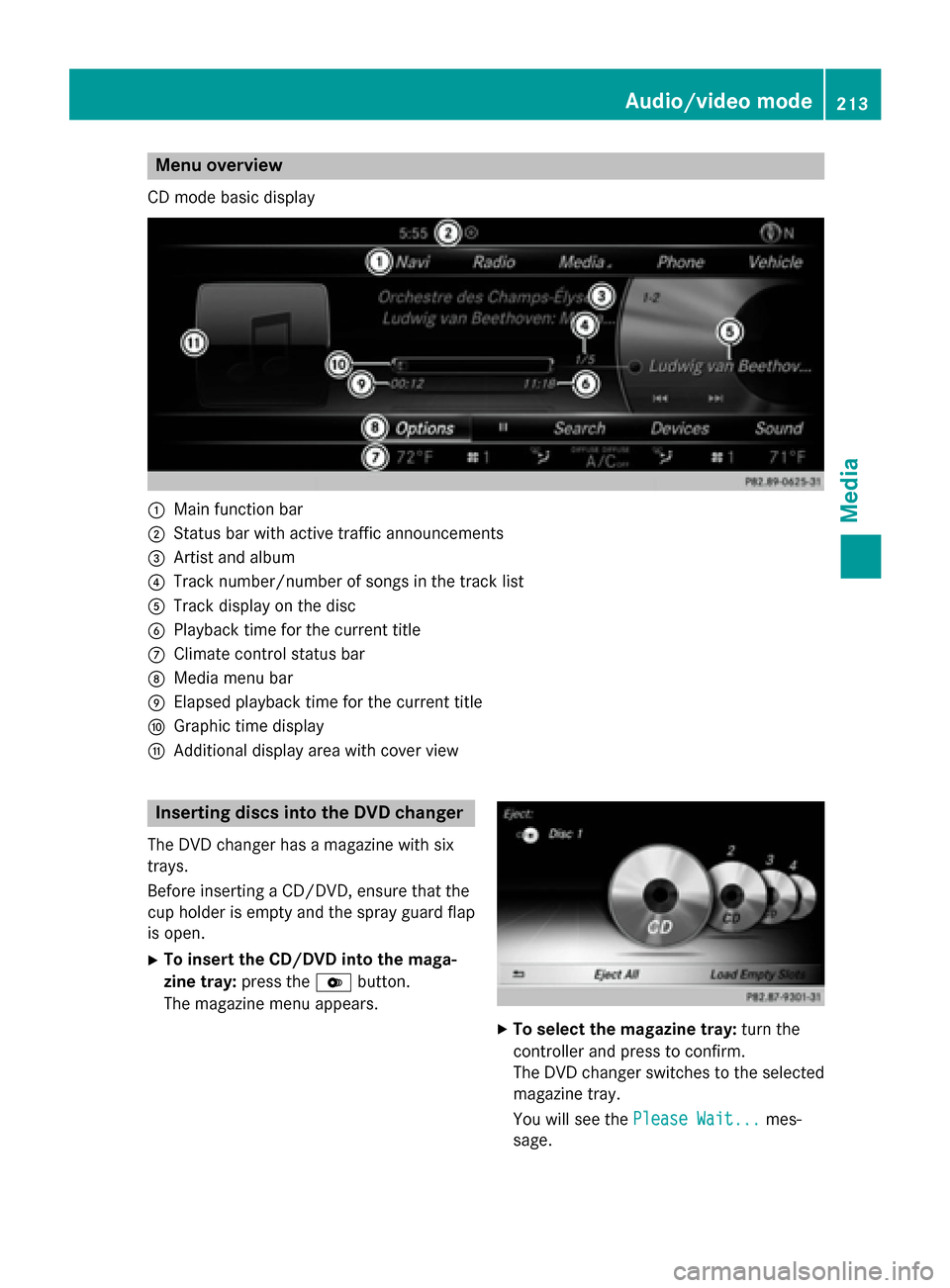
Menu overview
CD mode basic display 0043
Main function bar
0044 Status bar with active traffic announcements
0087 Artist and album
0085 Track number/number of songs in the track list
0083 Track display on the disc
0084 Playback time for the current title
006B Climate control status bar
006C Media menu bar
006D Elapsed playback time for the current title
006E Graphic time display
006F Additional display area with cover view Inserting discs into the DVD changer
The DVD changer has a magazine with six
trays.
Before inserting a CD/DVD, ensure that the
cup holder is empty and the spray guard flap is open.
X To insert the CD/DVD into the maga-
zine tray: press the0065button.
The magazine menu appears. X
To select the magazine tray: turn the
controller and press to confirm.
The DVD changer switches to the selected magazine tray.
You will see the Please Wait... Please Wait... mes-
sage. Audio/video mode
213Media Z
Page 217 of 298
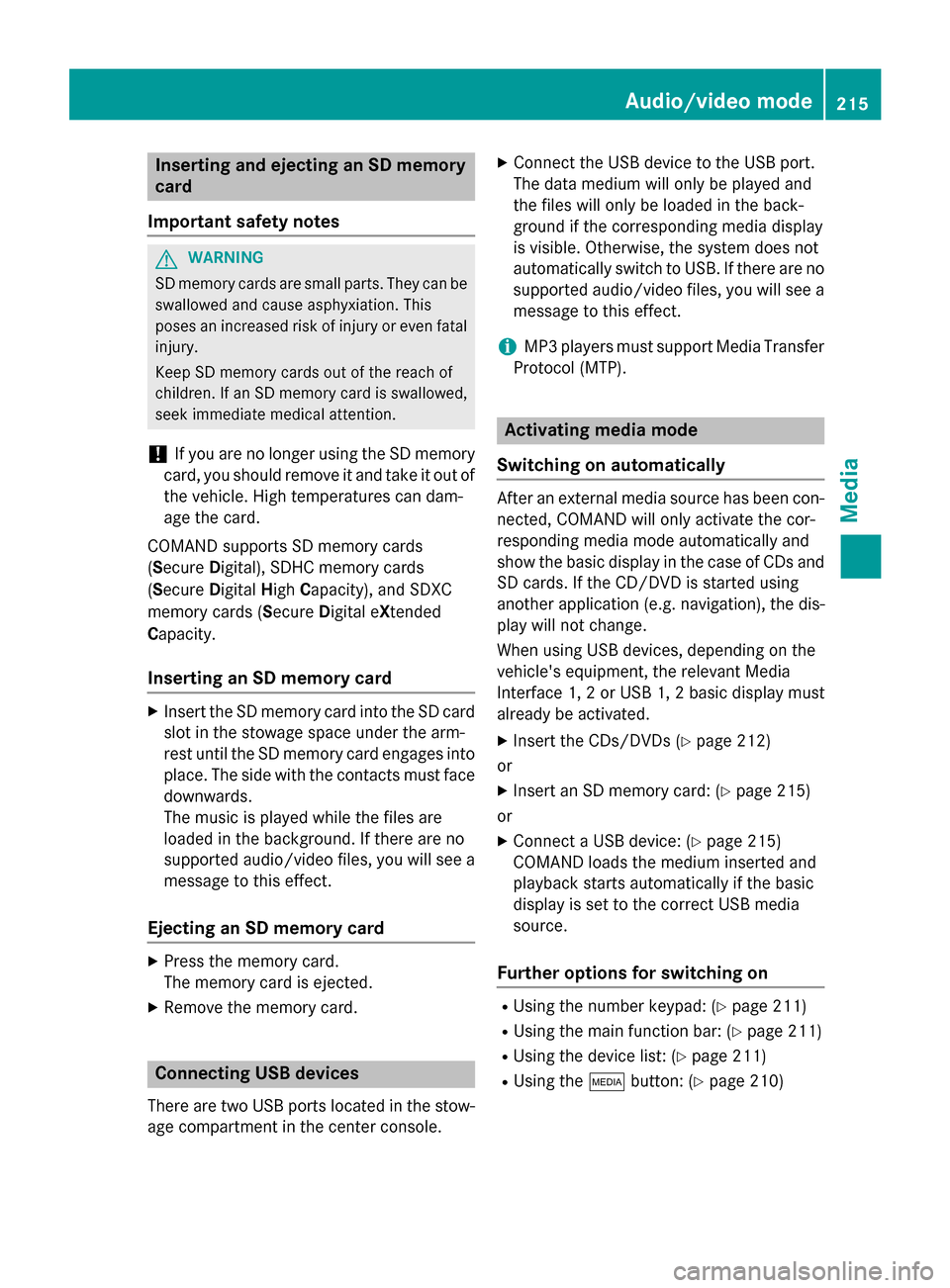
Inserting and ejecting an SD memory
card
Important safety notes G
WARNING
SD memory cards are small parts. They can be swallowed and cause asphyxiation. This
poses an increased risk of injury or even fatal injury.
Keep SD memory cards out of the reach of
children. If an SD memory card is swallowed,
seek immediate medical attention.
! If you are no longer using the SD memory
card, you should remove it and take it out of
the vehicle. High temperatures can dam-
age the card.
COMAND supports SD memory cards
(Secure Digital), SDHC memory cards
(Secure DigitalHighCapacity), and SDXC
memory cards ( SecureDigital e Xtended
C apacity.
Inserting an SD memory card X
Insert the SD memory card into the SD card
slot in the stowage space under the arm-
rest until the SD memory card engages into place. The side with the contacts must face
downwards.
The music is played while the files are
loaded in the background. If there are no
supported audio/video files, you will see a message to this effect.
Ejecting an SD memory card X
Press the memory card.
The memory card is ejected.
X Remove the memory card. Connecting USB devices
There are two USB ports located in the stow-
age compartment in the center console. X
Connect the USB device to the USB port.
The data medium will only be played and
the files will only be loaded in the back-
ground if the corresponding media display
is visible. Otherwise, the system does not
automatically switch to USB. If there are no
supported audio/video files, you will see a message to this effect.
i MP3 players must support Media Transfer
Protocol (MTP). Activating media mode
Switching on automatically After an external media source has been con-
nected, COMAND will only activate the cor-
responding media mode automatically and
show the basic display in the case of CDs and SD cards. If the CD/DVD is started using
another application (e.g. navigation), the dis-
play will not change.
When using USB devices, depending on the
vehicle's equipment, the relevant Media
Interface 1, 2 or USB 1, 2 basic display must
already be activated.
X Insert the CDs/DVDs (Y page 212)
or X Insert an SD memory card: (Y page 215)
or
X Connect a USB device: (Y page 215)
COMAND loads the medium inserted and
playback starts automatically if the basic
display is set to the correct USB media
source.
Further options for switching on R
Using the number keypad: (Y page 211)
R Using the main function bar: (Y page 211)
R Using the device list: (Y page 211)
R Using the 00FDbutton: (Y page 210) Audio/video mode
215Media Z
Page 219 of 298
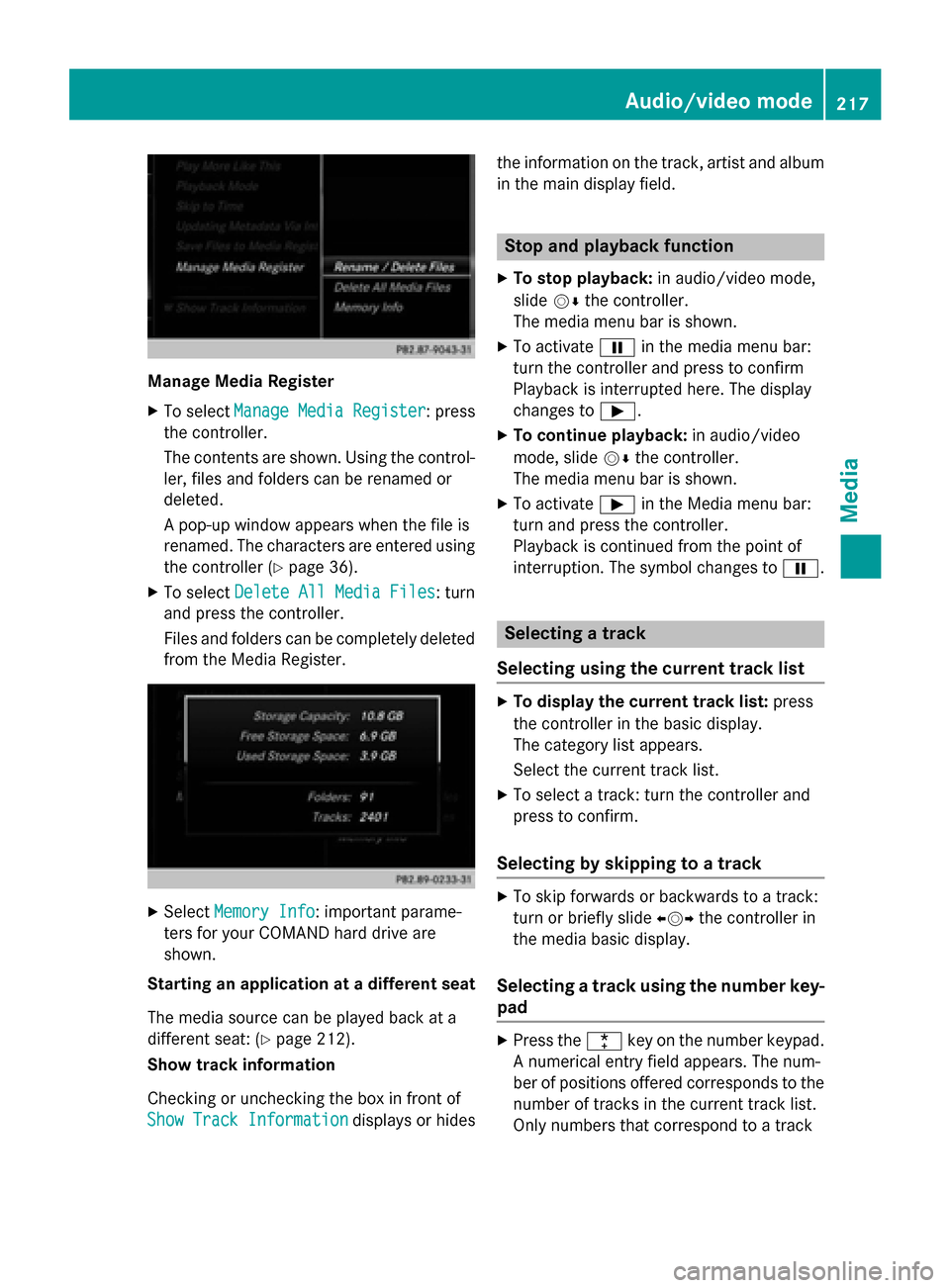
Manage Media Register
X To select Manage Media Register
Manage Media Register : press
the controller.
The contents are shown. Using the control-
ler, files and folders can be renamed or
deleted.
A pop-up window appears when the file is
renamed. The characters are entered using the controller (Y page 36).
X To select Delete All Media Files
Delete All Media Files : turn
and press the controller.
Files and folders can be completely deleted from the Media Register. X
Select Memory Info Memory Info: important parame-
ters for your COMAND hard drive are
shown.
Starting an application at a different seat
The media source can be played back at a
different seat: (Y page 212).
Show track information
Checking or unchecking the box in front of
Show Track Information
Show Track Information displays or hidesthe information on the track, artist and album
in the main display field. Stop and playback function
X To stop playback: in audio/video mode,
slide 00520064the controller.
The media menu bar is shown.
X To activate 00CFin the media menu bar:
turn the controller and press to confirm
Playback is interrupted here. The display
changes to 00D0.
X To continue playback: in audio/video
mode, slide 00520064the controller.
The media menu bar is shown.
X To activate 00D0in the Media menu bar:
turn and press the controller.
Playback is continued from the point of
interruption. The symbol changes to 00CF. Selecting a track
Selecting using the current track list X
To display the current track list: press
the controller in the basic display.
The category list appears.
Select the current track list.
X To select a track: turn the controller and
press to confirm.
Selecting by skipping to a track X
To skip forwards or backwards to a track:
turn or briefly slide 009500520096the controller in
the media basic display.
Selecting a track using the number key- pad X
Press the 0056key on the number keypad.
A numerical entry field appears. The num-
ber of positions offered corresponds to the number of tracks in the current track list.
Only numbers that correspond to a track Audio/video mode
217Media Z
Page 220 of 298
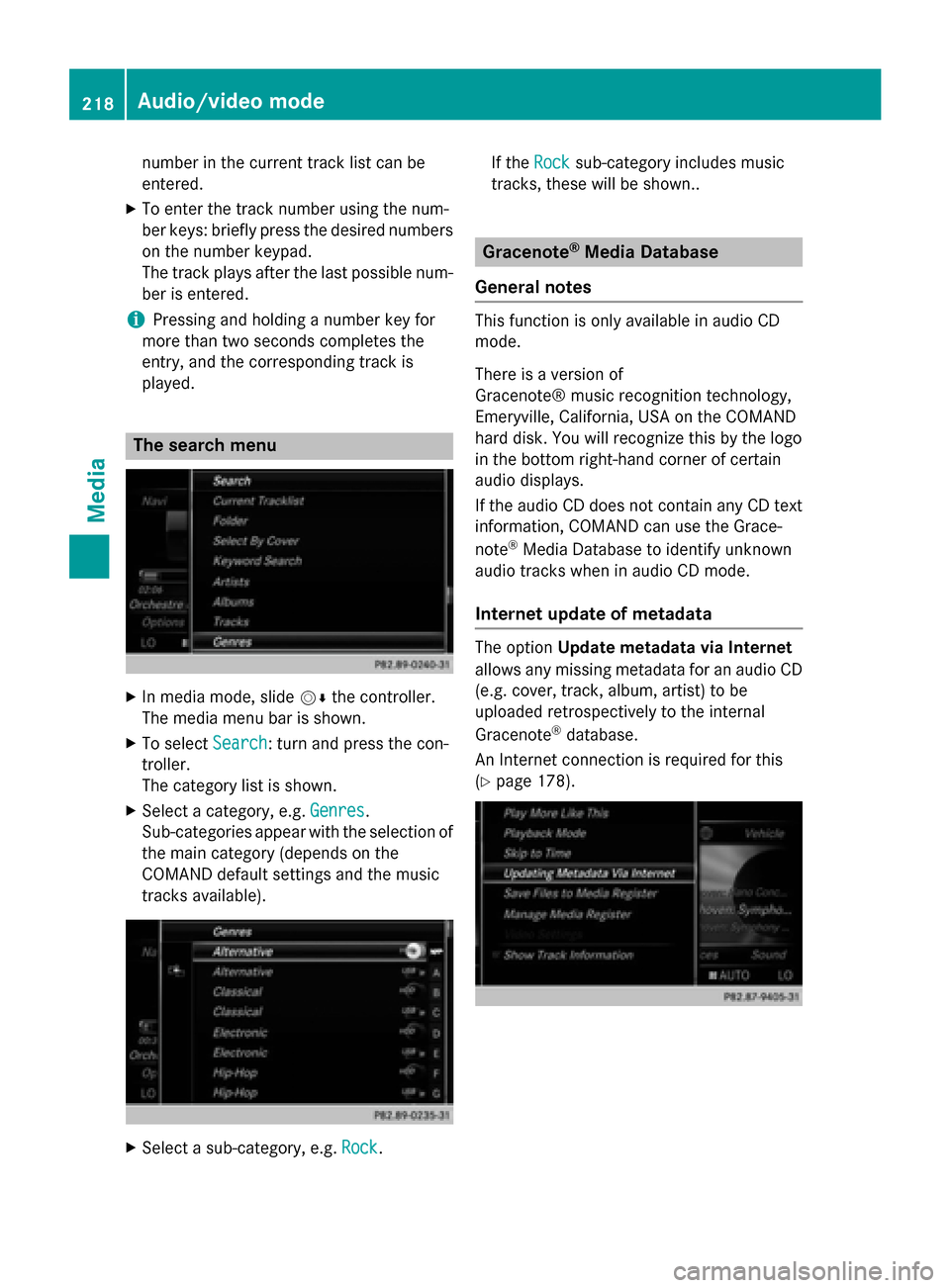
number in the current track list can be
entered.
X To enter the track number using the num-
ber keys: briefly press the desired numbers
on the number keypad.
The track plays after the last possible num- ber is entered.
i Pressing and holding a number key for
more than two seconds completes the
entry, and the corresponding track is
played. The search menu
X
In media mode, slide 00520064the controller.
The media menu bar is shown.
X To select Search
Search : turn and press the con-
troller.
The category list is shown.
X Select a category, e.g. Genres Genres.
Sub-categories appear with the selection of
the main category (depends on the
COMAND default settings and the music
tracks available). X
Select a sub-category, e.g. Rock Rock.If the
Rock
Rock sub-category includes music
tracks, these will be shown.. Gracenote
®
Media Database
General notes This function is only available in audio CD
mode.
There is a version of
Gracenote® music recognition technology,
Emeryville, California, USA on the COMAND
hard disk. You will recognize this by the logo
in the bottom right-hand corner of certain
audio displays.
If the audio CD does not contain any CD text
information, COMAND can use the Grace-
note ®
Media Database to identify unknown
audio tracks when in audio CD mode.
Internet update of metadata The option
Update metadata via Internet
allows any missing metadata for an audio CD (e.g. cover, track, album, artist) to be
uploaded retrospectively to the internal
Gracenote ®
database.
An Internet connection is required for this
(Y page 178). 218
Audio/video modeMedia
Page 221 of 298
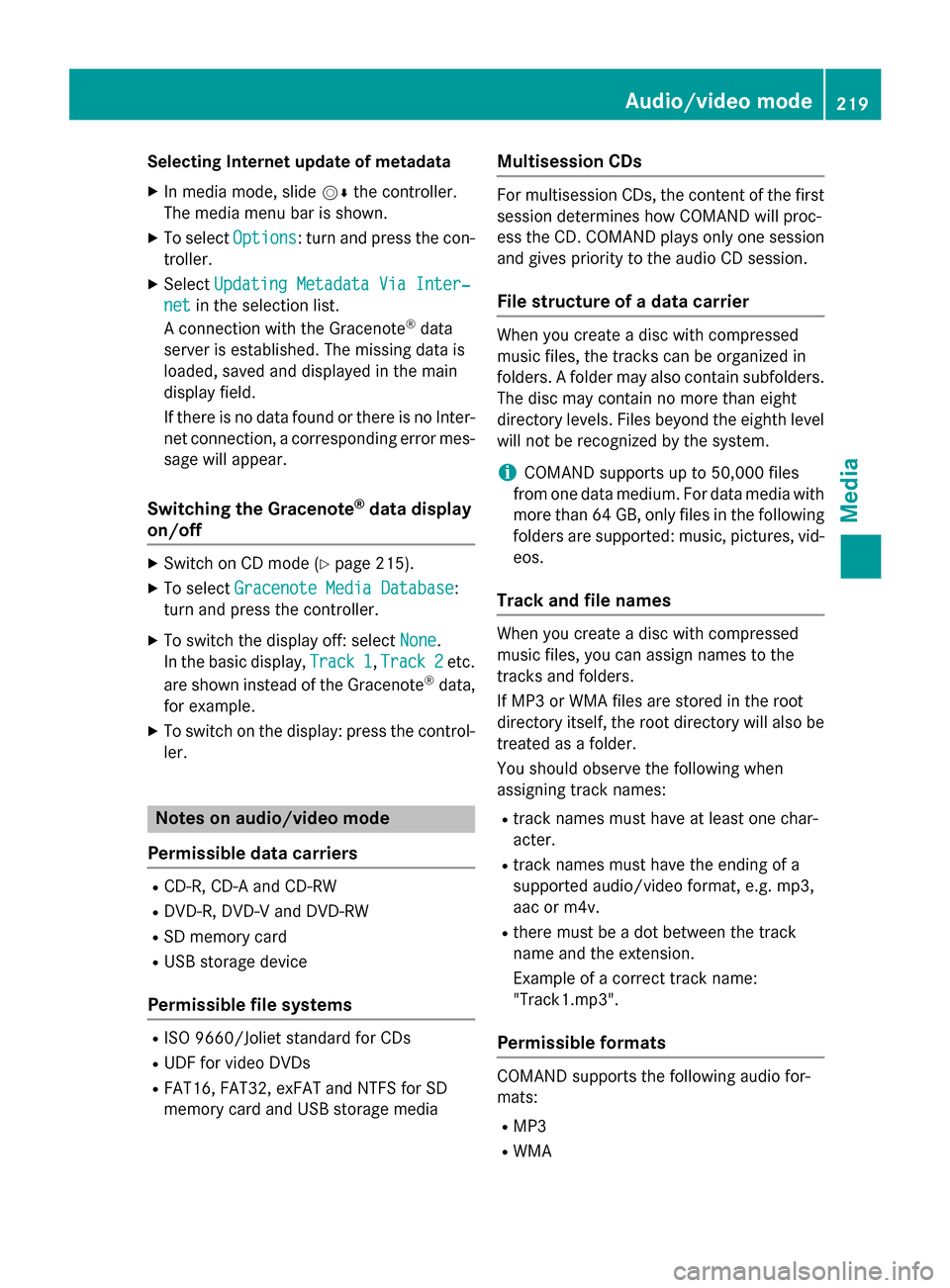
Selecting Internet update of metadata
X In media mode, slide 00520064the controller.
The media menu bar is shown.
X To select Options
Options: turn and press the con-
troller.
X Select Updating Metadata Via Inter‐
Updating Metadata Via Inter‐
net
net in the selection list.
A connection with the Gracenote ®
data
server is established. The missing data is
loaded, saved and displayed in the main
display field.
If there is no data found or there is no Inter- net connection, a corresponding error mes-sage will appear.
Switching the Gracenote ®
data display
on/off X
Switch on CD mode (Y page 215).
X To select Gracenote Media Database Gracenote Media Database:
turn and press the controller.
X To switch the display off: select None
None.
In the basic display, Track 1 Track 1,Track 2 Track 2etc.
are shown instead of the Gracenote ®
data,
for example.
X To switch on the display: press the control-
ler. Notes on audio/video mode
Permissible data carriers R
CD-R, CD-A and CD-RW
R DVD-R, DVD-V and DVD-RW
R SD memory card
R USB storage device
Permissible file systems R
ISO 9660/Joliet standard for CDs
R UDF for video DVDs
R FAT16, FAT32, exFAT and NTFS for SD
memory card and USB storage media Multisession CDs For multisession CDs, the content of the first
session determines how COMAND will proc-
ess the CD. COMAND plays only one session
and gives priority to the audio CD session.
File structure of a data carrier When you create a disc with compressed
music files, the tracks can be organized in
folders. A folder may also contain subfolders.
The disc may contain no more than eight
directory levels. Files beyond the eighth level
will not be recognized by the system.
i COMAND supports up to 50,000 files
from one data medium. For data media with
more than 64 GB, only files in the following
folders are supported: music, pictures, vid-
eos.
Track and file names When you create a disc with compressed
music files, you can assign names to the
tracks and folders.
If MP3 or WMA files are stored in the root
directory itself, the root directory will also be
treated as a folder.
You should observe the following when
assigning track names:
R track names must have at least one char-
acter.
R track names must have the ending of a
supported audio/video format, e.g. mp3,
aac or m4v.
R there must be a dot between the track
name and the extension.
Example of a correct track name:
"Track1.mp3".
Permissible formats COMAND supports the following audio for-
mats:
R MP3
R WMA Audio/video mode
219Media Z
Page 223 of 298
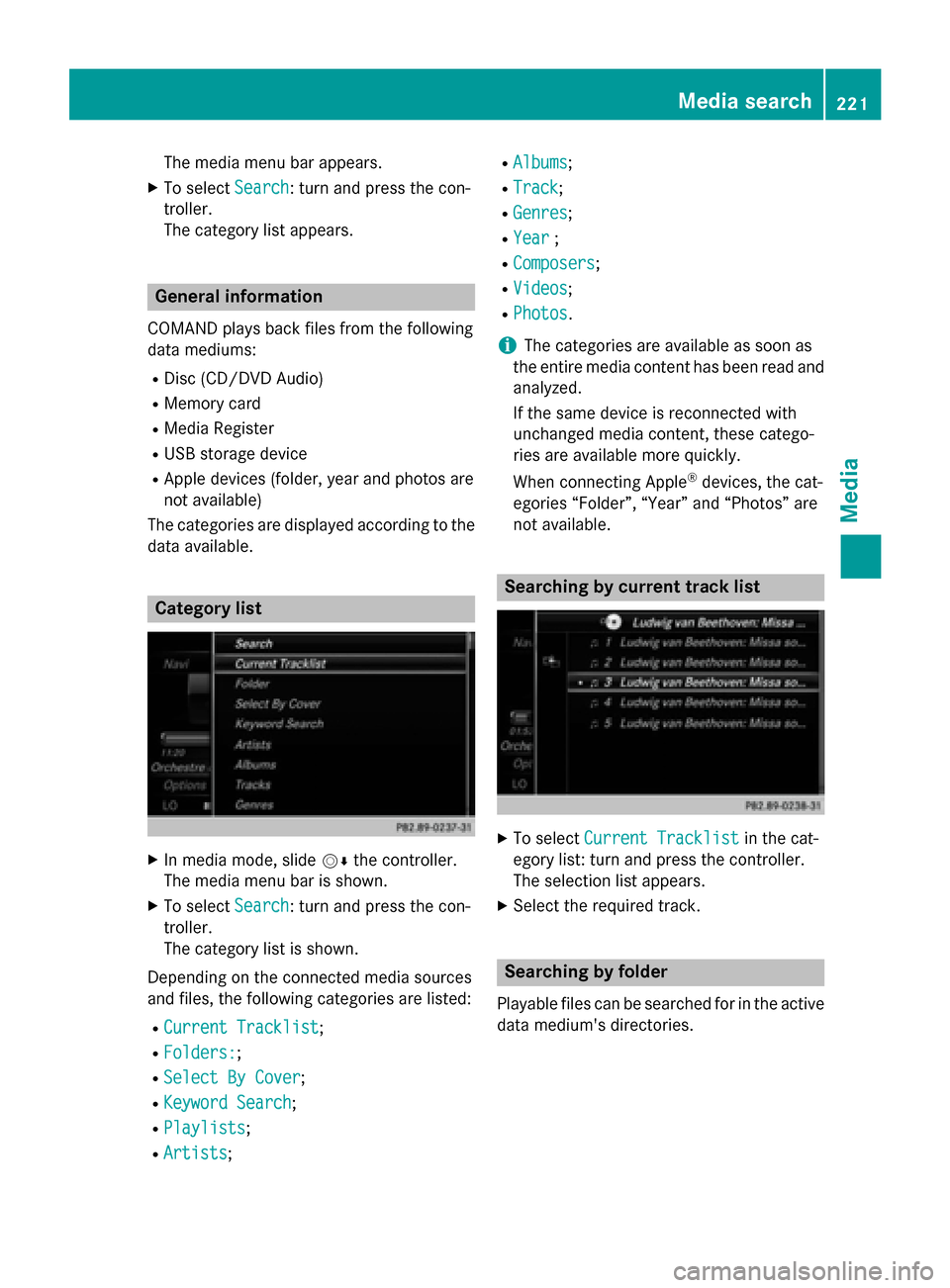
The media menu bar appears.
X To select Search
Search: turn and press the con-
troller.
The category list appears. General information
COMAND plays back files from the following
data mediums: R Disc (CD/DVD Audio)
R Memory card
R Media Register
R USB storage device
R Apple devices (folder, year and photos are
not available)
The categories are displayed according to the
data available. Category list
X
In media mode, slide 00520064the controller.
The media menu bar is shown.
X To select Search Search: turn and press the con-
troller.
The category list is shown.
Depending on the connected media sources
and files, the following categories are listed:
R Current Tracklist
Current Tracklist;
R Folders: Folders:;
R Select By Cover
Select By Cover;
R Keyword Search
Keyword Search;
R Playlists
Playlists;
R Artists
Artists; R
Albums
Albums;
R Track
Track;
R Genres
Genres;
R Year
Year ;
R Composers
Composers;
R Videos
Videos;
R Photos
Photos.
i The categories are available as soon as
the entire media content has been read and
analyzed.
If the same device is reconnected with
unchanged media content, these catego-
ries are available more quickly.
When connecting Apple ®
devices, the cat-
egories “Folder”, “Year” and “Photos” are
not available. Searching by current track list
X
To select Current Tracklist Current Tracklist in the cat-
egory list: turn and press the controller.
The selection list appears.
X Select the required track. Searching by folder
Playable files can be searched for in the active
data medium's directories. Media search
221Media Z