display MERCEDES-BENZ S-Class 2015 W222 Comand Manual
[x] Cancel search | Manufacturer: MERCEDES-BENZ, Model Year: 2015, Model line: S-Class, Model: MERCEDES-BENZ S-Class 2015 W222Pages: 298, PDF Size: 6.39 MB
Page 192 of 298
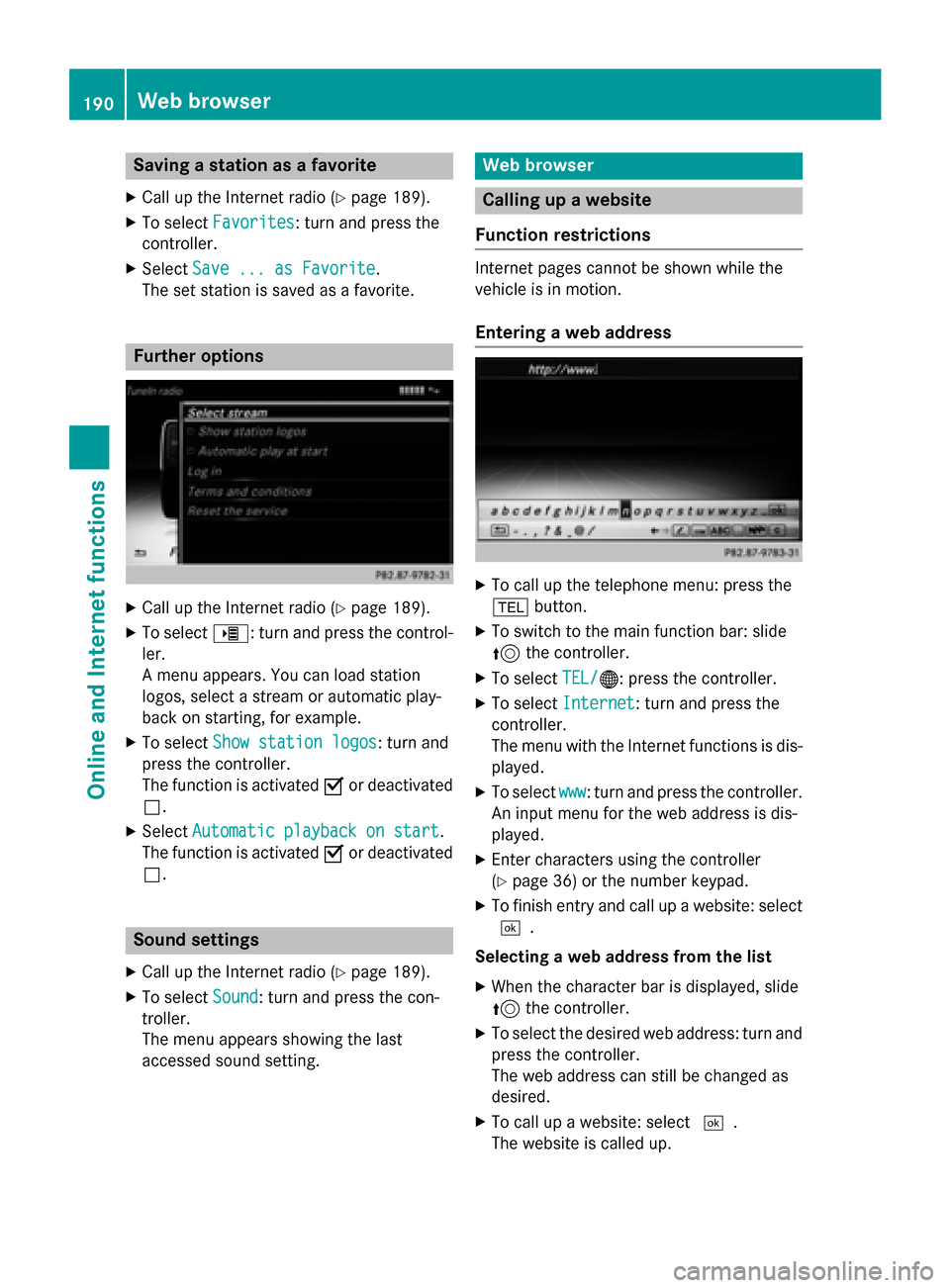
Saving a station as a favorite
X Call up the Internet radio (Y page 189).
X To select Favorites
Favorites: turn and press the
controller.
X Select Save ... as Favorite
Save ... as Favorite.
The set station is saved as a favorite. Further options
X
Call up the Internet radio (Y page 189).
X To select 00DE: turn and press the control-
ler.
A menu appears. You can load station
logos, select a stream or automatic play-
back on starting, for example.
X To select Show station logos Show station logos: turn and
press the controller.
The function is activated 0073or deactivated
0053.
X Select Automatic playback on start
Automatic playback on start.
The function is activated 0073or deactivated
0053. Sound settings
X Call up the Internet radio (Y page 189).
X To select Sound
Sound: turn and press the con-
troller.
The menu appears showing the last
accessed sound setting. Web browser
Calling up a website
Function restrictions Internet pages cannot be shown while the
vehicle is in motion.
Entering a web address X
To call up the telephone menu: press the
002B button.
X To switch to the main function bar: slide
5 the controller.
X To select TEL/
TEL/00A7: press the controller.
X To select Internet Internet: turn and press the
controller.
The menu with the Internet functions is dis-
played.
X To select www www: turn and press the controller.
An input menu for the web address is dis-
played.
X Enter characters using the controller
(Y page 36) or the number keypad.
X To finish entry and call up a website: select
0054.
Selecting a web address from the list X When the character bar is displayed, slide
5 the controller.
X To select the desired web address: turn and
press the controller.
The web address can still be changed as
desired.
X To call up a website: select 0054.
The website is called up. 190
Web browserOnline and Internet functions
Page 195 of 298
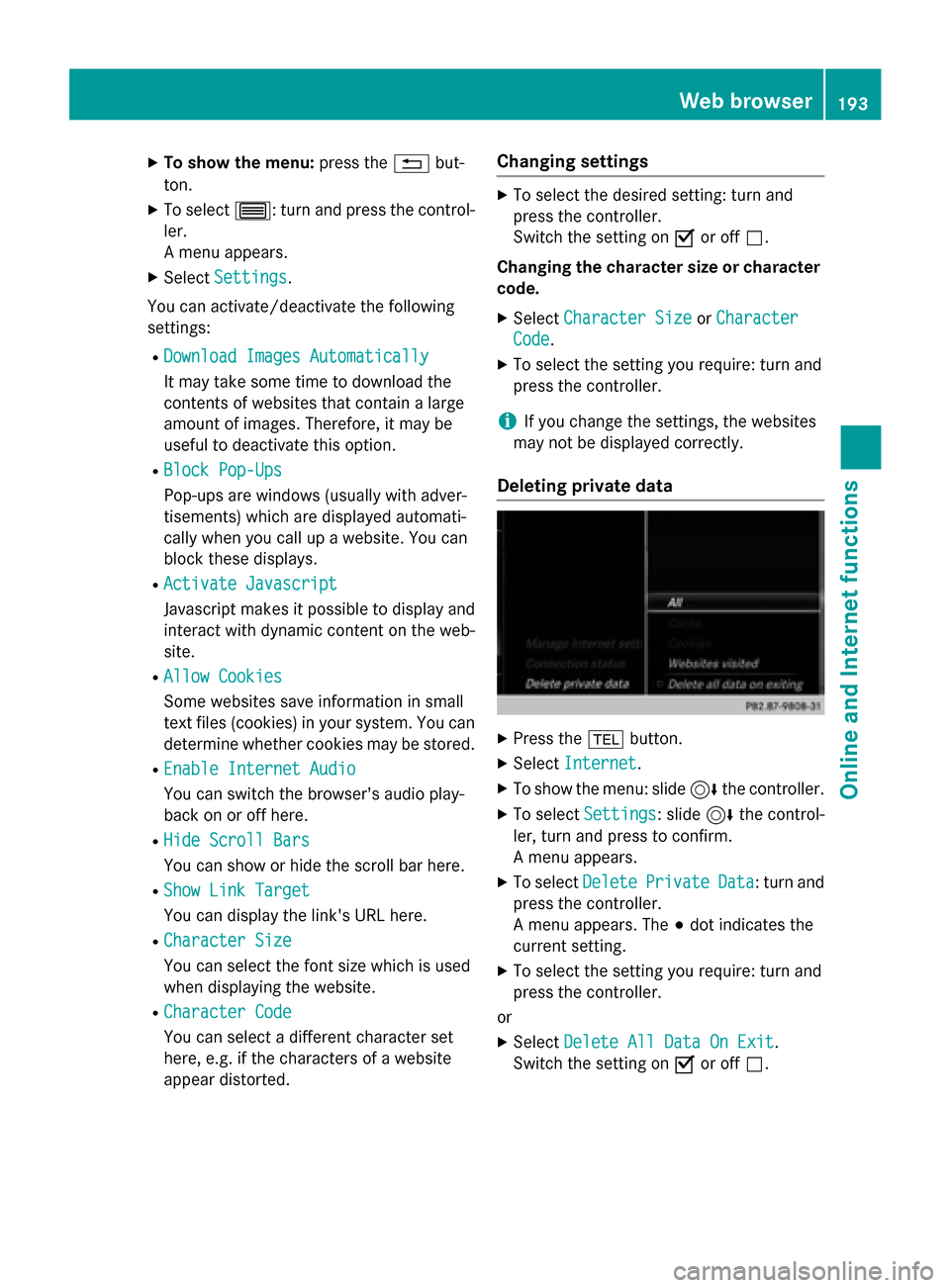
X
To show the menu: press the0038but-
ton.
X To select 0057: turn and press the control-
ler.
A menu appears.
X Select Settings
Settings.
You can activate/deactivate the following
settings:
R Download Images Automatically
Download Images Automatically
It may take some time to download the
contents of websites that contain a large
amount of images. Therefore, it may be
useful to deactivate this option.
R Block Pop-Ups Block Pop-Ups
Pop-ups are windows (usually with adver-
tisements) which are displayed automati-
cally when you call up a website. You can
block these displays.
R Activate Javascript
Activate Javascript
Javascript makes it possible to display and
interact with dynamic content on the web-
site.
R Allow Cookies
Allow Cookies
Some websites save information in small
text files (cookies) in your system. You can
determine whether cookies may be stored.
R Enable Internet Audio Enable Internet Audio
You can switch the browser's audio play-
back on or off here.
R Hide Scroll Bars Hide Scroll Bars
You can show or hide the scroll bar here.
R Show Link Target Show Link Target
You can display the link's URL here.
R Character Size Character Size
You can select the font size which is used
when displaying the website.
R Character Code Character Code
You can select a different character set
here, e.g. if the characters of a website
appear distorted. Changing settings X
To select the desired setting: turn and
press the controller.
Switch the setting on 0073or off 0053.
Changing the character size or character code.
X Select Character Size Character Size orCharacter
Character
Code
Code.
X To select the setting you require: turn and
press the controller.
i If you change the settings, the websites
may not be displayed correctly.
Deleting private data X
Press the 002Bbutton.
X Select Internet Internet.
X To show the menu: slide 6the controller.
X To select Settings
Settings: slide 6the control-
ler, turn and press to confirm.
A menu appears.
X To select Delete DeletePrivate
Private Data
Data: turn and
press the controller.
A menu appears. The 003Bdot indicates the
current setting.
X To select the setting you require: turn and
press the controller.
or
X Select Delete All Data On Exit Delete All Data On Exit.
Switch the setting on 0073or off 0053. Web browser
193Online and Internet functions Z
Page 200 of 298
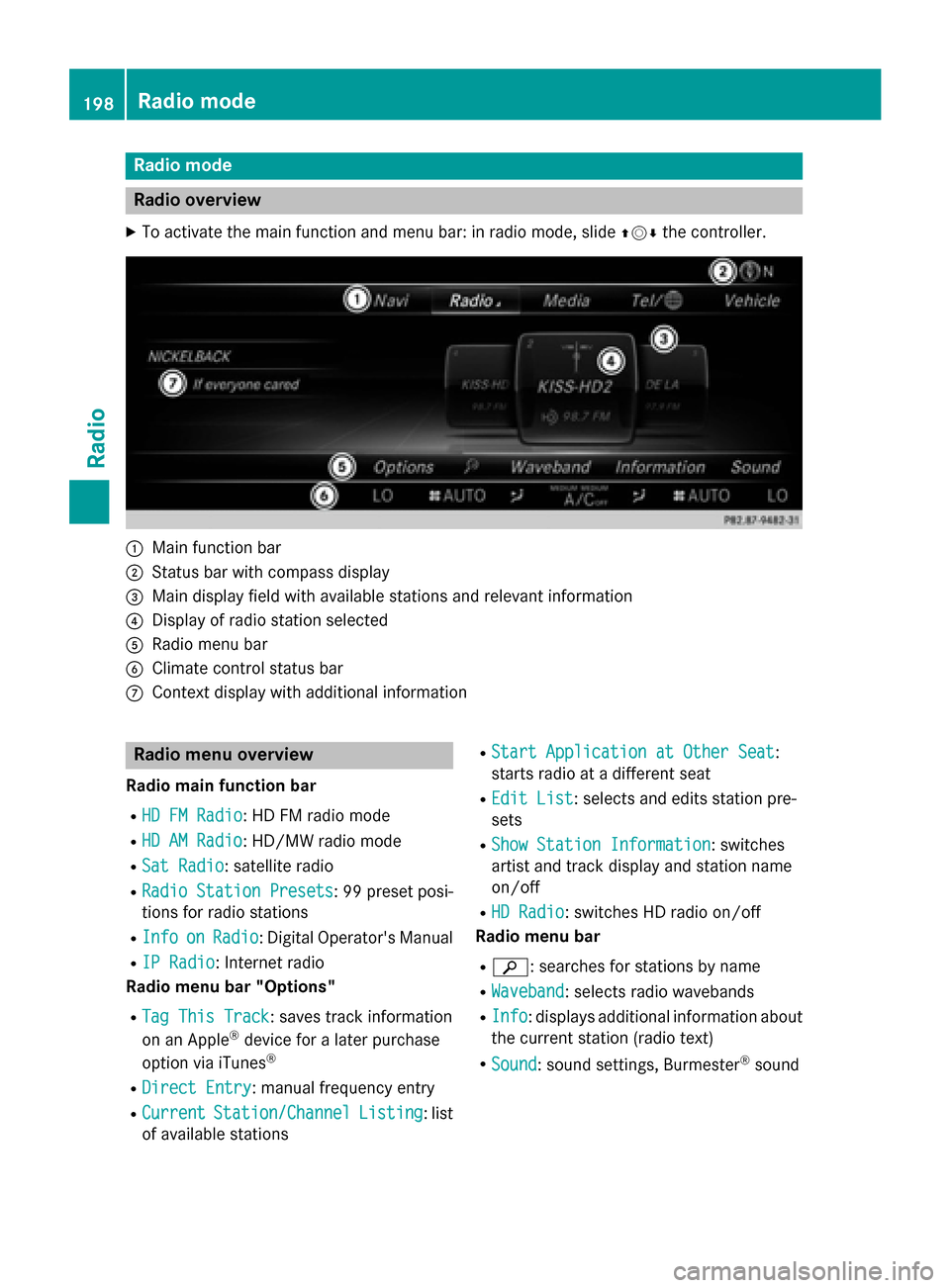
Radio mode
Radio overview
X To activate the main function and menu bar: in radio mode, slide 009700520064the controller. 0043
Main function bar
0044 Status bar with compass display
0087 Main display field with available stations and relevant information
0085 Display of radio station selected
0083 Radio menu bar
0084 Climate control status bar
006B Context display with additional information Radio menu overview
Radio main function bar
R HD FM Radio
HD FM Radio: HD FM radio mode
R HD AM Radio
HD AM Radio: HD/MW radio mode
R Sat Radio
Sat Radio: satellite radio
R Radio Station Presets
Radio Station Presets : 99 preset posi-
tions for radio stations
R Info
Info on
onRadio
Radio: Digital Operator's Manual
R IP Radio
IP Radio: Internet radio
Radio menu bar "Options"
R Tag This Track
Tag This Track: saves track information
on an Apple ®
device for a later purchase
option via iTunes ®
R Direct Entry
Direct Entry: manual frequency entry
R Current
Current Station/Channel
Station/Channel Listing
Listing: list
of available stations R
Start Application at Other Seat
Start Application at Other Seat :
starts radio at a different seat
R Edit List
Edit List : selects and edits station pre-
sets
R Show Station Information
Show Station Information: switches
artist and track display and station name
on/off
R HD Radio HD Radio: switches HD radio on/off
Radio menu bar
R 00D3: searches for stations by name
R Waveband
Waveband : selects radio wavebands
R Info
Info : displays additional information about
the current station (radio text)
R Sound
Sound: sound settings, Burmester ®
sound 198
Radio modeRadio
Page 201 of 298
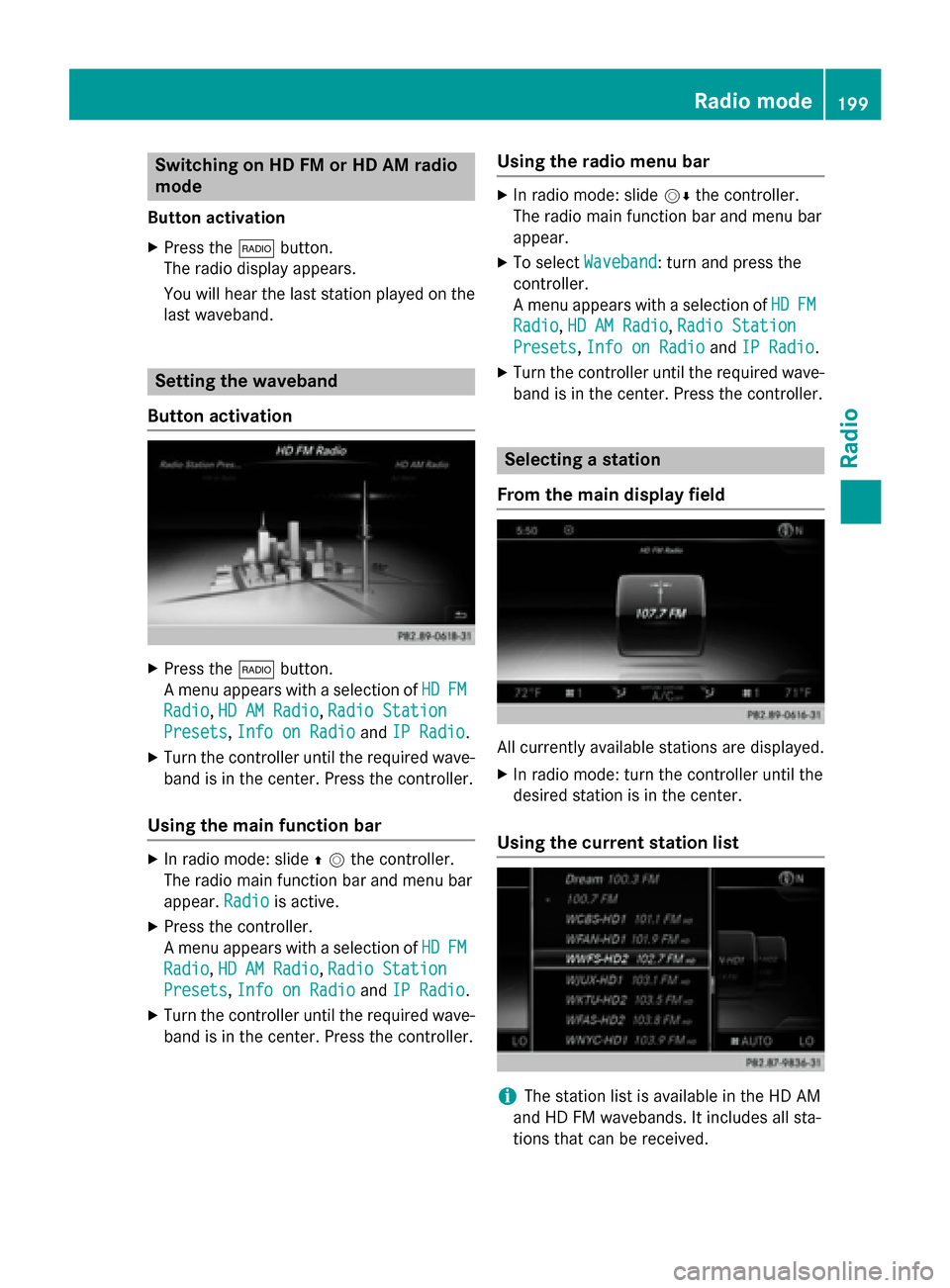
Switching on HD FM or HD AM radio
mode
Button activation
X Press the 002Abutton.
The radio display appears.
You will hear the last station played on the
last waveband. Setting the waveband
Button activation X
Press the 002Abutton.
A menu appears with a selection of HD
HD FM FM
Radio
Radio, HD AM Radio
HD AM Radio, Radio Station
Radio Station
Presets
Presets, Info on Radio
Info on Radio andIP Radio
IP Radio.
X Turn the controller until the required wave-
band is in the center. Press the controller.
Using the main function bar X
In radio mode: slide 00970052the controller.
The radio main function bar and menu bar
appear. Radio Radiois active.
X Press the controller.
A menu appears with a selection of HD HDFM
FM
Radio
Radio, HD AM Radio
HD AM Radio, Radio Station
Radio Station
Presets
Presets, Info on Radio
Info on Radio andIP Radio
IP Radio.
X Turn the controller until the required wave-
band is in the center. Press the controller. Using the radio menu bar X
In radio mode: slide 00520064the controller.
The radio main function bar and menu bar
appear.
X To select Waveband Waveband: turn and press the
controller.
A menu appears with a selection of HD
HDFM
FM
Radio
Radio, HD AM Radio
HD AM Radio, Radio Station
Radio Station
Presets
Presets, Info on Radio
Info on Radio andIP Radio
IP Radio.
X Turn the controller until the required wave-
band is in the center. Press the controller. Selecting a station
From the main display field All currently available stations are displayed.
X In radio mode: turn the controller until the
desired station is in the center.
Using the current station list i
The station list is available in the HD AM
and HD FM wavebands. It includes all sta-
tions that can be received. Radio mode
199Radio
Page 202 of 298

X
In radio mode: press the controller.
The station list appears with the stations
currently available.
X To select the desired station: turn and
press the controller.
Using direct entry X
In radio mode: slide 00520064the controller.
The radio menu bar appears.
X To select Options Options: turn and press the con-
troller
X Select Direct Entry
Direct Entry.
An additional menu appears.
HD FM radio mode: X To select the HD
HDFM
FM Frequency
Frequency option: turn
and press the controller.
X Enter the frequency of the desired station
in the entry field.
HD/MW radio mode:
X To select the HD
HD AM
AM Frequency
Frequency option: turn
and press the controller.
X Enter the frequency of the desired station
in the entry field.
Satellite radio mode
X To select the SatRadio Channel
SatRadio Channel option:
turn and press the controller.
X Enter the frequency of the desired station
in the entry field. Station presets:
X To select the Radio Station Presets
Radio Station Presets
option: turn and press the controller.
X Enter the station preset of the desired sta-
tion.
Using the search function X
In radio mode: slide 00520064the controller.
The radio menu bar appears.
X Select 00D3and enter the first letters of the
required station using the controller.
X Press OK
OKto confirm.
COMAND displays a list of available sta-
tions.
X To select stations from the list: turn the
controller and press to confirm.
Using station presets X
Quick setting:
Briefly press a number key, e.g. 0082.
The station stored in second place is set. Switching HD Radio on/off
X In radio mode: slide the controller 00520064.
X Select Options Options.
X By selecting 0073or0053 before HD
HDradio
radio, you
determine whether HD radio is switched on or off.
If HD radio is switched off, the system does
not switch to digital radio and it is not possible to select any sub-channels. Tagging music tracks
If an Apple device is connected, the music
tracks and artist displayed in the radio text
can be stored. The "tag music track" function
allows you to transfer the music track cur-
rently playing to an Apple ®
device and then
purchase it in the iTunes ®
store. 200
Radio modeRadio
Page 203 of 298
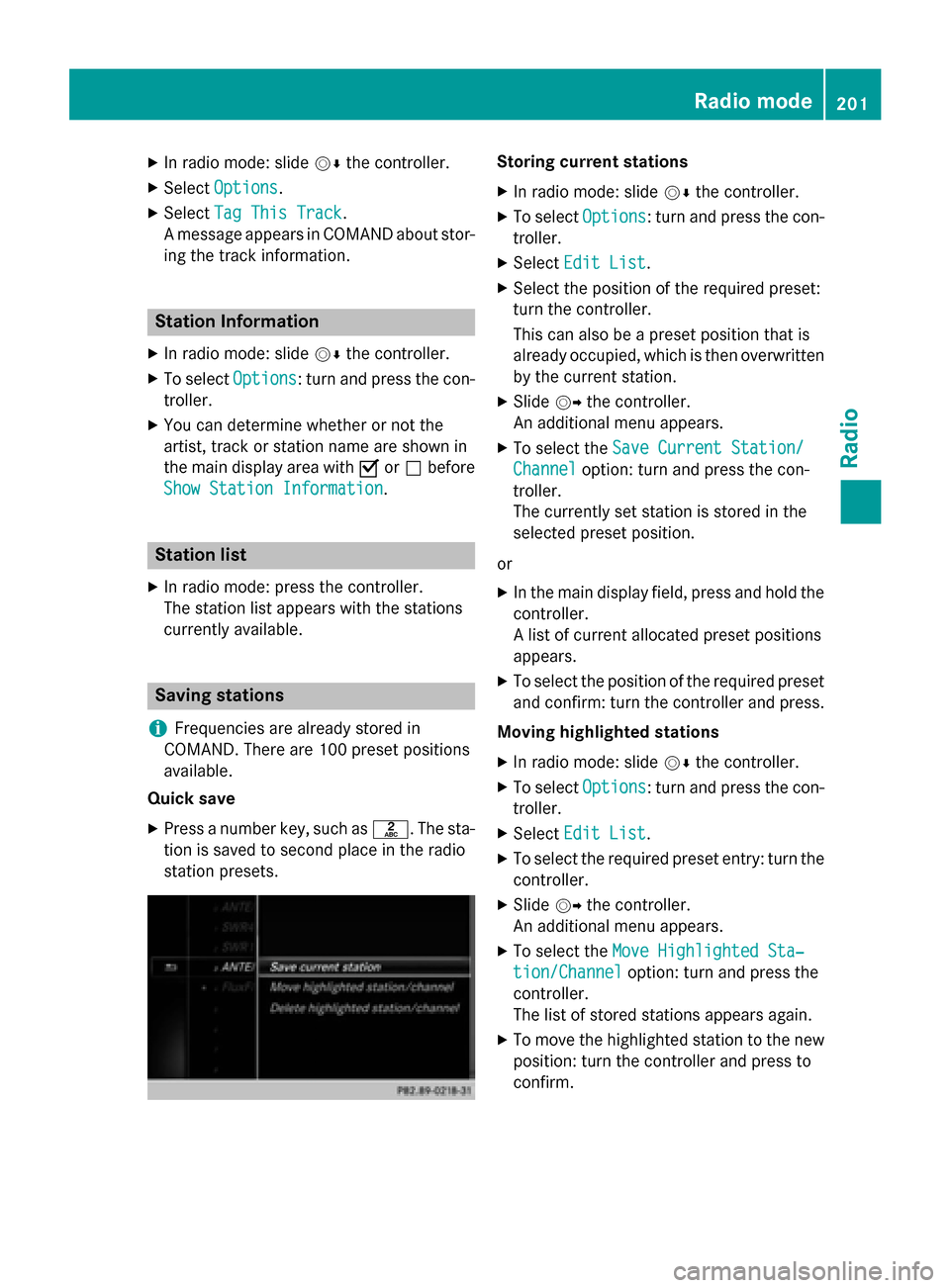
X
In radio mode: slide 00520064the controller.
X Select Options
Options.
X Select Tag This Track
Tag This Track.
A message appears in COMAND about stor-
ing the track information. Station Information
X In radio mode: slide 00520064the controller.
X To select Options
Options: turn and press the con-
troller.
X You can determine whether or not the
artist, track or station name are shown in
the main display area with 0073or0053 before
Show Station Information
Show Station Information. Station list
X In radio mode: press the controller.
The station list appears with the stations
currently available. Saving stations
i Frequencies are already stored in
COMAND. There are 100 preset positions
available.
Quick save
X Press a number key, such as 0082. The sta-
tion is saved to second place in the radio
station presets. Storing current stations
X In radio mode: slide 00520064the controller.
X To select Options Options: turn and press the con-
troller.
X Select Edit List
Edit List.
X Select the position of the required preset:
turn the controller.
This can also be a preset position that is
already occupied, which is then overwritten
by the current station.
X Slide 00520096the controller.
An additional menu appears.
X To select the Save Current Station/
Save Current Station/
Channel Channel option: turn and press the con-
troller.
The currently set station is stored in the
selected preset position.
or
X In the main display field, press and hold the
controller.
A list of current allocated preset positions
appears.
X To select the position of the required preset
and confirm: turn the controller and press.
Moving highlighted stations
X In radio mode: slide 00520064the controller.
X To select Options Options: turn and press the con-
troller.
X Select Edit List
Edit List.
X To select the required preset entry: turn the
controller.
X Slide 00520096the controller.
An additional menu appears.
X To select the Move Highlighted Sta‐
Move Highlighted Sta‐
tion/Channel
tion/Channel option: turn and press the
controller.
The list of stored stations appears again.
X To move the highlighted station to the new
position: turn the controller and press to
confirm. Radio mode
201Radio
Page 204 of 298
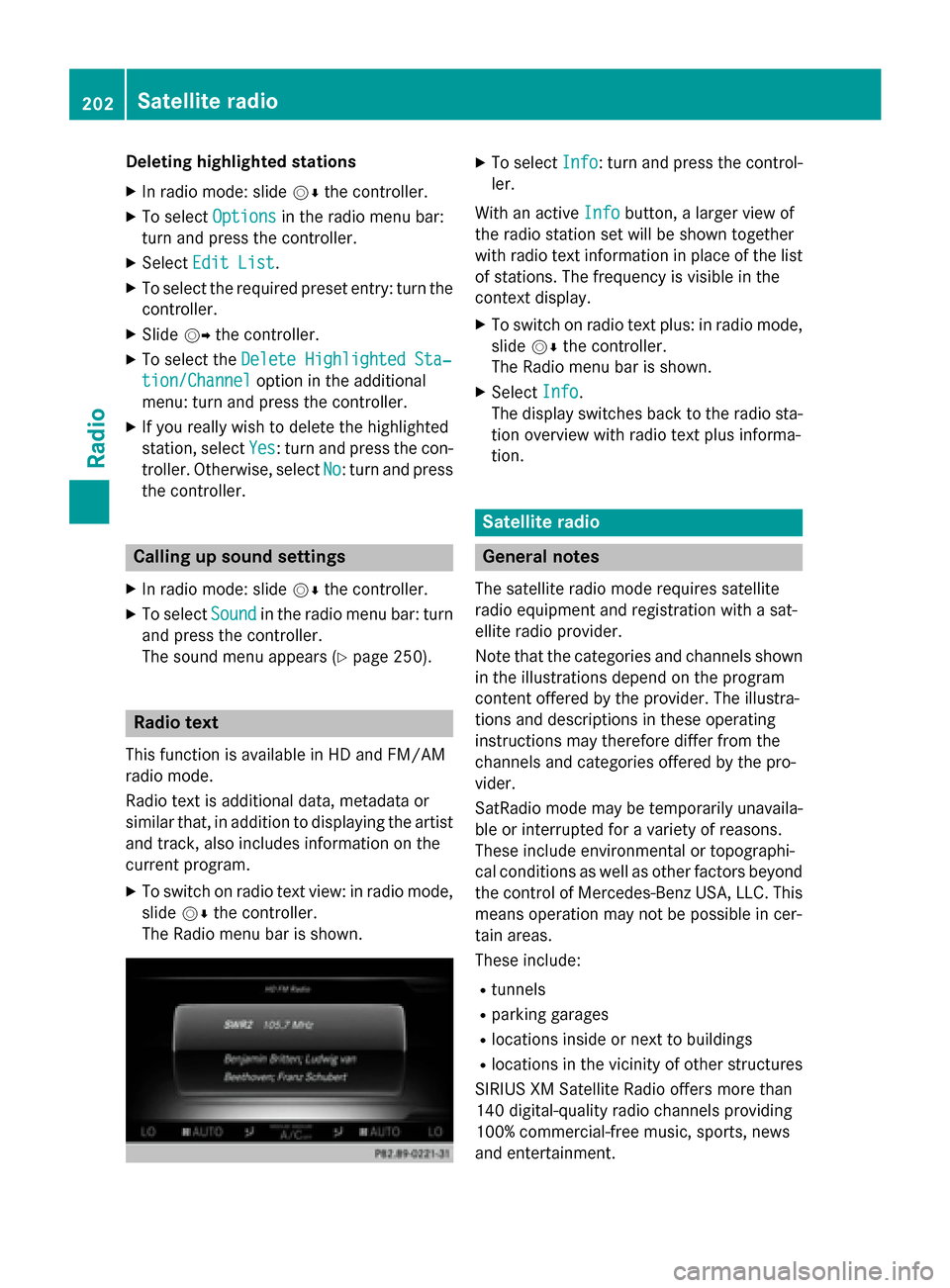
Deleting highlighted stations
X In radio mode: slide 00520064the controller.
X To select Options
Options in the radio menu bar:
turn and press the controller.
X Select Edit List
Edit List.
X To select the required preset entry: turn the
controller.
X Slide 00520096the controller.
X To select the Delete Highlighted Sta‐
Delete Highlighted Sta‐
tion/Channel
tion/Channel option in the additional
menu: turn and press the controller.
X If you really wish to delete the highlighted
station, select Yes Yes: turn and press the con-
troller. Otherwise, select No
No: turn and press
the controller. Calling up sound settings
X In radio mode: slide 00520064the controller.
X To select Sound
Sound in the radio menu bar: turn
and press the controller.
The sound menu appears (Y page 250).Radio text
This function is available in HD and FM/AM
radio mode.
Radio text is additional data, metadata or
similar that, in addition to displaying the artist and track, also includes information on the
current program.
X To switch on radio text view: in radio mode,
slide 00520064the controller.
The Radio menu bar is shown. X
To select Info Info: turn and press the control-
ler.
With an active Info
Infobutton, a larger view of
the radio station set will be shown together
with radio text information in place of the list
of stations. The frequency is visible in the
context display.
X To switch on radio text plus: in radio mode,
slide 00520064the controller.
The Radio menu bar is shown.
X Select Info
Info.
The display switches back to the radio sta-
tion overview with radio text plus informa-
tion. Satellite radio
General notes
The satellite radio mode requires satellite
radio equipment and registration with a sat-
ellite radio provider.
Note that the categories and channels shown in the illustrations depend on the program
content offered by the provider. The illustra-
tions and descriptions in these operating
instructions may therefore differ from the
channels and categories offered by the pro-
vider.
SatRadio mode may be temporarily unavaila-
ble or interrupted for a variety of reasons.
These include environmental or topographi-
cal conditions as well as other factors beyond
the control of Mercedes-Benz USA, LLC. This means operation may not be possible in cer-
tain areas.
These include:
R tunnels
R parking garages
R locations inside or next to buildings
R locations in the vicinity of other structures
SIRIUS XM Satellite Radio offers more than
140 digital-quality radio channels providing
100% commercial-free music, sports, news
and entertainment. 202
Satellite
radioRadio
Page 205 of 298
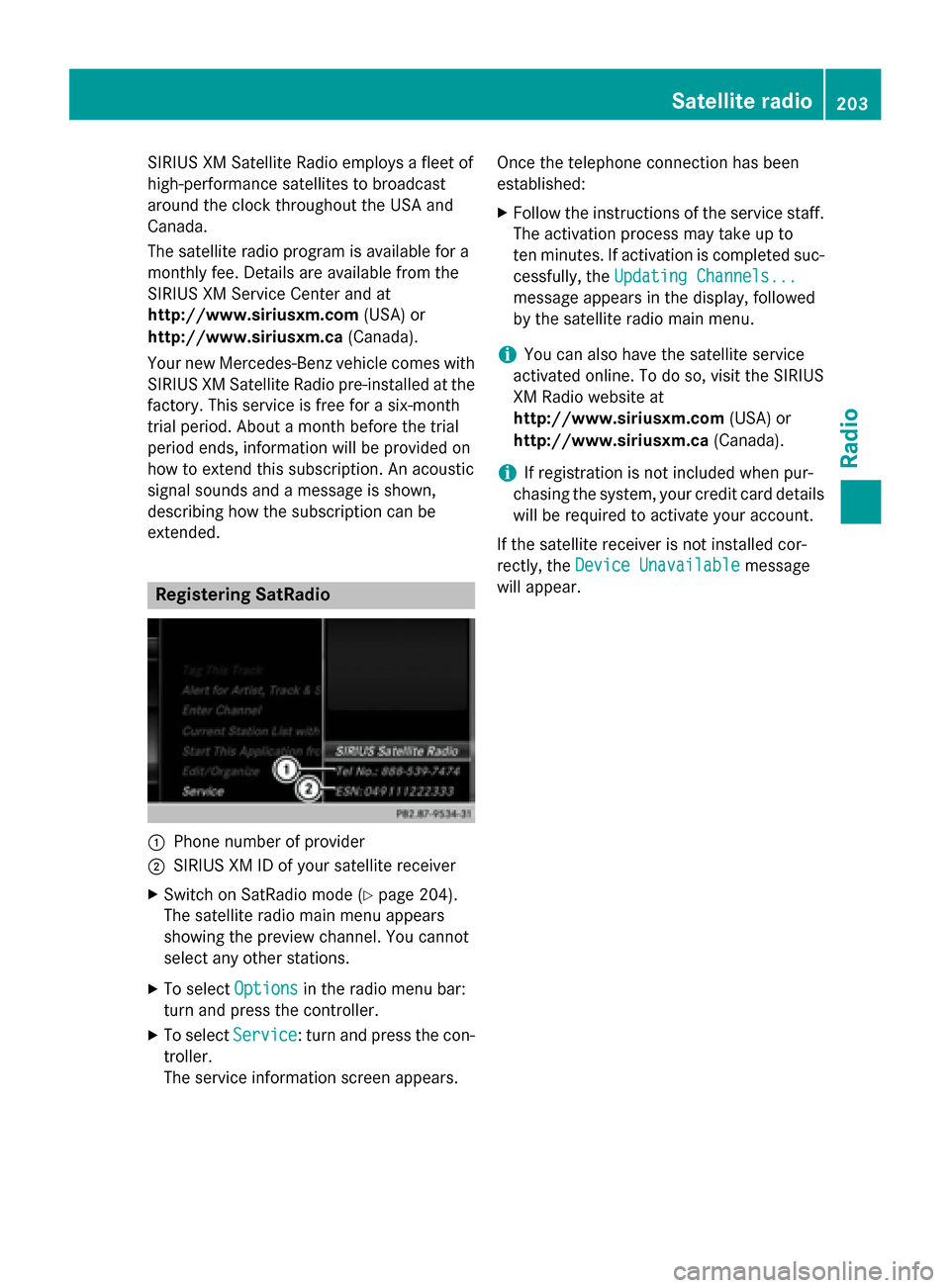
SIRIUS XM Satellite Radio employs a fleet of
high-performance satellites to broadcast
around the clock throughout the USA and
Canada.
The satellite radio program is available for a
monthly fee. Details are available from the
SIRIUS XM Service Center and at
http://www.siriusxm.com (USA) or
http://www.siriusxm.ca (Canada).
Your new Mercedes-Benz vehicle comes with SIRIUS XM Satellite Radio pre-installed at the
factory. This service is free for a six-month
trial period. About a month before the trial
period ends, information will be provided on
how to extend this subscription. An acoustic
signal sounds and a message is shown,
describing how the subscription can be
extended. Registering SatRadio
0043
Phone number of provider
0044 SIRIUS XM ID of your satellite receiver
X Switch on SatRadio mode (Y page 204).
The satellite radio main menu appears
showing the preview channel. You cannot
select any other stations.
X To select Options Optionsin the radio menu bar:
turn and press the controller.
X To select Service
Service: turn and press the con-
troller.
The service information screen appears. Once the telephone connection has been
established:
X Follow the instructions of the service staff.
The activation process may take up to
ten minutes. If activation is completed suc-
cessfully, the Updating Channels... Updating Channels...
message appears in the display, followed
by the satellite radio main menu.
i You can also have the satellite service
activated online. To do so, visit the SIRIUS
XM Radio website at
http://www.siriusxm.com (USA) or
http://www.siriusxm.ca (Canada).
i If registration is not included when pur-
chasing the system, your credit card details
will be required to activate your account.
If the satellite receiver is not installed cor-
rectly, the Device Unavailable
Device Unavailable message
will appear. Satellite radio
203Radio
Page 206 of 298
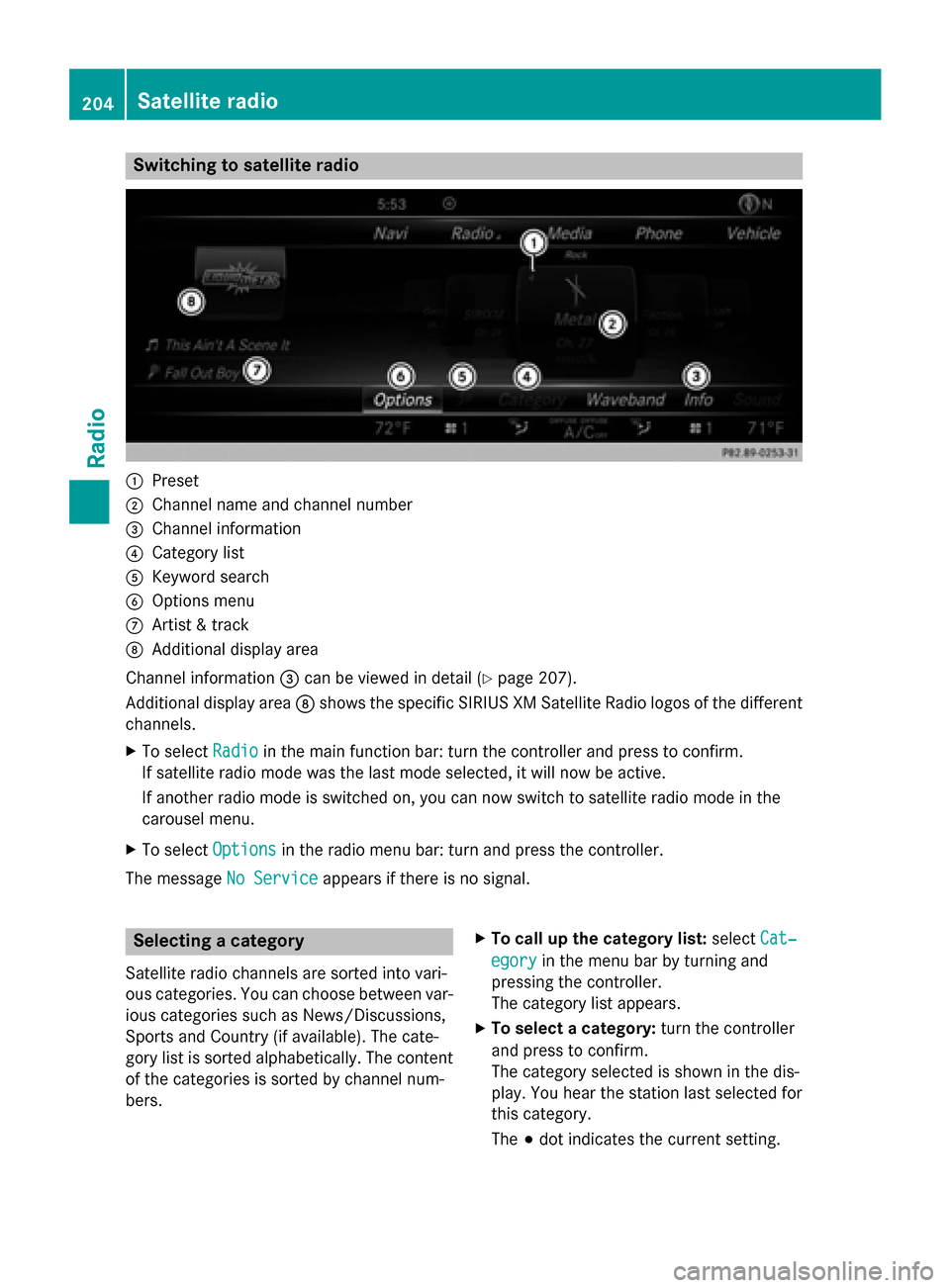
Switching to satellite radio
0043
Preset
0044 Channel name and channel number
0087 Channel information
0085 Category list
0083 Keyword search
0084 Options menu
006B Artist & track
006C Additional display area
Channel information 0087can be viewed in detail (Y page 207).
Additional display area 006Cshows the specific SIRIUS XM Satellite Radio logos of the different
channels.
X To select Radio
Radio in the main function bar: turn the controller and press to confirm.
If satellite radio mode was the last mode selected, it will now be active.
If another radio mode is switched on, you can now switch to satellite radio mode in the
carousel menu.
X To select Options
Options in the radio menu bar: turn and press the controller.
The message No Service
No Service appears if there is no signal. Selecting a category
Satellite radio channels are sorted into vari-
ous categories. You can choose between var- ious categories such as News/Discussions,
Sports and Country (if available). The cate-
gory list is sorted alphabetically. The content
of the categories is sorted by channel num-
bers. X
To call up the category list: selectCat‐ Cat‐
egory
egory in the menu bar by turning and
pressing the controller.
The category list appears.
X To select a category: turn the controller
and press to confirm.
The category selected is shown in the dis-
play. You hear the station last selected for
this category.
The 003Bdot indicates the current setting. 204
Satellite radioRadio
Page 207 of 298
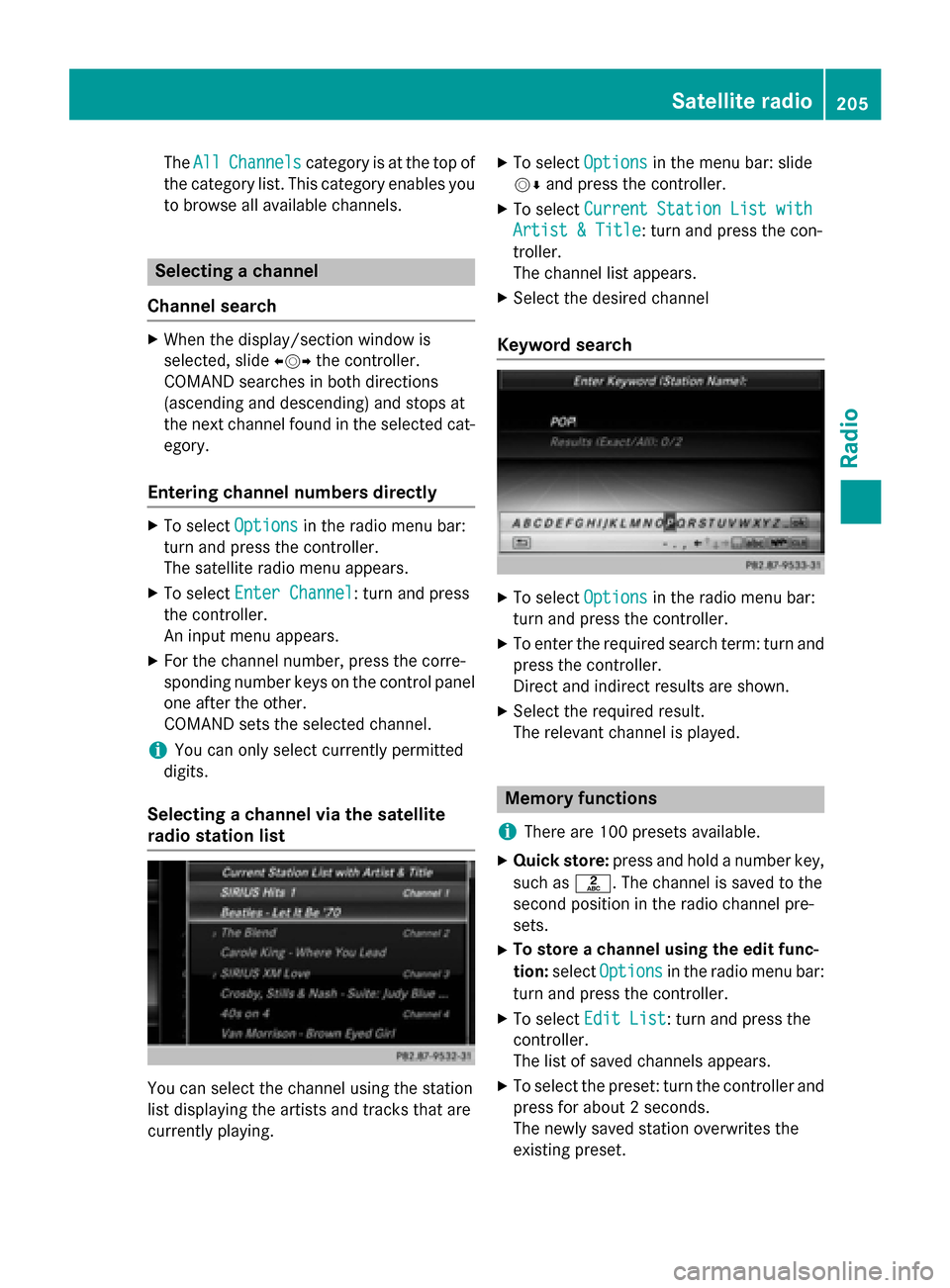
The
All
All Channels
Channels category is at the top of
the category list. This category enables you to browse all available channels. Selecting a channel
Channel search X
When the display/section window is
selected, slide 009500520096the controller.
COMAND searches in both directions
(ascending and descending) and stops at
the next channel found in the selected cat-
egory.
Entering channel numbers directly X
To select Options Optionsin the radio menu bar:
turn and press the controller.
The satellite radio menu appears.
X To select Enter Channel Enter Channel: turn and press
the controller.
An input menu appears.
X For the channel number, press the corre-
sponding number keys on the control panel
one after the other.
COMAND sets the selected channel.
i You can only select currently permitted
digits.
Selecting a channel via the satellite
radio station list You can select the channel using the station
list displaying the artists and tracks that are
currently playing. X
To select Options Optionsin the menu bar: slide
00520064 and press the controller.
X To select Current Station List with
Current Station List with
Artist & Title
Artist & Title: turn and press the con-
troller.
The channel list appears.
X Select the desired channel
Keyword search X
To select Options Optionsin the radio menu bar:
turn and press the controller.
X To enter the required search term: turn and
press the controller.
Direct and indirect results are shown.
X Select the required result.
The relevant channel is played. Memory functions
i There are 100 presets available.
X Quick store: press and hold a number key,
such as 0082. The channel is saved to the
second position in the radio channel pre-
sets.
X To store a channel using the edit func-
tion: select Options Options in the radio menu bar:
turn and press the controller.
X To select Edit List
Edit List: turn and press the
controller.
The list of saved channels appears.
X To select the preset: turn the controller and
press for about 2 seconds.
The newly saved station overwrites the
existing preset. Satellite radio
205Radio