MERCEDES-BENZ S-Class 2015 W222 Comand Manual
Manufacturer: MERCEDES-BENZ, Model Year: 2015, Model line: S-Class, Model: MERCEDES-BENZ S-Class 2015 W222Pages: 298, PDF Size: 6.39 MB
Page 141 of 298
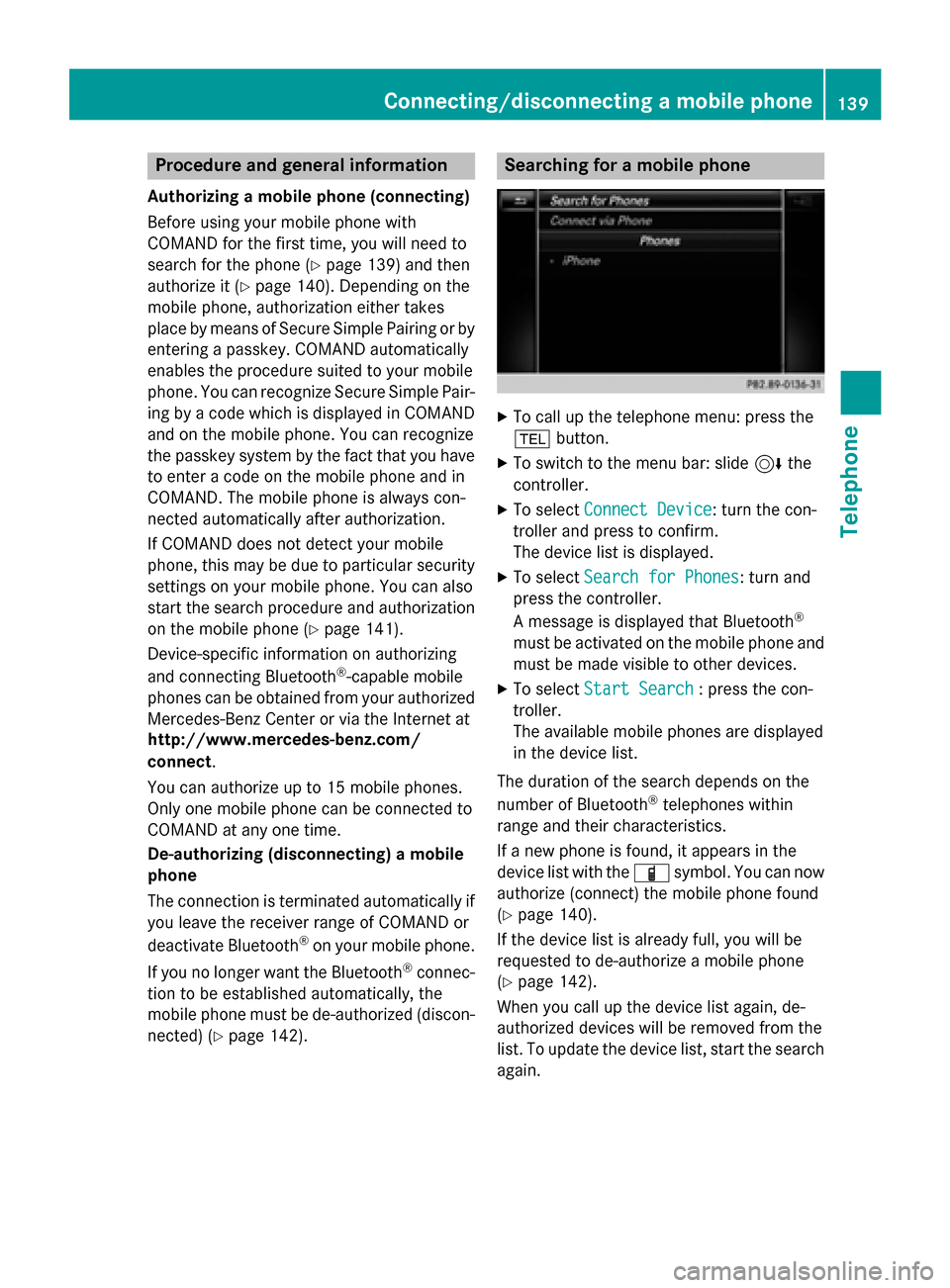
Procedure and general information
Authorizing a mobile phone (connecting)
Before using your mobile phone with
COMAND for the first time, you will need to
search for the phone (Y page 139) and then
authorize it (Y page 140). Depending on the
mobile phone, authorization either takes
place by means of Secure Simple Pairing or by
entering a passkey. COMAND automatically
enables the procedure suited to your mobile
phone. You can recognize Secure Simple Pair- ing by a code which is displayed in COMAND
and on the mobile phone. You can recognize
the passkey system by the fact that you have to enter a code on the mobile phone and in
COMAND. The mobile phone is always con-
nected automatically after authorization.
If COMAND does not detect your mobile
phone, this may be due to particular securitysettings on your mobile phone. You can also
start the search procedure and authorization
on the mobile phone (Y page 141).
Device-specific information on authorizing
and connecting Bluetooth ®
-capable mobile
phones can be obtained from your authorized
Mercedes-Benz Center or via the Internet at
http://www.mercedes-benz.com/
connect .
You can authorize up to 15 mobile phones.
Only one mobile phone can be connected to
COMAND at any one time.
De-authorizing (disconnecting) a mobile
phone
The connection is terminated automatically if you leave the receiver range of COMAND or
deactivate Bluetooth ®
on your mobile phone.
If you no longer want the Bluetooth ®
connec-
tion to be established automatically, the
mobile phone must be de-authorized (discon- nected) (Y page 142). Searching for a mobile phone
X
To call up the telephone menu: press the
002B button.
X To switch to the menu bar: slide 6the
controller.
X To select Connect Device Connect Device: turn the con-
troller and press to confirm.
The device list is displayed.
X To select Search for Phones Search for Phones: turn and
press the controller.
A message is displayed that Bluetooth ®
must be activated on the mobile phone and
must be made visible to other devices.
X To select Start Search Start Search : press the con-
troller.
The available mobile phones are displayed
in the device list.
The duration of the search depends on the
number of Bluetooth ®
telephones within
range and their characteristics.
If a new phone is found, it appears in the
device list with the 00D3symbol. You can now
authorize (connect) the mobile phone found
(Y page 140).
If the device list is already full, you will be
requested to de-authorize a mobile phone
(Y page 142).
When you call up the device list again, de-
authorized devices will be removed from the
list. To update the device list, start the search again. Connecting/disconnecting a mobile phone
139Telephone Z
Page 142 of 298
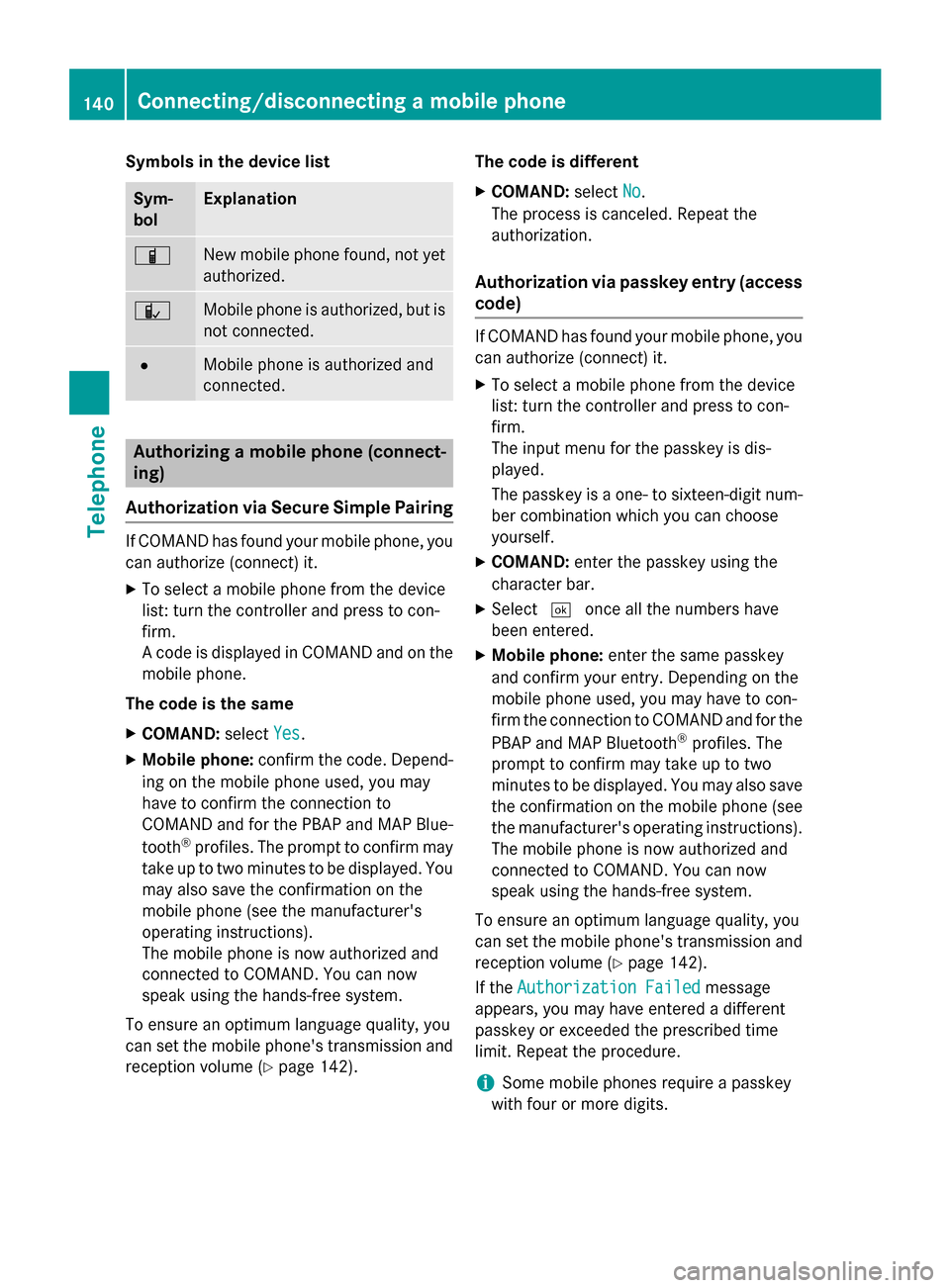
Symbols in the device list
Sym-
bol Explanation
00D3
New mobile phone found, not yet
authorized. 00DC
Mobile phone is authorized, but is
not connected. 0036
Mobile phone is authorized and
connected.
Authorizing a mobile phone (connect-
ing)
Authorization via Secure Simple Pairing If COMAND has found your mobile phone, you
can authorize (connect) it.
X To select a mobile phone from the device
list: turn the controller and press to con-
firm.
A code is displayed in COMAND and on the
mobile phone.
The code is the same X COMAND: selectYes
Yes.
X Mobile phone: confirm the code. Depend-
ing on the mobile phone used, you may
have to confirm the connection to
COMAND and for the PBAP and MAP Blue-
tooth ®
profiles. The prompt to confirm may
take up to two minutes to be displayed. You may also save the confirmation on the
mobile phone (see the manufacturer's
operating instructions).
The mobile phone is now authorized and
connected to COMAND. You can now
speak using the hands-free system.
To ensure an optimum language quality, you
can set the mobile phone's transmission and
reception volume (Y page 142). The code is different
X COMAND: selectNo
No.
The process is canceled. Repeat the
authorization.
Authorization via passkey entry (access
code) If COMAND has found your mobile phone, you
can authorize (connect) it.
X To select a mobile phone from the device
list: turn the controller and press to con-
firm.
The input menu for the passkey is dis-
played.
The passkey is a one- to sixteen-digit num-
ber combination which you can choose
yourself.
X COMAND: enter the passkey using the
character bar.
X Select 0054once all the numbers have
been entered.
X Mobile phone: enter the same passkey
and confirm your entry. Depending on the
mobile phone used, you may have to con-
firm the connection to COMAND and for the
PBAP and MAP Bluetooth ®
profiles. The
prompt to confirm may take up to two
minutes to be displayed. You may also save the confirmation on the mobile phone (see
the manufacturer's operating instructions).
The mobile phone is now authorized and
connected to COMAND. You can now
speak using the hands-free system.
To ensure an optimum language quality, you
can set the mobile phone's transmission and reception volume (Y page 142).
If the Authorization Failed Authorization Failed message
appears, you may have entered a different
passkey or exceeded the prescribed time
limit. Repeat the procedure.
i Some mobile phones require a passkey
with four or more digits. 140
Connecting/disconnecting a mobile phoneTelephone
Page 143 of 298
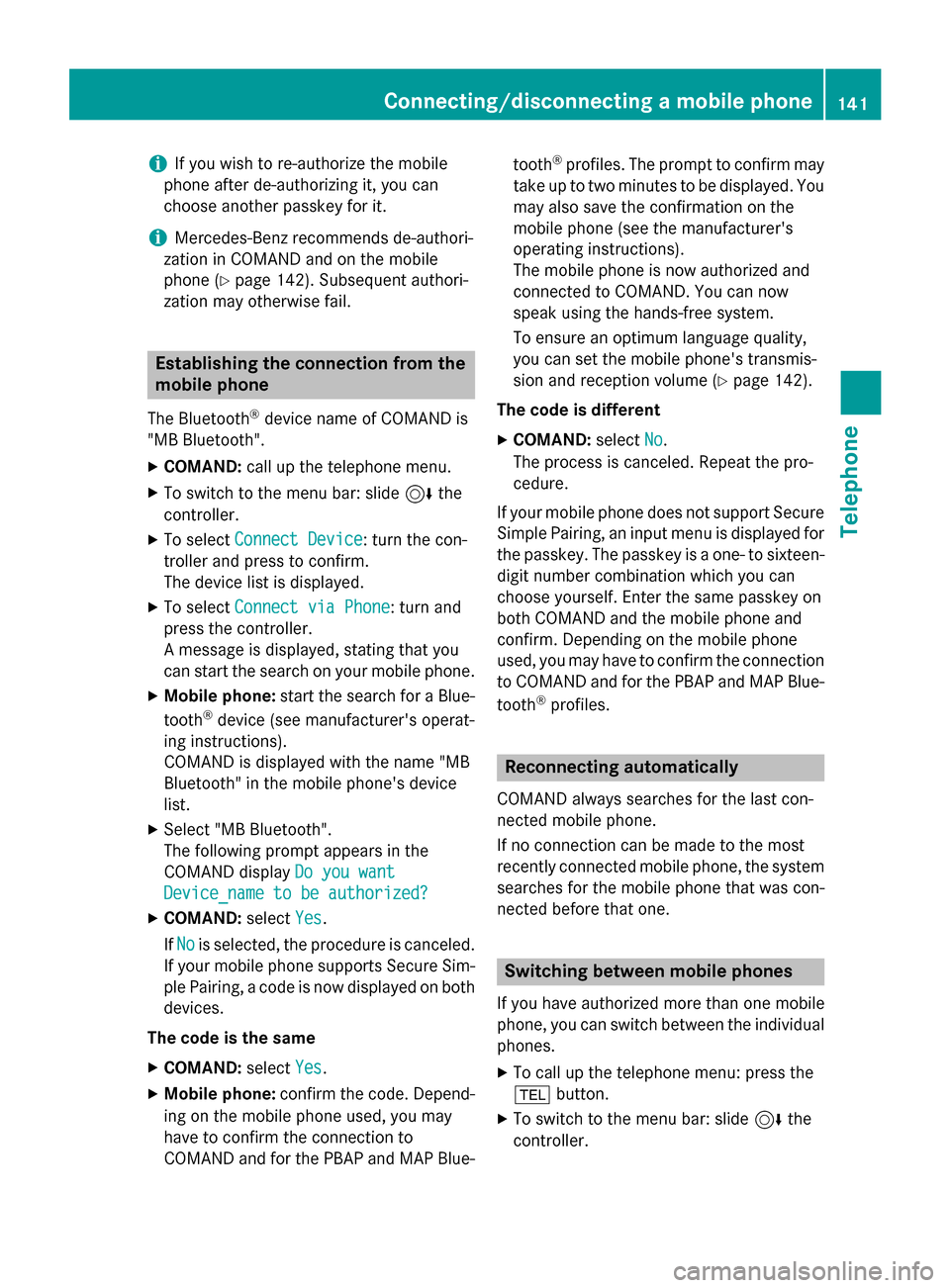
i
If you wish to re-authorize the mobile
phone after de-authorizing it, you can
choose another passkey for it.
i Mercedes-Benz recommends de-authori-
zation in COMAND and on the mobile
phone (Y page 142). Subsequent authori-
zation may otherwise fail. Establishing the connection from the
mobile phone
The Bluetooth ®
device name of COMAND is
"MB Bluetooth".
X COMAND: call up the telephone menu.
X To switch to the menu bar: slide 6the
controller.
X To select Connect Device Connect Device: turn the con-
troller and press to confirm.
The device list is displayed.
X To select Connect via Phone Connect via Phone: turn and
press the controller.
A message is displayed, stating that you
can start the search on your mobile phone.
X Mobile phone: start the search for a Blue-
tooth ®
device (see manufacturer's operat-
ing instructions).
COMAND is displayed with the name "MB
Bluetooth" in the mobile phone's device
list.
X Select "MB Bluetooth".
The following prompt appears in the
COMAND display Do you want
Do you want
Device_name to be authorized? Device_name to be authorized?
X COMAND: selectYes
Yes.
If No
No is selected, the procedure is canceled.
If your mobile phone supports Secure Sim- ple Pairing, a code is now displayed on both
devices.
The code is the same
X COMAND: selectYes
Yes.
X Mobile phone: confirm the code. Depend-
ing on the mobile phone used, you may
have to confirm the connection to
COMAND and for the PBAP and MAP Blue- tooth
®
profiles. The prompt to confirm may
take up to two minutes to be displayed. You
may also save the confirmation on the
mobile phone (see the manufacturer's
operating instructions).
The mobile phone is now authorized and
connected to COMAND. You can now
speak using the hands-free system.
To ensure an optimum language quality,
you can set the mobile phone's transmis-
sion and reception volume (Y page 142).
The code is different
X COMAND: selectNo
No.
The process is canceled. Repeat the pro-
cedure.
If your mobile phone does not support Secure
Simple Pairing, an input menu is displayed for the passkey. The passkey is a one- to sixteen-digit number combination which you can
choose yourself. Enter the same passkey on
both COMAND and the mobile phone and
confirm. Depending on the mobile phone
used, you may have to confirm the connection
to COMAND and for the PBAP and MAP Blue-
tooth ®
profiles. Reconnecting automatically
COMAND always searches for the last con-
nected mobile phone.
If no connection can be made to the most
recently connected mobile phone, the system searches for the mobile phone that was con-
nected before that one. Switching between mobile phones
If you have authorized more than one mobile
phone, you can switch between the individual
phones.
X To call up the telephone menu: press the
002B button.
X To switch to the menu bar: slide 6the
controller. Connecting/disconnecting a mobile phone
141Telephone Z
Page 144 of 298
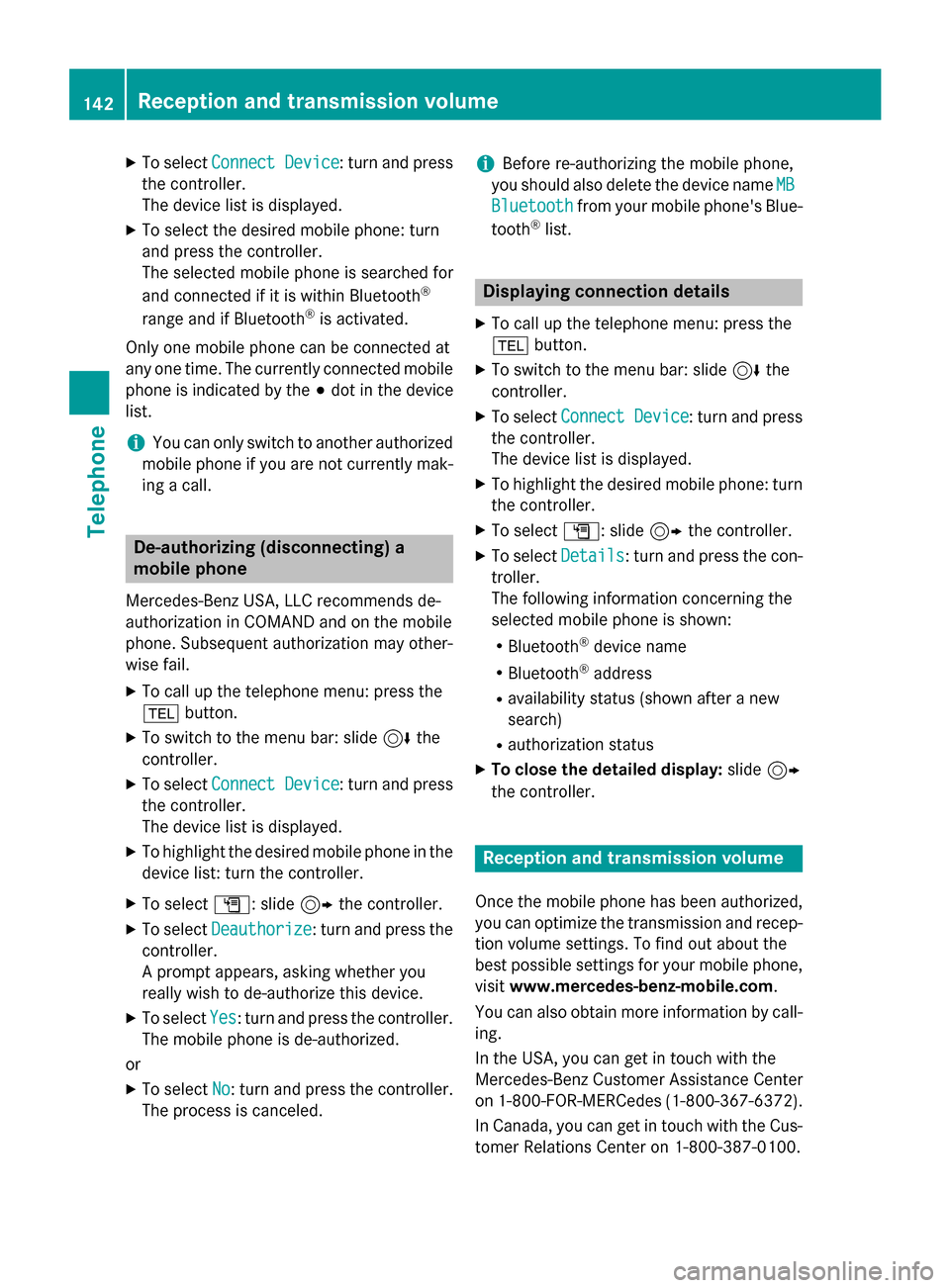
X
To select Connect Device
Connect Device : turn and press
the controller.
The device list is displayed.
X To select the desired mobile phone: turn
and press the controller.
The selected mobile phone is searched for
and connected if it is within Bluetooth ®
range and if Bluetooth ®
is activated.
Only one mobile phone can be connected at
any one time. The currently connected mobile phone is indicated by the 003Bdot in the device
list.
i You can only switch to another authorized
mobile phone if you are not currently mak-
ing a call. De-authorizing (disconnecting) a
mobile phone
Mercedes-Benz USA, LLC recommends de-
authorization in COMAND and on the mobile
phone. Subsequent authorization may other-
wise fail.
X To call up the telephone menu: press the
002B button.
X To switch to the menu bar: slide 6the
controller.
X To select Connect Device
Connect Device : turn and press
the controller.
The device list is displayed.
X To highlight the desired mobile phone in the
device list: turn the controller.
X To select G: slide 9the controller.
X To select Deauthorize
Deauthorize: turn and press the
controller.
A prompt appears, asking whether you
really wish to de-authorize this device.
X To select Yes Yes: turn and press the controller.
The mobile phone is de-authorized.
or
X To select No
No: turn and press the controller.
The process is canceled. i
Before re-authorizing the mobile phone,
you should also delete the device name MB
MB
Bluetooth
Bluetooth from your mobile phone's Blue-
tooth ®
list. Displaying connection details
X To call up the telephone menu: press the
002B button.
X To switch to the menu bar: slide 6the
controller.
X To select Connect Device Connect Device : turn and press
the controller.
The device list is displayed.
X To highlight the desired mobile phone: turn
the controller.
X To select G: slide 9the controller.
X To select Details
Details: turn and press the con-
troller.
The following information concerning the
selected mobile phone is shown:
R Bluetooth ®
device name
R Bluetooth ®
address
R availability status (shown after a new
search)
R authorization status
X To close the detailed display: slide9
the controller. Reception and transmission volume
Once the mobile phone has been authorized, you can optimize the transmission and recep-
tion volume settings. To find out about the
best possible settings for your mobile phone, visit www.mercedes-benz-mobile.com .
You can also obtain more information by call-
ing.
In the USA, you can get in touch with the
Mercedes-Benz Customer Assistance Center
on 1-800-FOR-MERCedes (1-800-367-6372).
In Canada, you can get in touch with the Cus- tomer Relations Center on 1-800-387-0100. 142
Reception and transmission volumeTelephone
Page 145 of 298
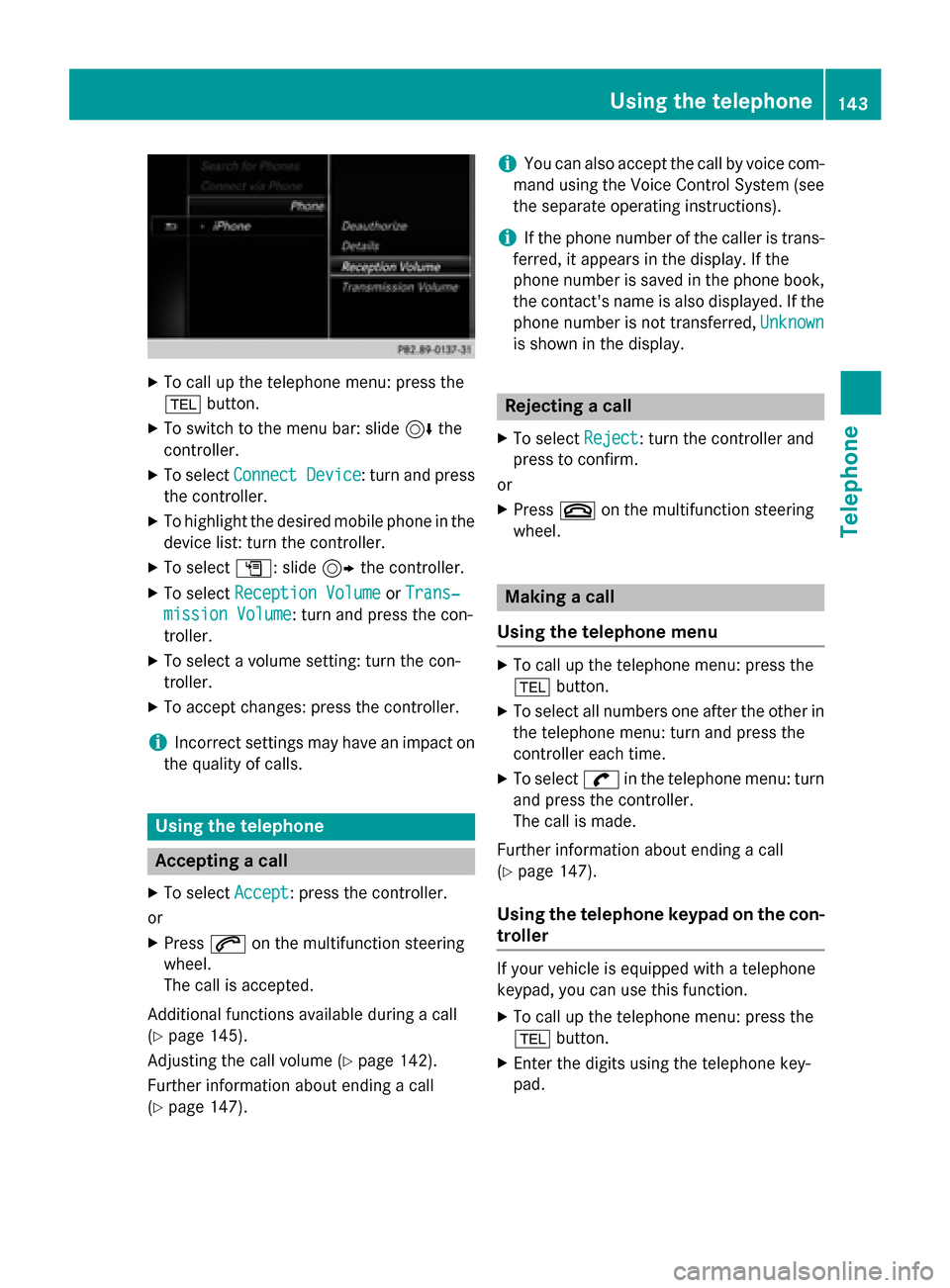
X
To call up the telephone menu: press the
002B button.
X To switch to the menu bar: slide 6the
controller.
X To select Connect Device
Connect Device : turn and press
the controller.
X To highlight the desired mobile phone in the
device list: turn the controller.
X To select G: slide 9the controller.
X To select Reception Volume
Reception Volume orTrans‐
Trans‐
mission Volume
mission Volume: turn and press the con-
troller.
X To select a volume setting: turn the con-
troller.
X To accept changes: press the controller.
i Incorrect settings may have an impact on
the quality of calls. Using the telephone
Accepting a call
X To select Accept
Accept: press the controller.
or
X Press 0061on the multifunction steering
wheel.
The call is accepted.
Additional functions available during a call
(Y page 145).
Adjusting the call volume (Y page 142).
Further information about ending a call
(Y page 147). i
You can also accept the call by voice com-
mand using the Voice Control System (see
the separate operating instructions).
i If the phone number of the caller is trans-
ferred, it appears in the display. If the
phone number is saved in the phone book,
the contact's name is also displayed. If the
phone number is not transferred, Unknown
Unknown
is shown in the display. Rejecting a call
X To select Reject Reject: turn the controller and
press to confirm.
or
X Press 0076on the multifunction steering
wheel. Making a call
Using the telephone menu X
To call up the telephone menu: press the
002B button.
X To select all numbers one after the other in
the telephone menu: turn and press the
controller each time.
X To select 0097in the telephone menu: turn
and press the controller.
The call is made.
Further information about ending a call
(Y page 147).
Using the telephone keypad on the con-
troller If your vehicle is equipped with a telephone
keypad, you can use this function.
X To call up the telephone menu: press the
002B button.
X Enter the digits using the telephone key-
pad. Using the telephone
143Telephone Z
Page 146 of 298
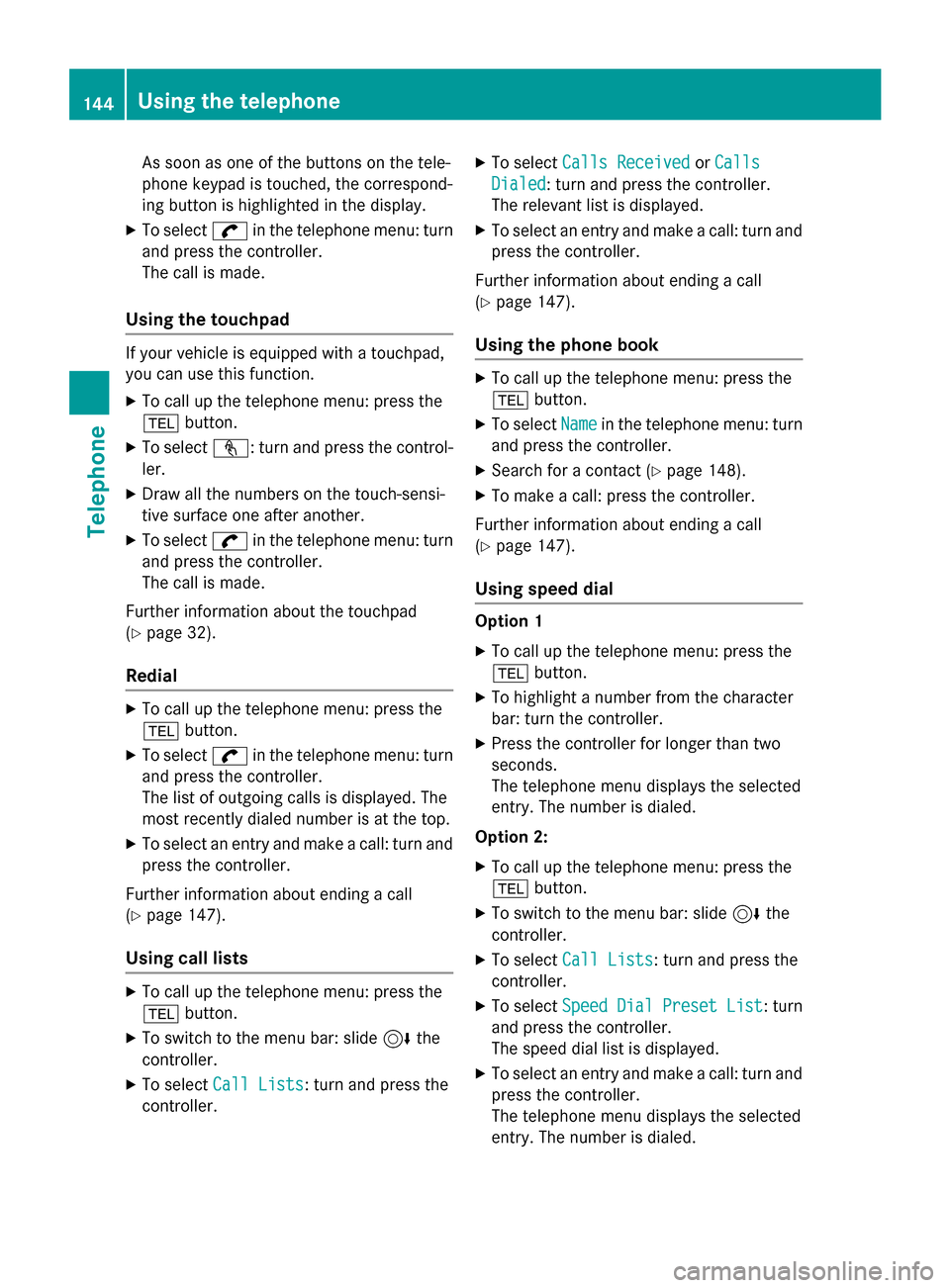
As soon as one of the buttons on the tele-
phone keypad is touched, the correspond-
ing button is highlighted in the display.
X To select 0097in the telephone menu: turn
and press the controller.
The call is made.
Using the touchpad If your vehicle is equipped with a touchpad,
you can use this function.
X To call up the telephone menu: press the
002B button.
X To select n: turn and press the control-
ler.
X Draw all the numbers on the touch-sensi-
tive surface one after another.
X To select 0097in the telephone menu: turn
and press the controller.
The call is made.
Further information about the touchpad
(Y page 32).
Redial X
To call up the telephone menu: press the
002B button.
X To select 0097in the telephone menu: turn
and press the controller.
The list of outgoing calls is displayed. The
most recently dialed number is at the top.
X To select an entry and make a call: turn and
press the controller.
Further information about ending a call
(Y page 147).
Using call lists X
To call up the telephone menu: press the
002B button.
X To switch to the menu bar: slide 6the
controller.
X To select Call Lists Call Lists: turn and press the
controller. X
To select Calls Received Calls Received orCalls Calls
Dialed
Dialed : turn and press the controller.
The relevant list is displayed.
X To select an entry and make a call: turn and
press the controller.
Further information about ending a call
(Y page 147).
Using the phone book X
To call up the telephone menu: press the
002B button.
X To select Name Namein the telephone menu: turn
and press the controller.
X Search for a contact (Y page 148).
X To make a call: press the controller.
Further information about ending a call
(Y page 147).
Using speed dial Option 1
X To call up the telephone menu: press the
002B button.
X To highlight a number from the character
bar: turn the controller.
X Press the controller for longer than two
seconds.
The telephone menu displays the selected
entry. The number is dialed.
Option 2:
X To call up the telephone menu: press the
002B button.
X To switch to the menu bar: slide 6the
controller.
X To select Call Lists Call Lists: turn and press the
controller.
X To select Speed Dial Preset List
Speed Dial Preset List : turn
and press the controller.
The speed dial list is displayed.
X To select an entry and make a call: turn and
press the controller.
The telephone menu displays the selected
entry. The number is dialed. 144
Using the telephoneTelephone
Page 147 of 298
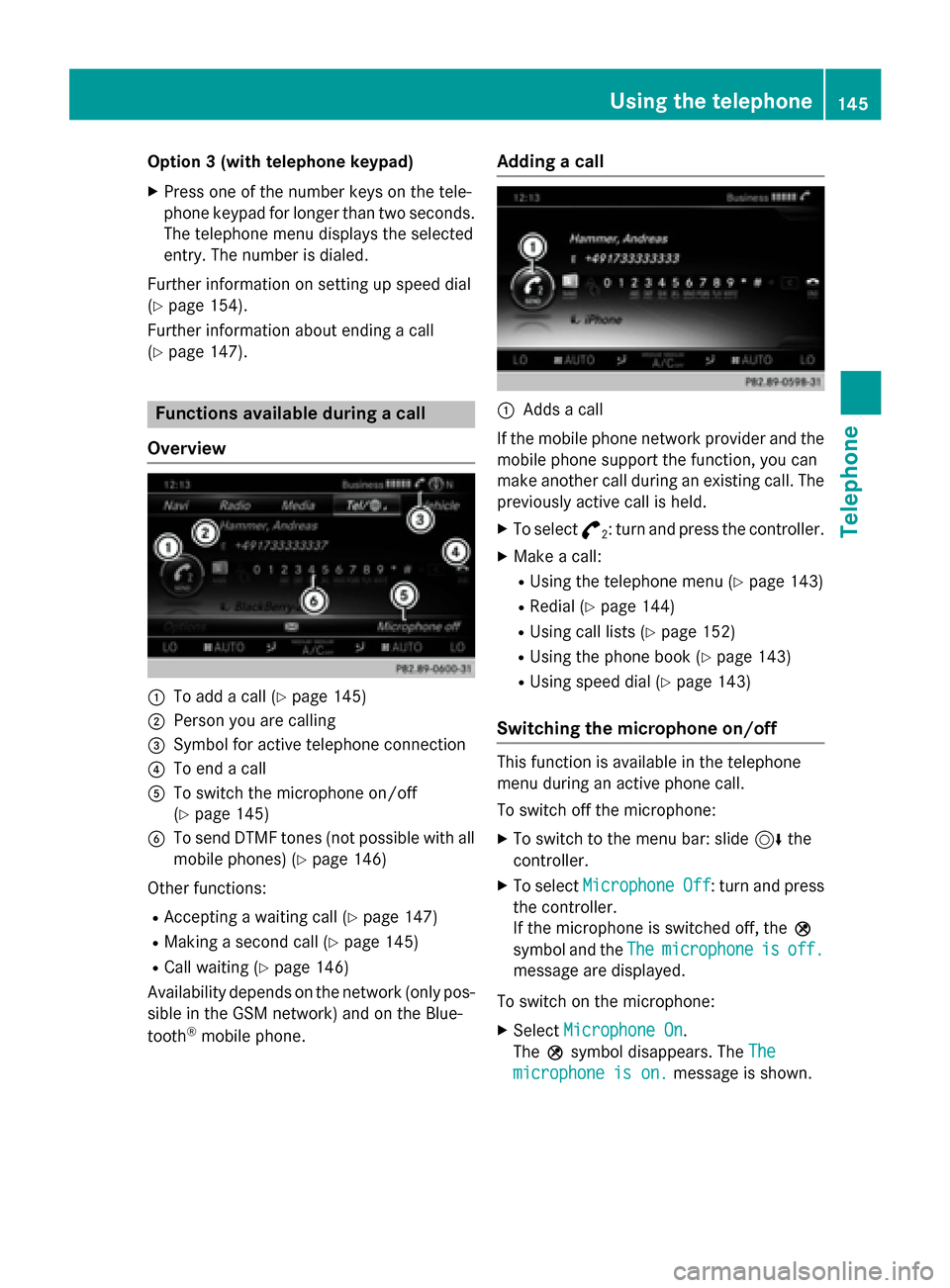
Option 3 (with telephone keypad)
X Press one of the number keys on the tele-
phone keypad for longer than two seconds.
The telephone menu displays the selected
entry. The number is dialed.
Further information on setting up speed dial
(Y page 154).
Further information about ending a call
(Y page 147). Functions available during a call
Overview 0043
To add a call (Y page 145)
0044 Person you are calling
0087 Symbol for active telephone connection
0085 To end a call
0083 To switch the microphone on/off
(Ypage 145)
0084 To send DTMF tones (not possible with all
mobile phones) (Y page 146)
Other functions: R Accepting a waiting call (Y page 147)
R Making a second call (Y page 145)
R Call waiting (Y page 146)
Availability depends on the network (only pos- sible in the GSM network) and on the Blue-
tooth ®
mobile phone. Adding a call
0043
Adds a call
If the mobile phone network provider and the
mobile phone support the function, you can
make another call during an existing call. The
previously active call is held.
X To select °
2: turn and press the controller.
X Make a call:
R
Using the telephone menu (Y page 143)
R Redial (Y page 144)
R Using call lists (Y page 152)
R Using the phone book (Y page 143)
R Using speed dial (Y page 143)
Switching the microphone on/off This function is available in the telephone
menu during an active phone call.
To switch off the microphone:
X To switch to the menu bar: slide 6the
controller.
X To select Microphone Off Microphone Off : turn and press
the controller.
If the microphone is switched off, the 004D
symbol and the The Themicrophone
microphone is
isoff.
off.
message are displayed.
To switch on the microphone:
X Select Microphone On
Microphone On.
The 004Dsymbol disappears. The The
The
microphone is on.
microphone is on. message is shown. Using the telephone
145Telephone Z
Page 148 of 298
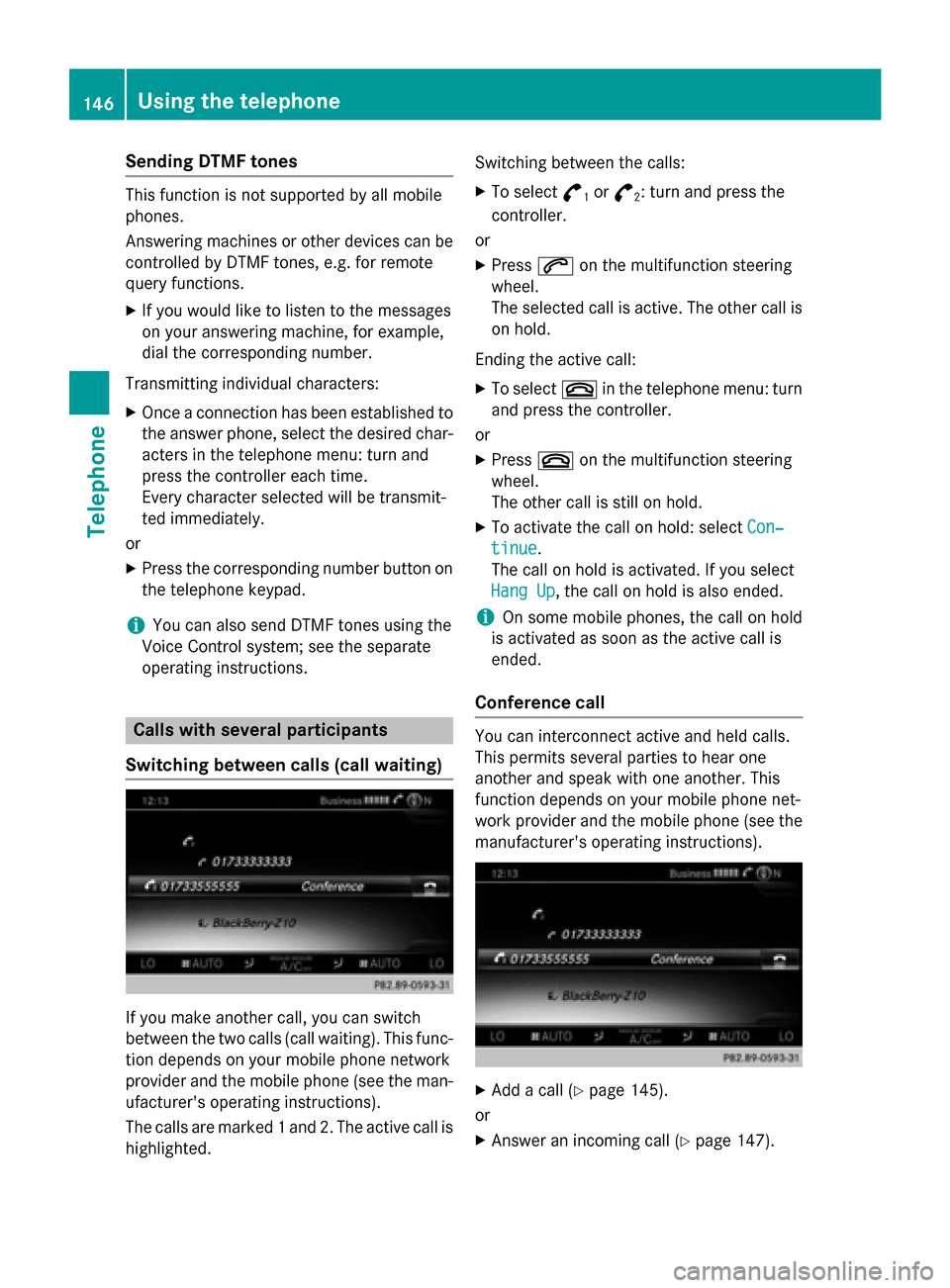
Sending DTMF tones
This function is not supported by all mobile
phones.
Answering machines or other devices can be controlled by DTMF tones, e.g. for remote
query functions.
X If you would like to listen to the messages
on your answering machine, for example,
dial the corresponding number.
Transmitting individual characters:
X Once a connection has been established to
the answer phone, select the desired char-acters in the telephone menu: turn and
press the controller each time.
Every character selected will be transmit-
ted immediately.
or
X Press the corresponding number button on
the telephone keypad.
i You can also send DTMF tones using the
Voice Control system; see the separate
operating instructions. Calls with several participants
Switching between calls (call waiting) If you make another call, you can switch
between the two calls (call waiting). This func-
tion depends on your mobile phone network
provider and the mobile phone (see the man- ufacturer's operating instructions).
The calls are marked 1 and 2. The active call ishighlighted. Switching between the calls:
X To select °
1or
°
2: turn and press the
controller.
or X Press 0061on the multifunction steering
wheel.
The selected call is active. The other call is
on hold.
Ending the active call: X To select 0076in the telephone menu: turn
and press the controller.
or X Press 0076on the multifunction steering
wheel.
The other call is still on hold.
X To activate the call on hold: select Con‐
Con‐
tinue tinue.
The call on hold is activated. If you select
Hang Up Hang Up, the call on hold is also ended.
i On some mobile phones, the call on hold
is activated as soon as the active call is
ended.
Conference call You can interconnect active and held calls.
This permits several parties to hear one
another and speak with one another. This
function depends on your mobile phone net-
work provider and the mobile phone (see the manufacturer's operating instructions). X
Add a call (Y page 145).
or
X Answer an incoming call (Y page 147).146
Using the telephoneTelephone
Page 149 of 298
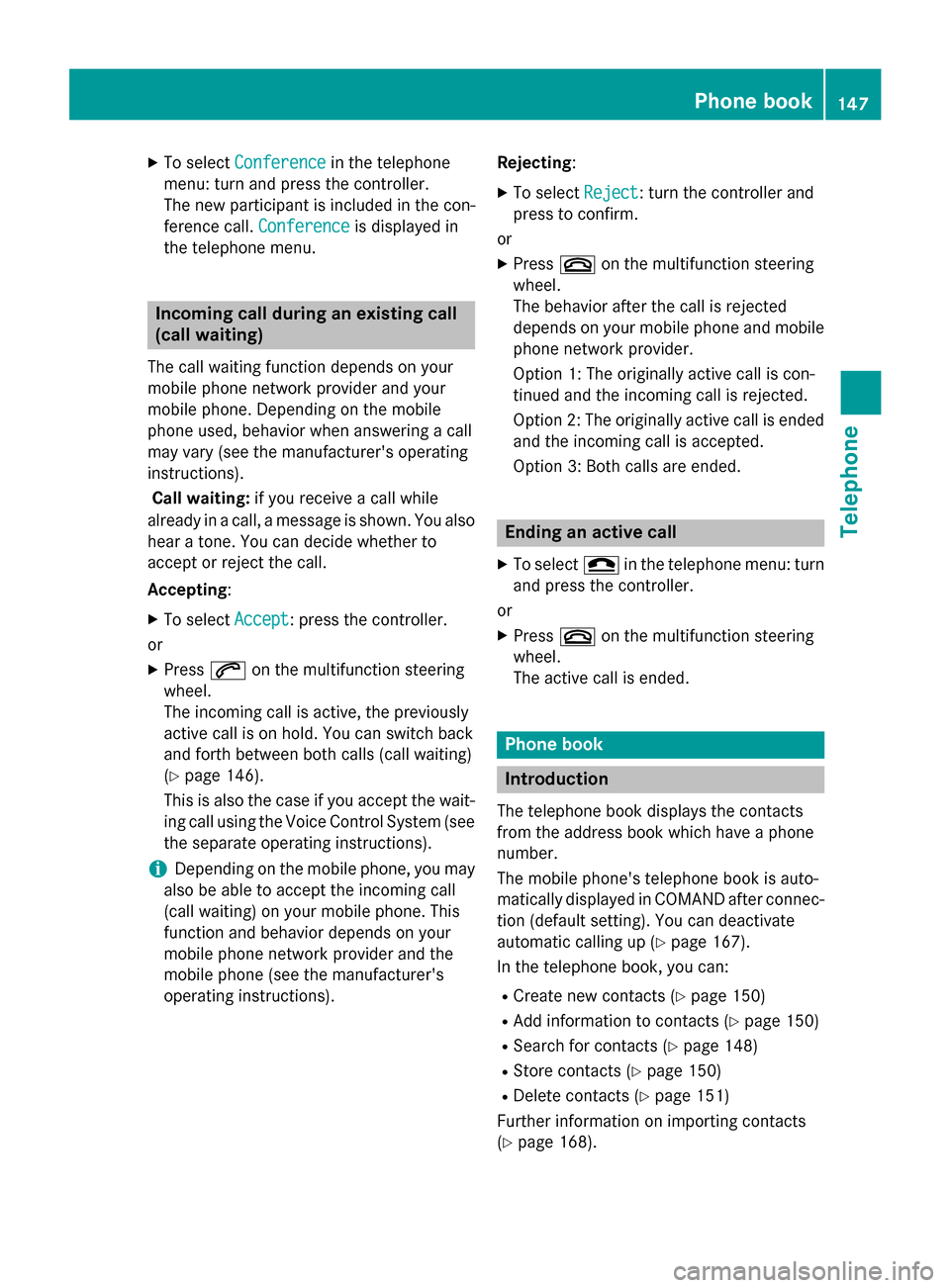
X
To select Conference
Conference in the telephone
menu: turn and press the controller.
The new participant is included in the con-
ference call. Conference
Conference is displayed in
the telephone menu. Incoming call during an existing call
(call waiting)
The call waiting function depends on your
mobile phone network provider and your
mobile phone. Depending on the mobile
phone used, behavior when answering a call
may vary (see the manufacturer's operating
instructions).
Call waiting: if you receive a call while
already in a call, a message is shown. You also
hear a tone. You can decide whether to
accept or reject the call.
Accepting :
X To select Accept
Accept: press the controller.
or
X Press 0061on the multifunction steering
wheel.
The incoming call is active, the previously
active call is on hold. You can switch back
and forth between both calls (call waiting)
(Y page 146).
This is also the case if you accept the wait- ing call using the Voice Control System (see
the separate operating instructions).
i Depending on the mobile phone, you may
also be able to accept the incoming call
(call waiting) on your mobile phone. This
function and behavior depends on your
mobile phone network provider and the
mobile phone (see the manufacturer's
operating instructions). Rejecting
:
X To select Reject Reject: turn the controller and
press to confirm.
or
X Press 0076on the multifunction steering
wheel.
The behavior after the call is rejected
depends on your mobile phone and mobile
phone network provider.
Option 1: The originally active call is con-
tinued and the incoming call is rejected.
Option 2: The originally active call is ended
and the incoming call is accepted.
Option 3: Both calls are ended. Ending an active call
X To select 005Ain the telephone menu: turn
and press the controller.
or
X Press 0076on the multifunction steering
wheel.
The active call is ended. Phone book
Introduction
The telephone book displays the contacts
from the address book which have a phone
number.
The mobile phone's telephone book is auto-
matically displayed in COMAND after connec- tion (default setting). You can deactivate
automatic calling up (Y page 167).
In the telephone book, you can:
R Create new contacts (Y page 150)
R Add information to contacts (Y page 150)
R Search for contacts (Y page 148)
R Store contacts (Y page 150)
R Delete contacts (Y page 151)
Further information on importing contacts
(Y page 168). Phone book
147Telephone Z
Page 150 of 298
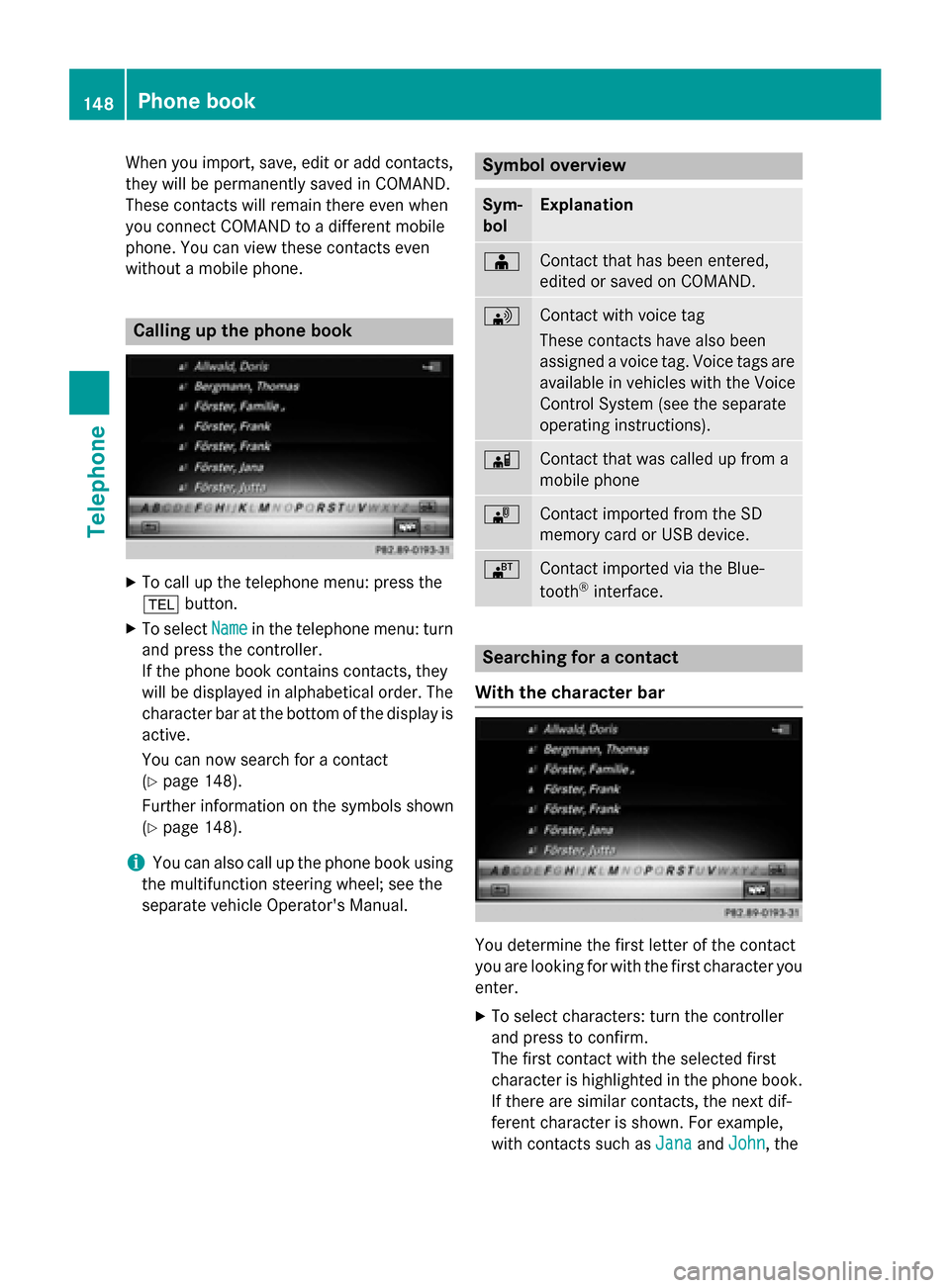
When you import, save, edit or add contacts,
they will be permanently saved in COMAND.
These contacts will remain there even when
you connect COMAND to a different mobile
phone. You can view these contacts even
without a mobile phone. Calling up the phone book
X
To call up the telephone menu: press the
002B button.
X To select Name Namein the telephone menu: turn
and press the controller.
If the phone book contains contacts, they
will be displayed in alphabetical order. The character bar at the bottom of the display is
active.
You can now search for a contact
(Y page 148).
Further information on the symbols shown
(Y page 148).
i You can also call up the phone book using
the multifunction steering wheel; see the
separate vehicle Operator's Manual. Symbol overview
Sym-
bol Explanation
00D8
Contact that has been entered,
edited or saved on COMAND.
0094
Contact with voice tag
These contacts have also been
assigned a voice tag. Voice tags are
available in vehicles with the Voice
Control System (see the separate
operating instructions). 00D7
Contact that was called up from a
mobile phone
00BB
Contact imported from the SD
memory card or USB device.
00BA
Contact imported via the Blue-
tooth
®
interface. Searching for a contact
With the character bar You determine the first letter of the contact
you are looking for with the first character you
enter.
X To select characters: turn the controller
and press to confirm.
The first contact with the selected first
character is highlighted in the phone book. If there are similar contacts, the next dif-
ferent character is shown. For example,
with contacts such as Jana JanaandJohn
John, the 148
Phone bookTelephone