light MERCEDES-BENZ S-Class 2015 W222 Comand Manual
[x] Cancel search | Manufacturer: MERCEDES-BENZ, Model Year: 2015, Model line: S-Class, Model: MERCEDES-BENZ S-Class 2015 W222Pages: 298, PDF Size: 6.39 MB
Page 40 of 298
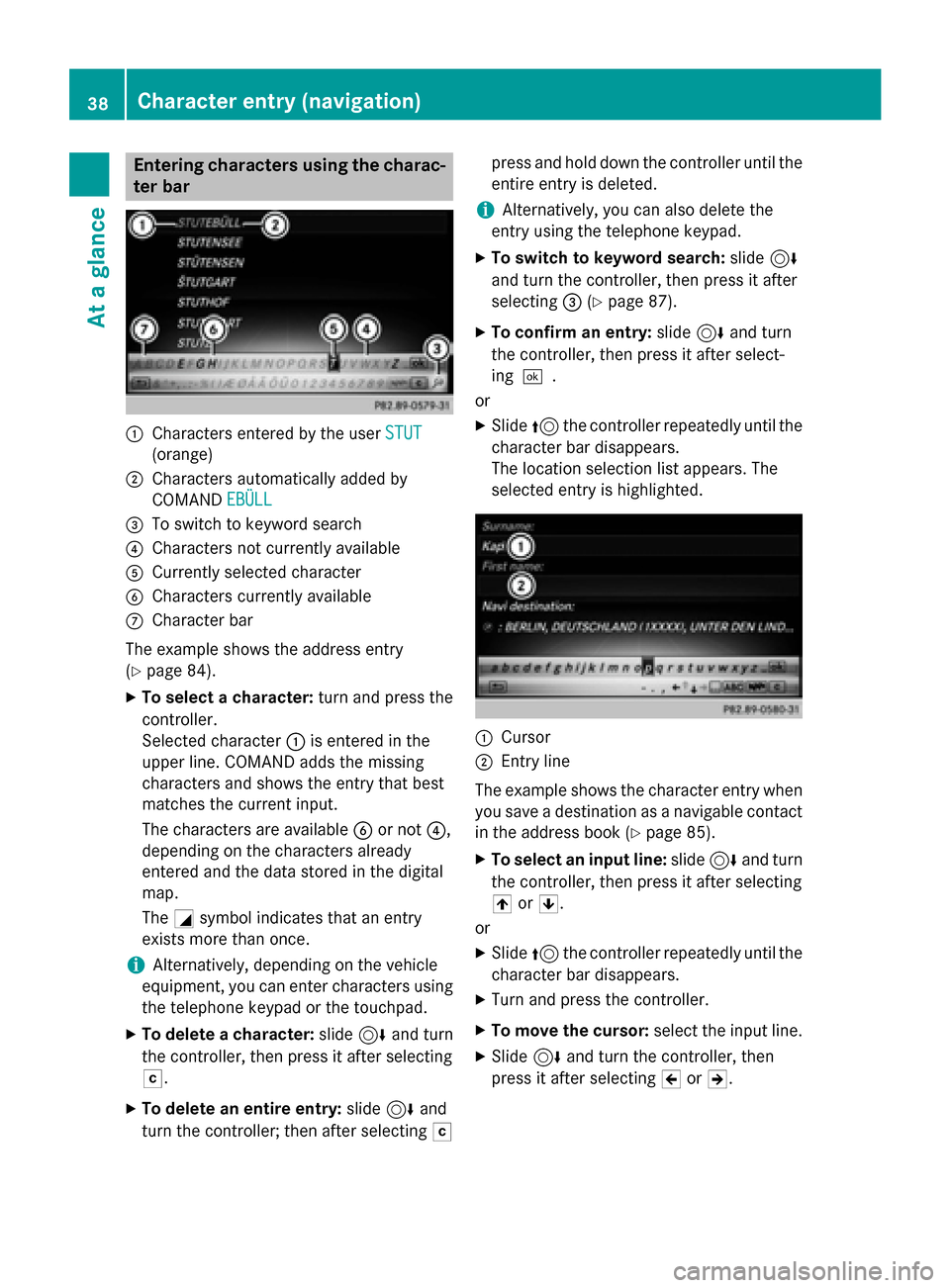
Entering characters using the charac-
ter bar 0043
Characters entered by the user STUT
STUT
(orange)
0044 Characters automatically added by
COMAND EBÜLL
EBÜLL
0087 To switch to keyword search
0085 Characters not currently available
0083 Currently selected character
0084 Characters currently available
006B Character bar
The example shows the address entry
(Y page 84).
X To select a character: turn and press the
controller.
Selected character 0043is entered in the
upper line. COMAND adds the missing
characters and shows the entry that best
matches the current input.
The characters are available 0084or not 0085,
depending on the characters already
entered and the data stored in the digital
map.
The 0043symbol indicates that an entry
exists more than once.
i Alternatively, depending on the vehicle
equipment, you can enter characters using the telephone keypad or the touchpad.
X To delete a character: slide6and turn
the controller, then press it after selecting
0042.
X To delete an entire entry: slide6and
turn the controller; then after selecting 0042press and hold down the controller until the
entire entry is deleted.
i Alternatively, you can also delete the
entry using the telephone keypad.
X To switch to keyword search: slide6
and turn the controller, then press it after
selecting 0087(Ypage 87).
X To confirm an entry: slide6and turn
the controller, then press it after select-
ing 0054.
or
X Slide 5the controller repeatedly until the
character bar disappears.
The location selection list appears. The
selected entry is highlighted. 0043
Cursor
0044 Entry line
The example shows the character entry when you save a destination as a navigable contactin the address book (Y page 85).
X To select an input line: slide6and turn
the controller, then press it after selecting
005F or0060.
or
X Slide 5the controller repeatedly until the
character bar disappears.
X Turn and press the controller.
X To move the cursor: select the input line.
X Slide 6and turn the controller, then
press it after selecting 005Dor005E. 38
Character entry (navigation)At a glance
Page 42 of 298
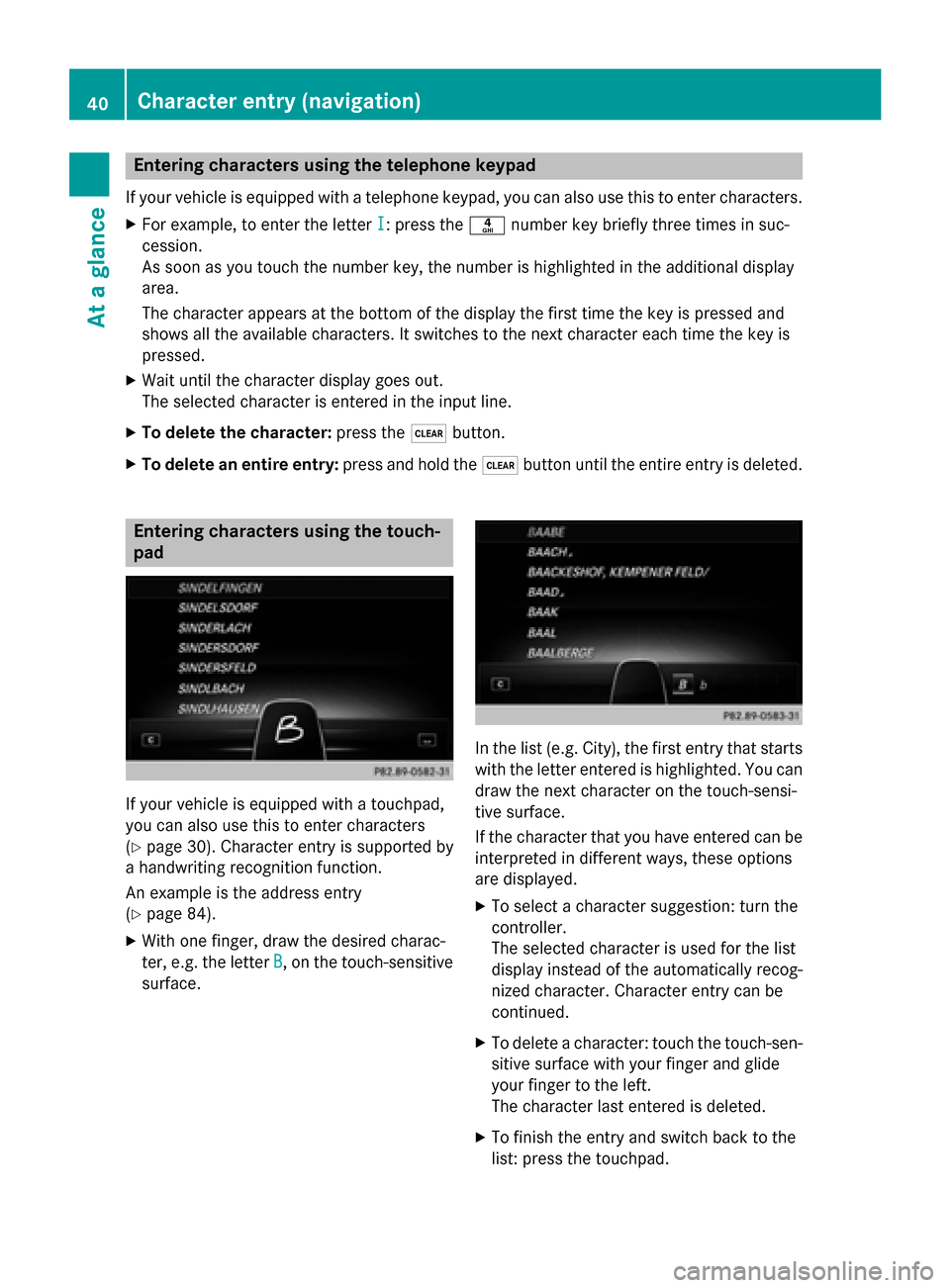
Entering characters using the telephone keypad
If your vehicle is equipped with a telephone keypad, you can also use this to enter characters. X For example, to enter the letter I
I: press the 0084number key briefly three times in suc-
cession.
As soon as you touch the number key, the number is highlighted in the additional display
area.
The character appears at the bottom of the display the first time the key is pressed and
shows all the available characters. It switches to the next character each time the key is
pressed.
X Wait until the character display goes out.
The selected character is entered in the input line.
X To delete the character: press the0037button.
X To delete an entire entry: press and hold the0037button until the entire entry is deleted. Entering characters using the touch-
pad If your vehicle is equipped with a touchpad,
you can also use this to enter characters
(Y page 30). Character entry is supported by
a handwriting recognition function.
An example is the address entry
(Y page 84).
X With one finger, draw the desired charac-
ter, e.g. the letter B
B, on the touch-sensitive
surface. In the list (e.g. City), the first entry that starts
with the letter entered is highlighted. You can
draw the next character on the touch-sensi-
tive surface.
If the character that you have entered can be interpreted in different ways, these options
are displayed.
X To select a character suggestion: turn the
controller.
The selected character is used for the list
display instead of the automatically recog-
nized character. Character entry can be
continued.
X To delete a character: touch the touch-sen-
sitive surface with your finger and glide
your finger to the left.
The character last entered is deleted.
X To finish the entry and switch back to the
list: press the touchpad. 40
Character entry (navigation)At a glance
Page 46 of 298
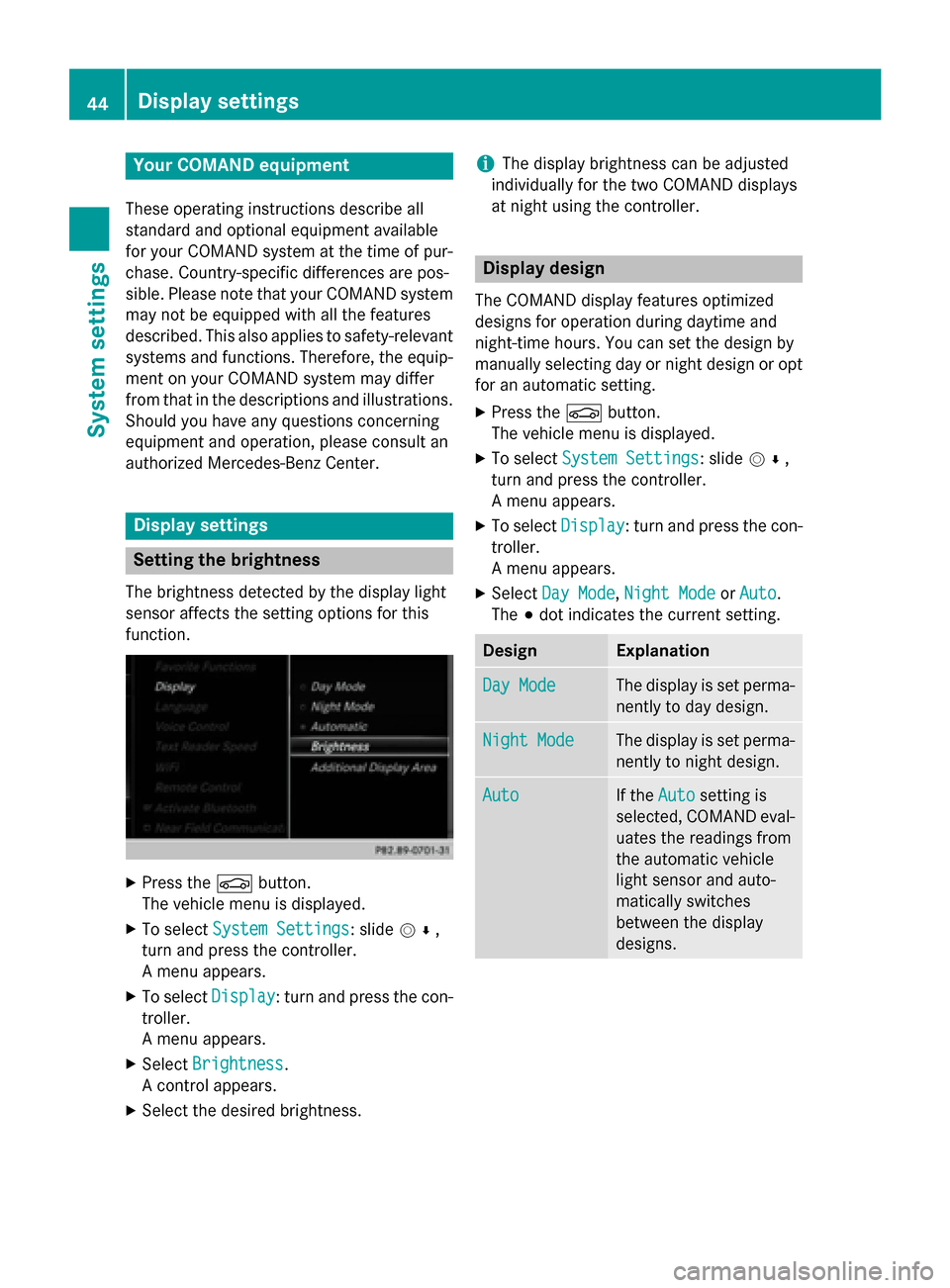
Your COMAND equipment
These operating instructions describe all
standard and optional equipment available
for your COMAND system at the time of pur-
chase. Country-specific differences are pos-
sible. Please note that your COMAND system may not be equipped with all the features
described. This also applies to safety-relevant
systems and functions. Therefore, the equip-
ment on your COMAND system may differ
from that in the descriptions and illustrations. Should you have any questions concerning
equipment and operation, please consult an
authorized Mercedes-Benz Center. Display settings
Setting the brightness
The brightness detected by the display light
sensor affects the setting options for this
function. X
Press the 00D4button.
The vehicle menu is displayed.
X To select System Settings
System Settings : slide005200C5,
turn and press the controller.
A menu appears.
X To select Display
Display : turn and press the con-
troller.
A menu appears.
X Select Brightness Brightness .
A control appears.
X Select the desired brightness. i
The display brightness can be adjusted
individually for the two COMAND displays
at night using the controller. Display design
The COMAND display features optimized
designs for operation during daytime and
night-time hours. You can set the design by
manually selecting day or night design or opt
for an automatic setting.
X Press the 00D4button.
The vehicle menu is displayed.
X To select System Settings System Settings : slide005200C5,
turn and press the controller.
A menu appears.
X To select Display Display: turn and press the con-
troller.
A menu appears.
X Select Day Mode
Day Mode ,Night Mode Night Mode orAuto
Auto .
The 003Bdot indicates the current setting. Design Explanation
Day Mode
Day Mode The display is set perma-
nently to day design. Night Mode
Night Mode The display is set perma-
nently to night design. Auto
Auto If the
Auto
Autosetting is
selected, COMAND eval-
uates the readings from
the automatic vehicle
light sensor and auto-
matically switches
between the display
designs. 44
Display set
tingsSystem settings
Page 48 of 298

A clock is shown in the additional area.
Time settings
General information
COMAND can automatically set the time and date.
The following navigation system functions
require the time, time zone and summer/
standard time to be set correctly in order to
work properly:
R route guidance on routes with time-
dependent traffic guidance
R calculation of expected time of arrival Switching automatic time on and off
The Automatic Time Settings
Automatic Time Settings function is
used to activate or deactivate the automatic
setting of the time and date. This function is
activated when the vehicle leaves the factory.
X Press the 00D4button.
The vehicle menu is displayed.
X To select Time
Time: slide 6, turn and press
the controller to confirm.
A menu appears.
X To select Automatic Time Settings Automatic Time Settings:
press the controller.
X To switch the function on 0073or off 0053:
press the controller. Setting the time zone
To set the time zone, the Automatic Time
Automatic Time
Settings
Settings function must be activated
(Y page 46).
X Press the 00D4button.
The vehicle menu is displayed.
X To select Time
Time: slide 6, turn and press
the controller.
A menu appears. X
To select Time Zone:
Time Zone:: turn and press the
controller.
A list of countries appears. The 003Bdot indi-
cates the current setting.
X Select the country you are currently in by
turning and pressing the controller.
The country is accepted.
A time zone list may also be displayed,
depending on the country selected.
X To select the desired time zone: turn and
press the controller.
The time zone is accepted.
A list of available options for setting
summer time appears (Y page 46). Setting summer and standard time
You can use the Daylight Savings Time Daylight Savings Time
(Summer)
(Summer) menu to set automatic summer
time changeover or switch the summer time
setting on or off. The changeover to summer
time advances the time by one hour.
The Daylight Savings Time (Summer) Daylight Savings Time (Summer)
menu or the Automatic
Automaticoption is not availa-
ble in all countries.
X Press the 00D4button.
The vehicle menu is displayed.
X To select Time
Time: slide 6the controller,
turn and press to confirm.
A menu appears.
X To select Daylight Savings Time Daylight Savings Time
(Summer)
(Summer): turn and press the controller.
A list of available options for setting
summer time appears.
X To select Auto Auto,On
OnorOff
Off : turn and press
the controller. 46
Time settingsSystem settings
Page 49 of 298
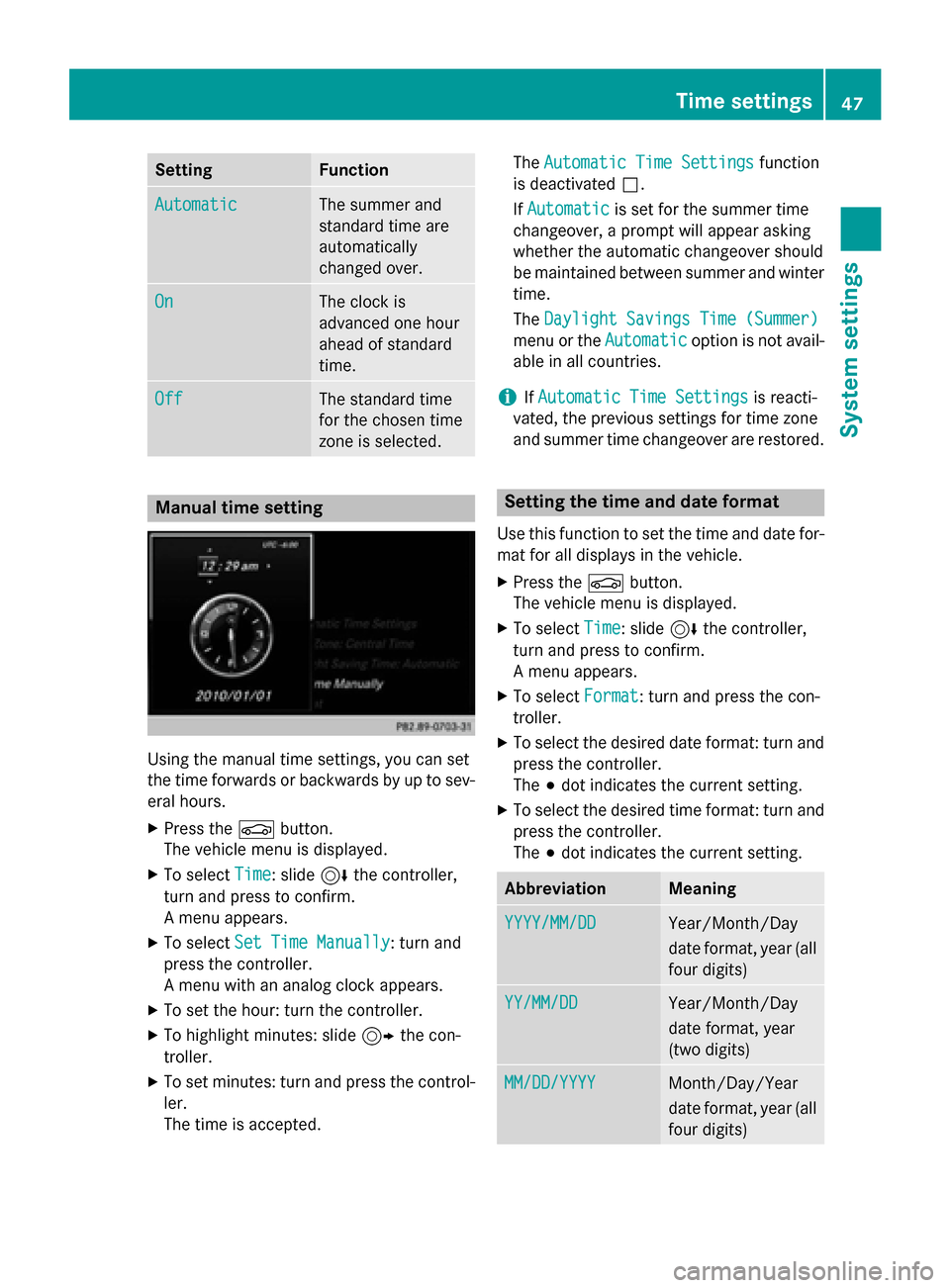
Setting Function
Automatic
Automatic The summer and
standard time are
automatically
changed over.
On On The clock is
advanced one hour
ahead of standard
time.
Off Off The standard time
for the chosen time
zone is selected.
Manual time setting
Using the manual time settings, you can set
the time forwards or backwards by up to sev- eral hours.
X Press the 00D4button.
The vehicle menu is displayed.
X To select Time Time: slide 6the controller,
turn and press to confirm.
A menu appears.
X To select Set Time Manually Set Time Manually: turn and
press the controller.
A menu with an analog clock appears.
X To set the hour: turn the controller.
X To highlight minutes: slide 9the con-
troller.
X To set minutes: turn and press the control-
ler.
The time is accepted. The
Automatic Time Settings Automatic Time Settings function
is deactivated 0053.
If Automatic
Automatic is set for the summer time
changeover, a prompt will appear asking
whether the automatic changeover should
be maintained between summer and winter
time.
The Daylight Savings Time (Summer) Daylight Savings Time (Summer)
menu or the Automatic
Automaticoption is not avail-
able in all countries.
i If
Automatic Time Settings
Automatic Time Settings is reacti-
vated, the previous settings for time zone
and summer time changeover are restored. Setting the time and date format
Use this function to set the time and date for-
mat for all displays in the vehicle.
X Press the 00D4button.
The vehicle menu is displayed.
X To select Time Time: slide 6the controller,
turn and press to confirm.
A menu appears.
X To select Format Format: turn and press the con-
troller.
X To select the desired date format: turn and
press the controller.
The 003Bdot indicates the current setting.
X To select the desired time format: turn and
press the controller.
The 003Bdot indicates the current setting. Abbreviation Meaning
YYYY/MM/DD YYYY/MM/DD Year/Month/Day
date format, year (all
four digits) YY/MM/DD YY/MM/DD Year/Month/Day
date format, year
(two digits)
MM/DD/YYYY MM/DD/YYYY Month/Day/Year
date format, year (all
four digits) Time settings
47System settings
Page 53 of 298
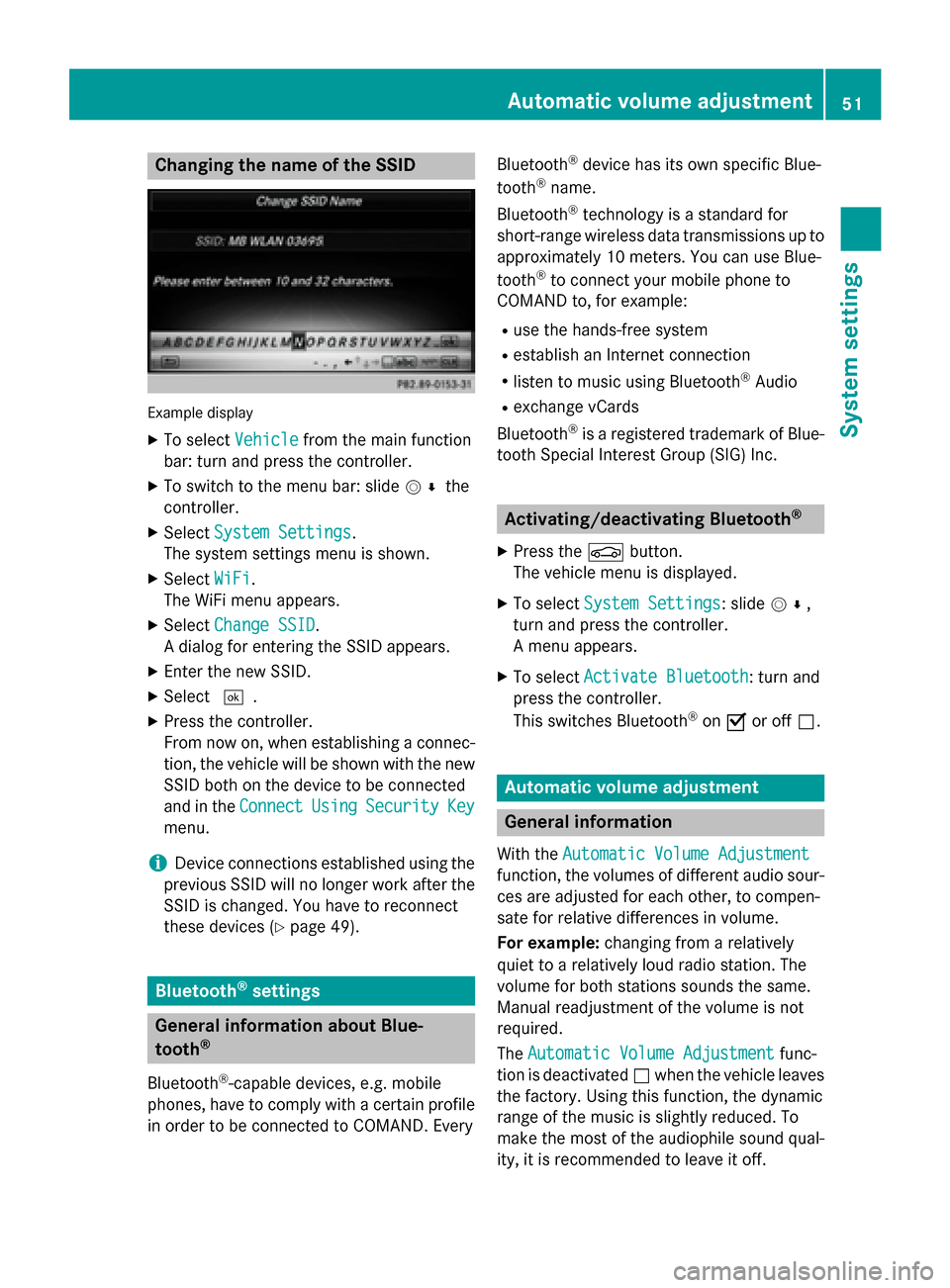
Changing the name of the SSID
Example display
X To select Vehicle
Vehicle from the main function
bar: turn and press the controller.
X To switch to the menu bar: slide 005200C5the
controller.
X Select System Settings
System Settings.
The system settings menu is shown.
X Select WiFi
WiFi.
The WiFi menu appears.
X Select Change SSID
Change SSID.
A dialog for entering the SSID appears.
X Enter the new SSID.
X Select 0054.
X Press the controller.
From now on, when establishing a connec- tion, the vehicle will be shown with the new SSID both on the device to be connected
and in the Connect
Connect Using UsingSecurity
Security Key
Key
menu.
i Device connections established using the
previous SSID will no longer work after the
SSID is changed. You have to reconnect
these devices (Y page 49). Bluetooth
®
settings General information about Blue-
tooth ®
Bluetooth ®
-capable devices, e.g. mobile
phones, have to comply with a certain profile
in order to be connected to COMAND. Every Bluetooth
®
device has its own specific Blue-
tooth ®
name.
Bluetooth ®
technology is a standard for
short-range wireless data transmissions up to
approximately 10 meters. You can use Blue-
tooth ®
to connect your mobile phone to
COMAND to, for example:
R use the hands-free system
R establish an Internet connection
R listen to music using Bluetooth ®
Audio
R exchange vCards
Bluetooth ®
is a registered trademark of Blue-
tooth Special Interest Group (SIG) Inc. Activating/deactivating Bluetooth
®
X Press the 00D4button.
The vehicle menu is displayed.
X To select System Settings
System Settings: slide 005200C5,
turn and press the controller.
A menu appears.
X To select Activate Bluetooth Activate Bluetooth : turn and
press the controller.
This switches Bluetooth ®
on 0073 or off 0053. Automatic volume adjustment
General information
With the Automatic Volume Adjustment Automatic Volume Adjustment
function, the volumes of different audio sour- ces are adjusted for each other, to compen-
sate for relative differences in volume.
For example: changing from a relatively
quiet to a relatively loud radio station. The
volume for both stations sounds the same.
Manual readjustment of the volume is not
required.
The Automatic Volume Adjustment Automatic Volume Adjustment func-
tion is deactivated 0053when the vehicle leaves
the factory. Using this function, the dynamic
range of the music is slightly reduced. To
make the most of the audiophile sound qual- ity, it is recommended to leave it off. Automatic volume adjustment
51System settings
Page 55 of 298
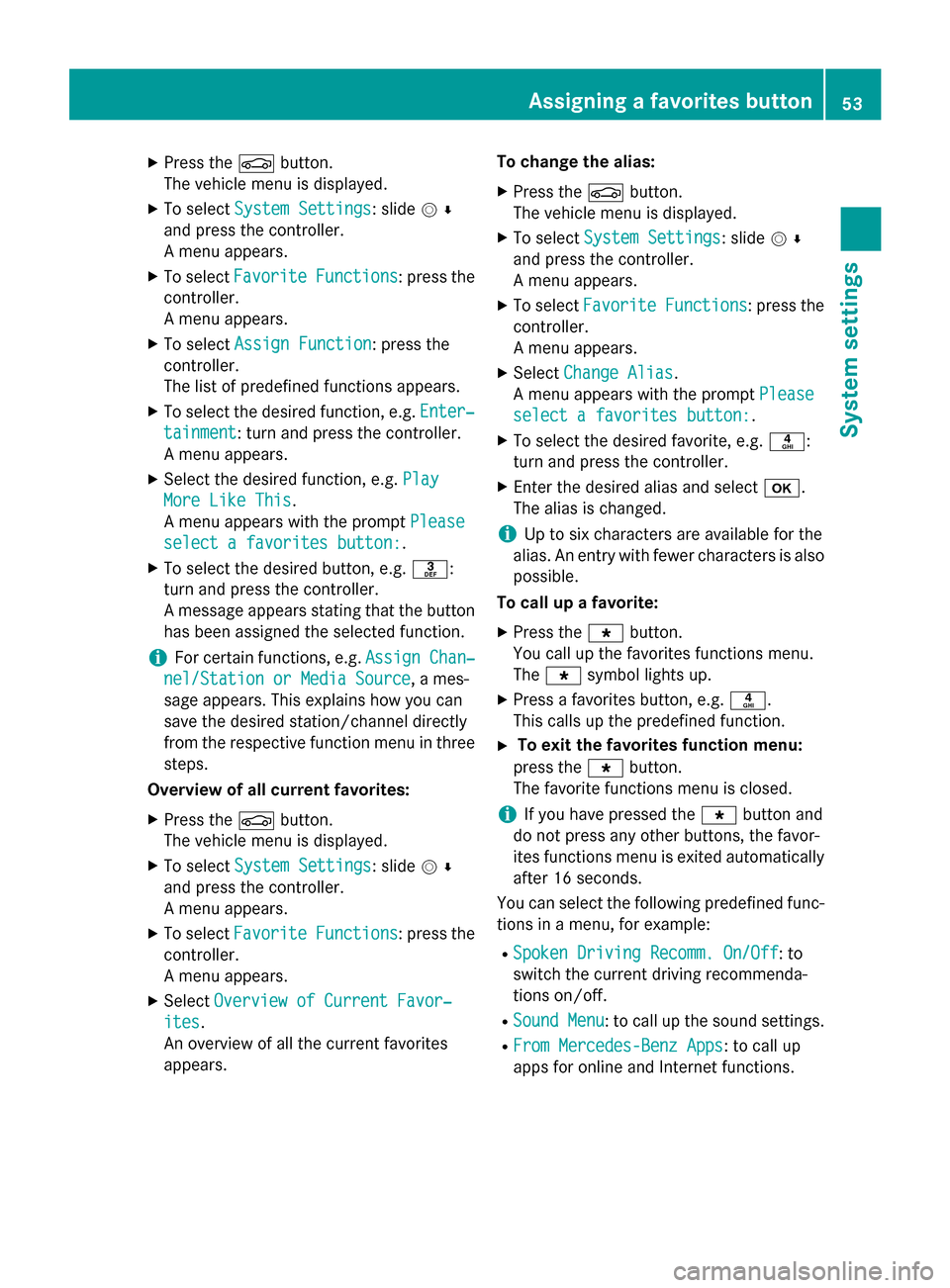
X
Press the 00D4button.
The vehicle menu is displayed.
X To select System Settings
System Settings: slide 005200C5
and press the controller.
A menu appears.
X To select Favorite Functions
Favorite Functions : press the
controller.
A menu appears.
X To select Assign Function
Assign Function: press the
controller.
The list of predefined functions appears.
X To select the desired function, e.g. Enter‐
Enter‐
tainment tainment: turn and press the controller.
A menu appears.
X Select the desired function, e.g. Play Play
More Like This
More Like This.
A menu appears with the prompt Please Please
select a favorites button:
select a favorites button:.
X To select the desired button, e.g. 0083:
turn and press the controller.
A message appears stating that the button
has been assigned the selected function.
i For certain functions, e.g.
Assign Chan‐
Assign Chan‐
nel/Station or Media Source
nel/Station or Media Source, a mes-
sage appears. This explains how you can
save the desired station/channel directly
from the respective function menu in three
steps.
Overview of all current favorites:
X Press the 00D4button.
The vehicle menu is displayed.
X To select System Settings System Settings: slide 005200C5
and press the controller.
A menu appears.
X To select Favorite Functions
Favorite Functions : press the
controller.
A menu appears.
X Select Overview of Current Favor‐ Overview of Current Favor‐
ites
ites.
An overview of all the current favorites
appears. To change the alias:
X Press the 00D4button.
The vehicle menu is displayed.
X To select System Settings System Settings: slide 005200C5
and press the controller.
A menu appears.
X To select Favorite Functions Favorite Functions : press the
controller.
A menu appears.
X Select Change Alias Change Alias.
A menu appears with the prompt Please
Please
select a favorites button:
select a favorites button:.
X To select the desired favorite, e.g. 0084:
turn and press the controller.
X Enter the desired alias and select 0070.
The alias is changed.
i Up to six characters are available for the
alias. An entry with fewer characters is also
possible.
To call up a favorite:
X Press the 007Dbutton.
You call up the favorites functions menu.
The 007D symbol lights up.
X Press a favorites button, e.g. 0084.
This calls up the predefined function.
X To exit the favorites function menu:
press the 007Dbutton.
The favorite functions menu is closed.
i If you have pressed the
007Dbutton and
do not press any other buttons, the favor-
ites functions menu is exited automatically
after 16 seconds.
You can select the following predefined func- tions in a menu, for example:
R Spoken Driving Recomm. On/Off
Spoken Driving Recomm. On/Off: to
switch the current driving recommenda-
tions on/off.
R Sound Menu Sound Menu : to call up the sound settings.
R From Mercedes-Benz Apps
From Mercedes-Benz Apps: to call up
apps for online and Internet functions. Assigning a favorites button
53System settings
Page 60 of 298
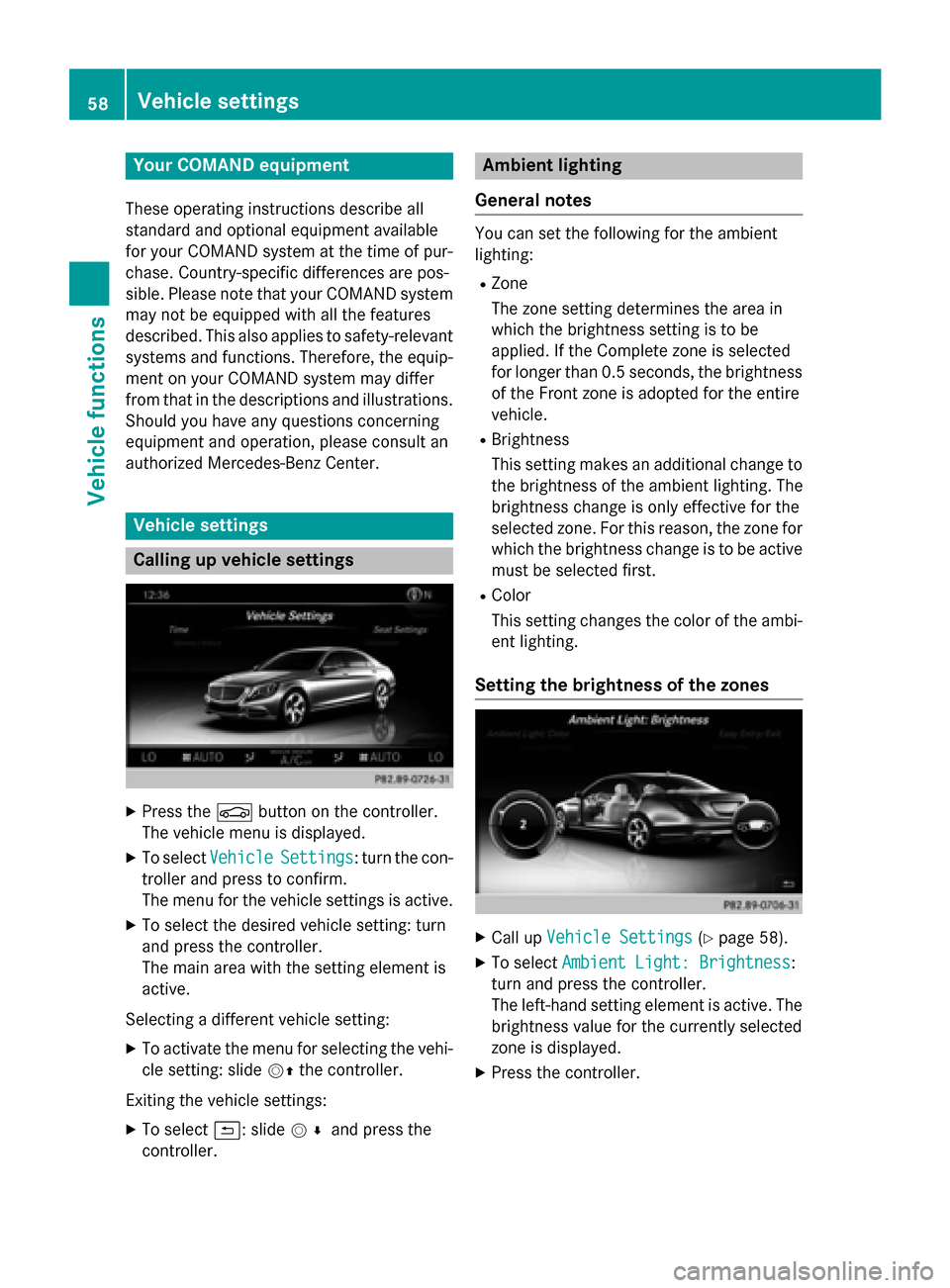
Your COMAND equipment
These operating instructions describe all
standard and optional equipment available
for your COMAND system at the time of pur-
chase. Country-specific differences are pos-
sible. Please note that your COMAND system may not be equipped with all the features
described. This also applies to safety-relevant
systems and functions. Therefore, the equip-
ment on your COMAND system may differ
from that in the descriptions and illustrations. Should you have any questions concerning
equipment and operation, please consult an
authorized Mercedes-Benz Center. Vehicle settings
Calling up vehicle settings
X
Press the 00D4button on the controller.
The vehicle menu is displayed.
X To select Vehicle Vehicle Settings
Settings: turn the con-
troller and press to confirm.
The menu for the vehicle settings is active.
X To select the desired vehicle setting: turn
and press the controller.
The main area with the setting element is
active.
Selecting a different vehicle setting:
X To activate the menu for selecting the vehi-
cle setting: slide 00520097the controller.
Exiting the vehicle settings: X To select 0039: slide 005200C5and press the
controller. Ambient lighting
General notes You can set the following for the ambient
lighting:
R Zone
The zone setting determines the area in
which the brightness setting is to be
applied. If the Complete zone is selected
for longer than 0.5 seconds, the brightness
of the Front zone is adopted for the entire
vehicle.
R Brightness
This setting makes an additional change to
the brightness of the ambient lighting. The
brightness change is only effective for the
selected zone. For this reason, the zone for
which the brightness change is to be active
must be selected first.
R Color
This setting changes the color of the ambi-
ent lighting.
Setting the brightness of the zones X
Call up Vehicle Settings Vehicle Settings (Ypage 58).
X To select Ambient Light: Brightness
Ambient Light: Brightness:
turn and press the controller.
The left-hand setting element is active. The
brightness value for the currently selected
zone is displayed.
X Press the controller. 58
Vehicle set
tingsVehicle fun ctions
Page 61 of 298
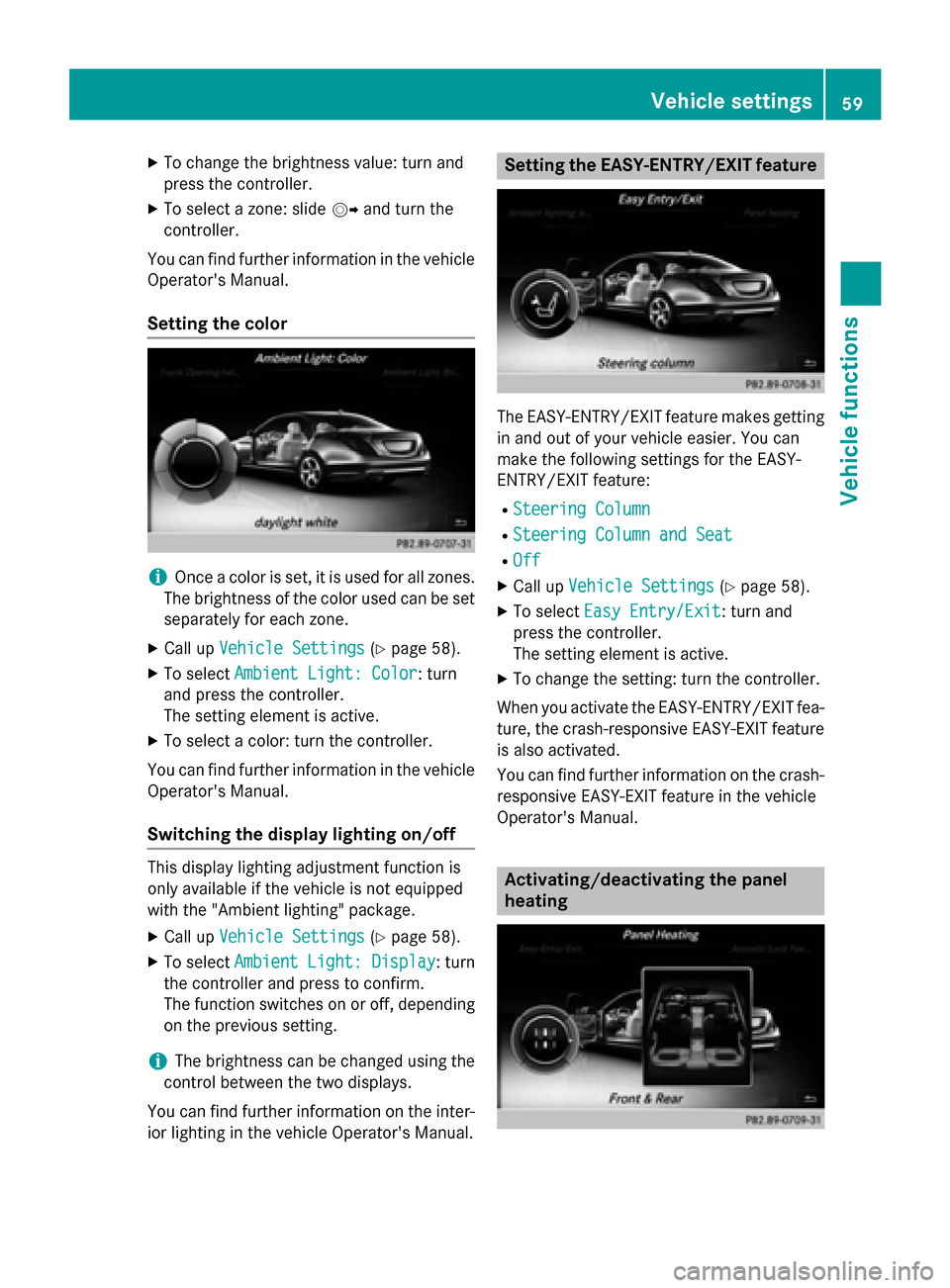
X
To change the brightness value: turn and
press the controller.
X To select a zone: slide 00520096and turn the
controller.
You can find further information in the vehicle
Operator's Manual.
Setting the color i
Once a color is set, it is used for all zones.
The brightness of the color used can be set separately for each zone.
X Call up Vehicle Settings Vehicle Settings (Ypage 58).
X To select Ambient Light: Color
Ambient Light: Color: turn
and press the controller.
The setting element is active.
X To select a color: turn the controller.
You can find further information in the vehicle Operator's Manual.
Switching the display lighting on/off This display lighting adjustment function is
only available if the vehicle is not equipped
with the "Ambient lighting" package.
X Call up Vehicle Settings Vehicle Settings (Ypage 58).
X To select Ambient Light: Display
Ambient Light: Display : turn
the controller and press to confirm.
The function switches on or off, depending on the previous setting.
i The brightness can be changed using the
control between the two displays.
You can find further information on the inter-
ior lighting in the vehicle Operator's Manual. Setting the EASY-ENTRY/EXIT feature
The EASY-ENTRY/EXIT feature makes getting
in and out of your vehicle easier. You can
make the following settings for the EASY-
ENTRY/EXIT feature:
R Steering Column Steering Column
R Steering Column and Seat
Steering Column and Seat
R Off
Off
X Call up Vehicle Settings
Vehicle Settings (Ypage 58).
X To select Easy Entry/Exit
Easy Entry/Exit : turn and
press the controller.
The setting element is active.
X To change the setting: turn the controller.
When you activate the EASY-ENTRY/EXIT fea- ture, the crash-responsive EASY-EXIT feature
is also activated.
You can find further information on the crash- responsive EASY-EXIT feature in the vehicle
Operator's Manual. Activating/deactivating the panel
heating Vehicle settings
59Vehicle functions
Page 63 of 298
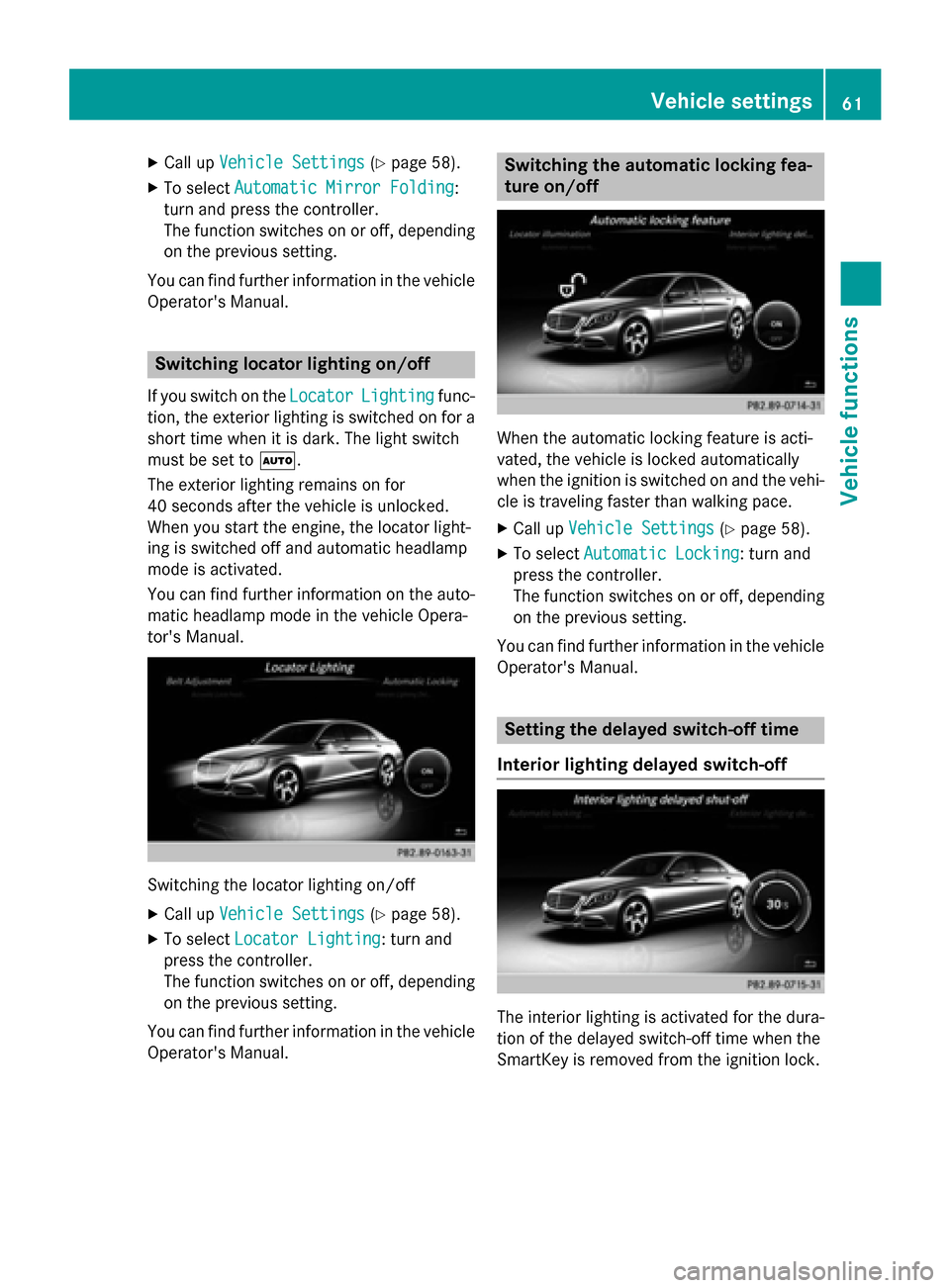
X
Call up Vehicle Settings
Vehicle Settings (Ypage 58).
X To select Automatic Mirror Folding
Automatic Mirror Folding:
turn and press the controller.
The function switches on or off, depending on the previous setting.
You can find further information in the vehicle
Operator's Manual. Switching locator lighting on/off
If you switch on the Locator
Locator Lighting
Lighting func-
tion, the exterior lighting is switched on for a short time when it is dark. The light switch
must be set to 0058.
The exterior lighting remains on for
40 seconds after the vehicle is unlocked.
When you start the engine, the locator light-
ing is switched off and automatic headlamp
mode is activated.
You can find further information on the auto-
matic headlamp mode in the vehicle Opera-
tor's Manual. Switching the locator lighting on/off
X Call up Vehicle Settings Vehicle Settings (Ypage 58).
X To select Locator Lighting
Locator Lighting: turn and
press the controller.
The function switches on or off, depending on the previous setting.
You can find further information in the vehicle
Operator's Manual. Switching the automatic locking fea-
ture on/off
When the automatic locking feature is acti-
vated, the vehicle is locked automatically
when the ignition is switched on and the vehi-
cle is traveling faster than walking pace.
X Call up Vehicle Settings Vehicle Settings (Ypage 58).
X To select Automatic Locking
Automatic Locking: turn and
press the controller.
The function switches on or off, depending on the previous setting.
You can find further information in the vehicle
Operator's Manual. Setting the delayed switch-off time
Interior lighting delayed switch-off The interior lighting is activated for the dura-
tion of the delayed switch-off time when the
SmartKey is removed from the ignition lock. Vehicle settings
61Vehicle functions