MERCEDES-BENZ S-Class 2015 W222 Comand Manual
Manufacturer: MERCEDES-BENZ, Model Year: 2015, Model line: S-Class, Model: MERCEDES-BENZ S-Class 2015 W222Pages: 298, PDF Size: 6.39 MB
Page 51 of 298
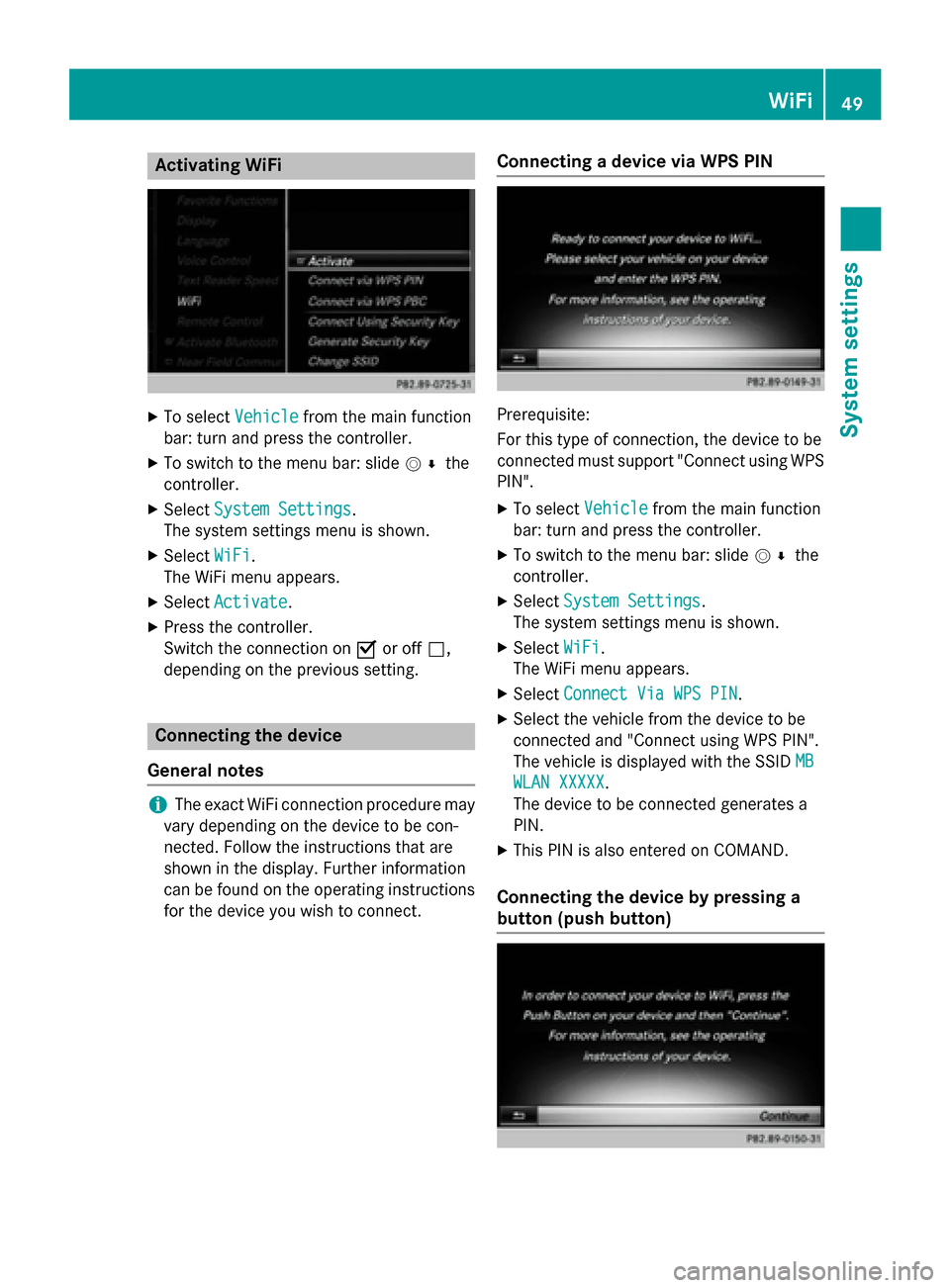
Activating WiFi
X
To select Vehicle
Vehiclefrom the main function
bar: turn and press the controller.
X To switch to the menu bar: slide 005200C5the
controller.
X Select System Settings
System Settings.
The system settings menu is shown.
X Select WiFi
WiFi.
The WiFi menu appears.
X Select Activate
Activate.
X Press the controller.
Switch the connection on 0073or off 0053,
depending on the previous setting. Connecting the device
General notes i
The exact WiFi connection procedure may
vary depending on the device to be con-
nected. Follow the instructions that are
shown in the display. Further information
can be found on the operating instructions for the device you wish to connect. Connecting a device via WPS PIN Prerequisite:
For this type of connection, the device to be
connected must support "Connect using WPS
PIN".
X To select Vehicle Vehiclefrom the main function
bar: turn and press the controller.
X To switch to the menu bar: slide 005200C5the
controller.
X Select System Settings
System Settings.
The system settings menu is shown.
X Select WiFi
WiFi.
The WiFi menu appears.
X Select Connect Via WPS PIN
Connect Via WPS PIN .
X Select the vehicle from the device to be
connected and "Connect using WPS PIN".
The vehicle is displayed with the SSID MB
MB
WLAN XXXXX WLAN XXXXX.
The device to be connected generates a
PIN.
X This PIN is also entered on COMAND.
Connecting the device by pressing a
button (push button) WiFi
49System settings
Page 52 of 298
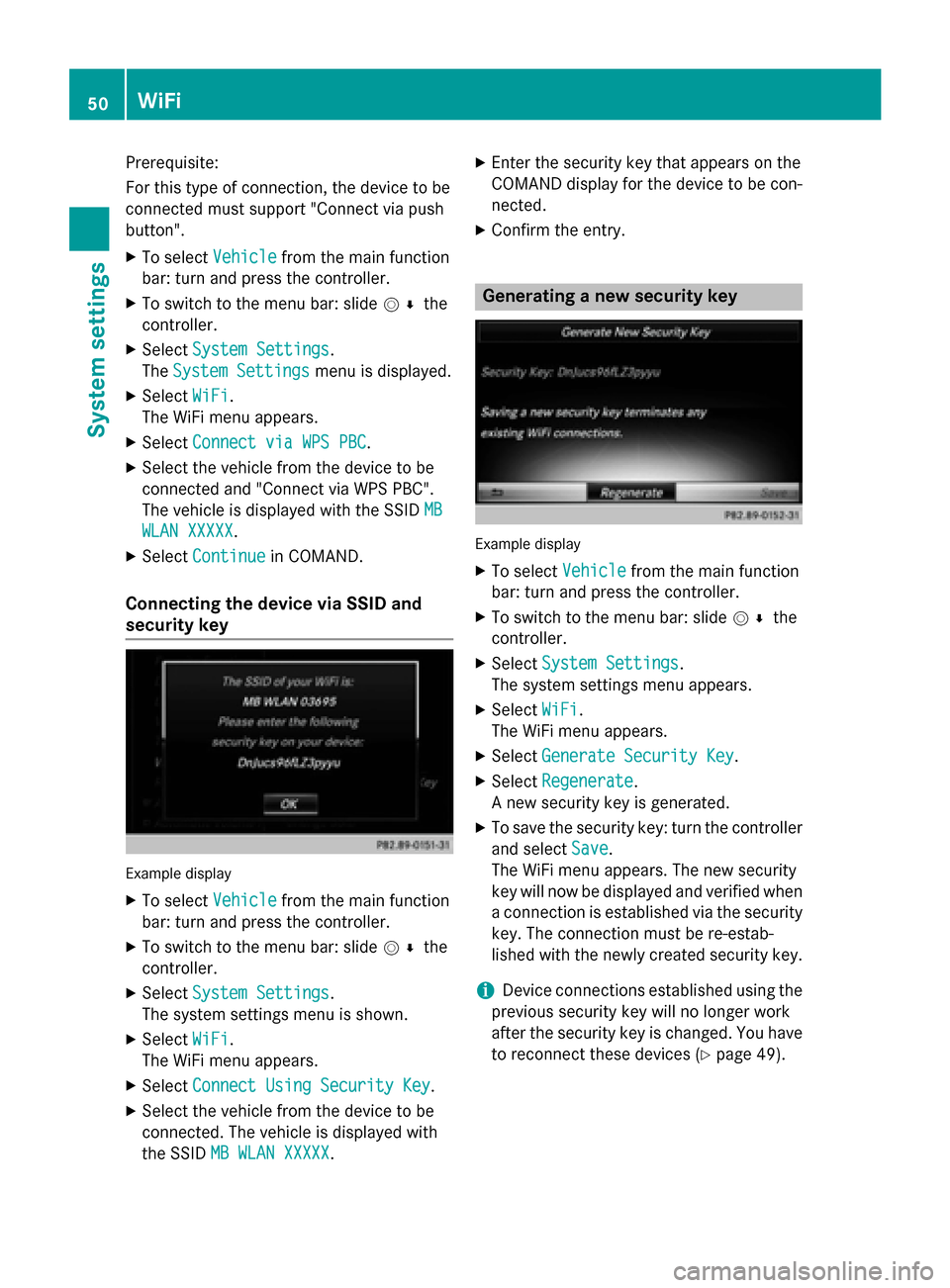
Prerequisite:
For this type of connection, the device to be
connected must support "Connect via push
button".
X To select Vehicle Vehiclefrom the main function
bar: turn and press the controller.
X To switch to the menu bar: slide 005200C5the
controller.
X Select System Settings
System Settings.
The System Settings
System Settings menu is displayed.
X Select WiFi
WiFi.
The WiFi menu appears.
X Select Connect via WPS PBC
Connect via WPS PBC.
X Select the vehicle from the device to be
connected and "Connect via WPS PBC".
The vehicle is displayed with the SSID MB
MB
WLAN XXXXX
WLAN XXXXX.
X Select Continue
Continue in COMAND.
Connecting the device via SSID and
security key Example display
X To select Vehicle Vehiclefrom the main function
bar: turn and press the controller.
X To switch to the menu bar: slide 005200C5the
controller.
X Select System Settings
System Settings.
The system settings menu is shown.
X Select WiFi
WiFi.
The WiFi menu appears.
X Select Connect Using Security Key
Connect Using Security Key.
X Select the vehicle from the device to be
connected. The vehicle is displayed with
the SSID MB WLAN XXXXX MB WLAN XXXXX. X
Enter the security key that appears on the
COMAND display for the device to be con-
nected.
X Confirm the entry. Generating a new security key
Example display
X To select Vehicle Vehiclefrom the main function
bar: turn and press the controller.
X To switch to the menu bar: slide 005200C5the
controller.
X Select System Settings
System Settings.
The system settings menu appears.
X Select WiFi
WiFi.
The WiFi menu appears.
X Select Generate Security Key
Generate Security Key.
X Select Regenerate
Regenerate.
A new security key is generated.
X To save the security key: turn the controller
and select Save
Save.
The WiFi menu appears. The new security
key will now be displayed and verified when
a connection is established via the security
key. The connection must be re-estab-
lished with the newly created security key.
i Device connections established using the
previous security key will no longer work
after the security key is changed. You have
to reconnect these devices (Y page 49).50
WiFiSystem settings
Page 53 of 298
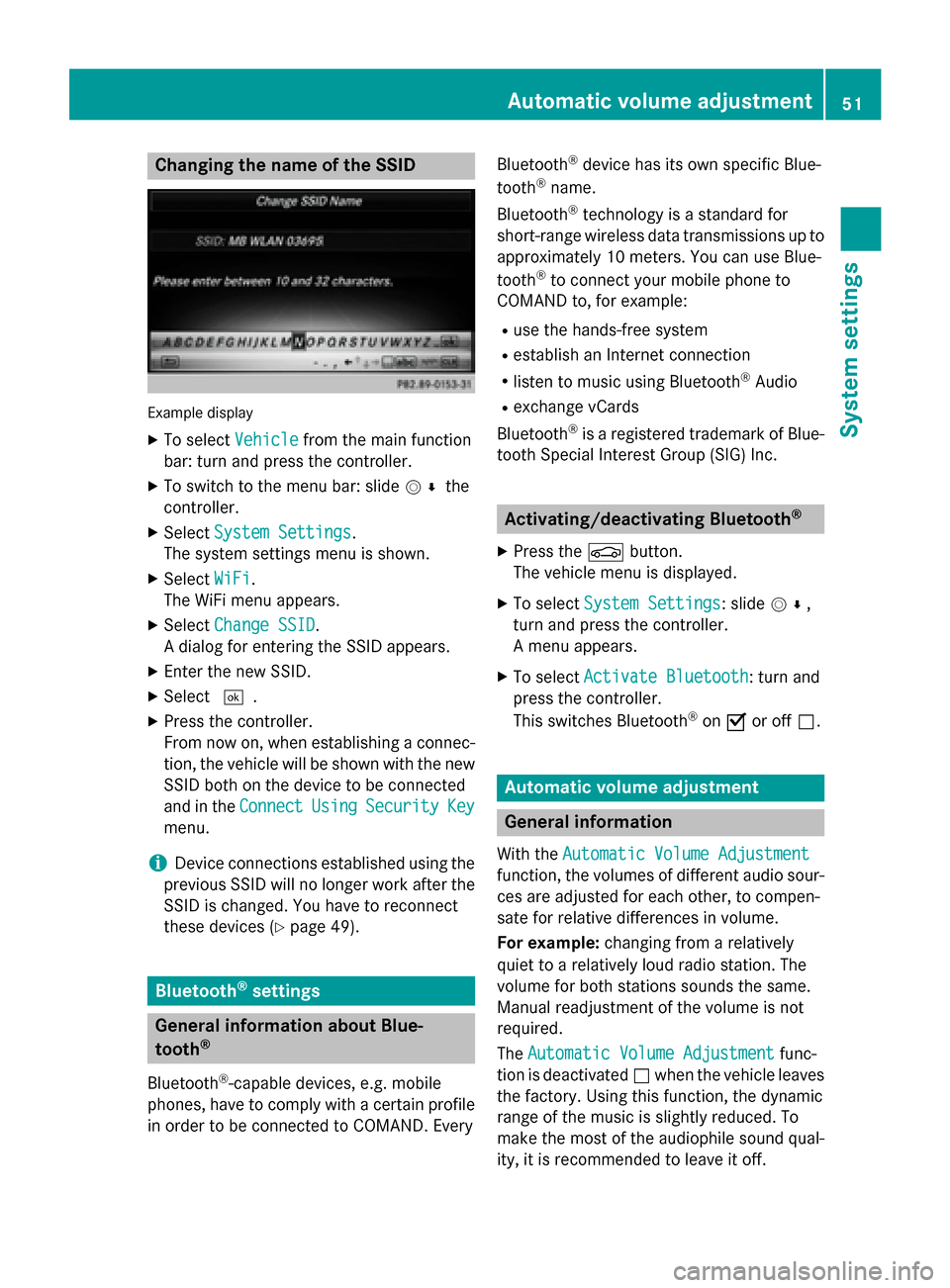
Changing the name of the SSID
Example display
X To select Vehicle
Vehicle from the main function
bar: turn and press the controller.
X To switch to the menu bar: slide 005200C5the
controller.
X Select System Settings
System Settings.
The system settings menu is shown.
X Select WiFi
WiFi.
The WiFi menu appears.
X Select Change SSID
Change SSID.
A dialog for entering the SSID appears.
X Enter the new SSID.
X Select 0054.
X Press the controller.
From now on, when establishing a connec- tion, the vehicle will be shown with the new SSID both on the device to be connected
and in the Connect
Connect Using UsingSecurity
Security Key
Key
menu.
i Device connections established using the
previous SSID will no longer work after the
SSID is changed. You have to reconnect
these devices (Y page 49). Bluetooth
®
settings General information about Blue-
tooth ®
Bluetooth ®
-capable devices, e.g. mobile
phones, have to comply with a certain profile
in order to be connected to COMAND. Every Bluetooth
®
device has its own specific Blue-
tooth ®
name.
Bluetooth ®
technology is a standard for
short-range wireless data transmissions up to
approximately 10 meters. You can use Blue-
tooth ®
to connect your mobile phone to
COMAND to, for example:
R use the hands-free system
R establish an Internet connection
R listen to music using Bluetooth ®
Audio
R exchange vCards
Bluetooth ®
is a registered trademark of Blue-
tooth Special Interest Group (SIG) Inc. Activating/deactivating Bluetooth
®
X Press the 00D4button.
The vehicle menu is displayed.
X To select System Settings
System Settings: slide 005200C5,
turn and press the controller.
A menu appears.
X To select Activate Bluetooth Activate Bluetooth : turn and
press the controller.
This switches Bluetooth ®
on 0073 or off 0053. Automatic volume adjustment
General information
With the Automatic Volume Adjustment Automatic Volume Adjustment
function, the volumes of different audio sour- ces are adjusted for each other, to compen-
sate for relative differences in volume.
For example: changing from a relatively
quiet to a relatively loud radio station. The
volume for both stations sounds the same.
Manual readjustment of the volume is not
required.
The Automatic Volume Adjustment Automatic Volume Adjustment func-
tion is deactivated 0053when the vehicle leaves
the factory. Using this function, the dynamic
range of the music is slightly reduced. To
make the most of the audiophile sound qual- ity, it is recommended to leave it off. Automatic volume adjustment
51System settings
Page 54 of 298
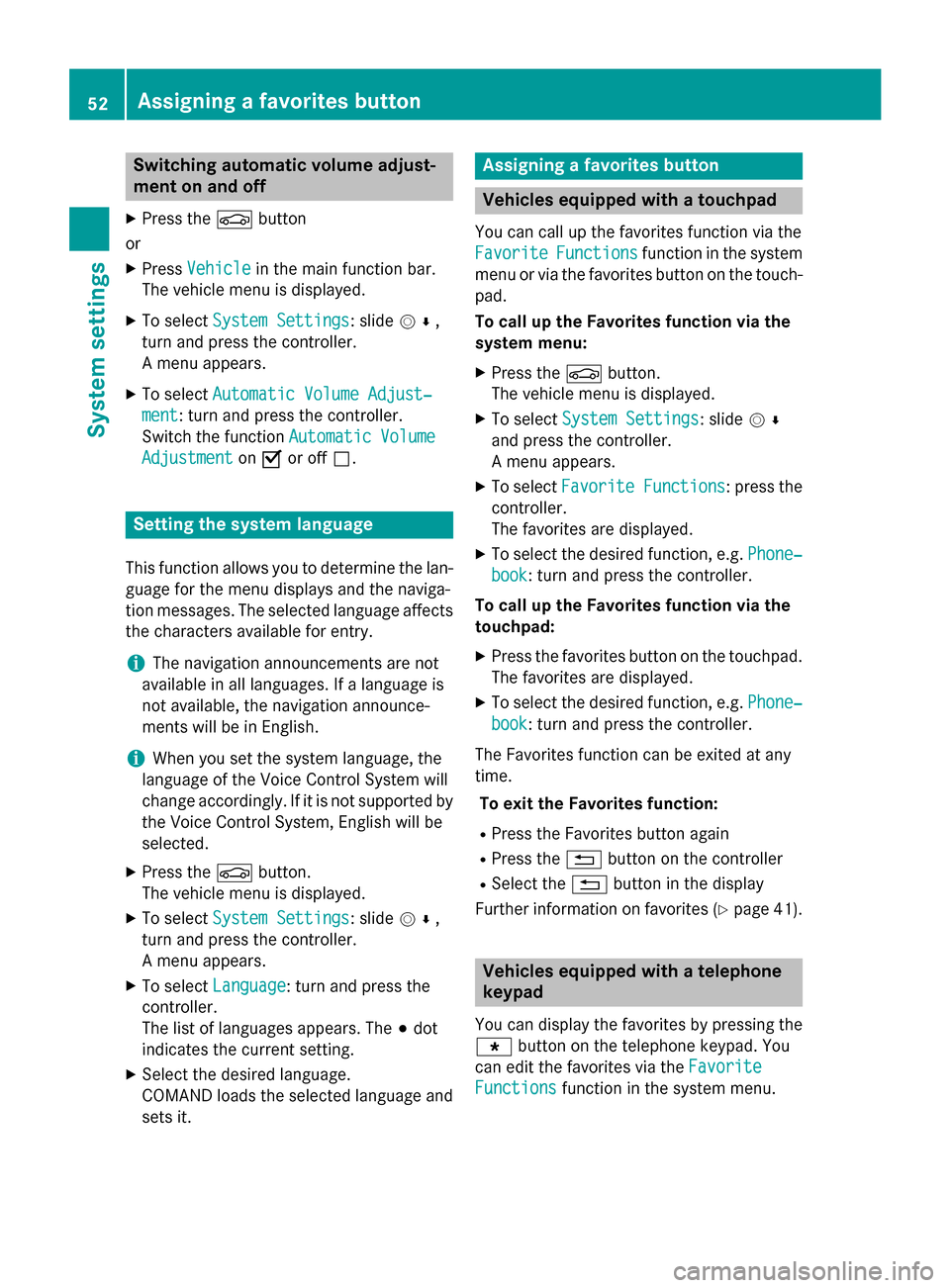
Switching automatic volume adjust-
ment on and off
X Press the 00D4button
or
X Press Vehicle
Vehicle in the main function bar.
The vehicle menu is displayed.
X To select System Settings
System Settings: slide 005200C5,
turn and press the controller.
A menu appears.
X To select Automatic Volume Adjust‐ Automatic Volume Adjust‐
ment
ment: turn and press the controller.
Switch the function Automatic Volume
Automatic Volume
Adjustment
Adjustment on0073 or off 0053. Setting the system language
This function allows you to determine the lan-
guage for the menu displays and the naviga-
tion messages. The selected language affects the characters available for entry.
i The navigation announcements are not
available in all languages. If a language is
not available, the navigation announce-
ments will be in English.
i When you set the system language, the
language of the Voice Control System will
change accordingly. If it is not supported by
the Voice Control System, English will be
selected.
X Press the 00D4button.
The vehicle menu is displayed.
X To select System Settings
System Settings: slide 005200C5,
turn and press the controller.
A menu appears.
X To select Language Language: turn and press the
controller.
The list of languages appears. The 003Bdot
indicates the current setting.
X Select the desired language.
COMAND loads the selected language and
sets it. Assigning a favorites button
Vehicles equipped with a touchpad
You can call up the favorites function via the
Favorite
Favorite Functions Functions function in the system
menu or via the favorites button on the touch- pad.
To call up the Favorites function via the
system menu:
X Press the 00D4button.
The vehicle menu is displayed.
X To select System Settings System Settings: slide 005200C5
and press the controller.
A menu appears.
X To select Favorite Functions Favorite Functions : press the
controller.
The favorites are displayed.
X To select the desired function, e.g. Phone‐ Phone‐
book
book: turn and press the controller.
To call up the Favorites function via the
touchpad:
X Press the favorites button on the touchpad.
The favorites are displayed.
X To select the desired function, e.g. Phone‐ Phone‐
book
book: turn and press the controller.
The Favorites function can be exited at any
time. To exit the Favorites function:
R Press the Favorites button again
R Press the 0038button on the controller
R Select the 0038button in the display
Further information on favorites (Y page 41). Vehicles equipped with a telephone
keypad
You can display the favorites by pressing the 007D button on the telephone keypad. You
can edit the favorites via the Favorite Favorite
Functions
Functions function in the system menu.52
Assigning a favorites buttonSystem settings
Page 55 of 298
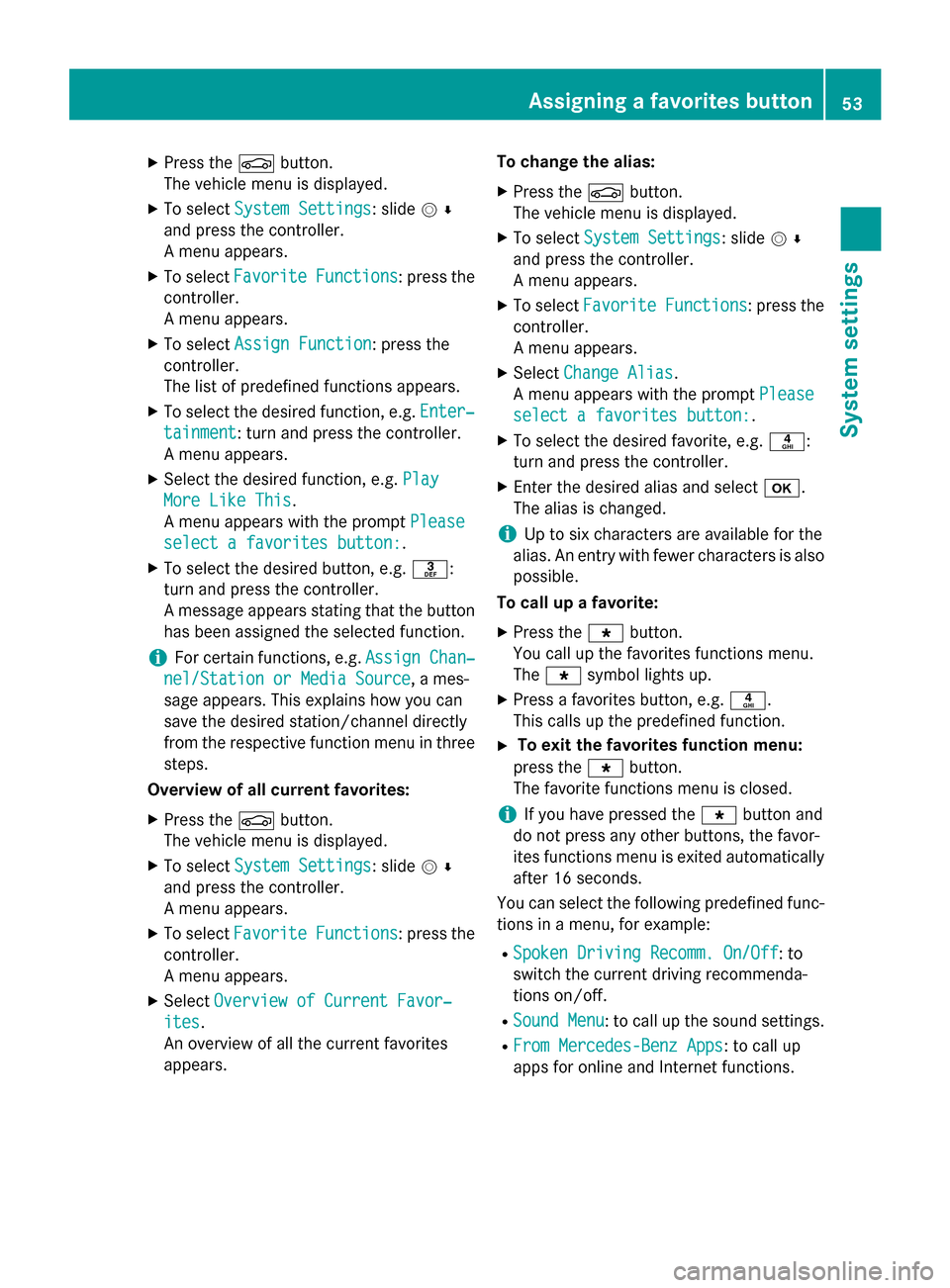
X
Press the 00D4button.
The vehicle menu is displayed.
X To select System Settings
System Settings: slide 005200C5
and press the controller.
A menu appears.
X To select Favorite Functions
Favorite Functions : press the
controller.
A menu appears.
X To select Assign Function
Assign Function: press the
controller.
The list of predefined functions appears.
X To select the desired function, e.g. Enter‐
Enter‐
tainment tainment: turn and press the controller.
A menu appears.
X Select the desired function, e.g. Play Play
More Like This
More Like This.
A menu appears with the prompt Please Please
select a favorites button:
select a favorites button:.
X To select the desired button, e.g. 0083:
turn and press the controller.
A message appears stating that the button
has been assigned the selected function.
i For certain functions, e.g.
Assign Chan‐
Assign Chan‐
nel/Station or Media Source
nel/Station or Media Source, a mes-
sage appears. This explains how you can
save the desired station/channel directly
from the respective function menu in three
steps.
Overview of all current favorites:
X Press the 00D4button.
The vehicle menu is displayed.
X To select System Settings System Settings: slide 005200C5
and press the controller.
A menu appears.
X To select Favorite Functions
Favorite Functions : press the
controller.
A menu appears.
X Select Overview of Current Favor‐ Overview of Current Favor‐
ites
ites.
An overview of all the current favorites
appears. To change the alias:
X Press the 00D4button.
The vehicle menu is displayed.
X To select System Settings System Settings: slide 005200C5
and press the controller.
A menu appears.
X To select Favorite Functions Favorite Functions : press the
controller.
A menu appears.
X Select Change Alias Change Alias.
A menu appears with the prompt Please
Please
select a favorites button:
select a favorites button:.
X To select the desired favorite, e.g. 0084:
turn and press the controller.
X Enter the desired alias and select 0070.
The alias is changed.
i Up to six characters are available for the
alias. An entry with fewer characters is also
possible.
To call up a favorite:
X Press the 007Dbutton.
You call up the favorites functions menu.
The 007D symbol lights up.
X Press a favorites button, e.g. 0084.
This calls up the predefined function.
X To exit the favorites function menu:
press the 007Dbutton.
The favorite functions menu is closed.
i If you have pressed the
007Dbutton and
do not press any other buttons, the favor-
ites functions menu is exited automatically
after 16 seconds.
You can select the following predefined func- tions in a menu, for example:
R Spoken Driving Recomm. On/Off
Spoken Driving Recomm. On/Off: to
switch the current driving recommenda-
tions on/off.
R Sound Menu Sound Menu : to call up the sound settings.
R From Mercedes-Benz Apps
From Mercedes-Benz Apps: to call up
apps for online and Internet functions. Assigning a favorites button
53System settings
Page 56 of 298
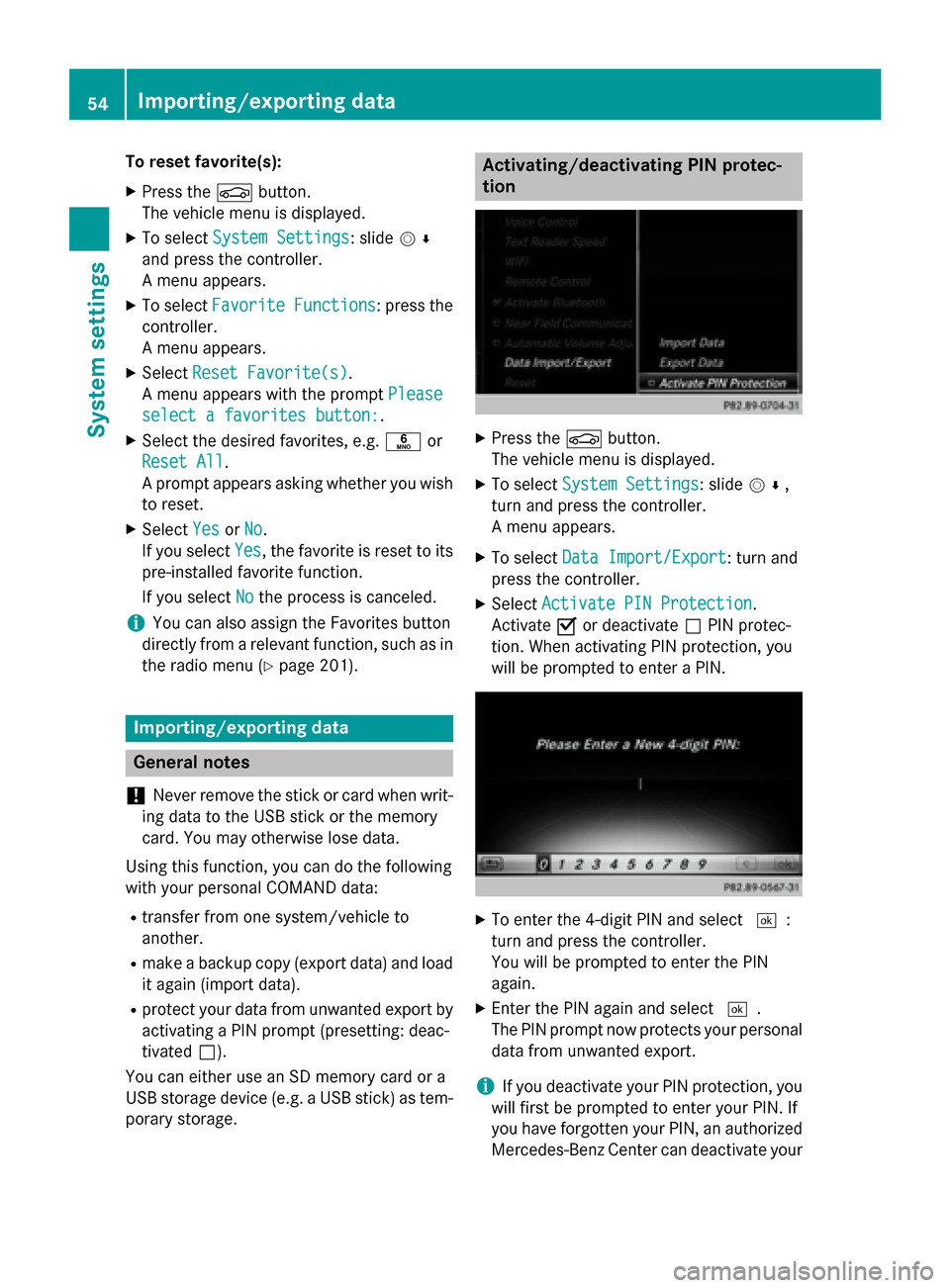
To reset favorite(s):
X Press the 00D4button.
The vehicle menu is displayed.
X To select System Settings
System Settings: slide 005200C5
and press the controller.
A menu appears.
X To select Favorite Functions Favorite Functions : press the
controller.
A menu appears.
X Select Reset Favorite(s)
Reset Favorite(s).
A menu appears with the prompt Please Please
select a favorites button:
select a favorites button:.
X Select the desired favorites, e.g. 0086or
Reset All
Reset All .
A prompt appears asking whether you wish
to reset.
X Select Yes
YesorNo
No.
If you select Yes
Yes, the favorite is reset to its
pre-installed favorite function.
If you select No Nothe process is canceled.
i You can also assign the Favorites button
directly from a relevant function, such as in
the radio menu (Y page 201).Importing/exporting data
General notes
! Never remove the stick or card when writ-
ing data to the USB stick or the memory
card. You may otherwise lose data.
Using this function, you can do the following
with your personal COMAND data:
R transfer from one system/vehicle to
another.
R make a backup copy (export data) and load
it again (import data).
R protect your data from unwanted export by
activating a PIN prompt (presetting: deac-
tivated 0053).
You can either use an SD memory card or a
USB storage device (e.g. a USB stick) as tem- porary storage. Activating/deactivating PIN protec-
tion
X
Press the 00D4button.
The vehicle menu is displayed.
X To select System Settings System Settings: slide 005200C5,
turn and press the controller.
A menu appears.
X To select Data Import/Export Data Import/Export: turn and
press the controller.
X Select Activate PIN Protection
Activate PIN Protection.
Activate 0073or deactivate 0053PIN protec-
tion. When activating PIN protection, you
will be prompted to enter a PIN. X
To enter the 4-digit PIN and select 0054:
turn and press the controller.
You will be prompted to enter the PIN
again.
X Enter the PIN again and select 0054.
The PIN prompt now protects your personal
data from unwanted export.
i If you deactivate your PIN protection, you
will first be prompted to enter your PIN. If
you have forgotten your PIN, an authorized
Mercedes-Benz Center can deactivate your 54
Importing/exporting dataSystem settings
Page 57 of 298
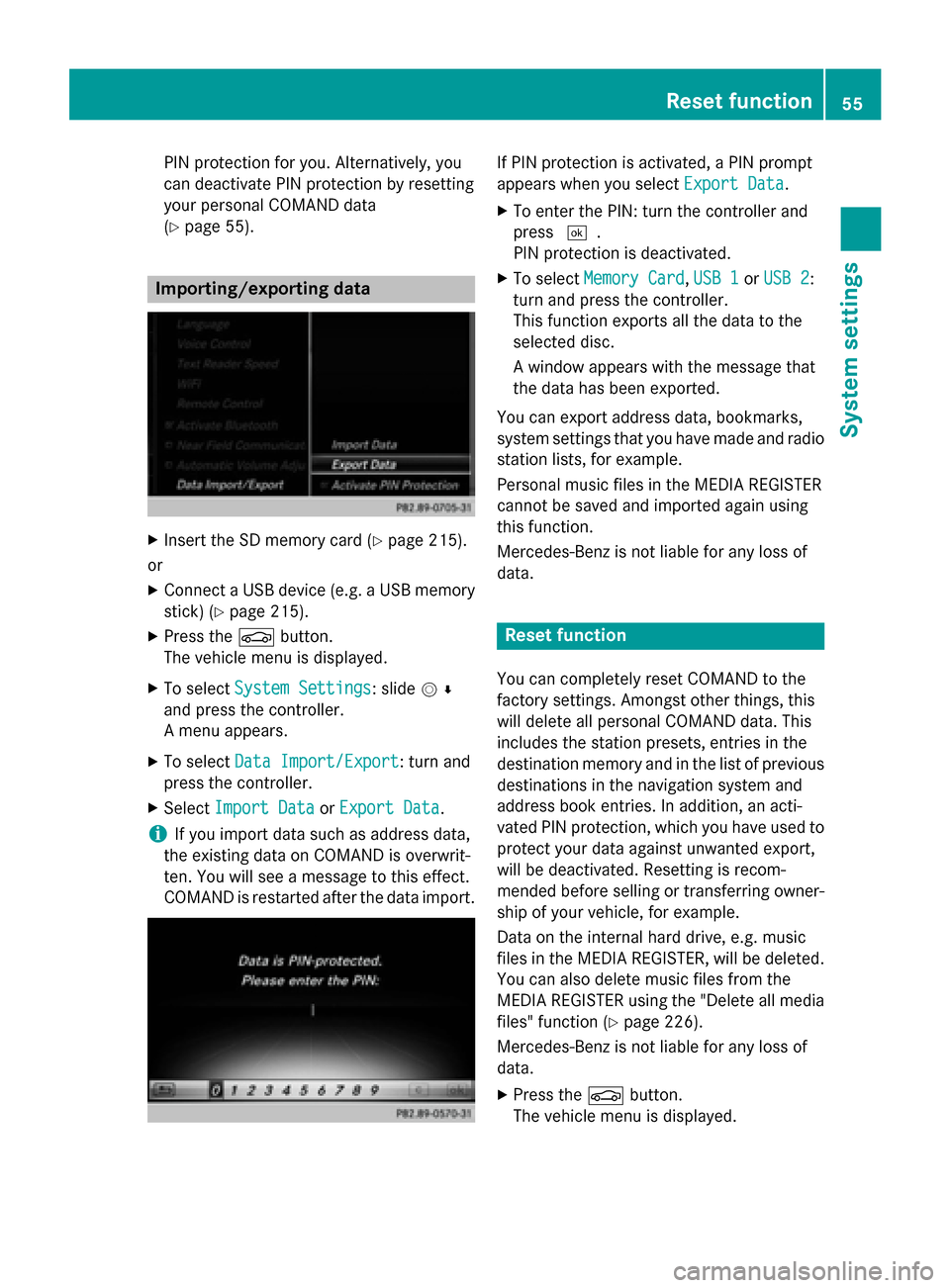
PIN protection for you. Alternatively, you
can deactivate PIN protection by resetting
your personal COMAND data
(Y page 55). Importing/exporting data
X
Insert the SD memory card (Y page 215).
or
X Connect a USB device (e.g. a USB memory
stick) (Y page 215).
X Press the 00D4button.
The vehicle menu is displayed.
X To select System Settings
System Settings: slide 005200C5
and press the controller.
A menu appears.
X To select Data Import/Export
Data Import/Export: turn and
press the controller.
X Select Import Data Import Data orExport Data
Export Data.
i If you import data such as address data,
the existing data on COMAND is overwrit-
ten. You will see a message to this effect.
COMAND is restarted after the data import. If PIN protection is activated, a PIN prompt
appears when you select
Export Data Export Data.
X To enter the PIN: turn the controller and
press 0054.
PIN protection is deactivated.
X To select Memory Card Memory Card, USB 1
USB 1 orUSB 2
USB 2:
turn and press the controller.
This function exports all the data to the
selected disc.
A window appears with the message that
the data has been exported.
You can export address data, bookmarks,
system settings that you have made and radio
station lists, for example.
Personal music files in the MEDIA REGISTER
cannot be saved and imported again using
this function.
Mercedes-Benz is not liable for any loss of
data. Reset function
You can completely reset COMAND to the
factory settings. Amongst other things, this
will delete all personal COMAND data. This
includes the station presets, entries in the
destination memory and in the list of previous
destinations in the navigation system and
address book entries. In addition, an acti-
vated PIN protection, which you have used to
protect your data against unwanted export,
will be deactivated. Resetting is recom-
mended before selling or transferring owner-
ship of your vehicle, for example.
Data on the internal hard drive, e.g. music
files in the MEDIA REGISTER, will be deleted.
You can also delete music files from the
MEDIA REGISTER using the "Delete all media files" function (Y page 226).
Mercedes-Benz is not liable for any loss of
data.
X Press the 00D4button.
The vehicle menu is displayed. Reset function
55System settings
Page 58 of 298
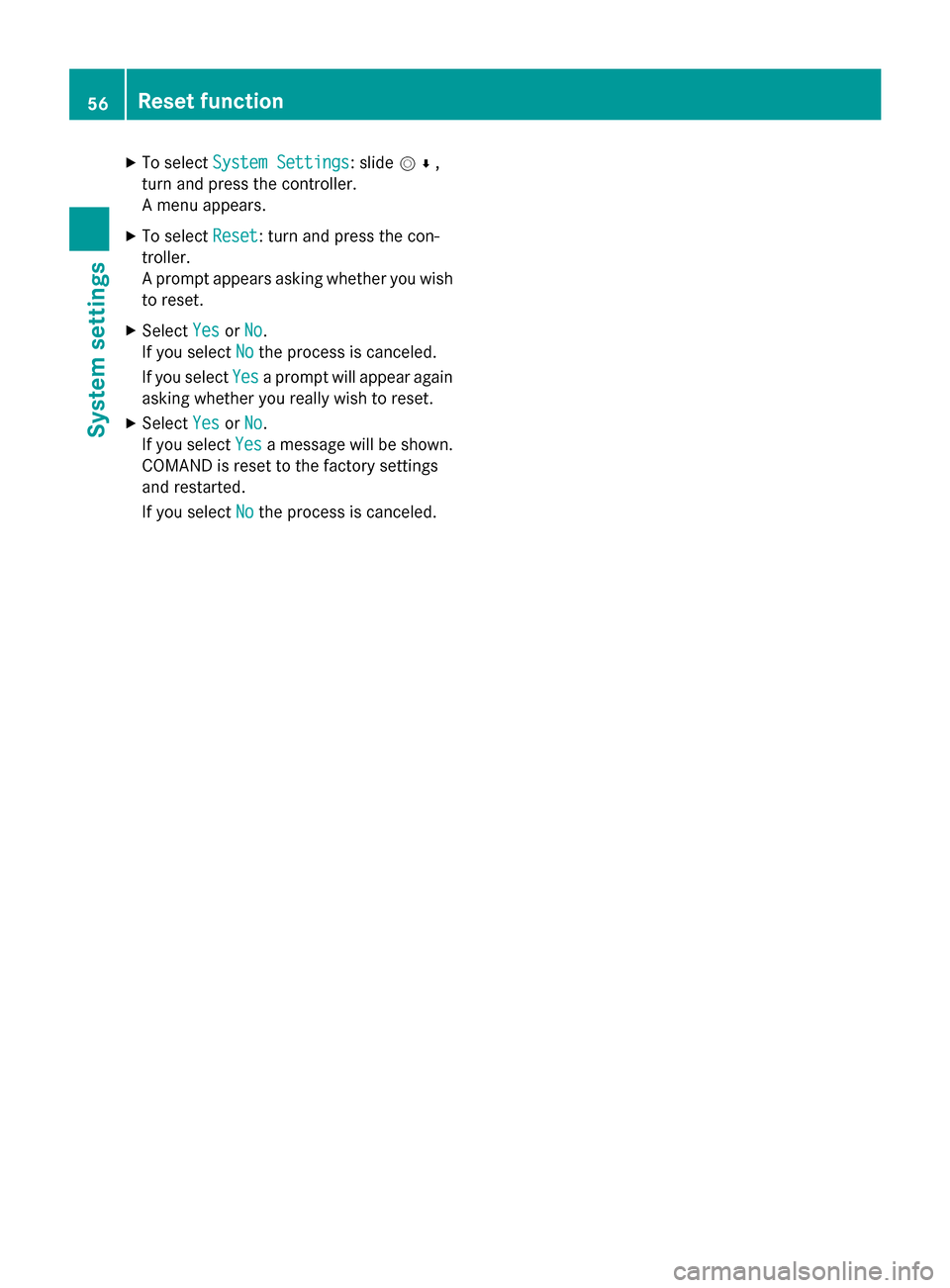
X
To select System Settings
System Settings: slide 005200C5,
turn and press the controller.
A menu appears.
X To select Reset Reset: turn and press the con-
troller.
A prompt appears asking whether you wish to reset.
X Select Yes YesorNo
No.
If you select No
Nothe process is canceled.
If you select Yes
Yes a prompt will appear again
asking whether you really wish to reset.
X Select Yes
Yes orNo
No.
If you select Yes
Yesa message will be shown.
COMAND is reset to the factory settings
and restarted.
If you select No
No the process is canceled. 56
Reset functionSystem settings
Page 59 of 298
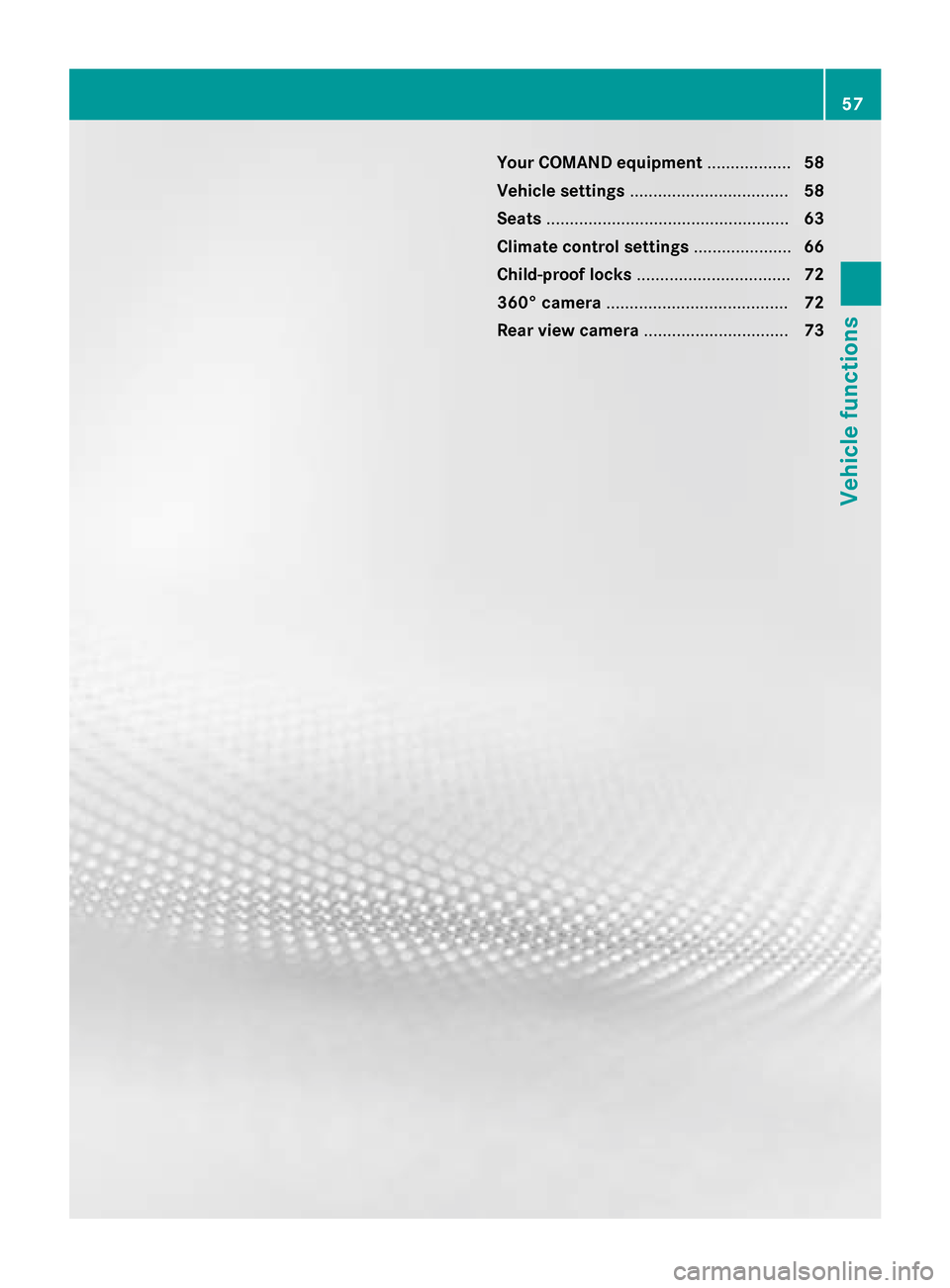
Your COMAND equipment
..................58
Vehicle settings .................................. 58
Seats .................................................... 63
Climate control settings .....................66
Child-proof locks ................................. 72
360° camera ....................................... 72
Rear view camera ............................... 73 57Vehicle functions
Page 60 of 298
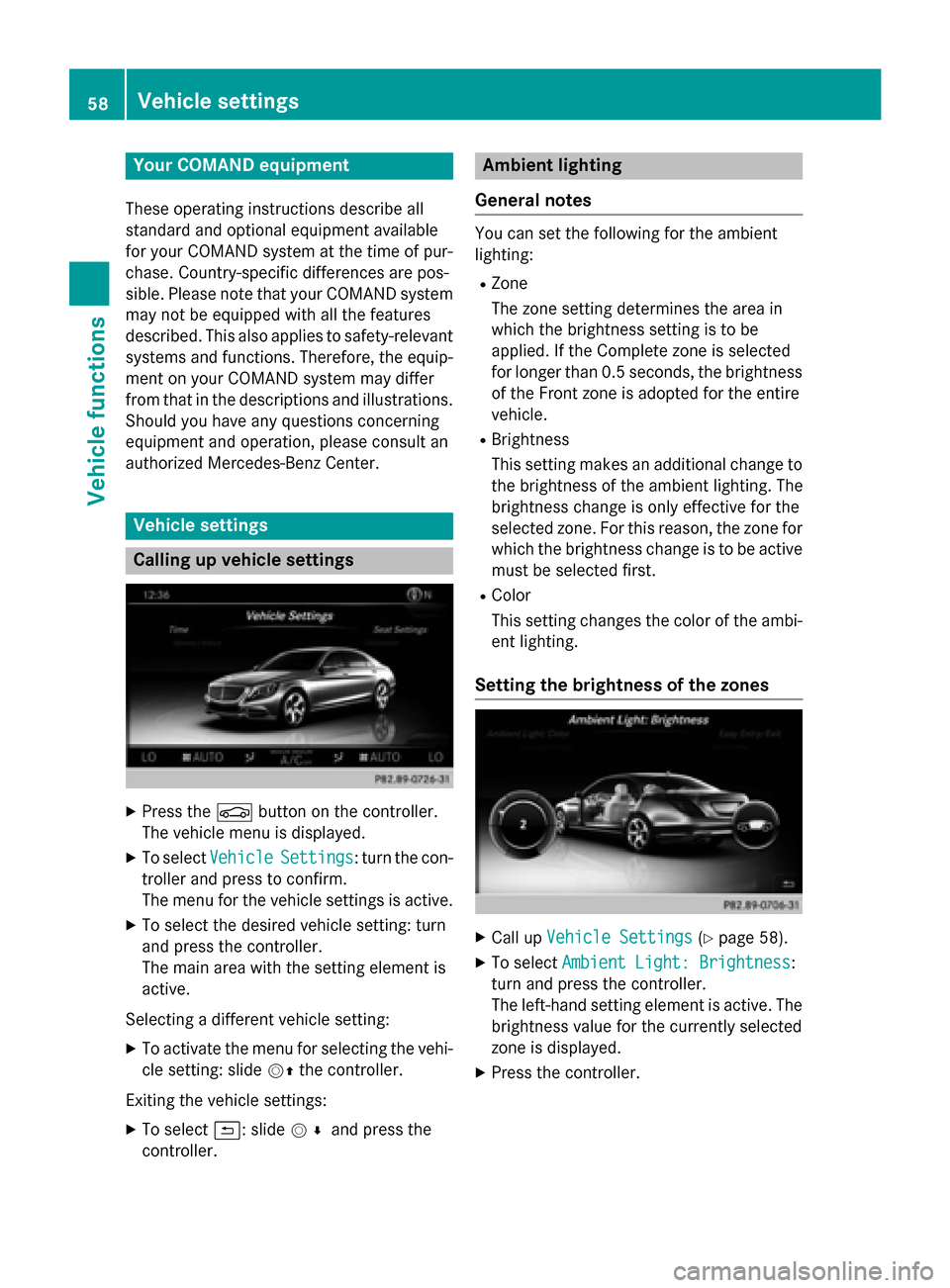
Your COMAND equipment
These operating instructions describe all
standard and optional equipment available
for your COMAND system at the time of pur-
chase. Country-specific differences are pos-
sible. Please note that your COMAND system may not be equipped with all the features
described. This also applies to safety-relevant
systems and functions. Therefore, the equip-
ment on your COMAND system may differ
from that in the descriptions and illustrations. Should you have any questions concerning
equipment and operation, please consult an
authorized Mercedes-Benz Center. Vehicle settings
Calling up vehicle settings
X
Press the 00D4button on the controller.
The vehicle menu is displayed.
X To select Vehicle Vehicle Settings
Settings: turn the con-
troller and press to confirm.
The menu for the vehicle settings is active.
X To select the desired vehicle setting: turn
and press the controller.
The main area with the setting element is
active.
Selecting a different vehicle setting:
X To activate the menu for selecting the vehi-
cle setting: slide 00520097the controller.
Exiting the vehicle settings: X To select 0039: slide 005200C5and press the
controller. Ambient lighting
General notes You can set the following for the ambient
lighting:
R Zone
The zone setting determines the area in
which the brightness setting is to be
applied. If the Complete zone is selected
for longer than 0.5 seconds, the brightness
of the Front zone is adopted for the entire
vehicle.
R Brightness
This setting makes an additional change to
the brightness of the ambient lighting. The
brightness change is only effective for the
selected zone. For this reason, the zone for
which the brightness change is to be active
must be selected first.
R Color
This setting changes the color of the ambi-
ent lighting.
Setting the brightness of the zones X
Call up Vehicle Settings Vehicle Settings (Ypage 58).
X To select Ambient Light: Brightness
Ambient Light: Brightness:
turn and press the controller.
The left-hand setting element is active. The
brightness value for the currently selected
zone is displayed.
X Press the controller. 58
Vehicle set
tingsVehicle fun ctions