MERCEDES-BENZ S-Class 2015 W222 Comand Manual
Manufacturer: MERCEDES-BENZ, Model Year: 2015, Model line: S-Class, Model: MERCEDES-BENZ S-Class 2015 W222Pages: 298, PDF Size: 6.39 MB
Page 81 of 298
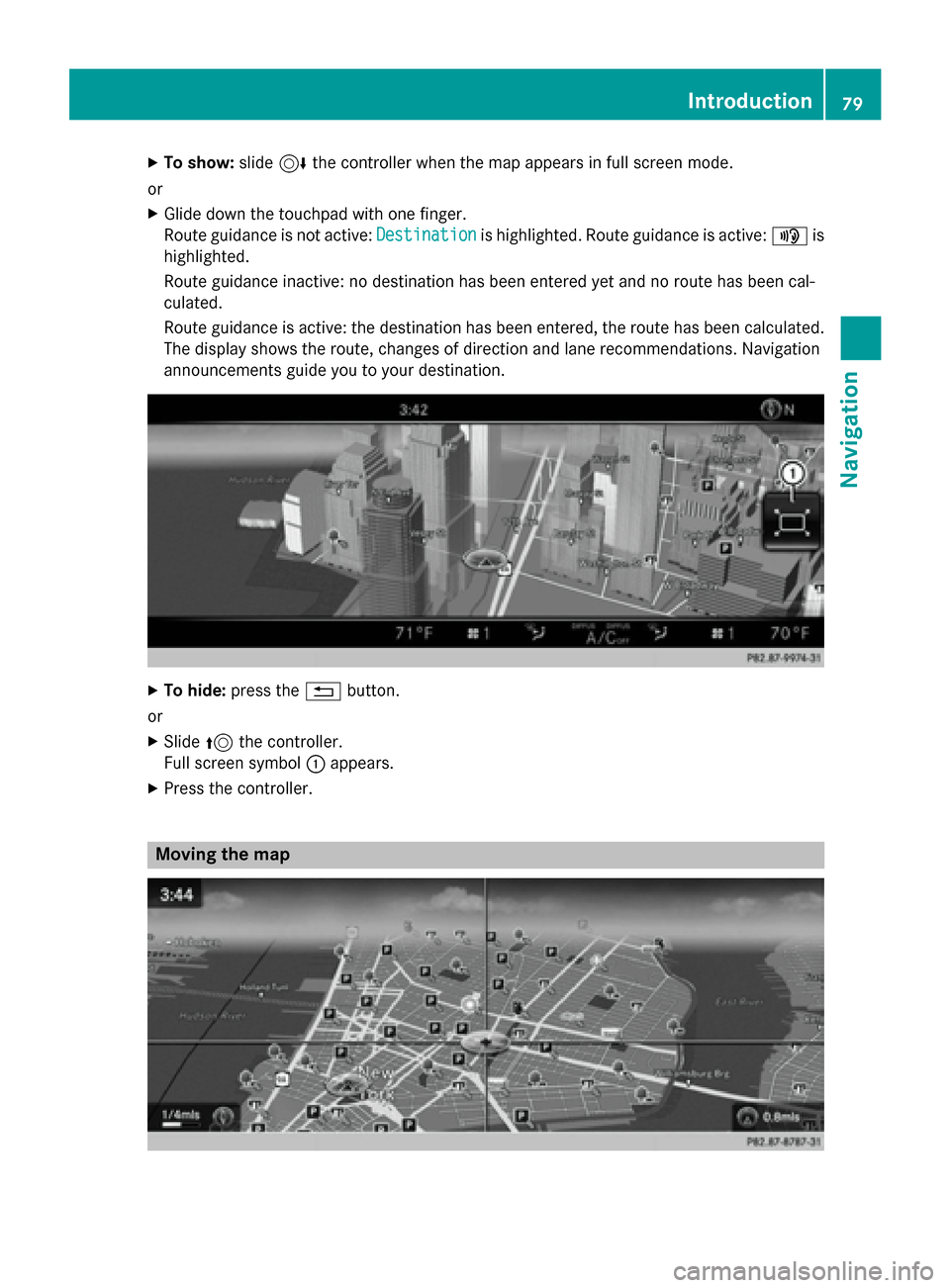
X
To show: slide6the controller when the map appears in full screen mode.
or X Glide down the touchpad with one finger.
Route guidance is not active: Destination Destinationis highlighted. Route guidance is active: 008Fis
highlighted.
Route guidance inactive: no destination has been entered yet and no route has been cal-
culated.
Route guidance is active: the destination has been entered, the route has been calculated.
The display shows the route, changes of direction and lane recommendations. Navigation
announcements guide you to your destination. X
To hide: press the 0038button.
or X Slide 5the controller.
Full screen symbol 0043appears.
X Press the controller. Moving the map Introduction
79Navigation Z
Page 82 of 298
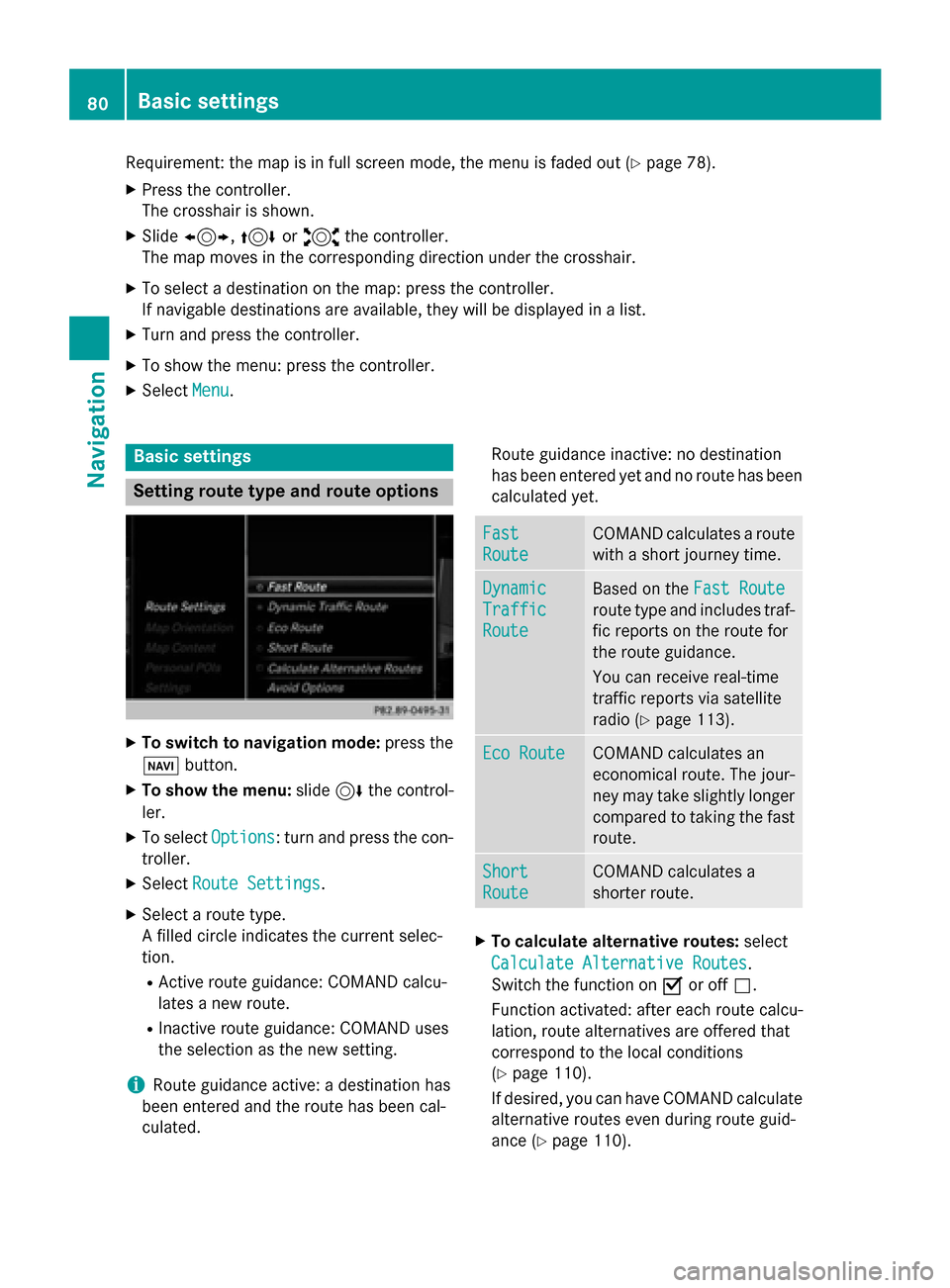
Requirement: the map is in full screen mode, the menu is faded out (Y
page 78).
X Press the controller.
The crosshair is shown.
X Slide 1, 4or2 the controller.
The map moves in the corresponding direction under the crosshair.
X To select a destination on the map: press the controller.
If navigable destinations are available, they will be displayed in a list.
X Turn and press the controller.
X To show the menu: press the controller.
X Select Menu
Menu. Basic settings
Setting route type and route options
X
To switch to navigation mode: press the
00BE button.
X To show the menu: slide6the control-
ler.
X To select Options
Options: turn and press the con-
troller.
X Select Route Settings Route Settings.
X Select a route type.
A filled circle indicates the current selec-
tion.
R Active route guidance: COMAND calcu-
lates a new route.
R Inactive route guidance: COMAND uses
the selection as the new setting.
i Route guidance active: a destination has
been entered and the route has been cal-
culated. Route guidance inactive: no destination
has been entered yet and no route has been
calculated yet. Fast Fast
Route Route COMAND calculates a route
with a short journey time. Dynamic
Dynamic
Traffic Traffic
Route Route Based on the
Fast Route
Fast Route
route type and includes traf-
fic reports on the route for
the route guidance.
You can receive real-time
traffic reports via satellite
radio (Y page 113). Eco Route Eco Route COMAND calculates an
economical route. The jour-
ney may take slightly longer
compared to taking the fast route. Short Short
Route Route COMAND calculates a
shorter route.
X
To calculate alternative routes: select
Calculate Alternative Routes
Calculate Alternative Routes .
Switch the function on 0073or off 0053.
Function activated: after each route calcu-
lation, route alternatives are offered that
correspond to the local conditions
(Y page 110).
If desired, you can have COMAND calculate alternative routes even during route guid-
ance (Y page 110). 80
Basic settingsNavigation
Page 83 of 298
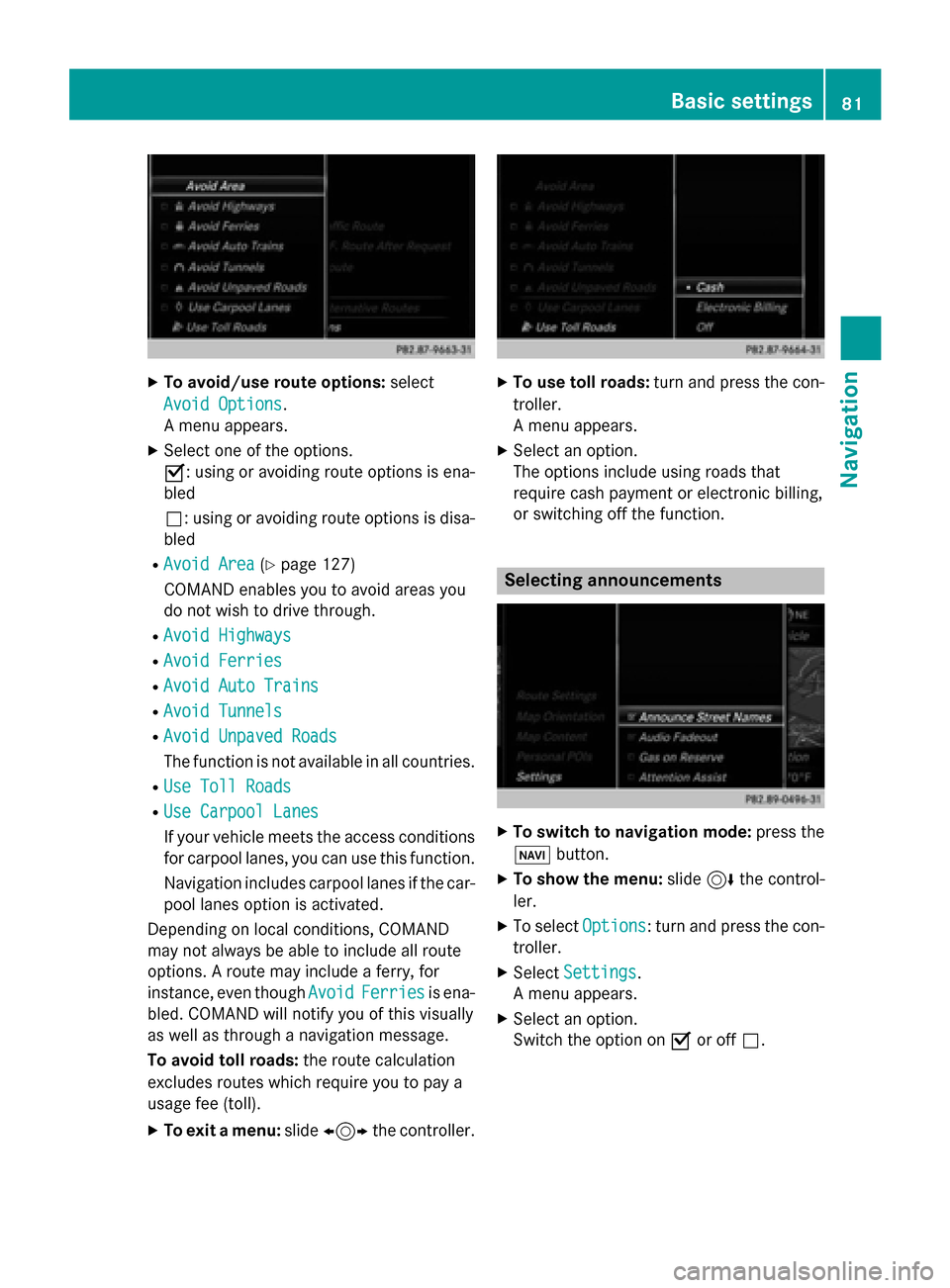
X
To avoid/use route options: select
Avoid Options
Avoid Options.
A menu appears.
X Select one of the options.
0073: using or avoiding route options is ena-
bled
0053: using or avoiding route options is disa- bled
R Avoid Area
Avoid Area (Ypage 127)
COMAND enables you to avoid areas you
do not wish to drive through.
R Avoid Highways
Avoid Highways
R Avoid Ferries Avoid Ferries
R Avoid Auto Trains
Avoid Auto Trains
R Avoid Tunnels
Avoid Tunnels
R Avoid Unpaved Roads
Avoid Unpaved Roads
The function is not available in all countries.
R Use Toll Roads Use Toll Roads
R Use Carpool Lanes Use Carpool Lanes
If your vehicle meets the access conditions for carpool lanes, you can use this function.
Navigation includes carpool lanes if the car-
pool lanes option is activated.
Depending on local conditions, COMAND
may not always be able to include all route
options. A route may include a ferry, for
instance, even though Avoid
Avoid Ferries
Ferries is ena-
bled. COMAND will notify you of this visually
as well as through a navigation message.
To avoid toll roads: the route calculation
excludes routes which require you to pay a
usage fee (toll).
X To exit a menu: slide1 the controller. X
To use toll roads: turn and press the con-
troller.
A menu appears.
X Select an option.
The options include using roads that
require cash payment or electronic billing,
or switching off the function. Selecting announcements
X
To switch to navigation mode: press the
00BE button.
X To show the menu: slide6the control-
ler.
X To select Options Options: turn and press the con-
troller.
X Select Settings
Settings.
A menu appears.
X Select an option.
Switch the option on 0073or off 0053. Basic settings
81Navigation Z
Page 84 of 298
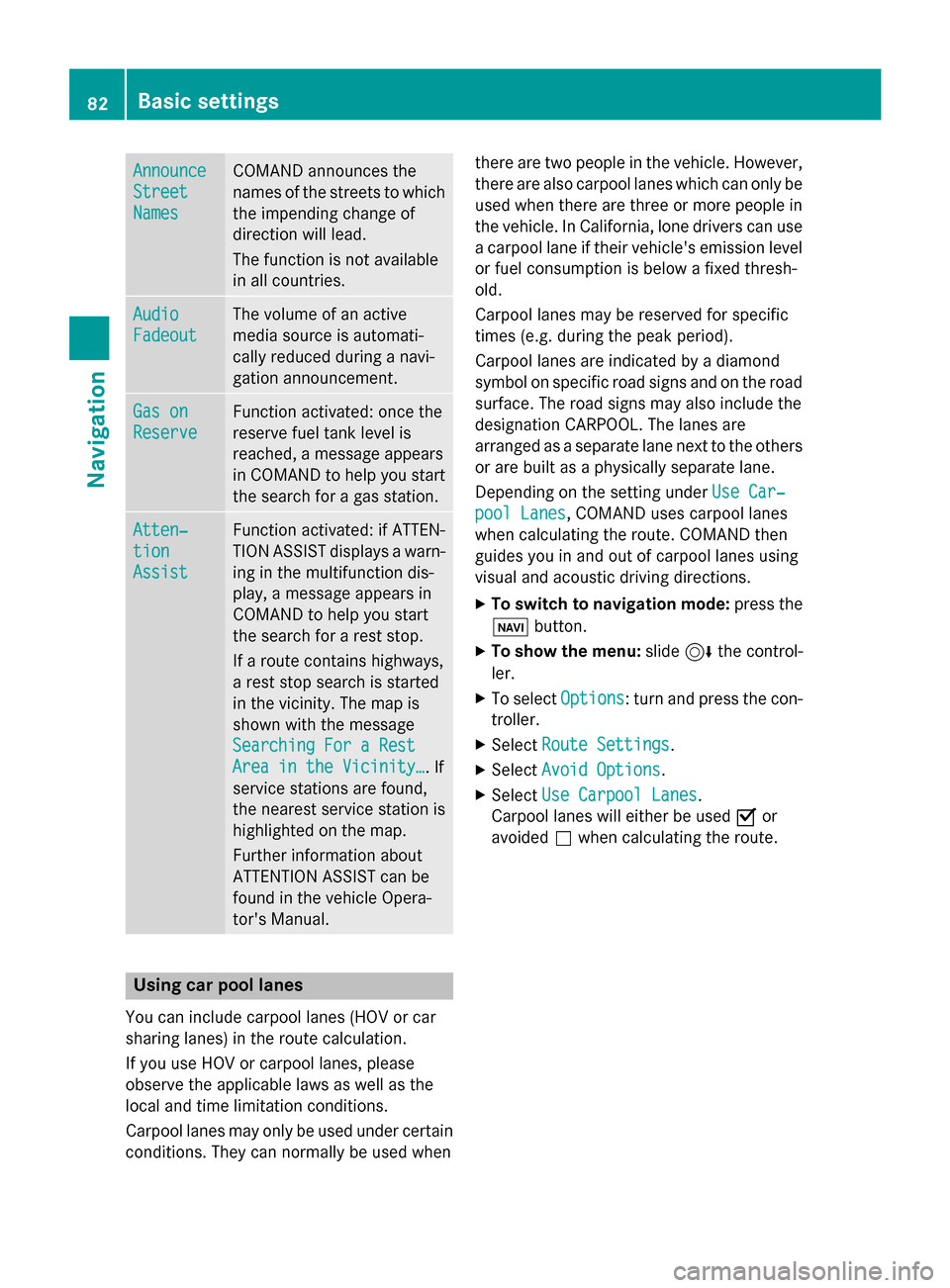
Announce
Announce
Street Street
Names Names COMAND announces the
names of the streets to which the impending change of
direction will lead.
The function is not available
in all countries. Audio Audio
Fadeout Fadeout The volume of an active
media source is automati-
cally reduced during a navi-
gation announcement.
Gas on Gas on
Reserve Reserve Function activated: once the
reserve fuel tank level is
reached, a message appears
in COMAND to help you start the search for a gas station. Atten‐ Atten‐
tion tion
Assist Assist Function activated: if ATTEN-
TION ASSIST displays a warn-
ing in the multifunction dis-
play, a message appears in
COMAND to help you start
the search for a rest stop.
If a route contains highways,
a rest stop search is started
in the vicinity. The map is
shown with the message
Searching For a Rest Searching For a Rest
Area in the Vicinity… Area in the Vicinity…. If
service stations are found,
the nearest service station is
highlighted on the map.
Further information about
ATTENTION ASSIST can be
found in the vehicle Opera-
tor's Manual. Using car pool lanes
You can include carpool lanes (HOV or car
sharing lanes) in the route calculation.
If you use HOV or carpool lanes, please
observe the applicable laws as well as the
local and time limitation conditions.
Carpool lanes may only be used under certain
conditions. They can normally be used when there are two people in the vehicle. However,
there are also carpool lanes which can only be
used when there are three or more people in
the vehicle. In California, lone drivers can use
a carpool lane if their vehicle's emission level or fuel consumption is below a fixed thresh-
old.
Carpool lanes may be reserved for specific
times (e.g. during the peak period).
Carpool lanes are indicated by a diamond
symbol on specific road signs and on the road surface. The road signs may also include the
designation CARPOOL. The lanes are
arranged as a separate lane next to the others
or are built as a physically separate lane.
Depending on the setting under Use Car‐ Use Car‐
pool Lanes
pool Lanes, COMAND uses carpool lanes
when calculating the route. COMAND then
guides you in and out of carpool lanes using
visual and acoustic driving directions.
X To switch to navigation mode: press the
00CB button.
X To show the menu: slide6the control-
ler.
X To select Options Options: turn and press the con-
troller.
X Select Route Settings
Route Settings.
X Select Avoid Options
Avoid Options.
X Select Use Carpool Lanes
Use Carpool Lanes.
Carpool lanes will either be used 0073or
avoided 0053when calculating the route. 82
Basic settingsNavigation
Page 85 of 298
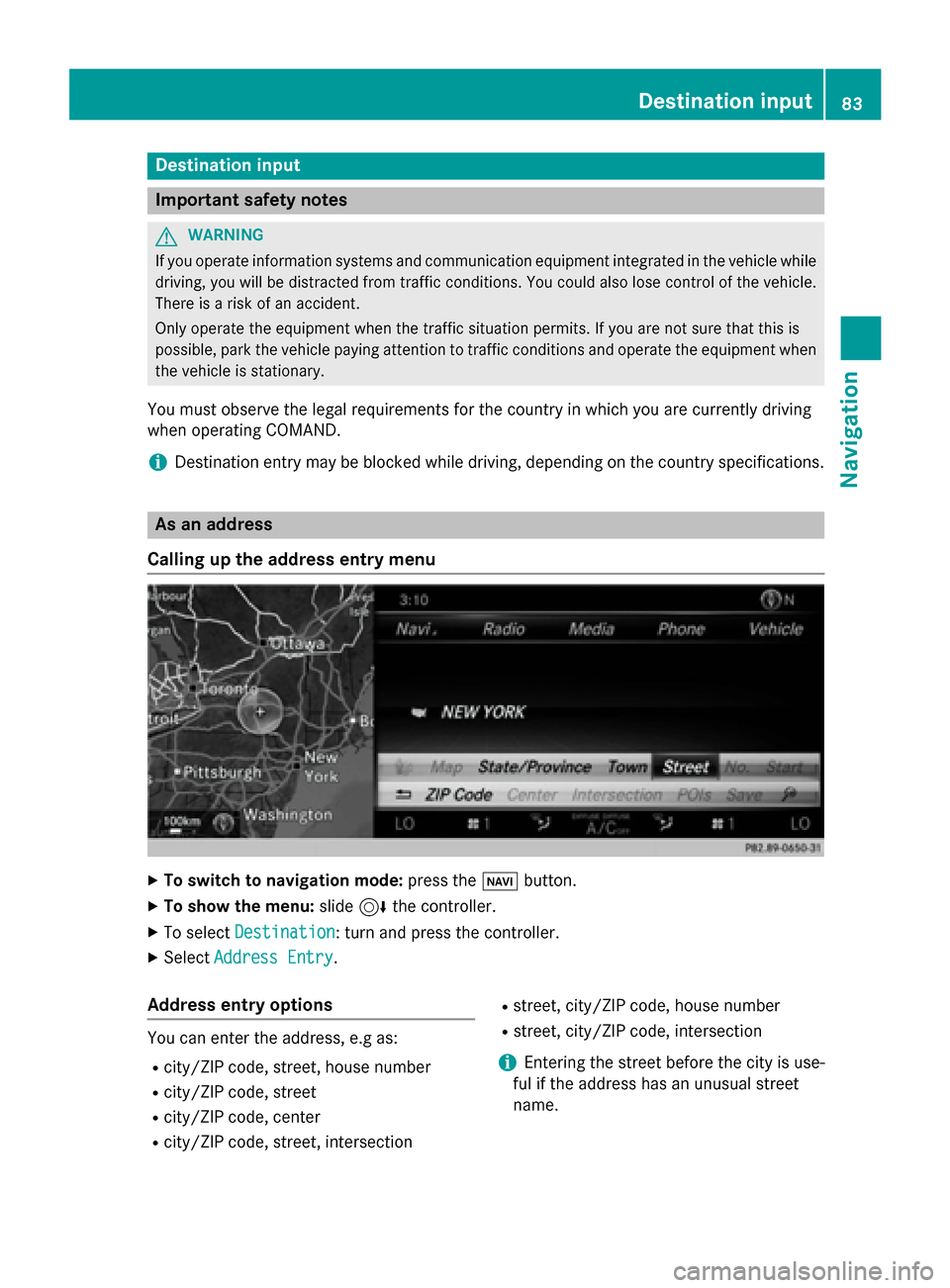
Destination input
Important safety notes
G
WARNING
If you operate information systems and communication equipment integrated in the vehicle while driving, you will be distracted from traffic conditions. You could also lose control of the vehicle.
There is a risk of an accident.
Only operate the equipment when the traffic situation permits. If you are not sure that this is
possible, park the vehicle paying attention to traffic conditions and operate the equipment when
the vehicle is stationary.
You must observe the legal requirements for the country in which you are currently driving
when operating COMAND.
i Destination entry may be blocked while driving, depending on the country specifications. As an address
Calling up the address entry menu X
To switch to navigation mode: press the00BEbutton.
X To show the menu: slide6the controller.
X To select Destination Destination: turn and press the controller.
X Select Address Entry
Address Entry.
Address entry options You can enter the address, e.g as:
R city/ZIP code, street, house number
R city/ZIP code, street
R city/ZIP code, center
R city/ZIP code, street, intersection R
street, city/ZIP code, house number
R street, city/ZIP code, intersection
i Entering the street before the city is use-
ful if the address has an unusual street
name. Destination input
83Navigation Z
Page 86 of 298
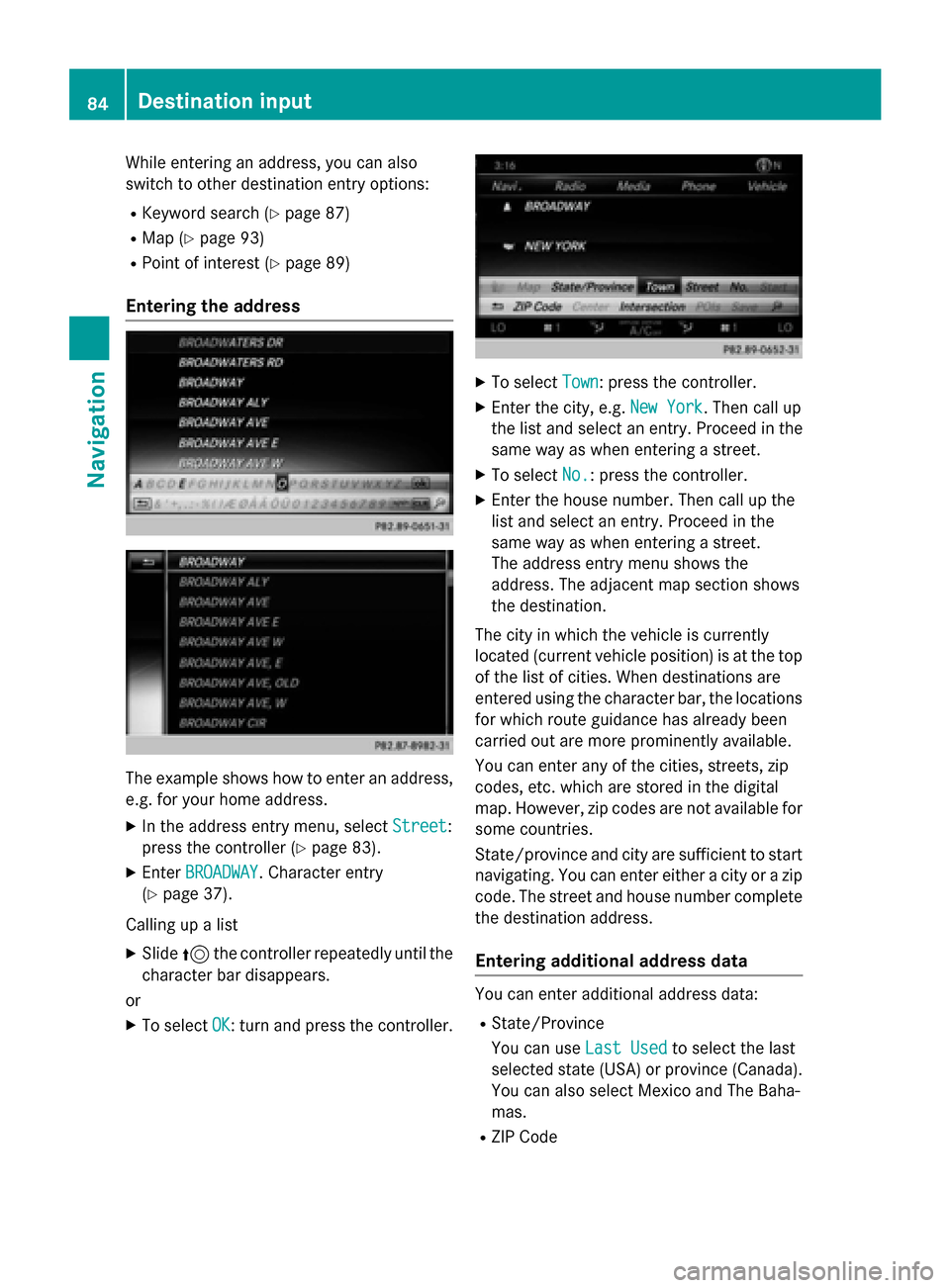
While entering an address, you can also
switch to other destination entry options:
R Keyword search (Y page 87)
R Map (Y page 93)
R Point of interest (Y page 89)
Entering the address The example shows how to enter an address,
e.g. for your home address.
X In the address entry menu, select Street
Street:
press the controller (Y page 83).
X Enter BROADWAY
BROADWAY . Character entry
(Y page 37).
Calling up a list X Slide 5the controller repeatedly until the
character bar disappears.
or
X To select OK
OK: turn and press the controller. X
To select Town
Town: press the controller.
X Enter the city, e.g. New York
New York. Then call up
the list and select an entry. Proceed in the
same way as when entering a street.
X To select No.
No.: press the controller.
X Enter the house number. Then call up the
list and select an entry. Proceed in the
same way as when entering a street.
The address entry menu shows the
address. The adjacent map section shows
the destination.
The city in which the vehicle is currently
located (current vehicle position) is at the top
of the list of cities. When destinations are
entered using the character bar, the locations for which route guidance has already been
carried out are more prominently available.
You can enter any of the cities, streets, zip
codes, etc. which are stored in the digital
map. However, zip codes are not available for
some countries.
State/province and city are sufficient to start
navigating. You can enter either a city or a zip code. The street and house number completethe destination address.
Entering additional address data You can enter additional address data:
R State/Province
You can use Last Used Last Usedto select the last
selected state (USA) or province (Canada). You can also select Mexico and The Baha-
mas.
R ZIP Code 84
Destination inputNavigation
Page 87 of 298
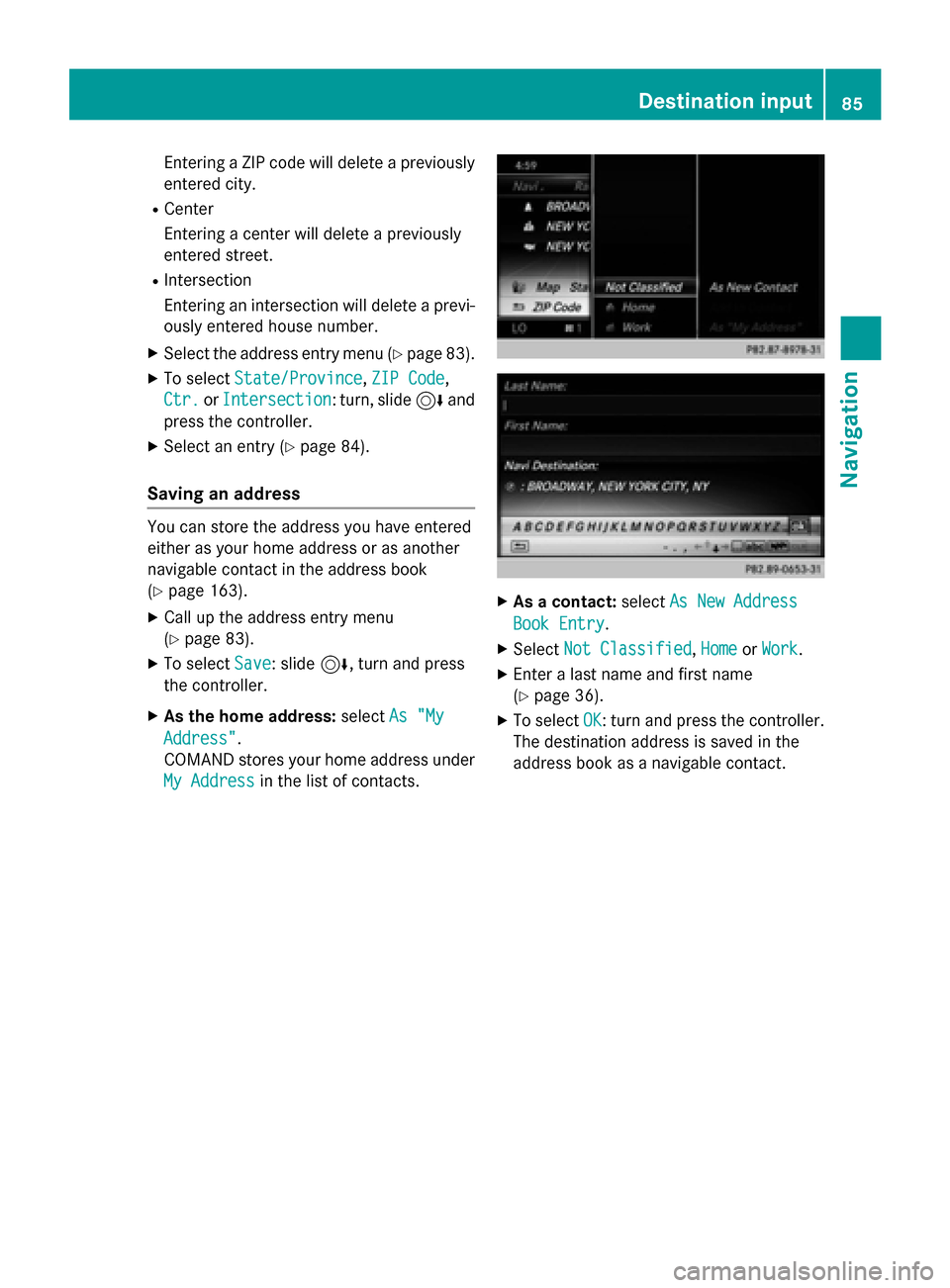
Entering a ZIP code will delete a previously
entered city.
R Center
Entering a center will delete a previously
entered street.
R Intersection
Entering an intersection will delete a previ-
ously entered house number.
X Select the address entry menu (Y page 83).
X To select State/Province State/Province, ZIP Code
ZIP Code,
Ctr.
Ctr. orIntersection
Intersection : turn, slide6and
press the controller.
X Select an entry (Y page 84).
Saving an address You can store the address you have entered
either as your home address or as another
navigable contact in the address book
(Y page 163).
X Call up the address entry menu
(Y page 83).
X To select Save
Save: slide 6, turn and press
the controller.
X As the home address: selectAs "My
As "My
Address" Address".
COMAND stores your home address under My Address My Address in the list of contacts. X
As a contact: selectAs New Address
As New Address
Book Entry
Book Entry.
X Select Not Classified
Not Classified, Home
HomeorWork
Work.
X Enter a last name and first name
(Y page 36).
X To select OK
OK: turn and press the controller.
The destination address is saved in the
address book as a navigable contact. Destina
tion input
85Navigation Z
Page 88 of 298
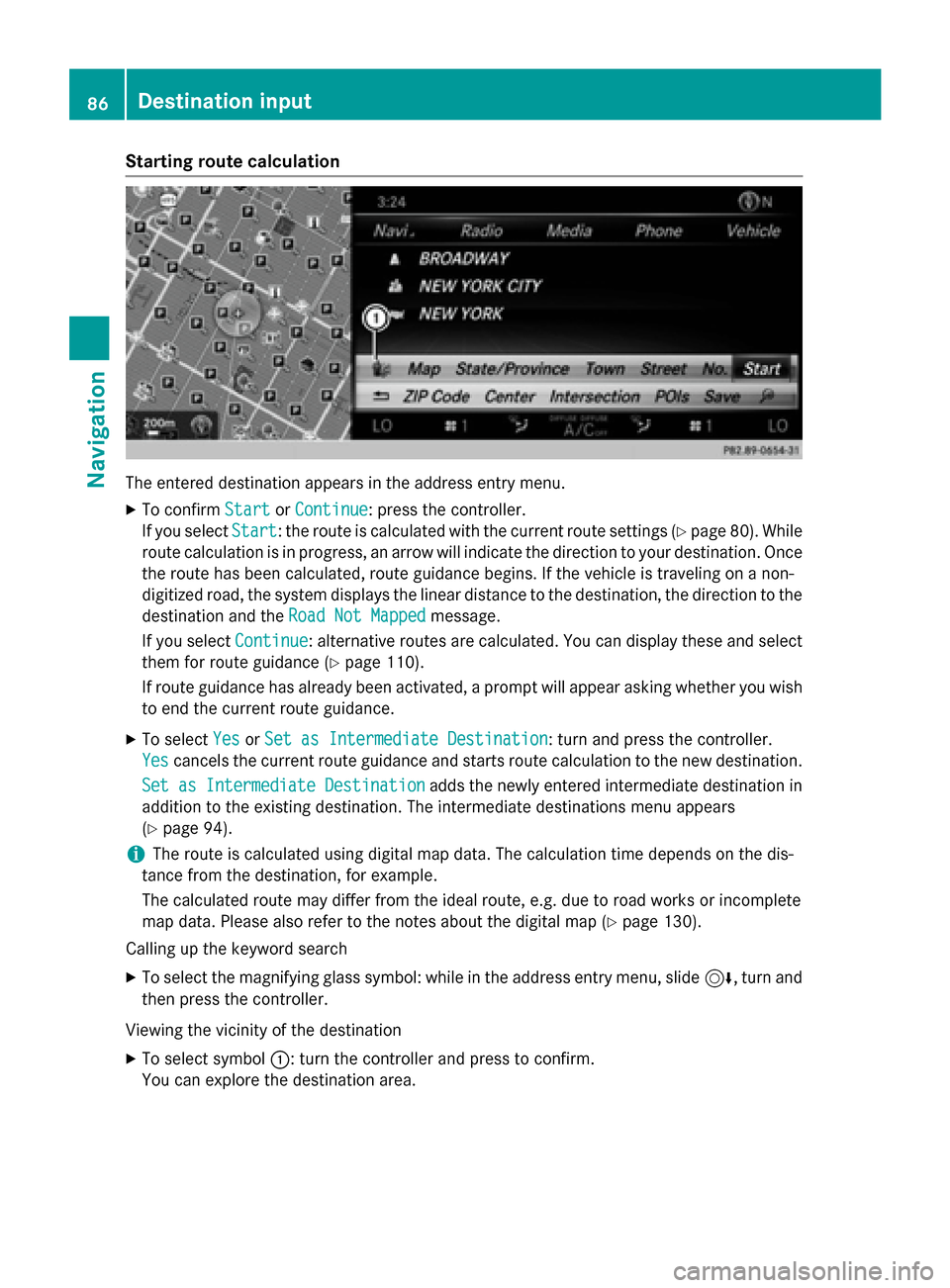
Starting route calculation
The entered destination appears in the address entry menu.
X To confirm Start StartorContinue Continue: press the controller.
If you select Start
Start: the route is calculated with the current route settings (Y page 80). While
route calculation is in progress, an arrow will indicate the direction to your destination. Once the route has been calculated, route guidance begins. If the vehicle is traveling on a non-
digitized road, the system displays the linear distance to the destination, the direction to the
destination and the Road Not Mapped
Road Not Mapped message.
If you select Continue
Continue: alternative routes are calculated. You can display these and select
them for route guidance (Y page 110).
If route guidance has already been activated, a prompt will appear asking whether you wish to end the current route guidance.
X To select Yes
YesorSet as Intermediate Destination
Set as Intermediate Destination: turn and press the controller.
Yes
Yes cancels the current route guidance and starts route calculation to the new destination.
Set as Intermediate Destination
Set as Intermediate Destination adds the newly entered intermediate destination in
addition to the existing destination. The intermediate destinations menu appears
(Y page 94).
i The route is calculated using digital map data. The calculation time depends on the dis-
tance from the destination, for example.
The calculated route may differ from the ideal route, e.g. due to road works or incomplete
map data. Please also refer to the notes about the digital map (Y page 130).
Calling up the keyword search
X To select the magnifying glass symbol: while in the address entry menu, slide 6, turn and
then press the controller.
Viewing the vicinity of the destination
X To select symbol 0043: turn the controller and press to confirm.
You can explore the destination area. 86
Destination inputNavigation
Page 89 of 298
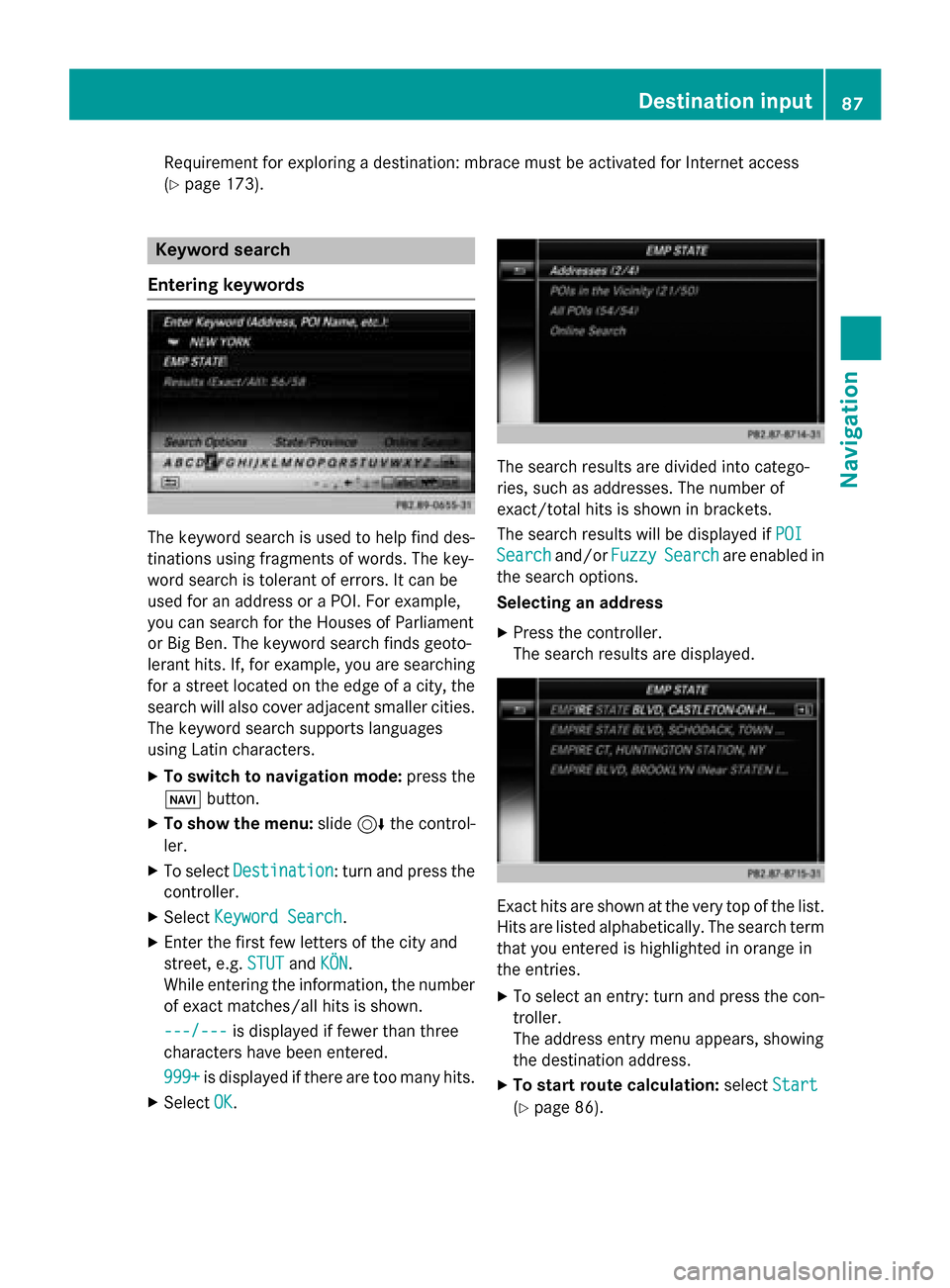
Requirement for exploring a destination: mbrace must be activated for Internet access
(Y page 173). Keyword search
Entering keywords The keyword search is used to help find des-
tinations using fragments of words. The key-
word search is tolerant of errors. It can be
used for an address or a POI. For example,
you can search for the Houses of Parliament
or Big Ben. The keyword search finds geoto-
lerant hits. If, for example, you are searching for a street located on the edge of a city, thesearch will also cover adjacent smaller cities.
The keyword search supports languages
using Latin characters.
X To switch to navigation mode: press the
00BE button.
X To show the menu: slide6the control-
ler.
X To select Destination
Destination: turn and press the
controller.
X Select Keyword Search
Keyword Search .
X Enter the first few letters of the city and
street, e.g. STUT STUTandKÖN
KÖN.
While entering the information, the number of exact matches/all hits is shown.
---/---
---/--- is displayed if fewer than three
characters have been entered.
999+
999+ is displayed if there are too many hits.
X Select OK
OK. The search results are divided into catego-
ries, such as addresses. The number of
exact/total hits is shown in brackets.
The search results will be displayed if
POI POI
Search
Search and/orFuzzy
FuzzySearch
Search are enabled in
the search options.
Selecting an address
X Press the controller.
The search results are displayed. Exact hits are shown at the very top of the list.
Hits are listed alphabetically. The search term
that you entered is highlighted in orange in
the entries.
X To select an entry: turn and press the con-
troller.
The address entry menu appears, showing
the destination address.
X To start route calculation: selectStart Start
(Y page 86). Destination input
87Navigation Z
Page 90 of 298
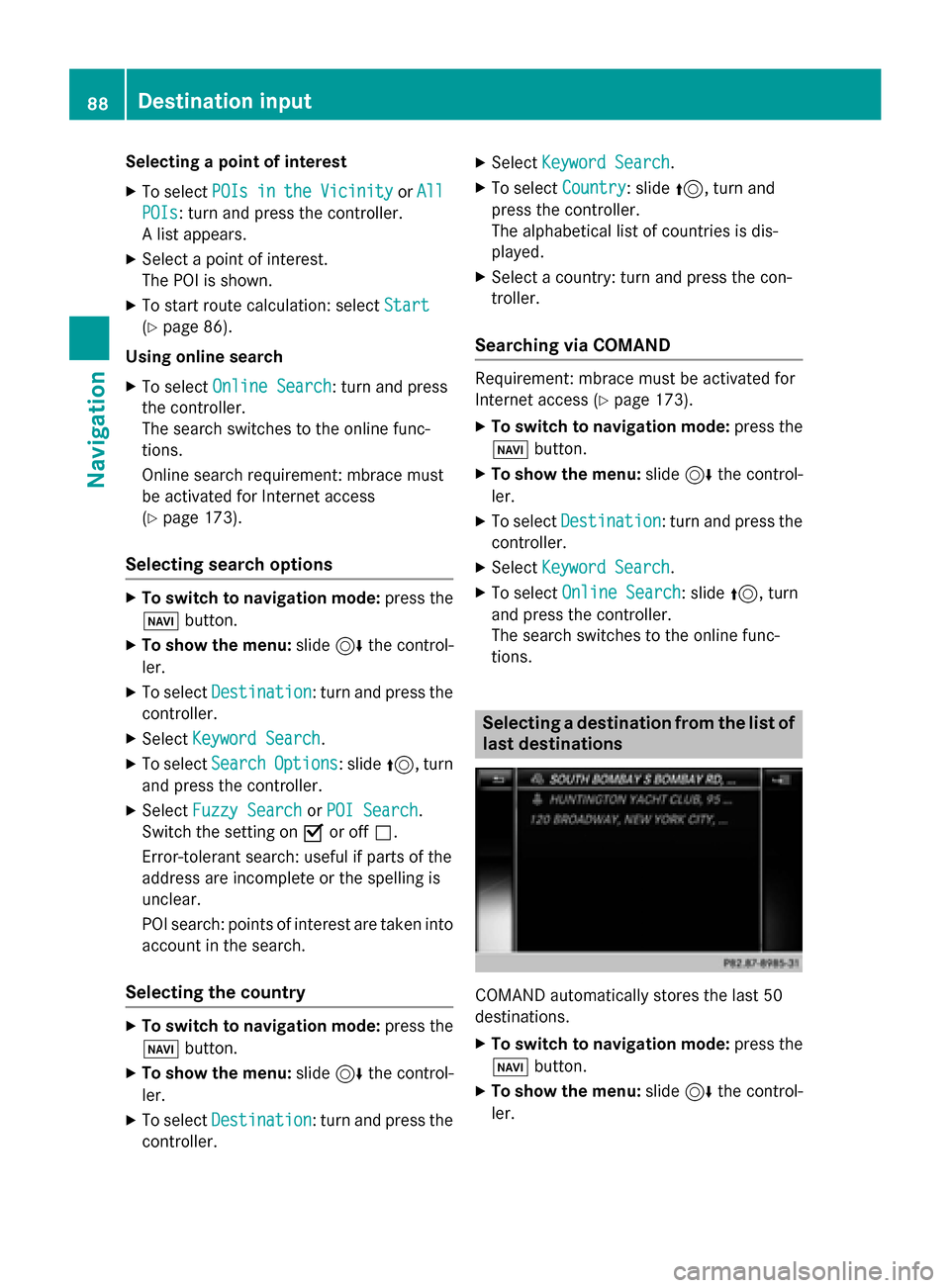
Selecting a point of interest
X To select POIs
POIsin
inthe
the Vicinity
Vicinity orAll
All
POIs
POIs: turn and press the controller.
A list appears.
X Select a point of interest.
The POI is shown.
X To start route calculation: select Start Start
(Y page 86).
Using online search X To select Online Search
Online Search: turn and press
the controller.
The search switches to the online func-
tions.
Online search requirement: mbrace must
be activated for Internet access
(Y page 173).
Selecting search options X
To switch to navigation mode: press the
00BE button.
X To show the menu: slide6the control-
ler.
X To select Destination
Destination: turn and press the
controller.
X Select Keyword Search Keyword Search.
X To select Search
SearchOptions
Options: slide 5, turn
and press the controller.
X Select Fuzzy Search
Fuzzy Search orPOI Search
POI Search.
Switch the setting on 0073or off 0053.
Error-tolerant search: useful if parts of the
address are incomplete or the spelling is
unclear.
POI search: points of interest are taken into
account in the search.
Selecting the country X
To switch to navigation mode: press the
00BE button.
X To show the menu: slide6the control-
ler.
X To select Destination
Destination: turn and press the
controller. X
Select Keyword Search Keyword Search.
X To select Country
Country: slide 5, turn and
press the controller.
The alphabetical list of countries is dis-
played.
X Select a country: turn and press the con-
troller.
Searching via COMAND Requirement: mbrace must be activated for
Internet access (Y
page 173).
X To switch to navigation mode: press the
00BE button.
X To show the menu: slide6the control-
ler.
X To select Destination Destination: turn and press the
controller.
X Select Keyword Search
Keyword Search.
X To select Online Search Online Search: slide 5, turn
and press the controller.
The search switches to the online func-
tions. Selecting a destination from the list of
last destinations COMAND automatically stores the last 50
destinations.
X To switch to navigation mode: press the
00BE button.
X To show the menu: slide6the control-
ler. 88
Destination inputNavigation