MERCEDES-BENZ S-CLASS CABRIOLET 2017 Owners Manual
Manufacturer: MERCEDES-BENZ, Model Year: 2017, Model line: S-CLASS CABRIOLET, Model: MERCEDES-BENZ S-CLASS CABRIOLET 2017Pages: 521, PDF Size: 10.48 MB
Page 241 of 521
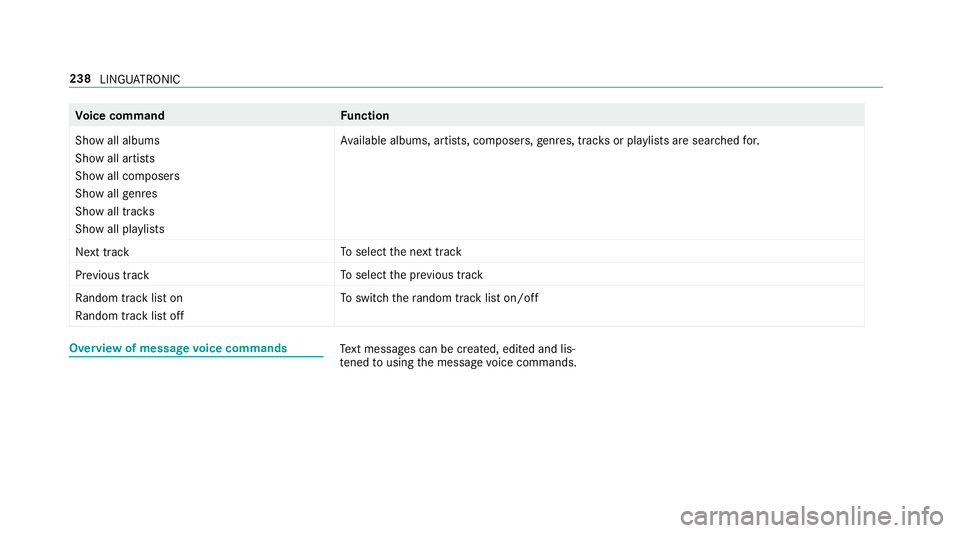
Vo
ice command Function
Show all albums
Show all artists
Show all composers
Show all genres
Show all tracks
Show all playlists Av
ailable albums ,artists ,compose rs,g enres ,tra ck sorp laylists ar esear ched for.
Next track To
select then exttrack
Previous track To
select thep reviou strack
Random track list on
Random track list off To
switc hthe rando mtrack list on/off Overvie
wofmessagevoice commands Te
xt messa gesc an be created, edited and lis‐
te ned tousin gthe messag evoice commands. 238
LINGU ATRO NIC
Page 242 of 521

Vo
ice command Function
Text message to
crea team essage. All address book names ar eavailable.
Reply To
reply toam essage
Forward text message To
forw ardam essage Overvie
wofvehicle voice commands Yo
uc an use thev ehicle voice command sto
directly call up thec orresponding menus fort he
ve hicle settings. Vo
ice command Function
Ambien tlight menu To
displa yambient light settings
Ambien tlight blue To
displa ythe blue ambient light
Display and styles menu To
sho wdispla ysettings
Assistance menu To
displa yassis tance settings
Scent menu To
displa yfragrance settings
Energy flow To
displa yenergy flow settings
Ionization menu To
displa yionisation settings LINGU
ATRO NIC 239
Page 243 of 521
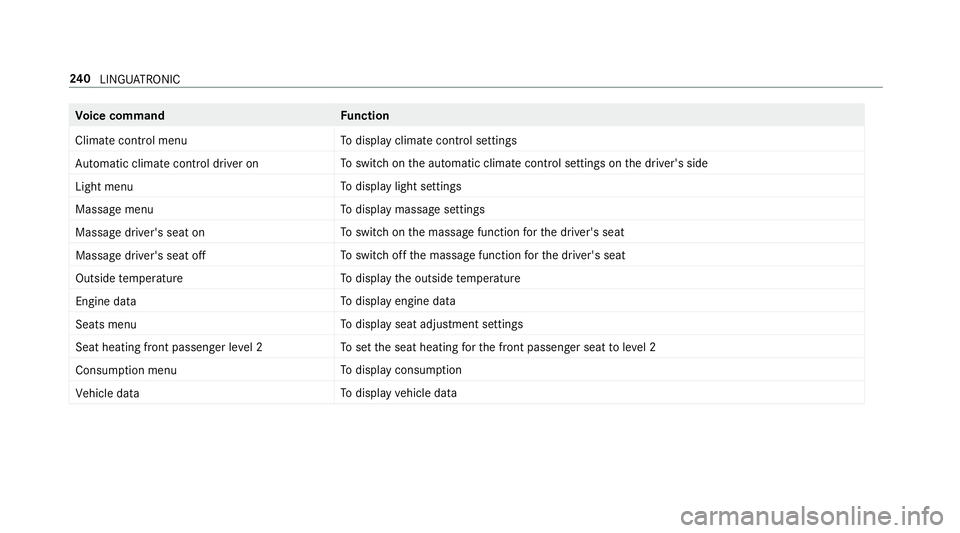
Vo
ice command Function
Climate control menu To
displa yclimat econtrol settings
Automatic climate control driver on To
switc hont he automatic climat econtrol settings on thed rive r's side
Light menu To
displa ylight settings
Massage menu To
displa ymassag esettings
Massage driver' sseat on To
switc hont he massag efunction fort he driver's seat
Massage driver's seat off To
switc hoffthem assag efunction fort he driver's seat
Outside temperature To
displa ythe outside temp erature
Engine data To
displa yengin edata
Seats menu To
displa yseat adjustmen tsettings
Seat heating fron tpassenger level 2 To
setthe seat heating fort he front passenger seat toleve l2
Consumption menu To
displa yconsum ption
Vehicle data To
displa yvehicle data 240
LINGU ATRO NIC
Page 244 of 521
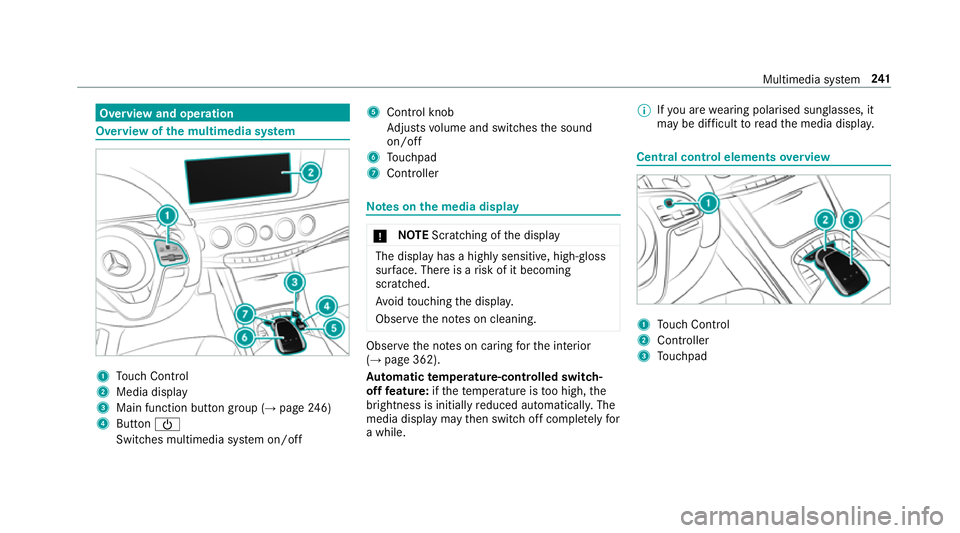
Overvie
wand operation Overvie
wofthe multi media sy stem 1
Touc hC ontrol
2 Media displ ay
3 Main function button group (→ page246)
4 Button Ü
Switches multimedi asystemo n/off 5
Control knob
Ad justs volume and switches thes ound
on/off
6 Touchpad
7 Controller Note
sont he media dis play *
NO
TEScratching of thed isplay The displa
yhasah ighly sensitive, high-gloss
sur face. The reisar isk of it becoming
scratched.
Av oid touchin gthe displa y.
Obser vethen otes on cleaning. Obser
vethen otes on caring fort he interior
(→ pag e362).
Au tomatic temperature-cont rolled switch-
of ff eature: ifth et emperatur eistoo high, the
brightness is initiall yreduced automatically .The
media displa ymaythen switc hoffcomple tely for
aw hile. %
Ifyo ua rewe aring polarised sun glasses ,it
ma ybed ifficul ttor eadthem edia displa y. Central control elements
overview 1
Touc hC ontrol
2 Controller
3 Touchpad Multimedia sy
stem 241
Page 245 of 521
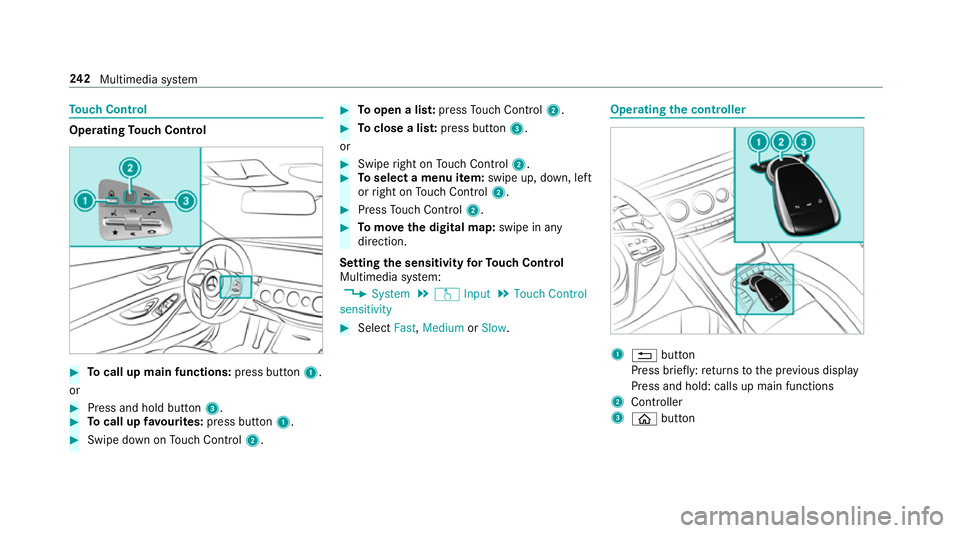
To
uc hC ontrol Operating
Touc hC ontrol #
Tocall up main functions: press button1.
or #
Press and hold button 3.#
Tocall up favo urites: press button 1. #
Swip edownonT ouchControl 2. #
Toopen alist: press Touc hC ontrol 2. #
Toclose alist: press button 3.
or #
Swipe right on Touc hC ontrol 2. #
Toselect amenu item: swipe up, down, left
or right on Touc hC ontrol 2. #
Press Touc hC ontrol 2. #
Tomo vethed igita lmap: swipe in any
direction.
Setting thes ensitivit yfor Touc hC ontrol
Multimedi asystem:
, System .
w Input .
Touch Control
sensitivity #
Select Fast,Medium orSlow . Operating
thec ontroller 1
% button
Press brief ly:r eturns tothep reviou sdisplay
Press and hold: calls up main functions
2 Cont roller
3 ò button 242
Multimedia sy stem
Page 246 of 521
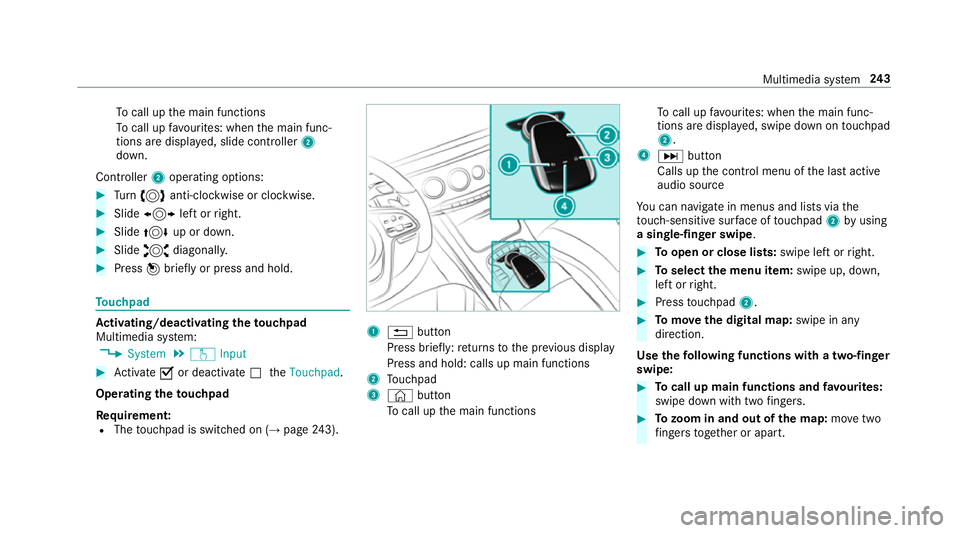
To
cal lupt he main functions
To cal lupf avourites: when them ain func‐
tion saredispla yed, slide controller 2
down.
Cont roller 2operatin goptions: #
Turn 3 anti-clockwis eorclock wise. #
Slide 1 leftorr ight. #
Slide 4 up or down. #
Slide 2 diagonally. #
Press 7brief lyor press and hold. To
uchpad Ac
tivating/deactivatin gthe touchpad
Multimedi asystem:
, System .
w Input #
Activate Oor deacti vate ª theTouchpad .
Operating thet ouchpad
Re quirement:
R The touchpad is swit ched on (→ page243). 1
% button
Press brief ly:r eturns tothep reviou sdisplay
Press and hold: calls up main functions
2 Touchpad
3 © button
To cal lupt he main functions To
cal lupf avourites: when them ain func‐
tion saredispla yed, swipe down on touchpad
2.
4 D button
Calls up thec ontrol menu of thel asta ctive
audio source
Yo uc an navigat einmenus and lists via the
to uch-sensitiv esurface of touchpad 2byusing
as ingle-finger swipe . #
Toopen or close lists: swipe leftorright. #
Toselect them enu item: swipe up, down,
lef torr ight. #
Press touchpad 2. #
Tomo vethed igita lmap: swipe in any
direction.
Use thef ollowing functions wit hatwo-finger
swipe: #
Tocall up main functions and favo urites:
swipe down wit htwo fingers. #
Tozoo minand out of the map: movetwo
fi nger stogether or apart. Multimedia sy
stem 243
Page 247 of 521
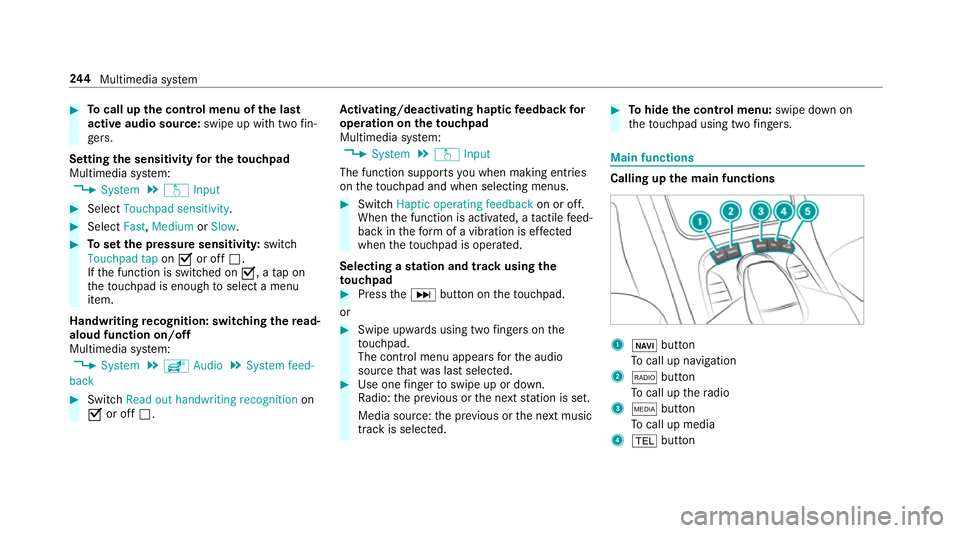
#
Tocall up thec ontrol menu of thel ast
activ eaudio source: swipe up withtwo fin‐
ge rs.
Setting thes ensitivit yfor th etouchpad
Multimedia sy stem:
, System .
w Input #
Select Touchpad sensitivity .#
Select Fast,Medium orSlow . #
Tosetthe pressur esensitivit y:switch
Touchpad tap onO or off ª.
If th ef unction is switched on O,atap on
th et ouchpad is enough toselect amenu
item.
Handwriting recognition: swit ching ther ead-
alou dfunction on/off
Multimedi asystem:
, System .
õ Audio .
System feed-
back #
Switch Read out handwritin grecognition on
O or off ª. Ac
tivating/deactivatin ghaptic feedba ckfor
operation on thet ouchpad
Multimedia sy stem:
, System .
w Input
The function supports youw hen making entries
on thet ouchpad and when selecting menus. #
Switch Haptic operating feedback on or off.
When thef unction is activated, atactile feed‐
bac kint heform ofav ibration is ef fected
whe nthe touchpad is operated.
Selecting astatio nand trac kusingthe
to uchpad #
Press theD button on thet ouchpad.
or #
Swipe upwards using tw ofinger sont he
to uchpad.
The cont rolm enua ppear sfor thea udio
source that wa slasts elected. #
Use one finger toswipe up or down.
Ra dio: thep reviou sort he next statio niss et.
Media source: thep reviou sort he next music
tra ck is selec ted. #
Tohide thec ontrol menu: swipe down on
th et ouchpad using tw ofingers. Main functions
Calling up th
emain functions 1
ß button
To cal lupn avigation
2 $ button
To cal lupt heradio
3 Õ button
To cal lupm edia
4 % button 244
Multimedia sy stem
Page 248 of 521
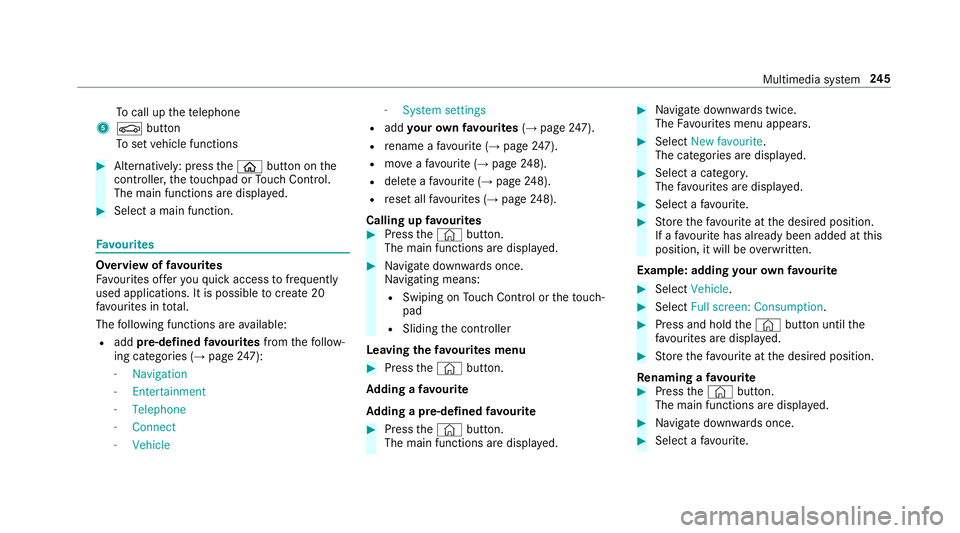
To
cal lupt hetelephone
5 Ø button
To setv ehicle functions #
Alternatively: press theò button on the
controller ,the touchpad or Touc hC ontrol.
The main function saredispl ayed. #
Select amain function. Favo
urites Overvie
woffavourites
Fa vourites of fery ou quicka ccess tofrequently
use dapplications. It is possible tocrea te20
fa vo urites in tota l.
The following function sareavailable:
R add pre-defined favo urites fromthef ollow‐
ing categories (→ page247):
- Navigation
- Entertainment
- Telephone
- Connect
- Vehicle -
System settings
R add your ow nfavourites (→pag e247).
R renam eafavourite(→pag e247).
R moveafavo urite(→pag e248).
R deleteaf avourit e(→pag e248).
R rese ta llfa vo urites (→ page248).
Callin gupf avourites #
Press the© button.
The main function saredispla yed. #
Navigat edownwards once.
Na vigating means:
R Swiping on Touc hC ontrol or thet ouch‐
pad
R Sliding thec ontroller
Leaving thef avourites menu #
Press the© button.
Ad ding afavourite
Ad ding apre-de fined favo urite #
Press the© button.
The main function saredispla yed. #
Navigat edownwards twice.
The Favourites men uappears. #
Select New favourite.
The categories ar edispl ayed. #
Select acategor y.
The favo urites ar edispl ayed. #
Select afavo urite. #
Storet he favo urit eatt he desired position.
If af avo uritehas already been added at this
position, it will be overwritten.
Example :adding your ow nfavo urite #
Select Vehicle. #
Select Full screen: Consumption . #
Press and hold the© button until the
fa vo urites ar edispl ayed. #
Storet he favo urit eatt he desired position.
Re naming afavourite #
Press the© button.
The main function saredispla yed. #
Navigat edownwards once. #
Select afavo urite. Multimedia sy
stem 245
Page 249 of 521
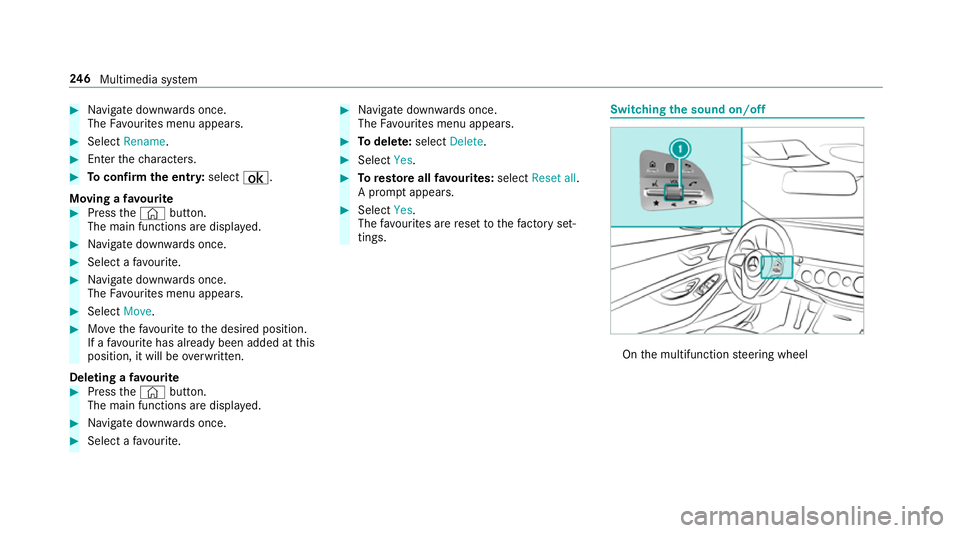
#
Navigat edownwards once.
The Favourites men uappears. #
Select Rename. #
Entert he characters. #
Toconfir mthe ent ry:select ¡.
Moving afavo urite #
Press the© button.
The main function saredispla yed. #
Navigat edownwards once. #
Select afavo urite. #
Navigat edownwards once.
The Favourites men uappears. #
Select Move. #
Movethef avo uritetot he desired position.
If af avo uritehas already been added at this
position, it will be overwritten.
Deletin gafavourite #
Press the© button.
The main function saredispla yed. #
Navigat edownwards once. #
Select afavo urite. #
Navigat edownwards once.
The Favourites men uappears. #
Todel ete: select Delete. #
Select Yes. #
Toresto reall favo urites: selectReset all.
Ap romp tappears. #
Select Yes.
The favo urites ar erese ttot hefactor yset‐
tings. Switchin
gthe sound on/o ff On
them ultifunction steering wheel 246
Multimedia sy stem
Page 250 of 521
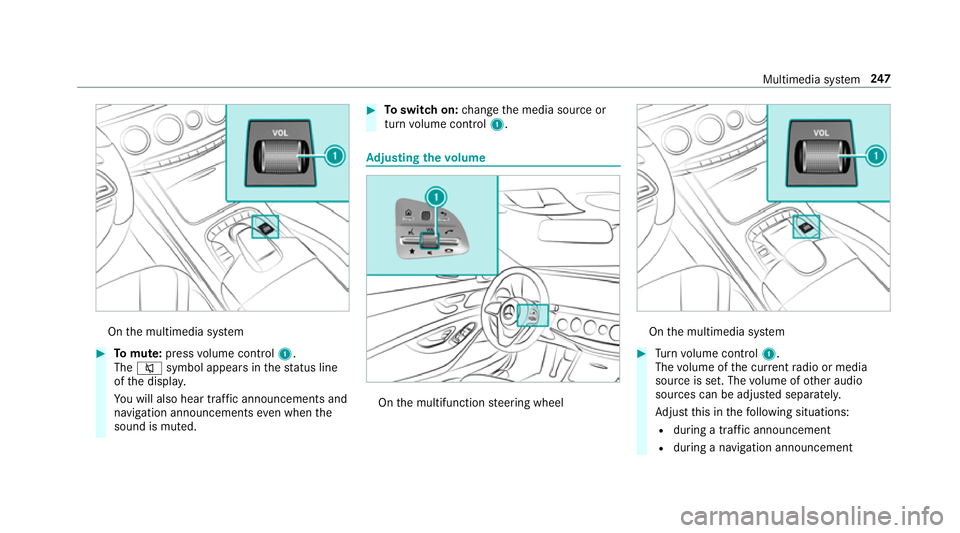
On
them ultimedia sy stem #
Tomute: pressvolume control 1.
The 8 symbol appear sinthestatus line
of thed ispla y.
Yo uw ill also hear traf fica nnouncements and
navigation announcements even when the
sound is muted. #
Toswitc hon:chang ethe media source or
tur nv olume control 1. Ad
justin gthe volume On
them ultifunction steering wheel On
them ultimedia sy stem #
Turn volume control 1.
The volume of thec urrent radio or media
source is set. The volume of other audio
sources can be adjus teds eparatel y.
Ad jus tthis in thef ollowing situations:
R during atraf fica nnouncement
R during anavigation announcement Multimedia sy
stem 247