MERCEDES-BENZ S-CLASS CABRIOLET 2018 Owner's Manual
Manufacturer: MERCEDES-BENZ, Model Year: 2018, Model line: S-CLASS CABRIOLET, Model: MERCEDES-BENZ S-CLASS CABRIOLET 2018Pages: 502, PDF Size: 6.27 MB
Page 231 of 502

Overview of media playervo ice commandsMedia pla yervo ice commands can also be used
when the media pla yerru nning in the back‐
ground.
Media pla yervo ice commands
Vo ice command Function
Play
Play
Play
Play
Play
Play
available trac ks, albums, artists, composers, genres or pl aylists are accep ted dur‐
ing the sear ch.
Media search
Page 232 of 502
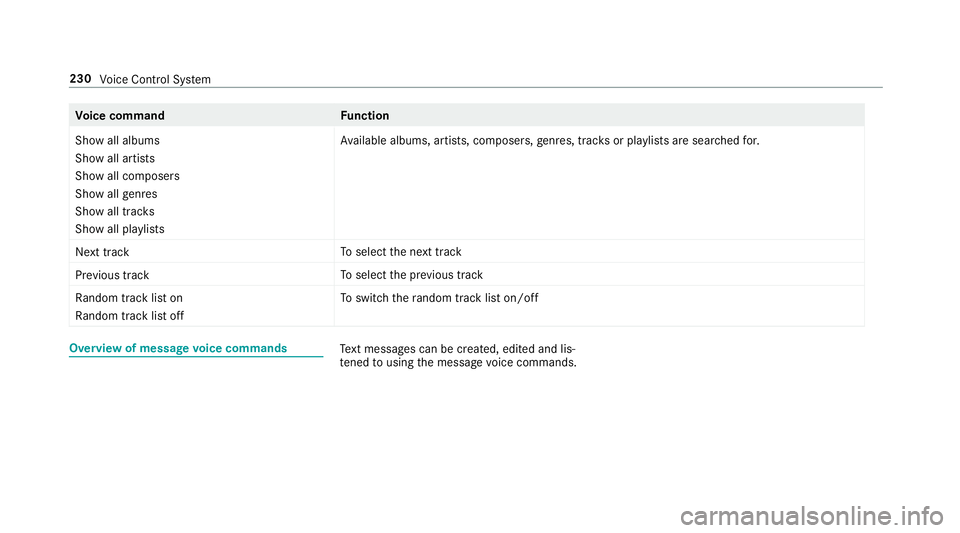
Voice command Function
Show all albums
Show all artists
Show all composers
Show all genres
Show all tracks
Show all playlists Av
ailable albums, artists, composers ,ge nres, trac ksor pla ylists are sear ched for.
Next track To
select the next track
Previous track To
select the pr evious track
Random track list on
Random track list off To
switch thera ndom track li ston/off
Overview of message voice commandsText message s can be created, edited and lis‐
te ned tousing the message voice commands.
230
Voice Cont rol Sy stem
Page 233 of 502

Messagevoice commands
Vo ice command Function
Text message to
create a message. All address book names are available.
Reply To
reply toa message
Forward text message To
forw ard a message
Overview of vehicle voice commandsYou can use theve hicle voice commands to
directly call up the cor responding menus forth e
ve hicle settings.
Ve hicle voice commands
Vo ice command Function
Ambient light menu To
display ambient light settings
Ambient light blue To
switch ambient light toblue
Display and styles menu To
show display settings
Assistance menu To
display assis tance settings
Scent menu To
display fragrance settings
Voice Cont rol Sy stem 231
Page 234 of 502
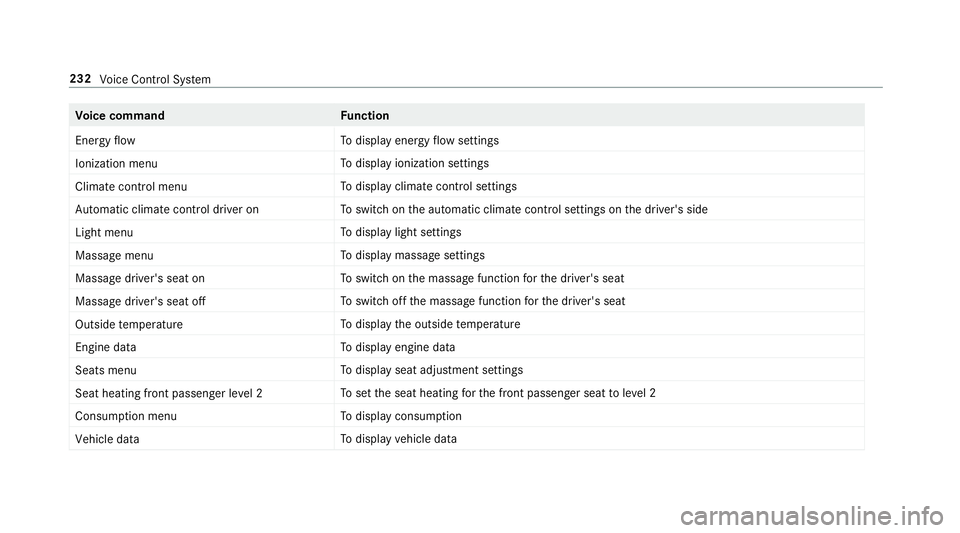
Voice command Function
Energy flow To
display energy flow settings
Ionization menu To
display ionization settings
Climate control menu To
display climate control settings
Automatic climate control driver on To
switch on the automatic climate control settings on the driver's side
Light menu To
display light settings
Massage menu To
display massage settings
Massage driver's seat on To
switch on the massage function forth e driver's seat
Massage driver's seat off To
switch off the massage function forth e driver's seat
Outside temperature To
display the outside temp erature
Engine data To
display engine data
Seats menu To
display seat adjustment settings
Seat heating front passenger level 2 To
set the seat heating forth e front passenger seat toleve l 2
Consumption menu To
display consum ption
Vehicle data To
display vehicle data
232
Voice Cont rol Sy stem
Page 235 of 502
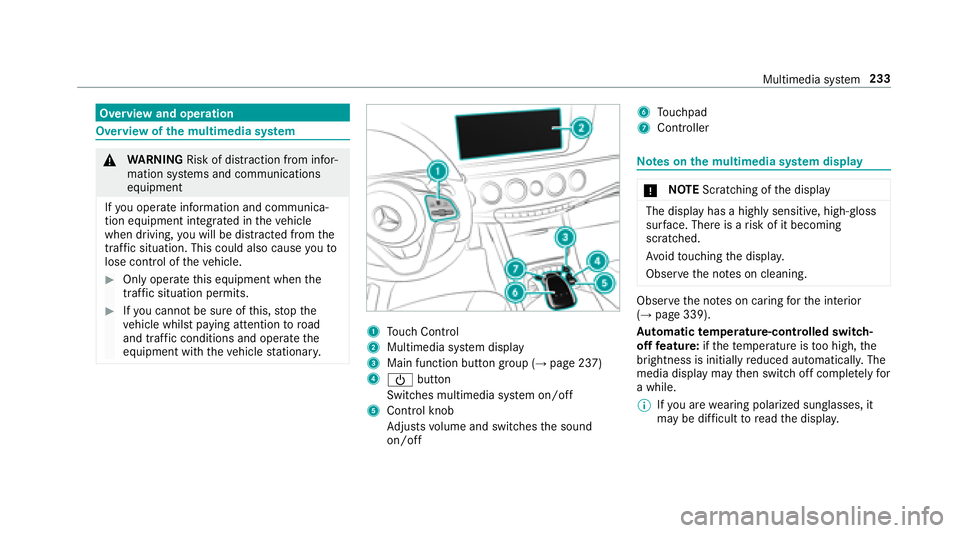
Overview and operation
Overview ofthe multimedia sy stem
&
WARNING Risk of dist raction from infor‐
mation sy stems and communications
equipment
If yo u operate information and communica‐
tion equipment integ rated in theve hicle
when driving, youwill be dis tracted from the
traf fic situation. This could also cause youto
lose control of theve hicle.
#Only operate this equipment when the
traf fic situation permits.
#If yo u cannot besure of this, stop the
ve hicle whilst paying attention toroad
and traf fic conditions and ope rate the
equipment with theve hicle stationar y.
1Touch Control
2Multimedia system display
3Main function button group (→page 237)
4Ü button
Switches multimedia sy stem on/off
5Control knob
Ad justs volume and switches the sound
on/off
6To uchpad
7Controller
Note s onthe multimedia sy stem display
* NO
TEScratching of the display
The display has a highly sensitive, high-gloss
sur face. There is arisk of it becoming
scratched.
Av oid touching the displa y.
Obser vethe no tes on cleaning.
Obser vethe no tes on caring forth e interior
(→page 339).
Au tomatic temperature-cont rolled switch-
off feature: ifth ete mp erature is too high, the
brightness is initially reduced automatically. The
media display may then switch off comple tely for
a while.
% Ifyo u are wearing polarized sungl asses, it
may be dif ficult toread the displa y.
Multimedia sy stem 233
Page 236 of 502
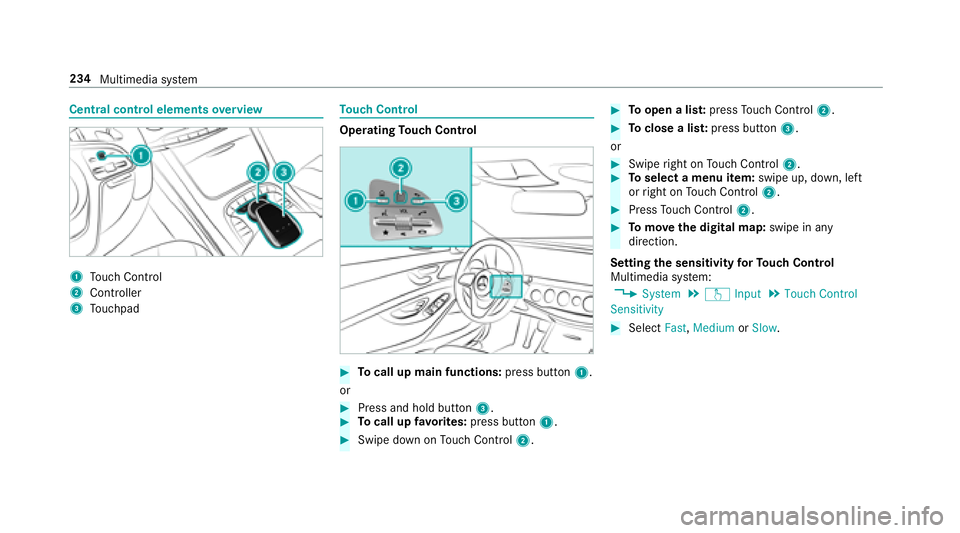
Central control elementsoverview
1To uch Control
2Controller
3Touchpad
To uch Control
Operating Touch Control
#To call up main functions: press button1.
or
#Press and hold button 3.#Tocall up favo rite s: press button 1.
#Swipe down on Touch Control 2.
#Toopen a lis t:press Touch Control 2.
#Toclose a lis t:press button 3.
or
#Swipe right on Touch Control 2.#Toselect a menu item: swipe up, down, left
or right on Touch Control 2.
#PressTouch Control 2.
#Tomo vethe digital map: swipe in any
direction.
Setting the sensitivity forTo uch Control
Multimedia sy stem:
,System.w Input.Touch Control
Sensitivity
#Select Fast,Medium orSlow .
234
Multimedia sy stem
Page 237 of 502
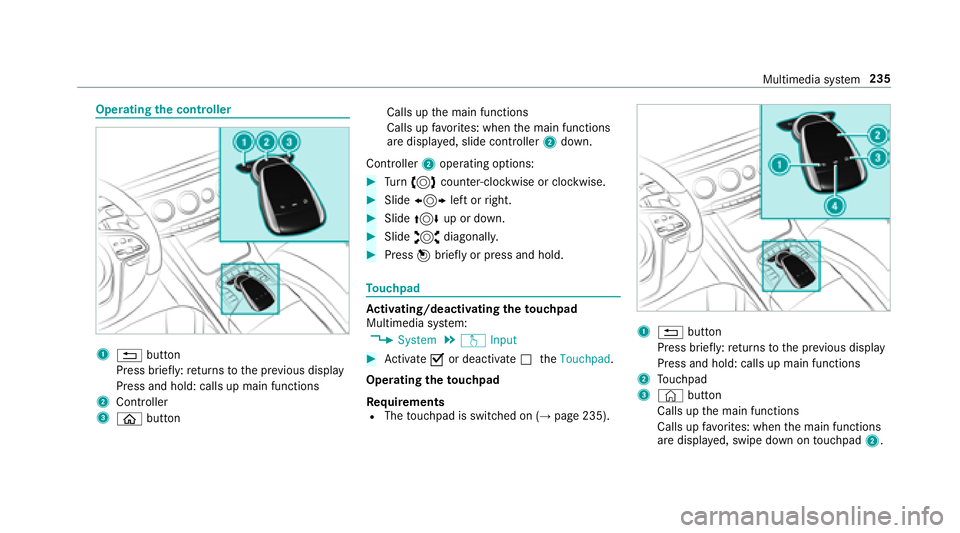
Operatingthe controller
1% button
Press brief ly:re turns tothe pr evious display
Press and hold: calls up main functions
2Cont roller
3ò button Calls up
the main functions
Calls up favo rite s: when the main functions
are displa yed, slide controller 2down.
Controller 2operating options:
#Turn 3 counter-clockwise or clockwise.
#Slide1 left or right.
#Slide 4 up or down.
#Slide2 diagonally.
#Press 7brief lyor press and hold.
To uchpad
Ac tivating/deactivating the touchpad
Multimedia sy stem:
,System.w Input
#Activate Oor deacti vate ª theTouchpad .
Operating theto uchpad
Re quirements
RThe touchpad is switched on (→page 235).
1% button
Press brief ly:re turns tothe pr evious display
Press and hold: calls up main functions
2To uchpad
3© button
Calls up the main functions
Calls up favo rite s: when the main functions
are displa yed, swipe down on touchpad 2.
Multimedia sy stem 235
Page 238 of 502
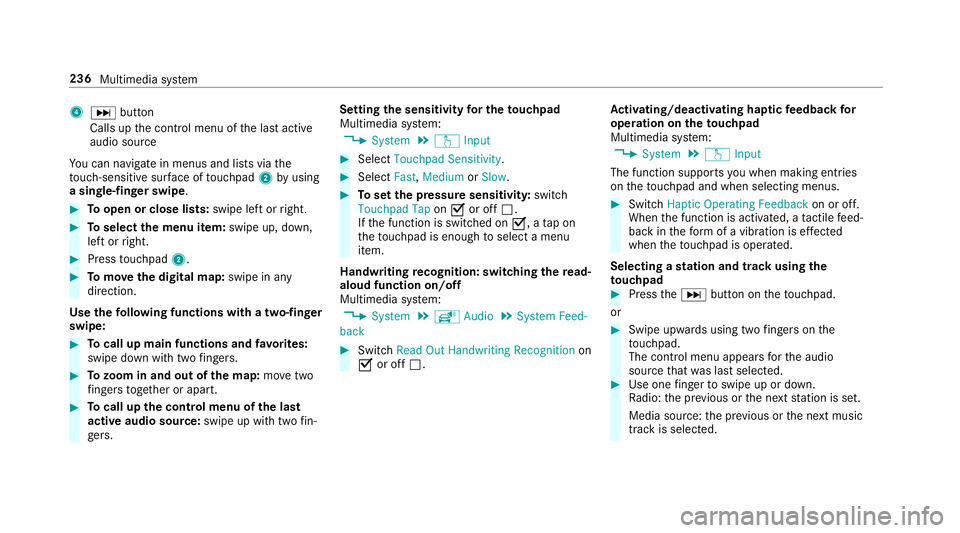
4Dbutton
Calls up the control menu of the last active
audio source
Yo u can navigate inmenus and lists via the
to uch-sensitiv e surface of touchpad 2byusing
a single-finger swipe .
#Toopen or close lists: swipe left orright.
#To select the menu item: swipe up, down,
left or right.
#Press touchpad 2.
#Tomo vethe digital map: swipe in any
direction.
Use thefo llowing functions with a two-finger
swipe:
#To call up main functions and favo rite s:
swipe down with two fingers.
#To zoom in and out of the map: movetwo
fi ngers toget her or apart.
#Tocall up the control menu of the last
active audio source: swipe up with twofin‐
ge rs. Setting
the sensitivity for the touchpad
Multimedia sy stem:
,System.w Input
#Select Touchpad Sensitivity.
#SelectFast,Medium orSlow .
#Toset the pressure sensitivity: switch
Touchpad Tap onO or off ª.
If th e function is switched on O, atap on
th eto uchpad is enough toselect a menu
item.
Handwriting recognition: switch ingthere ad-
aloud function on/off
Multimedia sy stem:
,System.õ Audio.System Feed-
back
#Switch Read Out Handwriting Recognition on
O or off ª. Ac
tivating/deactivating haptic feedba ckfor
operation on theto uchpad
Multimedia sy stem:
,System.w Input
The function supports youwhen making entries
on theto uchpad and whenselecting menus.
#SwitchHaptic Operating Feedback on or off.
When the function is activated, a tactile feed‐
back in thefo rm of a vibration is ef fected
when theto uchpad isoperated.
Selecting a station and track using the
to uchpad
#Press theD button on theto uchpad.
or
#Swip e upwards using two fingers on the
to uchpad.
The cont rol menu appears forth e audio
source that wa s last selected.
#Use one finger toswipe up or down.
Ra dio: the pr evious or the next station is set.
Media source: the pr evious or the next music
tra ck is selecte d.
236
Multimedia sy stem
Page 239 of 502
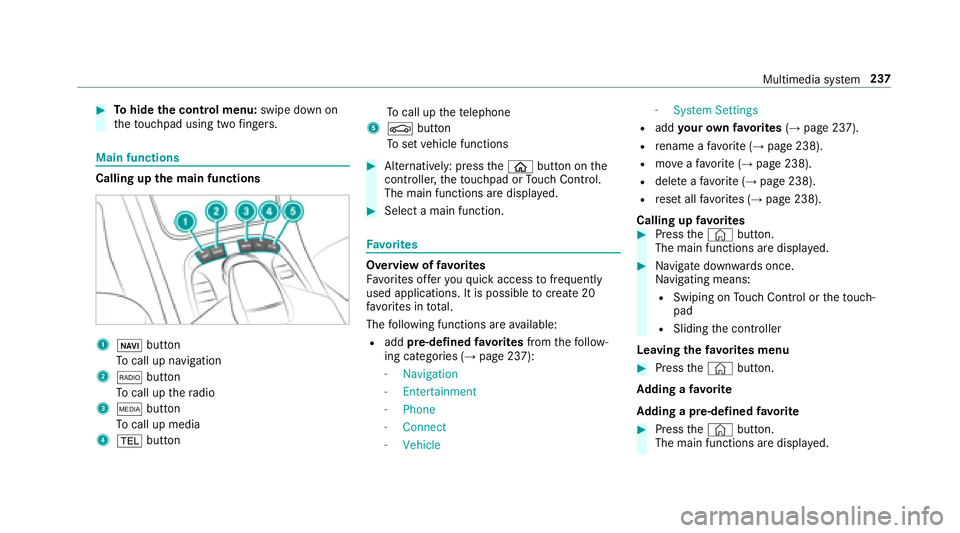
#Tohide the control menu: swipe down on
th eto uchpad using two fingers.
Main functions
Calling up the main functions
1ß button
To call up navigation
2$ button
To call up thera dio
3Õ button
To call up media
4% button To
call up thete lephone
5Ø button
To set vehicle functions
#Alternatively: press theò button on the
controller, theto uchpad or Touch Control.
The main functions are display ed.
#Select a main function.
Favorite s
Overview of favo rite s
Fa vorite s of feryo uqu ick access tofrequently
used applications. It is possible tocreate 20
fa vo rite s in tota l.
The following functions are available:
Radd pre-defined favo rite sfrom thefo llow‐
ing categories (→page 237):
-Navigation
-Entertainment
-Phone
-Connect
-Vehicle
-System Settings
Radd your ow nfa vo rite s(→page 237).
Rre name a favo rite (→page 238).
Rmo veafa vo rite (→page 238).
Rdele teafa vo rite (→page 238).
Rreset all favo rite s (→page 238).
Calling up favo rite s
#Press the© button.
The main functions are displa yed.
#Na vigate down wards once.
Na vigating means:
RSwiping on Touch Control or theto uch‐
pad
RSlid ingthe controller
Leaving thefa vo rite s menu
#Press the© button.
Ad ding a favo rite
Ad ding a pre-de fined favo rite
#Press the© button.
The main functions are displa yed.
Multimedia sy stem 237
Page 240 of 502
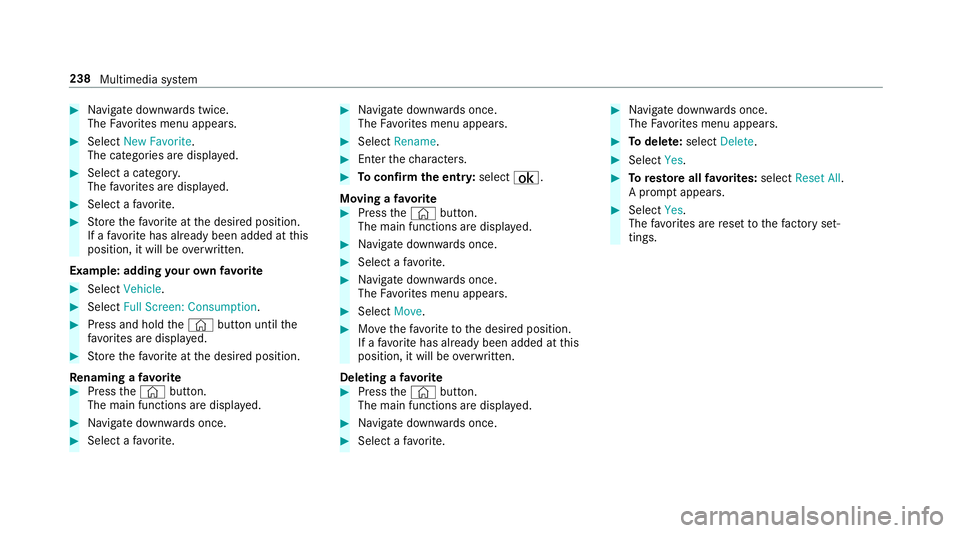
#Navigate down wards twice.
The Favorite s menu appears .
#SelectNew Favorite .
The catego ries are displa yed.
#Select a categor y.
The favo rite s are displa yed.
#Select a favo rite .
#St ore thefa vo rite atthe desired position.
If a favo rite has already been added at this
position, it will be overwritten.
Example: adding your ow nfa vo rite
#Select Vehicle .
#SelectFull Screen: Consumption .
#Press and holdthe© button until the
fa vo rite s are displa yed.
#Store thefa vo rite atthe desired position.
Re naming a favo rite
#Press the© button.
The main functions are displa yed.
#Na vigate down wards once.
#Select a favo rite .
#Na vigate down wards once.
The Favorite s menu appears .
#SelectRename .
#Enterthech aracters.
#To confirm the entr y:select ¡.
Moving a favo rite
#Press the© button.
The main functions are displa yed.
#Na vigate down wards once.
#Select a favo rite .
#Na vigate down wards once.
The Favorite s menu appears .
#SelectMove.
#Movethefa vo rite to the desired position.
If a favo rite has already been added at this
position, it will be overwritten.
Deleting a favo rite
#Press the© button.
The main functions are displa yed.
#Na vigate down wards once.
#Select a favo rite .
#Na vigate down wards once.
The Favorite s menu appears .
#Todel ete: select Delete.
#Select Yes.
#Toresto reall favo rite s: select Reset All.
A prom ptappears.
#Select Yes.
The favo rite s are reset tothefa ctory set‐
tings.
238 Multimedia sy stem