MERCEDES-BENZ S-CLASS CABRIOLET 2019 Owner's Manual
Manufacturer: MERCEDES-BENZ, Model Year: 2019, Model line: S-CLASS CABRIOLET, Model: MERCEDES-BENZ S-CLASS CABRIOLET 2019Pages: 518, PDF Size: 13.78 MB
Page 211 of 518
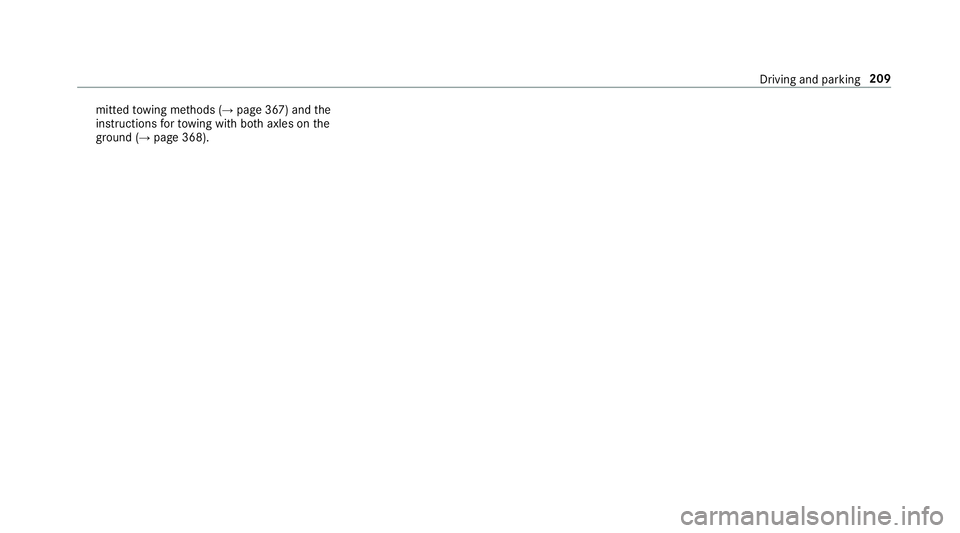
mitted
towing me thods (→ page 367) and the
instructions forto wing with bo thaxles on the
ground (→ page 368). Driving and parking
209
Page 212 of 518
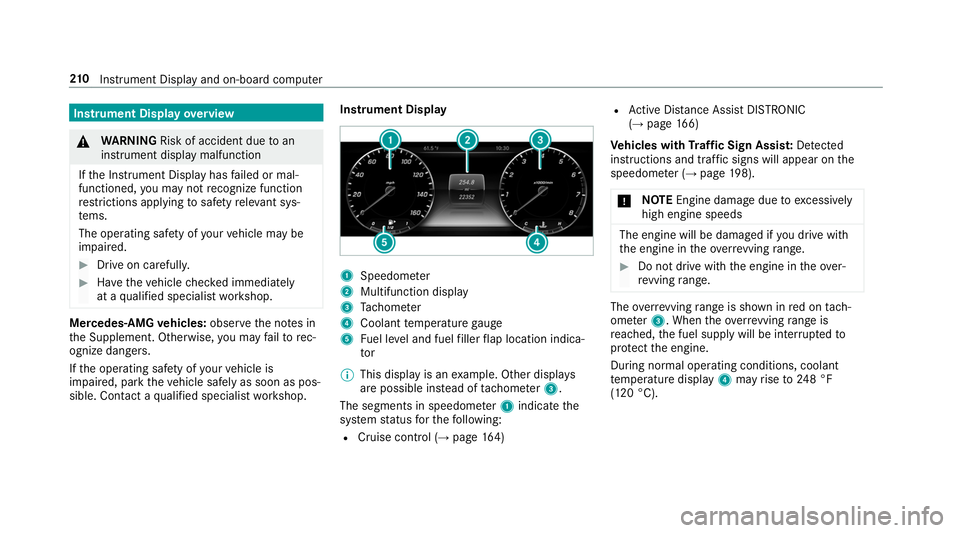
Instrument Display
overview &
WARNING Risk of accident due toan
instrument display malfunction
If th e Instrument Display has failed or mal‐
functioned, you may not recognize function
re strictions applying tosaf etyre leva nt sys‐
te ms.
The operating saf ety of your vehicle may be
impaired. #
Drive on carefull y.#
Have theve hicle checked immediately
at a qualified specialist workshop. Mercedes‑AMG
vehicles: observeth e no tes in
th e Supplement. Otherwise, you may failto rec‐
ognize dangers.
If th e operating saf ety of your vehicle is
impaired, park theve hicle safely as soon as pos‐
sible. Contact a qualified specialist workshop. Instrument Display
1
Speedome ter
2 Multifunction display
3 Tach ome ter
4 Coolant temp erature gauge
5 Fuel le vel and fuel filler flap location indica‐
tor
% This display is an example. Other displa ys
are possible ins tead of tach ome ter3.
The segments in speedome ter1 indica tethe
sy stem status forth efo llowing:
R Cruise control (→ page164) R
Active Dis tance Assi stDISTRONIC
(→ page 166)
Ve hicles with Traf fic Sign Assis t:De tected
instructions and traf fic signs will appear on the
speedome ter (→ page 198).
* NO
TEEngine dama gedue toexcessively
high engine speeds The engine will be damaged if
you drive with
th e engine in theov errevving range. #
Do not drive wi th the engine in theove r‐
re vving range. The
overrev ving range is shown in red on tach‐
ome ter3. When theov errevving range is
re ached, the fuel supply will be inter rupted to
pr otect the engine.
During normal operating conditions, coolant
te mp erature display 4may rise to248 °F
(120 °C). 210
Instrument Display and on-board computer
Page 213 of 518
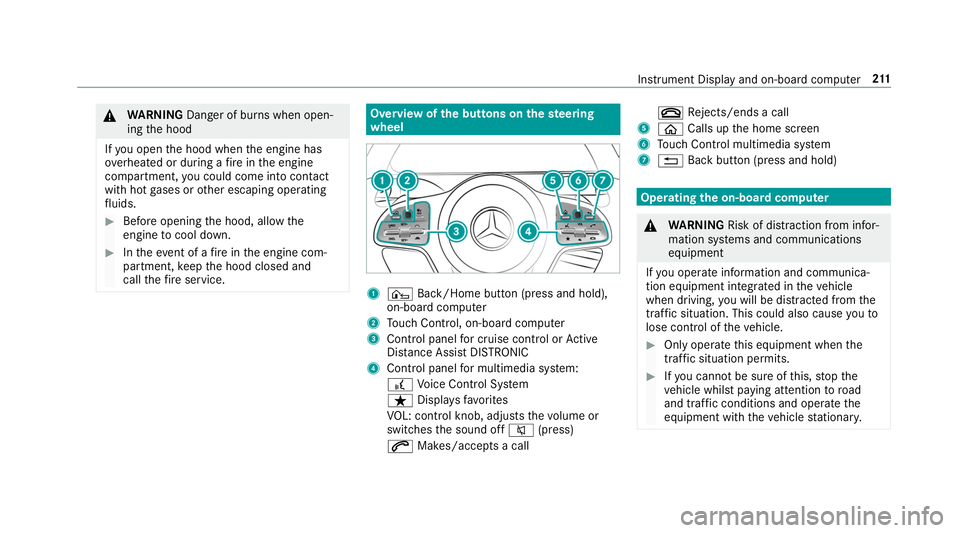
&
WARNING Danger of bu rns when open‐
ing the hood
If yo u open the hood when the engine has
ove rheated or during a fire inthe engine
compartment, you could come into contact
with hot gases or other escaping operating
fl uids. #
Before opening the hood, allow the
engine tocool down. #
Intheeve nt of a fire inthe engine com‐
partment, keep the hood closed and
call thefire service. Overview of
the but tons on thest eering
wheel 1
¤ Back/Home button (press and hold),
on-board computer
2 Touch Control, on-board co mputer
3 Control panel for cruise control or Active
Dis tance Assi stDISTRONIC
4 Control panel for multimedia sy stem:
£ Voice Cont rol Sy stem
ß Displa ysfavo rites
VO L: control knob, adjusts thevo lume or
switches the sound off 0063(press)
0061 Makes/accepts a call 0076
Rejects/ends a call
5 00E2 Calls up the home screen
6 Touch Control multimedia sy stem
7 0038 Back button (press and hold) Operating
the on-boa rdcompu ter &
WARNING Risk of di stra ction from infor‐
mation sy stems and communications
equipment
If yo u operate information and communica‐
tion equipment integ rated in theve hicle
when driving, you will be distracted from the
traf fic situation. This could also cause youto
lose control of theve hicle. #
Only operate this equipment when the
traf fic situation permits. #
Ifyo u cannot be sure of this, stop the
ve hicle whilst paying attention toroad
and traf fic conditions and ope rate the
equipment with theve hicle stationar y. Instrument Display and on-board computer
211
Page 214 of 518
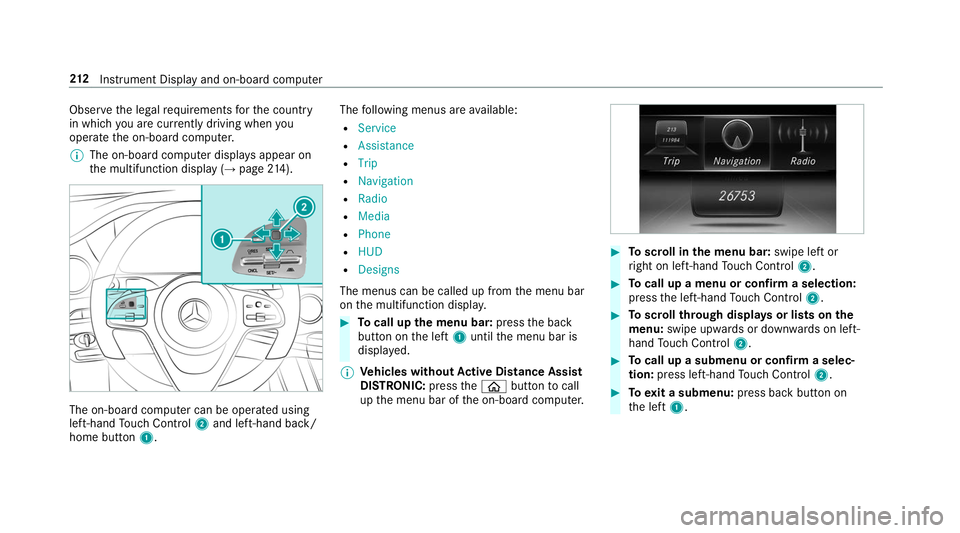
Obser
vethe legal requ irements forth e count ry
in which you are cur rently driving when you
operate the on-board computer.
% The on-board computer displa ysappear on
th e multifunction display (→ page214). The on-boa
rdcompu ter can be operated using
left-hand Touch Control 2and left-hand back/
home but ton1. The
following menus are available:
R Service
R Assistance
R Trip
R Navigation
R Radio
R Media
R Phone
R HUD
R Designs
The menus can be called up from the menu bar
on the multifunction displa y. #
Tocall up the menu bar: pressthe back
button on the left 1until the menu bar is
displa yed.
% Ve
hicles without Active Di stance Assist
DISTRO NIC:press the00E2 button tocall
up the menu bar of the on-board computer. #
Toscroll in the menu bar: swipe left or
ri ght on left-hand Touch Control 2. #
Tocall up a menu or confirm a selection:
press the left-hand Touch Control 2. #
Toscroll through displa ysor lists on the
menu: swipe upwards or down wards on left-
hand Touch Control 2. #
Tocall up a submenu or confirm a selec‐
tion: press left-hand Touch Control 2. #
Toexit a submenu: press back button on
th e left 1. 212
Instrument Display and on-board computer
Page 215 of 518
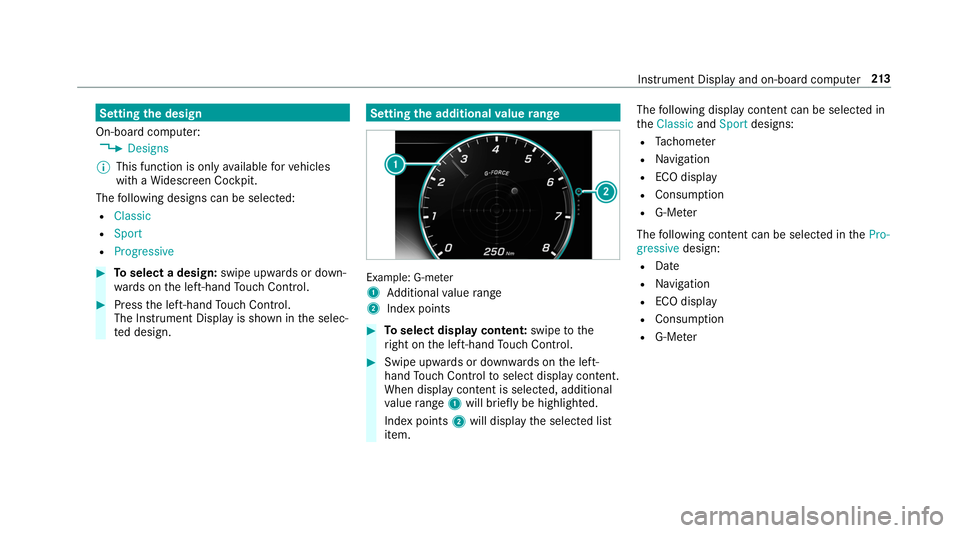
Setting
the design
On-board computer: , Designs
% This function is only available forve hicles
with a Widescreen Cockpit.
The following designs can be selec ted:
R Classic
R Sport
R Progressive #
Toselect a design: swipe upwards or down‐
wa rds on the left-hand Touch Control. #
Press the left-hand Touch Control.
The In stru ment Display is shown in the selec‐
te d design. Setting
the additional value range Example: G-me
ter
1 Additional value range
2 Index points #
Toselect display content: swipetothe
ri ght on the left-hand Touch Control. #
Swipe upwards or down wards on the left-
hand Touch Control toselect display content.
When display content is selected, additional
va lue range 1will brie fly be highligh ted.
Index points 2will display the selected list
item. The
following display con tent can be selected in
th eClassic andSport designs:
R Tach ome ter
R Navigation
R ECO display
R Consu mption
R G-M eter
The following con tent can be selected in thePro-
gressive design:
R Date
R Navigation
R ECO display
R Consu mption
R G-M eter Instrument Display and on-board computer
213
Page 216 of 518
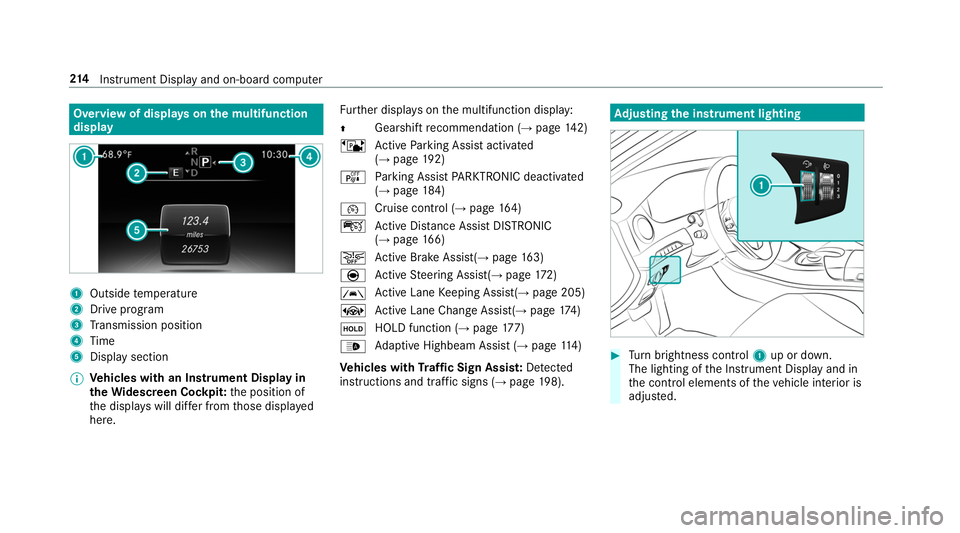
Overview of displa
yson the multifunction
display 1
Outside temp erature
2 Drive prog ram
3 Transmission position
4 Time
5 Display section
% Ve
hicles with an Instrument Display in
th eWi descreen Co ckpit: the position of
th e displa yswill dif fer from those displa yed
here. Fu
rther displa yson the multifunction display:
0097 Gearshift
recommendation (→ page 142)
ë Active Parking Assist activated
(→ page 192)
é Parking Assist PARKTRONIC deacti vated
( → page 184)
00B2 Cruise control (→
page164)
ç Active Dis tance Assi stDISTRONIC
(→ page 166)
00D4 Ac
tive Brake Assi st(→ page 163)
è Active Steering Assis t(→ page 172)
00B0 Ac
tive Lane Keeping Assist(→ page 205)
± Active Lane Change Assi st(→ page 174)
00D9 HOLD fu
nction (→ page 177)
00CE Ad
aptive Highbeam Assist (→ page114)
Ve hicles with Traf fic Sign Assis t:De tected
instructions and traf fic signs (→ page 198). Ad
justing the in stru ment lighting #
Turn brightness control 1up or down.
The lighting of the Instrument Display and in
th e control elements of theve hicle interior is
adjus ted. 214
Instrument Display and on-board computer
Page 217 of 518
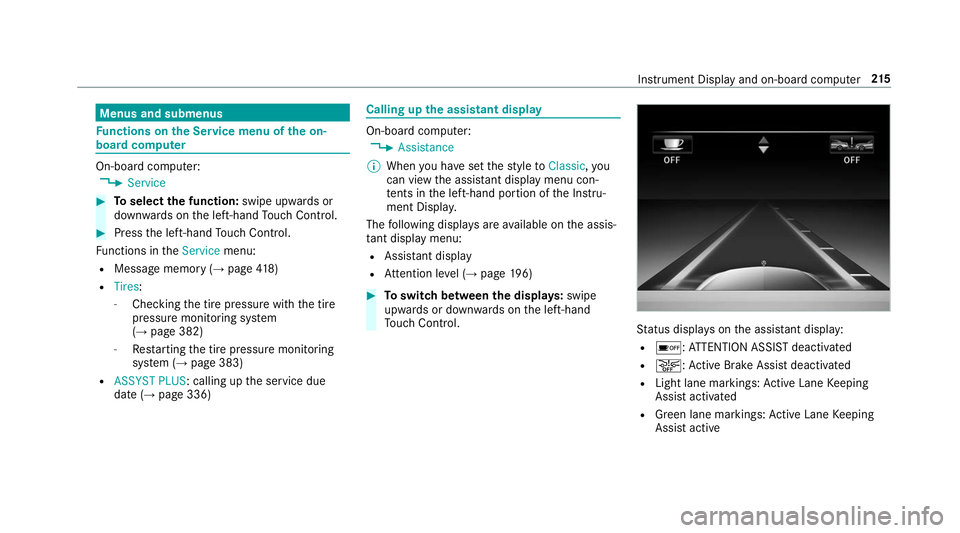
Menus and submenus
Fu
nctions on the Service menu of the on-
board compu ter On-board computer:
, Service #
Toselect the function: swipe upwards or
down wards on the left-hand Touch Control. #
Press the left-hand Touch Control.
Fu nctions in theService menu:
R Message memory (→ page418)
R Tires:
- Che cking the tire pressure with the tire
pressure monitoring sy stem
(→ page 382)
- Restarting the tire pressure monitoring
sy stem (→ page 383)
R ASSYST PLUS: calling up the service due
date (→ page 336) Calling up
the assistant display On-board computer:
, Assistance
% When you ha veset thest yle to Classic ,you
can view the assis tant displ aymenu con‐
te nts in the left-hand portion of the Instru‐
ment Displa y.
The following displa ysare available on the assis‐
ta nt displ aymenu:
R Assis tant displ ay
R Attention le vel (→ page 196) #
Toswitch between the displa ys:swipe
upwards or down wards on the left-hand
To uch Control. St
atus displa yson the assis tant displ ay:
R 00D7 :AT TENTION ASSIST deactivated
R 00D4: Active Brake Assi stdeactivated
R Light lane markings: Active Lane Keeping
Assist activated
R Green lane markings: Active Lane Keeping
Assist active Instrument Display and on-board computer
215
Page 218 of 518
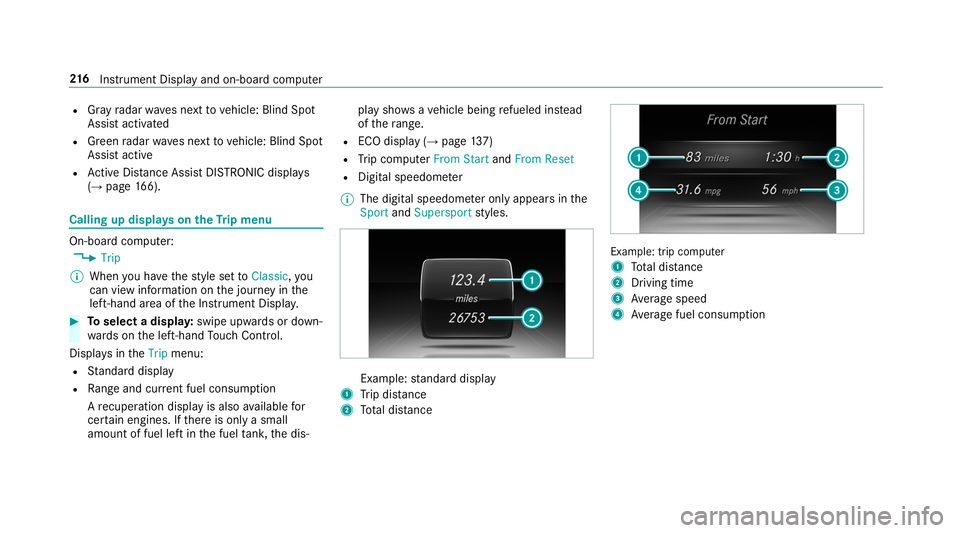
R
Gray radar waves next tovehicle: Blind Spot
Assist activated
R Green radar waves next tovehicle: Blind Spot
Assist active
R Active Dis tance Assi stDISTRONIC displa ys
( → page 166). Calling up
displays on theTr ip menu On-board computer:
, Trip
% When you ha vethest yle set toClassic ,you
can view information on the journey in the
left-hand area of the Instrument Displa y.#
Toselect a displa y:swipe upwards or down‐
wa rds on the left-hand Touch Control.
Displa ysintheTrip menu:
R Standard display
R Range and cur rent fuel consu mption
A recuperation displ ayis also available for
cer tain engines. If there is only a small
amount of fuel left in the fuel tank, the dis‐ play sho
wsave hicle being refueled ins tead
of thera nge.
R ECO displ ay (→page 137)
R Trip computer From StartandFrom Reset
R Digital speedom eter
% The digital speedome ter only appears in the
Sport andSupersport styles. Example:
standard display
1 Trip dis tance
2 Total dis tance Example: trip computer
1
Total dis tance
2 Driving time
3 Average speed
4 Average fuel consum ption 216
Instrument Display and on-board computer
Page 219 of 518
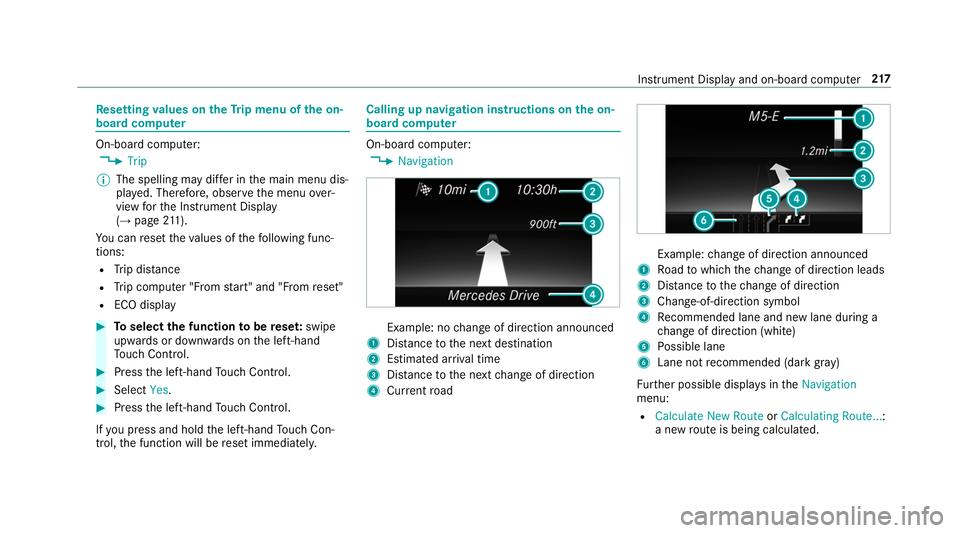
Re
setting values on theTr ip menu of the on-
board compu ter On-board computer:
, Trip
% The spelling may dif fer in the main menu dis‐
pla yed. Therefore, obser vethe menu over‐
view forth e Instrument Display
(→ page 211).
Yo u can reset theva lues of thefo llowing func‐
tions:
R Trip dis tance
R Trip computer "F rom start" and "F rom reset"
R ECO display #
Toselect the function tobe rese t:swipe
upwards or down wards on the left-hand
To uch Control. #
Press the left-hand Touch Control. #
Select Yes. #
Press the left-hand Touch Control.
If yo u press and hold the left-hand Touch Con‐
trol, the function will be reset immediately. Calling up navigation instructions on
the on-
board compu ter On-board computer:
, Navigation Example: no
change of direction announced
1 Distance tothe next destination
2 Estimated ar riva l time
3 Distance tothe next change of direction
4 Current road Example:
change of direction announced
1 Road towhich thech ange of direction leads
2 Distance tothech ange of direction
3 Chan ge-of-direction symbol
4 Recommended lane and new lane du ring a
ch ange of direction (white)
5 Possible lane
6 Lane not recommended (da rkgray)
Fu rther possible displa ysintheNavigation
menu:
R Calculate New Route orCalculating Route... :
a new route is being calculated. In
stru ment Display and on-board computer 217
Page 220 of 518
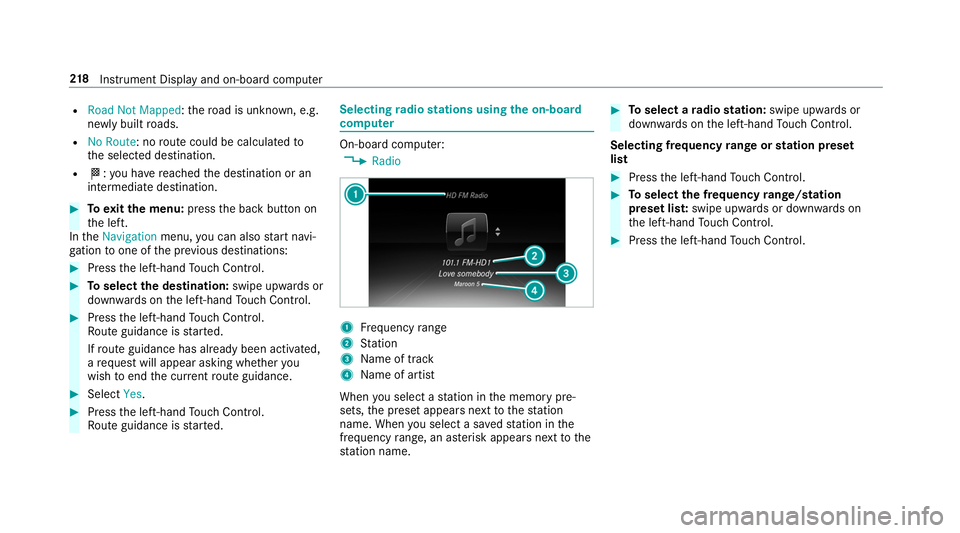
R
Road Not Mapped :th ero ad is unknown, e.g.
newly built roads.
R No Route : noroute could be calculated to
th e selected destination.
R 004B: you ha vereached the destination or an
intermediate destination. #
Toexitth e menu: pressthe back button on
th e left.
In theNavigation menu,you can also start navi‐
ga tion toone of the pr evious destinations: #
Press the left-hand Touch Control. #
Toselect the destination: swipe upwards or
down wards on the left-hand Touch Control. #
Press the left-hand Touch Control.
Ro ute guidance is star ted.
If ro ute guidance has already been activated,
a re qu est will appear asking whe ther you
wish toend the cur rent route guidance. #
Select Yes. #
Press the left-hand Touch Control.
Ro ute guidance is star ted. Selecting
radio stations using the on-boa rd
compu ter On-board computer:
, Radio 1
Frequency range
2 Station
3 Name of track
4 Name of artist
When you select a station in the memory pre‐
sets, the preset appears next tothest ation
name. When you select a sa vedstation in the
frequency range, an as terisk appears nexttothe
st ation name. #
Toselect a radio station: swipe upwards or
down wards on the left-hand Touch Control.
Selecting frequency range or station preset
list #
Press the left-hand Touch Control. #
Toselect the frequency range/station
preset lis t:swipe upwards or down wards on
th e left-hand Touch Control. #
Press the left-hand Touch Control. 218
Instrument Display and on-board computer