MERCEDES-BENZ S-CLASS CABRIOLET 2019 Owner's Manual
Manufacturer: MERCEDES-BENZ, Model Year: 2019, Model line: S-CLASS CABRIOLET, Model: MERCEDES-BENZ S-CLASS CABRIOLET 2019Pages: 518, PDF Size: 13.78 MB
Page 221 of 518
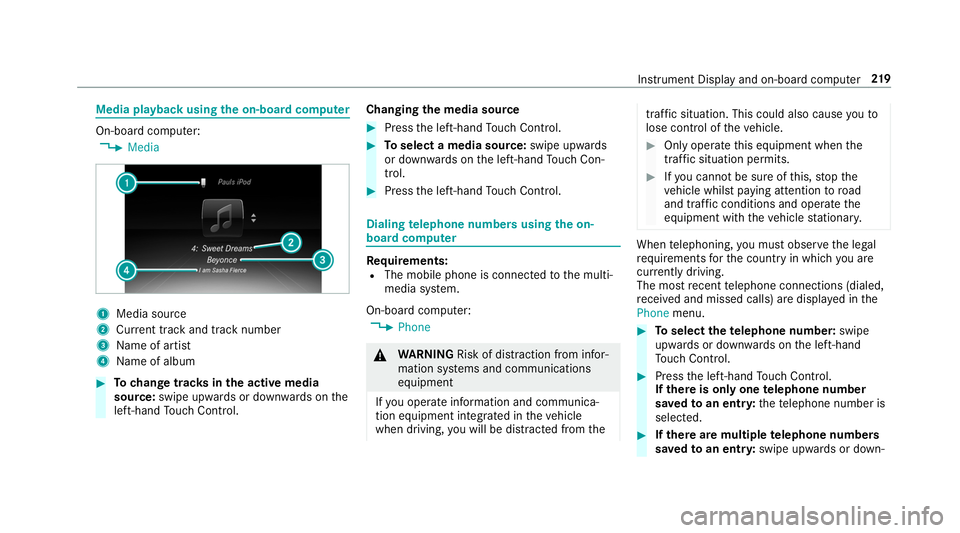
Media playback using
the on-boa rdcompu ter On-board computer:
, Media 1
Media source
2 Current track and track number
3 Name of artist
4 Name of album #
Tochange trac ksinthe active media
source: swipe upwards or down wards on the
left-hand Touch Control. Changing
the media source #
Press the left-hand Touch Control. #
Toselect a media source: swipe upwards
or down wards on the left-hand Touch Con‐
trol. #
Press the left-hand Touch Control. Dialing
telephone numbers using the on-
board compu ter Re
quirements:
R The mobile phone is connec tedto the multi‐
media sy stem.
On-board computer: , Phone &
WARNING Risk of di stra ction from infor‐
mation sy stems and communications
equipment
If yo u operate information and communica‐
tion equipment integ rated in theve hicle
when driving, you will be distracted from the traf
fic situation. This could also cause youto
lose control of theve hicle. #
Only operate this equipment when the
traf fic situation permits. #
Ifyo u cannot be sure of this, stop the
ve hicle whilst paying attention toroad
and traf fic conditions and ope rate the
equipment with theve hicle stationar y. When
telephoning, you must obse rveth e legal
re qu irements forth e count ryin which you are
cur rently driving.
The most recent telephone connections (dialed,
re cei ved and missed calls) are displa yed in the
Phone menu. #
Toselect thete lephone number: swipe
upwards or down wards on the left-hand
To uch Control. #
Press the left-hand Touch Control.
If th ere is only one telephone number
sa ve dto an entr y:thete lephone number is
selec ted. #
Ifth ere are multiple telephone numbers
sa ve dto an entr y:swipe upwards or down‐ Instrument Display and on-board computer
219
Page 222 of 518
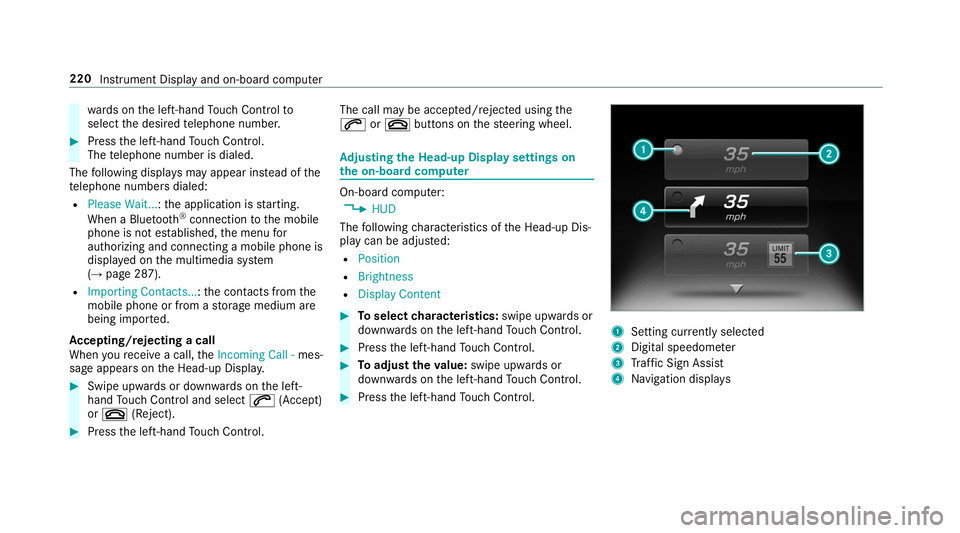
wa
rds on the left-hand Touch Control to
select the desired telephone number. #
Press the left-hand Touch Control.
The telephone number is dialed.
The following displa ysmay appear ins tead of the
te lephone numbers dialed:
R Please Wait... :th e application is starting.
When a Blue tooth®
connection tothe mobile
phone is not es tablished, the menu for
authorizing and connecting a mobile phone is
displa yed on the multimedia sy stem
(→ page 287).
R Importing Contacts... :th e conta cts from the
mobile phone or from a storage medium are
being impor ted.
Ac cepting/rejecting a call
When youre cei vea call, theIncoming Call - mes‐
sage appears on the Head-up Displa y.#
Swipe up wards or down wards on the left-
hand Touch Control and select 0061(Accept)
or 0076 (Reject). #
Press the left-hand Touch Control. The call may be accep
ted/rejec ted using the
0061 or0076 buttons on thesteering wheel. Ad
justing the Head-up Displ aysettings on
th e on-boa rdcompu ter On-board computer:
, HUD
The following characteristics of the Head-up Dis‐
play can be adjus ted:
R Position
R Brightness
R Display Content #
Toselect characteristics: swipe upwards or
down wards on the left-hand Touch Control. #
Press the left-hand Touch Control. #
Toadjust theva lue: swipe upwards or
down wards on the left-hand Touch Control. #
Press the left-hand Touch Control. 1
Setting cur rently selected
2 Digital speedome ter
3 Traf fic Sign Assi st
4 Navigation displa ys220
Instrument Display and on-board computer
Page 223 of 518
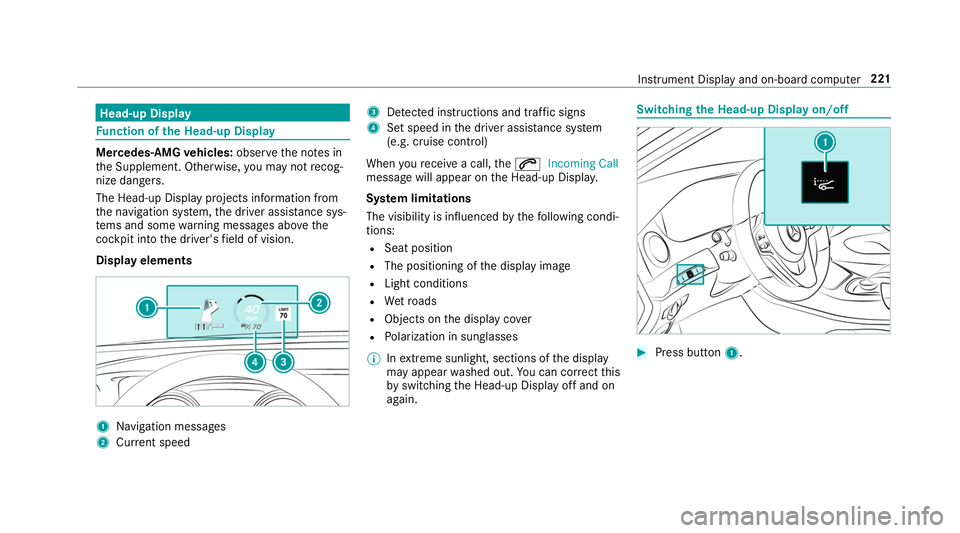
Head-up Display
Fu
nction of the Head-up Display Mercedes‑AMG
vehicles: observeth e no tes in
th e Supplement. Otherwise, you may not recog‐
nize dangers.
The Head-up Display projects information from
th e navigation sy stem, the driver assis tance sys‐
te ms and some warning messages abo vethe
cockpit into the driver's field of vision.
Display elements 1
Navigation messa ges
2 Current speed 3
Detected instructions and traf fic signs
4 Set speed in the driver assis tance sy stem
(e.g. cruise control)
When youre cei vea call, the0061 Incoming Call
message will appear on the Head-up Displa y.
Sy stem limitations
The visibility is influenced bythefo llowing condi‐
tions:
R Seat position
R The positioning of the display image
R Light conditions
R Wetro ads
R Objects on the display co ver
R Polarization in sunglasses
% Inextreme sunlight, sections of the display
may appear washed out. You can co rrect this
by switching the Head-up Display off and on
again. Switching
the Head-up Display on/off #
Press button 1. In
stru ment Display and on-board computer 221
Page 224 of 518
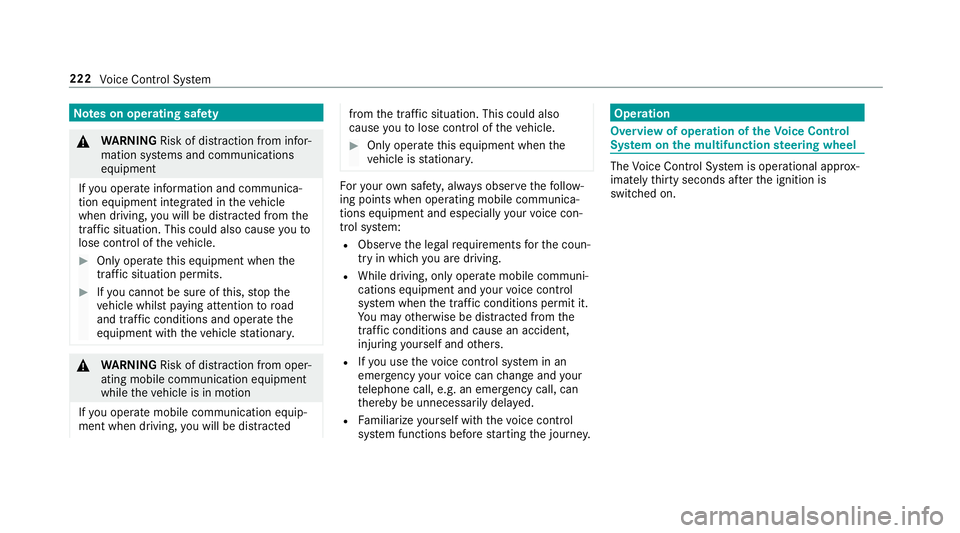
Note
s on operating saf ety&
WARNING Risk of di stra ction from infor‐
mation sy stems and communications
equipment
If yo u operate information and communica‐
tion equipment integ rated in theve hicle
when driving, you will be distracted from the
traf fic situation. This could also cause youto
lose control of theve hicle. #
Only operate this equipment when the
traf fic situation permits. #
Ifyo u cannot be sure of this, stop the
ve hicle whilst paying attention toroad
and traf fic conditions and ope rate the
equipment with theve hicle stationar y. &
WARNING Risk of di stra ction from oper‐
ating mobile communication equipment
while theve hicle is in motion
If yo u operate mobile communication equip‐
ment when driving, you will be distracted from
the tra ffic situation. This could also
cause youto lose control of theve hicle. #
Only operate this equipment when the
ve hicle is stationar y. Fo
ryo ur ow n sa fety, al ways obser vethefo llow‐
ing points when operating mobile communica‐
tions equipment and especially your voice con‐
trol sy stem:
R Obser vethe legal requ irements forth e coun‐
try in which you are driving.
R While driving, on ly operate mobile communi‐
cations equipment and your voice control
sy stem when the tra ffic conditions permit it.
Yo u may otherwise be distracted from the
traf fic conditions and cause an accident,
inju ring yourself and others.
R Ifyo u use thevo ice control sy stem in an
emer gency your voice can change and your
te lephone call, e.g. an emer gency call, can
th ereby be unnecessarily dela yed.
R Familiarize yourself with thevo ice control
sy stem functions before starting the journe y. Operation
Overview of operation of
theVo ice Control
Sy stem on the multifunction steering wheel The
Voice Cont rol Sy stem is operational appr ox‐
imately thirty seconds af terth e ignition is
switched on. 222
Voice Cont rol Sy stem
Page 225 of 518
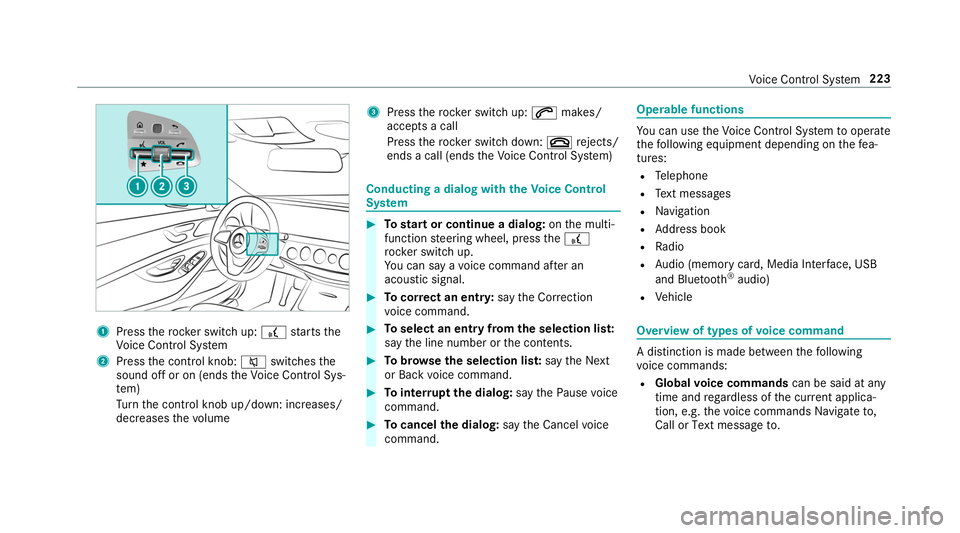
1
Press therock er switch up: £starts the
Vo ice Cont rol Sy stem
2 Press the control knob: 0063switches the
sound off or on (ends theVo ice Cont rol Sys‐
te m)
Tu rn the control knob up/down: increases/
decreases thevo lume 3
Press therock er switch up: 0061makes/
accepts a call
Press therock er switch down: 0076rejects/
ends a call (ends theVo ice Cont rol Sy stem) Conducting a dialog with
theVo ice Control
Sy stem #
Tostart or continue a dialog: onthe multi‐
function steering wheel, press the£
rock er switch up.
Yo u can say a voice command af ter an
acou stic signal. #
Tocor rect an ent ry:say theCorrection
vo ice command. #
Toselect an entry from the selection lis t:
say the line number or the conte nts. #
Tobrows eth e selection lis t:say theNext
or Back voice command. #
Tointer rupt the dialog: saythePause voice
command. #
Tocancel the dialog: saytheCancel voice
command. Operable functions
Yo
u can use theVo ice Cont rol Sy stem tooperate
th efo llowing equipment depending on thefe a‐
tures:
R Telephone
R Text messa ges
R Navigation
R Address book
R Radio
R Audio (memory card, Media Inter face, USB
and Blu etoo th®
audio)
R Vehicle Overview of types of
voice command A distinction is made between
thefo llowing
vo ice commands:
R Global voice commands can be said at any
time and rega rdless of the cur rent applica‐
tion, e.g. thevo ice commands Navigate to,
Call orText message to. Vo
ice Cont rol Sy stem 223
Page 226 of 518
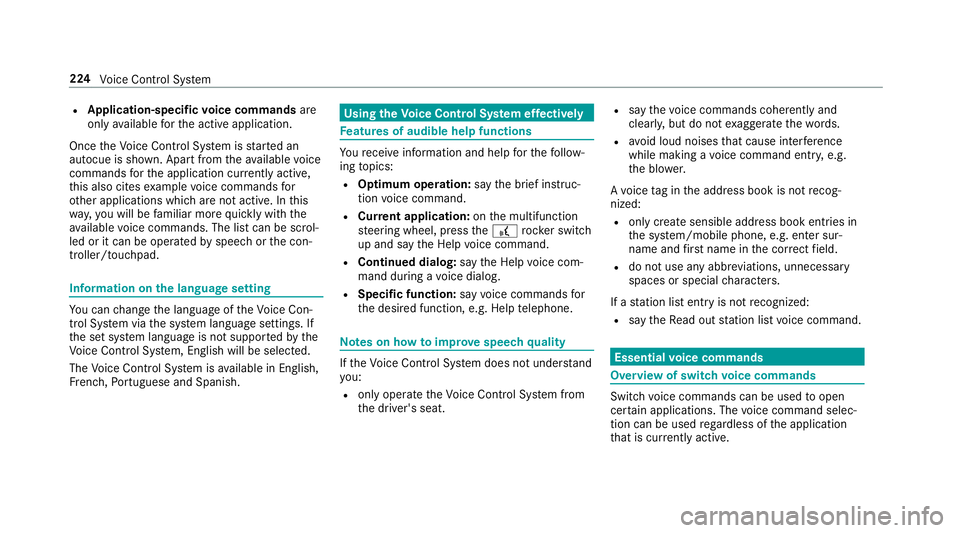
R
Application-specific voice commands are
only available forth e active application.
Once theVo ice Cont rol Sy stem is star ted an
autocue is shown. Apart from theav ailable voice
commands forth e application cur rently acti ve,
th is also cites example voice commands for
ot her applications which are not active. In this
wa y,yo u will be familiar more quickly with the
av ailable voice commands. The list can be scrol‐
led or it can be operated byspeech or the con‐
troller/touchpad. Information on
the language setting Yo
u can change the language of theVo ice Con‐
trol Sy stem via the sy stem language settings. If
th e set sy stem language is not suppor tedby the
Vo ice Cont rol Sy stem, Engl ish will be selec ted.
The Voice Cont rol Sy stem is available in En glish,
Fr ench, Portuguese and Spanish. Using
theVo ice Control Sy stem ef fectively Fe
atures of audible help functions Yo
ure cei veinformation and help forth efo llow‐
ing topics:
R Optimum operation: saythebrief instruc-
tion voice command.
R Cur rent application: onthe multifunction
st eering wheel, press the£ rocker switch
up and say theHelp voice command.
R Continued dialog: saytheHelp voice com‐
mand during a voice dialog.
R Specific function: sayvoice commands for
th e desired function, e.g. Help telephone. Note
s on how toimpr ovespeech quality If
th eVo ice Cont rol Sy stem does not under stand
yo u:
R only oper atetheVo ice Cont rol Sy stem from
th e driver's seat. R
say thevo ice commands cohe rently and
clearly, but do not exaggerate thewo rds.
R avoid loud noises that cause inter fere nce
while making a voice command ent ry, e.g.
th e blo wer.
A vo ice tag in the address book is not recog‐
nized:
R only crea tesensible address book entries in
th e sy stem/mobile phone, e.g. enter sur‐
name and firs t name in the cor rect field.
R do not use any abbr eviations, unnecessary
spaces or special characters.
If a station list ent ryis not recognized:
R say theRead out station list voice command. Essential
voice commands Overview of switch
voice commands Swit
chvoice commands can be used toopen
cer tain applications. The voice command selec‐
tion can be used rega rdless of the application
th at is cur rently acti ve. 224
Voice Cont rol Sy stem
Page 227 of 518
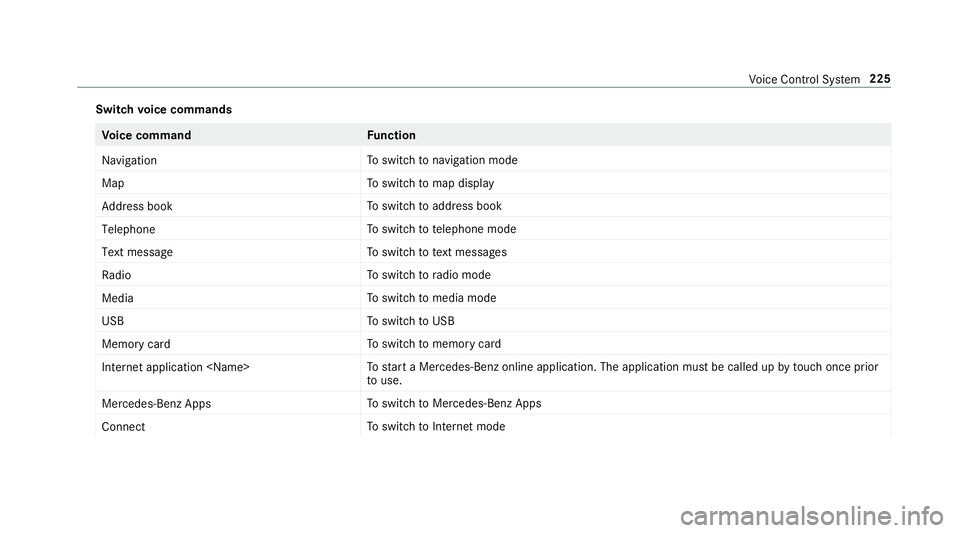
Switch
voice commands Vo
ice command Function
Navigation To
switch tonavigation mode
Map To
switch tomap display
Address book To
switch toaddress book
Telephone To
switch totelephone mode
Text message To
switch totext messa ges
Radio To
switch toradio mode
Media To
switch tomedia mode
USB To
switch toUSB
Memory card To
switch tomemory card
Internet application
start a Mercedes-Benz online application. The application must be called up bytouch once prior
to use.
Mercedes-Benz Apps To
switch toMercedes-Benz Apps
Connect To
switch toInternet mode Vo
ice Cont rol Sy stem 225
Page 228 of 518
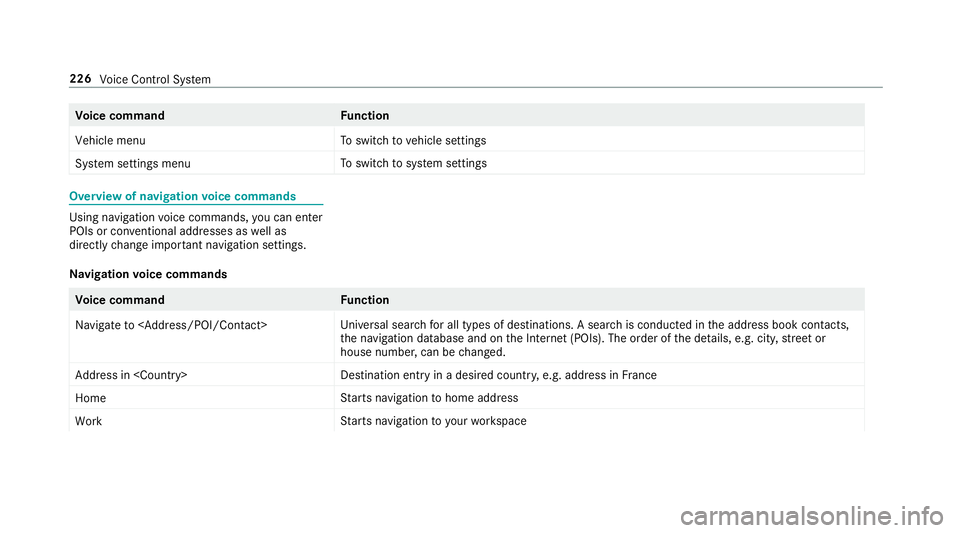
Vo
ice command Function
Vehicle menu To
switch tovehicle settings
System settings menu To
switch tosystem settings Overview of navigation
voice commands Using navigation
voice commands, you can en ter
POIs or con ventional addresses as well as
directly change impor tant navigation settings.
Na vigation voice commands Vo
ice command Function
Navigate to
versal sear chfor all types of destinations. A search is conducted in the address book contac ts,
th e navigation database and on the Internet (POIs). The order of the de tails, e.g. cit y,stre et or
house number, can be changed.
Address in
stination ent ryin a desired countr y,e.g. address in France
Home St
arts navigation tohome address
Work St
arts navigation to yourwo rkspace 226
Voice Cont rol Sy stem
Page 229 of 518
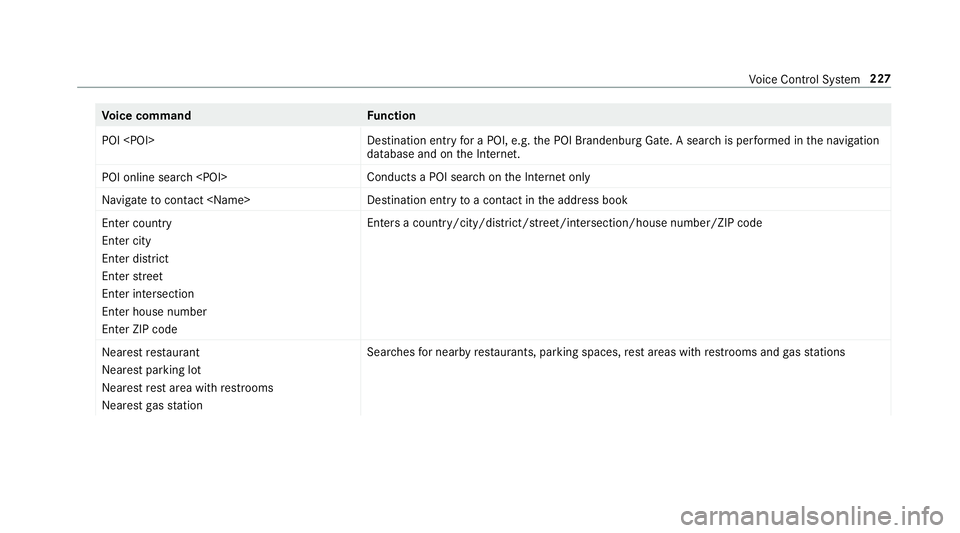
Vo
ice command Function
POI
for a POI, e.g. the POI Brandenburg Gate. A sear chis per form ed in the navigation
database and on the Internet.
POI online search
chon the Internet only
Navigate to contact
toa con tact in the address book
Enter country
Enter city
Enter district
Enter street
Enter intersection
Enter house number
Enter ZIP code Ente
rsa country/city/district/street/intersection/house number/ZIP code
Nearest restaurant
Nearest parking lot
Nearest rest area with restrooms
Nearest gas station Sear
ches for nearby restaurants, parking spaces, rest areas with restro oms and gasst ations Vo
ice Cont rol Sy stem 227
Page 230 of 518
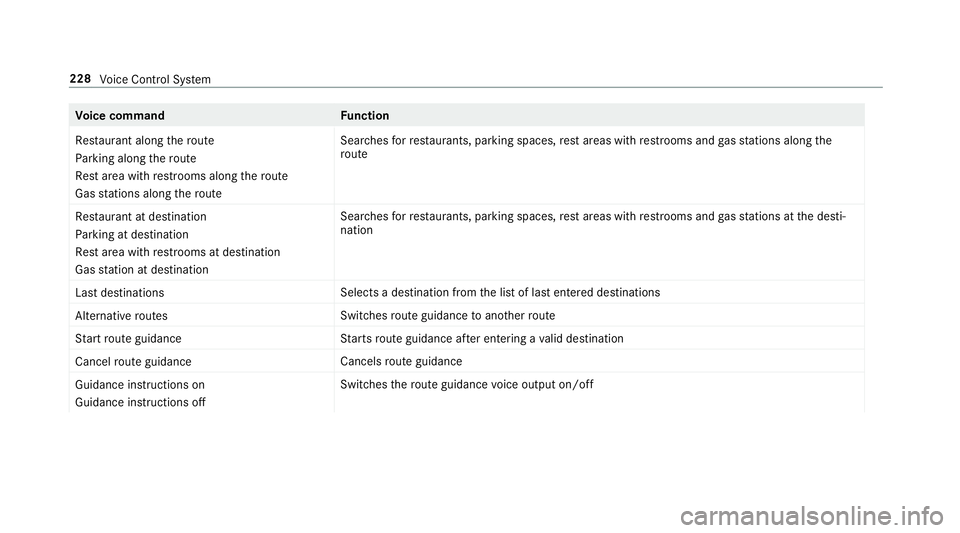
Vo
ice command Function
Restaurant along the route
Parking along the route
Rest area with restrooms along the route
Gas stations along the route Sear
ches forre staurants, parking spaces, rest areas with restro oms and gasst ations along the
ro ute
Restaurant at destination
Parking at destination
Rest area with restrooms at destination
Gas station at destination Sea
rches forre staurants, parking spaces, rest areas with restro oms and gasst ations at the desti‐
nation
Last destinations Selects a destination from
the list of last entered destinations
Alternative routes Switches
route guidance toano ther route
Start route guidance St
arts route guidance af ter entering a valid destination
Cancel route guidance Cancels
route guidance
Guidance instructions on
Guidance instructions off Swit
ches thero ute guidance voice output on/off 228
Voice Cont rol Sy stem