MERCEDES-BENZ S-CLASS CABRIOLET 2019 Owner's Manual
Manufacturer: MERCEDES-BENZ, Model Year: 2019, Model line: S-CLASS CABRIOLET, Model: MERCEDES-BENZ S-CLASS CABRIOLET 2019Pages: 518, PDF Size: 13.78 MB
Page 241 of 518
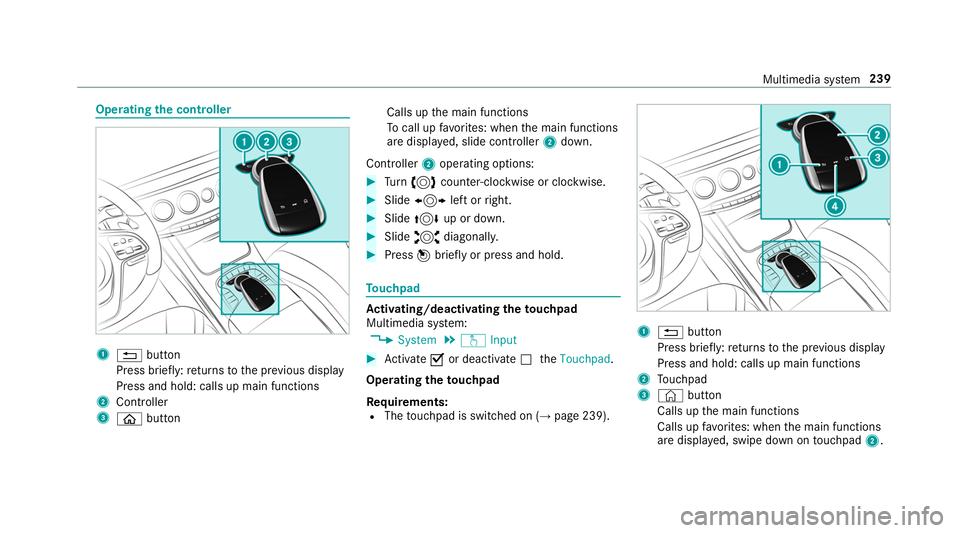
Operating
the controller 1
0038 button
Press brief ly:re turns tothe pr evious display
Press and hold: calls up main functions
2 Cont roller
3 00E2 button Calls up
the main functions
To call up favo rite s: when the main functions
are displa yed, slide controller 2down.
Controller 2operating options: #
Turn 0018 counter-clockwise or clockwise. #
Slide 0016 left or right. #
Slide 0019 up or down. #
Slide 0017 diagonally. #
Press 001Cbrief lyor press and hold. To
uchpad Ac
tivating/deactivating the touchpad
Multimedia sy stem:
, System .
w Input #
Activate 0073or deacti vate 0053 theTouchpad .
Operating theto uchpad
Re quirements:
R The touchpad is swit ched on (→ page 239). 1
0038 button
Press brief ly:re turns tothe pr evious display
Press and hold: calls up main functions
2 Touchpad
3 © button
Calls up the main functions
Calls up favo rite s: when the main functions
are displa yed, swipe down on touchpad 2. Multimedia sy
stem 239
Page 242 of 518
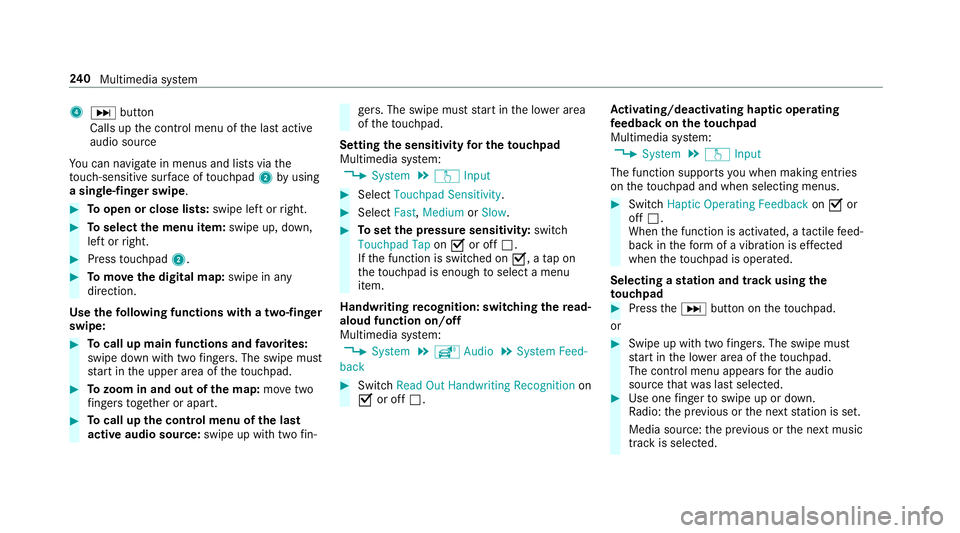
4
0055 button
Calls up the control menu of the last active
audio source
Yo u can navigate in menus and lists via the
to uch-sensitive sur face of touchpad 2byusing
a single-finger swipe .#
Toopen or close lists: swipe left orright. #
Toselect the menu item: swipe up, down,
left or right. #
Press touchpad 2. #
Tomo vethe digital map: swipe in any
direction.
Use thefo llowing functions with a two-finger
swipe: #
Tocall up main functions and favo rite s:
swipe down with two fingers. The swipe mu st
st art in the upper area of theto uchpad. #
Tozoom in and out of the map: movetwo
fi ngers toget her or apart. #
Tocall up the control menu of the last
active audio source: swipe up with twofin‐ ge
rs. The swipe must start in the lo wer area
of theto uchpad.
Setting the sensitivity for the touchpad
Multimedia sy stem:
, System .
w Input #
Select Touchpad Sensitivity. #
Select Fast,Medium orSlow . #
Toset the pressure sensitivit y:switch
Touchpad Tap on0073 or off 0053.
If th e function is switched on 0073, atap on
th eto uchpad is enough toselect a menu
item.
Handwriting recognition: swit ching there ad-
aloud function on/off
Multimedia sy stem:
, System .
õ Audio .
System Feed-
back #
Switch Read Out Handwriting Recognition on
0073 or off 0053. Ac
tivating/deactivating haptic ope rating
fe edba ckon theto uchpad
Multimedia sy stem:
, System .
w Input
The function supports you when making entries
on theto uchpad and when selecting menus. #
Swit chHaptic Operating Feedback on0073 or
off 0053.
When the function is activated, a tactile feed‐
back in thefo rm of a vibration is ef fected
when theto uchpad is operated.
Selecting a station and track using the
to uchpad #
Press the0055 button on theto uchpad.
or #
Swipe up with two fingers. The swipe mu st
st art in the lo wer area of theto uchpad.
The cont rol menu appears forth e audio
source that wa s last selected. #
Use one finger toswipe up or down.
Ra dio: the pr evious or the next station is set.
Media source: the pr evious or the next music
tra ck is selec ted. 240
Multimedia sy stem
Page 243 of 518
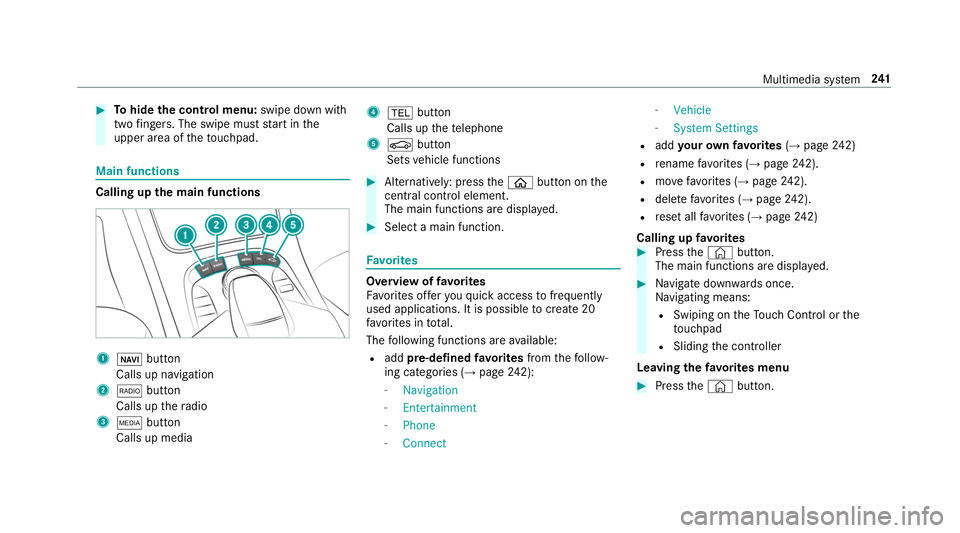
#
Tohide the control menu: swipe down with
two fingers. The swipe mu st start in the
upper area of theto uchpad. Main functions
Calling up
the main functions 1
00CB button
Calls up navigation
2 002A button
Calls up thera dio
3 00FD button
Calls up media 4
002B button
Calls up thete lephone
5 00D4 button
Sets vehicle functions #
Alternatively: press the00E2 button on the
central control element.
The main functions are displ ayed. #
Select a main function. Favo
rites Overview of
favo rites
Fa vorite s of feryo uqu ick access tofrequently
used applications. It is possible tocrea te20
fa vo rite s in tota l.
The following functions are available:
R add pre-defined favo rites from thefo llow‐
ing categories (→ page242):
- Navigation
- Entertainment
- Phone
- Connect -
Vehicle
- System Settings
R add your ow nfa vo rites (→ page 242)
R rename favo rite s (→ page 242).
R movefavo rite s (→ page 242).
R dele tefavo rite s (→ page 242).
R reset all favo rite s (→ page 242)
Calling up favo rites #
Press the© button.
The main functions are displa yed. #
Navigate down wards once.
Na vigating means:
R Swiping on theTo uch Control or the
to uchpad
R Sliding the controller
Leaving thefa vo rite s menu #
Press the© button. Multimedia sy
stem 241
Page 244 of 518
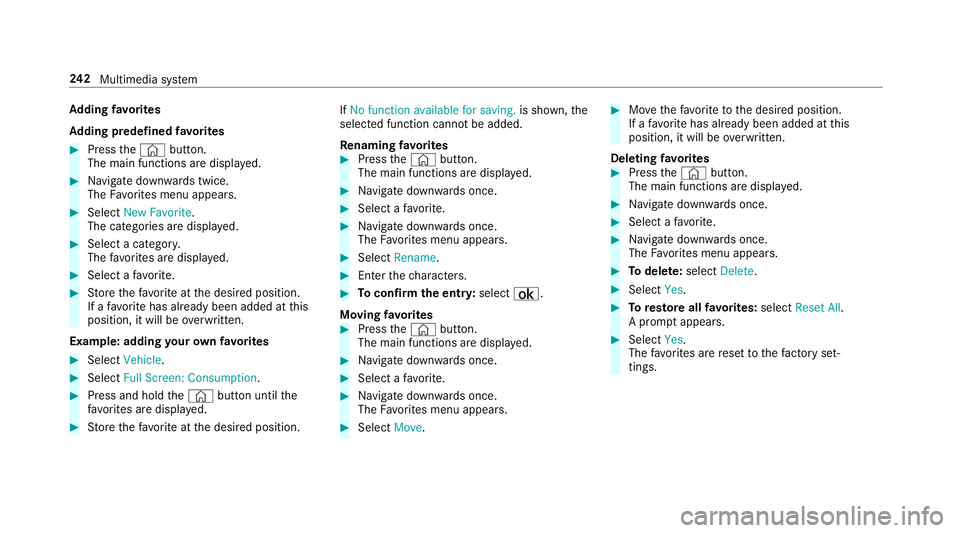
Ad
ding favo rites
Ad ding prede fined favo rites #
Press the© button.
The main functions are displa yed. #
Navigate down wards twice.
The Favorite s menu appears. #
Select New Favorite .
The catego ries are displa yed. #
Select a categor y.
The favo rite s are displa yed. #
Select a favo rite. #
Store thefa vo rite atthe desired position.
If a favo rite has already been added at this
position, it will be overwritten.
Example: adding your ow nfa vo rites #
Select Vehicle. #
Select Full Screen: Consumption .#
Press and hold the© button until the
fa vo rite s are displa yed. #
Store thefa vo rite atthe desired position. If
No function available for saving. is shown,the
selected function cannot be added.
Re naming favo rites #
Press the© button.
The main functions are displa yed. #
Navigate down wards once. #
Select a favo rite. #
Navigate down wards once.
The Favorite s menu appears. #
Select Rename . #
Enter thech aracters. #
Toconfirm the entr y:select ¡.
Moving favo rites #
Press the© button.
The main functions are displa yed. #
Navigate down wards once. #
Select a favo rite. #
Navigate down wards once.
The Favorite s menu appears. #
Select Move. #
Movethefa vo rite to the desired position.
If a favo rite has already been added at this
position, it will be overwritten.
Deleting favo rites #
Press the© button.
The main functions are displa yed. #
Navigate down wards once. #
Select a favo rite. #
Navigate down wards once.
The Favorite s menu appears. #
Todel ete: select Delete. #
Select Yes. #
Toresto reall favo rite s: select Reset All.
A prom ptappears. #
Select Yes.
The favo rite s are reset tothefa ctory set‐
tings. 242
Multimedia sy stem
Page 245 of 518
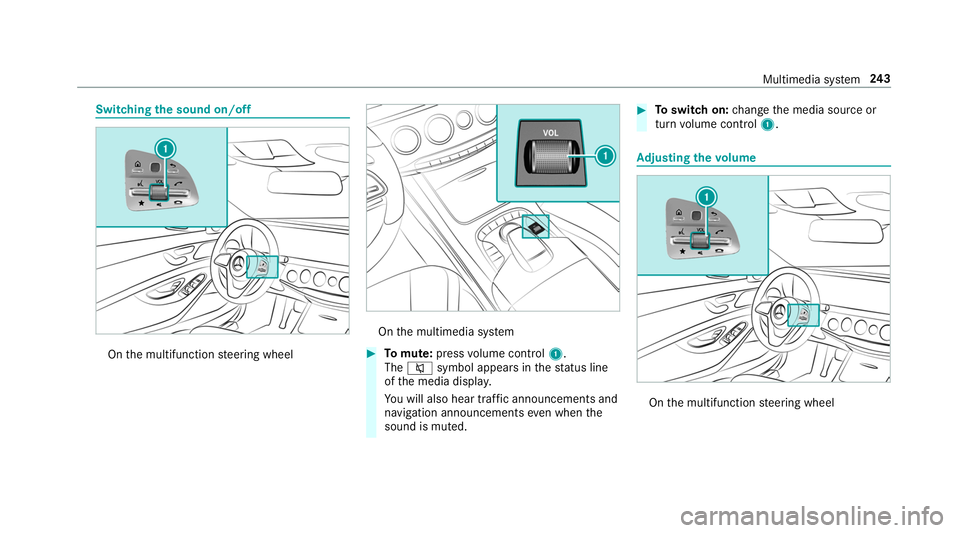
Switching
the sound on/off On
the multifunction steering wheel On
the multimedia sy stem #
Tomute: pressvolume control 1.
The 0063 symbol appears in thest atus line
of the media displa y.
Yo u will also hear traf fic announcements and
navigation announcements even when the
sound is muted. #
Toswitch on: change the media source or
turn volume control 1. Ad
justing the volume On
the multifunction steering wheel Multimedia sy
stem 243
Page 246 of 518
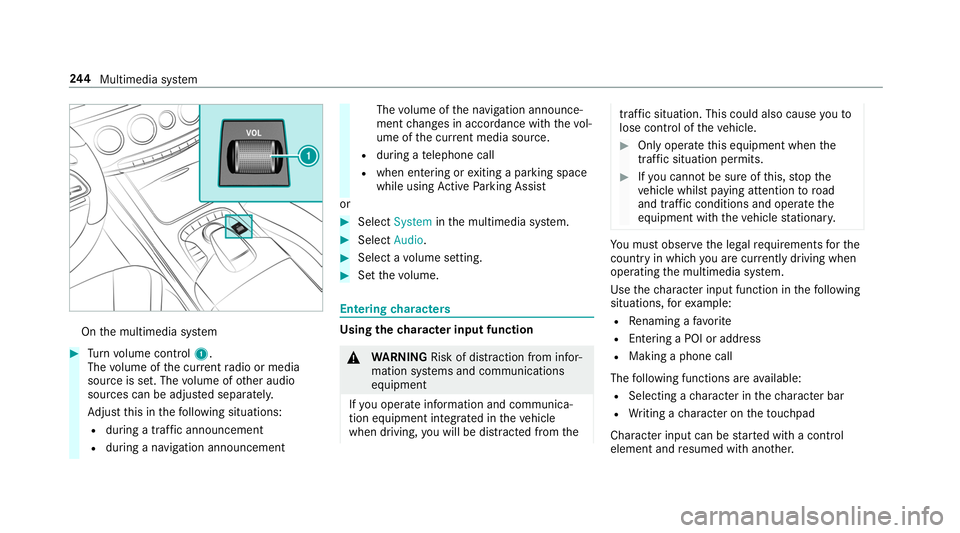
On
the multimedia sy stem #
Turn volume control 1.
The volume of the cur rent radio or media
source is set. The volume of other audio
sources can be adjus ted separatel y.
Ad just this in thefo llowing situations:
R during a traf fic announcement
R during a navigation announcement The
volume of the navigation announce‐
ment changes in accordance with thevo l‐
ume of the cur rent media sou rce.
R during a telephone call
R when entering or exiting a parking space
while using Active Parking Assist
or #
Select System inthe multimedia sy stem. #
Select Audio. #
Select a volume setting. #
Set thevo lume. Entering
characters Using
thech aracter input function &
WARNING Risk of di stra ction from infor‐
mation sy stems and communications
equipment
If yo u operate information and communica‐
tion equipment integ rated in theve hicle
when driving, you will be distracted from the traf
fic situation. This could also cause youto
lose control of theve hicle. #
Only operate this equipment when the
traf fic situation permits. #
Ifyo u cannot be sure of this, stop the
ve hicle whilst paying attention toroad
and traf fic conditions and ope rate the
equipment with theve hicle stationar y. Yo
u must obse rveth e legal requirements forthe
country in whi chyou are cur rently driving when
operating the multimedia sy stem.
Use thech aracter input function in thefo llowing
situations, forex ample:
R Renaming a favo rite
R Entering a POI or address
R Making a phone call
The following functions are available:
R Selecting a character in thech aracter bar
R Writing a character on theto uchpad
Character input can be star ted with a control
element and resumed with ano ther. 244
Multimedia sy stem
Page 247 of 518
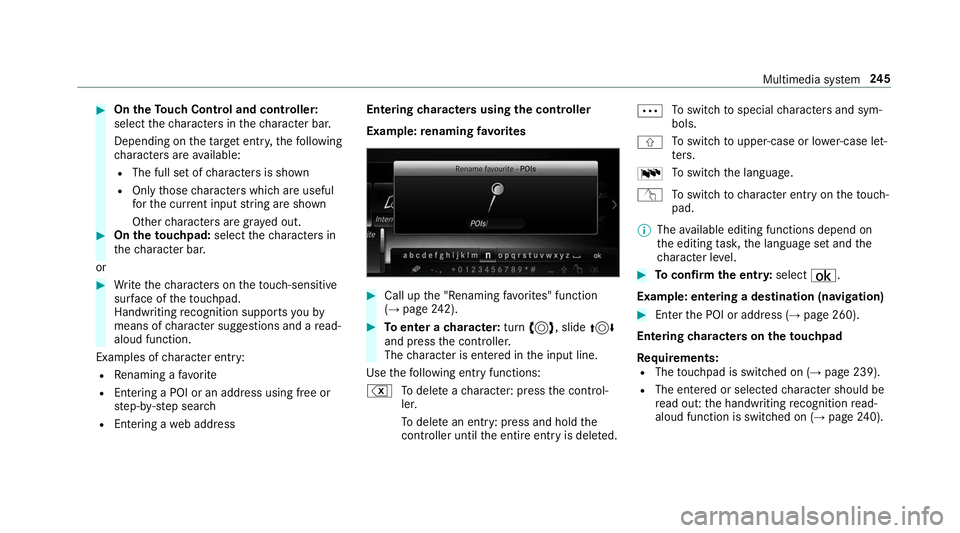
#
On theTo uch Control and controller:
select thech aracters in thech aracter bar.
Depending on theta rget entry ,th efo llowing
ch aracters are available:
R The full set of characters is shown
R Onlythose characters which are useful
fo rth e cur rent input string are shown
Other characters are gr ayed out. #
On theto uchpad: selectthech aracters in
th ech aracter bar.
or #
Write thech aracters on theto uch-sensitive
sur face of theto uchpad.
Handwriting recognition suppo rts yo uby
means of character suggestions and a read-
aloud function.
Examples of character ent ry:
R Renaming a favo rite
R Entering a POI or an address using free or
st ep-b y-step sear ch
R Entering a web address Entering
characters using the controller
Example: renaming favo rites #
Call up the "Renaming favo rite s" function
(→ page 242). #
Toenter a character: turn0018, slide 0019
and press the controller.
The character is entered in the input line.
Use thefo llowing ent ryfunctions:
% Todele teach aracter: press the control‐
ler.
To dele tean ent ry: press and hold the
controller until the entire entry is deleted. 0062
To
switch tospecial characters and sym‐
bols.
006A To
switch toupper-case or lo wer-case let‐
te rs.
0054 To
switch the language.
v Toswitch tocharacter ent ryon theto uch‐
pad.
% The available editing functions depend on
th e editing task, the language set and the
ch aracter le vel. #
Toconfirm the entr y:select ¡.
Example: entering a destination (navigation) #
Enter the POI or address (→ page 260).
Entering characters on theto uchpad
Re quirements:
R The touchpad is swit ched on (→ page 239).
R The entered or selected character should be
re ad out: the handwriting recognition read-
aloud function is swit ched on (→ page240). Multimedia sy
stem 245
Page 248 of 518
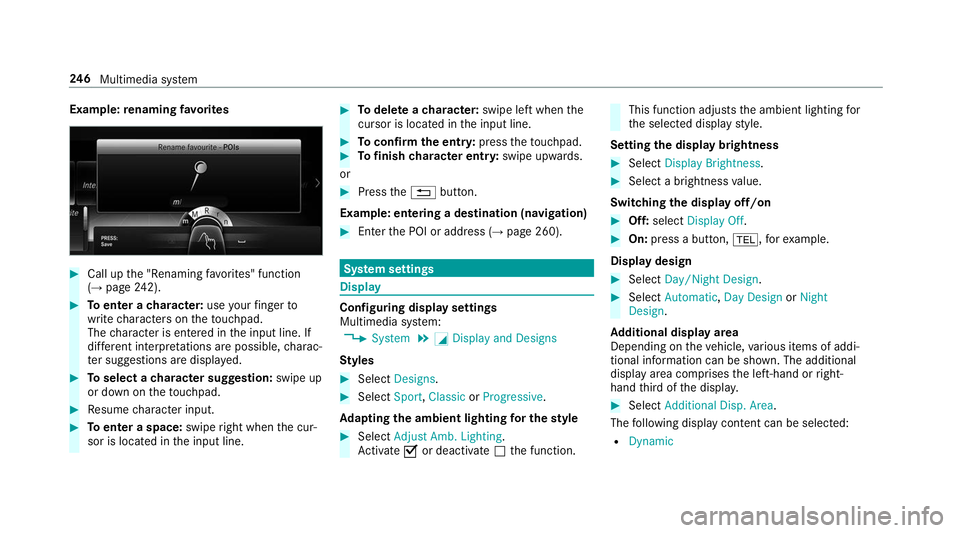
Example:
renaming favo rites #
Call up the "Renaming favo rite s" function
(→ page 242). #
Toenter a character: useyour finger to
write characters on theto uchpad.
The character is entered in the input line. If
dif fere nt interpr etations are possible, charac‐
te r suggestions are displa yed. #
Toselect a character suggestion: swipe up
or down on theto uchpad. #
Resume character input. #
Toenter a space: swiperight when the cur‐
sor is located in the input line. #
Todel ete a character: swipe left when the
cursor is loca ted in the input line. #
Toconfirm the entr y:press theto uchpad. #
Tofinish character entr y:swipe upwards.
or #
Press the0038 button.
Example: entering a destination (navigation) #
Ente rth e POI or address (→ page 260). Sy
stem settings Display
Configuring display settings
Multimedia sy
stem:
, System .
0043 Display and Designs
Styl es #
Select Designs. #
Select Sport,Classic orProgressive .
Ad apting the ambient lighting for the style #
Select Adjust Amb. Lighting .
Ac tivate 0073or deacti vate 0053 the function. This function adjusts
the ambient lighting for
th e selected display style.
Setting the display brightness #
Select Display Brightness. #
Select a brightness value.
Switching the display off/on #
Off: select Display Off . #
On: press a button, 002B,forex ample.
Displ aydesign #
Select Day/Night Design . #
Select Automatic, Day Design orNight
Design.
Ad ditional displ ayarea
Depending on theve hicle, various items of addi‐
tional information can be shown. The additional
display area comprises the left-hand or right-
hand third of the displa y. #
Select Additional Disp. Area .
The following display con tent can be selected:
R Dynamic 246
Multimedia sy stem
Page 249 of 518
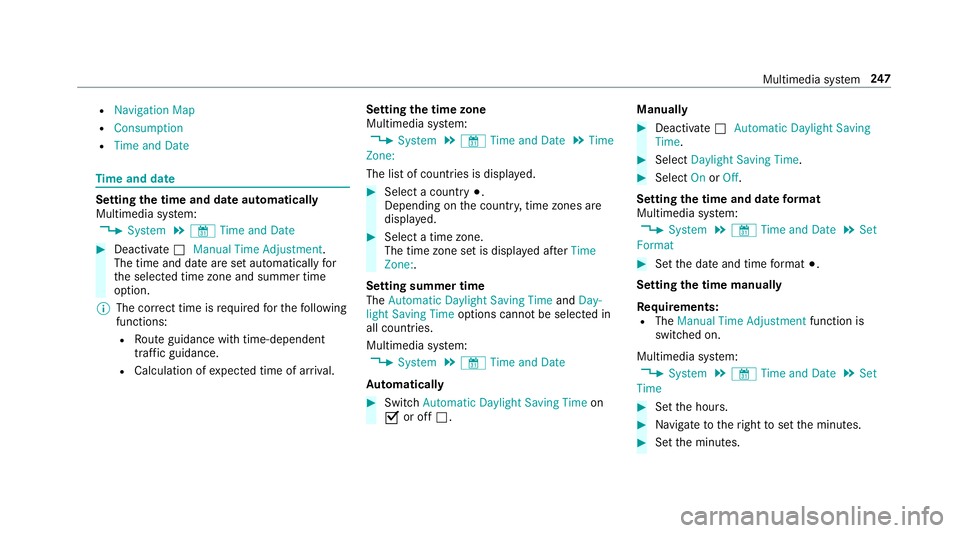
R
Navigation Map
R Consumption
R Time and Date Time
and date Setting
the time and da teautomatically
Multimedia sy stem:
, System .
& Time and Date #
Deactivate 0053Manual Time Adjustment.
The time and date are set automatically for
th e selected time zone and summer time
option.
% The cor rect time is requ ired forth efo llowing
functions:
R Route guidance with time-dependent
traf fic guidance.
R Calculation of expected time of ar riva l. Setting
the time zone
Multimedia sy stem:
, System .
& Time and Date .
Time
Zone:
The list of count ries is displa yed. #
Select a count ry003B.
Depending on the count ry, time zones are
displa yed. #
Select a time zone.
The time zone set is displa yed af terTime
Zone:.
Setting summer time
The Automatic Daylight Saving Time andDay-
light Saving Time options cannot be selected in
all countries.
Multimedia sy stem:
, System .
& Time and Date
Au tomatically #
Switch Automatic Daylight Saving Time on
0073 or off 0053. Manual
ly #
Deactivate 0053Automatic Daylight Saving
Time. #
Select Daylight Saving Time. #
Select OnorOff.
Setting the time and date form at
Multimedia sy stem:
, System .
& Time and Date .
Set
Format #
Set the date and time form at003B.
Setting the time manually
Re quirements:
R The Manual Time Adjustment function is
switched on.
Multimedia sy stem:
, System .
& Time and Date .
Set
Time #
Set the hours. #
Navigate totheright toset the minutes. #
Set the minutes. Multimedia sy
stem 247
Page 250 of 518
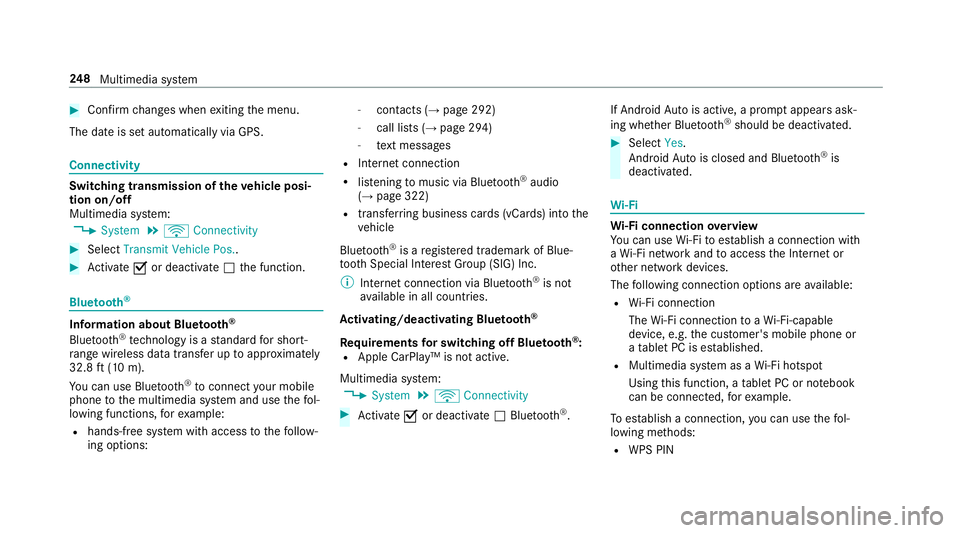
#
Con firm changes when exiting the menu.
The date is set automatically via GPS. Connectivity
Switching transmission of
theve hicle posi‐
tion on/off
Multimedia sy stem:
, System .
ö Connectivity #
Select Transmit Vehicle Pos.. #
Activate 0073or deacti vate 0053 the function. Blue
tooth ® Information about Blu
etoo th®
Bl ue tooth ®
tech nology is a standard for short-
ra nge wi reless data transfer up toappr oximately
32.8 ft(10 m).
Yo u can use Blue tooth®
to connect your mobile
phone tothe multimedia sy stem and use thefo l‐
lowing functions, forex ample:
R hands-free sy stem with access tothefo llow‐
ing options: -
con tacts (→ page 292)
- call lists (→ page 294)
- text messa ges
R Internet connection
R listening tomusic via Blue tooth®
audio
(→ page 322)
R trans ferring business cards (vCards) into the
ve hicle
Blue tooth ®
is a regis tere d trademark of Blue‐
toot h Special Interest Group (SIG) Inc.
% Internet connection via Blue tooth®
is not
av ailable in all countries.
Ac tivating/deactivating Blue tooth ®
Re quirements for switching off Blue tooth ®
:
R Apple CarPl ay™ is not active.
Multimedia sy stem:
, System .
ö Connectivity #
Activate 0073or deacti vate 0053 Bluetoo th®
. If Android
Autois active, a prom ptappears ask‐
ing whe ther Blue tooth®
should be deactivated. #
Select Yes.
Android Autois closed and Blue tooth®
is
deactivated. Wi
-Fi Wi
-Fi connection overview
Yo u can use Wi-Fi toestablish a connection with
a Wi -Fi network and toaccess the Internet or
ot her network devices.
The following connection options are available:
R Wi-Fi connection
The Wi-Fi connection toaWi -Fi-capable
device, e.g. the cus tomer's mobile phone or
a ta blet PC is es tablished.
R Multimedia sy stem as a Wi-Fi hotspot
Using this function, a tablet PC or no tebook
can be connec ted, forex ample.
To establish a connection, you can use thefo l‐
lowing me thods:
R WPS PIN 248
Multimedia sy stem