MERCEDES-BENZ S-CLASS COUPE 2015 Owners Manual
Manufacturer: MERCEDES-BENZ, Model Year: 2015, Model line: S-CLASS COUPE, Model: MERCEDES-BENZ S-CLASS COUPE 2015Pages: 417, PDF Size: 13.42 MB
Page 251 of 417
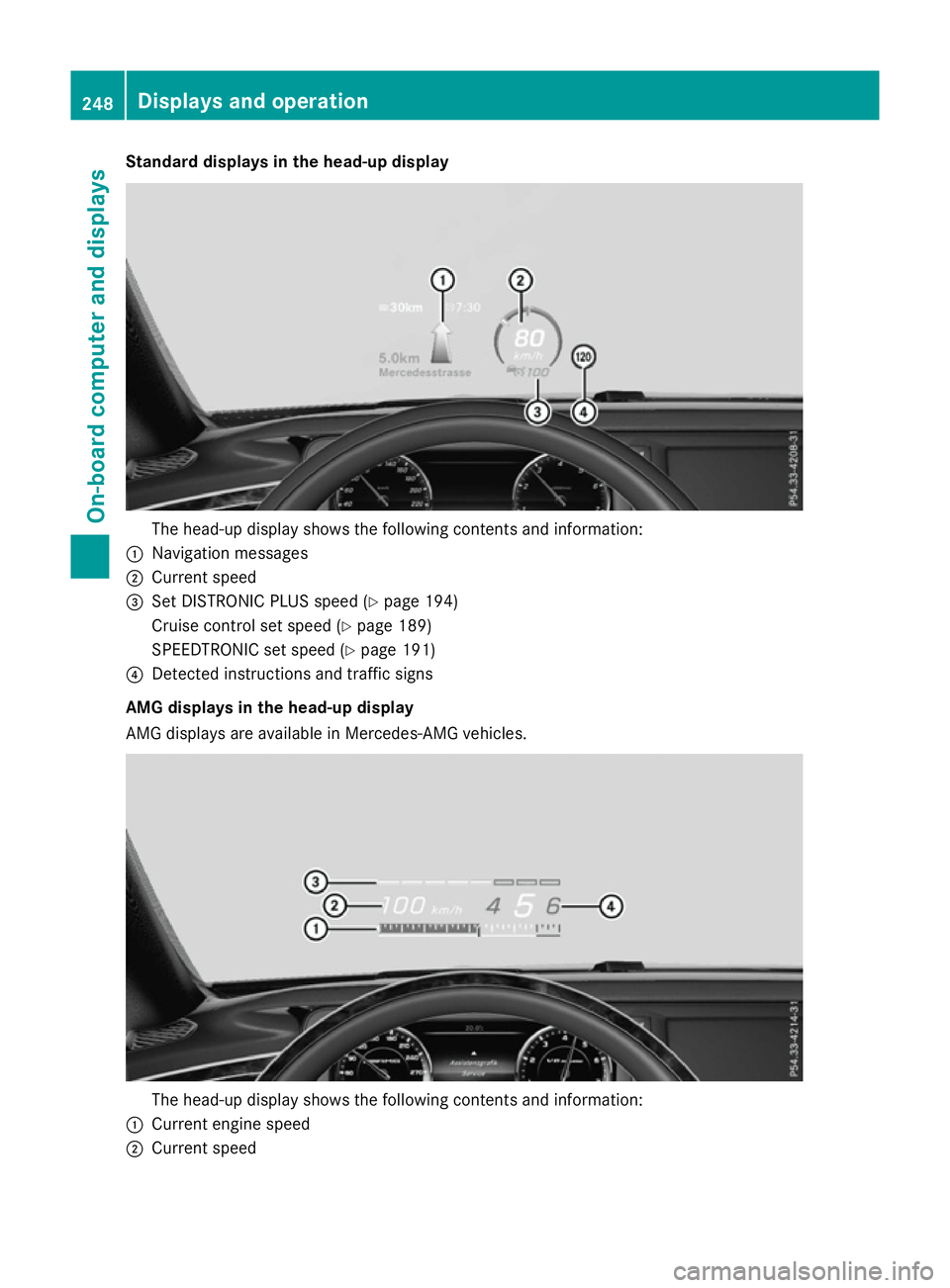
Standard displays in the head-up display
The head-up display shows the following contents and information:
: Navigation messages
; Current speed
= Set DISTRONIC PLUS speed (Y page 194)
Cruise control set speed (Y page 189)
SPEEDTRONIC set speed (Y page 191)
? Detected instructions and traffic signs
AMG displays in the head-up display
AMG displays are available in Mercedes-AMG vehicles. The head-up display shows the following contents and information:
: Current engine speed
; Current speed 248
Displays and operationOn-board computer and displays
Page 252 of 417
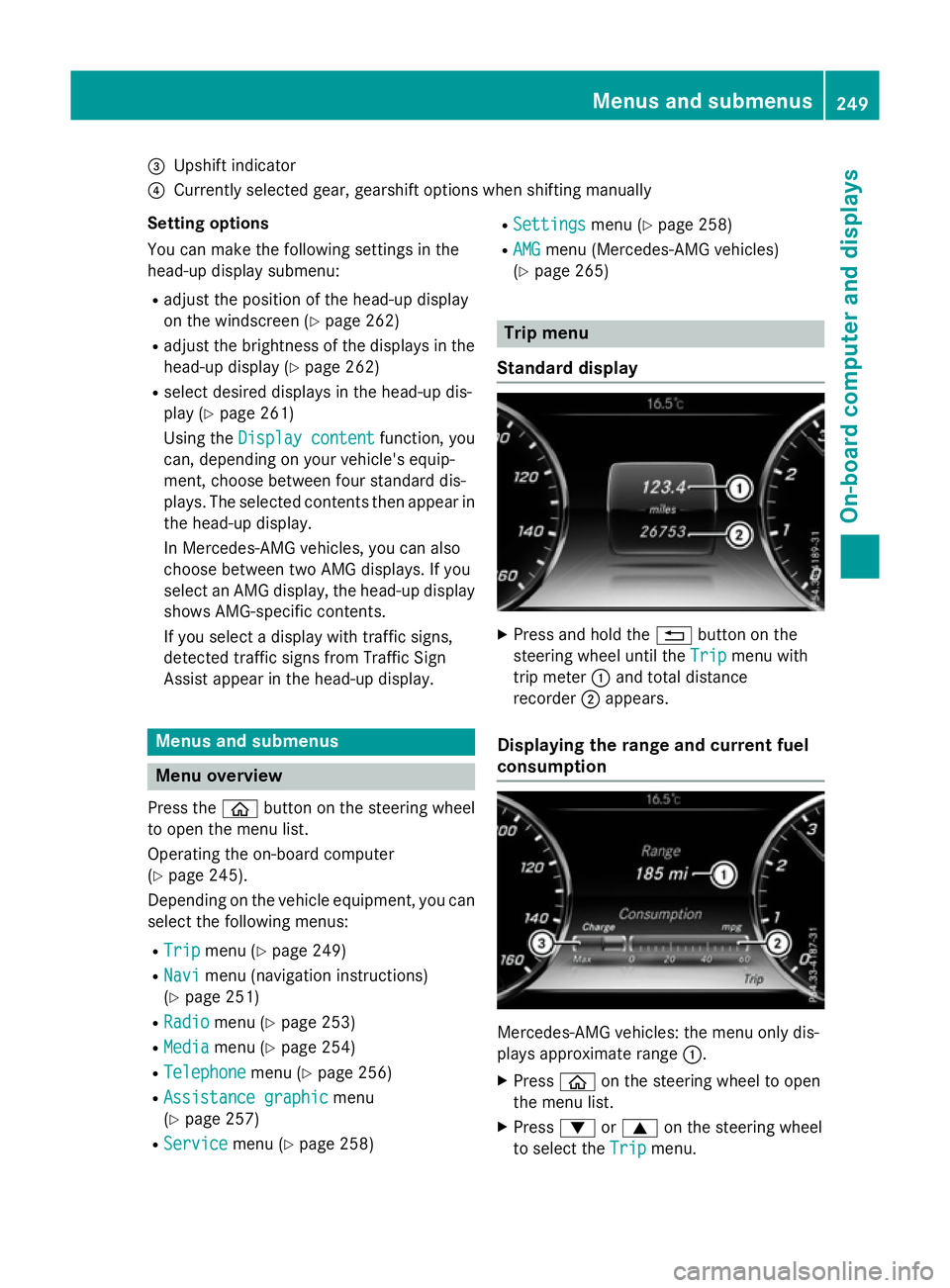
=
Upshift indicator
? Currently selected gear, gearshift options when shifting manually
Setting options
You can make the following settings in the
head-up display submenu:
R adjust the position of the head-up display
on the windscreen (Y page 262)
R adjust the brightness of the displays in the
head-up display (Y page 262)
R select desired displays in the head-up dis-
play (Y page 261)
Using the Display content
Display content function, you
can, depending on your vehicle's equip-
ment, choose between four standard dis-
plays. The selected contents then appear in
the head-up display.
In Mercedes-AMG vehicles, you can also
choose between two AMG displays. If you
select an AMG display, the head-up display shows AMG-specific contents.
If you select a display with traffic signs,
detected traffic signs from Traffic Sign
Assist appear in the head-up display. Menus and submenus
Menu overview
Press the òbutton on the steering wheel
to open the menu list.
Operating the on-board computer
(Y page 245).
Depending on the vehicle equipment, you can
select the following menus:
R Trip
Trip menu (Y page 249)
R Navi Navi menu (navigation instructions)
(Y page 251)
R Radio Radio menu (Y page 253)
R Media
Media menu (Y page 254)
R Telephone
Telephone menu (Ypage 256)
R Assistance graphic
Assistance graphic menu
(Y page 257)
R Service
Service menu (Ypage 258) R
Settings
Settings menu (Ypage 258)
R AMG
AMG menu (Mercedes-AMG vehicles)
(Y page 265) Trip menu
Standard display X
Press and hold the %button on the
steering wheel until the Trip
Tripmenu with
trip meter :and total distance
recorder ;appears.
Displaying the range and current fuel
consumption Mercedes-AMG vehicles: the menu only dis-
plays approximate range
:.
X Press òon the steering wheel to open
the menu list.
X Press :or9 on the steering wheel
to select the Trip Tripmenu. Menus and submenus
249On-board computer and displays Z
Page 253 of 417
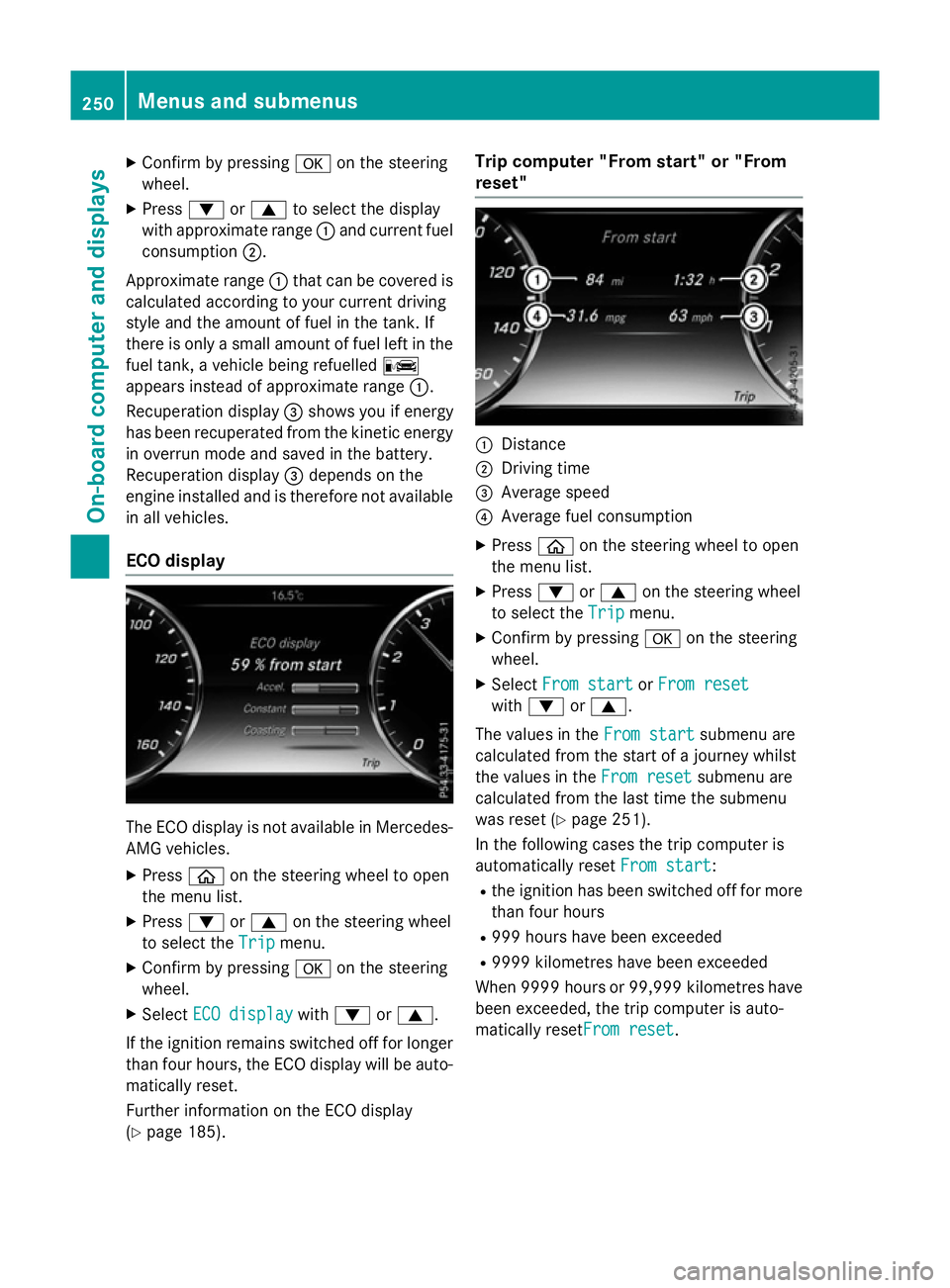
X
Confirm by pressing aon the steering
wheel.
X Press :or9 to select the display
with approximate range :and current fuel
consumption ;.
Approximate range :that can be covered is
calculated according to your current driving
style and the amount of fuel in the tank. If
there is only a small amount of fuel left in the
fuel tank, a vehicle being refuelled C
appears instead of approximate range :.
Recuperation display =shows you if energy
has been recuperated from the kinetic energy
in overrun mode and saved in the battery.
Recuperation display =depends on the
engine installed and is therefore not available in all vehicles.
ECO display The ECO display is not available in Mercedes-
AMG vehicles.
X Press òon the steering wheel to open
the menu list.
X Press :or9 on the steering wheel
to select the Trip Tripmenu.
X Confirm by pressing aon the steering
wheel.
X Select ECO display
ECO display with: or9.
If the ignition remains switched off for longer than four hours, the ECO display will be auto-
matically reset.
Further information on the ECO display
(Y page 185). Trip computer "From start" or "From
reset"
:
Distance
; Driving time
= Average speed
? Average fuel consumption
X Press òon the steering wheel to open
the menu list.
X Press :or9 on the steering wheel
to select the Trip Tripmenu.
X Confirm by pressing aon the steering
wheel.
X Select From start
From start orFrom reset
From reset
with : or9.
The values in the From start
From startsubmenu are
calculated from the start of a journey whilst
the values in the From reset From resetsubmenu are
calculated from the last time the submenu
was reset (Y page 251).
In the following cases the trip computer is
automatically reset From start From start:
R the ignition has been switched off for more
than four hours
R 999 hours have been exceeded
R 9999 kilometres have been exceeded
When 9999 hour sor 99,999 kilometres have
been exceeded, the trip computer is auto-
matically resetFrom reset From reset.250
Menus and submenusOn-board computer and displays
Page 254 of 417
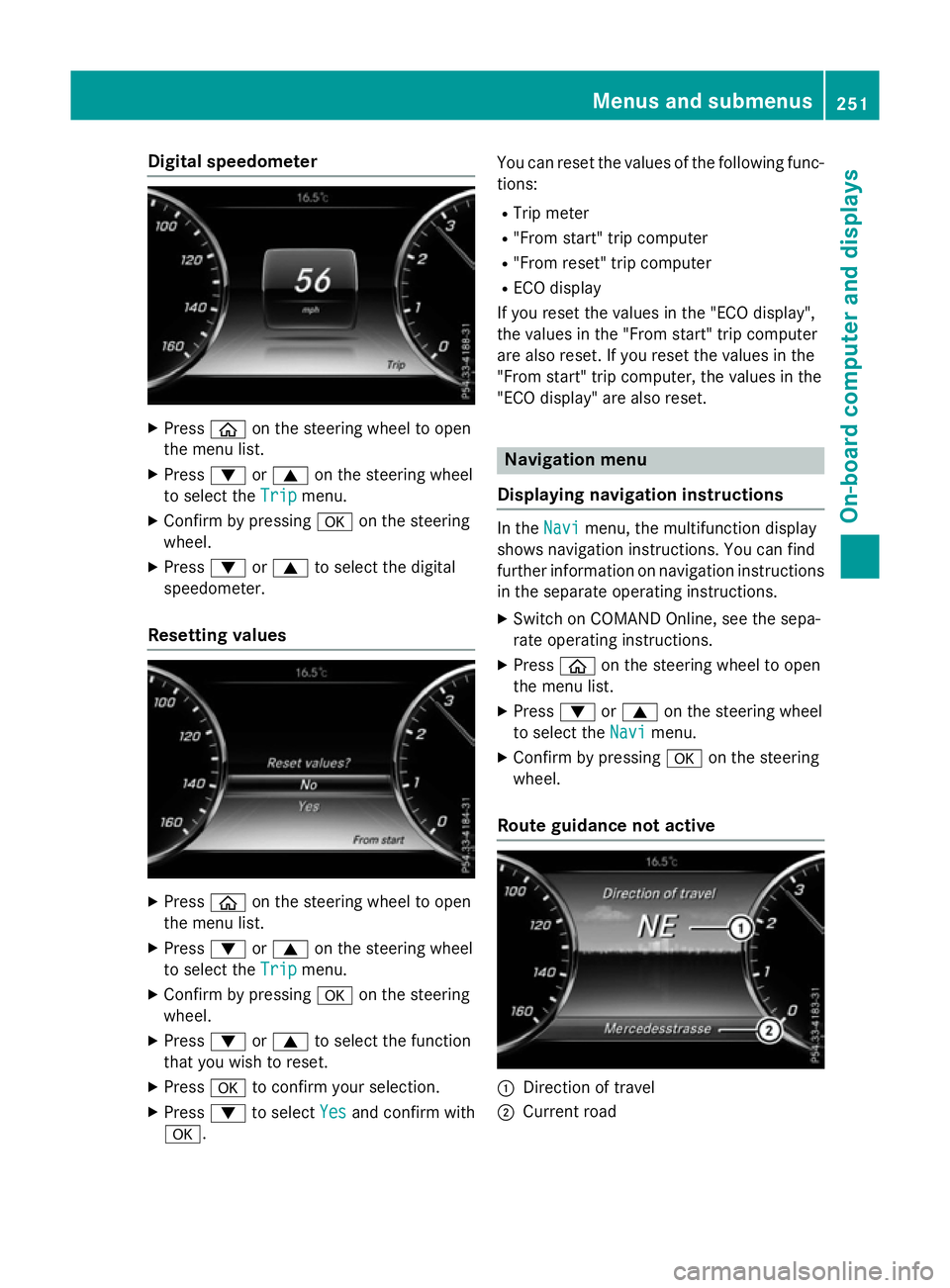
Digital speedometer
X
Press òon the steering wheel to open
the menu list.
X Press :or9 on the steering wheel
to select the Trip
Tripmenu.
X Confirm by pressing aon the steering
wheel.
X Press :or9 to select the digital
speedometer.
Resetting values X
Press òon the steering wheel to open
the menu list.
X Press :or9 on the steering wheel
to select the Trip
Tripmenu.
X Confirm by pressing aon the steering
wheel.
X Press :or9 to select the function
that you wish to reset.
X Press ato confirm your selection.
X Press :to select Yes
Yesand confirm with
a. You can reset the values of the following func-
tions:
R Trip meter
R "From start" trip computer
R "From reset" trip computer
R ECO display
If you reset the values in the "ECO display",
the values in the "From start" trip computer
are also reset. If you reset the values in the
"From start" trip computer, the values in the
"ECO display" are also reset. Navigation menu
Displaying navigation instructions In the
Navi Navimenu, the multifunction display
shows navigation instructions. You can find
further information on navigation instructions in the separate operating instructions.
X Switch on COMAND Online, see the sepa-
rate operating instructions.
X Press òon the steering wheel to open
the menu list.
X Press :or9 on the steering wheel
to select the Navi Navimenu.
X Confirm by pressing aon the steering
wheel.
Route guidance not active :
Direction of travel
; Current road Menus and submenus
251On-boardcompu ter and displays Z
Page 255 of 417
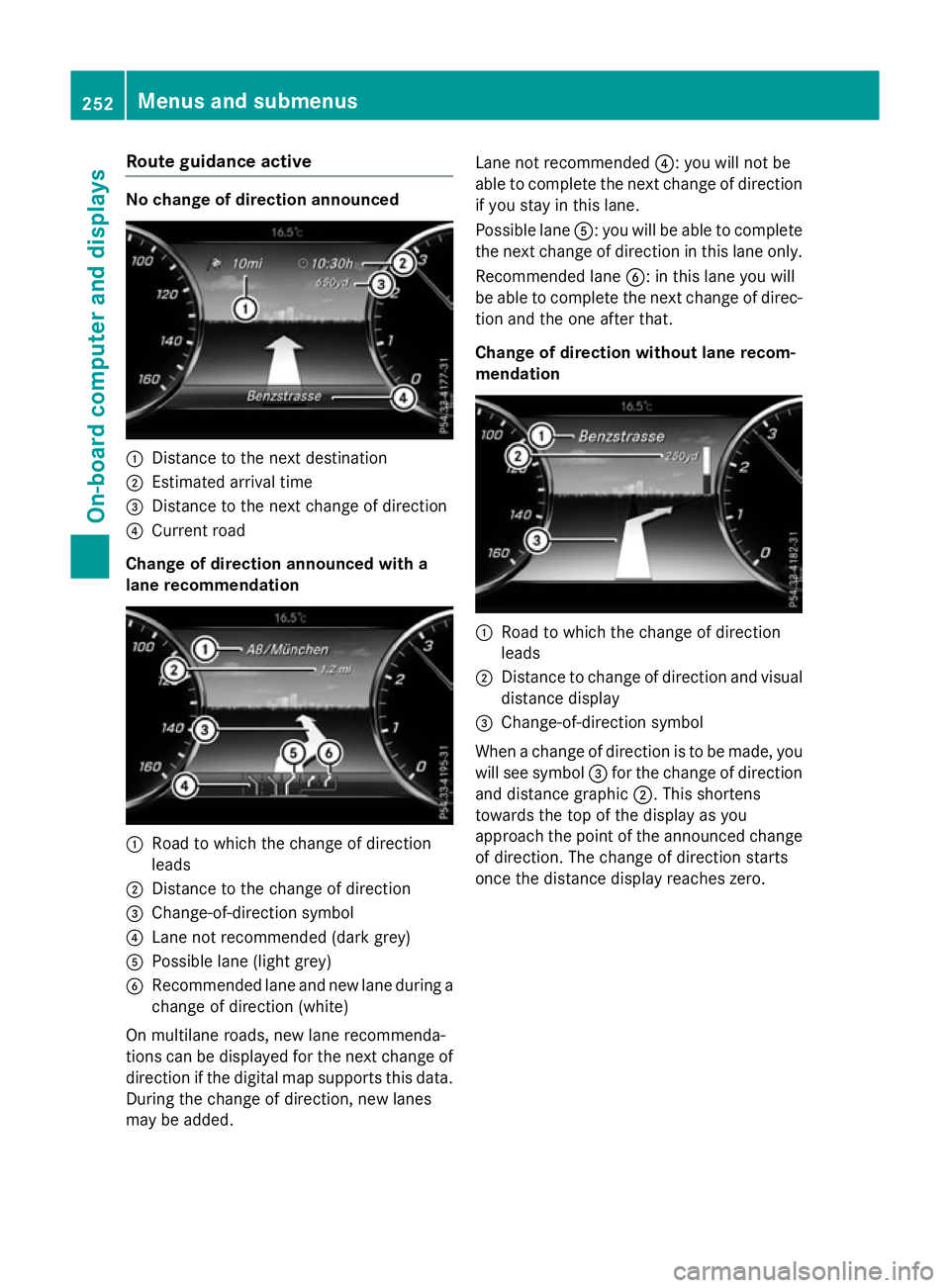
Route guidance active
No change of direction announced
:
Distance to the next destination
; Estimated arrival time
= Distance to the next change of direction
? Current road
Change of direction announced with a
lane recommendation :
Road to which the change of direction
leads
; Distance to the change of direction
= Change-of-direction symbol
? Lane not recommended (dark grey)
A Possible lane (light grey)
B Recommended lane and new lane during a
change of direction (white)
On multilane roads, new lane recommenda-
tions can be displayed for the next change of
direction if the digital map supports this data. During the change of direction, new lanes
may be added. Lane not recommended
?: you will not be
able to complete the next change of direction
if you stay in this lane.
Possible lane A: you will be able to complete
the next change of direction in this lane only.
Recommended lane B: in this lane you will
be able to complete the next change of direc- tion and the one after that.
Change of direction without lane recom-
mendation :
Road to which the change of direction
leads
; Distance to change of direction and visual
distance display
= Change-of-direction symbol
When a change of direction is to be made, you will see symbol =for the change of direction
and distance graphic ;. This shortens
towards the top of the display as you
approach the point of the announced change
of direction. The change of direction starts
once the distance display reaches zero. 252
Menus and submenusOn-board computer and displays
Page 256 of 417
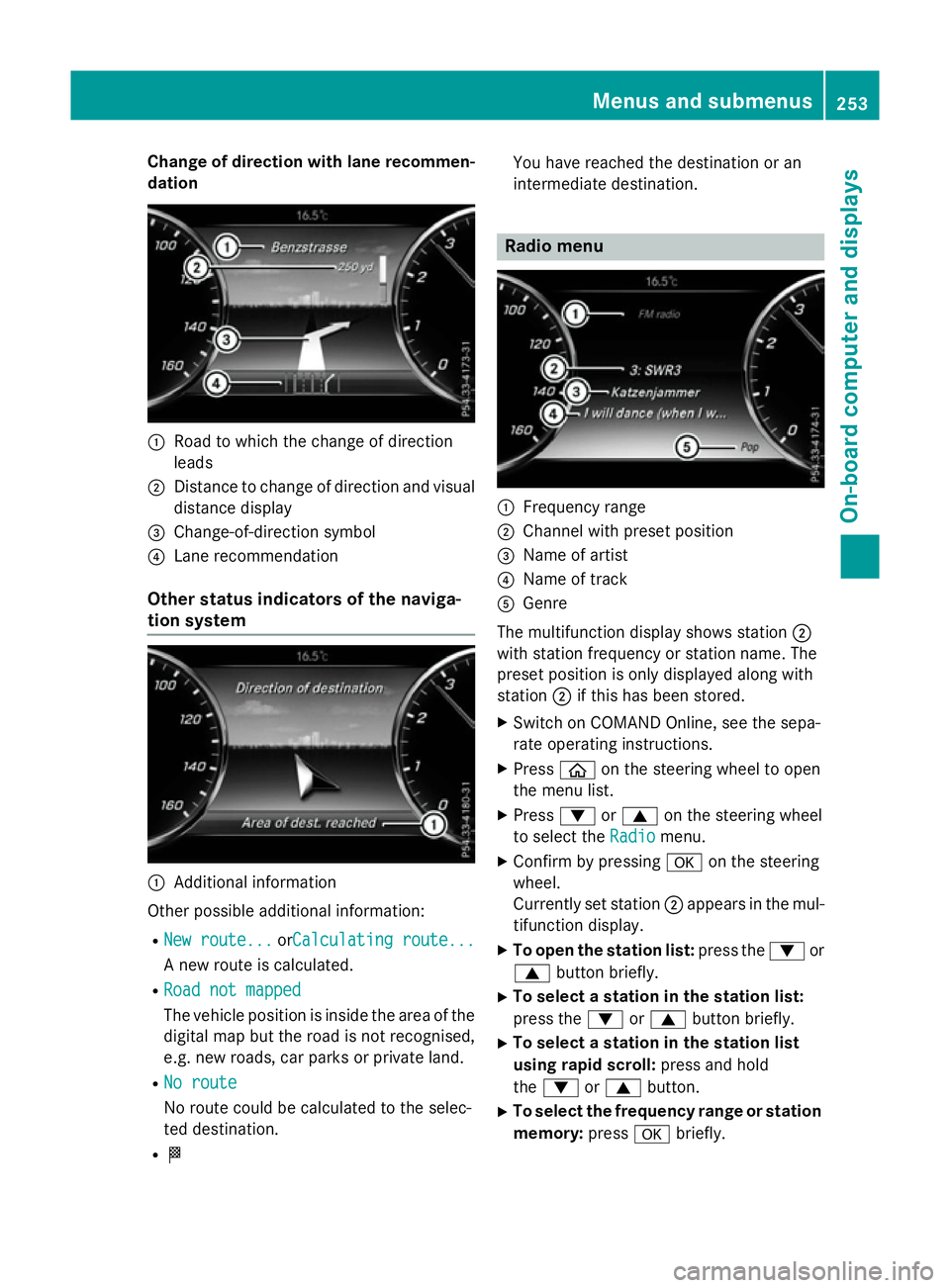
Change of direction with lane recommen-
dation :
Road to which the change of direction
leads
; Distance to change of direction and visual
distance display
= Change-of-direction symbol
? Lane recommendation
Other status indicators of the naviga-
tion system :
Additional information
Other possible additional information:
R New route...
New route... orCalculating route...Calculating route...
A new route is calculated.
R Road not mapped
Road not mapped
The vehicle position is inside the area of the
digital map but the road is not recognised,
e.g. new roads, car parks or private land.
R No route
No route
No route could be calculated to the selec-
ted destination.
R O You have reached the destination or an
intermediate destination. Radio menu
:
Frequency range
; Channel with preset position
= Name of artist
? Name of track
A Genre
The multifunction display shows station ;
with station frequency or station name. The
preset position is only displayed along with
station ;if this has been stored.
X Switch on COMAND Online, see the sepa-
rate operating instructions.
X Press òon the steering wheel to open
the menu list.
X Press :or9 on the steering wheel
to select the Radio
Radio menu.
X Confirm by pressing aon the steering
wheel.
Currently set station ;appears in the mul-
tifunction display.
X To open the station list: press the:or
9 button briefly.
X To select a station in the station list:
press the :or9 button briefly.
X To select a station in the station list
using rapid scroll: press and hold
the : or9 button.
X To select the frequency range or station
memory: pressabriefly. Menus and submenus
253On-board computer and displays Z
Page 257 of 417
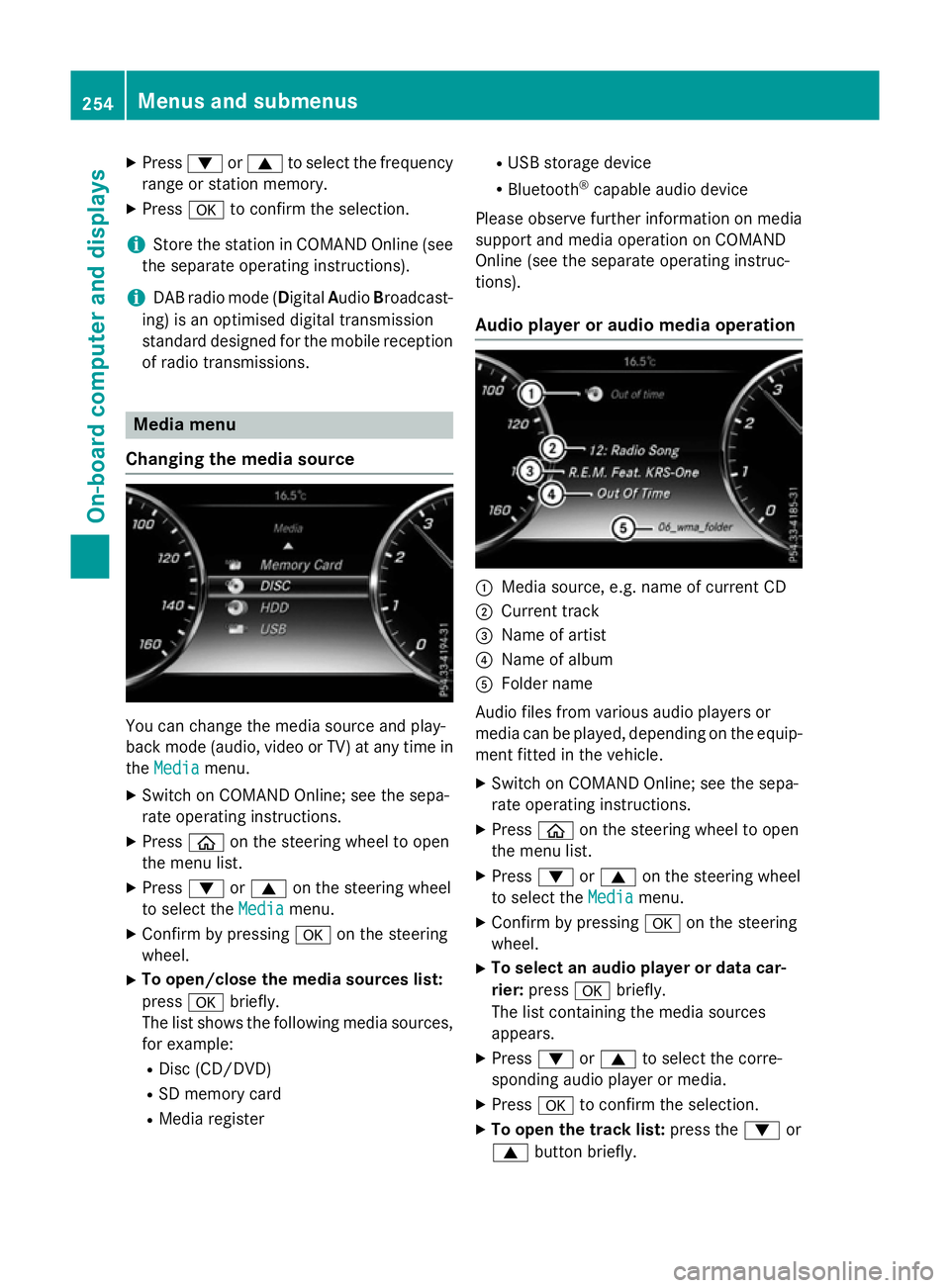
X
Press :or9 to select the frequency
range or station memory.
X Press ato confirm the selection.
i Store the station in COMAND Online (see
the separate operating instructions).
i DAB radio mode (Digital
AudioBroadcast-
ing) is an optimised digital transmission
standard designed for the mobile reception of radio transmissions. Media menu
Changing the media source You can change the media source and play-
back mode (audio, video or TV) at any time in
the Media
Media menu.
X Switch on COMAND Online; see the sepa-
rate operating instructions.
X Press òon the steering wheel to open
the menu list.
X Press :or9 on the steering wheel
to select the Media
Mediamenu.
X Confirm by pressing aon the steering
wheel.
X To open/close the media sources list:
press abriefly.
The list shows the following media sources,
for example:
R Disc (CD/DVD)
R SD memory card
R Media register R
USB storage device
R Bluetooth ®
capable audio device
Please observe further information on media
support and media operation on COMAND
Online (see the separate operating instruc-
tions).
Audio player or audio media operation :
Media source, e.g. name of current CD
; Current track
= Name of artist
? Name of album
A Folder name
Audio files from various audio players or
media can be played, depending on the equip-
ment fitted in the vehicle.
X Switch on COMAND Online; see the sepa-
rate operating instructions.
X Press òon the steering wheel to open
the menu list.
X Press :or9 on the steering wheel
to select the Media Mediamenu.
X Confirm by pressing aon the steering
wheel.
X To select an audio player or data car-
rier: press abriefly.
The list containing the media sources
appears.
X Press :or9 to select the corre-
sponding audio player or media.
X Press ato confirm the selection.
X To open the track list: press the:or
9 button briefly. 254
Menus and submenusOn-board computer and displays
Page 258 of 417
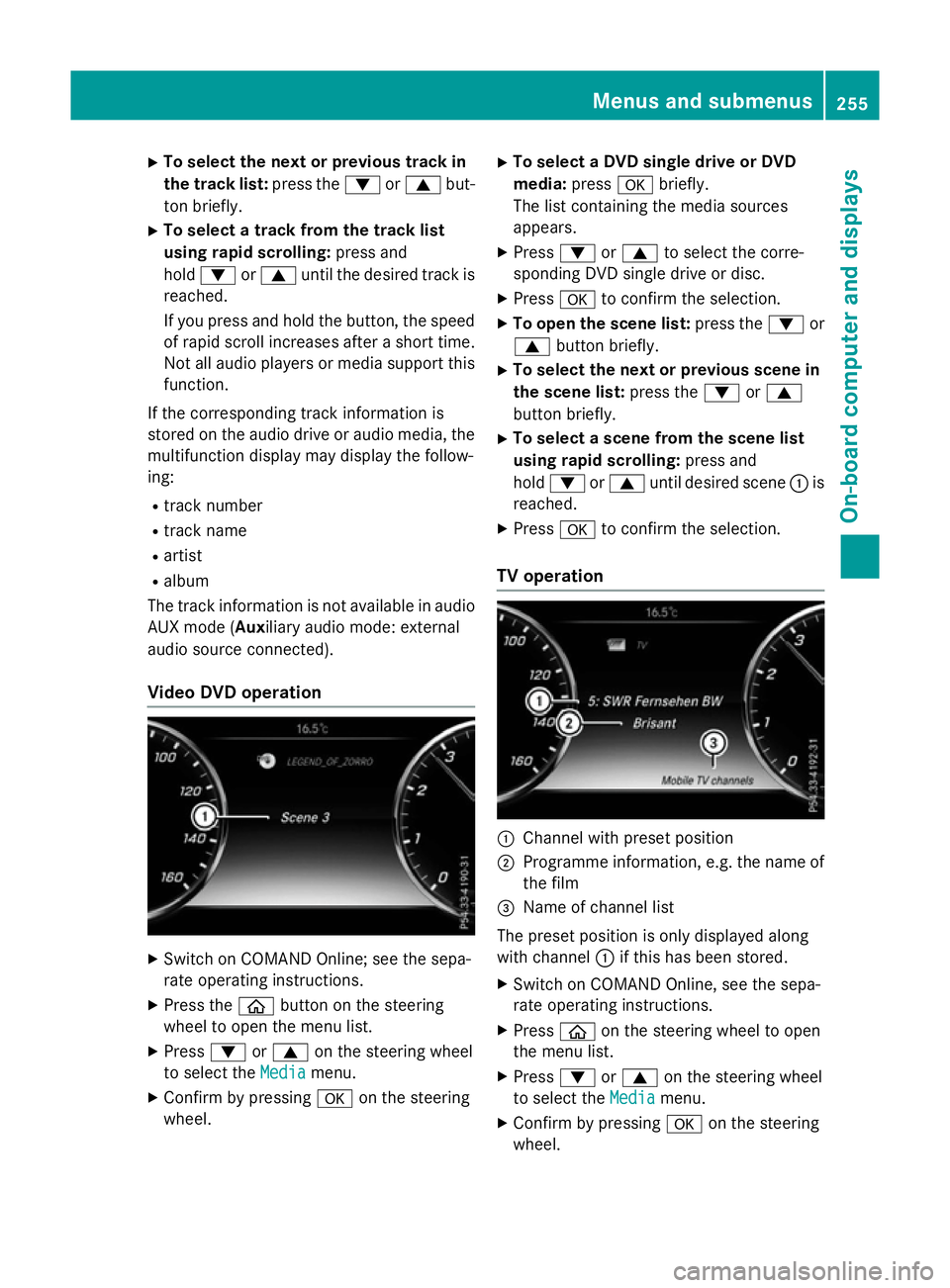
X
To select the next or previous track in
the track list: press the:or9 but-
ton briefly.
X To select a track from the track list
using rapid scrolling: press and
hold : or9 until the desired track is
reached.
If you press and hold the button, the speed of rapid scroll increases after a short time.
Not all audio players or media support this function.
If the corresponding track information is
stored on the audio drive or audio media, the multifunction display may display the follow-
ing:
R track number
R track name
R artist
R album
The track information is not available in audio AUX mode (Aux iliary audio mode: external
audio source connected).
Video DVD operation X
Switch on COMAND Online; see the sepa-
rate operating instructions.
X Press the òbutton on the steering
wheel to open the menu list.
X Press :or9 on the steering wheel
to select the Media
Media menu.
X Confirm by pressing aon the steering
wheel. X
To select a DVD single drive or DVD
media: pressabriefly.
The list containing the media sources
appears.
X Press :or9 to select the corre-
sponding DVD single drive or disc.
X Press ato confirm the selection.
X To open the scene list: press the:or
9 button briefly.
X To select the next or previous scene in
the scene list: press the:or9
button briefly.
X To select a scene from the scene list
using rapid scrolling: press and
hold : or9 until desired scene :is
reached.
X Press ato confirm the selection.
TV operation :
Channel with preset position
; Programme information, e.g. the name of
the film
= Name of channel list
The preset position is only displayed along
with channel :if this has been stored.
X Switch on COMAND Online, see the sepa-
rate operating instructions.
X Press òon the steering wheel to open
the menu list.
X Press :or9 on the steering wheel
to select the Media
Media menu.
X Confirm by pressing aon the steering
wheel. Menus and submenus
255On-board computer and displays Z
Page 259 of 417
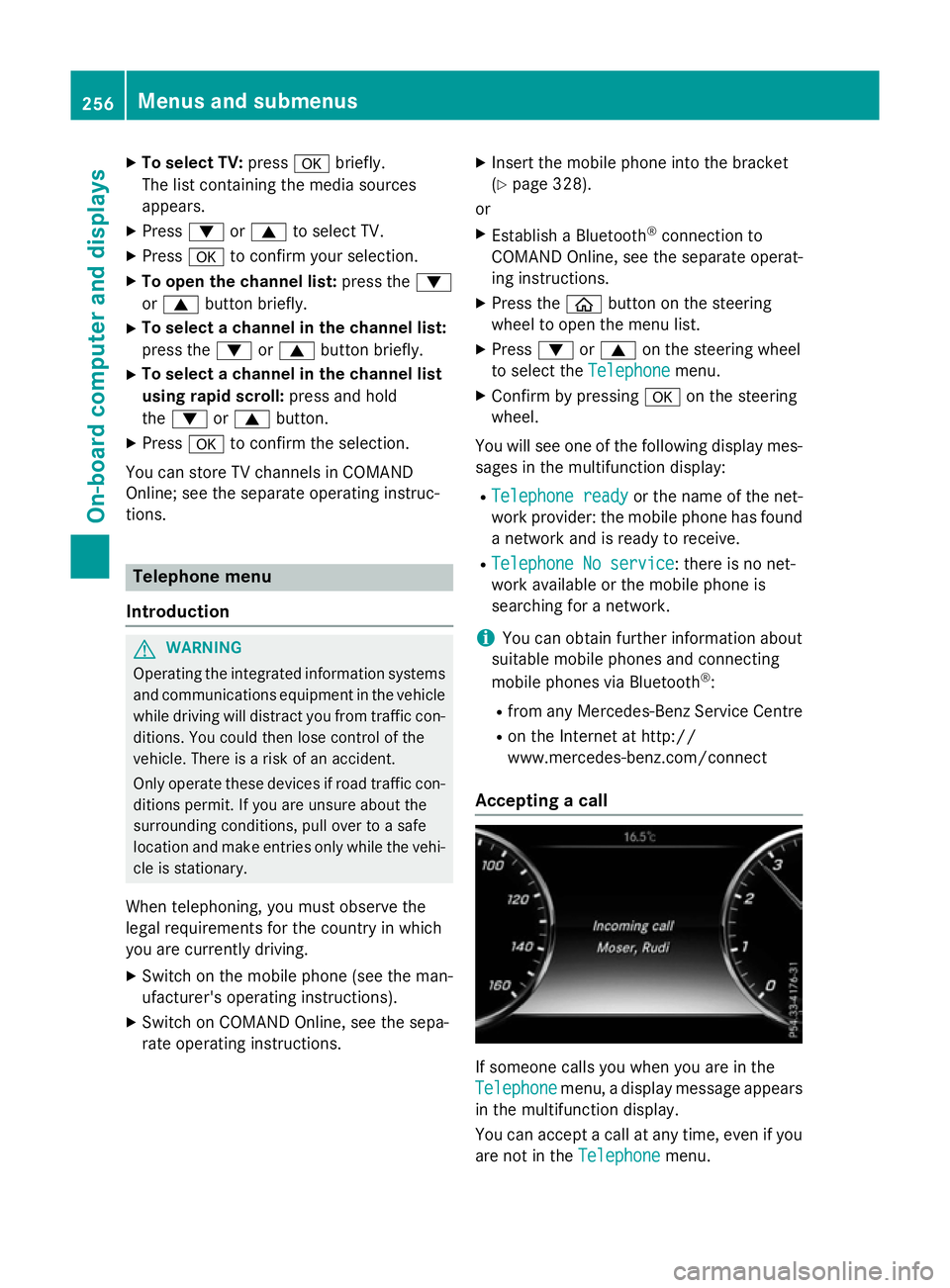
X
To select TV: pressabriefly.
The list containing the media sources
appears.
X Press :or9 to select TV.
X Press ato confirm your selection.
X To open the channel list: press the:
or 9 button briefly.
X To select a channel in the channel list:
press the :or9 button briefly.
X To select a channel in the channel list
using rapid scroll: press and hold
the : or9 button.
X Press ato confirm the selection.
You can store TV channels in COMAND
Online; see the separate operating instruc-
tions. Telephone menu
Introduction G
WARNING
Operating the integrated information systems and communications equipment in the vehicle
while driving will distract you from traffic con-
ditions. You could then lose control of the
vehicle. There is a risk of an accident.
Only operate these devices if road traffic con-
ditions permit. If you are unsure about the
surrounding conditions, pull over to a safe
location and make entries only while the vehi-
cle is stationary.
When telephoning, you must observe the
legal requirements for the country in which
you are currently driving. X Switch on the mobile phone (see the man-
ufacturer's operating instructions).
X Switch on COMAND Online, see the sepa-
rate operating instructions. X
Insert the mobile phone into the bracket
(Y page 328).
or
X Establish a Bluetooth ®
connection to
COMAND Online, see the separate operat-
ing instructions.
X Press the òbutton on the steering
wheel to open the menu list.
X Press :or9 on the steering wheel
to select the Telephone Telephonemenu.
X Confirm by pressing aon the steering
wheel.
You will see one of the following display mes- sages in the multifunction display:
R Telephone ready
Telephone ready or the name of the net-
work provider: the mobile phone has found a network and is ready to receive.
R Telephone No service Telephone No service: there is no net-
work available or the mobile phone is
searching for a network.
i You can obtain further information about
suitable mobile phones and connecting
mobile phones via Bluetooth ®
:
R from any Mercedes-Benz Service Centre
R on the Internet at http://
www.mercedes-benz.com/connect
Accepting a call If someone calls you when you are in the
Telephone Telephone menu, a display message appears
in the multifunction display.
You can accept a call at any time, even if you
are not in the Telephone Telephonemenu.256
Menus and submenusOn-board computer and displays
Page 260 of 417
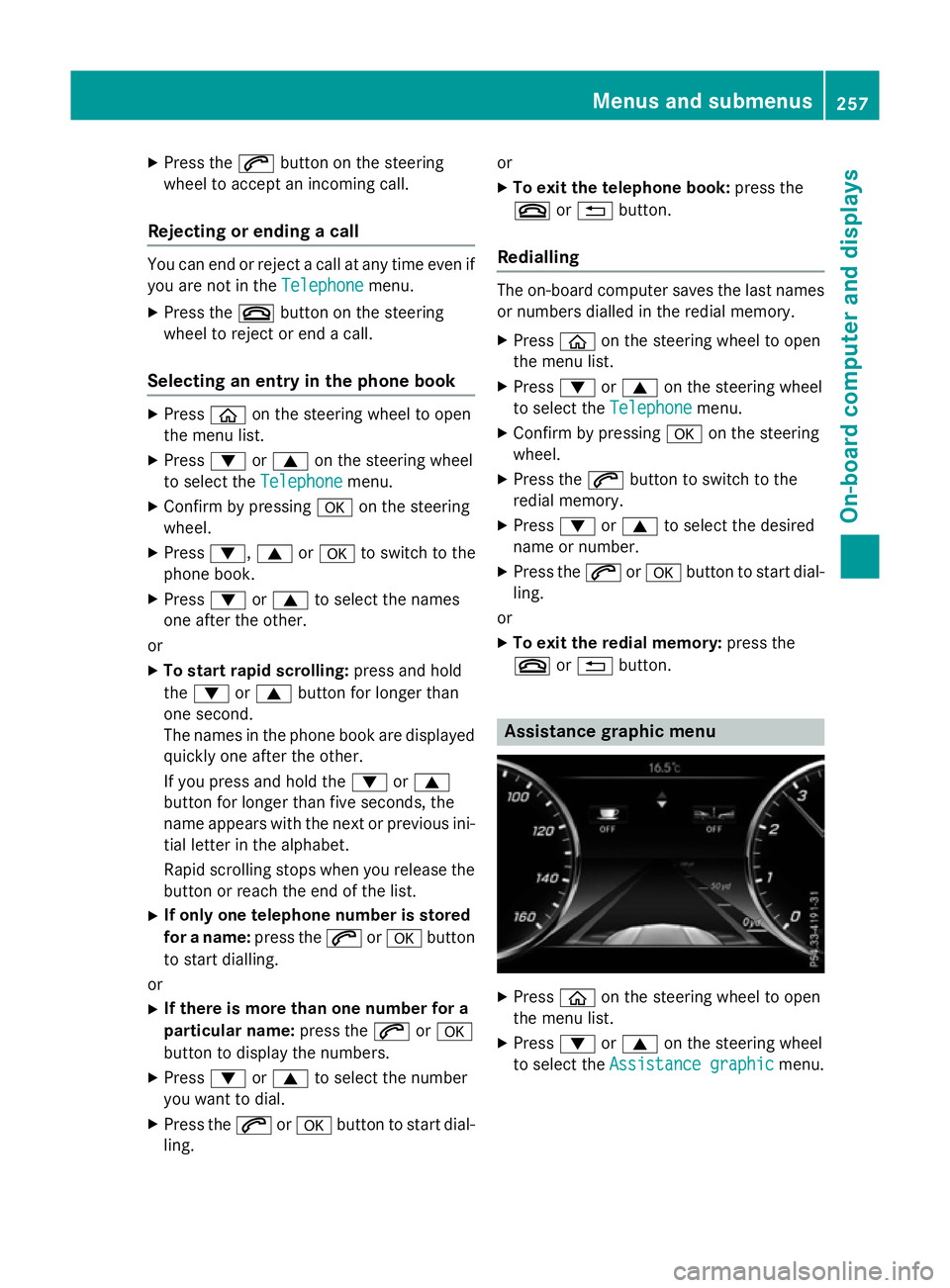
X
Press the 6button on the steering
wheel to accept an incoming call.
Rejecting or ending a call You can end or reject a call at any time even if
you are not in the Telephone
Telephonemenu.
X Press the ~button on the steering
wheel to reject or end a call.
Selecting an entry in the phone book X
Press òon the steering wheel to open
the menu list.
X Press :or9 on the steering wheel
to select the Telephone
Telephonemenu.
X Confirm by pressing aon the steering
wheel.
X Press :, 9ora to switch to the
phone book.
X Press :or9 to select the names
one after the other.
or
X To start rapid scrolling: press and hold
the : or9 button for longer than
one second.
The names in the phone book are displayed quickly one after the other.
If you press and hold the :or9
button for longer than five seconds, the
name appears with the next or previous ini-
tial letter in the alphabet.
Rapid scrolling stops when you release the button or reach the end of the list.
X If only one telephone number is stored
for a name: press the6ora button
to start dialling.
or X If there is more than one number for a
particular name: press the6ora
button to display the numbers.
X Press :or9 to select the number
you want to dial.
X Press the 6ora button to start dial-
ling. or
X To exit the telephone book: press the
~ or% button.
Redialling The on-board computer saves the last names
or numbers dialled in the redial memory.
X Press òon the steering wheel to open
the menu list.
X Press :or9 on the steering wheel
to select the Telephone Telephonemenu.
X Confirm by pressing aon the steering
wheel.
X Press the 6button to switch to the
redial memory.
X Press :or9 to select the desired
name or number.
X Press the 6ora button to start dial-
ling.
or
X To exit the redial memory: press the
~ or% button. Assistance graphic menu
X
Press òon the steering wheel to open
the menu list.
X Press :or9 on the steering wheel
to select the Assistance graphic
Assistance graphic menu. Menus and submenus
257On-board computer and displays Z