MERCEDES-BENZ S-CLASS COUPE 2018 Owner's Manual
Manufacturer: MERCEDES-BENZ, Model Year: 2018, Model line: S-CLASS COUPE, Model: MERCEDES-BENZ S-CLASS COUPE 2018Pages: 502, PDF Size: 6.29 MB
Page 281 of 502
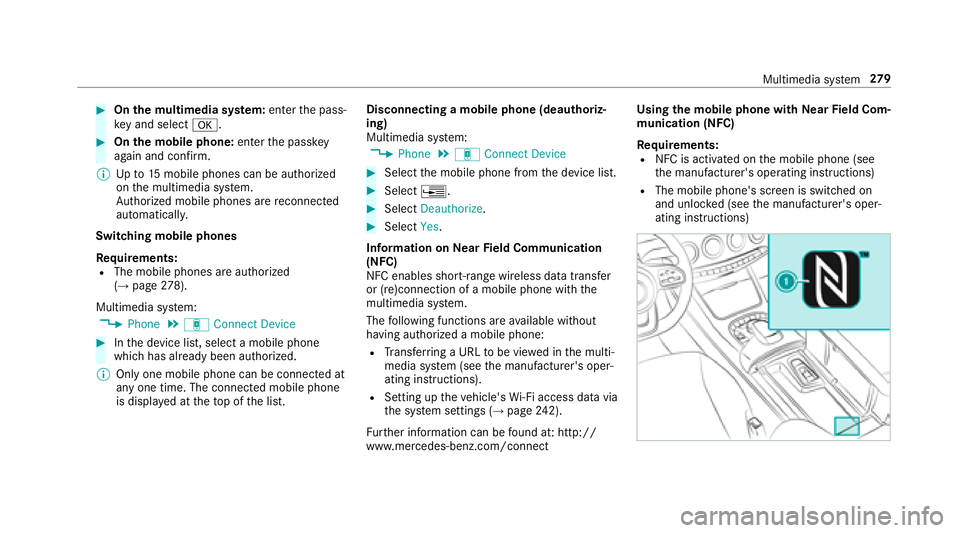
#Onthe multimedia sy stem: enter the pass‐
ke yand select a.
#Onthe mobile phone: enterthe passk ey
again and con firm .
% Upto15 mobile phones can be auth orized
on the multimedia sy stem.
Auth orized mobile phones are reconnected
au tomatical ly.
Switching mobile phones
Re quirements:
RThe mobile phones are authorized
(→page 278).
Multimedia sy stem:
,Phone.á Connect Device
#Inthe device list, select a mobile phone
which has already been authorized.
% Only one mobile phone can be connected at
any one time. The connected mobile phone
is displa yed at theto p of the list. Disconnecting a mobile phone (deauthoriz‐
ing)
Multimedia sy
stem:
,Phone.á Connect Device
#Select the mobile phone from the device list.
#Select ¥.
#SelectDeauthorize.
#SelectYes.
Information on NearField Communication
(NFC)
NFC enables short- range wi reless data transfer
or (re)connection of a mobile phone with the
multimedia sy stem.
The following functions are available without
having authorized a mobile phone:
RTr ans ferring a URL tobe vie wed in the multi‐
media sy stem (see the manufacturer's oper‐
ating instructions).
RSetting up theve hicle's Wi-Fi access da tavia
th e sy stem settings (→page 242).
Fu rther information can be found at: http://
www.m ercedes-benz.com/connect Using
the mobile phone with NearField Com‐
munication (NFC)
Requ irements:
RNFC is activated on the mobile phone (see
th e manufacturer's operating instructions)
RThe mobile phone's screen is switched on
and unloc ked (see the manufacturer's oper‐
ating instructions)
Multimedia sy stem 27
9
Page 282 of 502
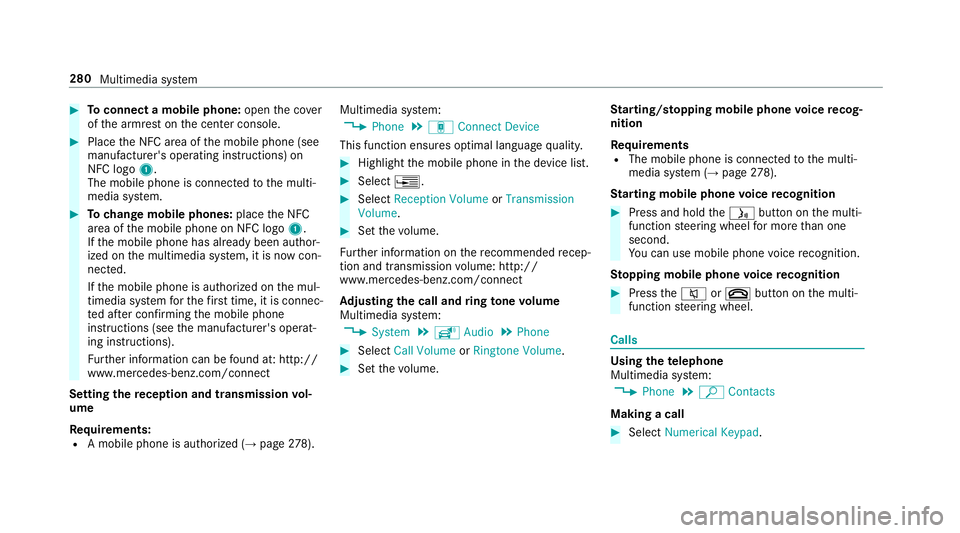
#Toconnect a mobile phone: openthe co ver
of the armrest on the center console.
#Place the NFC area of the mobile phone (see
manufacturer's operating instructions) on
NFC logo 1.
The mobile phone is connected tothe multi‐
media sy stem.
#To change mobile phones: placethe NFC
area of the mobile phone on NFC logo 1.
If th e mobile phone has already been author‐
ized on the multimedia sy stem, it is now con‐
nected.
If th e mobile phone is authorized on the mul‐
timedia sy stem forth efirs t time, it is connec‐
te d af ter confirming the mobile phone
instructions (see the manufacturer's operat‐
ing instructions).
Fu rther information can be found at: http://
www .mercedes-benz.com/connect
Setting there ception and transmission vol‐
ume
Re quirements:
RA mobile phone is authorized (→page 278). Multimedia sy
stem:
,Phone.á Connect Device
This function ensures optimal language quality.
#Highlight the mobile phone in the device list.
#Select ¥.
#SelectReception Volume orTransmission
Volume .
#Setthevo lume.
Fu rther information on there commended recep‐
tion and transmission volume: http://
www.me rcedes-benz.com/connect
Ad justing the call and ring tone volume
Multimedia sy stem:
,System.õ Audio.Phone
#Select Call Volume orRingtone Volume.
#Set thevo lume. St
arting/ stopping mobile phone voice recog‐
nition
Re quirements
RThe mobile phone is connec tedto the multi‐
media sy stem (→page 278).
St arting mobile phone voice recognition
#Press and hold theó button on the multi‐
function steering wheel for more than one
second.
Yo u can use mobile phone voice recognition.
St opping mobile phone voice recognition
#Press the8 or~ button on the multi‐
function steering wheel.
Calls
Using thete lephone
Multimedia sy stem:
,Phone.ª Contacts
Making a call
#Select Numerical Keypad .
280
Multimedia sy stem
Page 283 of 502
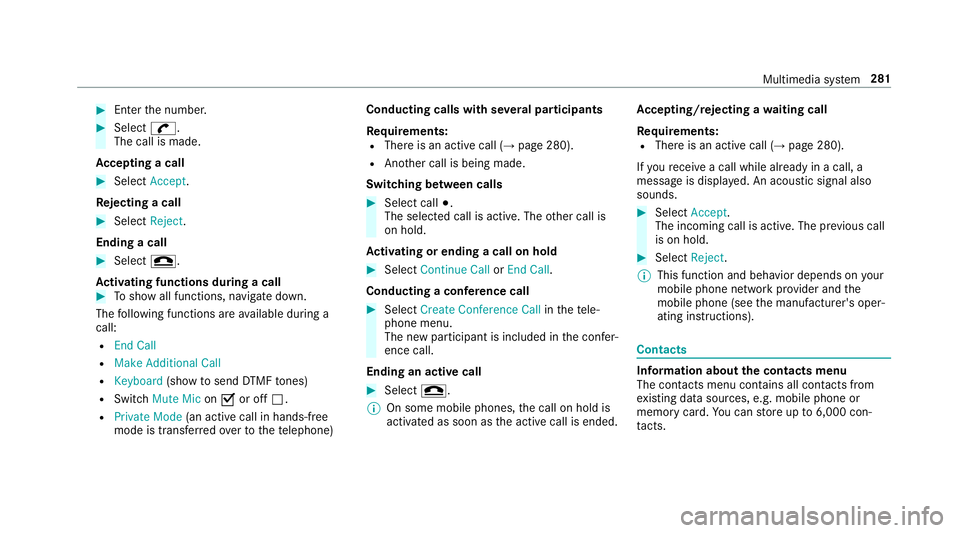
#Enterthe number.
#Select w.
The call is made.
Ac cepting a call
#Select Accept .
Re jecting a call
#Select Reject.
Ending a call
#Select =.
Ac tivating functions during a call
#To show all functions, navigate down.
The following functions are available during a
call:
REnd Call
RMake Additional Call
RKeyboard (showtosend DTMF tones)
RSwitch Mute Mic onO or off ª.
RPrivate Mode (an activecall in hands-free
mode is transfer redove rto thete lephone) Conducting calls with se
veral participants
Requ irements:
RThere is an active call (→page 280).
RAnother call is being made.
Switching between calls
#Select call #.
The selected call is active. The other call is
on hold.
Ac tivating or ending a call on hold
#Select Continue Call orEnd Call.
Conducting a conference call
#Select Create Conference Call inthete le‐
phone menu.
The new participant is included in the confe r‐
ence call.
Ending an active call
#Select =.
% On some mobile phones, the call on hold is
activated as soon as the active call is ended. Ac
cepting/rejecting a waiting call
Re quirements:
RThere is an active call (→page 280).
If yo ure ceive a call while already in a call, a
message is displa yed. An acoustic signal also
sounds.
#Select Accept .
The incoming call is active. The pr evious call
is on hold.
#Select Reject.
% This function and behavior depends on your
mobile phone network pr ovider and the
mobile phone (see the manufacturer's oper‐
ating instructions).
Contacts
Information about the contacts menu
The con tacts menu contains all contacts from
ex isting data sources, e.g. mobile phone or
memory card.You can store up to6,000 con‐
ta cts.
Multimedia sy stem 281
Page 284 of 502
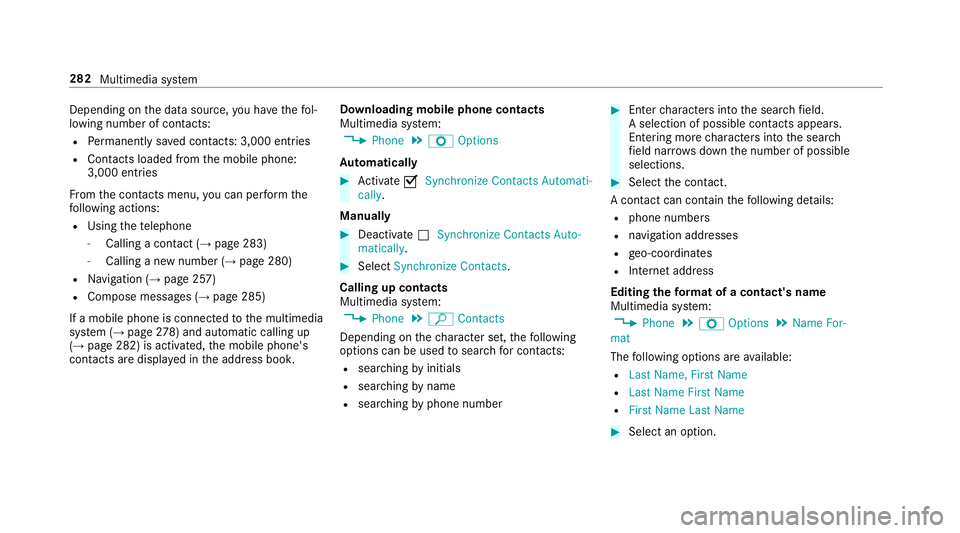
Depending onthe data source, you ha vethefo l‐
lowing number of con tacts:
RPe rm anently sa ved conta cts: 3,000 entries
RContacts loaded from the mobile phone:
3,000 ent ries
Fr om the conta cts menu, you can per form the
fo llowing actions:
RUsing thete lephone
-Calling a con tact (→page 283)
-Calling a new number (→page 280)
RNavigation (→page 257)
RCompose message s (→page 285)
If a mobile phone is connected tothe multimedia
sy stem (
→page 278) an dautomatic calling up
(→page 282) is activated, the mobile phone's
conta cts are displ ayed in the address book. Downloading mobile phone contacts
Multimedia sy
stem:
,Phone.Z Options
Au tomatically
#Ac tivate OSynchronize Contacts Automati-
cally .
Manually
#Deactivate ªSynchronize Contacts Auto-
matically .
#SelectSynchronize Contacts .
Calling up contacts
Multimedia sy stem:
,Phone.ª Contacts
Depending on thech aracter set, thefo llowing
options can be used tosear chfor contacts:
Rsearching byinitials
Rsear ching byname
Rsea rching byphone number
#Enterch aracters into the sear chfield.
A selection of possible conta cts appears.
Entering more characters into the sear ch
fi eld nar rows down the number of possible
selections.
#Select the conta ct.
A contact can contain thefo llowing de tails:
Rphone numbers
Rnavigation addresses
Rge o-coordinates
RInternet address
Editing thefo rm at of a contact's name
Multimedia sy stem:
,Phone.Z Options.Name For-
mat
The following options are available:
RLast Name, First Name
RLast Name First Name
RFirst Name Last Name
#Select an option.
282
Multimedia sy stem
Page 285 of 502
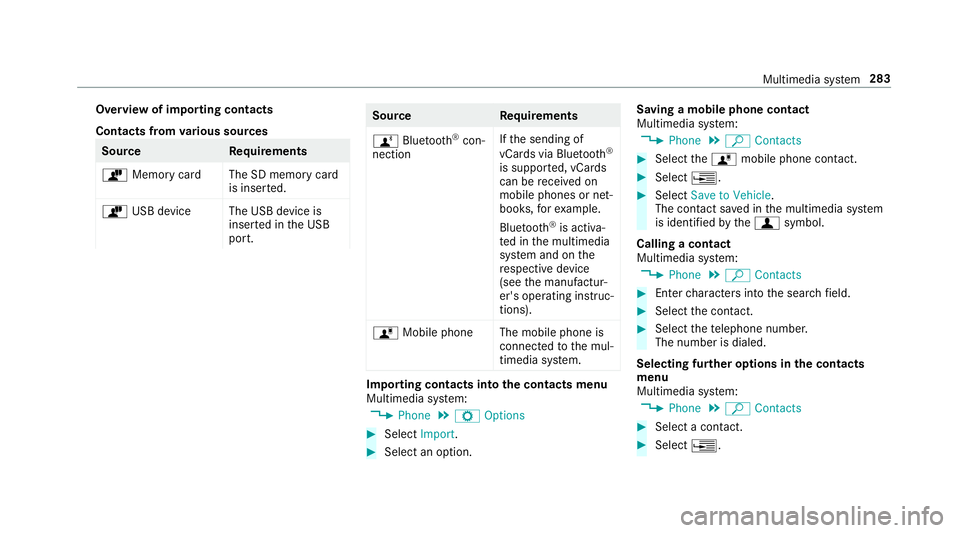
Overview of importing contacts
Contacts fromvarious sources
Source Requirements
ò Memory car dThe SD memory card
is inser ted.
ò USB device The USB device is
inserted in the USB
port.
Source Requirements
ñ Bluetooth
®con‐
nection If
th e sending of
vCards via Blue tooth®
is suppor ted, vCards
can be receive d on
mobile phones or net‐
books, forex ample.
Blue tooth
®is activa‐
te d in the multimedia
sy stem and on the
re spective device
(see the manufactur‐
er's operating instruc‐
tions).
ó Mobile phone The mobile phone is
connectedtothe mul‐
timedia sy stem.
Importing contacts into the contacts menu
Multimedia sy stem:
,Phone.Z Options
#Select Import.
#Select an option. Saving a mobile phone contact
Multimedia sy
stem:
,Phone.ª Contacts
#Select theó mobile phone conta ct.
#Select¥.
#SelectSave to Vehicle.
The contact sa ved in the multimedia sy stem
is identified bythef symbol.
Calling a contact
Multimedia sy stem:
,Phone.ª Contacts
#Enterch aracters into the sear chfield.
#Select the conta ct.
#Selectthete lephone number.
The number is dialed.
Selecting fur ther options in the contacts
menu
Multimedia sy stem:
,Phone.ª Contacts
#Select a conta ct.
#Select¥.
Multimedia sy stem 283
Page 286 of 502
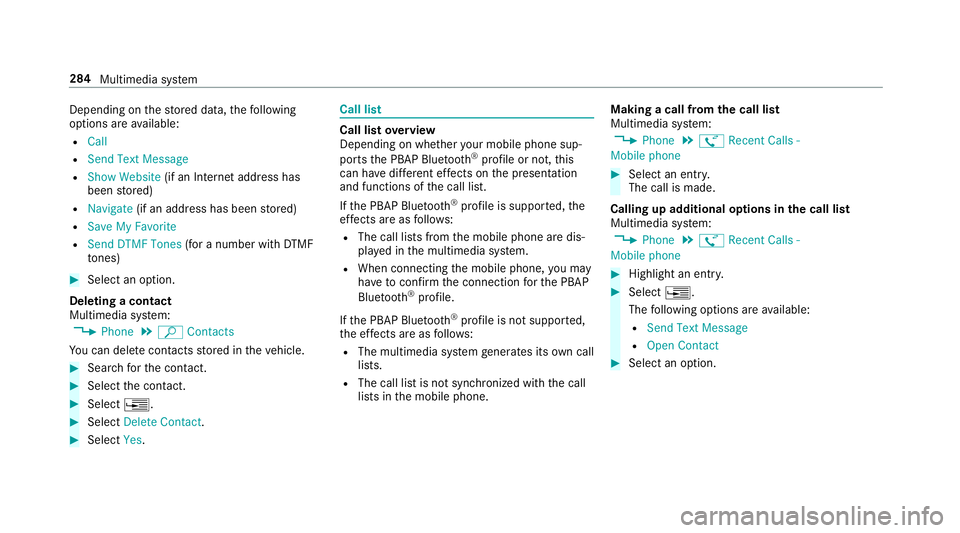
Depending onthestored data, thefo llowing
options are available:
RCall
RSend Text Message
RShow Website (if an Internet address has
been stored)
RNavigate (if an address has been stored)
RSave My Favorite
RSend DTMF Tones (for a number with DTMF
to nes)
#Select an option.
Deleting a contact
Multimedia sy stem:
,Phone.ª Contacts
Yo u can deletecontacts stored in theve hicle.
#Sear chforth e conta ct.
#Selectthe conta ct.
#Select¥.
#SelectDelete Contact .
#SelectYes.
Call li st
Call list overview
Depending on whe ther your mobile phone sup‐
ports the PBAP Blue tooth
®profile or not, this
can ha vediffere nt ef fects on the presentation
and functions of the call list.
If th e PBAP Blue tooth
®profile is suppor ted, the
ef fects are as follo ws :
RThe call lists from the mobile phone are dis‐
pla yed in the multimedia sy stem.
RWhen connecting the mobile phone, you may
ha ve toconfirm the connection forth e PBAP
Blue tooth
®profile.
If th e PBAP Blue tooth
®profile is not suppor ted,
th e ef fects are as follo ws :
RThe multimedia sy stem generates its own call
li st s.
RThe call list is not synchronized with the call
lists in the mobile phone. Making a call from
the call list
Multimedia sy stem:
,Phone.ø Recent Calls -
Mobile phone
#Select an ent ry.
The call is made.
Calling up additional options in the call list
Multimedia sy stem:
,Phone.ø Recent Calls -
Mobile phone
#Highlight an ent ry.
#Select ¥.
The following options are available:
RSend Text Message
ROpen Contact
#Select an option.
284
Multimedia sy stem
Page 287 of 502
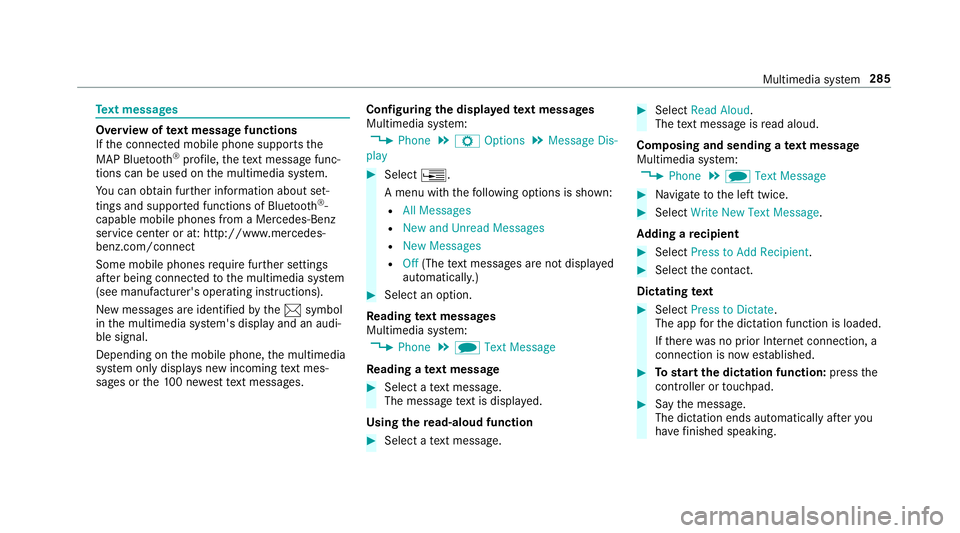
Text messages
Overview of text message functions
If th e connected mobile phone supports the
MAP Blue tooth
®profile, thete xt message func‐
tions can be used on the multimedia sy stem.
Yo u can obtain fur ther information about set‐
tings and suppor ted functions of Blue tooth
®-
capable mobile phones from a Mercedes-Benz
service center or at: http://www.mercedes-
benz.com/connect
Some mobile phones require fur ther settings
af te r being connected tothe multimedia sy stem
(see manufacturer's operating instructions).
New messages are identified bythe1 symbol
in the multimedia sy stem's display and an audi‐
ble signal.
Depending on the mobile phone, the multimedia
sy stem only displa ysnew incoming text mes‐
sage s orthe10 0 ne westtext message s. Configuring
the displa yedte xt messages
Multimedia sy stem:
,Phone.Z Options.Message Dis-
play
#Select ¥.
A menu with thefo llowing options is shown:
RAll Messages
RNew and Unread Messages
RNew Messages
ROff (The text message s are not displa yed
automaticall y.)
#Select an option.
Re ading text messages
Multimedia sy stem:
,Phone.i Text Message
Re ading a text message
#Select a text message .
The message text is displ ayed.
Using there ad-aloud function
#Select a text message .
#SelectRead Aloud .
The text message isread aloud.
Composing and sending a text message
Multimedia sy stem:
,Phone.i Text Message
#Navigate tothe left twice.
#Select Write New Text Message.
Ad ding a recipient
#Select Press to Add Recipient .
#Selectthe conta ct.
Dictating text
#Select Press to Dictate .
The app forth e dictation function is loaded.
If th ere was no prior Internet connection, a
connection is now es tablished.
#To start the dictation function: pressthe
controller or touchpad.
#Sa yth e message.
The dictation ends automatically af teryo u
ha ve finished speaking.
Multimedia sy stem 285
Page 288 of 502
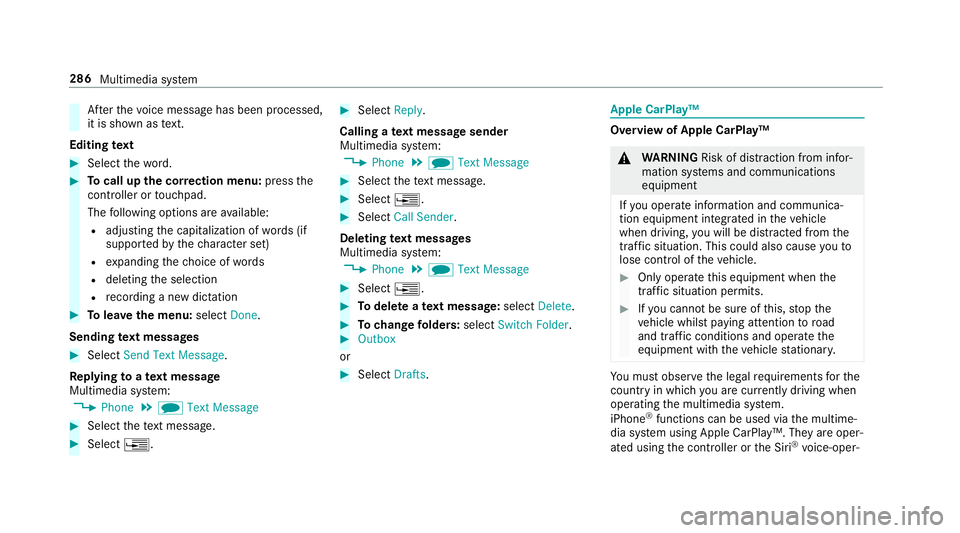
Afterth evo ice message has been processed,
it is shown as text.
Editing text
#Select thewo rd.
#To call up the cor rection menu: pressthe
controller or touchpad.
The following options are available:
Radjusting the capitalization of words (if
suppor tedby thech aracter set)
Rexpanding thech oice of words
Rdeleting the selection
Rre cording a new dictation
#To lea vethe menu: selectDone.
Sending text messages
#Select Send Text Message .
Re plying toate xt message
Multimedia sy stem:
,Phone.i Text Message
#Select thete xt message .
#Select¥.
#SelectReply.
Calling a text message sender
Multimedia sy stem:
,Phone.i Text Message
#Select thete xt message .
#Select¥.
#SelectCall Sender.
Deleting text messages
Multimedia sy stem:
,Phone.i Text Message
#Select ¥.
#Todel ete a text message: selectDelete.
#Tochange folders: selectSwitch Folder .#Outbox
or
#Select Drafts.
Apple CarPlay™
Overview of Apple CarPlay™
&
WARNING Risk of dist raction from infor‐
mation sy stems and communications
equipment
If yo u operate information and communica‐
tion equipment integ rated in theve hicle
when driving, youwill be distracted from the
traf fic situation. This could also cause youto
lose control of theve hicle.
#Only operate this equipment when the
traf fic situation permits.
#If yo u cannot be sure of this, stop the
ve hicle whilst paying attention toroad
and traf fic conditions and ope rate the
equipment with theve hicle stationar y.
You must observ eth e legal requirements forth e
country in whi chyou are cur rently driving when
operating the multimedia sy stem.
iPhone
®functions can be used via the multime‐
dia sy stem using Apple CarPlay™. They are oper‐
ated using the controller or the Siri
®vo ice-oper‐
286
Multimedia sy stem
Page 289 of 502
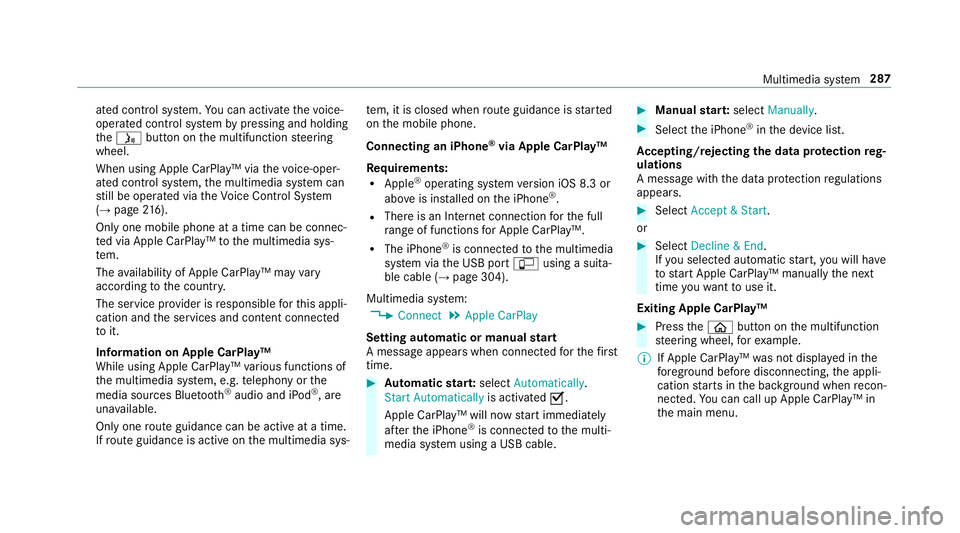
ated control system. You can act ivate thevo ice-
opera ted control sy stem bypressing and holding
th eó button on the multifunction steering
wheel.
When using Apple CarPlay™ via thevo ice-oper‐
ated control sy stem, the multimedia sy stem can
st ill be operated via theVo ice Cont rol Sy stem
(
→page 216).
Only one mobile phone at a time can be connec‐
te d via Apple CarPlay™ tothe multimedia sys‐
te m.
The availability of Apple CarPlay™ may vary
according tothe count ry.
The service pr ovider is responsible forth is appli‐
cation and the services and conte nt connected
to it.
Information on Apple CarPlay™
While using Apple CarPlay™ various functions of
th e multimedia sy stem, e.g. telephony or the
media sources Blue tooth
®audio and iPod®, are
una vailable.
Only one route guidance can beact ive at a time.
If ro ute guidance isact ive on the multimedia sys‐ te
m, it is closed when route guidance isstar ted
on the mobile phone.
Connecting an iPhone
®via Apple CarPlay™
Re quirements:
RApple®operating sy stem version iOS 8.3 or
abo veis ins talled on the iPhone®.
RThere is an Internet connection forth e full
ra nge of functions for Apple CarPlay™.
RThe iPhone®is connected tothe multimedia
sy stem via the USB port çusing a suita‐
ble cable (
→page 304).
Multimedia sy stem:
,Connect.Apple CarPlay
Setting automat ic or m
anualstart
A message appears when connec tedfo rth efirs t
time.
#Au tomatic star t:select Automatically .
Start Automatically is activatedO.
Apple CarPlay™ will now start immediately
af te rth e iPhone
®is connected tothe multi‐
media sy stem using a USB cable.
#Manual star t:select Manually .
#Selectthe iPhone®in the device list.
Ac cepting/rejecting the data pr otection reg‐
ulations
A message with the data pr otection regulations
appears.
#Select Accept & Start .
or
#Select Decline & End.
If yo u selected automatic start, youwill have
to start Apple CarPlay™ manually the next
time youwa nttouse it.
Exiting Apple CarPlay™
#Press theò button on the multifunction
st eering wheel, forex ample.
% If Apple CarPlay™ was not displa yed in the
fo re ground before disconnecting, the appli‐
cation starts in the bac kground when recon‐
nected. You can call up Apple CarPlay™ in
th e main menu.
Multimedia sy stem 287
Page 290 of 502
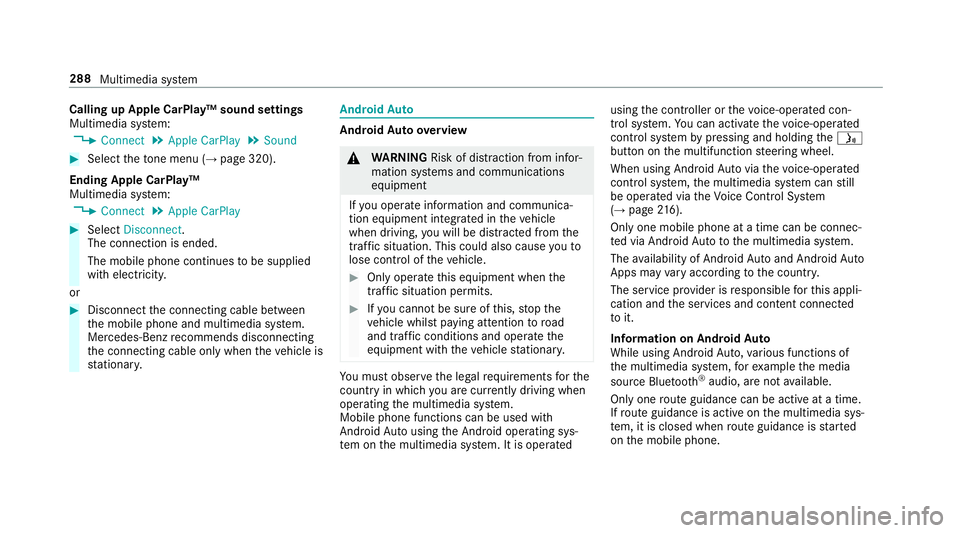
Calling up Apple CarPlay™ sound settings
Multimedia system:
,Connect.Apple CarPlay.Sound
#Select theto ne menu (→pa ge 320).
Ending Apple CarPlay™
Multimedia sy stem:
,Connect.Apple CarPlay
#Select Disconnect .
The connection is ended.
The mobile phone continues tobe supplied
with elect ricity.
or
#Disconnect the connecting cable between
th e mobile phone and multimedia sy stem.
Mercedes-Benz recommends disconnecting
th e connecting cable only when theve hicle is
st ationar y.
Android Auto
Android Autoove rview
&
WARNING Risk of dist raction from infor‐
mation sy stems and communications
equipment
If yo u operate information and communica‐
tion equipment integ rated in theve hicle
when driving, youwill be distracted from the
traf fic situation. This could also cause youto
lose control of theve hicle.
#Only operate this equipment when the
traf fic situation permits.
#If yo u cannot be sure of this, stop the
ve hicle whilst paying attention toroad
and traf fic conditions and ope rate the
equipment with theve hicle stationar y.
You must observ eth e legal requirements forth e
country in whi chyou are cur rently driving when
operating the multimedia sy stem.
Mobile phone functions can be used with
Android Autousing the Android operating sys‐
te m on the multimedia sy stem. It is operated using
the controller or thevo ice-operated con‐
trol sy stem. You can activate thevo ice-opera ted
control sy stem bypressing and holding theó
button on the multifunction steering wheel.
When using Android Autovia thevo ice-opera ted
control sy stem, the multimedia sy stem can still
be opera ted via theVo ice Cont rol Sy stem
(
→page 216).
Only one mobile phone at a time can be connec‐
te d via Android Auto to the multimedia sy stem.
The availability of Android Autoand Android Auto
Apps may vary according tothe count ry.
The service pr ovider is responsible forth is appli‐
cation and the services and conte nt connected
to it.
Information on Android Auto
While using Android Auto,va rious functions of
th e multimedia sy stem, forex ample the media
source Blue tooth
®audio, are not available.
Only one route guidance can be active at a time.
If ro ute guidance isactive on the multimedia sys‐
te m, it is closed when route guidance is star ted
on the mobile phone.
288
Multimedia sy stem