MERCEDES-BENZ S-CLASS COUPE 2018 Owner's Manual
Manufacturer: MERCEDES-BENZ, Model Year: 2018, Model line: S-CLASS COUPE, Model: MERCEDES-BENZ S-CLASS COUPE 2018Pages: 502, PDF Size: 6.29 MB
Page 291 of 502
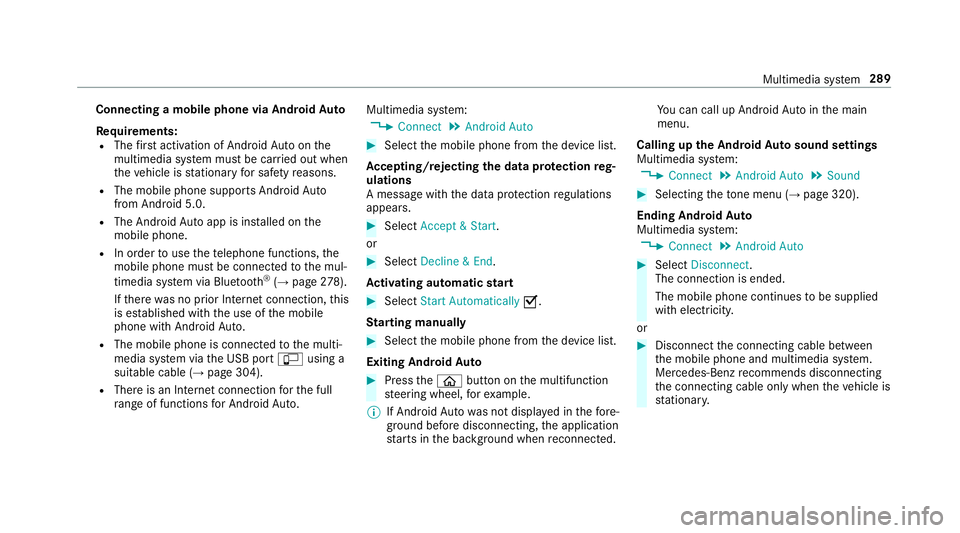
Connecting a mobile phone via AndroidAuto
Requ irements:
RThefirs t acti vation of Android Autoon the
multimedia sy stem must be car ried out when
th eve hicle is stationary for saf etyre asons.
RThe mobile phone support s AndroidAuto
from Android 5.0.
RThe Android Autoapp is ins talled on the
mobile phone.
RIn order touse thete lephone functions, the
mobile phone must be connected tothe mul‐
timedia sy stem via Blue tooth
®(→page 278).
If th ere was no prior Internet connection, this
is es tablished with the use of the mobile
phone with Android Auto.
RThe mobile phone is connected tothe multi‐
media sy stem via the USB port çusing a
suitable cable (
→page 304).
RThere is an Internet connection forth e full
ra nge of functions for Android Auto. Multimedia sy
stem:
,Connect.Android Auto
#Select the mobile phone from the device list.
Ac cepting/rejecting the data pr otection reg‐
ulations
A message with the data pr otection regulations
appears.
#Select Accept & Start .
or
#Select Decline & End.
Ac tivating automatic start
#Select Start Automatically O.
St arting manually
#Select the mobile phone from the device list.
Exiting Android Auto
#Press theò button on the multifunction
st eering wheel, forex ample.
% If Android Autowa s not displa yed in thefo re ‐
ground before disconnecting, the application
st arts in the bac kground when reconnected. Yo
u can call up Android Autointhe main
menu.
Calling up the Android Autosound settings
Multimedia sy stem:
,Connect.Android Auto.Sound
#Selecting theto ne menu (→pa ge 320).
Ending Android Auto
Multimedia sy stem:
,Connect.Android Auto
#Select Disconnect .
The connection is ended.
The mobile phone continues tobe supplied
with electri city.
or
#Disconnect the connecting cable between
th e mobile phone and multimedia sy stem.
Mercedes-Benz recommends disconnecting
th e connecting cable only when theve hicle is
st ationar y.
Multimedia sy stem 289
Page 292 of 502
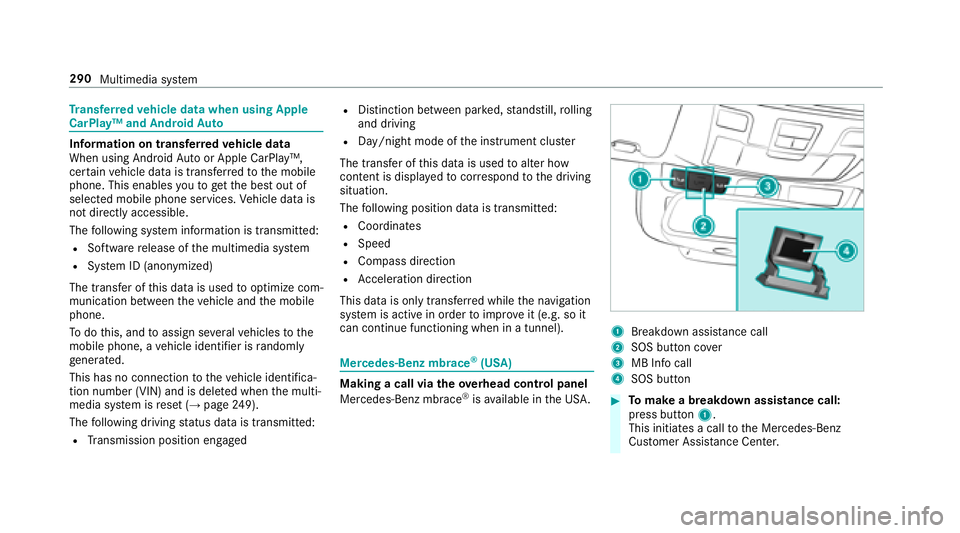
Transfer redve hicle data when using Apple
CarPlay™ and Android Auto
Information on trans ferred vehicle data
When using Android Autoor Apple CarPlay™,
cer tain vehicle data is transfer redto the mobile
phone. This enables youto getth e best out of
selected mobile phone services. Vehicle data is
not directly accessible.
The following sy stem information is transmit ted:
RSoftware release of the multimedia sy stem
RSy stem ID (anonymized)
The transfer of this data is used tooptimize com‐
munication between theve hicle and the mobile
phone.
To do this, and toassign se veralve hicles tothe
mobile phone, a vehicle identifier is randomly
ge nerated.
This has no connection totheve hicle identifica‐
tion number (VIN) and is dele ted when the multi‐
media sy stem is reset (
→page 249).
Th efo llowing driving status data is transmitted:
RTransmission position engaged
RDistinction between par ked, standstill, rolling
and driving
RDay/night mode of the instrument clus ter
The transfer of this data is used toalter how
con tent is displ ayed tocor respond tothe driving
situation.
The following position data is transmitte d:
RCoordinates
RSpeed
RCompass direction
RAcceleration dire ction
This data is only transfer red while the navigation
sy stem is active in order toimpr oveit (e.g. so it
can continue functioning when in a tunnel).
Mercedes-Benz mbrace®(USA)
Making a call via theove rhead control panel
Mercedes-Benz mbrace®is available in the US A.
1Breakdown assis tance call
2SOS button co ver
3MB Info call
4SOS button
#To make a breakdown assistance call:
press button 1.
This initia tes a call tothe Mercedes-Benz
Cus tomer Assis tance Center.
290
Multimedia sy stem
Page 293 of 502
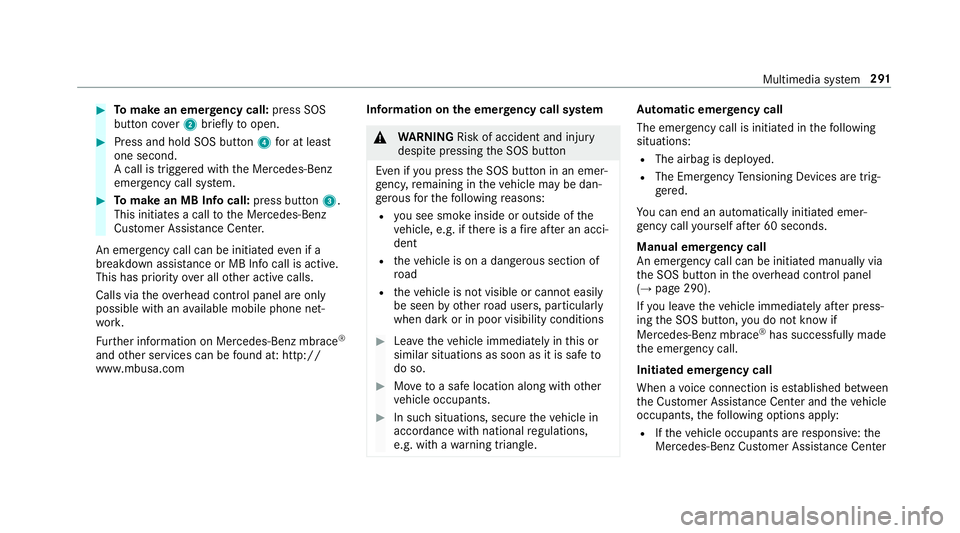
#Tomake an eme rgency call: press SOS
button co ver2 briefly toopen.
#Press and hold SOS button 4for at least
one second.
A call is triggered with the Mercedes-Benz
emer gency call sy stem.
#To make an MB In focall: press button 3.
This initiates a call tothe Mercedes-Benz
Cus tomer Assis tance Center.
An emergency call can be initia tedeve n if a
breakdown assist ance or MB Infocall is active.
This has priority over all other active calls.
Calls via theove rhead control panel are only
possible with an available mobile phone net‐
wo rk.
Fu rther information on Mercedes-Benz mbrace
®
and other services can be found at: http://
www .mbusa.com Inf
ormation onthe emer gency call sy stem
&
WARNING Risk of accident and injury
despite pressing the SOS button
Even if youpr ess the SOS button in an emer‐
ge ncy, remaining in theve hicle may be dan‐
ge rous forth efo llowing reasons:
Ryo u see smo keinside or outside of the
ve hicle, e.g. if there is a fire afte r an acci‐
dent
Rth eve hicle is on a dangerous section of
ro ad
Rtheve hicle is not visible or cannot easily
be seen by otherroad users, particular ly
when dark or in poor visibility conditions
#Lea vetheve hicle immediately in this or
similar situations as soon as it is safe to
do so.
#Mo vetoa safe location along with other
ve hicle occupants.
#In such situations, secure theve hicle in
accordance with national regulations,
e.g. with a warning triangle.
Au tomatic eme rgency call
The emer gency call is initia ted in thefo llowing
situations:
RThe airbag is deplo yed.
RThe Emer gency Tensioning Devices are trig‐
ge red.
Yo u can end an automatically initiated emer‐
ge ncy call yourself af ter 60 seconds.
Manual emer gency call
An emer gency call can be initia ted manually via
th e SOS button in theove rhead control panel
(
→page 290).
If yo u lea vetheve hicle immediately af ter press‐
ing the SOS button, you do not kn owif
Mercedes-Benz mbrace
®has successfully made
th e emer gency call.
Initiated eme rgency call
When a voice connection is es tablished between
th e Cus tomer Assis tance Center and theve hicle
occupants, thefo llowing options apply:
RIf th eve hicle occupants are responsive: the
Mercedes-Benz Cus tomer Assis tance Center
Multimedia sy stem 291
Page 294 of 502
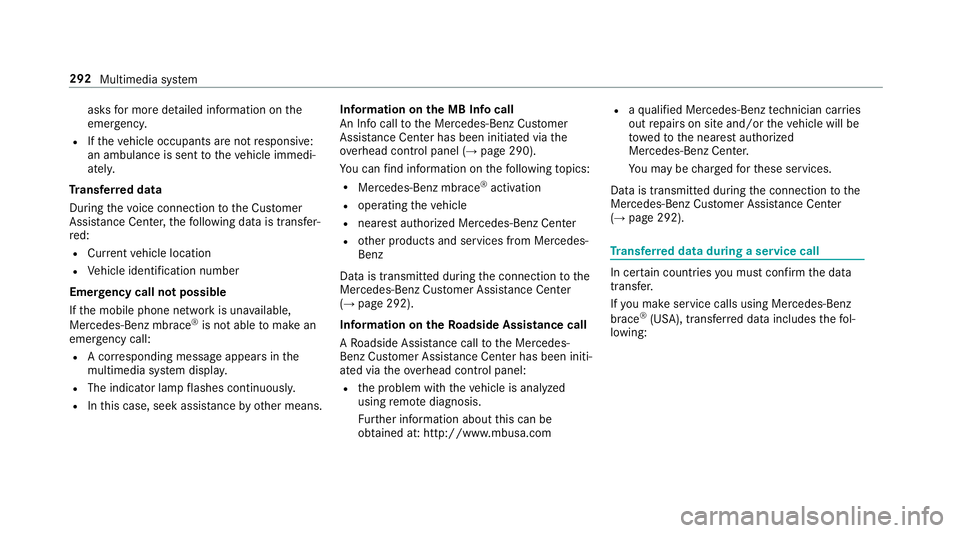
asksfor more de tailed information on the
emer gency.
RIfth eve hicle occupants are not responsive:
an ambulance is sent totheve hicle immedi‐
atel y.
Tr ansfer red data
During thevo ice connection tothe Cus tomer
Assis tance Center, thefo llowing data is transfer‐
re d:
RCur rent vehicle location
RVe hicle identification number
Emer gency call not possible
If th e mobile phone network is una vailable,
Mercedes-Benz mbrace
®is not able tomake an
emer gency call:
RA cor responding message appears inthe
multimedia sy stem displa y.
RThe indicator lamp flashes continuousl y.
RInthis case, seek assis tance by ot her means. Information on
the MB Info call
An Info calltothe Mercedes-Benz Cus tomer
Assis tance Center has been initia ted via the
ove rhead control panel (
→page 290).
Yo u can find information on thefo llowing topics:
RMercedes-Benz mbrace®activation
Roperating theve hicle
Rnearest authorized Mercedes-Benz Center
Rother products and services from Mercedes-
Benz
Data is transmitted during the connection tothe
Mercedes-Benz Cus tomer Assis tance Center
(
→pa ge 292).
Information on theRo adside Assistance call
A Ro adside Assis tance call tothe Mercedes-
Benz Cus tomer Assis tance Center has been initi‐
ated via theove rhead control panel:
Rthe problem with theve hicle is analyzed
using remo tediagn osis.
Fu rther information about this can be
obtained at: http://www.mbusa.com
Ra qu alified Mercedes-Benz tech nician car ries
out repairs on site and/or theve hicle will be
to we dto the nearest authorized
Mercedes-Benz Center.
Yo u may becharge dfo rth ese services.
Data is transmitte d duringthe connection tothe
Mercedes-Benz Cus tomer Assis tance Center
(
→pa ge 292).
Transfer red data during a serv ice call
In certain countries you must confirm the data
transfer.
If yo u make service calls using Mercedes-Benz
brace
®(USA), trans ferred data includes thefo l‐
lowing:
292 Multimedia sy stem
Page 295 of 502
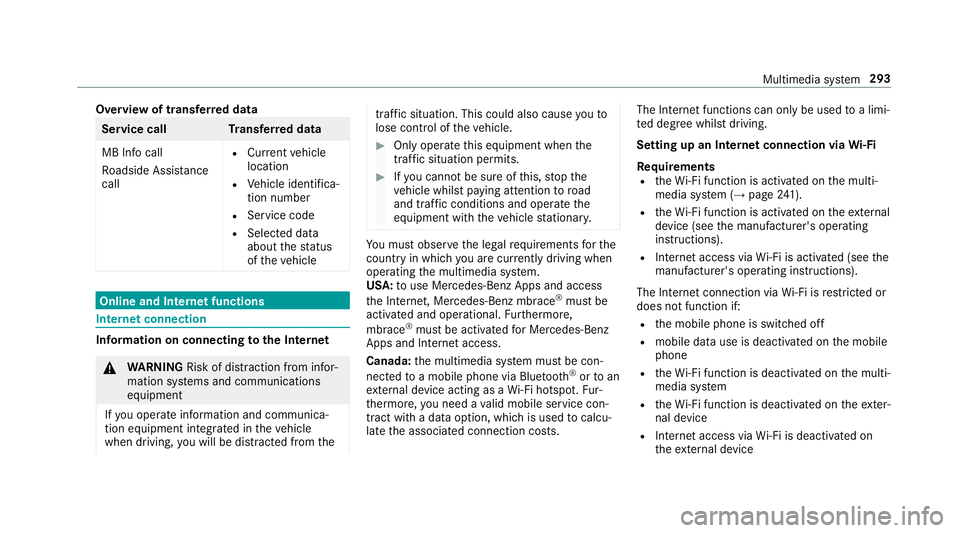
Overview of transferred data
Service cal lT ransfer red data
MB Info call
Ro adside Assis tance
call
RCu rrent vehicle
location
RVe hicle identifica‐
tion number
RService code
RSelected data
about thest atus
of theve hicle
Online and Internet functions
Internet connection
Information on connecting tothe Internet
&
WARNING Risk of dist raction from infor‐
mation sy stems and communications
equipment
If yo u operate information and communica‐
tion equipment integ rated in theve hicle
when driving, youwill be dis tracted from the
traf fic situation. This could also cause youto
lose control of theve hicle.
#Only operate this equipment when the
traf fic situation permits.
#If yo u cannot be sure of this, stop the
ve hicle whilst paying attention toroad
and traf fic conditions and ope rate the
equipment with theve hicle stationar y.
You must observ eth e legal requirements forth e
country in whi chyou are cur rently driving when
operating the multimedia sy stem.
USA: touse Mercedes-Benz Ap psand access
th e Internet, Mercedes-Benz mbrace
®must be
activated and operational. Furthermore,
mbrace
®must be activated for Mercedes-Benz
Apps and Internet access.
Canada: the multimedia sy stem must be con‐
nected toa mobile phone via Blue tooth
®or toan
ex tern al device acting as a Wi-Fi hotspot. Fur‐
th ermore, you need a valid mobile service con‐
tract with a data option, which is used tocalcu‐
la te the associated connection costs. The Internet functions can only be used
toa limi‐
te d degree whilst driving.
Setting up an Internet connection via Wi-Fi
Requ irements
RtheWi -Fi function is acti vated on the multi‐
media sy stem (→page 241).
RtheWi -Fi function is acti vated on theex tern al
device (see the manufacturer's operating
instructions).
RInternet access via Wi-Fi is acti vated (see the
manufacturer's operating instructions).
The Internet connection via Wi-Fi is restricted or
does not function if:
Rth e mobile phone is switched off
Rmobile data use is deactivated on the mobile
phone
Rth eWi -Fi function is deacti vated on the multi‐
media sy stem
Rth eWi -Fi function is deacti vated on theex ter‐
nal device
RInternet access via Wi-Fi is deacti vated on
th eex tern al device
Multimedia sy stem 293
Page 296 of 502
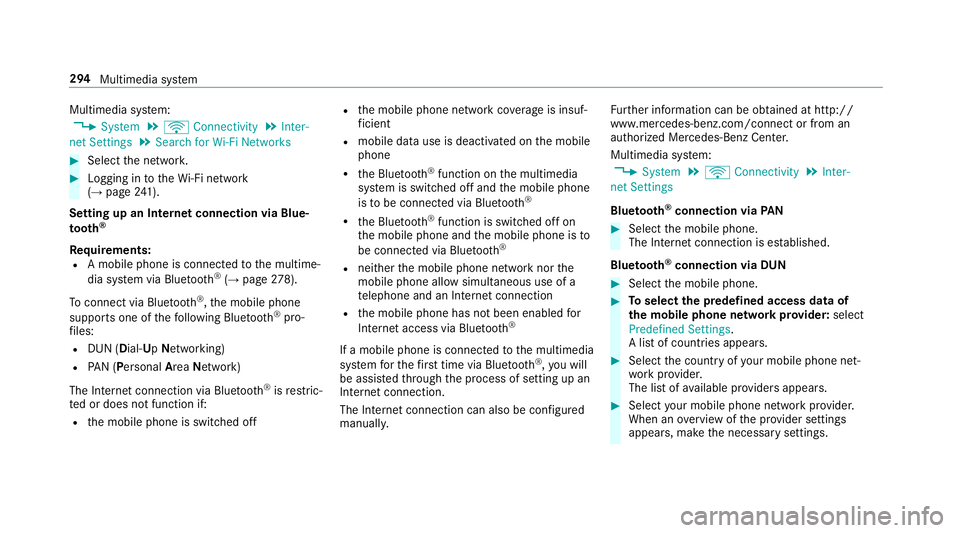
Multimedia system:
,System.ö Connectivity.Inter-
net Settings.Search for Wi-Fi Networks
#Select the networ k.
#Logging in totheWi -Fi network
(→pa ge 241).
Se tting up an In ternetconnection via Blue‐
to oth
®
Requ irements:RA mobile phone is connec tedto the multime‐
dia sy stem via Blue tooth®(→page 278).
To connect via Blu etoo th
®,th e mobile phone
supports one of thefo llowing Blue tooth®pro‐
fi les:
RDUN (Dial- UpNet wo rking)
RPA N (Personal Are aNet wo rk)
The Internet connection via Blue tooth
®isrestric‐
te d or does not function if:
Rth e mobile phone is switched off
Rthe mobile phone network co verage is insuf‐
fi cient
Rmobile data useisdeactivated on the mobile
phone
Rth e Blue tooth®function on the multimedia
sy stem is switched off and the mobile phone
is to be connec ted via Blue tooth
®
Rthe Blue tooth®function is switched off on
th e mobile phone and the mobile phone is to
be connec ted via Blue tooth
®
Rneither the mobile phone network nor the
mobile phone all owsimultaneous use of a
te lephone and an Internet connection
Rth e mobile phone has not been enabled for
Internet access via Blue tooth®
If a mobile phone is connected tothe multimedia
sy stem forth efirs t time via Blu etoo th®,yo u will
be assis tedth ro ugh the process of setting up an
Internet connection.
The Int ern
et connection can also be confi
gured
manually. Fu
rther information can be obtained at http://
www.mercedes-benz.com/connect or from an
authorized Mercedes-Benz Center.
Multimedia sy stem:
,System.ö Connectivity.Inter-
net Settings
Blue tooth
®connection via PAN
#Select the mobile phone.
The Internet connection is es tablished.
Blue tooth
®connection via DUN
#Select the mobile phone.
#To select the predefined access data of
th e mobile phone network pr ovider: select
Predefined Settings.
A list of countries appears.
#Select the count ryofyour mobile phone net‐
wo rkprov ider.
The list of available pr oviders appears.
#Select your mobile phone network pr ovider.
When an overview of the pr ovider settings
appears, make the necessary settings.
294
Multimedia sy stem
Page 297 of 502
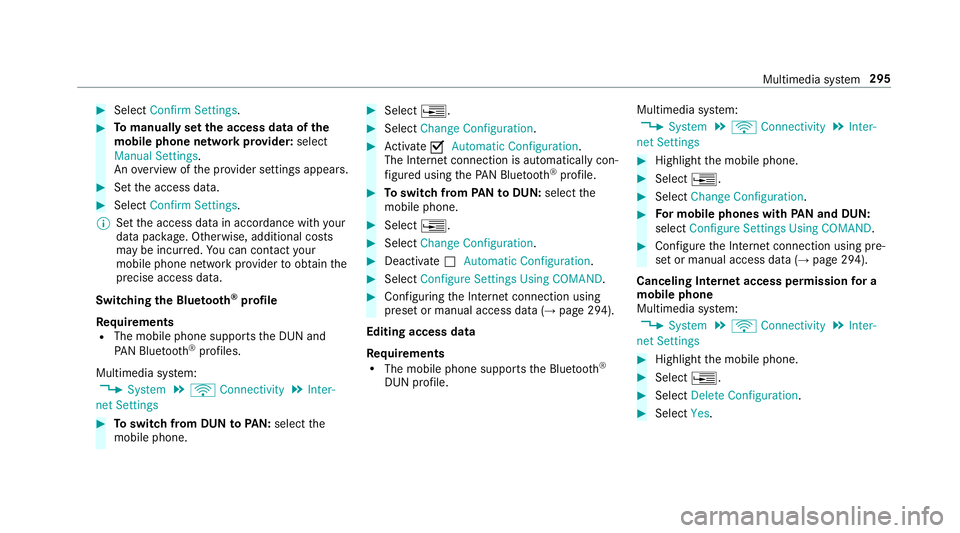
#SelectConfirm Settings .
#Tomanually set the access data of the
mobile phone network pr ovider: select
Manual Settings.
An ove rview of the pr ovider settings appears.
#Set the access data.
#Select Confirm Settings .
% Set the access data in accordance with your
data pac kage . Otherwise, additional costs
may be incu rred. You can contact your
mob ilephone network prov ider toobtain the
precise access data.
Switching the Blu etoo th
®profile
Re quirements
RThe mobile phone supports the DUN and
PA N Blue tooth®profiles.
Multimedia sy stem:
,System.ö Connectivity.Inter-
net Settings
#To switch from DUN toPAN: select the
mobile phone.
#Select ¥.
#SelectChange Configuration.
#Activate OAutomatic Configuration.
The Internet connection is au tomatical lycon‐
fi gured using thePA N Blue tooth
®profile.
#Toswitch from PANto DUN :select the
mobile phone.
#Select ¥.
#SelectChange Configuration.
#Deactivate ªAutomatic Configuration.
#Select Configure Settings Using COMAND .
#Configuringthe Internet connection using
preset or manual access data (→page 294).
Editing access data
Re quirements
RThe mobile phone supports the Blue tooth®
DUN profile. Multimedia sy
stem:
,System.ö Connectivity.Inter-
net Settings
#Highlight the mobile phone.
#Select ¥.
#SelectChange Configuration .
#For mobile phones with PAN and DUN:
select Configure Settings Using COMAND .
#Configurethe Internet connection using pre‐
set or manual access data (→page 294).
Canceling Internet access permission for a
mobile phone
Multimedia sy stem:
,System.ö Connectivity.Inter-
net Settings
#Highlight the mobile phone.
#Select ¥.
#SelectDelete Configuration .
#SelectYes.
Multimedia sy stem 295
Page 298 of 502
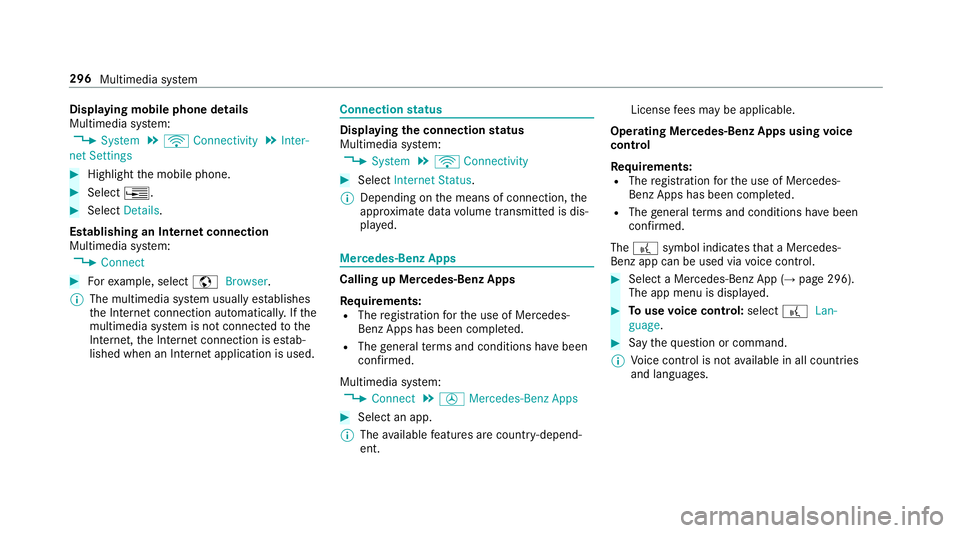
Displaying mobile phone details
Multimedia system:
,System.ö Connectivity.Inter-
net Settings
#Highlight the mobile phone.
#Select ¥.
#SelectDetails.
Establishing an Internet connection
Multimedia sy stem:
,Connect
#Fo rex ample, select zBrowser.
% The multimedia sy stem usually es tablishes
th e Internet connection automaticall y.Ifth e
multimedia sy stem is not connected tothe
Internet, the Internet connection is es tab‐
lished when an Internet application is used.
Connection status
Displaying the connection status
Multimedia sy stem:
,System.ö Connectivity
#Select Internet Status .
% Depending on the means of connection, the
appr oximate data volume transmitte d is dis‐
pla yed.
Mercedes-Benz Apps
Calling up Mercedes-Benz Apps
Re quirements:
RThe registration forth e use of Mercedes-
Benz Apps has been comple ted.
RThe general term s and conditions ha vebeen
confi rmed.
Multimedia sy stem:
,Connect.Ú Mercedes-Benz Apps
#Select an app.
% The available features are countr y-depend‐
ent. License
fees may be applicable.
Operating Mercedes-Benz Apps using voice
control
Re quirements:
RThe registration forth e use of Mercedes-
Benz Apps has been comple ted.
RThe general term s and conditions ha vebeen
confi rmed.
The ? symbol indicates that a Mercedes-
Benz app can be used via voice control.
#Select a Mercedes-Benz App (→page 296).
The app menu is displa yed.
#To use voice control: select?Lan-
guage.
#Say thequ estion or command.
% Voice control is not available in all countries
and languages.
296 Multimedia sy stem
Page 299 of 502
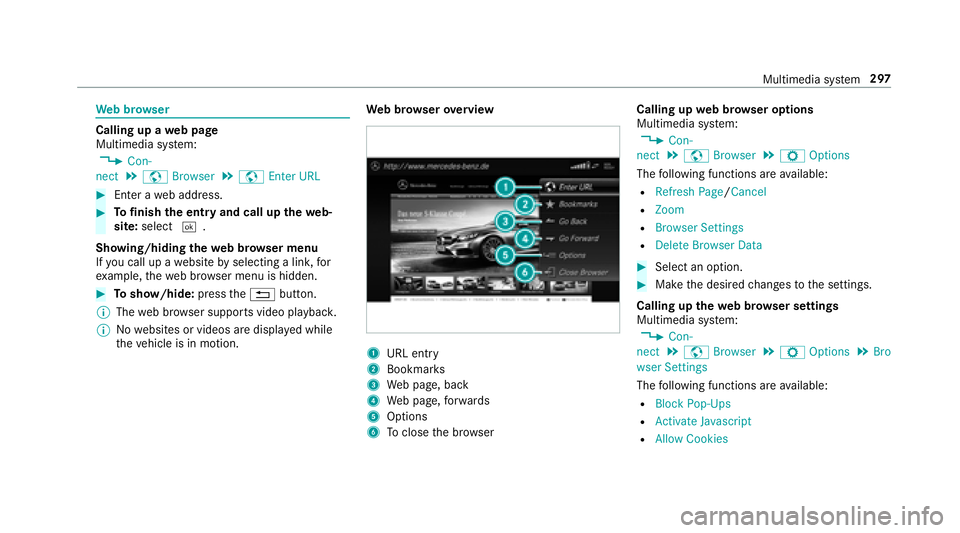
Web br owser
Calling up a web page
Multimedia sy stem:
,Con-
nect.z Browser.zEnter URL
#Enter a web address.
#To finish the entry and call up thewe b‐
site: select ¬.
Showing/hiding thewe b br ows er menu
If yo u call up a website byselecting a link, for
ex ample, thewe b br ows er menu is hidden.
#Toshow/hide: pressthe% button.
% The web br ows er supports video playbac k.
% Nowebsites or videos are displa yed while
th eve hicle is in motion. We
b br owser overview
1URL ent ry
2Bookmark s
3Web page, back
4Web page, forw ards
5Options
6To close the br owser Calling up
web br owser options
Multimedia sy stem:
,Con-
nect.z Browser.ZOptions
The following functions are available:
RRefresh Page /Cancel
RZoom
RBrowser Settings
RDelete Browser Data
#Select an option.
#Make the desired changes tothe settings.
Calling up thewe b br owser settings
Multimedia sy stem:
,Con-
nect.z Browser.ZOptions.Bro
wser Settings
The following functions are available:
RBlock Pop-Ups
RActivate Javascript
RAllow Cookies
Multimedia sy stem 297
Page 300 of 502
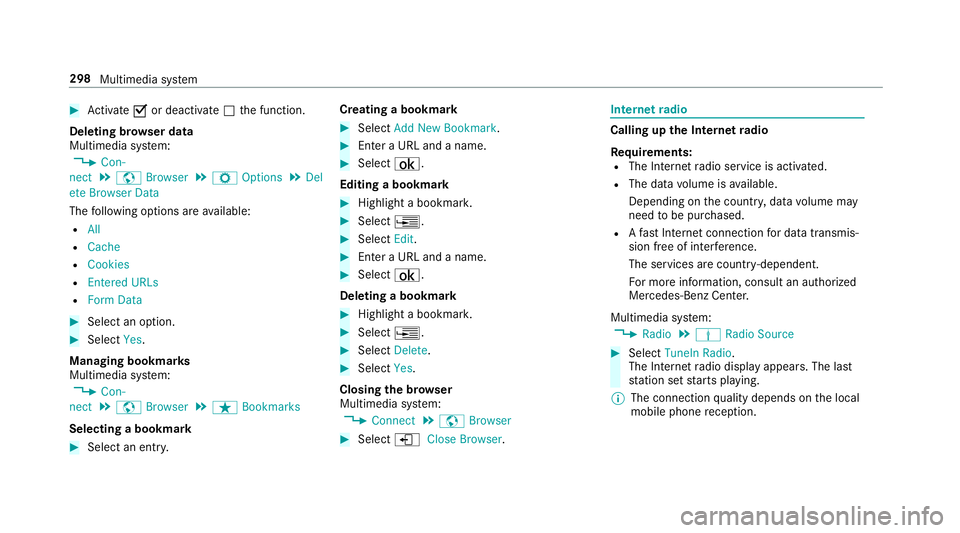
#Activate Oor deacti vate ª the function.
Deleting br owser data
Multimedia sy stem:
,Con-
nect.z Browser.ZOptions.Del
ete Browser Data
The following options are available:
RAll
RCache
RCookies
REntered URLs
RForm Data
#Select an option.
#Select Yes.
Managing bookmar ks
Multimedia sy stem:
,Con-
nect.z Browser.ßBookmarks
Selecting a bookmark
#Select an ent ry. Creating a bookmark
#Select
Add New Bookmark .
#Enter a URL and a name.
#Select ¡.
Editing a bookmark
#Highlight a bookmar k.
#Select¥.
#SelectEdit.
#Enter a URL and a name.
#Select ¡.
Deleting a bookmark
#Highlight a bookmar k.
#Select¥.
#SelectDelete.
#Select Yes.
Closing the br owser
Multimedia sy stem:
,Connect.z Browser
#Select åClose Browser .
Internetradio
Calling up the In ternetradio
Re quirements:
RThe Internet radio service is activated.
RThe data volume is available.
Depending on the count ry, data volume may
need tobe pur chased.
RAfast Internet connection for data transmis‐
sion free of inter fere nce.
The services are countr y-dependent.
Fo r more information, consult an au thorized
Mercedes-Benz Center.
Multimedia sy stem:
,Radio.Þ Radio Source
#Select TuneIn Radio.
The Internet radio display appears. The last
st ation set starts playing.
% The connection quality depends on the local
mobile phone reception.
298
Multimedia sy stem