MERCEDES-BENZ S-CLASS SEDAN 2013 Owners Manual
Manufacturer: MERCEDES-BENZ, Model Year: 2013, Model line: S-CLASS SEDAN, Model: MERCEDES-BENZ S-CLASS SEDAN 2013Pages: 536, PDF Size: 24.14 MB
Page 261 of 536
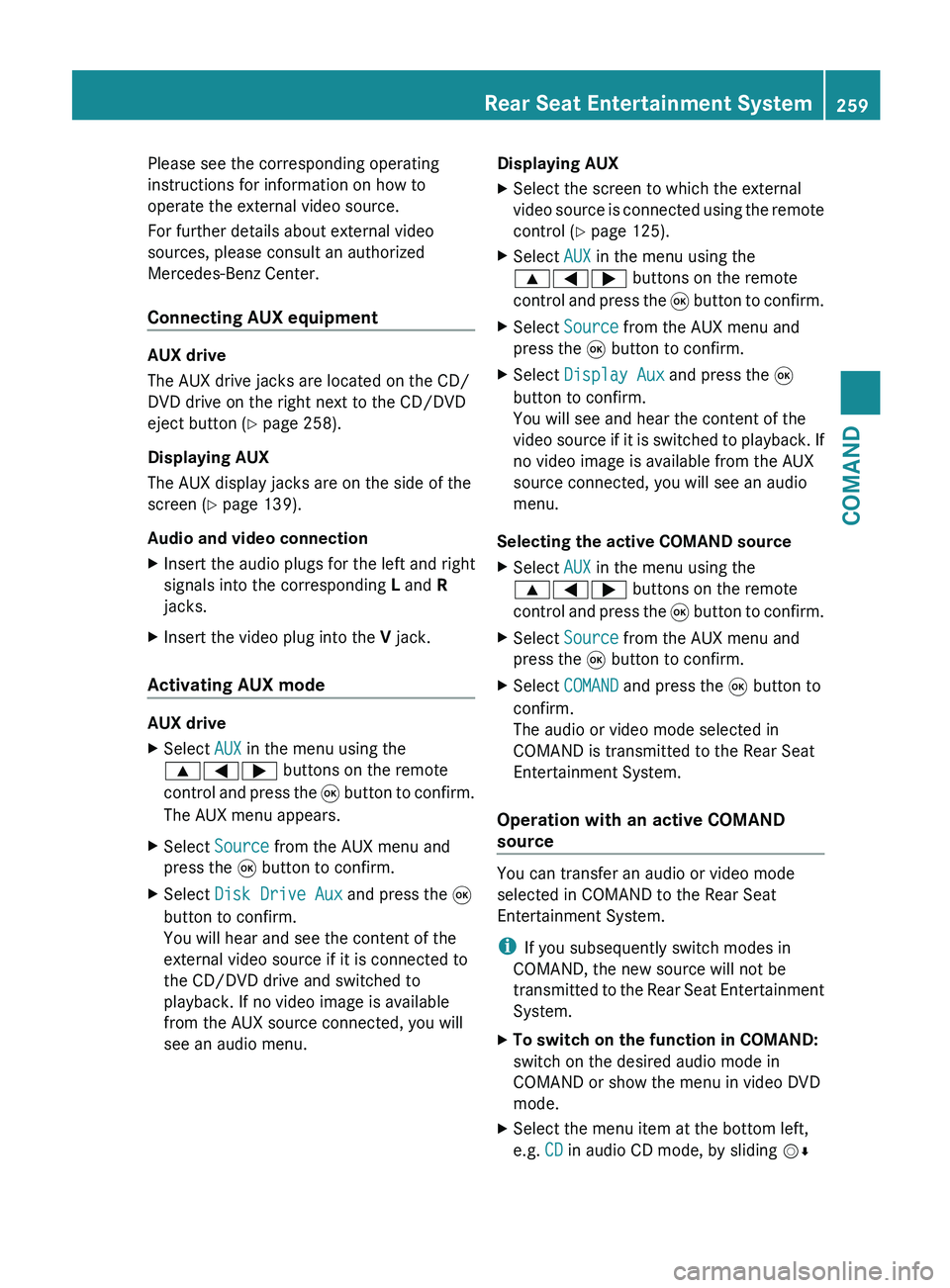
Please see the corresponding operating
instructions for information on how to
operate the external video source.
For further details about external video
sources, please consult an authorized
Mercedes-Benz Center.
Connecting AUX equipment
AUX drive
The AUX drive jacks are located on the CD/
DVD drive on the right next to the CD/DVD
eject button
(Y page 258).
Displaying AUX
The AUX display jacks are on the side of the
screen (Y page 139).
Audio and video connection
X Insert the audio plugs for the left and right
signals into the corresponding L and R
jacks.
X Insert the video plug into the V jack.
Activating AUX mode AUX drive
X
Select AUX in the menu using the
9=; buttons on the remote
control
and press the 9 button to confirm.
The AUX menu appears.
X Select Source from the AUX menu and
press the 9 button to confirm.
X Select Disk Drive Aux and press the 9
button to confirm.
You will hear and see the content of the
external video source if it is connected to
the CD/DVD drive and switched to
playback. If no video image is available
from the AUX source connected, you will
see an audio menu. Displaying AUX
X
Select the screen to which the external
video
source is connected using the remote
control ( Y page 125).
X Select AUX in the menu using the
9=; buttons on the remote
control
and press the 9 button to confirm.
X Select Source from the AUX menu and
press the 9 button to confirm.
X Select Display Aux and press the 9
button to confirm.
You will see and hear the content of the
video
source if it is switched to playback. If
no video image is available from the AUX
source connected, you will see an audio
menu.
Selecting the active COMAND source
X Select AUX in the menu using the
9=; buttons on the remote
control
and press the 9 button to confirm.
X Select Source from the AUX menu and
press the 9 button to confirm.
X Select COMAND and press the 9 button to
confirm.
The audio or video mode selected in
COMAND is transmitted to the Rear Seat
Entertainment System.
Operation with an active COMAND
source You can transfer an audio or video mode
selected in COMAND to the Rear Seat
Entertainment System.
i
If you subsequently switch modes in
COMAND, the new source will not be
transmitted
to the Rear Seat Entertainment
System.
X To switch on the function in COMAND:
switch on the desired audio mode in
COMAND or show the menu in video DVD
mode.
X Select the menu item at the bottom left,
e.g. CD in audio CD mode, by sliding VÆ Rear Seat Entertainment System
259
COMAND Z
Page 262 of 536
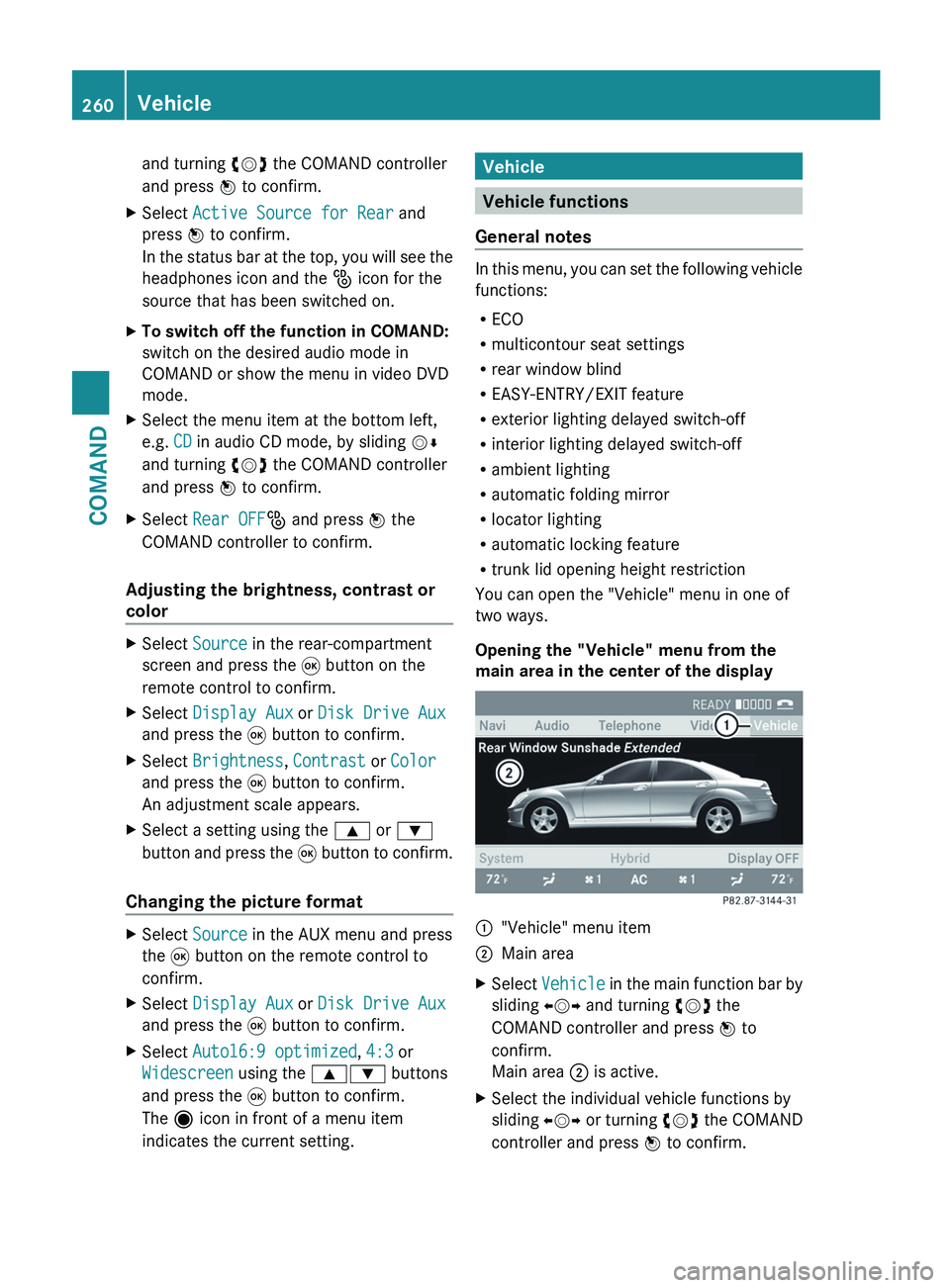
and turning cVd the COMAND controller
and press W to confirm.
X Select Active Source for Rear and
press W to confirm.
In
the status bar at the top, you will see the
headphones icon and the _ icon for the
source that has been switched on.
X To switch off the function in COMAND:
switch on the desired audio mode in
COMAND or show the menu in video DVD
mode.
X Select the menu item at the bottom left,
e.g. CD in audio CD mode, by sliding VÆ
and turning cVd the COMAND controller
and press W to confirm.
X Select Rear OFF_ and press W the
COMAND controller to confirm.
Adjusting the brightness, contrast or
color X
Select Source in the rear-compartment
screen and press the 9 button on the
remote control to confirm.
X Select Display Aux or Disk Drive Aux
and press the 9 button to confirm.
X Select Brightness, Contrast or Color
and press the 9 button to confirm.
An adjustment scale appears.
X Select a setting using the 9 or :
button
and press the 9 button to confirm.
Changing the picture format X
Select Source in the AUX menu and press
the 9 button on the remote control to
confirm.
X Select Display Aux or Disk Drive Aux
and press the 9 button to confirm.
X Select Auto16:9 optimized, 4:3 or
Widescreen using the 9: buttons
and press the 9 button to confirm.
The ä icon in front of a menu item
indicates the current setting. Vehicle
Vehicle functions
General notes In this menu, you can set the following vehicle
functions:
R
ECO
R multicontour seat settings
R rear window blind
R EASY-ENTRY/EXIT feature
R exterior lighting delayed switch-off
R interior lighting delayed switch-off
R ambient lighting
R automatic folding mirror
R locator lighting
R automatic locking feature
R trunk lid opening height restriction
You can open the "Vehicle" menu in one of
two ways.
Opening the "Vehicle" menu from the
main area in the center of the display :
"Vehicle" menu item
; Main area
X Select Vehicle
in the main function bar by
sliding XVY and turning cVd the
COMAND controller and press W to
confirm.
Main area ; is active.
X Select the individual vehicle functions by
sliding XVY or turning cVd the COMAND
controller and press W to confirm. 260
Vehicle
COMAND
Page 263 of 536
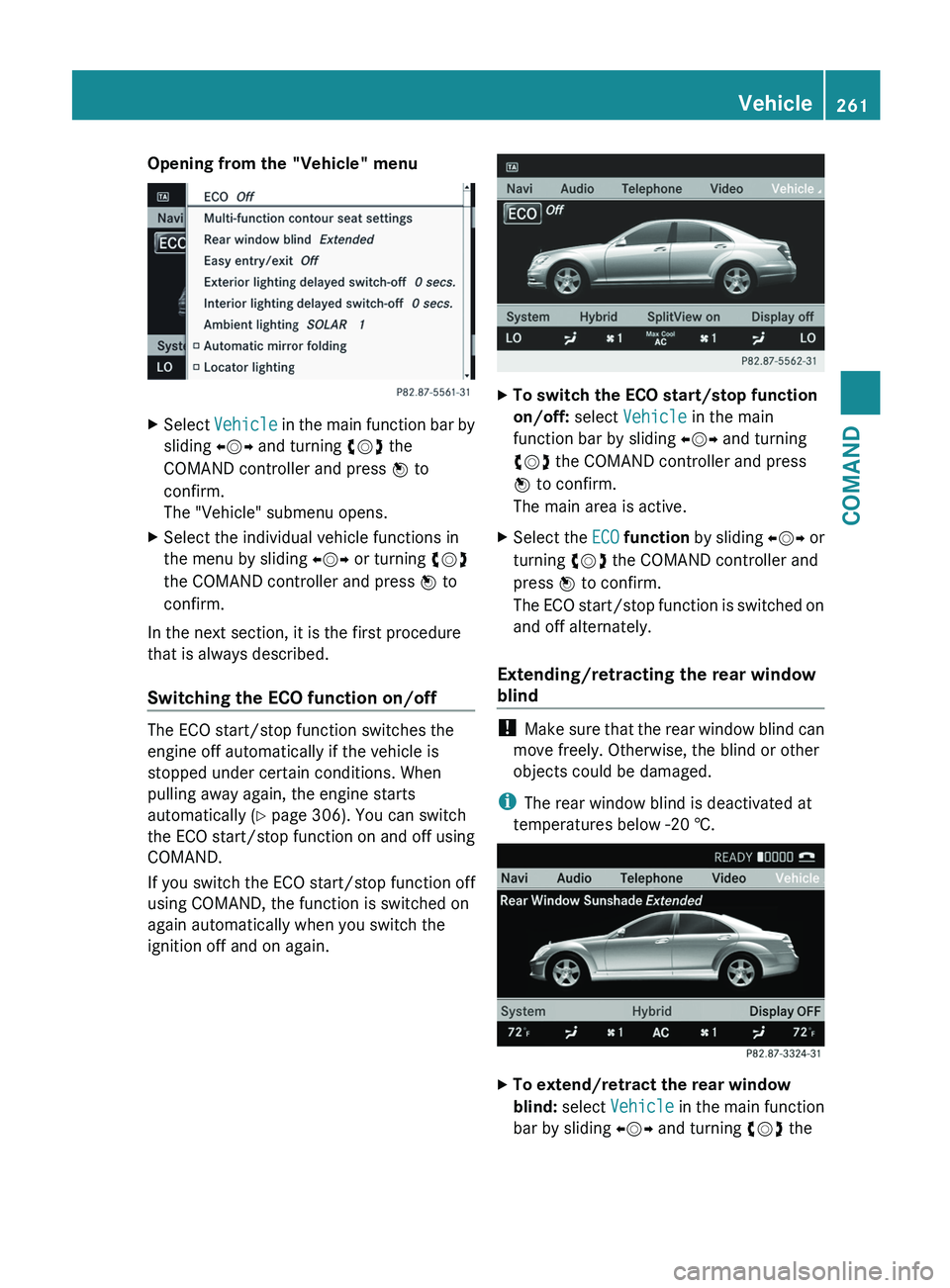
Opening from the "Vehicle" menu
X
Select Vehicle in the main function bar by
sliding XVY and turning cVd the
COMAND controller and press W to
confirm.
The "Vehicle" submenu opens.
X Select the individual vehicle functions in
the menu by sliding XVY or turning cVd
the COMAND controller and press W to
confirm.
In the next section, it is the first procedure
that is always described.
Switching the ECO function on/off The ECO start/stop function switches the
engine off automatically if the vehicle is
stopped under certain conditions. When
pulling away again, the engine starts
automatically
(Y page 306). You can switch
the ECO start/stop function on and off using
COMAND.
If you switch the ECO start/stop function off
using COMAND, the function is switched on
again automatically when you switch the
ignition off and on again. X
To switch the ECO start/stop function
on/off: select Vehicle in the main
function bar by sliding XVY and turning
cVd the COMAND controller and press
W to confirm.
The main area is active.
X Select the ECO function
by sliding XVY or
turning cVd the COMAND controller and
press W to confirm.
The ECO start/stop function is switched on
and off alternately.
Extending/retracting the rear window
blind !
Make
sure that the rear window blind can
move freely. Otherwise, the blind or other
objects could be damaged.
i The rear window blind is deactivated at
temperatures below -20 †. X
To extend/retract the rear window
blind:
select Vehicle in the main function
bar by sliding XVY and turning cVd the Vehicle
261
COMAND Z
Page 264 of 536
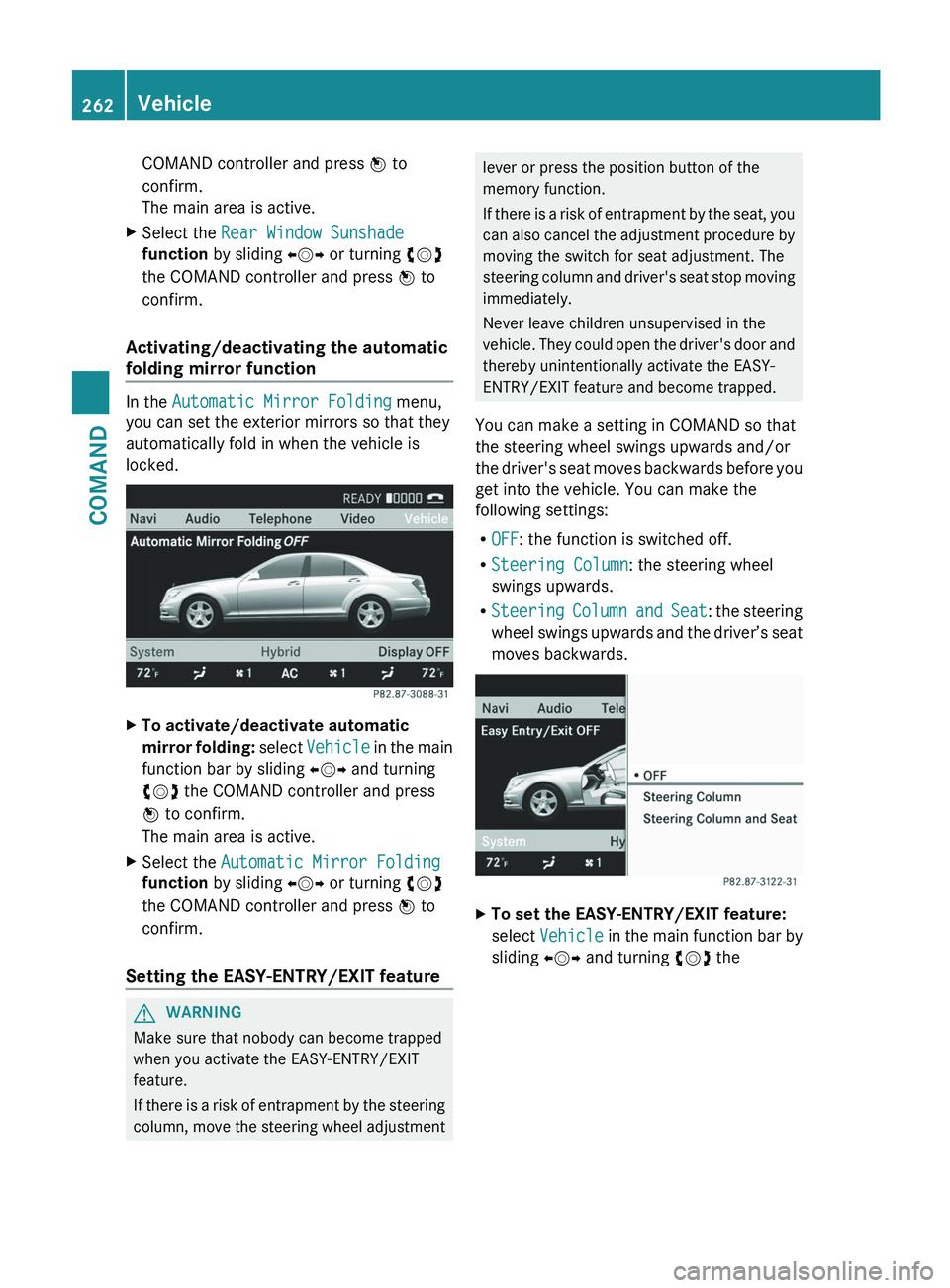
COMAND controller and press
W to
confirm.
The main area is active.
X Select the Rear Window Sunshade
function by sliding XVY or turning cVd
the COMAND controller and press W to
confirm.
Activating/deactivating the automatic
folding mirror function In the
Automatic Mirror Folding menu,
you can set the exterior mirrors so that they
automatically fold in when the vehicle is
locked. X
To activate/deactivate automatic
mirror
folding: select Vehicle in the main
function bar by sliding XVY and turning
cVd the COMAND controller and press
W to confirm.
The main area is active.
X Select the Automatic Mirror Folding
function by sliding XVY or turning cVd
the COMAND controller and press W to
confirm.
Setting the EASY-ENTRY/EXIT feature G
WARNING
Make sure that nobody can become trapped
when you activate the EASY-ENTRY/EXIT
feature.
If
there is a risk of entrapment by the steering
column, move the steering wheel adjustment lever or press the position button of the
memory function.
If
there is a risk of entrapment by the seat, you
can also cancel the adjustment procedure by
moving the switch for seat adjustment. The
steering column and driver's seat stop moving
immediately.
Never leave children unsupervised in the
vehicle. They could open the driver's door and
thereby unintentionally activate the EASY-
ENTRY/EXIT feature and become trapped.
You can make a setting in COMAND so that
the steering wheel swings upwards and/or
the driver's seat moves backwards before you
get into the vehicle. You can make the
following settings:
R OFF: the function is switched off.
R Steering Column: the steering wheel
swings upwards.
R Steering Column and Seat : the steering
wheel swings upwards and the driver’s seat
moves backwards. X
To set the EASY-ENTRY/EXIT feature:
select Vehicle
in the main function bar by
sliding XVY and turning cVd the262
Vehicle
COMAND
Page 265 of 536
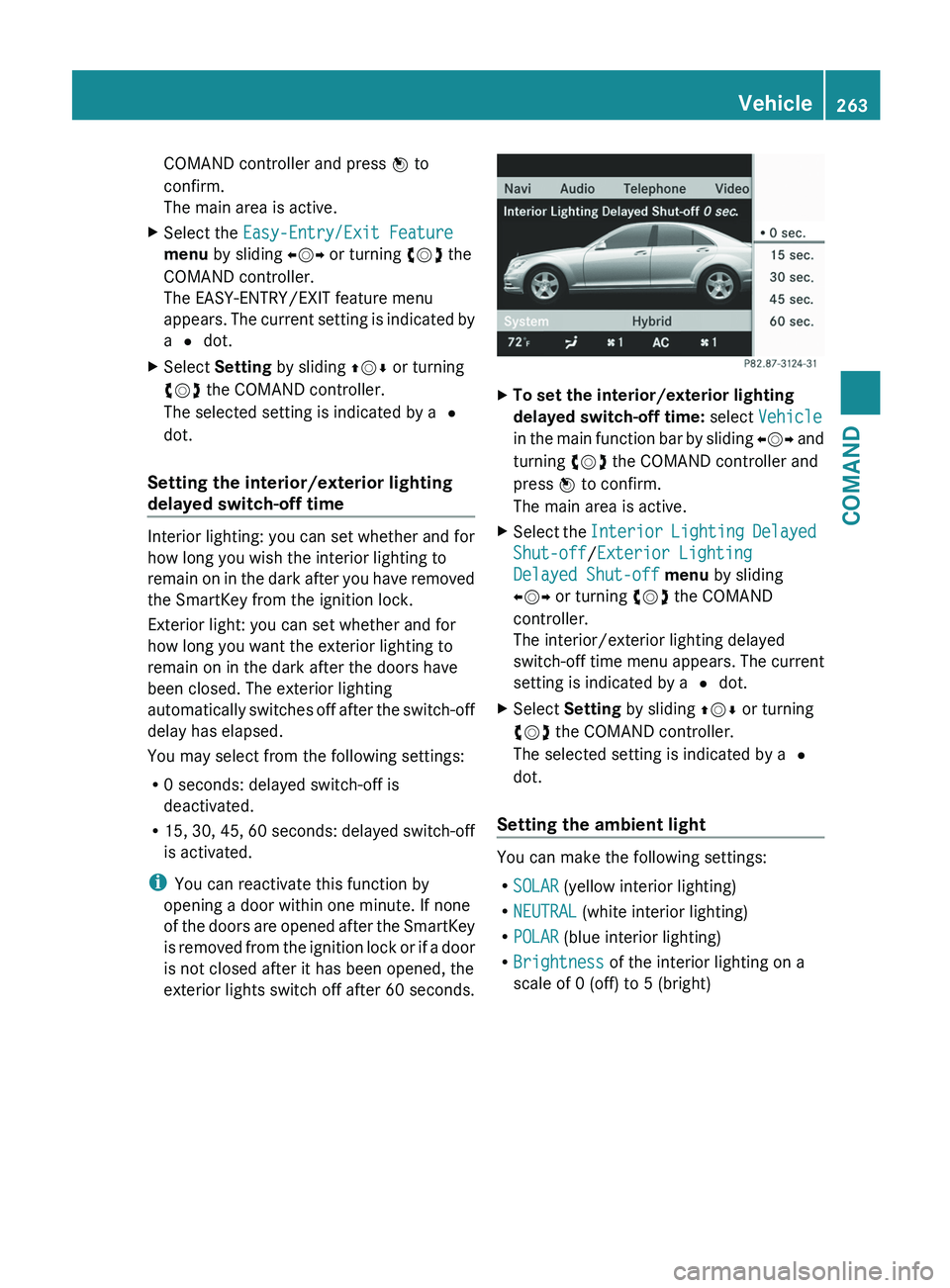
COMAND controller and press
W to
confirm.
The main area is active.
X Select the Easy-Entry/Exit Feature
menu by sliding XVY or turning cVd the
COMAND controller.
The EASY-ENTRY/EXIT feature menu
appears.
The current setting is indicated by
a # dot.
X Select Setting by sliding ZVÆ or turning
cVd the COMAND controller.
The selected setting is indicated by a #
dot.
Setting the interior/exterior lighting
delayed switch-off time Interior lighting: you can set whether and for
how long you wish the interior lighting to
remain
on in the dark after you have removed
the SmartKey from the ignition lock.
Exterior light: you can set whether and for
how long you want the exterior lighting to
remain on in the dark after the doors have
been closed. The exterior lighting
automatically switches off after the switch-off
delay has elapsed.
You may select from the following settings:
R 0 seconds: delayed switch-off is
deactivated.
R 15, 30, 45, 60 seconds: delayed switch-off
is activated.
i You can reactivate this function by
opening a door within one minute. If none
of the doors are opened after the SmartKey
is removed from the ignition lock or if a door
is not closed after it has been opened, the
exterior lights switch off after 60 seconds. X
To set the interior/exterior lighting
delayed switch-off time: select Vehicle
in
the main function bar by sliding XVY and
turning cVd the COMAND controller and
press W to confirm.
The main area is active.
X Select the Interior
Lighting Delayed
Shut-off/Exterior Lighting
Delayed Shut-off menu by sliding
XVY or turning cVd the COMAND
controller.
The interior/exterior lighting delayed
switch-off time menu appears. The current
setting is indicated by a # dot.
X Select Setting by sliding ZVÆ or turning
cVd the COMAND controller.
The selected setting is indicated by a #
dot.
Setting the ambient light You can make the following settings:
R
SOLAR (yellow interior lighting)
R NEUTRAL (white interior lighting)
R POLAR (blue interior lighting)
R Brightness of the interior lighting on a
scale of 0 (off) to 5 (bright) Vehicle
263COMAND Z
Page 266 of 536
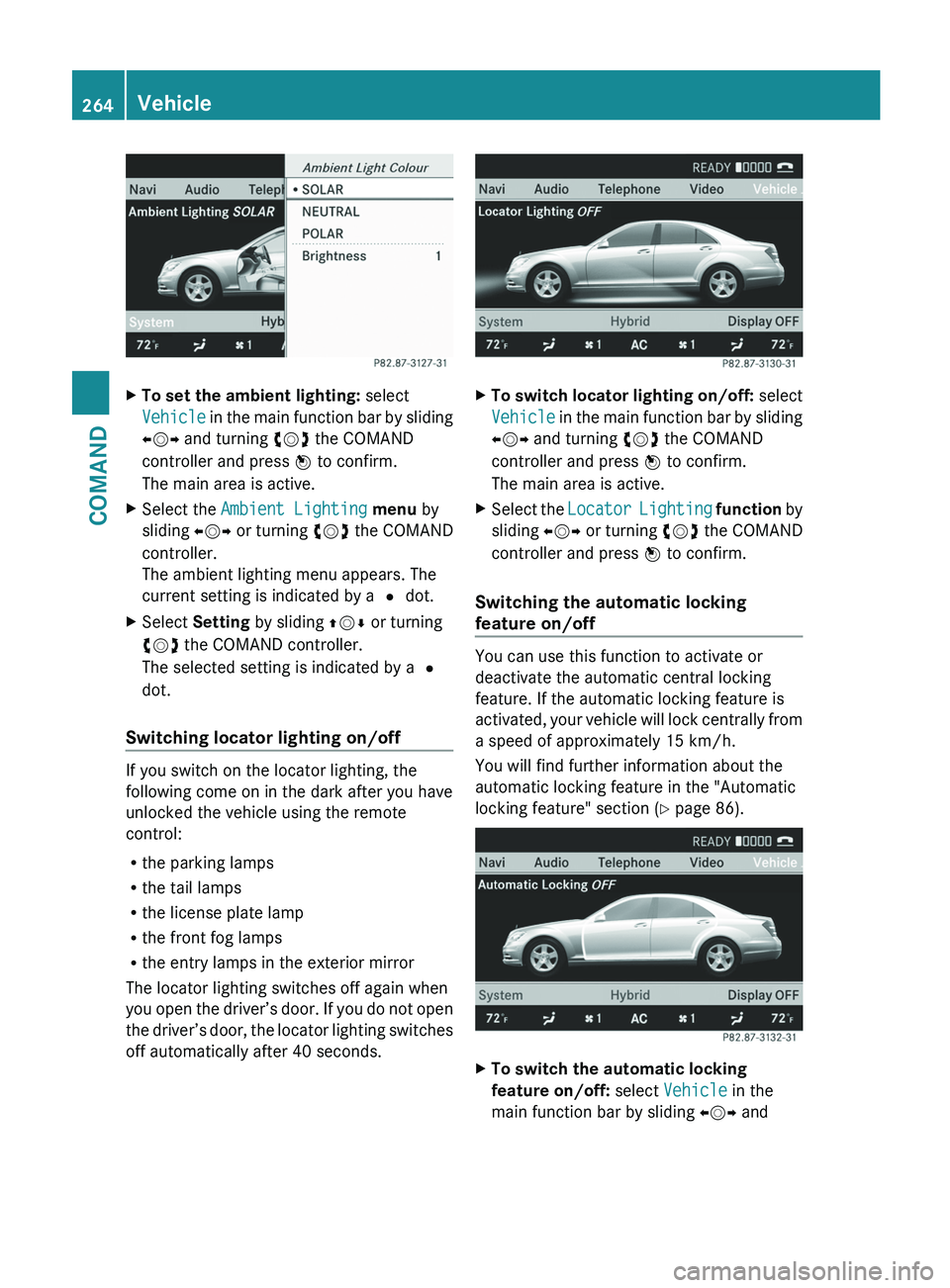
X
To set the ambient lighting: select
Vehicle
in the main function bar by sliding
XVY and turning cVd the COMAND
controller and press W to confirm.
The main area is active.
X Select the Ambient Lighting menu by
sliding XVY or turning cVd the COMAND
controller.
The ambient lighting menu appears. The
current setting is indicated by a # dot.
X Select Setting by sliding ZVÆ or turning
cVd the COMAND controller.
The selected setting is indicated by a #
dot.
Switching locator lighting on/off If you switch on the locator lighting, the
following come on in the dark after you have
unlocked the vehicle using the remote
control:
R
the parking lamps
R the tail lamps
R the license plate lamp
R the front fog lamps
R the entry lamps in the exterior mirror
The locator lighting switches off again when
you
open the driver’s door. If you do not open
the driver’s door, the locator lighting switches
off automatically after 40 seconds. X
To switch locator lighting on/off: select
Vehicle
in the main function bar by sliding
XVY and turning cVd the COMAND
controller and press W to confirm.
The main area is active.
X Select the Locator
Lighting function by
sliding XVY or turning cVd the COMAND
controller and press W to confirm.
Switching the automatic locking
feature on/off You can use this function to activate or
deactivate the automatic central locking
feature. If the automatic locking feature is
activated,
your vehicle will lock centrally from
a speed of approximately 15 km/h.
You will find further information about the
automatic locking feature in the "Automatic
locking feature" section (Y page 86). X
To switch the automatic locking
feature on/off: select Vehicle in the
main function bar by sliding XVY and264
Vehicle
COMAND
Page 267 of 536
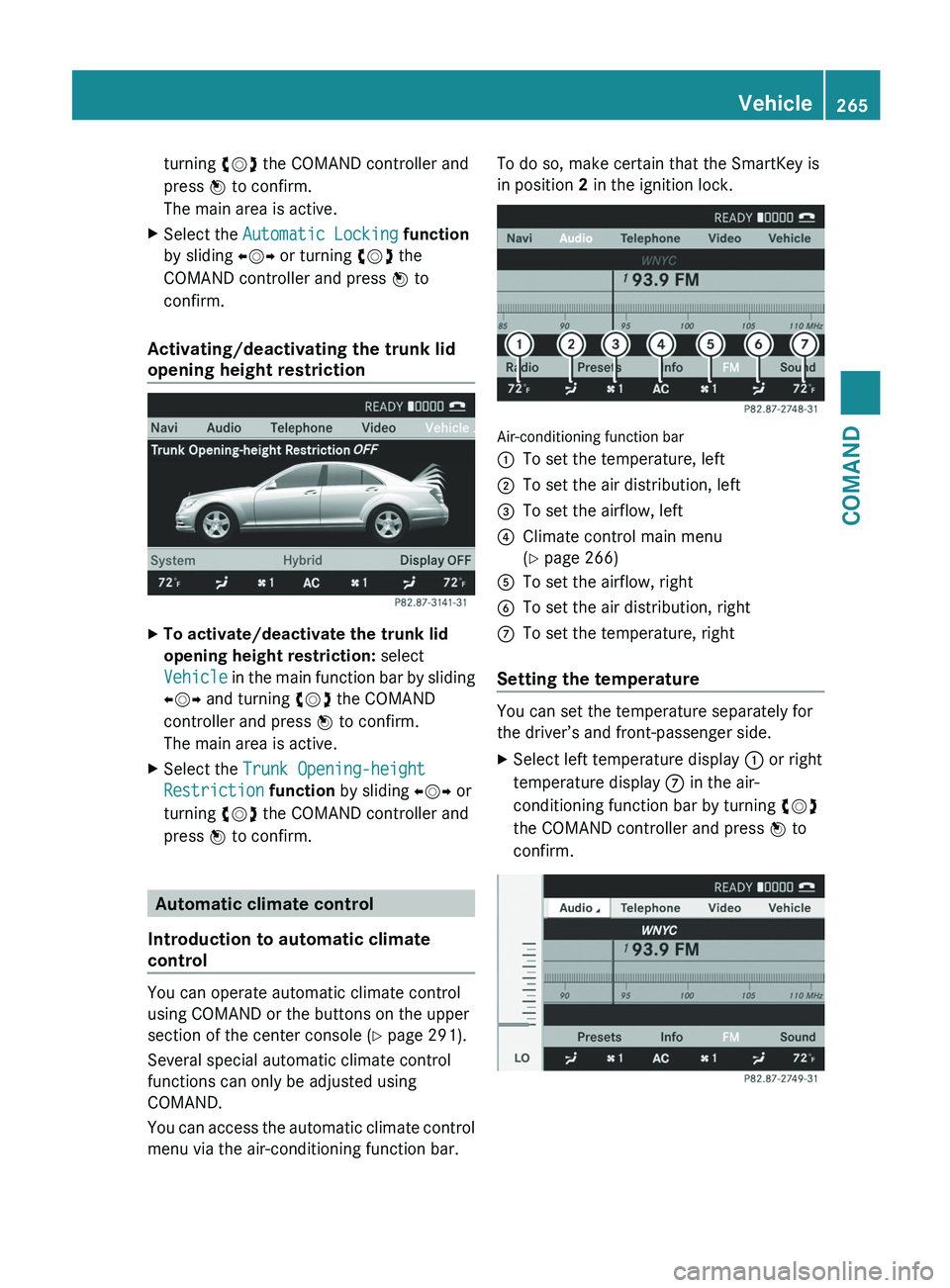
turning
cVd the COMAND controller and
press W to confirm.
The main area is active.
X Select the Automatic Locking function
by sliding XVY or turning cVd the
COMAND controller and press W to
confirm.
Activating/deactivating the trunk lid
opening height restriction X
To activate/deactivate the trunk lid
opening height restriction: select
Vehicle
in the main function bar by sliding
XVY and turning cVd the COMAND
controller and press W to confirm.
The main area is active.
X Select the Trunk Opening-height
Restriction function by sliding XVY or
turning cVd the COMAND controller and
press W to confirm. Automatic climate control
Introduction to automatic climate
control You can operate automatic climate control
using COMAND or the buttons on the upper
section of the center console
(Y page 291).
Several special automatic climate control
functions can only be adjusted using
COMAND.
You can access the automatic climate control
menu via the air-conditioning function bar. To do so, make certain that the SmartKey is
in position 2 in the ignition lock.
Air-conditioning function bar
:
To set the temperature, left
; To set the air distribution, left
= To set the airflow, left
? Climate control main menu
(Y page 266)
A To set the airflow, right
B To set the air distribution, right
C To set the temperature, right
Setting the temperature You can set the temperature separately for
the driver’s and front-passenger side.
X
Select left temperature display : or right
temperature display C in the air-
conditioning function bar by turning cVd
the COMAND controller and press W to
confirm. Vehicle
265
COMAND Z
Page 268 of 536
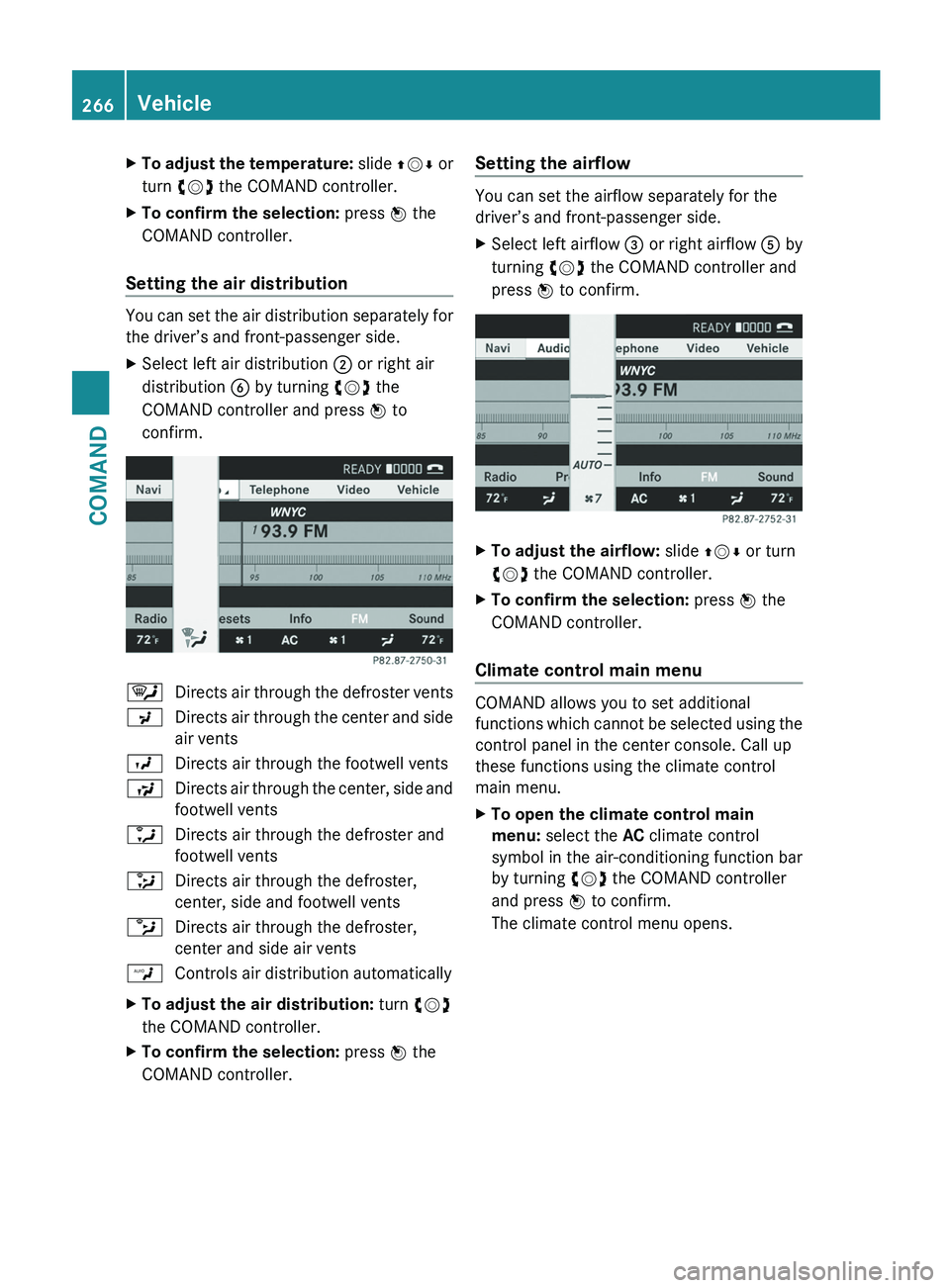
X
To adjust the temperature: slide ZVÆ or
turn cVd the COMAND controller.
X To confirm the selection: press W the
COMAND controller.
Setting the air distribution You can set the air distribution separately for
the driver’s and front-passenger side.
X
Select left air distribution ; or right air
distribution B by turning cVd the
COMAND controller and press W to
confirm. ¯
Directs air through the defroster vents
P Directs air through the center and side
air vents
O Directs air through the footwell vents
S Directs air through the center, side and
footwell vents
a Directs air through the defroster and
footwell vents
_ Directs air through the defroster,
center, side and footwell vents
b Directs air through the defroster,
center and side air vents
W Controls air distribution automatically
X To adjust the air distribution: turn cVd
the COMAND controller.
X To confirm the selection: press W the
COMAND controller. Setting the airflow You can set the airflow separately for the
driver’s and front-passenger side.
X
Select left airflow = or right airflow A by
turning cVd the COMAND controller and
press W to confirm. X
To adjust the airflow: slide ZVÆ or turn
cVd the COMAND controller.
X To confirm the selection: press W the
COMAND controller.
Climate control main menu COMAND allows you to set additional
functions
which cannot be selected using the
control panel in the center console. Call up
these functions using the climate control
main menu.
X To open the climate control main
menu: select the AC climate control
symbol in the air-conditioning function bar
by turning cVd the COMAND controller
and press W to confirm.
The climate control menu opens. 266
Vehicle
COMAND
Page 269 of 536
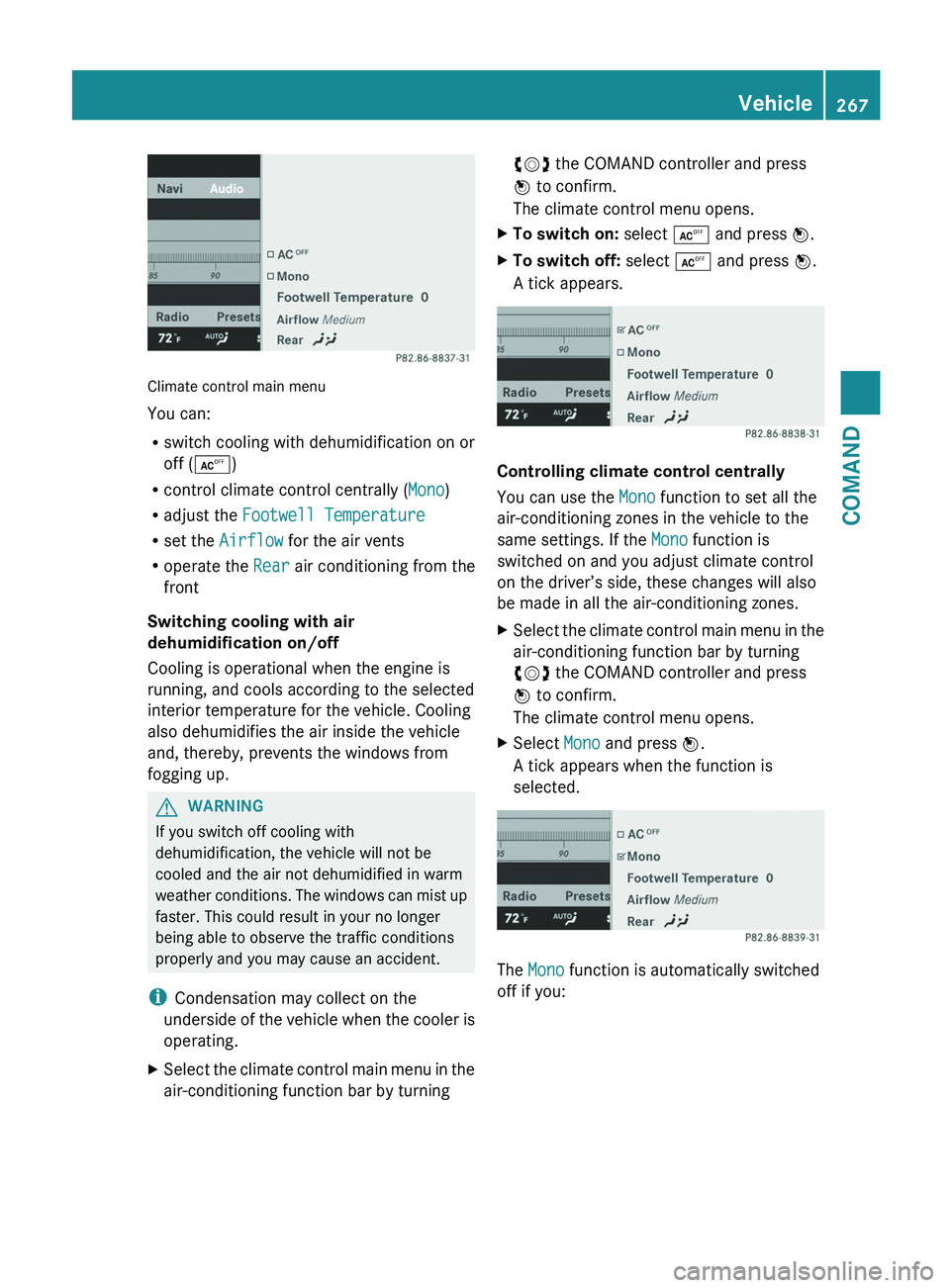
Climate control main menu
You can:
R
switch cooling with dehumidification on or
off (Æ)
R control climate control centrally ( Mono)
R adjust the Footwell Temperature
R set the Airflow for the air vents
R operate the Rear air conditioning from the
front
Switching cooling with air
dehumidification on/off
Cooling is operational when the engine is
running, and cools according to the selected
interior temperature for the vehicle. Cooling
also dehumidifies the air inside the vehicle
and, thereby, prevents the windows from
fogging up. G
WARNING
If you switch off cooling with
dehumidification, the vehicle will not be
cooled and the air not dehumidified in warm
weather
conditions. The windows can mist up
faster. This could result in your no longer
being able to observe the traffic conditions
properly and you may cause an accident.
i Condensation may collect on the
underside of the vehicle when the cooler is
operating.
X Select the climate control main menu in the
air-conditioning function bar by turning cVd the COMAND controller and press
W to confirm.
The climate control menu opens.
X To switch on: select Æ and press W.
X To switch off: select Æ and press W.
A tick appears. Controlling climate control centrally
You can use the
Mono function to set all the
air-conditioning zones in the vehicle to the
same settings. If the Mono function is
switched on and you adjust climate control
on the driver’s side, these changes will also
be made in all the air-conditioning zones.
X Select the climate control main menu in the
air-conditioning function bar by turning
cVd the COMAND controller and press
W to confirm.
The climate control menu opens.
X Select Mono and press W.
A tick appears when the function is
selected. The Mono function is automatically switched
off if you: Vehicle
267
COMAND Z
Page 270 of 536
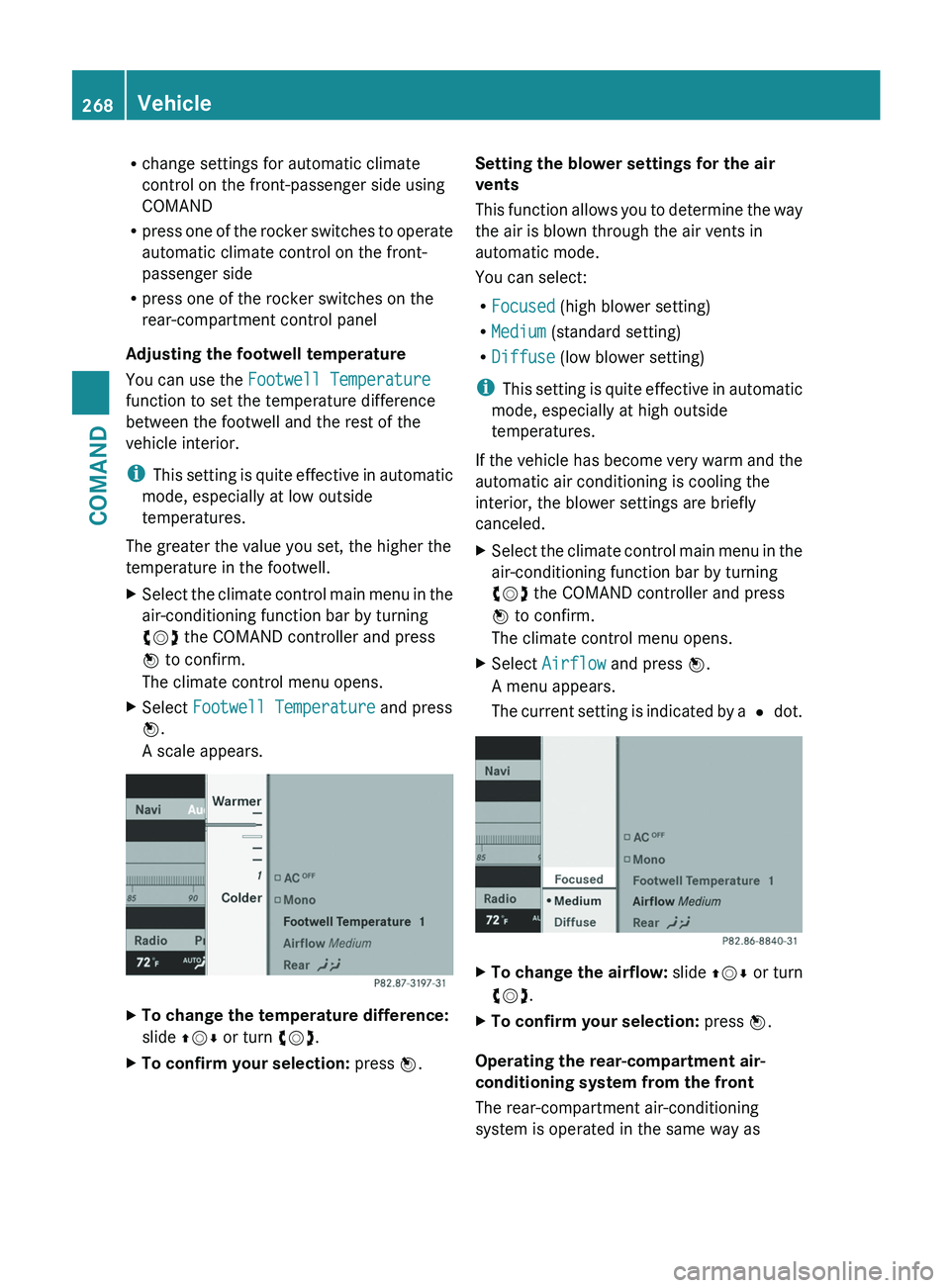
R
change settings for automatic climate
control on the front-passenger side using
COMAND
R press
one of the rocker switches to operate
automatic climate control on the front-
passenger side
R press one of the rocker switches on the
rear-compartment control panel
Adjusting the footwell temperature
You can use the Footwell Temperature
function to set the temperature difference
between the footwell and the rest of the
vehicle interior.
i This setting is quite effective in automatic
mode, especially at low outside
temperatures.
The greater the value you set, the higher the
temperature in the footwell.
X Select the climate control main menu in the
air-conditioning function bar by turning
cVd the COMAND controller and press
W to confirm.
The climate control menu opens.
X Select Footwell Temperature and press
W.
A scale appears. X
To change the temperature difference:
slide ZVÆ or turn cVd.
X To confirm your selection: press W.Setting the blower settings for the air
vents
This
function allows you to determine the way
the air is blown through the air vents in
automatic mode.
You can select:
R Focused (high blower setting)
R Medium (standard setting)
R Diffuse (low blower setting)
i This setting is quite effective in automatic
mode, especially at high outside
temperatures.
If the vehicle has become very warm and the
automatic air conditioning is cooling the
interior, the blower settings are briefly
canceled.
X Select the climate control main menu in the
air-conditioning function bar by turning
cVd the COMAND controller and press
W to confirm.
The climate control menu opens.
X Select Airflow and press W.
A menu appears.
The
current setting is indicated by a # dot. X
To change the airflow: slide ZVÆ or turn
cVd.
X To confirm your selection: press W.
Operating the rear-compartment air-
conditioning system from the front
The rear-compartment air-conditioning
system is operated in the same way as 268
Vehicle
COMAND