ESP MERCEDES-BENZ SL-Class 2014 R131 Comand Manual
[x] Cancel search | Manufacturer: MERCEDES-BENZ, Model Year: 2014, Model line: SL-Class, Model: MERCEDES-BENZ SL-Class 2014 R131Pages: 274, PDF Size: 5.76 MB
Page 224 of 274
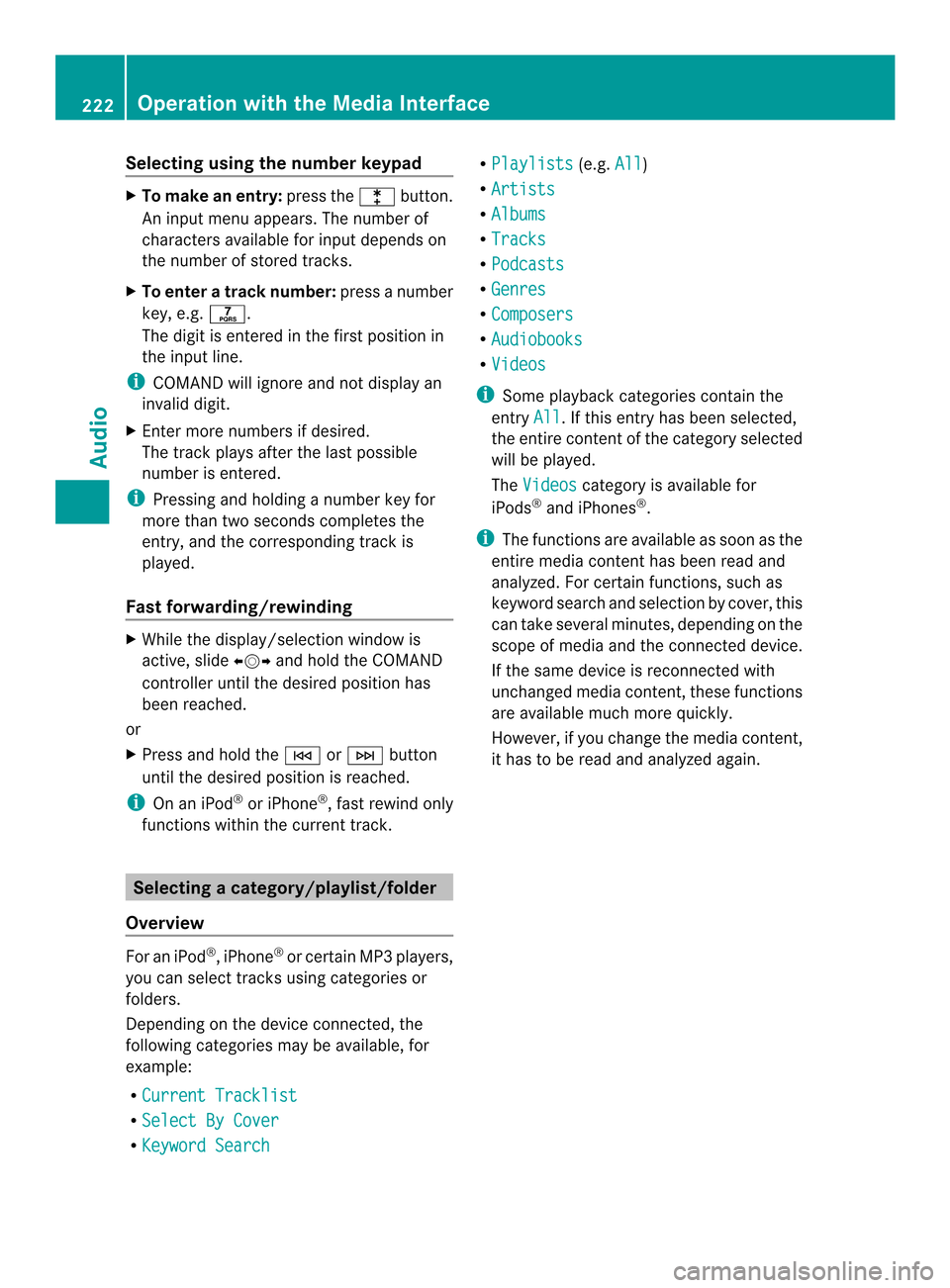
Selecting using the number keypad
X
To make an entry: press the000Dbutton.
An input menu appears. The number of
characters available for input depends on
the number of stored tracks.
X To enter a track number: press a number
key, e.g. 002F.
The digit is entered in the first position in
the input line.
i COMAND will ignore and not display an
invalid digit.
X Enter more numbers if desired.
The track plays after the last possible
number is entered.
i Pressing and holding a number key for
more than two seconds completes the
entry, and the corresponding track is
played.
Fast forwarding/rewinding X
While the display/selection window is
active, slide 003400120035and hold the COMAND
controller until the desired position has
been reached.
or
X Press and hold the 0001or0002 button
until the desired position is reached.
i On an iPod ®
or iPhone ®
, fast rewind only
functions within the current track. Selecting
acategory/playlist/folder
Overview For an iPod
®
, iPhone ®
or certai nMP3 players,
you can select tracks using categories or
folders.
Depending on the device connected, the
following categories may be available, for
example:
R Current Tracklist R
Select By Cover R
Keyword Search R
Playlists (e.g.
All )
R Artists R
Albums R
Tracks R
Podcasts R
Genres R
Composers R
Audiobooks R
Videos i
Some playback categories contain the
entry All .Ift
his entry has been selected,
the entire content of the category selected
will be played.
The Videos category is available for
iPods ®
and iPhones ®
.
i The functions are available as soon as the
entire media content has been read and
analyzed. For certain functions, such as
keyword search and selection by cover, this
can take several minutes, depending on the
scope of media and the connected device.
If the same device is reconnected with
unchanged media content, these functions
are available much more quickly.
However, if you change the media content,
it has to be read and analyzed again. 222
Operation with the Media InterfaceAudio
Page 226 of 274
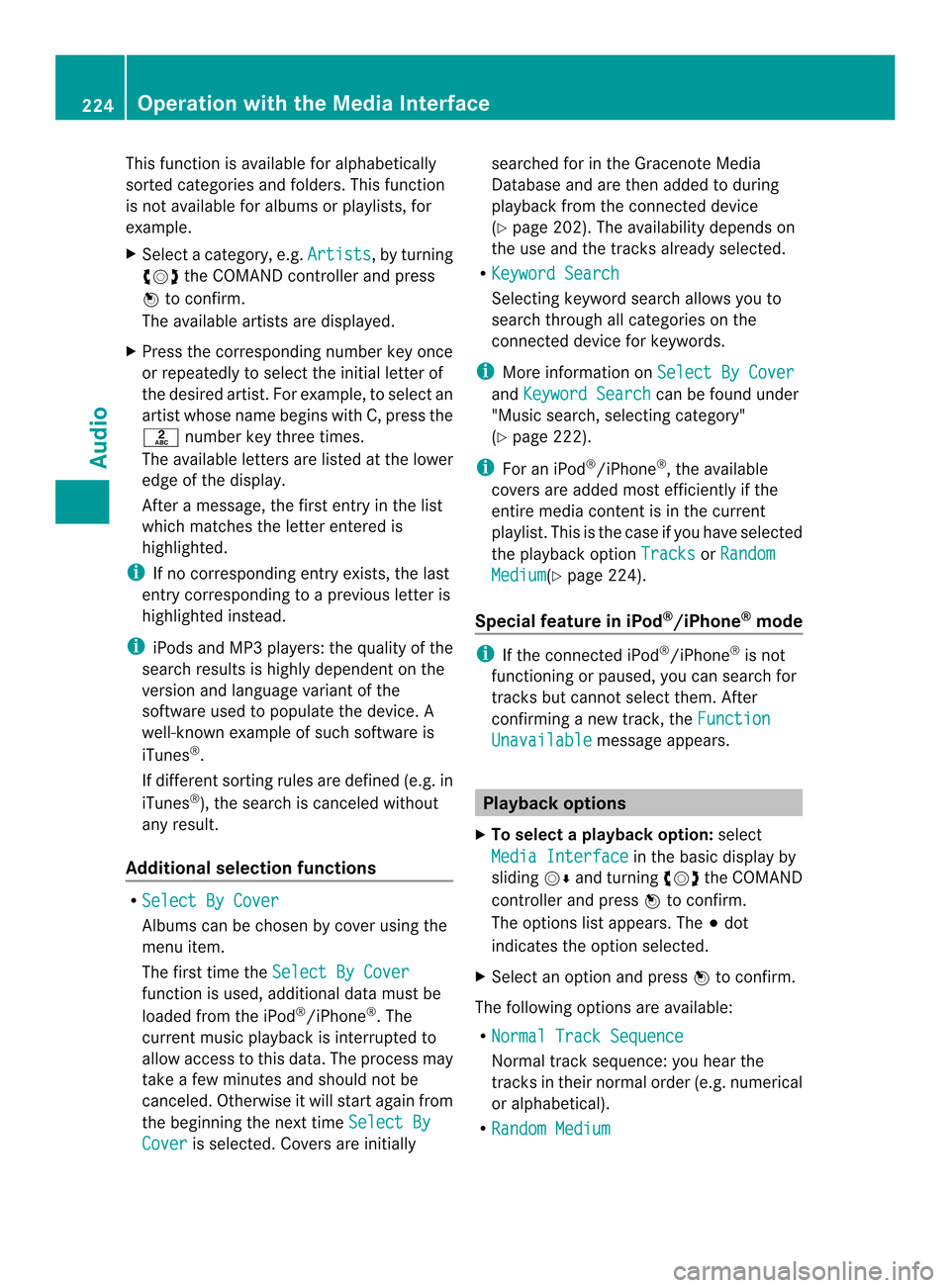
This function is available for alphabetically
sorted categories and folders. This function
is not available for albums or playlists, for
example.
X
Select a category, e.g. Artists , by turning
003C0012003D the COMAND controller and press
0037 to confirm.
The available artists are displayed.
X Press the corresponding number key once
or repeatedly to select the initial letter of
the desired artist. For example, to select an
artist whose name begins with C, press the
002A number key three times.
The available letters are listed at the lower
edge of the display.
After a message, the first entry in the list
which matches the letter entered is
highlighted.
i If no corresponding entry exists, the last
entry corresponding to aprevious letter is
highlighted instead.
i iPods and MP3 players :the quality of the
search results is highly dependent on the
version and language variant of the
software used to populate the device. A
well-known example of such software is
iTunes ®
.
If different sorting rules are defined (e.g. in
iTunes ®
), the search is canceled without
any result.
Additional selection functions R
Select By Cover Albums can be chosen by cover using the
menu item.
The first time the
Select By Cover function is used, additional data must be
loaded from the iPod
®
/iPhone ®
.T he
current music playback is interrupted to
allow access to this data. The process may
take a few minutes and should not be
canceled. Otherwise it will start again from
the beginning the next time Select ByCover is selected. Covers are initially searched for in the Gracenote Media
Database and are then added to during
playback from the connected device
(Y
page 202). The availability depends on
the use and the tracks already selected.
R Keyword Search Selecting keyword search allows you to
search through all categories on the
connected device for keywords.
i More information on Select By Cover and
Keyword Search can be found under
"Music search, selecting category"
(Y page 222).
i For an iPod ®
/iPhone ®
, the available
covers are added most efficiently if the
entire media content is in the current
playlist. This is the case if you have selected
the playback option Tracks or
Random Medium (Y
page 224).
Special feature in iPod ®
/iPhone ®
mode i
If the connected iPod ®
/iPhone ®
is not
functioning or paused, you can search for
tracks but cannot select them. After
confirming a new track,t heFunction Unavailable message appears.
Playback options
X To select a playback option: select
Media Interface in the basic display by
sliding 00120008and turning 003C0012003Dthe COMAND
controller and press 0037to confirm.
The options list appears. The 000Fdot
indicates the option selected.
X Select an option and press 0037to confirm.
The following options are available:
R Normal Track Sequence Normal track sequence: you hear the
tracks in their normal order (e.g. numerical
or alphabetical).
R Random Medium 224
Operation with the Media InterfaceAudio
Page 228 of 274
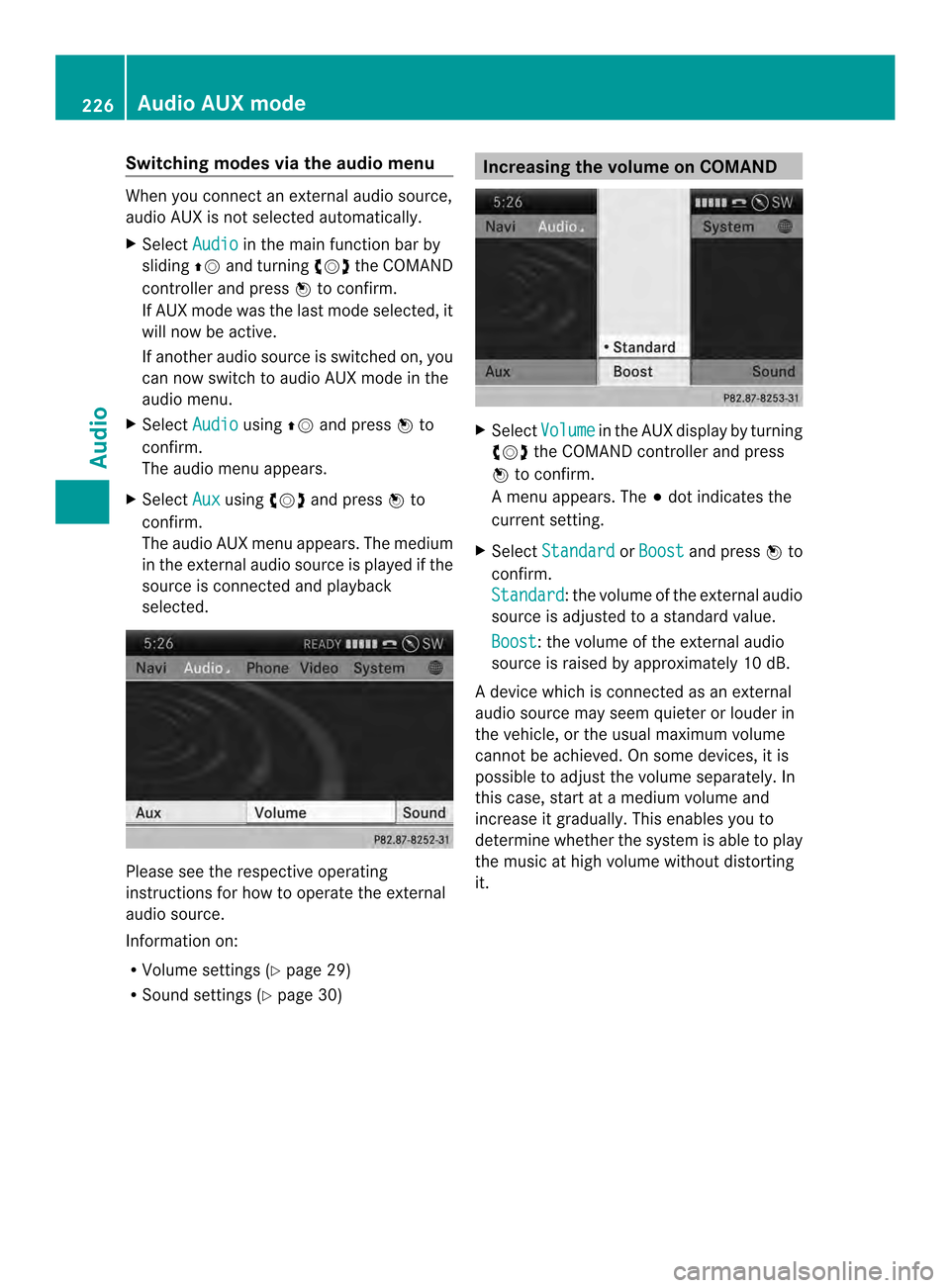
Switching modes via the audio menu
When you connect an external audio source,
audio AUX is not selected automatically.
X Select Audio in the main function bar by
sliding 00360012and turning 003C0012003Dthe COMAND
controller and press 0037to confirm.
If AUX mode was the last mode selected, it
will now be active.
If another audio source is switched on, you
can now switch to audio AUX mode in the
audio menu.
X Select Audio using
00360012and press 0037to
confirm.
The audio menu appears.
X Select Aux using
003C0012003Dand press 0037to
confirm.
The audio AUX menu appears. The medium
in the external audio source is played if the
source is connected and playback
selected. Please see the respective operating
instructions for how to operate the external
audio source.
Information on:
R
Volume settings (Y page 29)
R Sound settings (Y page 30) Increasing the volume on COMAND
X
Select Volume in the AUX display by turning
003C0012003D the COMAND controller and press
0037 to confirm.
Am enu appears. The 000Fdot indicates the
current setting.
X Select Standard or
Boost and press
0037to
confirm.
Standard :t
he volume of the external audio
source is adjusted to a standard value.
Boost :t
he volume of the external audio
source is raised by approximately 10 dB.
A device which is connected as an external
audio source may seem quieter or louder in
the vehicle, or the usual maximum volume
cannot be achieved. On some devices, it is
possible to adjust the volume separately. In
this case, start at a medium volume and
increase it gradually. This enables you to
determine whether the system is able to play
the music at high volume without distorting
it. 226
Audio AUX modeAudio
Page 234 of 274
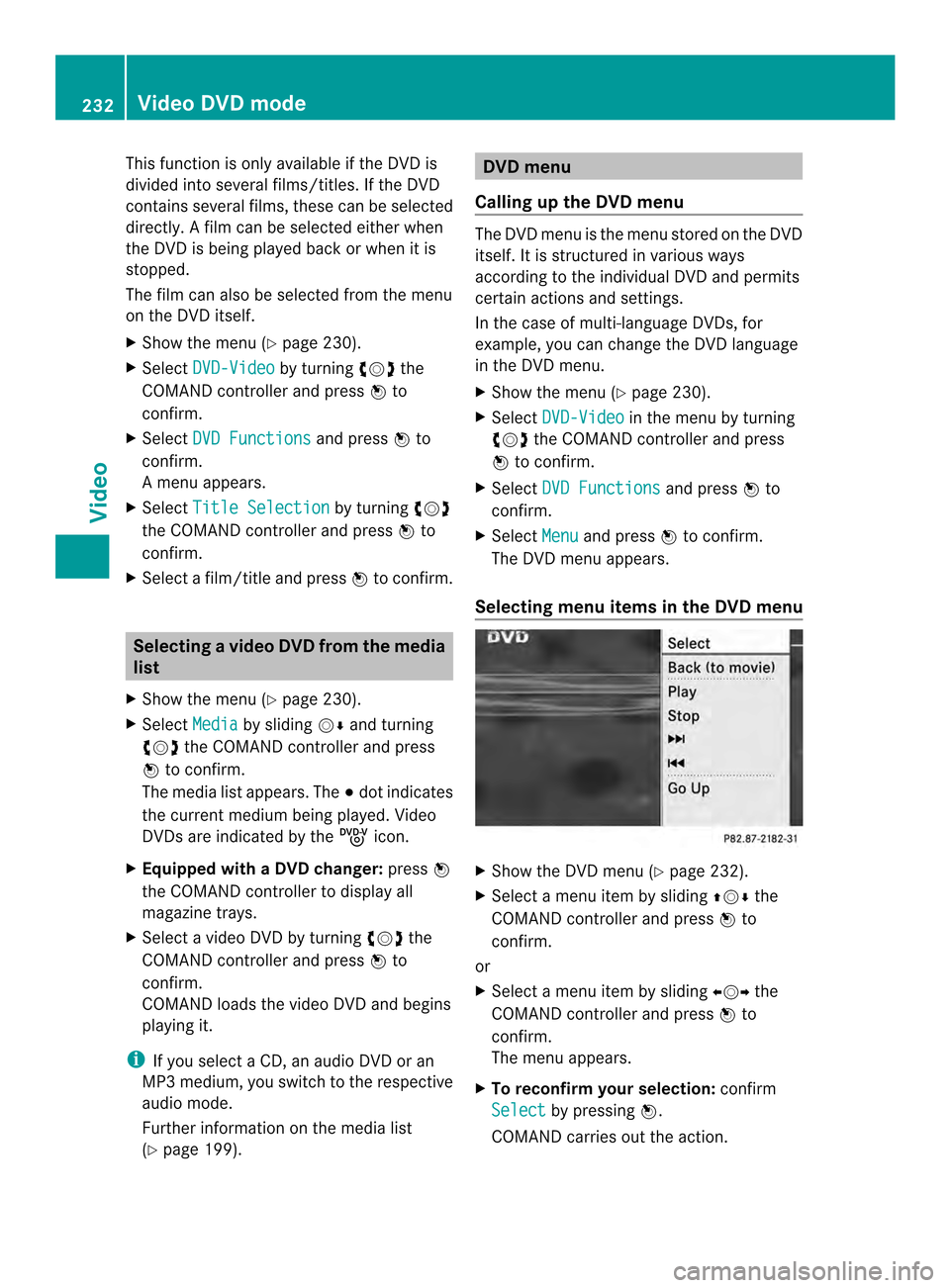
This function is only available if the DVD is
divided into several films/titles. If the DVD
contains several films, these can be selected
directly.
Afilm can be selected either when
the DV Dis being played back or when it is
stopped.
The film can also be selected from the menu
on the DVD itself.
X Show the menu (Y page 230).
X Select DVD-Video by turning
003C0012003Dthe
COMAND controller and press 0037to
confirm.
X Select DVD Functions and press
0037to
confirm.
Am enu appears.
X Select Title Selection by turning
003C0012003D
the COMAND controller and press 0037to
confirm.
X Select a film/title and press 0037to confirm. Selecting
avideo DVD from the media
list
X Show the menu (Y page 230).
X Select Media by sliding
00120008and turning
003C0012003D the COMAND controller and press
0037 to confirm.
The media list appears. The 000Fdot indicates
the current medium being played. Video
DVDs are indicated by the ýicon.
X Equipped with a DVD changer: press0037
the COMAN Dcontroller to display all
magazine trays.
X Select a video DVD by turning 003C0012003Dthe
COMAND controller and press 0037to
confirm.
COMAND loads the video DVD and begins
playing it.
i If you select a CD, an audio DVD or an
MP3 medium, you switch to the respective
audio mode.
Further information on the media list
(Y page 199). DVD menu
Calling up the DVD menu The DVD menu is the menu stored on the DVD
itself. It is structured in various ways
according to the individual DVD and permits
certain actions and settings.
In the case of multi-language DVDs, for
example, you can change the DVD language
in the DVD menu.
X
Show the menu (Y page 230).
X Select DVD-Video in the menu by turning
003C0012003D the COMAND controller and press
0037 to confirm.
X Select DVD Functions and press
0037to
confirm.
X Select Menu and press
0037to confirm.
The DVD menu appears.
Selecting menu items in the DVD menu X
Show the DVD menu (Y page 232).
X Select a menu item by sliding 003600120008the
COMAND controller and press 0037to
confirm.
or
X Select a menu item by sliding 003400120035the
COMAND controller and press 0037to
confirm.
The menu appears.
X To reconfirm your selection: confirm
Select by pressing
0037.
COMAND carries out the action. 232
Video DVD modeVideo
Page 235 of 274
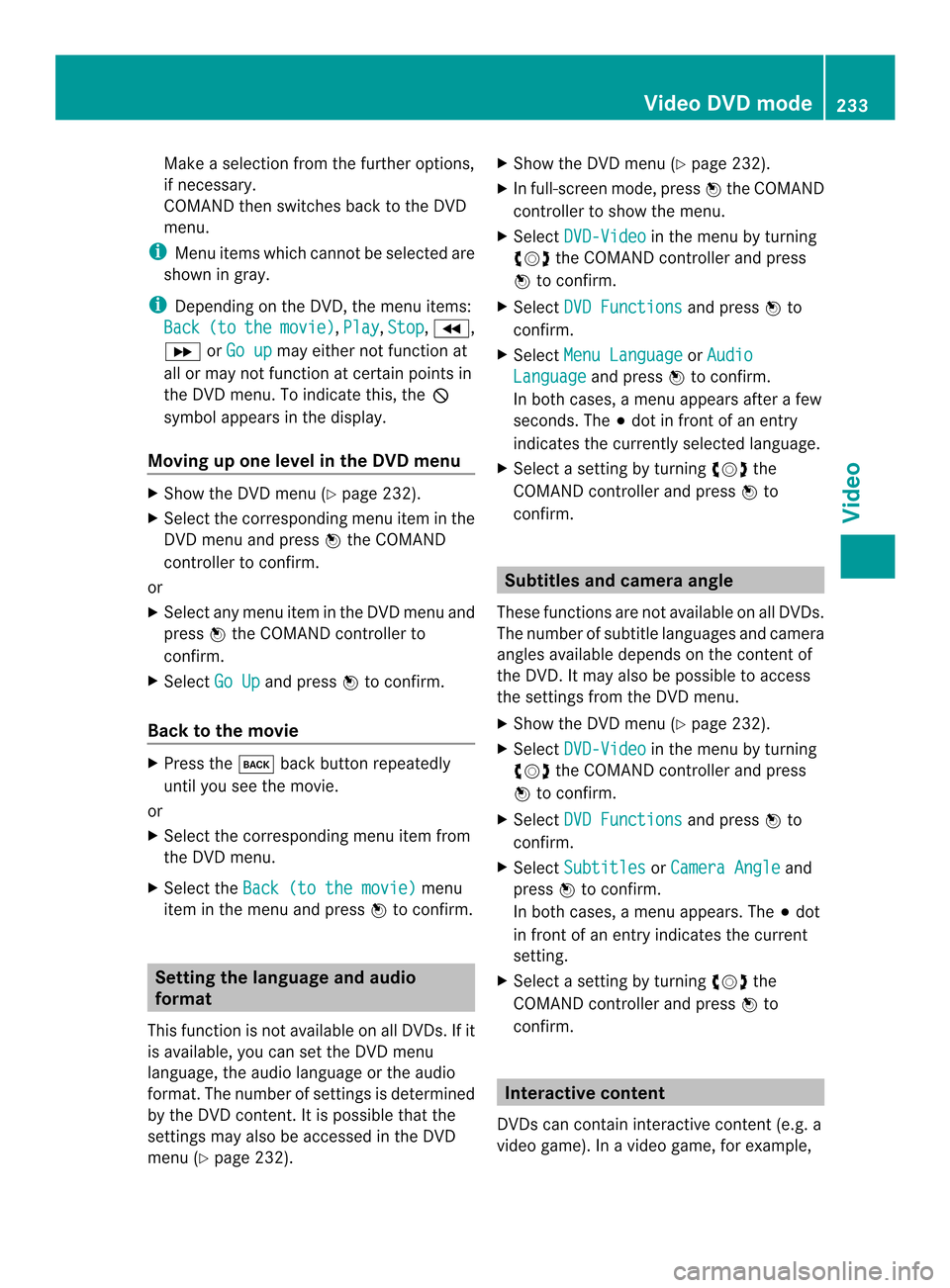
Make a selection from the further options,
if necessary.
COMAND then switches back to the DVD
menu.
i Menu items which cannot be selected are
shown in gray.
i Depending on the DVD, the menu items:
Back (to the movie) ,
Play ,
Stop ,
0003,
0004 orGo up may either not function at
all or may not function at certain points in
the DVD menu. To indicate this, the 0005
symbol appears in the display.
Moving up one level in the DVD menu X
Show the DVD menu (Y page 232).
X Select the corresponding menu item in the
DVD menu and press 0037the COMAND
controller to confirm.
or
X Select any menu item in the DVD menu and
press 0037the COMAND controller to
confirm.
X Select Go Up and press
0037to confirm.
Back to the movie X
Press the 000Aback button repeatedly
until you see the movie.
or
X Select the corresponding menu item from
the DVD menu.
X Select the Back (to the movie) menu
item in the menu and press 0037to confirm. Setting the language and audio
format
This function is not available on all DVDs. If it
is available, you can set the DVD menu
language, the audio language or the audio
format. The number of settings is determined
by the DVD content. It is possible that the
settings may also be accessed in the DVD
menu (Y page 232). X
Show the DVD menu (Y page 232).
X In full-screen mode, press 0037the COMAND
controller to show the menu.
X Select DVD-Video in the menu by turning
003C0012003D the COMAND controller and press
0037 to confirm.
X Select DVD Functions and press
0037to
confirm.
X Select Menu Language or
Audio Language and press
0037to confirm.
In both cases, a menu appears after a few
seconds. The 000Fdot in front of an entry
indicates the currently selected language.
X Select a setting by turning 003C0012003Dthe
COMAND controller and press 0037to
confirm. Subtitles and camera angle
These functions are not available on all DVDs.
The number of subtitle languages and camera
angles available depends on the content of
the DVD.Itm ay also be possible to access
the settings from the DVD menu.
X Show the DVD men u(Ypage 232).
X Select DVD-Video in the menu by turning
003C0012003D the COMAND controller and press
0037 to confirm.
X Select DVD Functions and press
0037to
confirm.
X Select Subtitles or
Camera Angle and
press 0037to confirm.
In both cases, a menu appears. The 000Fdot
in front of an entry indicates the current
setting.
X Select a setting by turning 003C0012003Dthe
COMAND controller and press 0037to
confirm. Interactive content
DVDs can contain interactive content (e.g. a
video game). In a video game, for example, Video DVD mode
233Video Z
Page 242 of 274
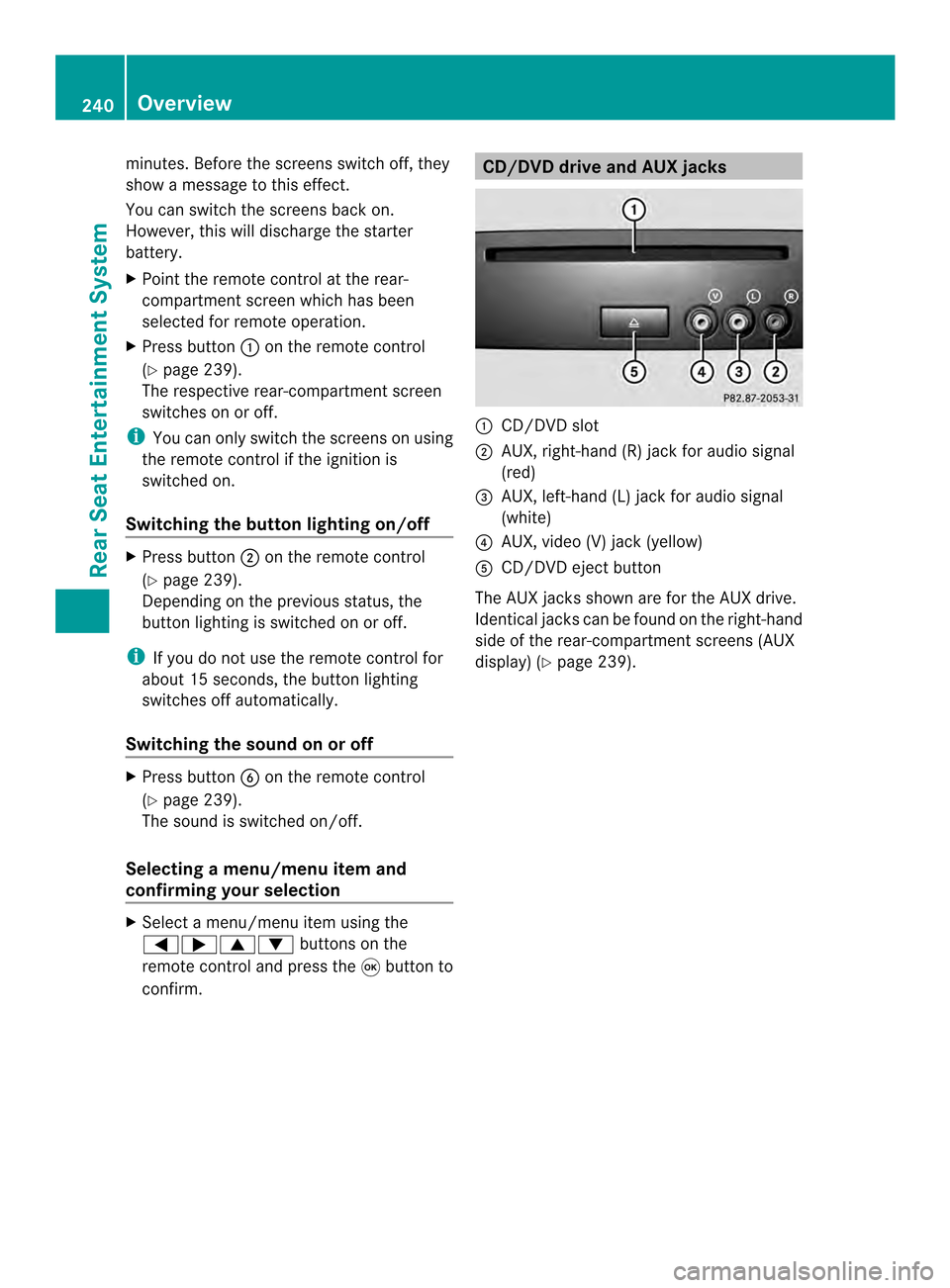
minutes. Before the screens switch off, they
show a message to this effect.
You can switch the screens back on.
However, this will discharge the starter
battery.
X
Point the remote control at the rear-
compartment screen which has been
selected for remote operation.
X Press button 0001on the remote control
(Y page 239).
The respective rear-compartment screen
switches on or off.
i You can only switch the screens on using
the remote control if the ignition is
switched on.
Switching the button lighting on/off X
Press button 0002on the remote control
(Y page 239).
Depending on the previous status, the
button lighting is switched on or off.
i If you do not use the remote control for
about 15 seconds, the button lighting
switches off automatically.
Switching the sound on or off X
Press button 0012on the remote control
(Y page 239).
The sound is switched on/off.
Selecting amenu/menu item and
confirming your selection X
Select a menu/menu item using the
0006000A0008 buttons on the
remote control and press the 0016button to
confirm. CD/DVD drive and AUX jacks
0001
CD/DVD slot
0002 AUX, right-hand (R) jac kfor audio signal
(red)
0014 AUX, left-hand (L) jack for audio signal
(white)
0013 AUX, video (V) jack (yellow)
0011 CD/DVD eject button
The AUX jacks shown are for the AUX drive.
Identical jacks can be found on the right-hand
side of the rear-compartment screens (AUX
display) (Y page 239).240
OverviewRear Seat Entertainment System
Page 245 of 274
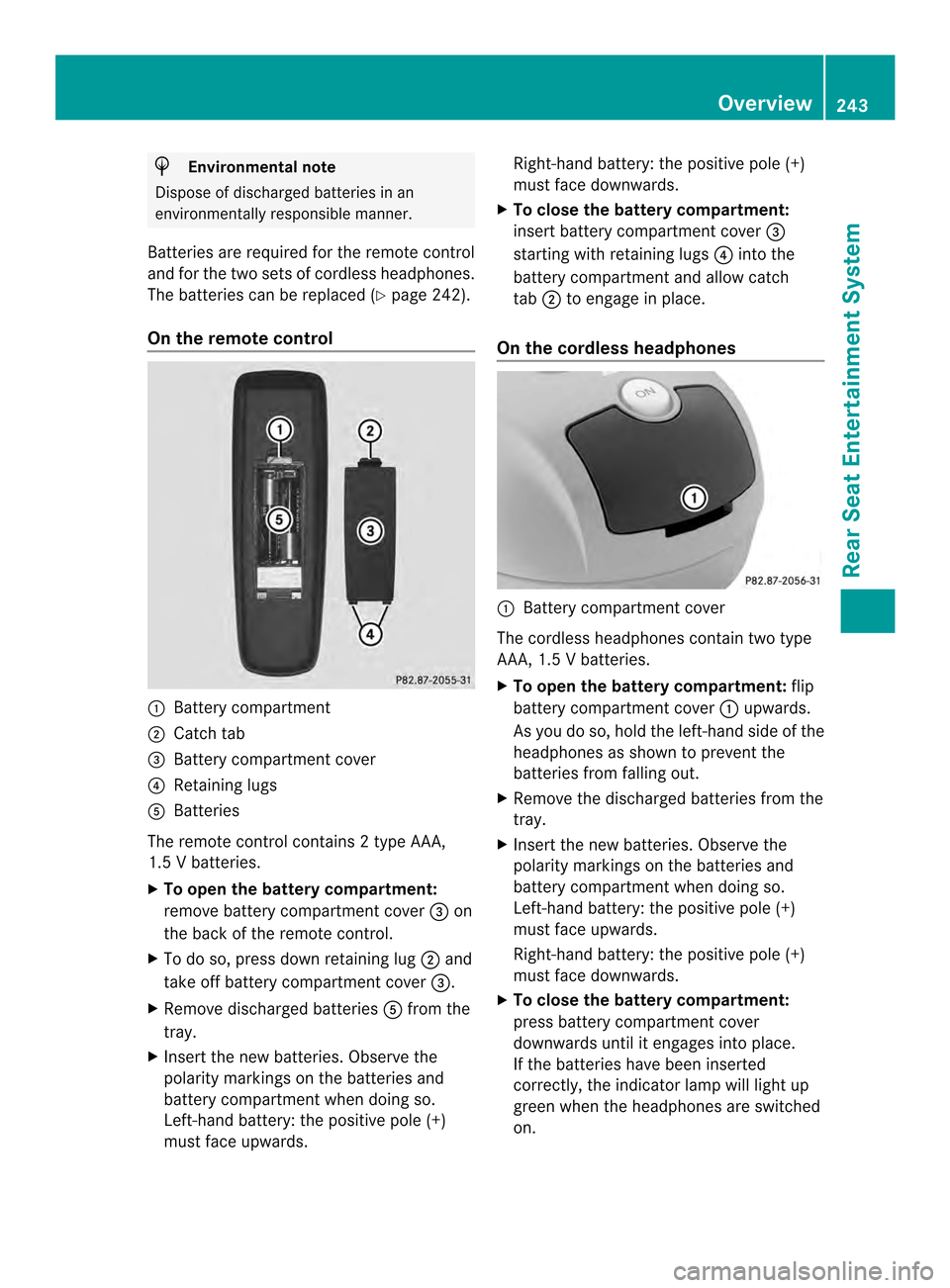
H
Environmental note
Dispose of discharged batteries in an
environmentally responsible manner.
Batteries are required for the remote control
and for the two sets of cordless headphones.
The batteries can be replaced (Y page 242).
On the remote control 0001
Battery compartment
0002 Catch tab
0014 Battery compartment cover
0013 Retaining lugs
0011 Batteries
The remote control contains 2 type AAA,
1.5 V batteries.
X To open the battery compartment:
remove battery compartment cover 0014on
the back of the remote control.
X To do so, press down retaining lug 0002and
take off battery compartment cover 0014.
X Remove discharged batteries 0011from the
tray.
X Inser tthe new batteries. Observe the
polarity markings on the batteries and
battery compartmentw hen doing so.
Left-hand battery: the positive pole (+)
must face upwards. Right-hand battery: the positive pole (+)
must face downwards.
X To close the battery compartment:
insert battery compartment cover 0014
starting with retaining lugs 0013into the
battery compartment and allow catch
tab 0002to engage in place.
On the cordless headphones 0001
Battery compartment cover
The cordless headphones contain two type
AAA,1 .5 V batteries.
X To open the battery compartment: flip
battery compartment cover 0001upwards.
As you do so, hold the left-hand side of the
headphones as shown to prevent the
batteries from falling out.
X Remove the discharged batteries from the
tray.
X Insert the new batteries. Observe the
polarity markings on the batteries and
battery compartment when doing so.
Left-hand battery :the positive pole (+)
must face upwards.
Right-hand battery: the positive pole (+)
must face downwards.
X To close the battery compartment:
press battery compartment cover
downwards until it engages into place.
If the batteries have been inserted
correctly, the indicator lamp will light up
green when the headphones are switched
on. Overview
243Rear Seat Entertainment System Z
Page 246 of 274
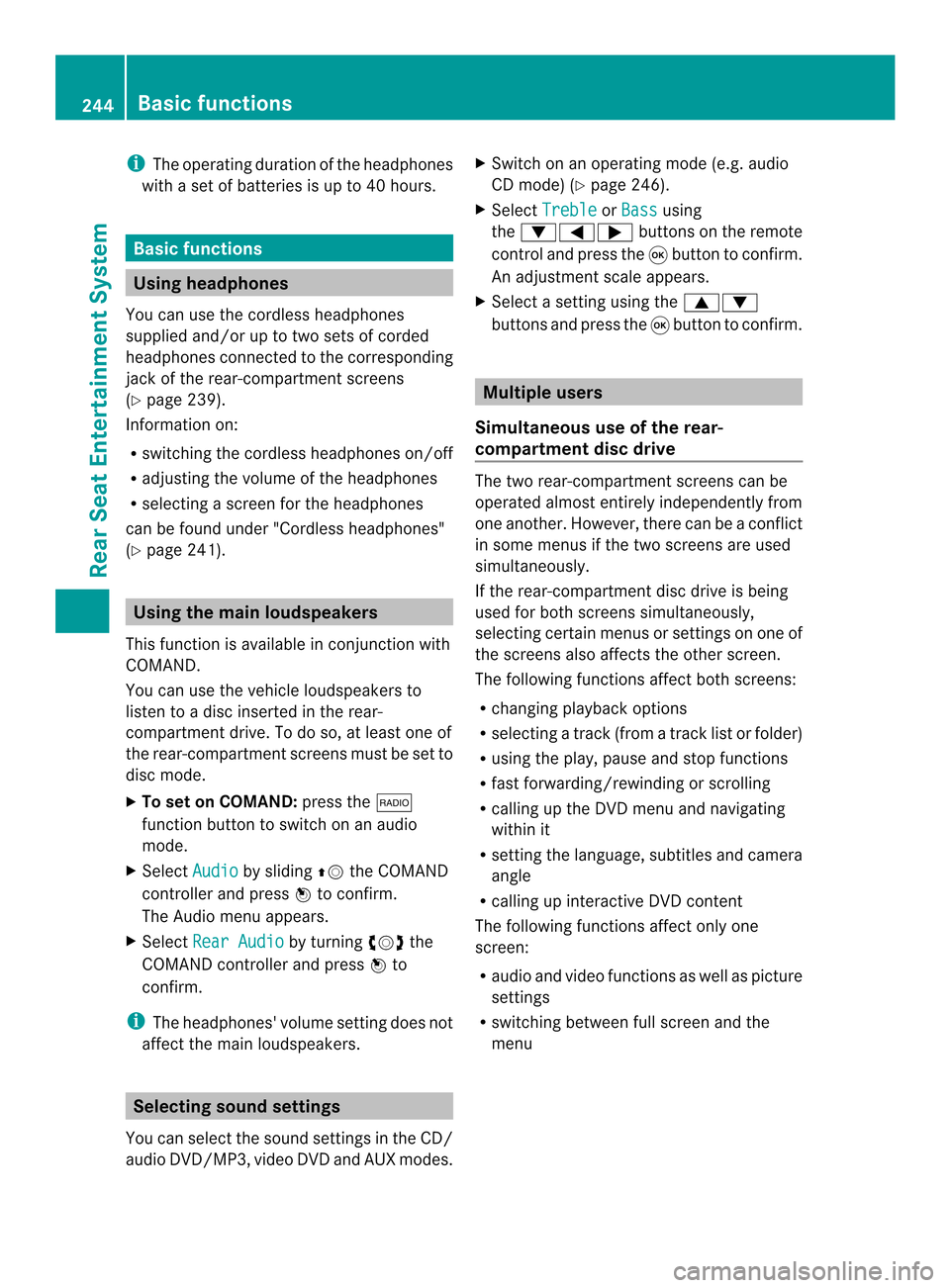
i
The operating duration of the headphones
with a set of batteries is up to 40 hours. Basic functions
Using headphones
You can use the cordless headphones
supplied and/or up to two sets of corded
headphones connected to the corresponding
jack of the rear-compartment screens
(Y page 239).
Information on:
R switching the cordless headphones on/off
R adjusting the volume of the headphones
R selecting a screen for the headphones
can be found under "Cordless headphones"
(Y page 241). Using the main loudspeakers
This function is available in conjunction with
COMAND.
You can use the vehicle loudspeakers to
listen to a disc inserted in the rear-
compartment drive. To do so, at least one of
the rear-compartmen tscreens mus tbe set to
disc mode.
X To set on COMAND: press the0006
function button to switch on an audio
mode.
X Select Audio by sliding
00360012the COMAND
controller and press 0037to confirm.
The Audio menu appears.
X Select Rear Audio by turning
003C0012003Dthe
COMAND controller and press 0037to
confirm.
i The headphones' volume setting does not
affect the main loudspeakers. Selecting sound settings
You can select the sound settings in the CD/
audio DVD/MP3, video DVD and AUX modes. X
Switch on an operating mode (e.g. audio
CD mode) (Y page 246).
X Select Treble or
Bass using
the 00090006000A buttons on the remote
control and press the 0016button to confirm.
An adjustment scale appears.
X Select a setting using the 00080009
buttons and press the 0016button to confirm. Multiple users
Simultaneous use of the rear-
compartment disc drive The two rear-compartment screens can be
operated almost entirely independently from
one another. However, there can be a conflict
in some menus if the two screens are used
simultaneously.
If the rear-compartment disc drive is being
used for both screens simultaneously,
selecting certain menus or settings on one of
the screens also affects the other screen.
The following functions affect both screens:
R changing playback options
R selecting a trac k(from a track lis torfolder)
R using the play, pause and stop functions
R fast forwarding/rewinding or scrolling
R calling up the DVD menu and navigating
within it
R setting the language, subtitles and camera
angle
R calling up interactive DVD content
The following functions affect only one
screen:
R audio and video functions as well as picture
settings
R switching between full screen and the
menu 244
Basic functionsRear Seat Entertainment System
Page 250 of 274
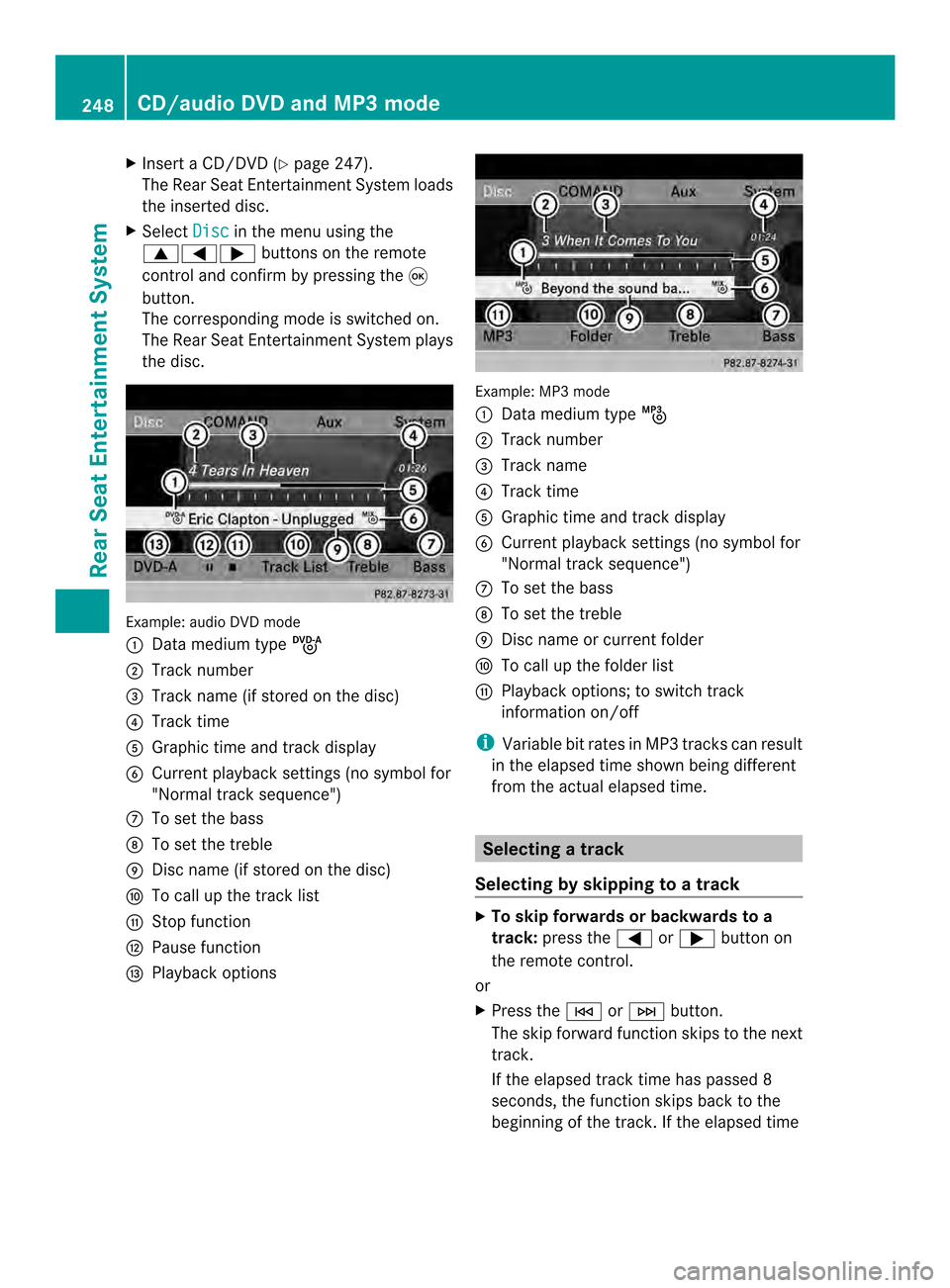
X
Insert a CD/DVD (Y page 247).
The RearS eat Entertainmen tSystem loads
the inserted disc.
X Select Disc in the menu using the
00080006000A buttons on the remote
control and confirm by pressing the 0016
button.
The corresponding mode is switched on.
The Rear Seat Entertainmen tSystem plays
the disc. Example: audio DV
Dmode
0001 Data medium type ü
0002 Track number
0014 Track name (if stored on the disc)
0013 Track time
0011 Graphic time and track display
0012 Current playback settings (no symbol for
"Normal track sequence")
0005 To set the bass
0006 To set the treble
0007 Disc name (if stored on the disc)
0008 To call up the track list
0009 Stop function
000B Pause function
000C Playback options Example: MP3 mode
0001
Data medium type þ
0002 Track number
0014 Track name
0013 Track time
0011 Graphic time and track display
0012 Current playback settings (no symbol for
"Normal track sequence")
0005 To set the bass
0006 To set the treble
0007 Disc name or current folder
0008 To call up the folder list
0009 Playback options; to switch track
information on/off
i Variable bit rates in MP3 tracks can result
in the elapsed time shown being different
from the actual elapsed time. Selecting
atrack
Selecting by skipping to atrack X
To skip forwards or backwards to a
track: press the 0006or000A button on
the remote control.
or
X Press the 0001or0002 button.
The skip forward functio nskips to the next
track.
If the elapsed track time has passed 8
seconds, the functio nskip sback to the
beginning of the track. If the elapsed time 248
CD/audio DVD and MP3 modeRear Seat Entertainment System
Page 251 of 274
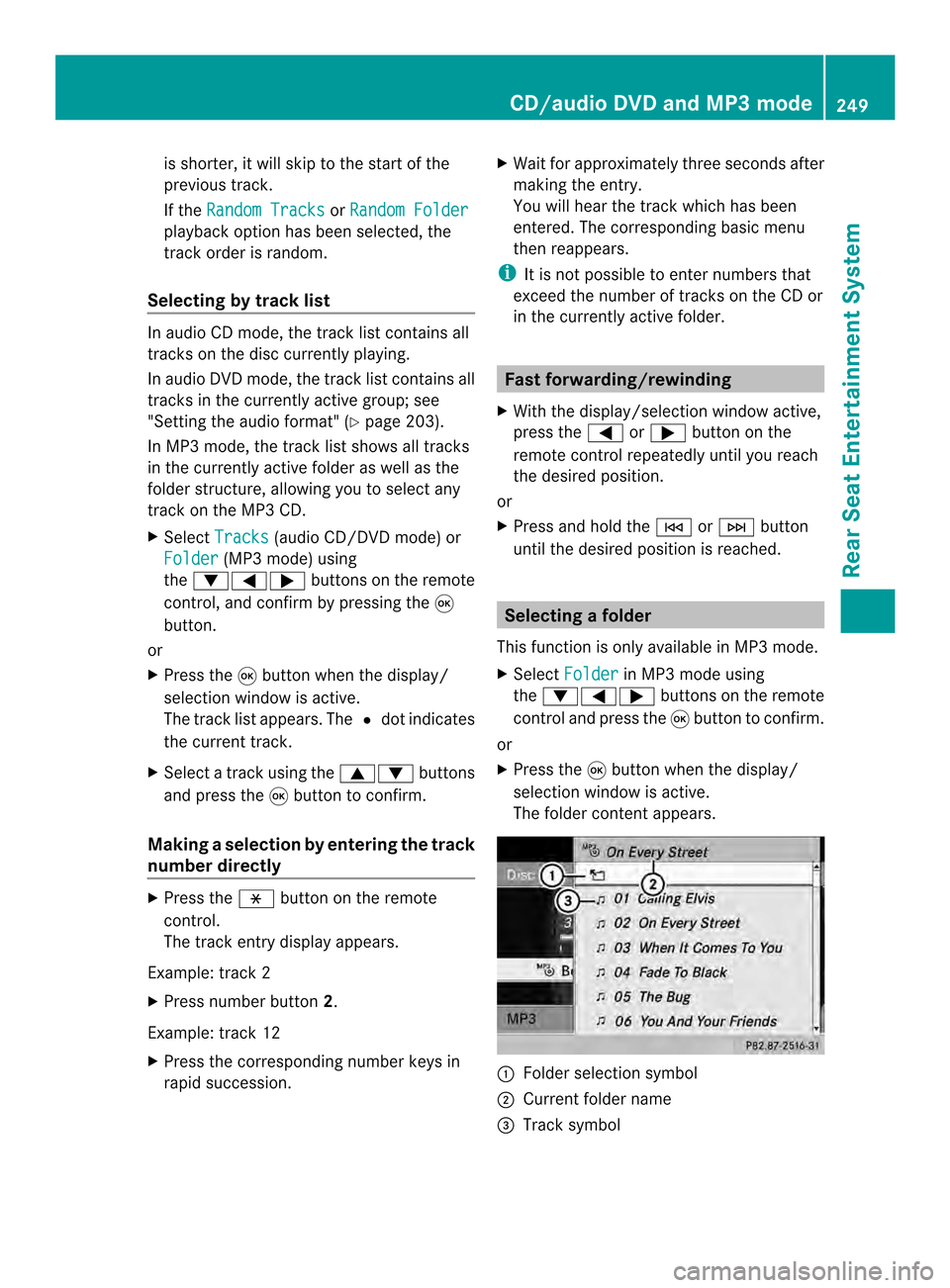
is shorter, it will skip to the start of the
previous track.
If the Random Tracks or
Random Folder playback option has been selected, the
track order is random.
Selecting by track list In audio CD mode, the track list contains all
tracks on the disc currently playing.
In audio DV
Dmode, the track list contains all
tracks in the currently active group; see
"Setting the audio format" (Y page 203).
In MP3 mode, the track list shows all tracks
in the currently active folder as well as the
folder structure, allowing you to select any
track on the MP3 CD.
X Select Tracks (audio CD/DVD mode) or
Folder (MP3 mode) using
the 00090006000A buttons on the remote
control, and confirm by pressing the 0016
button.
or
X Press the 0016button when the display/
selection window is active.
The track list appears. The 0027dot indicates
the current track.
X Select a track using the 00080009buttons
and press the 0016button to confirm.
Making aselection by entering the track
number directly X
Press the 0018button on the remote
control.
The track entry display appears.
Example: track 2
X Press number button 2.
Example: track 12
X Press the corresponding number keys in
rapid succession. X
Wait for approximately three seconds after
making the entry.
You will hear the track which has been
entered .The corresponding basic menu
then reappears.
i It is not possible to enter numbers that
exceed the number of tracks on the CD or
in the currently active folder. Fast forwarding/rewinding
X With the display/selection window active,
press the 0006or000A button on the
remote control repeatedly until you reach
the desired position.
or
X Press and hold the 0001or0002 button
until the desired position is reached. Selecting
afolder
This function is only available in MP3 mode.
X Select Folder in MP3 mode using
the 00090006000A buttons on the remote
control and press the 0016button to confirm.
or
X Press the 0016button when the display/
selectio nwindow is active.
The folder conten tappears. 0001
Folder selection symbol
0002 Current folder name
0014 Track symbol CD/audio DVD and MP3 mode
249Rear Seat Entertainment System Z