display MERCEDES-BENZ SL-Class 2014 R131 Owner's Manual
[x] Cancel search | Manufacturer: MERCEDES-BENZ, Model Year: 2014, Model line: SL-Class, Model: MERCEDES-BENZ SL-Class 2014 R131Pages: 618, PDF Size: 7.88 MB
Page 323 of 618

The values stand for:
R
0 0- backrest and seat cushion are heated
equally to the maximum level
R 1
1to 3
3- the heat output to the seat
cushion is reduced in one-third
increments
R -1 -1 to-3
-3 - the heat output to the backrest
is reduced in one-third increments
X Turn 00790052007A or slide 009500520096the COMAND
controller and press 0098to confirm.
X To exit the menu: press the003Dback
button.
Massage function
The availability of this function depends on
the type of seat and the vehicle model series. Example display (M-Class or GL-Class)
X
Select the seat (Y page 319).
X Select Massage Massage by turning 00790052007Athe
COMAND controller and press 0098to
confirm.
A list appears.
You can select different types of massage
function:
R 0: Off
0: Off
R 1: Slow and Gentle 1: Slow and Gentle
R 2: Slow and Vigorous
2: Slow and Vigorous
R 3: Fast and Gentle
3: Fast and Gentle
R 4: Fast and Vigorous
4: Fast and Vigorous X
Turn 00790052007A or slide 009700520064the COMAND
controller and press 0098to confirm.
The massage function runs for
approximately 15 to 25 minutes,
depending on the setting.
X To exit the menu: press the003Dback
button.
Adjusting the driving dynamics
This function is available on vehicle model
series with a dynamic multicontour seat. X
Select the seat (Y page 319).
X Select Dynamic Seat Dynamic Seat by turning00790052007Athe
COMAND controller and press 0098to
confirm.
A scale appears.
You can select:
R 0
0: Off
R 1 1: level 1 (medium setting)
R 2 2: level 2 (high setting)
X Turn 00790052007A or slide 009700520064the COMAND
controller and press 0098to confirm.
X To exit the menu: press the003Dback
button. Vehicle functions
321COMAND Z
Page 324 of 618

Resetting all adjustments
X
Select the seat ( Ypage 319).
X Select Reset All
Reset All by turning00790052007Athe
COMAND controller and press 0098to
confirm.
A prompt appears.
X Select Yes
Yes orNo No and press 0098to confirm.
If you select No
No , the process will be
canceled.
After you select Yes Yes, all seat adjustments
are reset to the default values (factory
setting). Rear view camera
The rear view camera is only an aid. It is not
a replacement for your attention to your
immediate surroundings. You are always
responsible for safe maneuvering and
parking. When maneuvering or parking, make
sure that there are no persons, animals or
objects in the area in which you are
maneuvering.
The image from the rear view camera is
shown in the COMAND display when reverse
gear is engaged if:
R your vehicle is equipped with a rear view
camera.
R COMAND is switched on
R the Activation by R gear
Activation by R gear function is
activated.
If the function is activated, the COMAND
display will automatically switch back to the previously selected display as soon as you
shift out of reverse gear.
i
For further information on the rear view
camera, see separate vehicle Operator's
Manual.
X Press the 0066function button.
The system menu appears.
X Select Settings
Settings by turning 00790052007Athe
COMAND controller and press 0098to
confirm.
X Select Rear RearView View Camera
Camera and press 0098to
confirm.
X Select Activation by R gear
Activation by R gear and press
0098 to confirm.
The function is switched on 0073or off 0053,
depending on the previous status. Night View Assist Plus
On vehicles with Night View Assist Plus you
can have the image from Night View Assist
Plus shown on the COMAND display.
X Switch on COMAND (Y page 299).
X Activate Night View Assist Plus, see the
separate operating instructions.
The image from Night View Assist Plus
appears in the COMAND display.
X To adjust the brightness: select
Brightness
Brightness by turning00790052007Athe COMAND
controller and press 0098to confirm.
X Turn 00790052007A the COMAND controller and
press 0098to confirm.
X Switching automatic activation on/off:
select Night View Assist Auto. Night View Assist Auto.
Activation
Activation and press0098to confirm.
Switch the option on 0073or off 0053.
Option switched on: while using other
functions e.g. the navigation system, Night
View Assist Plus is active in the
background. In the dark, in unlit
surroundings and at speeds in excess of
37 mph (60 km/h), the Night View image 322
Vehicle functionsCOMAND
Page 325 of 618
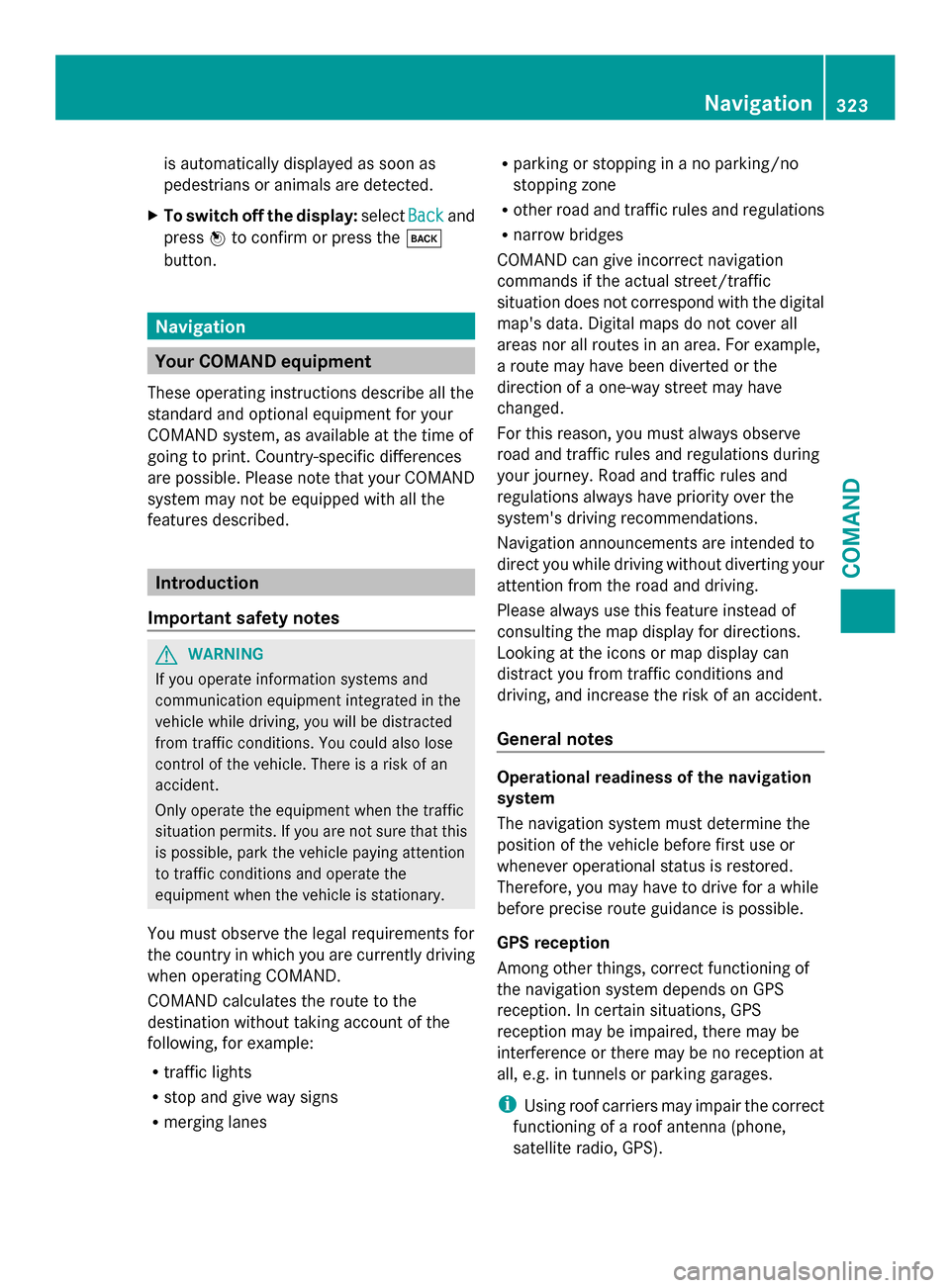
is automatically displayed as soon as
pedestrians or animals are detected.
X To switch off the display: selectBack Backand
press 0098to confirm or press the 003D
button. Navigation
Your COMAND equipment
These operating instructions describe all the
standard and optional equipment for your
COMAND system, as available at the time of
going to print. Country-specific differences
are possible. Please note that your COMAND
system may not be equipped with all the
features described. Introduction
Important safety notes G
WARNING
If you operate information systems and
communication equipment integrated in the
vehicle while driving, you will be distracted
from traffic conditions. You could also lose
control of the vehicle. There is a risk of an
accident.
Only operate the equipment when the traffic
situation permits. If you are not sure that this
is possible, park the vehicle paying attention
to traffic conditions and operate the
equipment when the vehicle is stationary.
You must observe the legal requirements for
the country in which you are currently driving
when operating COMAND.
COMAND calculates the route to the
destination without taking account of the
following, for example:
R traffic lights
R stop and give way signs
R merging lanes R
parking or stopping in a no parking/no
stopping zone
R other road and traffic rules and regulations
R narrow bridges
COMAND can give incorrect navigation
commands if the actual street/traffic
situation does not correspond with the digital
map's data. Digital maps do not cover all
areas nor all routes in an area. For example,
a route may have been diverted or the
direction of a one-way street may have
changed.
For this reason, you must always observe
road and traffic rules and regulations during
your journey. Road and traffic rules and
regulations always have priority over the
system's driving recommendations.
Navigation announcements are intended to
direct you while driving without diverting your
attention from the road and driving.
Please always use this feature instead of
consulting the map display for directions.
Looking at the icons or map display can
distract you from traffic conditions and
driving, and increase the risk of an accident.
General notes Operational readiness of the navigation
system
The navigation system must determine the
position of the vehicle before first use or
whenever operational status is restored.
Therefore, you may have to drive for a while
before precise route guidance is possible.
GPS reception
Among other things, correct functioning of
the navigation system depends on GPS
reception. In certain situations, GPS
reception may be impaired, there may be
interference or there may be no reception at
all, e.g. in tunnels or parking garages.
i Using roof carriers may impair the correct
functioning of a roof antenna (phone,
satellite radio, GPS). Navigation
323COMAND Z
Page 326 of 618

Entry restriction
On vehicles for certain countries, there is a
restriction on entering data.
The restriction is active from a vehicle speed
of above approximately 3 mph (5 km/h). As
soon as the speed falls below approximately
2 mph (3 km/h), the restriction becomes
inactive.
When the restriction is active, certain entries
cannot be made. This will be indicated by the
fact that certain menu items are grayed out
and cannot be selected.
The following entries are not possible, for
example:
R entering the destination city and street
R entering a destination via the map
R entering POIs in the vicinity of a city or via
a name search
R editing entries
R using the number keypad for direct entry
Other entries are possible, such as entering
points of interest in the vicinity of the
destination or current position.
Switching to navigation mode Map showing the menu; route guidance inactive
0043 Status bar
0044 Main function bar
0087 Current vehicle position
0085 Navigation menu bar
X Press the 00BEfunction button.
The map is displayed with the menu either
shown or hidden. or
X Select Navi Naviin the main function bar by
sliding 00970052and turning 00790052007Athe COMAND
controller and press 0098to confirm.
The map is displayed with the menu shown. Map without the menu (route guidance inactive)
0043
Current vehicle position
0044 Map orientation selected
0087 Map scale selected
i Route guidance active means that you
have entered a destination and that
COMAND has calculated the route. The
display shows the route, changes of
direction and lane recommendations.
Navigation announcements guide you to
your destination.
Route guidance inactive means that no
destination has been entered yet and no
route has been calculated yet.
Showing/hiding the menu You can show or hide the menu on the map.
X
To hide the menu: slide00970052the COMAND
controller and, when the Full Screen Full Screen
menu item is shown, press 0098to confirm.
or
X Press the 003Dback button.
The map can be seen in the full-screen
display.
X To show the menu: press0098the COMAND
controller when the map is shown in full-
screen display. 324
NavigationCOMAND
Page 329 of 618

i
You can only enter those cities, streets,
ZIP codes etc. that are stored on the digital
map. This means that for some countries,
you cannot enter ZIP codes, for example.
The step-by-step instructions for entering an
address use the following example data:
New York (state)
New York (city)
40 Broadway
Of course, you can freely enter information
such as state/province, city, street and
house number, for example to enter your
home address.
Address entry menu
Calling up the address entry menu
X To switch to navigation mode: press the
00BE button.
X To show the menu: press0098the COMAND
controller.
X Select Destination Destination by turning00790052007Athe
COMAND controller and pressing 0098to
confirm. Address entry menu
X
Select Address Entry
Address Entry and press0098to
confirm.
The address entry menu appears. If you
have previously entered a destination, this
will be shown in the display.
Depending on the amount of the address
entered and the data in the digital map, some
menu items may not be available at all or may
not yet be available. Example: after you enter the state/province,
the
Map
Map ,No. No. ,Center
Center ,Intersection
Intersection ,Save
Save
and Start
Start menu items are not available. The
ZIP
ZIP menu item is not available unless the
digital map contains ZIP codes.
Entering the state/province, city, street
and number
Selecting a state/province
X Call up the address entry menu
(Y page 327).
X Select State/Prov State/Prov in the address entry
menu by turning 00790052007Athe COMAND
controller and press 0098to confirm.
A menu with the available lists appears:
R Last States/Provinces
Last States/Provinces
R States (U.S.A.) States (U.S.A.)
R Provinces (Canada)
Provinces (Canada)
X To select a list : turn00790052007Athe COMAND
controller and press 0098to confirm.
The list of selected states/provinces
appears.
X To select a state/province: turn00790052007A the
COMAND controller and press 0098to
confirm.
The address entry menu appears again. The
state/province selected has now been
entered.
Entering a city
X Call up the address entry menu
(Y page 327).
X Select City Cityin the address entry menu by
turning 00790052007Athe COMAND controller and
press 0098to confirm.
You will see the city list either with the
character bar (option 1) or as a selection
list (option 2). Navigation
327COMAND Z
Page 333 of 618

sliding
009700520064the COMAND controller and
press 0098to confirm.
You will see the intersection list either with
the character bar (option 1) or as a
selection list (option 2). Intersection list with character bar
0043
List entry most closely resembling the
characters entered so far
0044 List
0087 Character bar
Option 1: intersection list with character bar
X Enter an intersection. Character entry,
using city input as an example
(Y page 306). Intersection list as selection list
Option 2: intersection list as selection list
X Select an intersection by turning 00790052007Athe
COMAND controller. X
Irrespective of the option, press 0098to
confirm your selection.
The address entry menu appears again. The
intersection selected has been entered.
X Start route calculation (Y page 331).
Starting route calculation Address entry menu with destination address
0043
Destination address
0044 To start route calculation
You can now have COMAND calculate the
route for the address specified or save the
address first, e.g. as your home address (My
Address) (Y page 332).
X Call up the address entry menu
(Y page 327).
X In the address entry menu, confirm Start Start
by pressing 0098.
If no other route has been calculated, route
calculation starts immediately (option 1). If
another route has already been calculated
(route guidance is active), a prompt
appears (option 2).
i The Continue Continue menu item is displayed
instead of Start
StartifCalculate
Calculate
Alternative Routes
Alternative Routes is activated in the
navigation menu (option 2) (Y page 354).
Option 1 – no route guidance active: route
calculation starts. While route calculation is
in progress, an arrow will indicate the
direction to your destination. Below this, you
will see a message, e.g. Calculating CalculatingFast
Fast
Route
Route.
Once the route has been calculated, route
guidance begins. Navigation
331COMAND Z
Page 334 of 618
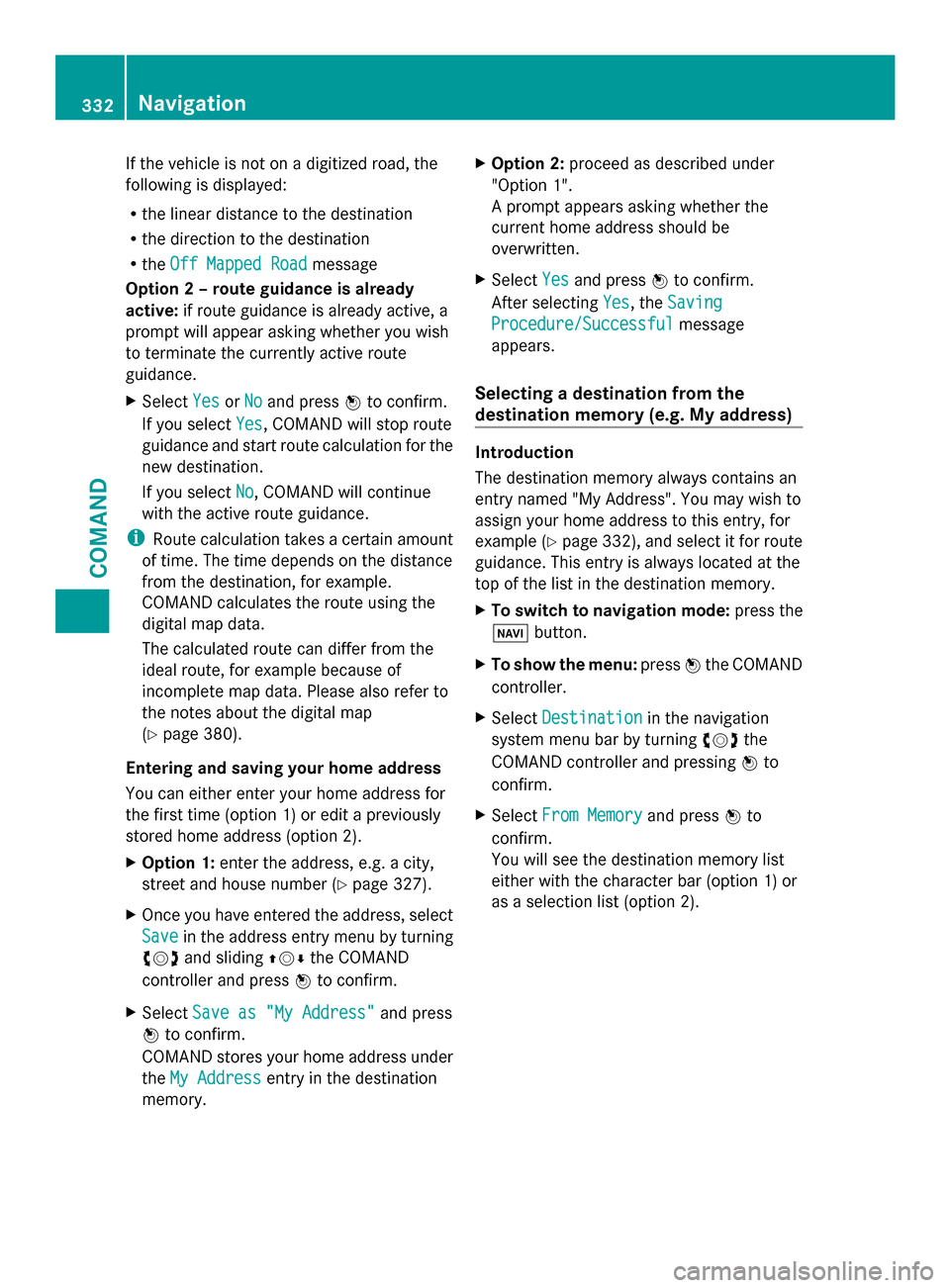
If the vehicle is not on a digitized road, the
following is displayed:
R the linear distance to the destination
R the direction to the destination
R the Off Mapped Road
Off Mapped Road message
Option 2 – route guidance is already
active: if route guidance is already active, a
prompt will appear asking whether you wish
to terminate the currently active route
guidance.
X Select Yes YesorNo
No and press 0098to confirm.
If you select Yes
Yes, COMAND will stop route
guidance and start route calculation for the
new destination.
If you select No
No, COMAND will continue
with the active route guidance.
i Route calculation takes a certain amount
of time. The time depends on the distance
from the destination, for example.
COMAND calculates the route using the
digital map data.
The calculated route can differ from the
ideal route, for example because of
incomplete map data. Please also refer to
the notes about the digital map
(Y page 380).
Entering and saving your home address
You can either enter your home address for
the first time (option 1) or edit a previously
stored home address (option 2).
X Option 1: enter the address, e.g. a city,
street and house number (Y page 327).
X Once you have entered the address, select
Save
Save in the address entry menu by turning
00790052007A and sliding 009700520064the COMAND
controller and press 0098to confirm.
X Select Save as "My Address"
Save as "My Address" and press
0098 to confirm.
COMAND stores your home address under
the My Address My Address entry in the destination
memory. X
Option 2: proceed as described under
"Option 1".
A prompt appears asking whether the
current home address should be
overwritten.
X Select Yes Yesand press 0098to confirm.
After selecting Yes Yes, theSaving
Saving
Procedure/Successful
Procedure/Successful message
appears.
Selecting a destination from the
destination memory (e.g. My address) Introduction
The destination memory always contains an
entry named "My Address". You may wish to
assign your home address to this entry, for
example (Y page 332), and select it for route
guidance. This entry is always located at the
top of the list in the destination memory.
X To switch to navigation mode: press the
00BE button.
X To show the menu: press0098the COMAND
controller.
X Select Destination Destination in the navigation
system menu bar by turning 00790052007Athe
COMAND controller and pressing 0098to
confirm.
X Select From Memory
From Memory and press0098to
confirm.
You will see the destination memory list
either with the character bar (option 1) or
as a selection list (option 2). 332
NavigationCOMAND
Page 336 of 618

Entering a destination using the map
Calling up the map
X
To switch to navigation mode: press the
00BE button.
X To show the menu: press0098the COMAND
controller.
X Select Destination Destination in the navigation
system menu bar by turning 00790052007Athe
COMAND controller and pressing 0098to
confirm. 0043
Current vehicle position
0044 Crosshair
0087 Details of the crosshair position
0085 Map scale selected
X Select Using
Using Map
Mapand press 0098to confirm.
You will see the map with a crosshair.
Display 0087depends on the settings selected
in "Map information in the display"
(Y page 373). You can see the current street
name if the digital map contains the
necessary data, You can see the coordinates
of the crosshair if the geo-coordinate display
is switched on and the GPS signal is strong
enough.
Moving the map and selecting the
destination
X To scroll the map: slide009500520096,009700520064 or
009100520078 the COMAND controller. X
To set the map scale: as soon as you turn
00790052007A the COMAND controller, the scale bar
appears.
X Turn 00790052007A until the desired scale is set.
Turning clockwise zooms out from the map;
turning counter-clockwise zooms in. X
To select a destination: press0098the
COMAND controller once or several times.
If COMAND is unable to assign a unique
address, you will see either the address
entry menu with the destination address or
a selection list.
X Select a destination by turning 00790052007Athe
COMAND controller and press 0098to
confirm.
If the destination is within the limits of the
digital map, COMAND attempts to assign
the destination to the map.
If the destination can be assigned, you will
see the address entry menu with the
address of the destination. If not, you will
see the Destination From Map Destination From Map entry.
X To start route calculation: selectStart
Start
and press 0098to confirm.
Entering a destination using geo-
coordinates X
To switch to navigation mode: press the
00BE button.
X To show the menu: press0098the COMAND
controller.
X Select Destination Destination in the navigation
system menu bar by turning 00790052007Athe 334
NavigationCOMAND
Page 337 of 618

COMAND controller and pressing
0098to
confirm. X
Select Using Geo-Coordinates
Using Geo-Coordinates and
press 0098to confirm.
An entry menu appears.
You can now enter the latitude and longitude
coordinates with the COMAND controller or
the number keypad ( Ypage 306).
X To change a value: turn00790052007A the
COMAND controller.
X To move the mark within the line: slide
009500520096 the COMAND controller.
X To move the mark between the lines:
slide 009700520064 the COMAND controller.
X To confirm the value: press0098the
COMAND controller.
i If the selected position is outside the
digital map, COMAND uses the nearest
digitized road for route calculation. You will
see the The
The coordinates coordinates are
areoutside
outside
the map area
the map area message. If the selected
position is located over a body of water, you
will see the message: The destination
The destination
is in a body of water. Please is in a body of water. Please
select another destination. select another destination.
Entering a destination using Mercedes-
Benz Apps X
To switch to navigation mode: press the
00BE button.
X To show the menu: press0098the COMAND
controller. X
Select Destination Destination in the navigation
system menu bar by turning 00790052007Athe
COMAND controller and pressing 0098to
confirm.
X Select Mercedes-Benz Apps
Mercedes-Benz Apps and press
0098 to confirm.
If an Internet connection is established, you
will see the message Do you want to Do you want to
accept the navigation data sent
accept the navigation data sent
via Mercedes-Benz Apps? via Mercedes-Benz Apps?
Street View X
To switch to navigation mode: press the
00BE button.
X To show the menu: press0098the COMAND
controller.
X Select Destination
Destination in the lower menu bar
by turning 00790052007Athe COMAND controller
and press 0098to confirm.
X Select Address Entry
Address Entry and press0098to
confirm.
X Select icon 0043in the address entry menu
and press 0098to confirm.
If an Internet connection is established, you
will see the Street View basic display.
X To explore the view of the street: turn
00790052007A or slide 009500520096,
009700520064 the COMAND controller.
X To return to navigation: press the003D
button. Navigation
335COMAND Z
Page 338 of 618

Entering waypoints
Introduction
You can map the route yourself by entering
up to four waypoints. The sequence of the
waypoints can be changed at any time.
COMAND provides a selection of predefined
destinations in eight categories for this
purpose, e.g. FILLING STATION FILLING STATION orCOFFEE
COFFEE
SHOP
SHOP. You can also use the destination entry
options to enter waypoints.
Creating waypoints Waypoint menu (with destination, without
waypoint)
X To switch to navigation mode: press the
00BE button.
X To show the menu: press0098the COMAND
controller.
X Select Destination
Destination in the navigation
system menu bar by turning 00790052007Athe
COMAND controller and pressing 0098to
confirm.
X Select Waypoints
Waypoints and press0098to confirm.
The destination is entered into the
waypoints menu. The waypoints are not yet
entered.
X Confirm Add: Add:by pressing 0098the COMAND
controller. X
Select the category or Other
Other by turning
00790052007A the COMAND controller and press
0098 to confirm.
After selecting a category, the POIs which
are available along the route and in the
vicinity are displayed.
COMAND first searches for destinations
along the route. Searching for destinations
then continues within a radius of
approximately 60 miles(100 km) of the
vehicle position.
X After selecting Other Other, select one of the
destination entry options from the list. Selection Action
Address Entry
Address Entry X
Enter a
destination by
address
(Y page 326). From Memory From Memory X
Select a
destination from
the destination
memory
(Y page 332). From Last From Last
Destinations Destinations X
Select a
destination from
the list of last
destinations
(Y page 333). From POIs From POIs X
Select a point of
interest
(Y page 339). 336
NavigationCOMAND