display MERCEDES-BENZ SL-Class 2014 R131 Owner's Manual
[x] Cancel search | Manufacturer: MERCEDES-BENZ, Model Year: 2014, Model line: SL-Class, Model: MERCEDES-BENZ SL-Class 2014 R131Pages: 618, PDF Size: 7.88 MB
Page 363 of 618
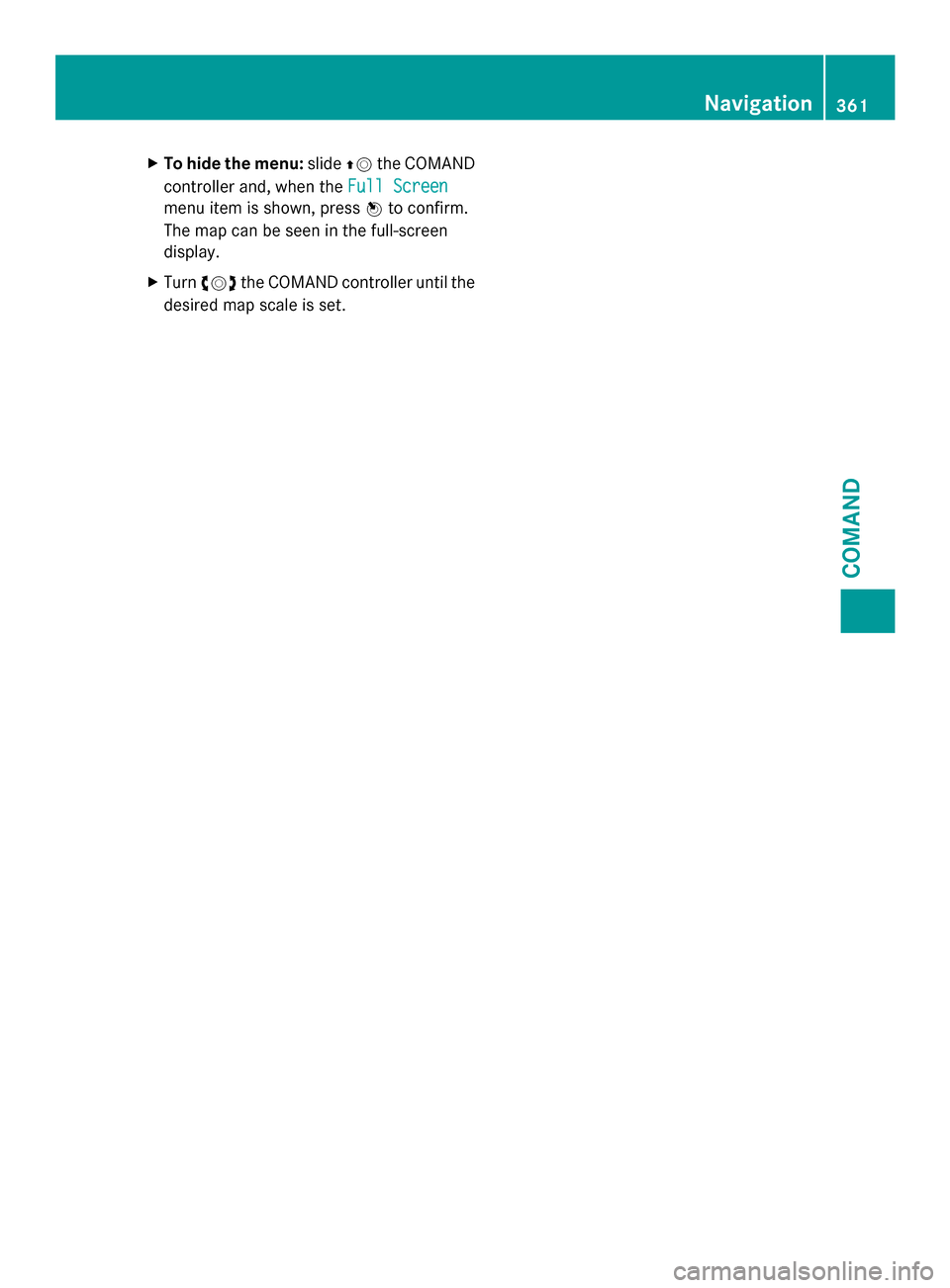
X
To hide the menu: slide00970052the COMAND
controller and, when the Full Screen
Full Screen
menu item is shown, press 0098to confirm.
The map can be seen in the full-screen
display.
X Turn 00790052007A the COMAND controller until the
desired map scale is set. Navigation
361COMAND Z
Page 364 of 618

Symbols used in real-time traffic reports
Unimpeded traffic flow
Green line with arrows
The arrows can be seen on a map scale of 200 m (0.25 mi) and smaller.
Heavy/slow-moving traffic
Together with a yellow line
The symbol marks average speeds of 25 – 45 mph(40 – 72 km/h).
Caution, traffic incident
Traffic jam
Together with a red line and arrows
The symbol marks average speeds of 5 - 20 mph(8 - 32 km/h).
The arrows can be seen on a map scale of 200 m (0.25 mi) and smaller.
Warning message
Together with a red/white striped line and arrows
The arrows can be seen on a map scale of 200 m (0.25 mi) and smaller.
Blocked route section
Possibly in combination with XXXX
Displaying real-time traffic reports Starting a search for traffic reports
X To switch to navigation mode: press the
00BE button.
X To show the menu: press0098the COMAND
controller.
X Select Traffic
Traffic by turning 00790052007Athe
COMAND controller and press 0098to
confirm.
A menu appears.
If No Traffic Messages No Traffic Messages appears, this
means either:
R no traffic reports have been received yet,
or
R no traffic reports are available.
X To end the search: selectCancel Cancel and
press 0098to confirm.
X To close the report window: selectOK
OK
and press 0098to confirm. Traffic symbol information
Example display
0043
Affected roads with indication of direction
0044 Symbol for report type, e.g. traffic flow
message
X To switch to navigation mode: press the
00BE button.
X To show the menu: press0098the COMAND
controller. 362
NavigationCOMAND
Page 365 of 618

X
Select Traffic
Traffic in the navigation system
menu bar by turning 00790052007Athe COMAND
controller and press 0098to confirm.
X Select Traffic Symbol Information
Traffic Symbol Information by
turning 00790052007Athe COMAND controller and
press 0098to confirm.
X Select Next
Next orPrevious
Previous by turning 00790052007A
the COMAND controller and press 0098to
confirm in order to continue highlighting
traffic symbols.
X To change the map scale: selectMap
Map by
sliding 00970052the COMAND controller and
press 0098to confirm.
You can now zoom in or out of the map. Example: details on traffic symbol information
X To show the detailed view: select
Details
Details and press 0098to confirm.
X To close the detailed view: slide009500520096 the
COMAND controller. Displaying reports on the route 0043
State/province for the calculated route,
road designation, direction and reports
for the affected road (2/3)
0044 Section of the road to which the traffic
report applies
0087 Traffic report
0085 Type of traffic report (slow-moving traffic)
X To switch to navigation mode: press the
00BE button.
X To show the menu: press0098the COMAND
controller.
X Select Traffic Traffic in the navigation system
menu bar by turning 00790052007Athe COMAND
controller and press 0098to confirm.
X Select Messages On Route
Messages On Route and press0098
to confirm.
The traffic report window appears. If there
is more than one traffic report for a section
of the route, this is indicated by 2/3, for
example.
X To scroll within a report or to access
the next report: turn00790052007A the COMAND
controller.
X To return to the report list: slide009500520096 the
COMAND controller. Navigation
363COMAND Z
Page 366 of 618

Displaying all traffic reports
X
To switch to navigation mode: press the
00BE button.
X To show the menu: press0098the COMAND
controller.
X Select Traffic
Traffic in the navigation system
menu bar by turning 00790052007Athe COMAND
controller and press 0098to confirm.
X Select All Messages
All Messages and press0098to
confirm.
A list is shown containing all roads, areas
or regions affected by traffic reports.
Roads, areas or regions not on the route
also appear in the list.
X To show a traffic report: select a road,
area or region and press 0098to confirm.
The traffic report is displayed. There may
be several traffic reports for the affected
road. You can find an example of a traffic
report here: (Y page 363).
X To close a report: slide009500520096 the COMAND
controller.
Reading out traffic reports on the route Introduction
The read-aloud function is only available while
route guidance is active. It reads out traffic
reports affecting the current route.
You can select the following text reader
properties:
R Language (Y page 313)
R Text reader speed ( Ypage 312) You can start the text reader function
manually or set it to automatic.
Starting the text reader function manually
X
To switch to navigation mode: press the
00BE button.
X To show the menu: press0098the COMAND
controller.
X Select Traffic
Traffic by turning 00790052007Athe
COMAND controller and press 0098to
confirm.
X Select Read out all messages on Read out all messages on
route
route and press 0098to confirm.
COMAND reads out the reports in
sequence.
i If there are no reports for the route, the
Read Read out
outall
allmessages
messages on
onroute
route menu
item is shown in gray and cannot be
selected.
X To switch off the read-aloud function:
select Cancel Cancel Read-Aloud
Read-Aloud Function
Functionand
press 0098to confirm or press the 0063
button.
COMAND reads out the current report and
then exits the read-aloud function.
Automatic read-aloud function
X To switch to navigation mode: press the
00BE button.
X To show the menu: press0098the COMAND
controller.
X Select Traffic
Traffic by sliding 00970052and turning
00790052007A the COMAND controller and press
0098 to confirm.
X Select Read Traffic Messages Read Traffic Messages
Automatically
Automatically and press0098to confirm.
Depending on the previous state, switch
the option on 0073or off 0053. 364
NavigationCOMAND
Page 368 of 618

The
My Address
My Address entry is listed as the first
entry in the destination memory.
X Select My Address
My Address by turning00790052007Athe
COMAND controller and press 0098to
confirm.
i If you have not yet entered any
characters, My Address
My Address is automatically
highlighted in the selection list.
If no home address has been stored yet, you
can now assign an address book entry. If a
home address already exists, it is displayed
and you can alter it.
i If you select New Entry
New Entry , you are also
offered the option of entering the home
address for the first time. You can then
save the home address without having to
start route guidance.
X To enter the home address for the first
time: select Assign to Address Book Assign to Address Book
Entry
Entry and press 0098to confirm.
X Select Home
Home, Work
WorkorNot
Not Classified
Classified and
press 0098to confirm.
X To change the home address: select
Change
Change and press 0098to confirm.
X Select Assign to Address Book Entry
Assign to Address Book Entry
and press 0098to confirm.
i If you select New Entry
New Entry, you are also
offered the option of changing the home
address by entering an address. You can then save the home address without having
to start route guidance.
X Select Home Home,Work
WorkorNot
Not Classified
Classified and
press 0098to confirm.
In both cases, you will see the address book
either with the character bar or as a
selection list.
X Select an address book entry
(Y page 408).
X To confirm the selection: press0098the
COMAND controller.
If there is no existing home address,
COMAND saves the entry. You will see a
message and then the address menu with
the selected address. Start Startis highlighted
automatically.
If a home address has already been stored,
you will see a prompt asking you whether
the My Address
My Address entry should be
overwritten.
X Select Yes YesorNo
No and press 0098to confirm.
If you select Yes
Yes, COMAND overwrites the
destination. You will see a message and
then the address menu with the selected
address. Start Startis highlighted
automatically.
If you select No No, the list will appear again.
Selecting the home address for route
guidance
X Proceed as described under "Selecting a
destination from the destination memory"
(Y page 332).
Save destination General notes
This function also stores the destination in
the address book.
When the address book is full, no destinations
can be saved in the destination memory. You
must first delete address book entries
(Y
page 408). 366
NavigationCOMAND
Page 372 of 618

X
Select Delete
Delete and press 0098to confirm.
A prompt appears asking whether the entry
should be deleted.
X Select Yes
Yes orNo
No and press 0098to confirm.
If you select Yes
Yes , the entry is deleted.
If you select No
No , the process will be
canceled. Map operation and map settings
General notes Company logos displayed on the map are
trademarks of the respective companies and
used solely for the purpose of indicating the
locations of these companies. The use of such
logos on the map does not indicate approval
of, support of or advertising by these
companies for the navigation system itself.
Setting the map scale 0043
Set map scale as a number with unit
0044 Currently set map scale as indicated by
the needle on the scale bar
0087 New map scale
0085 Scale bar
Unit of measurement 0043in the COMAND
display depends on the selection made for the
instrument cluster, see the separate vehicle
Operator's Manual.
X To hide the menu: slide00970052the COMAND
controller and, when the Full Screen
Full Screen
menu item is shown, press 0098.
X To call up the scale bar: as soon as you
turn 00790052007A the COMAND controller, scale
bar 0087appears.
X Turn 00790052007A until the desired scale is set. Moving the map Showing the crosshair
Map with crosshair
0043
Current vehicle position
0044 Crosshair
0087 Details of the crosshair position
0085 Map scale selected
X To hide the menu: slide00970052the COMAND
controller and, when the Full Screen Full Screen
menu item is shown, press 0098.
X To scroll the weather map: slide009500520096,
009700520064 or009100520078 the COMAND controller.
A crosshair appears on the map. If you slide
it again, the map under the crosshair moves
in the corresponding direction.
Display 0087may be the name of a street, for
example, provided the digital map contains
the necessary data. It shows the geo-
coordinate position of the crosshair if the
Geo-coordinates
Geo-coordinates display is switched on
(Y page 373).
Hiding the crosshair and centering the
map on the vehicle position or destination
X Press the 0038back button twice.
The crosshair disappears and the map is
set to the vehicle position.
Centering the map on the vehicle's
position
X To show the menu: press0098the COMAND
controller. 370
NavigationCOMAND
Page 373 of 618

X
Select Position
Position in the navigation system
menu bar by sliding 00520064and turning 00790052007A
the COMAND controller and press 0098to
confirm.
X Select Vehicle Position Map
Vehicle Position Map and press
0098 to confirm or, if the crosshair is shown,
press the 0038back button.
This hides the crosshair.
Centering the map on the destination
position
This function requires a calculated route to a
destination. If the route includes waypoints
and an intermediate stop, the map can also
be set to these positions.
X To show the menu: press0098the COMAND
controller.
X Select Position
Position in the navigation system
menu bar by sliding 00520064and turning 00790052007A
the COMAND controller and press 0098to
confirm.
X Select Destination Position Map Destination Position Map and
press 0098to confirm.
The crosshair position is set to the relevant
destination.
Map settings Calling up the map settings menu
X To show the menu: press0098the COMAND
controller.
X Select Navi
Navi in the main function bar by
sliding 00970052and turning 00790052007Athe COMAND
controller and press 0098to confirm.
X Select Map Settings
Map Settings and press0098to
confirm.
The map settings menu appears. Map orientation Example: map orientation
0043
Current map orientation (005B or¤)
Possible map orientations:
R 005B North orientation (The map view is
displayed so that north is always up)
R ¤ Heading orientation (The map view is
aligned to the direction of travel. The
direction of travel is always at the top, the
orange-color tip of the symbol points
north.)
R ¤ Bird's-eye view (The map view is aligned
to the direction of travel. The map
projection reproduces the curvature of the
earth's surface, the orange-color tip of the
symbol points north.)
R ¤ 3D map (The map view is aligned to the
direction of travel. At a scale of 1 km the
map displays elevation, the orange-color
tip of the symbol points north.) Map orientation menu
Setting the map orientation
X
To show the menu: press0098the COMAND
controller. Navigation
371COMAND Z
Page 374 of 618

X
Select Navi
Naviin the main function bar by
sliding 00970052and turning 00790052007Athe COMAND
controller and press 0098to confirm.
X Select Map Settings
Map Settings and press0098to
confirm.
The map settings menu appears.
X Select Map Orientation
Map Orientation and press0098to
confirm.
X Select North Up
North Up ,Heading Up Heading Up ,Bird's-
Bird's-
eye View
eye View or3-D Map
3-D Map by turning 00790052007Athe
COMAND controller and press 0098to
confirm.
A 003B dot indicates the new setting.
Selecting POI symbols Setting the POI symbol display
You can set the points of interest you wish to
have displayed as symbols on the map. Points
of interest are, for example, gas stations,
hotels, cinemas and restaurants.
X To show the menu: press0098the COMAND
controller.
X Select Navi Naviin the main function bar by
sliding 00970052and turning 00790052007Athe COMAND
controller and press 0098to confirm.
X Select Map Settings
Map Settings and press0098to
confirm.
The map settings menu appears.
X Select POI Symbols On Map
POI Symbols On Map and press
0098 to confirm.
The following settings are possible:
R Default Symbols Default Symbols Symbol display determined by the factory
settings.
R Custom Symbols Custom Symbols
You can determine the symbols yourself.
R No Symbols No Symbols
The map does not show any symbols. X
Select Default Symbols Default Symbols, Custom
Custom
Symbols
Symbols orNo Symbols
No Symbols.
If you select Personal Symbols
Personal Symbols, the POI
list appears.
X To switch the symbol display on/off:
select a POI by turning 00790052007Athe COMAND
controller and press 0098to confirm.
Depending on the previous state of the
symbols, they will either be shown 0073or
hidden 0053. You can switch on the symbol
displays for more than one point of interest.
X To switch all personal symbols on/off:
select All Alland press 0098to confirm.
Depending on the previous status of the
symbols, they will either be shown 0073or
hidden 0053.
If the function is switched on 0073, the
individual POIs are grayed out and the
previously selected settings remain
unchanged.
If the function is switched off 0053, you can
reselect the individual POIs. They show the
most recently selected settings.
i The list shows all symbols that are
contained on the digital map across all
countries. However, not all points of
interest are available in all countries. As a
result, certain point of interest symbols 372
NavigationCOMAND
Page 375 of 618

may not be displayed on the map, even if
the symbol display is switched on.
X To exit the menu: press the003Dback
button.
Selecting map information
Map information in the display
During route guidance, you can have map
information shown at the bottom edge of the
display.
X To show the menu: press0098the COMAND
controller.
X Select Navi
Navi in the main function bar by
sliding 00970052and turning 00790052007Athe COMAND
controller and press 0098to confirm.
X Select Map Settings
Map Settings and press0098to
confirm.
The map settings menu appears.
X Select Text Information On Map
Text Information On Map and
press 0098to confirm.
A 003B dot indicates the current setting.
X Select Current Street
Current Street ,Geo- Geo-
coordinates
coordinates orNone
None and press 0098to
confirm.
X To exit the menu: slide009500520096 the COMAND
controller. Road display
0043
Road names or numbers, e.g. for
highways Geo-coordinate display
0043
Current height above average sea level
(rounded to the nearest 10 m)
0044 Current vehicle position: latitude
coordinates
0087 Current vehicle position: longitude
coordinates
0085 Number of GPS satellites currently being
used
There must be sufficient GPS reception for all
displays to be shown. If this is not the case,
the display will be grayed out. Height
display 0043may vary from the actual value,
because the navigation system uses the GPS
signals for the calculation.
During the "Move map" function, you will see
the geo-coordinates of the crosshair position.
Height display 0043and number of satellites
used 0085are not displayed. Display switched off
0043
Current map orientation
While moving the map, you will see additional
data, depending on the crosshair position, if
the digital map supports this data. A street
name, for example, can be shown here
(Y page 370).
Coordinates on the map
X To show the menu: press0098the COMAND
controller. Navigation
373COMAND Z
Page 376 of 618

X
Select Navi
Naviin the main function bar by
sliding 00970052and turning 00790052007Athe COMAND
controller and press 0098to confirm.
X Select Map Settings
Map Settings and press0098to
confirm.
The map settings menu appears.
X Select Compass On Map
Compass On Map and press0098to
confirm.
A menu appears.
X Select Never
Never ,When Off-Road When Off-Road orWhen
When
Route Guidance Inactive
Route Guidance Inactive and press0098
to confirm.
The selected setting is accepted.
Switching additional information on/off
Switching the topographic map on/off
X To show the menu: press0098the COMAND
controller.
X Select Navi
Navi in the main function bar by
sliding 00970052and turning 00790052007Athe COMAND
controller and press 0098to confirm.
X Select Map Settings Map Settings and press0098to
confirm.
The map settings menu appears.
X Select Topographic Map
Topographic Map and press0098to
confirm.
Depending on the previous status, switch
the option on 0073or off 0053.
The topographical map uses different colors
to depict elevation. The color key generally
reflects the topography's dominant
vegetation or the ground's perceived color
when seen from the air, for example:
R green (grass) for lowland
R yellow, brown (woodland) for hills
R gray (stone) and white (snow) for
mountains Example: highway information
Switching highway information on/off
When driving on the highway, you can see the
following information on the right of the
display:
R
the nearest gas stations
R the nearest rest areas, etc.
R and their distance from the current vehicle
position
The entries show the number of the
highway and the highway exits as well as
their distance from the current vehicle
position. The name of the highway exit
continues to be displayed.
X To switch to navigation mode: press the
00BE button.
X To show the menu: press0098the COMAND
controller.
X Select Navi
Navi in the main function bar by
sliding 00970052and turning 00790052007Athe COMAND
controller and press 0098to confirm.
X Select Map Settings Map Settings and press0098to
confirm.
The map settings menu appears.
X Select Highway Information Highway Information and press
0098 to confirm.
Depending on the previous status, switch
the option on 0073or off 0053. 374
NavigationCOMAND