display MERCEDES-BENZ SL-Class 2014 R131 Owner's Manual
[x] Cancel search | Manufacturer: MERCEDES-BENZ, Model Year: 2014, Model line: SL-Class, Model: MERCEDES-BENZ SL-Class 2014 R131Pages: 618, PDF Size: 7.88 MB
Page 402 of 618
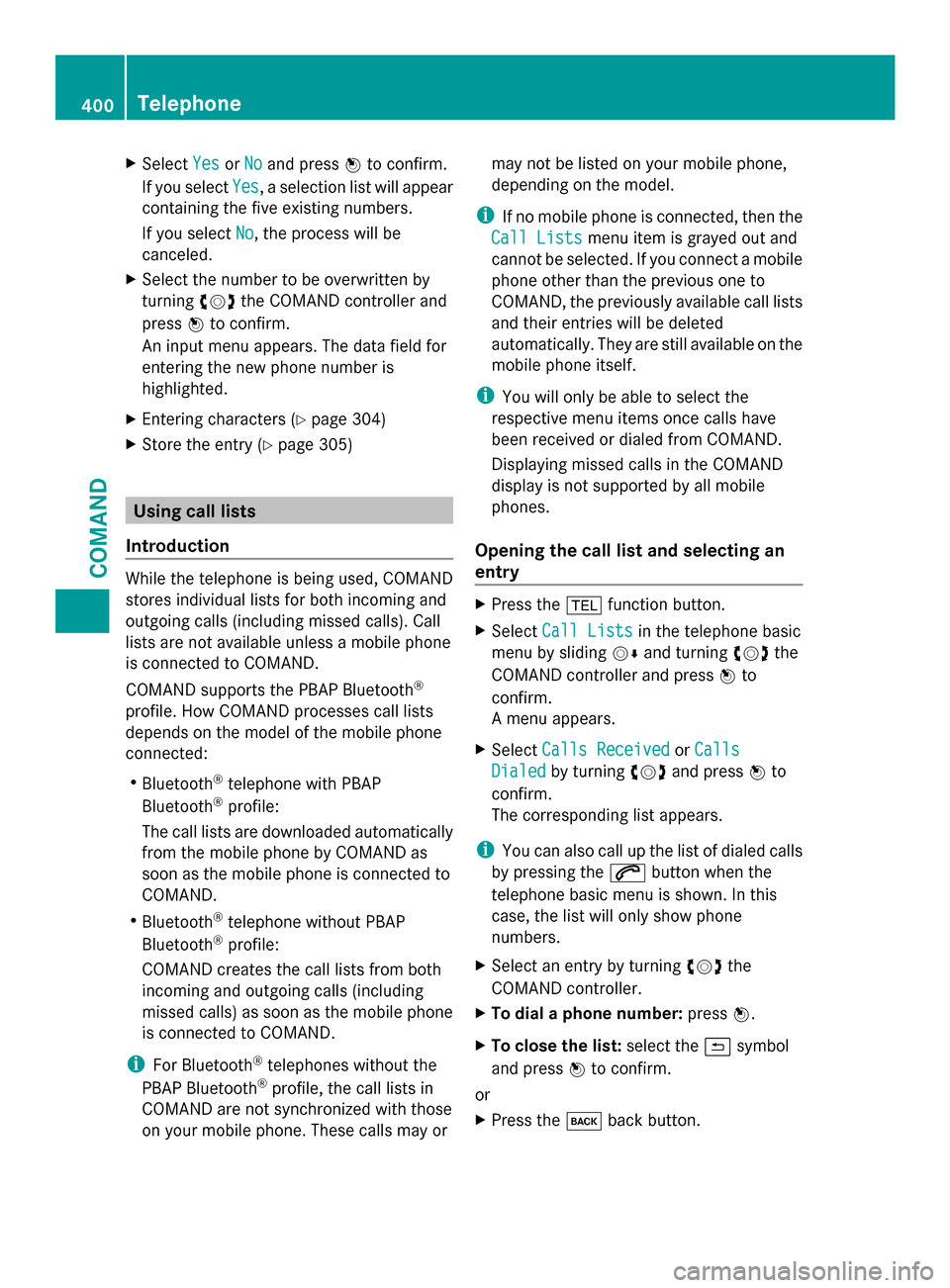
X
Select Yes
YesorNo
No and press 0098to confirm.
If you select Yes
Yes , a selection list will appear
containing the five existing numbers.
If you select No No, the process will be
canceled.
X Select the number to be overwritten by
turning 00790052007Athe COMAND controller and
press 0098to confirm.
An input menu appears. The data field for
entering the new phone number is
highlighted.
X Entering characters ( Ypage 304)
X Store the entry (Y page 305)Using call lists
Introduction While the telephone is being used, COMAND
stores individual lists for both incoming and
outgoing calls (including missed calls). Call
lists are not available unless a mobile phone
is connected to COMAND.
COMAND supports the PBAP Bluetooth ®
profile. How COMAND processes call lists
depends on the model of the mobile phone
connected:
R Bluetooth ®
telephone with PBAP
Bluetooth ®
profile:
The call lists are downloaded automatically
from the mobile phone by COMAND as
soon as the mobile phone is connected to
COMAND.
R Bluetooth ®
telephone without PBAP
Bluetooth ®
profile:
COMAND creates the call lists from both
incoming and outgoing calls (including
missed calls) as soon as the mobile phone
is connected to COMAND.
i For Bluetooth ®
telephones without the
PBAP Bluetooth ®
profile, the call lists in
COMAND are not synchronized with those
on your mobile phone. These calls may or may not be listed on your mobile phone,
depending on the model.
i If no mobile phone is connected, then the
Call Lists Call Lists menu item is grayed out and
cannot be selected. If you connect a mobile
phone other than the previous one to
COMAND, the previously available call lists
and their entries will be deleted
automatically. They are still available on the
mobile phone itself.
i You will only be able to select the
respective menu items once calls have
been received or dialed from COMAND.
Displaying missed calls in the COMAND
display is not supported by all mobile
phones.
Opening the call list and selecting an
entry X
Press the 002Bfunction button.
X Select Call Lists Call Lists in the telephone basic
menu by sliding 00520064and turning 00790052007Athe
COMAND controller and press 0098to
confirm.
A menu appears.
X Select Calls Received Calls Received orCalls
Calls
Dialed
Dialed by turning 00790052007Aand press 0098to
confirm.
The corresponding list appears.
i You can also call up the list of dialed calls
by pressing the 0061button when the
telephone basic menu is shown. In this
case, the list will only show phone
numbers.
X Select an entry by turning 00790052007Athe
COMAND controller.
X To dial a phone number: press0098.
X To close the list: select the0039symbol
and press 0098to confirm.
or
X Press the 003Dback button. 400
TelephoneCOMAND
Page 403 of 618

Displaying details from a list entry
COMAND can also show a shortened list entry
in full.
X Select a list entry by turning 00790052007Athe
COMAND controller.
X Select the list symbol to the right of the
entry by sliding 00520096the controller and
press 0098to confirm.
X Select Details
Details and press 0098to confirm.
The detailed view appears.
X To go back to the list: slide009500520096
repeatedly until the list is highlighted.
Storing a phone number New address book entry
For incoming calls from a person who is not
in the address book, COMAND displays the
phone number in the call list. You can save
this entry.
X Open a call list and select an entry
(Y page 400).
X Select the list symbol to the right of the
entry by sliding 00520096the COMAND
controller and press 0098to confirm.
X Select Save
Save and press 0098to confirm.
X Select New NewEntry
Entry and press 0098to confirm.
X Select a category for the number, e.g.
Home
Home , and press 0098to confirm.
X Select a category for the phone, e.g.
Mobile
Mobile , and press 0098to confirm. Number category Display (phone
book and address
book)
Not Classified Not Classified No symbol
Home
Home 00D5
Work
Work 00D4 Telephone
category Display (phone
book and address
book)
Not Classified Not Classified 0066
Mobile
Mobile 00D3
Car Car 00CE
Pager
Pager 009D
X
Select Save Saveand press 0098to confirm.
An input menu with data fields is shown.
The data field for the telephone number is
filled in automatically. 0043
Data field with cursor
0044 Telephone number and symbol for the
phone category (automatically entered)
0087 Character bar
Adding information to an address book
entry
For incoming calls from a person who is not
in the address book, COMAND displays the
phone number in the call list. You can save
this entry.
X Open a call list and select an entry
(Y page 400).
X Select the list symbol to the right of the
entry by sliding 00520096the COMAND
controller and press 0098to confirm.
X Select Save
Save and press 0098to confirm. Telephone
401COMAND Z
Page 404 of 618
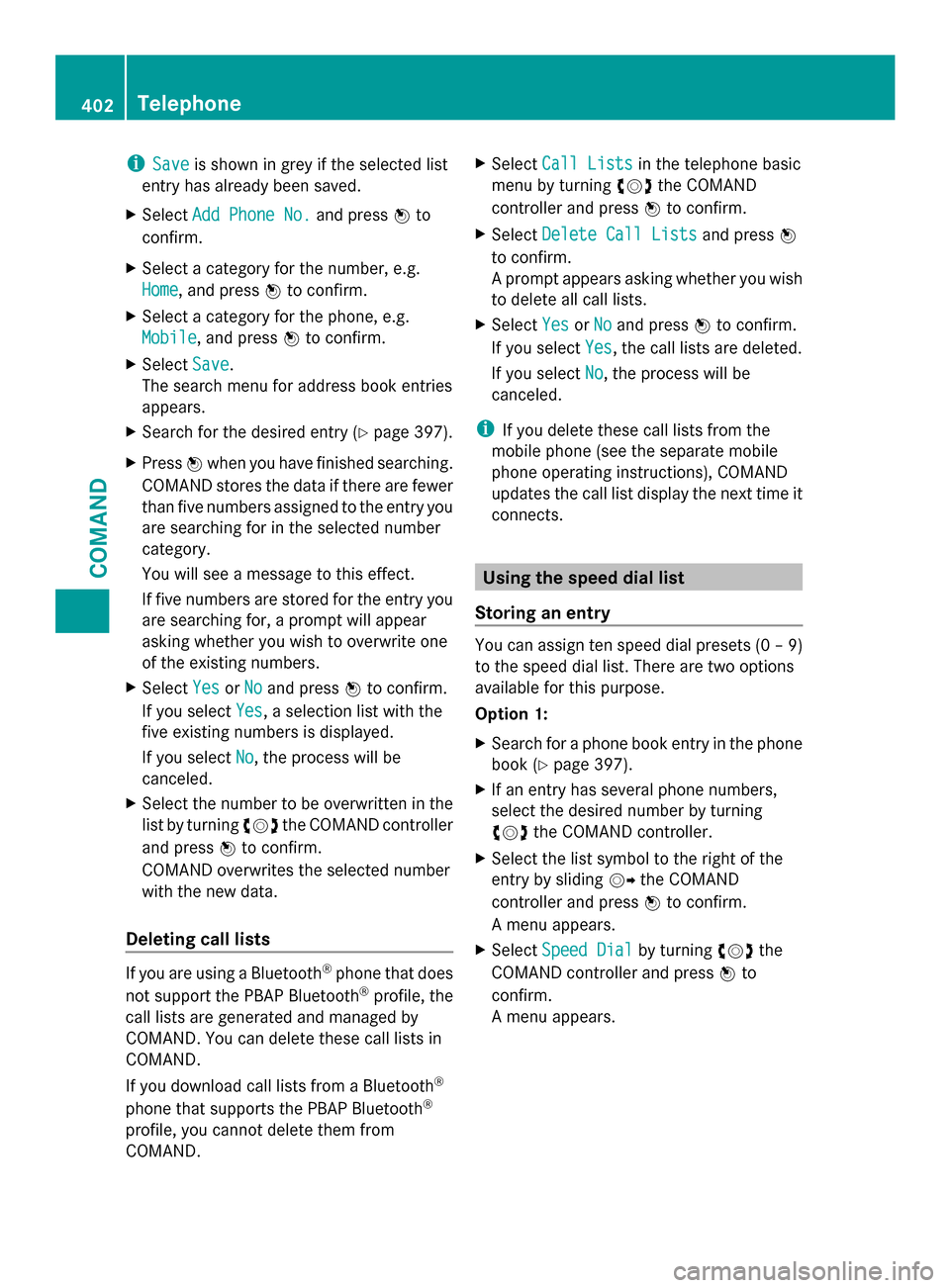
i
Save
Save is shown in grey if the selected list
entry has already been saved.
X Select Add Phone No.
Add Phone No. and press0098to
confirm.
X Select a category for the number, e.g.
Home
Home, and press 0098to confirm.
X Select a category for the phone, e.g.
Mobile Mobile, and press 0098to confirm.
X Select Save
Save.
The search menu for address book entries
appears.
X Search for the desired entry (Y page 397).
X Press 0098when you have finished searching.
COMAND stores the data if there are fewer
than five numbers assigned to the entry you
are searching for in the selected number
category.
You will see a message to this effect.
If five numbers are stored for the entry you
are searching for, a prompt will appear
asking whether you wish to overwrite one
of the existing numbers.
X Select Yes YesorNo
No and press 0098to confirm.
If you select Yes
Yes, a selection list with the
five existing numbers is displayed.
If you select No
No, the process will be
canceled.
X Select the number to be overwritten in the
list by turning 00790052007Athe COMAND controller
and press 0098to confirm.
COMAND overwrites the selected number
with the new data.
Deleting call lists If you are using a Bluetooth
®
phone that does
not support the PBAP Bluetooth ®
profile, the
call lists are generated and managed by
COMAND. You can delete these call lists in
COMAND.
If you download call lists from a Bluetooth ®
phone that supports the PBAP Bluetooth ®
profile, you cannot delete them from
COMAND. X
Select Call Lists
Call Lists in the telephone basic
menu by turning 00790052007Athe COMAND
controller and press 0098to confirm.
X Select Delete Call Lists
Delete Call Lists and press0098
to confirm.
A prompt appears asking whether you wish
to delete all call lists.
X Select Yes YesorNo
No and press 0098to confirm.
If you select Yes
Yes, the call lists are deleted.
If you select No
No, the process will be
canceled.
i If you delete these call lists from the
mobile phone (see the separate mobile
phone operating instructions), COMAND
updates the call list display the next time it
connects. Using the speed dial list
Storing an entry You can assign ten speed dial presets (0 – 9)
to the speed dial list. There are two options
available for this purpose.
Option 1:
X
Search for a phone book entry in the phone
book (Y page 397).
X If an entry has several phone numbers,
select the desired number by turning
00790052007A the COMAND controller.
X Select the list symbol to the right of the
entry by sliding 00520096the COMAND
controller and press 0098to confirm.
A menu appears.
X Select Speed Dial
Speed Dial by turning00790052007Athe
COMAND controller and press 0098to
confirm.
A menu appears. 402
TelephoneCOMAND
Page 405 of 618

Speed dial menu
X
Select Assign Speed Dial Preset
Assign Speed Dial Preset and
press 0098to confirm.
The speed dial list appears. The selected
phone book entry is listed as the first entry.
The next available speed dial preset is
highlighted. X
Select the speed dial preset by turning
00790052007A the COMAND controller and press
0098 to confirm.
The phone book entry is saved in the speed
dial preset.
Option 2:
X Call up the telephone basic menu
(Y page 391).
X Select Call Lists
Call Lists by sliding00520064and
turning 00790052007Athe COMAND controller and
press 0098to confirm.
X Select Speed Dial Preset List
Speed Dial Preset List and
press 0098to confirm.
The speed dial list appears. X
Select the list symbol to the right of the
entry by sliding 00520096the COMAND
controller and press 0098to confirm.
X Select Assign Speed Dial Preset Assign Speed Dial Preset and
press 0098to confirm.
The speed dial list appears. The selected
phone book entry is listed as the first entry.
The next available speed dial preset is
highlighted. X
Select the speed dial preset by turning
00790052007A the COMAND controller and press
0098 to confirm.
The phone book entry is saved in the speed
dial preset.
Making a call via speed dial The speed dial list contains stored phone
book entries (Y
page 402).
Option 1:
X Hold down one of the number keys for
longer than two seconds.
The telephone basic menu displays the
selected entry. This initiates dialing.
Option 2:
X Call up the telephone basic menu
(Y page 391).
X Select Call Lists Call Lists by sliding00520064and
turning 00790052007Athe COMAND controller and
press 0098to confirm.
The speed dial list appears. Telephone
403COMAND Z
Page 406 of 618

X
Select Speed Dial Preset List
Speed Dial Preset List by
turning 00790052007Athe COMAND controller and
press 0098to confirm.
The speed dial list appears.
X Select preset and press 0098to confirm.
The telephone basic menu displays the
selected entry. This initiates dialing.
Deleting a speed dial number X
To delete a speed dial number: select
Delete Speed Dial Preset Delete Speed Dial Preset in the
"Speed dial" menu by turning 00790052007Athe
COMAND controller and press 0098to
confirm.
The speed dial number is deleted.
X To delete all speed dial numbers: select
Delete All Speed Dial Presets
Delete All Speed Dial Presets in the
"Speed dial" menu by turning 00790052007Athe
COMAND controller and press 0098to
confirm.
You will be asked whether you want to
continue.
X Select Yes YesorNo
No and press 0098to confirm.
If you select Yes
Yes , all speed dial presets will
be deleted from the speed dial list.
If you select No
No , the process will be
canceled. Text messages
Information and requirements In order to be able to use the text message
function, the mobile phone has to support the
MAP Bluetooth ®
profile (Message Access
Profile).
If the above conditions are met, new incoming
text messages appear in the COMAND text
message inbox. The 008Fsymbol appears in
the status bar. The symbol is no longer
displayed once you have read the text
message. The úmail symbol is displayed
if the text message memory is full. The symbol is no longer displayed once you delete at least
one text message.
i
COMAND may not load all of the most
recent text messages:
This may occur in exceptional cases, for
example when using certain mobile
phones/brackets and if the mobile phone
inbox holds a large number of text
messages.
Displaying the text message inbox Calling up the inbox
Text message inbox
X
Press the 002Bfunction button.
X Select Txt Msg. Txt Msg. in the telephone basic
menu by turning 00790052007Athe COMAND
controller and press 0098to confirm.
The text message inbox appears.
Reading a text message
X Call up the text message (SMS) inbox
(Y page 404)
X Select a text message in the text message
inbox by turning 00790052007Athe COMAND
controller and press 0098to confirm.
The text message appears. 404
TelephoneCOMAND
Page 407 of 618
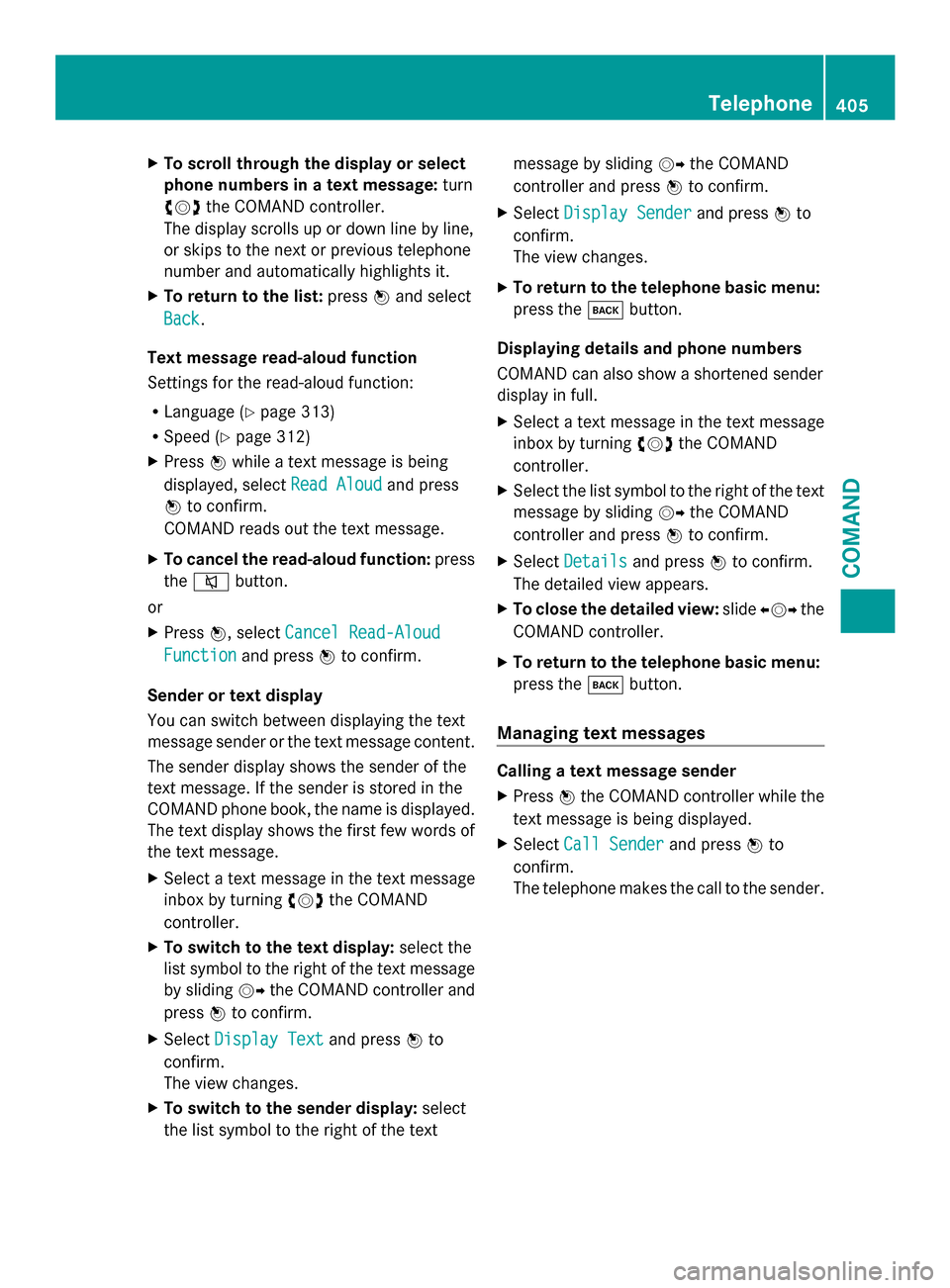
X
To scroll through the display or select
phone numbers in a text message: turn
00790052007A the COMAND controller.
The display scrolls up or down line by line,
or skips to the next or previous telephone
number and automatically highlights it.
X To return to the list: press0098and select
Back
Back.
Text message read-aloud function
Settings for the read-aloud function:
R Language (Y page 313)
R Speed (Y page 312)
X Press 0098while a text message is being
displayed, select Read Aloud
Read Aloud and press
0098 to confirm.
COMAND reads out the text message.
X To cancel the read-aloud function: press
the 0063 button.
or
X Press 0098, select Cancel Read-Aloud
Cancel Read-Aloud
Function Function and press0098to confirm.
Sender or text display
You can switch between displaying the text
message sender or the text message content.
The sender display shows the sender of the
text message. If the sender is stored in the
COMAND phone book, the name is displayed.
The text display shows the first few words of
the text message.
X Select a text message in the text message
inbox by turning 00790052007Athe COMAND
controller.
X To switch to the text display: select the
list symbol to the right of the text message
by sliding 00520096the COMAND controller and
press 0098to confirm.
X Select Display Text
Display Text and press0098to
confirm.
The view changes.
X To switch to the sender display: select
the list symbol to the right of the text message by sliding
00520096the COMAND
controller and press 0098to confirm.
X Select Display Sender
Display Sender and press0098to
confirm.
The view changes.
X To return to the telephone basic menu:
press the 003Dbutton.
Displaying details and phone numbers
COMAND can also show a shortened sender
display in full.
X Select a text message in the text message
inbox by turning 00790052007Athe COMAND
controller.
X Select the list symbol to the right of the text
message by sliding 00520096the COMAND
controller and press 0098to confirm.
X Select Details Details and press 0098to confirm.
The detailed view appears.
X To close the detailed view: slide009500520096 the
COMAND controller.
X To return to the telephone basic menu:
press the 003Dbutton.
Managing text messages Calling a text message sender
X
Press 0098the COMAND controller while the
text message is being displayed.
X Select Call Sender Call Sender and press0098to
confirm.
The telephone makes the call to the sender. Telephone
405COMAND Z
Page 408 of 618

Using phone numbers in the text
0043
Usable numerical sequence
Numbers in text messages that are
highlighted in red can be used.
X Select a usable number when the text
message is displayed.
X Press 0098the COMAND controller and
select Use
Use .
X Select Call Call.
The phone makes the call.
i It is possible that a highlighted numerical
sequence may not contain a telephone
number.
i You can use the "New entry" or "Add no."
functions to save this telephone number or
to add it to an existing entry.
Storing the sender of a text message in
the address book
This function is not available if the sender’s
telephone number is already stored in the
address book.
X Press 0098the COMAND controller while the
text message is being displayed.
X Select Save Number
Save Number and press0098to
confirm.
X Select New
New Entry Entry and press 0098to confirm.
X Store the phone number (Y page 401)Adding the sender of a text message to an
address book entry
X
Press 0098the COMAND controller while the
text message is being displayed.
X Select Save Number
Save Number and press0098to
confirm.
X Select Add Phone No. Add Phone No. and press0098to
confirm.
X Proceed from the step "Select a number
category" (Y page 399).
Deleting a text message
X Select a text message in the text message
inbox by turning 00790052007Athe COMAND
controller.
X Select the list symbol to the right of the text
message by sliding 00520096the COMAND
controller and press 0098to confirm.
X Select Delete
Delete and press 0098to confirm.
A deletion prompt appears.
X Select Yes YesorNo
No and press 0098to confirm.
If you select Yes
Yes, the text message is
deleted.
If you select No No, the process will be
canceled.
i This delete function is not supported by
all mobile phones. The Delete failed.
Delete failed.
message appears. Using the address book
Introduction Always pay attention to traffic conditions.
Before starting the journey, familiarize
yourself with the address book functions.
Only use COMAND when the road and traffic
conditions permit. You could otherwise
become involved in an accident in which you
or others could be injured.
The address book organizes and stores
entries that are entered from different
sources (mobile phone, memory card, USB406
TelephoneCOMAND
Page 409 of 618

device, COMAND phone book, navigation
system).
You can use these entries to make telephone
calls and for navigation.
i Number of contacts in the address
book: the address book can store a total of
4000 contacts.
1500 entries each are reserved in the
address book for:
R contacts from the mobile phone
R contacts that you create in COMAND or
import from other sources
The remaining 1,000 entries are assigned
by COMAND as necessary.
i Display of mobile phone contacts:
contacts downloaded from the mobile
phone remain in the address book even if
you disconnect the mobile phone from
COMAND. Contacts that have previously
been available can be displayed as soon as
the mobile phone is reconnected.
COMAND downloads the contacts again so
that any new contacts that have been
added to the mobile phone can be
displayed.
As soon as you connect a new mobile
phone to COMAND all the contacts from
the previous mobile phone are replaced by
those from the new phone's address book.
Address book entries remain stored when
the mobile phone is disconnected. For this
reason, delete your personal data using the
reset function before selling your vehicle,
for example (Y page 316).
Calling up the address book Using the function button:
X
Press the 002Bfunction button.
You see either the telephone basic menu or
the address book, depending on which was
last active.
X If the telephone basic menu is displayed,
press the 002Bfunction button again. Using the telephone basic menu:
X
When the telephone basic menu is
displayed select Phone Phoneby sliding 00520097the
COMAND Controller and press 0098to
confirm.
X Select Address Book
Address Book from the menu and
press 0098to confirm. Address book with address book entry
¥and
navigable data 0048
X To browse in the address book: turn
00790052007A the COMAND controller.
X To close the address book: press the
002B button.
i An address book entry can contain the
following information:
R name
R first name
R company
R two addresses
R geo-coordinates
R up to five telephone numbers Telephone
407COMAND Z
Page 411 of 618

Displaying the detailed view for an
address book entry Selecting an entry
Detailed display of address book
0043
To return to the previous menu
0044 \Business details
0087 List symbol (to call up options)
X Search for an address book entry
(Y page 397)
X Make a selection in the selection list by
turning 00790052007Athe COMAND controller.
or
X Call up the address book ( Ypage 407)
X Select an entry by turning 00790052007Athe
COMAND controller.
X Press 0098the COMAND controller.
The detailed view appears.
Starting route guidance to an address
X Select the address data field by turning
00790052007A the COMAND controller and press
0098 to confirm.
The route to the destination address is
calculated and route guidance starts
(Y page 331).
Calling a telephone number
X Select the phone number data field by
turning 00790052007Athe COMAND controller and
press 0098to confirm.
This initiates dialing and you can then make
your call ( Ypage 393). Showing the details of an address book
entry
X
Select the list symbol to the right of the
entry by sliding 00520096the COMAND
controller and press 0098to confirm.
X Select Details
Details and press 0098to confirm.
The display is shown in full.
X To close the detailed display: press the
0038 back button.
Changing an address book entry
X Option 1: search for an address book entry
(Y page 397).
X Make a selection in the selection list by
turning 00790052007Athe COMAND controller.
X Select the list symbol to the right of the
entry by sliding 00520096the COMAND
controller and press 0098to confirm.
A menu appears. X
Select Edit Editand press 0098to confirm.
X Option 2: call up the detailed view for an
address book entry (Y page 409).
X Select the list symbol to the right of the
entry by sliding 00520096the COMAND
controller and press 0098to confirm.
X Select Edit Editand press 0098to confirm.
Irrespective of the option chosen, the input
menu containing data fields appears.
Information about character entry
(Y page 304) Telephone
409COMAND Z
Page 412 of 618
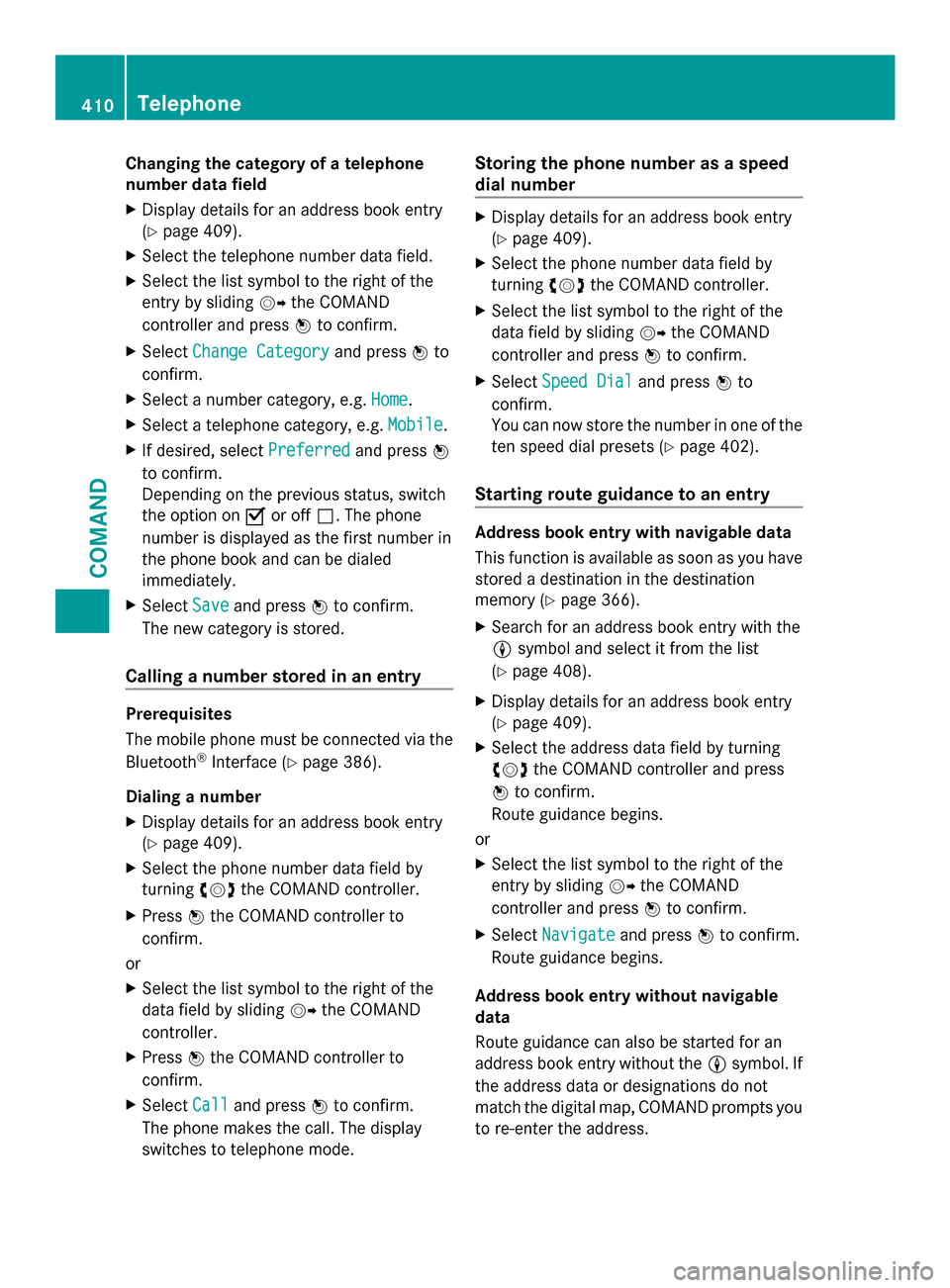
Changing the category of a telephone
number data field
X Display details for an address book entry
(Y page 409).
X Select the telephone number data field.
X Select the list symbol to the right of the
entry by sliding 00520096the COMAND
controller and press 0098to confirm.
X Select Change Category Change Category and press0098to
confirm.
X Select a number category, e.g. Home
Home.
X Select a telephone category, e.g. Mobile
Mobile .
X If desired, select Preferred
Preferred and press0098
to confirm.
Depending on the previous status, switch
the option on 0073or off 0053. The phone
number is displayed as the first number in
the phone book and can be dialed
immediately.
X Select Save
Save and press 0098to confirm.
The new category is stored.
Calling a number stored in an entry Prerequisites
The mobile phone must be connected via the
Bluetooth ®
Interface (Y page 386).
Dialing a number
X Display details for an address book entry
(Y page 409).
X Select the phone number data field by
turning 00790052007Athe COMAND controller.
X Press 0098the COMAND controller to
confirm.
or
X Select the list symbol to the right of the
data field by sliding 00520096the COMAND
controller.
X Press 0098the COMAND controller to
confirm.
X Select Call
Call and press 0098to confirm.
The phone makes the call. The display
switches to telephone mode. Storing the phone number as a speed
dial number X
Display details for an address book entry
(Y page 409).
X Select the phone number data field by
turning 00790052007Athe COMAND controller.
X Select the list symbol to the right of the
data field by sliding 00520096the COMAND
controller and press 0098to confirm.
X Select Speed Dial Speed Dial and press0098to
confirm.
You can now store the number in one of the
ten speed dial presets (Y page 402).
Starting route guidance to an entry Address book entry with navigable data
This function is available as soon as you have
stored a destination in the destination
memory (Y page 366).
X Search for an address book entry with the
0048 symbol and select it from the list
(Y page 408).
X Display details for an address book entry
(Y page 409).
X Select the address data field by turning
00790052007A the COMAND controller and press
0098 to confirm.
Route guidance begins.
or
X Select the list symbol to the right of the
entry by sliding 00520096the COMAND
controller and press 0098to confirm.
X Select Navigate Navigate and press0098to confirm.
Route guidance begins.
Address book entry without navigable
data
Route guidance can also be started for an
address book entry without the 0048symbol. If
the address data or designations do not
match the digital map, COMAND prompts you
to re-enter the address. 410
TelephoneCOMAND