display MERCEDES-BENZ SL-Class 2014 R131 Owner's Manual
[x] Cancel search | Manufacturer: MERCEDES-BENZ, Model Year: 2014, Model line: SL-Class, Model: MERCEDES-BENZ SL-Class 2014 R131Pages: 618, PDF Size: 7.88 MB
Page 454 of 618

MUSIC REGISTER, position 3
USB storage device, position 4
Media Interface, position 5
Bluetooth
®
audio: position 6 i
If you select a video DVD, the system
switches to video DVD mode
(Y page 478).
Selecting a track using the number
keypad
X When the display/selection window is
active, press a number key, e.g. 0084.
The medium at the corresponding position
in the media list is loaded and then played.
Selecting a track Selecting by skipping to a track
X
To skip forwards or back to a track: turn
00790052007A the COMAND controller when the
display/selection window is active.
or
X Press the 0048or0049 button.
The skip forward function skips to the next
track.
The skip back function skips to the
beginning of the current track if the track
has been playing for more than
eight seconds. If the track has been playing
for less than eight seconds, it skips to the
start of the previous track.
If the Random Tracks Random Tracks orRandom Folder Random Folder
playback option has been selected, the
track order is random.
Selecting a track using the number
keypad
X Press the 0056key on the number keypad.
A numerical entry field appears. The
number of positions offered corresponds to
the number of tracks on the CD/DVD. Only numbers that correspond to a track
number on the CD/DVD can be entered.
X Enter the desired track number using the
number keys.
The track plays after the last possible
number is entered.
i Pressing and holding a number key for
more than two seconds completes the
entry, and the corresponding track is
played.
Selecting a track using music search X
Select Current Track List Current Track List ,Folder
Folder or a
category and press 0098to confirm.
Select music via categories (e.g. album,
artist) with the music search function.
If you select a category, COMAND starts a
search for track information if the following
conditions are fulfilled:
R the data carriers are inserted or connected
R the track information from these data
carriers is not yet contained in the
COMAND music database.
COMAND imports track information from the
following data carriers:
R disc (CD/audio DVD/MP3)
R Memory Card
R MUSIC REGISTER
R USB storage device
The Track information is complete
Track information is complete
message appears once the search is
completed. COMAND stores the music data
in its own database. You can now select the 452
AudioCOMAND
Page 455 of 618

available music data within the desired
category.
You will find further information on searching
for music in the "Music search" section
(Y page 457).
X In audio CD/audio DVD mode/MP3 mode,
select Search Search by sliding 00520064and turning
00790052007A the COMAND controller and press
0098 to confirm.
The category list appears. Example: current track list
X
Select the track by turning 00790052007Athe
COMAND controller and press 0098to
confirm.
The basic display appears and the track is
played.
Fast forwarding/rewinding X
While the display/selection window is
active, slide 009500520096and hold the COMAND
controller until the desired position has
been reached.
or
X Press and hold the 0048or0049 button
until the desired position is reached.
Gracenote Media Database Introduction
This function is only available in audio CD
mode. There is a version of
Gracenote® music recognition technology
on the COMAND hard drive. You will
recognize this by the logo which can be seen
in the bottom right-hand corner of certain
audio displays.
Many audio CDs contain CD text. COMAND
uses the information contained therein to
display the artist, album and track name.
If the audio CD does not contain any CD text
information, COMAND can use the
Gracenote ®
Media Database to identify
unknown audio tracks when in audio CD
mode. This is only possible if the relevant
information is saved in the Gracenote Media
Database and if the "Gracenote Media
Database" function is activated.
If this is the case, COMAND will display the
corresponding data such as artist, album and
track name in the relevant displays and lists.
Selecting Gracenote ®
data to be displayed Audio
453COMAND Z
Page 456 of 618
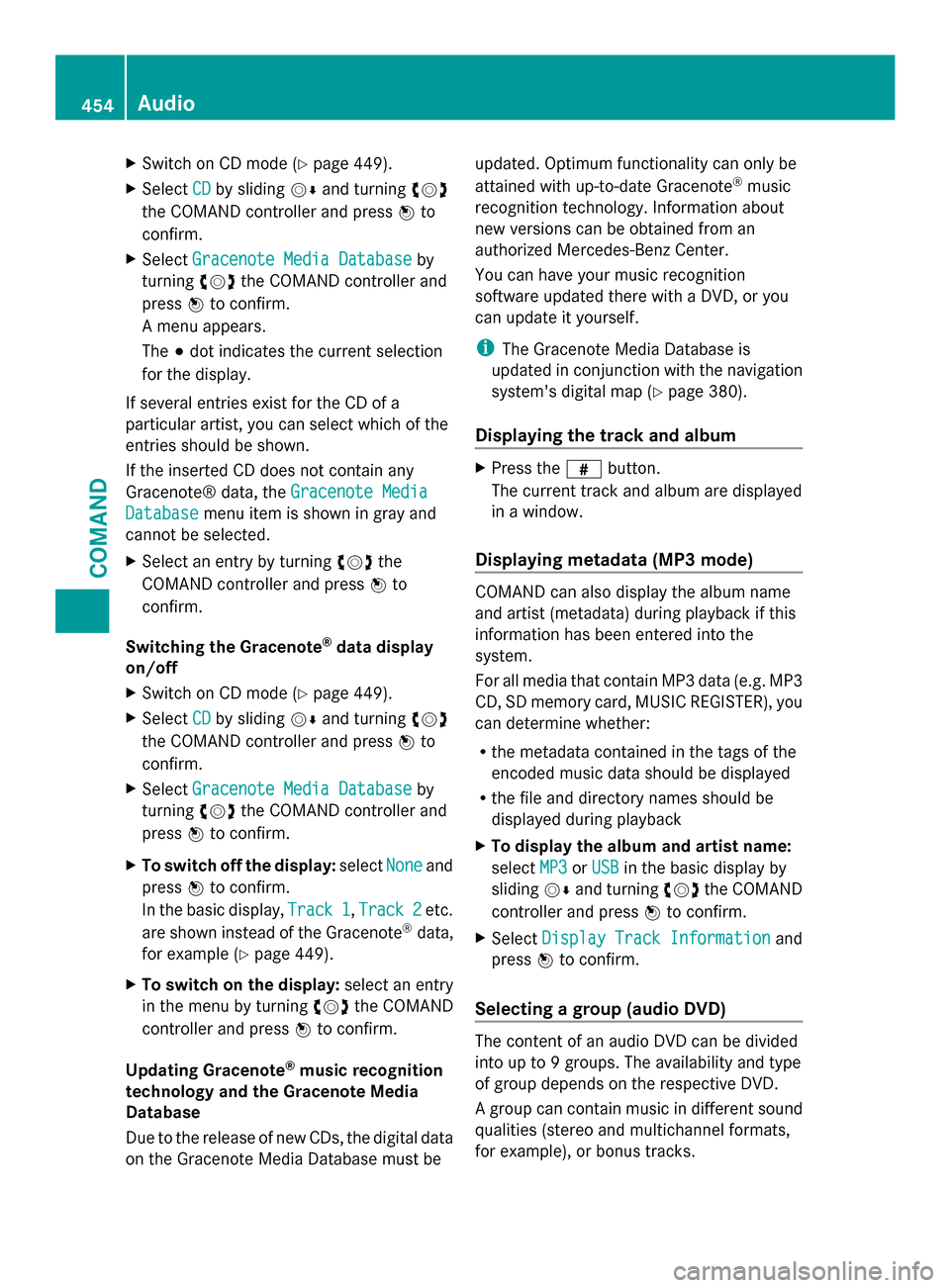
X
Switch on CD mode (Y page 449).
X Select CD
CD by sliding 00520064and turning 00790052007A
the COMAND controller and press 0098to
confirm.
X Select Gracenote Media Database
Gracenote Media Database by
turning 00790052007Athe COMAND controller and
press 0098to confirm.
A menu appears.
The 003Bdot indicates the current selection
for the display.
If several entries exist for the CD of a
particular artist, you can select which of the
entries should be shown.
If the inserted CD does not contain any
Gracenote® data, the Gracenote Media
Gracenote Media
Database Database menu item is shown in gray and
cannot be selected.
X Select an entry by turning 00790052007Athe
COMAND controller and press 0098to
confirm.
Switching the Gracenote ®
data display
on/off
X Switch on CD mode (Y page 449).
X Select CD
CD by sliding 00520064and turning 00790052007A
the COMAND controller and press 0098to
confirm.
X Select Gracenote Media Database Gracenote Media Database by
turning 00790052007Athe COMAND controller and
press 0098to confirm.
X To switch off the display: selectNone
None and
press 0098to confirm.
In the basic display, Track 1
Track 1 ,Track 2
Track 2 etc.
are shown instead of the Gracenote ®
data,
for example (Y page 449).
X To switch on the display: select an entry
in the menu by turning 00790052007Athe COMAND
controller and press 0098to confirm.
Updating Gracenote ®
music recognition
technology and the Gracenote Media
Database
Due to the release of new CDs, the digital data
on the Gracenote Media Database must be updated. Optimum functionality can only be
attained with up-to-date Gracenote
®
music
recognition technology. Information about
new versions can be obtained from an
authorized Mercedes-Benz Center.
You can have your music recognition
software updated there with a DVD, or you
can update it yourself.
i The Gracenote Media Database is
updated in conjunction with the navigation
system's digital map (Y page 380).
Displaying the track and album X
Press the 0090button.
The current track and album are displayed
in a window.
Displaying metadata (MP3 mode) COMAND can also display the album name
and artist (metadata) during playback if this
information has been entered into the
system.
For all media that contain MP3 data (e.g. MP3
CD, SD memory card, MUSIC REGISTER), you
can determine whether:
R
the metadata contained in the tags of the
encoded music data should be displayed
R the file and directory names should be
displayed during playback
X To display the album and artist name:
select MP3 MP3orUSB
USB in the basic display by
sliding 00520064and turning 00790052007Athe COMAND
controller and press 0098to confirm.
X Select Display Track Information
Display Track Information and
press 0098to confirm.
Selecting a group (audio DVD) The content of an audio DVD can be divided
into up to 9 groups. The availability and type
of group depends on the respective DVD.
A group can contain music in different sound
qualities (stereo and multichannel formats,
for example), or bonus tracks. 454
AudioCOMAND
Page 457 of 618

Each group can contain up to 99 tracks.
If an audio DVD only contains one audio
format, the Group
Group menu item(s) cannot be
selected.
X Switch on audio DVD mode (Y page 449).
X Select DVD-A
DVD-A by sliding 00520064and turning
00790052007A the COMAND controller and press
0098 to confirm.
X Select Group
Group by turning 00790052007Aand press
0098 to confirm.
The 003Bdot indicates the group currently
selected.
X Select the desired group by turning 00790052007A
and press 0098to confirm.
X To exit the menu: slide009500520096 the COMAND
controller or press the 003Dback button.
Selecting an active partition (USB mass
storage devices only) You can select this function for USB mass
storage devices when the storage device is
partitioned. Up to 5 partitions (primary or
logical, FAT, FAT32 and NTFS) are supported.
X Select MP3
MP3 in the basic display by sliding
00520064 and turning 00790052007Athe COMAND
controller and press 0098to confirm.
X Select Select Active Partition
Select Active Partition and
press 0098to confirm.
Playback options X
To select options: switch to CD/audio
DVD or MP3 mode ( Ypage 449).
X Select CD
CD ,DVD-A DVD-A orMP3
MP3 by sliding 00520064and
turning 00790052007Athe COMAND controller and
press 0098to confirm.
The options list appears. The 003Bdot
indicates the option selected.
X Select an option by turning 00790052007Aand press
0098 to confirm.
The option is switched on. For all options
except Normal Track Sequence
Normal Track Sequence , you willsee a corresponding display in the display/
selection window.
The following options are available to you:
R Normal Track Sequence Normal Track Sequence
The tracks are played in the normal order
(e.g. track 1, 2, 3, etc.).
In MP3 mode, the track order is determined
by the order in which the tracks are written
to the MP3 data carrier when it is created.
Alphabetical order is the most common.
Once all the tracks in a folder have been
played, the tracks in the next folder are
played.
R Random Medium Random Medium
All the tracks on the medium are played in
random order (e.g. track 3, 8, 5 etc.).
R Random Track List Random Track List (MP3 mode only)
You hear the tracks of the current track list
or the currently active folder (including all
subfolders) in random order.
i The Normal Track Sequence Normal Track Sequence option is
automatically selected when you change
the disc you are currently listening to or
when you select a different medium. If an
option is selected, it remains selected after
COMAND is switched on or off.
Notes on MP3 mode General notes
Depending on the volume and format of the
MP3 data, the length of time required for
reading the data may increase.
Permissible data carriers
R
CD-R and CD-RW
R DVD-R and DVD-RW
R DVD+R and DVD+RW
R SD memory card
R USB storage device Audio
455COMAND Z
Page 458 of 618
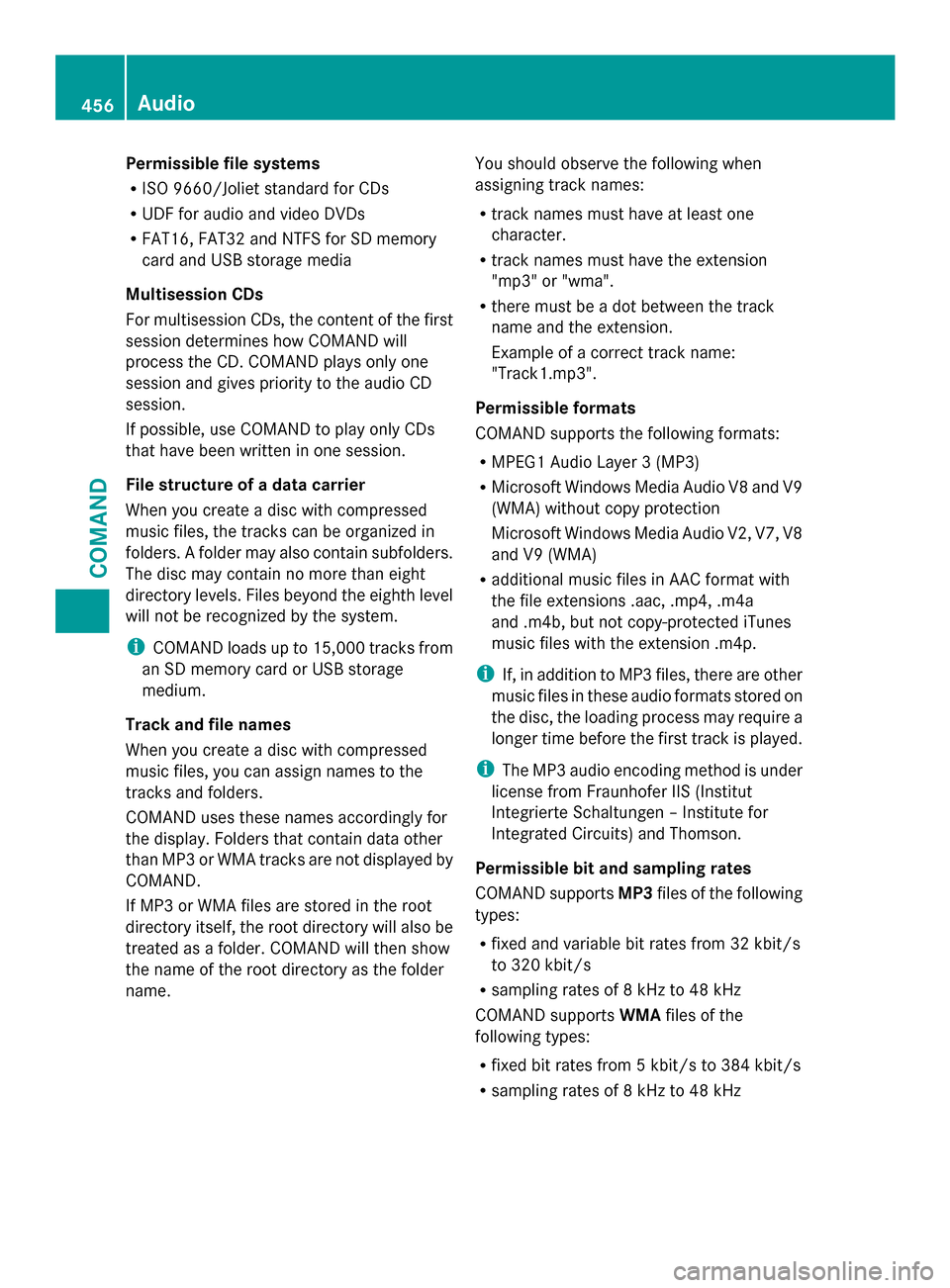
Permissible file systems
R
ISO 9660/Joliet standard for CDs
R UDF for audio and video DVDs
R FAT16, FAT32 and NTFS for SD memory
card and USB storage media
Multisession CDs
For multisession CDs, the content of the first
session determines how COMAND will
process the CD. COMAND plays only one
session and gives priority to the audio CD
session.
If possible, use COMAND to play only CDs
that have been written in one session.
File structure of a data carrier
When you create a disc with compressed
music files, the tracks can be organized in
folders. A folder may also contain subfolders.
The disc may contain no more than eight
directory levels. Files beyond the eighth level
will not be recognized by the system.
i COMAND loads up to 15,000 tracks from
an SD memory card or USB storage
medium.
Track and file names
When you create a disc with compressed
music files, you can assign names to the
tracks and folders.
COMAND uses these names accordingly for
the display. Folders that contain data other
than MP3 or WMA tracks are not displayed by
COMAND.
If MP3 or WMA files are stored in the root
directory itself, the root directory will also be
treated as a folder. COMAND will then show
the name of the root directory as the folder
name. You should observe the following when
assigning track names:
R
track names must have at least one
character.
R track names must have the extension
"mp3" or "wma".
R there must be a dot between the track
name and the extension.
Example of a correct track name:
"Track1.mp3".
Permissible formats
COMAND supports the following formats:
R MPEG1 Audio Layer 3 (MP3)
R Microsoft Windows Media Audio V8 and V9
(WMA) without copy protection
Microsoft Windows Media Audio V2, V7, V8
and V9 (WMA)
R additional music files in AAC format with
the file extensions .aac, .mp4, .m4a
and .m4b, but not copy-protected iTunes
music files with the extension .m4p.
i If, in addition to MP3 files, there are other
music files in these audio formats stored on
the disc, the loading process may require a
longer time before the first track is played.
i The MP3 audio encoding method is under
license from Fraunhofer IIS (Institut
Integrierte Schaltungen – Institute for
Integrated Circuits) and Thomson.
Permissible bit and sampling rates
COMAND supports MP3files of the following
types:
R fixed and variable bit rates from 32 kbit/s
to 320 kbit/s
R sampling rates of 8 kHz to 48 kHz
COMAND supports WMAfiles of the
following types:
R fixed bit rates from 5 kbit/s to 384 kbit/s
R sampling rates of 8 kHz to 48 kHz 456
AudioCOMAND
Page 459 of 618

COMAND does
notsupport WMAfiles of the
following types:
R DRM (Digital Rights Management)
encrypted files
R variable bit rate
R WMA Pro
R 5.1 Surround
i Only use tracks with a bit rate of at least
128 kbit/s and a sampling rate of at least
44.1 kH z.Lower rates can cause a
noticeable deterioration in quality. This is
especially the case if you have activated a
surround sound function.
Notes on copyright
MP3 or WMA tracks that you create or play
back are generally subject to copyright
protection in accordance with the applicable
international and national regulations.
In many countries, reproductions, even for
private use, are not permitted without the
prior consent of the copyright holder.
Make sure that you know about the applicable
copyright regulations and that you comply
with these.
If you own these rights yourself, e.g. for your
own compositions and recordings, or if the
copyright holder has granted you permission,
these restrictions do not apply.
Notes on CDs/DVDs
! COMAND is designed to play discs that
comply with the EN 60908 standard.
Therefore, you can only use discs with a
maximum thickness of 1.3 mm.
If you insert thicker discs, e.g. those that
contain data on both sides (DVD on one
side and audio data on the other), they
cannot be ejected and can damage the
device.
Only use round discs with a diameter of
12 cm. Do not use discs with a diameter of
8 cm, even with an adapter.
Discs with copy protection are not
compatible with the audio CD standard and therefore may not be able to be played by
COMAND.
Playback problems may occur when playing
copied discs. There is a wide range of data
carriers, disc-writing software and writers
available. This variety means that there is no
guarantee that the system will be able to play
discs that you have copied yourself.
There may be playback problems if you play
CDs that you have copied yourself with a
storage capacity of more than 700 MB. CDs
of this type do not conform to the currently
applicable standards.
i
On many DVD audio discs, the last track
does not contain any music. If COMAND
then switches to the next disc, it is normal
system behavior and does not mean that
there is a malfunction.
i COMAND is able to play back audio CDs
in multichannel audio format. Music search
Calling up a category list Category list
X
Switch on an audio source and call up the
basic display, e.g. MP3 mode
(Y page 449).
X Select Search Search by sliding 00520064and turning
00790052007A the COMAND controller and press
0098 to confirm.
The category list appears. Audio
457COMAND Z
Page 460 of 618

The categories are displayed according to the
data available. The categories Current
Current
Tracklist
Tracklist ,Folder
Folder ,Playlists
Playlists (if available)
and Photos
Photos (if available) are already
assigned. The other available categories are
filled by the music search.
Selecting a category Starting a music search
Select music via categories (e.g. album,
artist) with the music search function.
If you select a category, COMAND starts a
music search under the following conditions:
R the data carriers are inserted or connected
R the music tracks on these data carriers are
not yet in the COMAND music database.
COMAND reads music tracks from the
following data carriers:
R Disc (CD/audio DVD/MP3)
R Memory card
R MUSIC REGISTER
R USB storage device X
Select a category in the category list by
turning 00790052007Athe COMAND controller and
press 0098to confirm.
The Reading Data...
Reading Data... message appears.
The search may take some time, depending
on the number of tracks available.
The Track information is complete
Track information is complete
message appears once the search is
completed. Playback then starts with the
previously active audio source. X
To cancel the music search: confirm
Cancel
Cancel by pressing 0098.
Selecting artists
X Select Artists Artists in the category list by
turning 00790052007Athe COMAND controller and
press 0098to confirm.
The available artists are displayed
alphabetically.
Selecting an album X
Select Albums Albums in the category list by
turning 00790052007Athe COMAND controller and
press 0098to confirm.
The available albums are displayed
alphabetically. If there is a cover available
for an album, it is displayed in front of the
album name.
Selecting a track X
Select Tracks Tracks in the category list
(Y page 457) by turning 00790052007Athe COMAND
controller and press 0098to confirm.
The available tracks are displayed. 458
AudioCOMAND
Page 461 of 618

Selecting a year of publication
X
Select Year
Year in the category list
(Y page 457) by turning 00790052007Athe COMAND
controller and press 0098to confirm.
X Select an entry and press 0098to confirm.
The genre list is displayed.
X Select a genre, e.g. pop, and press 0098to
confirm.
The track list is displayed.
X Select a track and press 0098to confirm.
Playback starts.
Selecting composers
X Select Composers
Composers in the category list by
turning 00790052007Athe COMAND controller and
press 0098to confirm.
The available composers are displayed
alphabetically.
Selecting music genres
X Select Genres
Genres in the category list by
turning 00790052007Athe COMAND controller and
press 0098to confirm.
The available music genres are displayed
alphabetically.
Selecting a cover
X Select Select By Cover
Select By Cover in the category
list (Y page 457) by turning 00790052007Athe
COMAND controller and press 0098to
confirm.
The available covers are displayed in
alphabetical order of the artists. X
Select the desired cover by turning 00790052007A
the COMAND controller and press 0098to
confirm.
The corresponding album is played.
Selecting via keyword search
X Select Keyword Keyword Search
Searchin the category list
by turning 00790052007Athe COMAND controller
and press 0098to confirm.
An input menu appears. X
To change the character set used in the
character bar: highlightSelect
Select by sliding
00520064 and turning 00790052007Athe COMAND
controller and press 0098to confirm.
A list of available character sets is shown.
X Select the desired character set and press
0098 to confirm.
X Enter characters and confirm the entry.
Character entry (Y page 304).
Depending on the entry, the hits are shown
in a list. Audio
459COMAND Z
Page 462 of 618

X
Select an entry by turning 00790052007Athe
COMAND controller and press 0098to
confirm. X
Select an entry, e.g. Artists
Artists, and press
0098 to confirm.
The album and cover (if available) are
displayed. X
Confirm the album with 0098.
The tracks on the album are displayed. X
Select a track and press 0098to confirm.
Playback starts and the basic display
appears. MUSIC REGISTER
General notes !
Retain the original music files in a secure
location. An error in COMAND might result
in the loss of the music files stored in the
MUSIC REGISTER. Mercedes-Benz is not
liable for any loss of data.
You can store music files in a compressed
format in the MUSIC REGISTER
(Y page 461). The memory has a capacity of
10 GB.
Switching to the MUSIC REGISTER MUSIC REGISTER basic display
Example: MUSIC REGISTER
0043
Cover (if available)
0044 Track time 460
AudioCOMAND
Page 463 of 618

0087
Track number and name
0085 Graphic time and track display
0083 Position of the medium in the media list
and name of the medium, followed by the
current playback option (no display for
Normal Track Sequence
Normal Track Sequence )
0084 Artist
006B MUSIC REGISTER menu bar
Switching modes using the function
button
X Press the 003Afunction button repeatedly
until the MUSIC REGISTER is switched on.
By pressing the function button repeatedly,
you can change the operating mode in the
following order:
R CD/audio DVD/MP3 (disc)
R Memory card mode
R MUSIC REGISTER
R USB storage device
R Media Interface or audio AUX mode
R Bluetooth ®
audio mode
If music files are available, playback begins at
the point last listened to.
If there are no music files, you will see a
message to this effect.
X Confirm the message by pressing 0098and
store the music data (Y page 461).
Switching modes via the audio menu
X Select Audio
Audio in the main function bar by
sliding 00970052and turning 00790052007Athe COMAND
controller and press 0098to confirm.
If MUSIC REGISTER was the last mode
selected, it is now switched on.
If another audio source is switched on, you
can now switch on the MUSIC REGISTER in
the audio menu.
X Select Audio
Audio by sliding 00970052and turning
00790052007A the COMAND controller and press
0098 to confirm.
The audio menu appears. X
Select Music Register Music Register and press0098to
confirm.
Switching on with the number buttons
X Press the 0088(for a DVD changer) or
0083 (for a single DVD drive) number key.
The MUSIC REGISTER is switched on.
Importing music files Introduction
You can copy music files from the data carrier
in the single DVD drive or in the DVD changer
in the following file formats:
R
MP3
R WMA
R AAC (with file extensions .m4p, .m4a, .m4b
and .aac)
X Switch on CD mode (Y page 449).
X With an audio CD inserted, select REC RECin the
basic CD display by sliding 00520064and turning
00790052007A the COMAND controller and press
0098 to confirm.
i CD information such as album name, disc
name, artist and track is provided by the
Gracenote Media Database (Y page 453).
Step 1: selecting tracks to import
X Select the Track Trackby turning 00790052007Athe
COMAND controller and press 0098to
confirm. 0043
To record all music files (standard)
0044 To copy single tracks 0073
0087 To confirm your selection Audio
461COMAND Z