audio MERCEDES-BENZ SL-Class 2014 R131 Owner's Guide
[x] Cancel search | Manufacturer: MERCEDES-BENZ, Model Year: 2014, Model line: SL-Class, Model: MERCEDES-BENZ SL-Class 2014 R131Pages: 618, PDF Size: 7.88 MB
Page 293 of 618

Display overview
Example display for radio
0043
Status bar
0044 To call up the audio menu
0087 Main function bar
0085 Display/selection window
0083 Radio menu bar
Status bar 0043shows the time, the active network provider and the signal strength.
The main functions – navigation, audio, telephone and video – feature additional menus. This
is indicated by triangle 0044. The following table lists the available menu items.
Main function bar 0087allows you to call up the desired main function. When the main function
is activated, it is identifiable by the white lettering.
In the example, the radio mode is switched on within the audio main function, display/
selection window 0085is active.
Menu bar 0083allows you to operate the radio functions. At a glance
291COMAND Z
Page 294 of 618
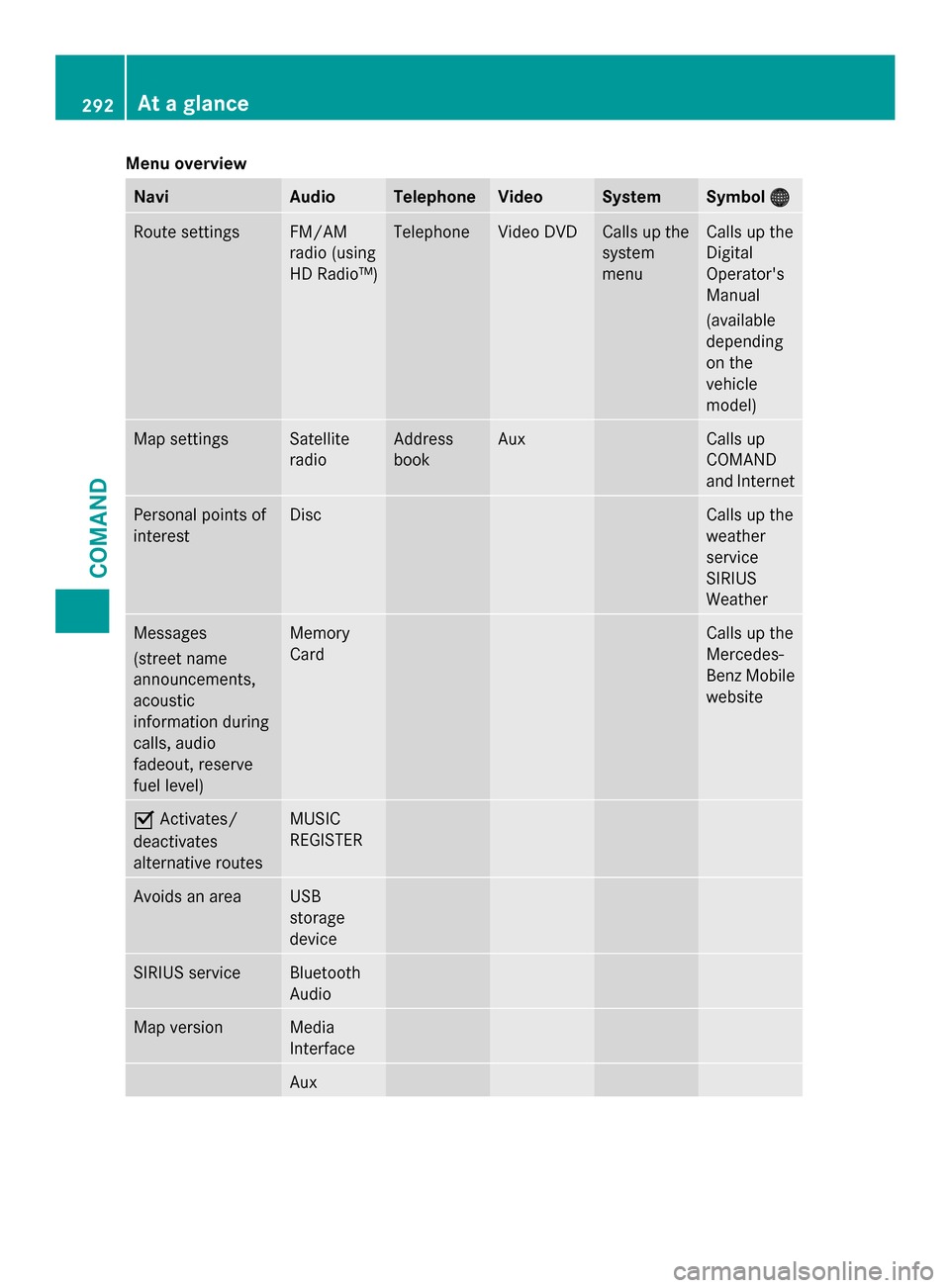
Menu overview
Navi Audio Telephone Video System Symbol
00A7
00A7 Route settings FM/AM
radio (using
HD Radio™) Telephone Video DVD Calls up the
system
menu Calls up the
Digital
Operator's
Manual
(available
depending
on the
vehicle
model)
Map settings Satellite
radio Address
book Aux Calls up
COMAND
and Internet
Personal points of
interest Disc Calls up the
weather
service
SIRIUS
Weather
Messages
(street name
announcements,
acoustic
information during
calls, audio
fadeout, reserve
fuel level) Memory
Card Calls up the
Mercedes-
Benz Mobile
website
0073
Activates/
deactivates
alternative routes MUSIC
REGISTER
Avoids an area USB
storage
device
SIRIUS service Bluetooth
Audio
Map version Media
Interface
Aux292
At a glanceCOMAND
Page 297 of 618

COMAND control panel
Function Page
0043
Switches to radio mode 436
Switches wavebands 437
Switches to satellite radio 441
0044
Switches to navigation
mode 324
Shows the menu system 324
0087
Press
003Arepeatedly • Switches to the audio CD,
audio DVD and MP3 mode
449
• Switches to memory card
mode
449
• Switches to MUSIC
REGISTER
460
• Switches to USB storage
device mode
449
• Switches to Media
Interface or audio AUX
mode
471
• Switches to Bluetooth
®
audio mode 468
0085
Calls up the telephone
basic menu: • Telephony via the
Bluetooth ®
interface 391 Function Page
0083
Load/eject button
0062
Single DVD drive 446
0065
DVD changer 446
0084
Selects stations via the
station search function
437
Rewinds 453
Selects the previous track 452
006B
Disc slot
• Loads CDs/DVDs 446
• Ejects CDs/DVDs 447
• Updates the digital map 380
006C
Selects stations via the
station search function
437
Fast forward 453
Selects the next track 452
006D
Clear button
• Deletes characters 307
• Deletes an entry 307At a glance
295COMAND Z
Page 300 of 618

Using COMAND
Selecting a main function Address entry menu
0043
Main function bar
Situation: switching from navigation mode
(address entry menu) to the system settings.
X To switch on navigation mode: press the
00BE function button.
X To show the menu: press0098the COMAND
controller.
X Select Destination
Destination by sliding00520064and
turning 00790052007Athe COMAND controller and
press 0098to confirm.
X Select Address Entry
Address Entry and press0098to
confirm.
The address entry menu appears.
X Slide 00970052the COMAND controller and
switch to main function bar 0043.
X Select System
System in the main function bar by
turning 00790052007Athe COMAND controller and
press 0098to confirm.
The system menu appears. Selecting the menu of a main function
Example display for audio CD mode and audio
menu (below)
0043
Calls up the audio menu
If one of the navigation, audio, telephone or
video main functions is switched on,
triangle 0043appears next to the entry in the
main function bar. You can now select an
associated menu.
The example describes how to call up the
audio menu from audio CD mode (an audio
CD is playing). 298
At a glanceCOMAND
Page 301 of 618

X
Select Audio
Audio in the main function bar by
sliding 00970052and turning 00790052007Athe COMAND
controller and press 0098to confirm.
The Audio menu appears.
The 003Bdot indicates the currently selected
audio mode.
X Select another audio mode, e.g. Radio
Radio , by
turning 00790052007Athe COMAND controller and
press 0098to confirm.
Radio mode is activated.
Selecting a menu item X
Select the station by turning 00790052007Athe
COMAND controller and press 0098to
confirm.
The station is set. Basic COMAND functions
Switching COMAND on/off X
Press the 0043control knob.
When you switch on COMAND, a warning
message will appear. COMAND calls up the
previously selected menu.
If you switch off COMAND, playback of the
current audio or video source will also be
switched off. Switching the sound on or off Audio/video source sound
X
Press the 0063button on the COMAND
controller or on the multifunction steering
wheel.
The sound from the respective audio or
video source is switched on or off.
i When the sound is switched off, you will
see the 006Bsymbol in the status bar. If you
change the audio or video source or change
the volume, the sound is automatically
switched on.
i Even if the sound is switched off, you will
still hear navigation system
announcements.
Switching off navigation announcements
X Navigation announcements: press the
0063 button during the announcement.
Switching navigation announcements
back on
X Press the 0063button again.
The navigation announcements are active
again:
R if COMAND is switched off/on with the
0043 control knob.
R or after starting route guidance
Adjusting the volume Adjusting the volume for the audio or
video source
X
Turn the 0043control knob.
or
X Press the 0081or0082 button on the
multifunction steering wheel.
The volume of the currently selected audio
or video source changes. At a glance
299COMAND Z
Page 302 of 618

You can also adjust the volume for the
following:
R navigation announcements
R phone calls
R voice output of the Voice Control System
(see the separate operating instructions)
Adjusting the volume for navigation
announcements
During a navigation announcement:
X Turn the 0043control knob.
or
X Press the 0081or0082 button on the
multifunction steering wheel.
Adjusting the volume for phone calls
You can adjust the volume for hands-free
mode during a telephone call.
X Turn the 0043control knob.
or
X Press the 0081or0082 button on the
multifunction steering wheel.
Adjusting the sound settings Calling up the sound menu
You can make various sound settings for the
different audio and video sources. This means
that it is possible to set more bass for radio
mode than for audio CD mode, for example.
You can call up the respective sound menu
from the menu of the desired mode.
The example describes how to call up the
sound menu in radio mode. X
Press the 002Abutton.
The radio display appears. You will hear the
last station played on the last waveband.
X Select Sound
Sound by sliding 00520064and turning
00790052007A the COMAND controller and press
0098 to confirm.
You can now set the treble, bass and
balance for radio mode.
Adjusting treble and bass Setting the bass
X
Select Treble Treble orBass Bass in the sound menu
by turning 00790052007Athe COMAND controller
and press 0098to confirm.
An adjustment scale appears.
X Select a setting by turning 00790052007Athe
COMAND controller and press 0098to
confirm.
The setting is saved.
Adjusting balance and fader Setting the balance300
At a glanceCOMAND
Page 303 of 618

With the balance function, you can control
whether the sound is louder on the driver's or
front-passenger side.
The fader function is used to control whether
the sound is louder in the front or the rear of
the vehicle.
You can adjust the fader depending on the
vehicle model.
Equipped with Bang & Olufsen sound
system: for the best sound focus, choose the
setting 0
0.
X Select Bal/Fad
Bal/Fad (balance/fader) in the
sound menu by turning 00790052007Athe COMAND
controller and press 0098to confirm.
X Select a balance setting by sliding 009500520096the
COMAND controller and press 0098to
confirm.
Surround sound General notes
If your vehicle is equipped with surround
sound, you can use one of two sound
systems:
R
harman/kardon ®
Logic 7 ®
Surround
Sound system
The harman/kardon ®
Logic 7 ®
Surround
Sound system allows you to set the
optimum surround sound in the vehicle
interior (Y page 302).
R Bang & Olufsen sound system
(Y page 303)
Both sound systems are available for the
following operating modes:
R radio (FM only)
R satellite radio
R audio CD
R audio DVD (MLP, dts, PCM and Dolby
Digital audio formats)
R MP3 (including SD memory card and USB
storage device)
R Media Interface
R Bluetooth ®
audio mode R
video DVD (PCM, dts and Dolby Digital
audio formats)
R AUX
Because some DVDs contain both stereo and
multichannel audio formats, it may be
necessary to set the audio format
(Y page 483).
Discs which support the audio formats
mentioned have the following logos: At a glance
301COMAND Z
Page 304 of 618

harman/kardon
®
Logic 7 ®
Surround
Sound system The example describes how to set the
surround sound for radio mode.
X To switch surround sound on/off: press
the 002A button.
The radio display appears. You will hear the
last station played on the last waveband.
X Select Sound
Sound by sliding 00520064and turning
00790052007A the COMAND controller and press
0098 to confirm.
X Select surround surround and press0098to confirm.
X Select Logic7
Logic7 ®
®
On
On orLogic7
Logic7 ®
®
Off
Off by
turning 00790052007Athe COMAND controller and
press 0098to confirm.
Depending on your selection, surround
sound is switched on or off and the menu
is exited.
X To exit the menu without saving: press
the 003D back button or slide 009500520096the
COMAND controller.
i Please note the following: for the
optimum audio experience for all passengers when Logic7
®
is switched on,
the balance should be set to the center of
the vehicle interior.
You will achieve the best sound results by
playing high-quality audio and video DVDs.
MP3 tracks should have a bit rate of at least
128 kbit/s.
Surround sound playback does not
function for mono signal sources, such as
for AM radio mode.
If radio reception is poor, e.g. in a tunnel,
you should switch off Logic7 ®
, since it may
otherwise switch dynamically between
stereo and mono and cause temporary
sound distortions.
On some stereo recordings, the sound
characteristics may differ from
conventional stereo playback.
i The Logic7
Logic7 ® ®
On
On function creates a
surround sound experience for every
passenger when playing stereo recordings,
for example. It enables optimum playback
of music and films on CD, audio DVD or
video DVD with multichannel audio
formats, such as MLP, dts or Dolby Digital.
This results in sound characteristics like
those intended by the sound engineer
when the original was recorded.
i If you select Logic7
Logic7 ® ®
Off
Off , the sound
system plays the tracks as stored on the
medium. Due to the design of the
passenger compartment, an optimum
audio experience cannot be guaranteed for
all passengers. 302
At a glanceCOMAND
Page 305 of 618

Bang & Olufsen sound system
You can optimize the sound in the vehicle with
the Bang & Olufsen sound system and the
True
True Image
Image™s ound technology. The Sound
Sound
Mode
Mode function enables you to focus the
selected sound setting within the vehicle.
The example describes how to set the
optimum sound for radio mode.
Selecting the sound setting for True
Image™
X Press a button, such as 002A.
X Select Sound Soundby sliding 00520064and turning
00790052007A the COMAND controller and press
0098 to confirm.
X Select Bang&Olufsen
Bang&Olufsen and press0098to
confirm.
A menu appears. A 003Bdot marks the current
setting for True Image™.
X Select Reference Reference orSurround
Surround and press
0098 to confirm.
R Reference
Reference
This setting provides a crisp, clear, luxury
high-end sound setting for a studio
atmosphere in your vehicle.
R Surround
Surround
This setting enables a wide-ranging sound
experience for playing music and videos. 0043
Current position of the sound setting
For the optimum musical enjoyment, you can
focus the sound image precisely on one seat.
This means you are right at the center of the
listening experience, with all system
parameters being precisely calculated for the
selected position. The result is authentic
music reproduction inside the vehicle.
Focusing the sound setting
X Press the 002Abutton.
X Select Sound Soundby sliding 00520064and turning
00790052007A the COMAND controller and press
0098 to confirm.
X Select Bang&Olufsen
Bang&Olufsen and press0098to
confirm.
A menu appears. A 003Bdot marks the current
setting for Sound Mode.
Depending on the vehicle model series
X Select left left,all
allorrear
rear and press 0098to
confirm.
or
X Select left left,all
allorright
right and press 0098to
confirm.
X To exit the menu: press the003Dback
button or slide 009500520096the COMAND
controller.
i Please note the following: you will achieve
the best sound results on your Bang &
Olufsen sound system by playing high-
quality audio DVDs and CDs.
MP3 tracks should have a bit rate of at least
224 kbit/s. At a glance
303COMAND Z
Page 310 of 618

Option 2: city list as selection list
COMAND either shows the selection list
automatically or you can call up the selection
list from the list with the character bar.
The example shows the selection list after the
city NEW YORK
NEW YORK has been entered. The entry is
highlighted automatically.
X Confirm NEW YORK NEW YORK by pressing 0098the
COMAND controller.
The address entry menu appears. You can
now enter a street, for example.
Observe the information on destination entry
(Y page 326). SPLITVIEW
Method of operation SPLITVIEW allows you to simultaneously use
different COMAND functions on the front-
passenger side and on the driver's side.
Different content is seen depending on your
perspective when viewing the display.
The "Navi" function, for example, can be used
from the driver's side while a video is watched
from the front-passenger side.
SPLITVIEW is operated with the remote
control from the front-passenger side.
To do so, use the special radio headphones.
Using the headphones on the correct sides
ensures an optimal sound.
You can connect your own headphones to a
special headphones jack. You can use the
remote control to operate them. Points to remember R
You can only adjust the volume for the
headphones supplied, directly on the
headphones.
R Only entertainment functions, i.e. audio,
TV, video and Internet, for example, may be
used with SPLITVIEW.
R You can only operate media from the
driver's and front-passenger sides
separately if the media are from different
sources. Example: if a medium from the
DVD changer is being played on the driver's
side. Then, no other medium can be used
separately on the front-passenger side that
is also played from the DVD changer.
However, other media can be used at the
same time on the front-passenger side,
including radio, memory card, MUSIC
REGISTER, Media Interface, USB or AUX.
R If you use the same medium on both sides,
you can both carry out the respective
settings.
R Internet use is only available at any one
time to the driver or the front passenger.
A corresponding message appears on the
display.
R Internet can only be used, if it is set and
connected via a telephone on the driver's
side.
R The multifunction steering wheel can only
be used for functions which relate to the
driver's side.
Switching SPLITVIEW on/off 308
At a glanceCOMAND