navigation system MERCEDES-BENZ SL-CLASS ROADSTER 2016 User Guide
[x] Cancel search | Manufacturer: MERCEDES-BENZ, Model Year: 2016, Model line: SL-CLASS ROADSTER, Model: MERCEDES-BENZ SL-CLASS ROADSTER 2016Pages: 614, PDF Size: 15.67 MB
Page 230 of 614
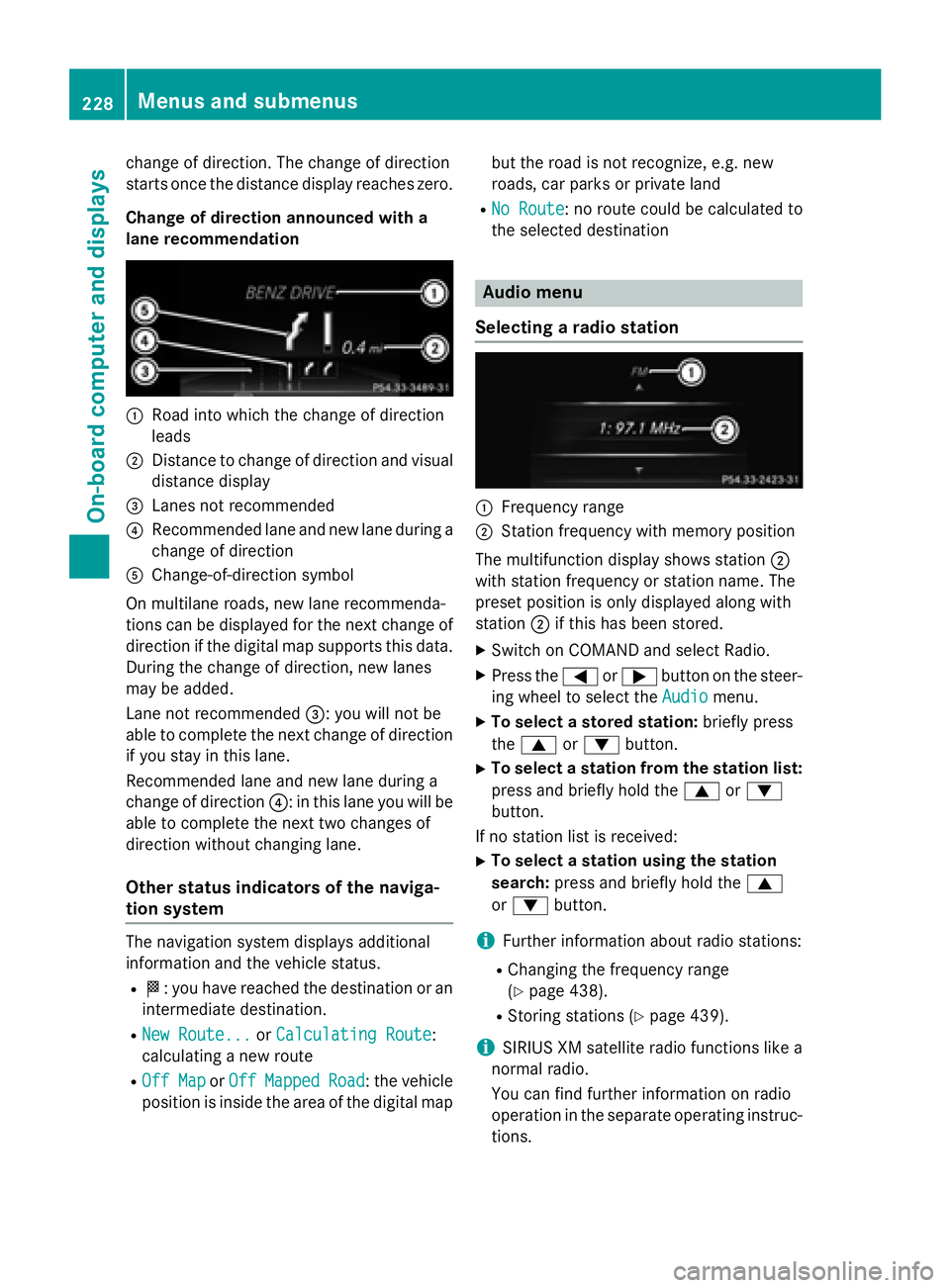
change of direction. The change of direction
starts once the distance display reaches zero.
Change of direction announced with a
lane recommendation
:Road into which the change of direction
leads
;Distance to change of direction and visual
distance display
=Lanes not recommended
?Recommended lane and new lane during a
change of direction
AChange-of-direction symbol
On multilane roads, new lane recommenda-
tions can be displayed for the next change of
direction if the digital map supports this data.
During the change of direction, new lanes
may be added.
Lane not recommended =: you will not be
able to complete the next change of direction
if you stay in this lane.
Recommended lane and new lane during a
change of direction ?: in this lane you will be
able to complete the next two changes of
direction without changing lane.
Other status indicators of the naviga-
tion system
The navigation system displays additional
information and the vehicle status.
RO: you have reached the destination or an
intermediate destination.
RNew Route...or Calculating Route:
calculating a new route
ROff Mapor OffMappedRoad: the vehicle
position is inside the area of the digital map but the road is not recognize, e.g. new
roads, car parks or private land
RNo Route: no route could be calculated to
the selected destination
Audio menu
Selecting a radio station
:Frequency range
;Station frequency with memory position
The multifunction display shows station ;
with station frequency or station name. The
preset position is only displayed along with
station ;if this has been stored.
XSwitch on COMAND and select Radio.
XPress the =or; button on the steer-
ing wheel to select the Audio
menu.
XTo select a stored station: briefly press
the 9 or: button.
XTo select a station from the station list:
press and briefly hold the 9or:
button.
If no station list is received:
XTo select a station using the station
search: press and briefly hold the 9
or : button.
iFurther information about radio stations:
RChanging the frequency range
(
Ypage 438).
RStoring stations (Ypage 439).
iSIRIUS XM satellite radio functions like a
normal radio.
You can find further information on radio
operation in the separate operating instruc- tions.
228Menus and submenus
On-board computer and displays
Page 274 of 614
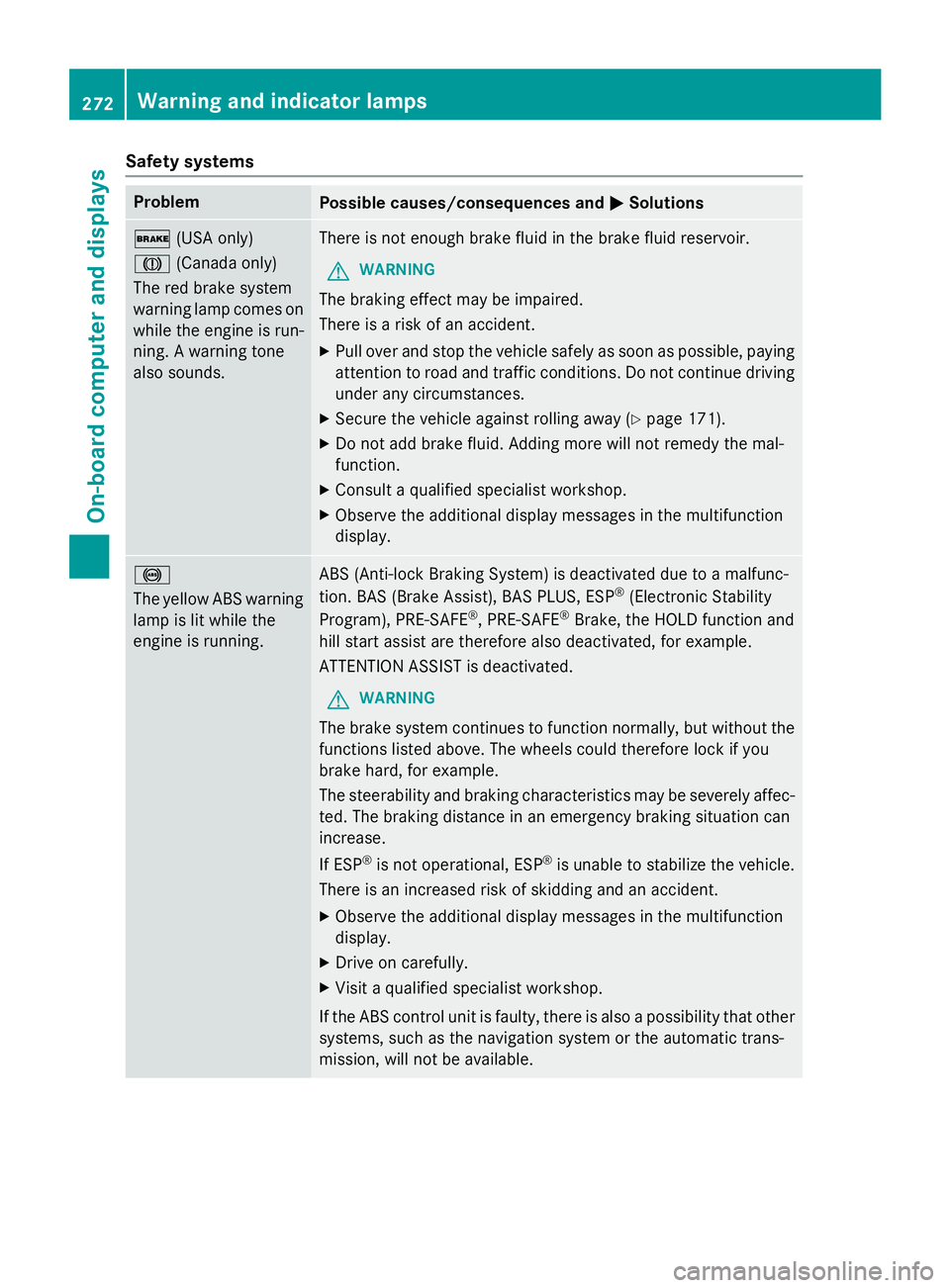
Safety systems
ProblemPossible causes/consequences andMSolutions
$(USA only)
J (Canada only)
The red brake system
warning lamp comes on
while the engine is run-
ning. A warning tone
also sounds.There is not enough brake fluid in the brake fluid reservoir.
GWARNING
The braking effect may be impaired.
There is a risk of an accident.
XPull over and stop the vehicle safely as soon as possible, paying
attention to road and traffic conditions. Do not continue driving
under any circumstances.
XSecure the vehicle against rolling away (Ypage 171).
XDo not add brake fluid. Adding more will not remedy the mal-
function.
XConsult a qualified specialist workshop.
XObserve the additional display messages in the multifunction
display.
!
The yellow ABS warning
lamp is lit while the
engine is running.ABS (Anti-lock Braking System) is deactivated due to a malfunc-
tion. BAS (Brake Assist), BAS PLUS, ESP®(Electronic Stability
Program), PRE‑ SAFE®, PRE‑SAFE®Brake, the HOLD function and
hill start assist are therefore also deactivated, for example.
ATTENTION ASSIST is deactivated.
GWARNING
The brake system continues to function normally, but without the
functions listed above. The wheels could therefore lock if you
brake hard, for example.
The steerability and braking characteristics may be severely affec-
ted. The braking distance in an emergency braking situation can
increase.
If ESP
®is not operational, ESP®is unable to stabilize the vehicle.
There is an increased risk of skidding and an accident.
XObserve the additional display messages in the multifunction
display.
XDrive on carefully.
XVisit a qualified specialist workshop.
If the ABS control unit is faulty, there is also a possibility that other
systems, such as the navigation system or the automatic trans-
mission, will not be available.
272Warning and indicator lamps
On-board computer and displays
Page 285 of 614
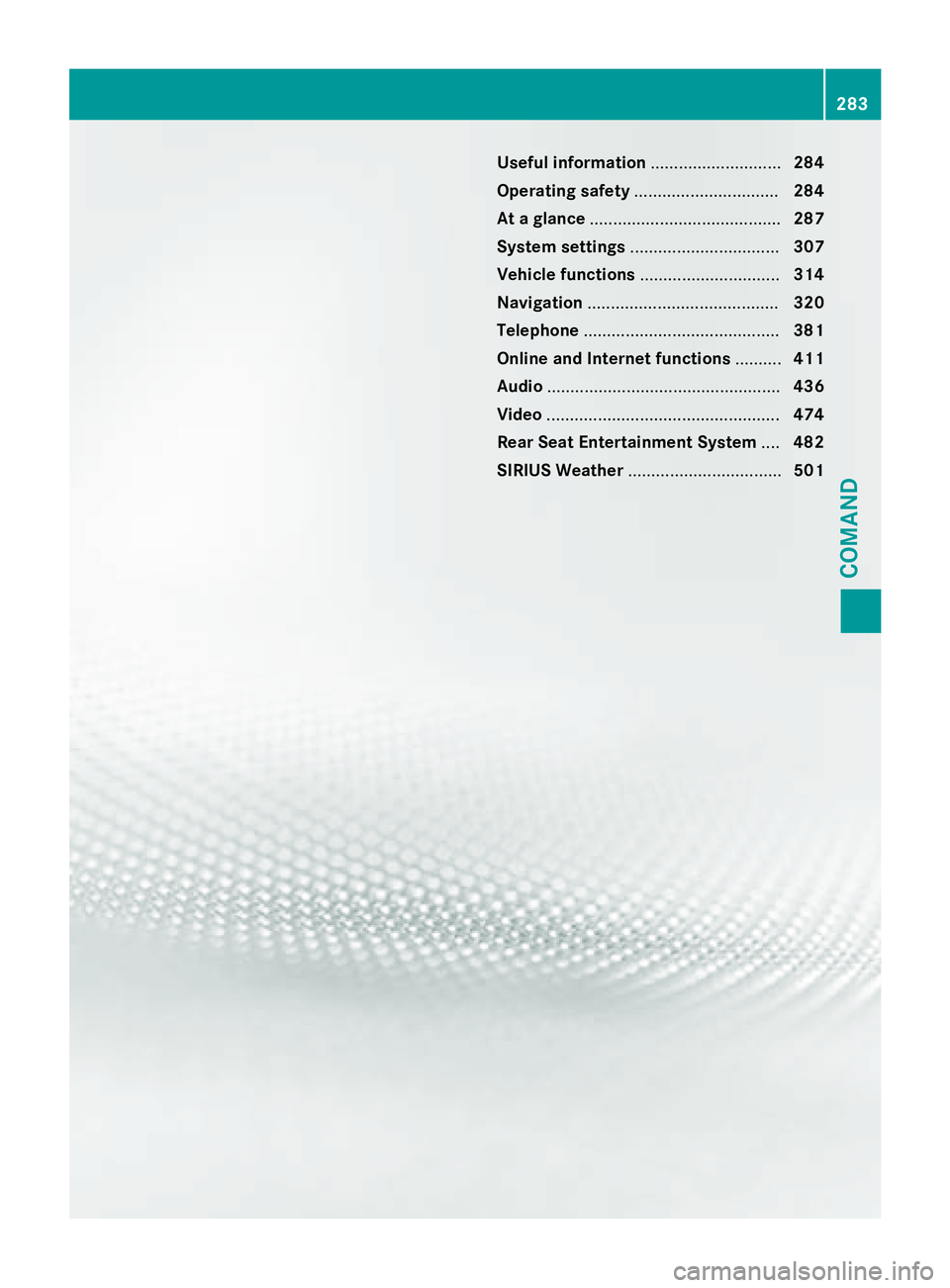
Useful information............................284
Operating safety ............................... 284
At a glance ......................................... 287
System settings ................................ 307
Vehicle functions .............................. 314
Navigation ......................................... 320
Telephone .......................................... 381
Online and Internet functions ..........411
Audio .................................................. 436
Video .................................................. 474
Rear Seat Entertainment System ....482
SIRIUS Weather ................................. 501
283
COMAND
Page 286 of 614
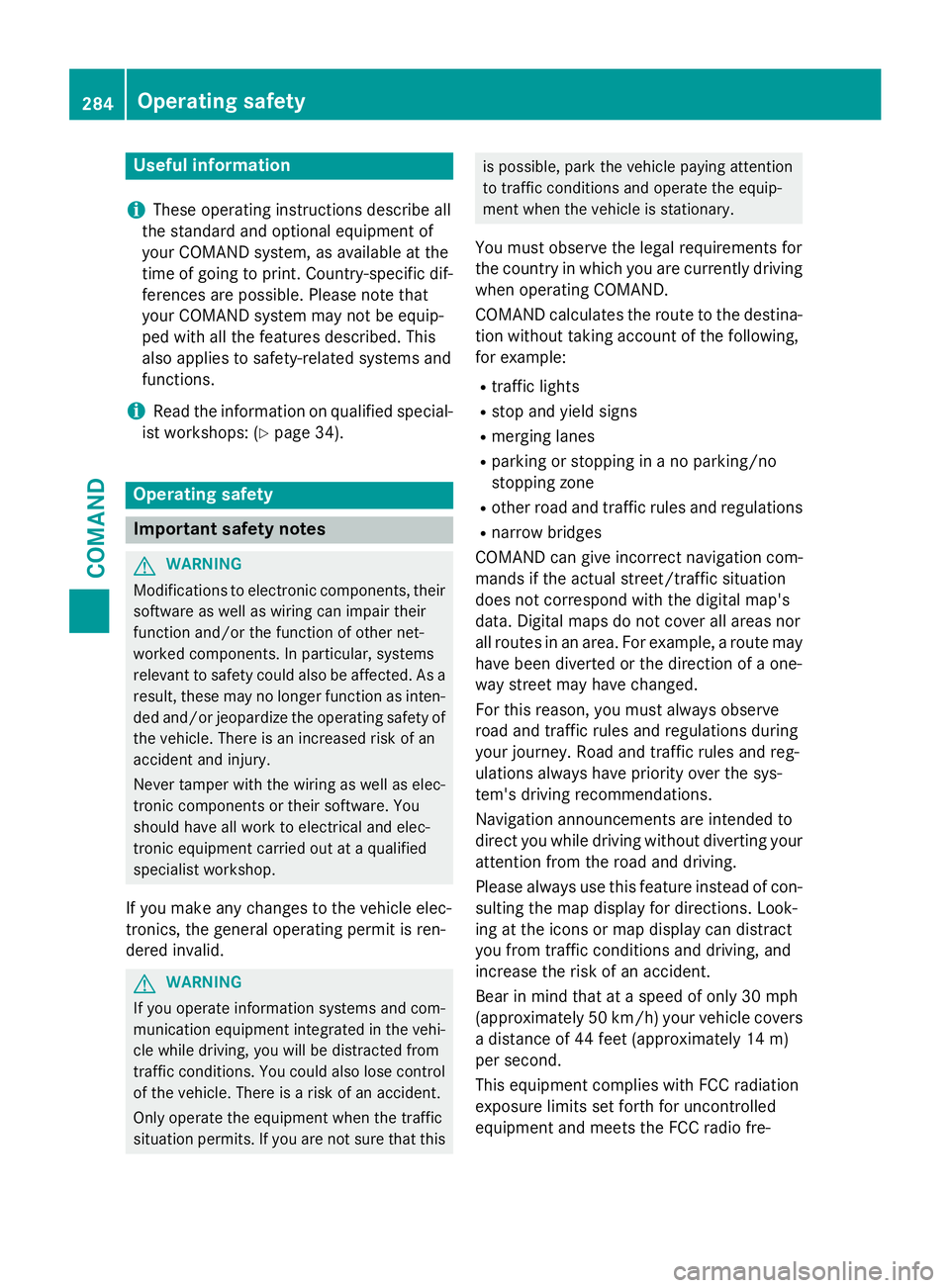
Useful information
i
These operating instructions describe all
the standard and optional equipment of
your COMAND system, as available at the
time of going to print. Country-specific dif-
ferences are possible. Please note that
your COMAND system may not be equip-
ped with all the features described. This
also applies to safety-related systems and
functions.
iRead the information on qualified special-
ist workshops: (
Ypage 34).
Operating safety
Important safety notes
GWARNING
Modifications to electronic components, their software as well as wiring can impair their
function and/or the function of other net-
worked components. In particular, systems
relevant to safety could also be affected. As a
result, these may no longer function as inten-
ded and/or jeopardize the operating safety of
the vehicle. There is an increased risk of an
accident and injury.
Never tamper with the wiring as well as elec-
tronic components or their software. You
should have all work to electrical and elec-
tronic equipment carried out at a qualified
specialist workshop.
If you make any changes to the vehicle elec-
tronics, the general operating permit is ren-
dered invalid.
GWARNING
If you operate information systems and com-
munication equipment integrated in the vehi-
cle while driving, you will be distracted from
traffic conditions. You could also lose control
of the vehicle. There is a risk of an accident.
Only operate the equipment when the traffic
situation permits. If you are not sure that this
is possible, park the vehicle paying attention
to traffic conditions and operate the equip-
ment when the vehicle is stationary.
You must observe the legal requirements for
the country in which you are currently driving
when operating COMAND.
COMAND calculates the route to the destina-
tion without taking account of the following,
for example:
Rtraffic lights
Rstop and yield signs
Rmerging lanes
Rparking or stopping in a no parking/no
stopping zone
Rother road and traffic rules and regulations
Rnarrow bridges
COMAND can give incorrect navigation com-
mands if the actual street/traffic situation
does not correspond with the digital map's
data. Digital maps do not cover all areas nor
all routes in an area. For example, a route may
have been diverted or the direction of a one-
way street may have changed.
For this reason, you must always observe
road and traffic rules and regulations during
your journey. Road and traffic rules and reg-
ulations always have priority over the sys-
tem's driving recommendations.
Navigation announcements are intended to
direct you while driving without diverting your
attention from the road and driving.
Please always use this feature instead of con-
sulting the map display for directions. Look-
ing at the icons or map display can distract
you from traffic conditions and driving, and
increase the risk of an accident.
Bear in mind that at a speed of only 30 mph
(approximately 50 km/h) your vehicle covers
a distance of 44 feet (approximately 14 m)
per second.
This equipment complies with FCC radiation
exposure limits set forth for uncontrolled
equipment and meets the FCC radio fre-
284Operating safety
COMAND
Page 290 of 614
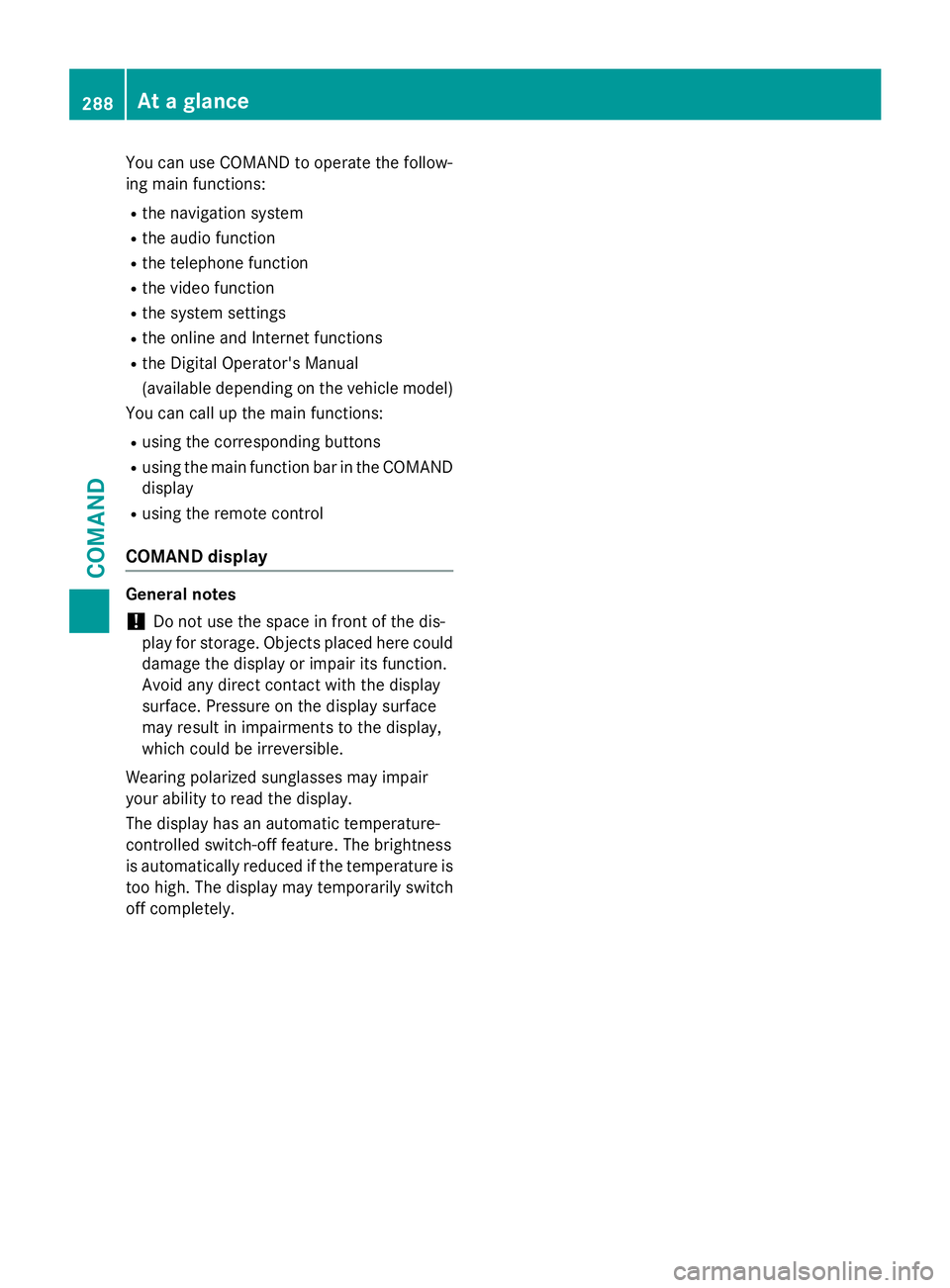
You can use COMAND to operate the follow-
ing main functions:
Rthe navigation system
Rthe audio function
Rthe telephone function
Rthe video function
Rthe system settings
Rthe online and Internet functions
Rthe Digital Operator's Manual
(available depending on the vehicle model)
You can call up the main functions:
Rusing the corresponding buttons
Rusing the main function bar in the COMAND
display
Rusing the remote control
COMAND display
General notes
!Do not use the space in front of the dis-
play for storage. Objects placed here could damage the display or impair its function.
Avoid any direct contact with the display
surface. Pressure on the display surface
may result in impairments to the display,
which could be irreversible.
Wearing polarized sunglasses may impair
your ability to read the display.
The display has an automatic temperature-
controlled switch-off feature. The brightness
is automatically reduced if the temperature is
too high. The display may temporarily switch
off completely.
288At a glance
COMAND
Page 295 of 614
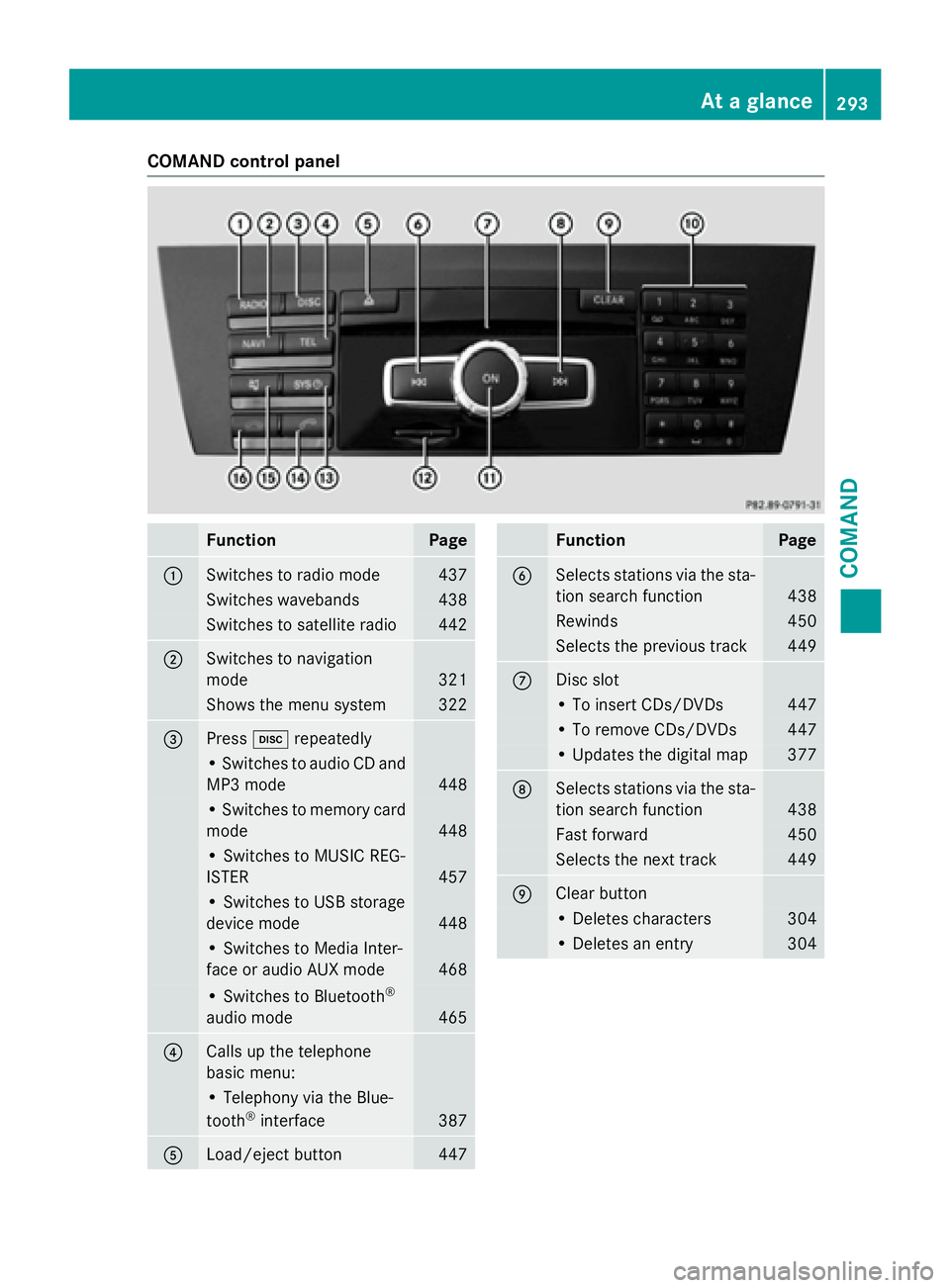
COMAND control panel
FunctionPage
:Switches to radio mode437
Switches wavebands438
Switches to satellite radio442
;Switches to navigation
mode
321
Shows the menu system322
=Presshrepeatedly
• Switches to audio CD and
MP3 mode
448
• Switches to memory card
mode
448
• Switches to MUSIC REG-
ISTER
457
• Switches to USB storage
device mode
448
• Switches to Media Inter-
face or audio AUX mode
468
• Switches to Bluetooth®
audio mode465
?Calls up the telephone
basic menu:
• Telephony via the Blue-
tooth®interface387
ALoad/eject button447
FunctionPage
BSelects stations via the sta-
tion search function
438
Rewinds450
Selects the previous track449
CDisc slot
• To insert CDs/DVDs447
• To remove CDs/DVDs447
• Updates the digital map377
DSelects stations via the sta-
tion search function
438
Fast forward450
Selects the next track449
EClear button
• Deletes characters304
• Deletes an entry304
At a glance293
COMAND
Z
Page 296 of 614
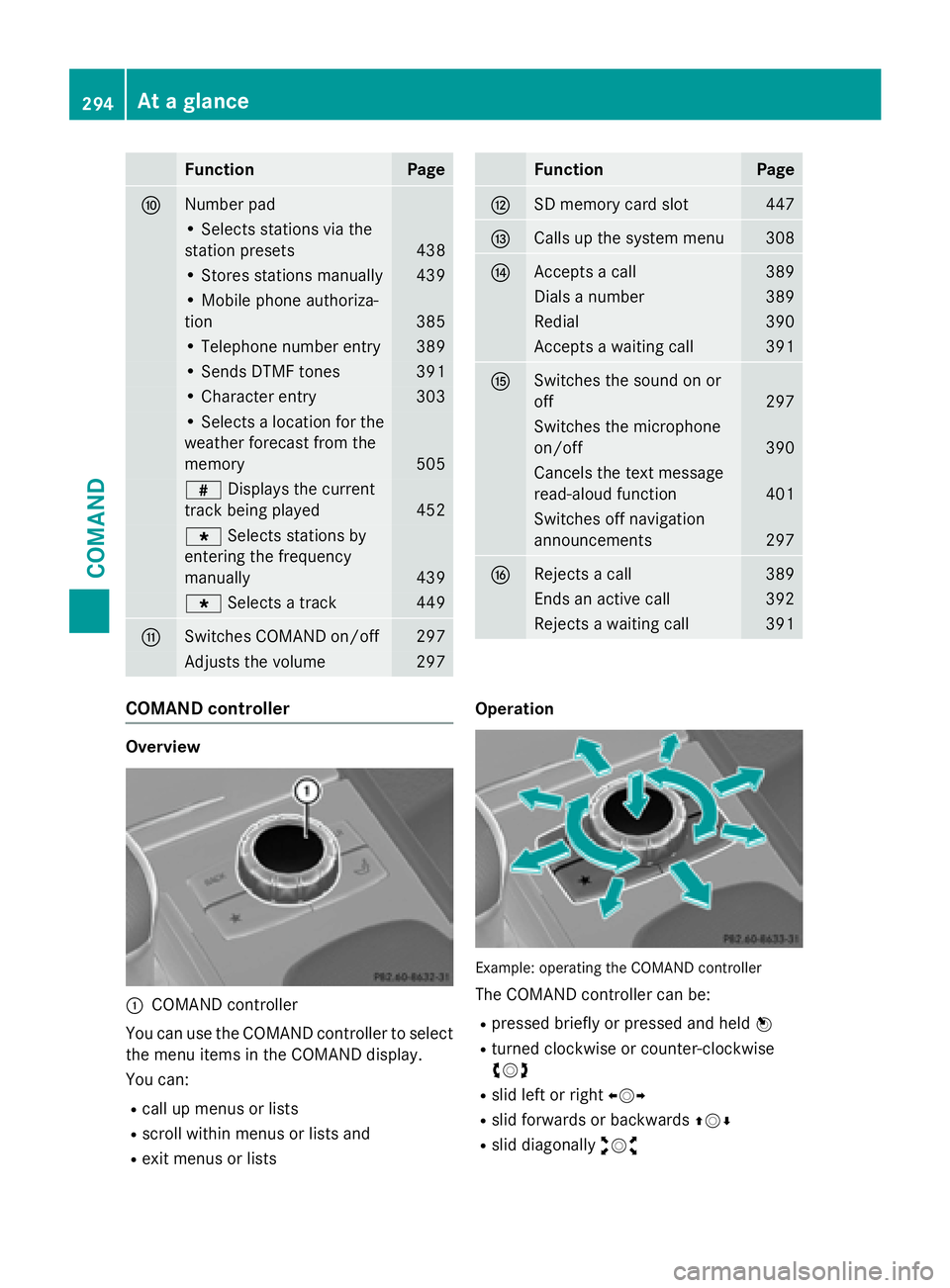
FunctionPage
FNumber pad
• Selects stations via the
station presets
438
• Stores stations manually439
• Mobile phone authoriza-
tion
385
• Telephone number entry389
• Sends DTMF tones391
• Character entry303
• Selects a location for the
weather forecast from the
memory
505
zDisplays the current
track being played
452
g Selects stations by
entering the frequency
manually
439
g Selects a track449
GSwitches COMAND on/off297
Adjusts the volume297
FunctionPage
HSD memory card slot447
ICalls up the system menu308
JAccepts a call389
Dials a number389
Redial390
Accepts a waiting call391
KSwitches the sound on or
off
297
Switches the microphone
on/off
390
Cancels the text message
read-aloud function
401
Switches off navigation
announcements
297
LRejects a call389
Ends an active call392
Rejects a waiting call391
COMAND controller
Overview
:COMAND controller
You can use the COMAND controller to select
the menu items in the COMAND display.
You can:
Rcall up menus or lists
Rscroll within menus or lists and
Rexit menus or lists Operation
Example
:operating th eCOMAND controller
The COMAND controller can be:
Rpressed briefly or pressed and held W
Rturned clockwise or counter-clockwise
cVd
Rslid left or rightXVY
Rslid forwards or backwards ZVÆ
Rslid diagonallyaVb
294At a glance
COMAND
Page 298 of 614
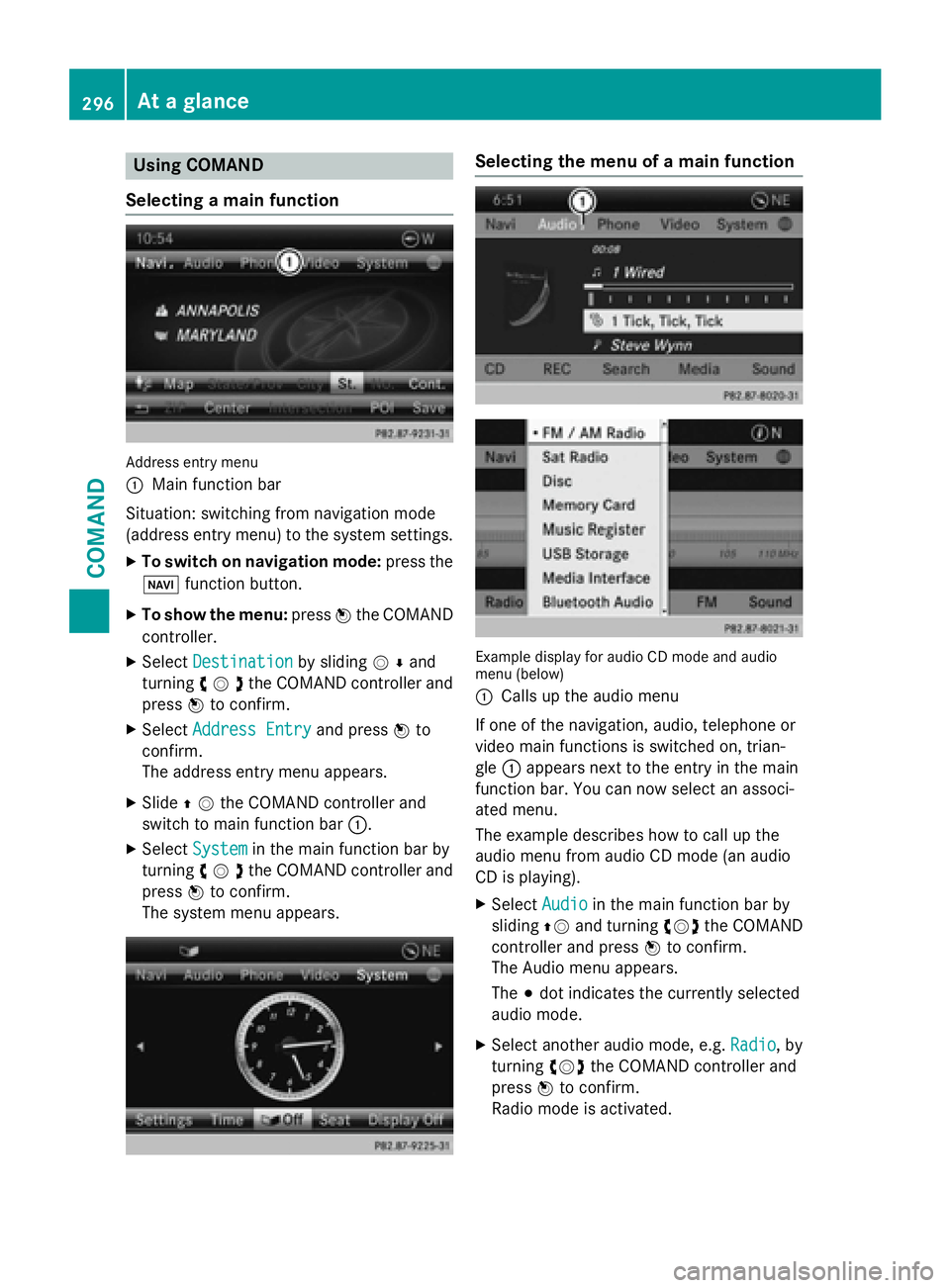
Using COMAND
Selecting a main function
Address entry menu
:
Main function bar
Situation: switching from navigation mode
(address entry menu) to the system settings.
XTo switch on navigation mode: press the
Ø function button.
XTo show the menu: pressWthe COMAND
controller.
XSelect Destinationby sliding VÆand
turning cVdthe COMAND controller and
press Wto confirm.
XSelect Address Entryand press Wto
confirm.
The address entry menu appears.
XSlide ZVthe COMAND controller and
switch to main function bar :.
XSelectSystemin the main function bar by
turning cVdthe COMAND controller and
press Wto confirm.
The system menu appears.
Selecting the menu of a main function
Example display for audio CD mode and audio
menu (below)
:
Calls up the audio menu
If one of the navigation, audio, telephone or
video main functions is switched on, trian-
gle :appears next to the entry in the main
function bar. You can now select an associ-
ated menu.
The example describes how to call up the
audio menu from audio CD mode (an audio
CD is playing).
XSelect Audioin the main function bar by
sliding ZVand turning cVdthe COMAND
controller and press Wto confirm.
The Audio menu appears.
The #dot indicates the currently selected
audio mode.
XSelect another audio mode, e.g. Radio, by
turning cVdthe COMAND controller and
press Wto confirm.
Radio mode is activated.
296At a glance
COMAND
Page 299 of 614
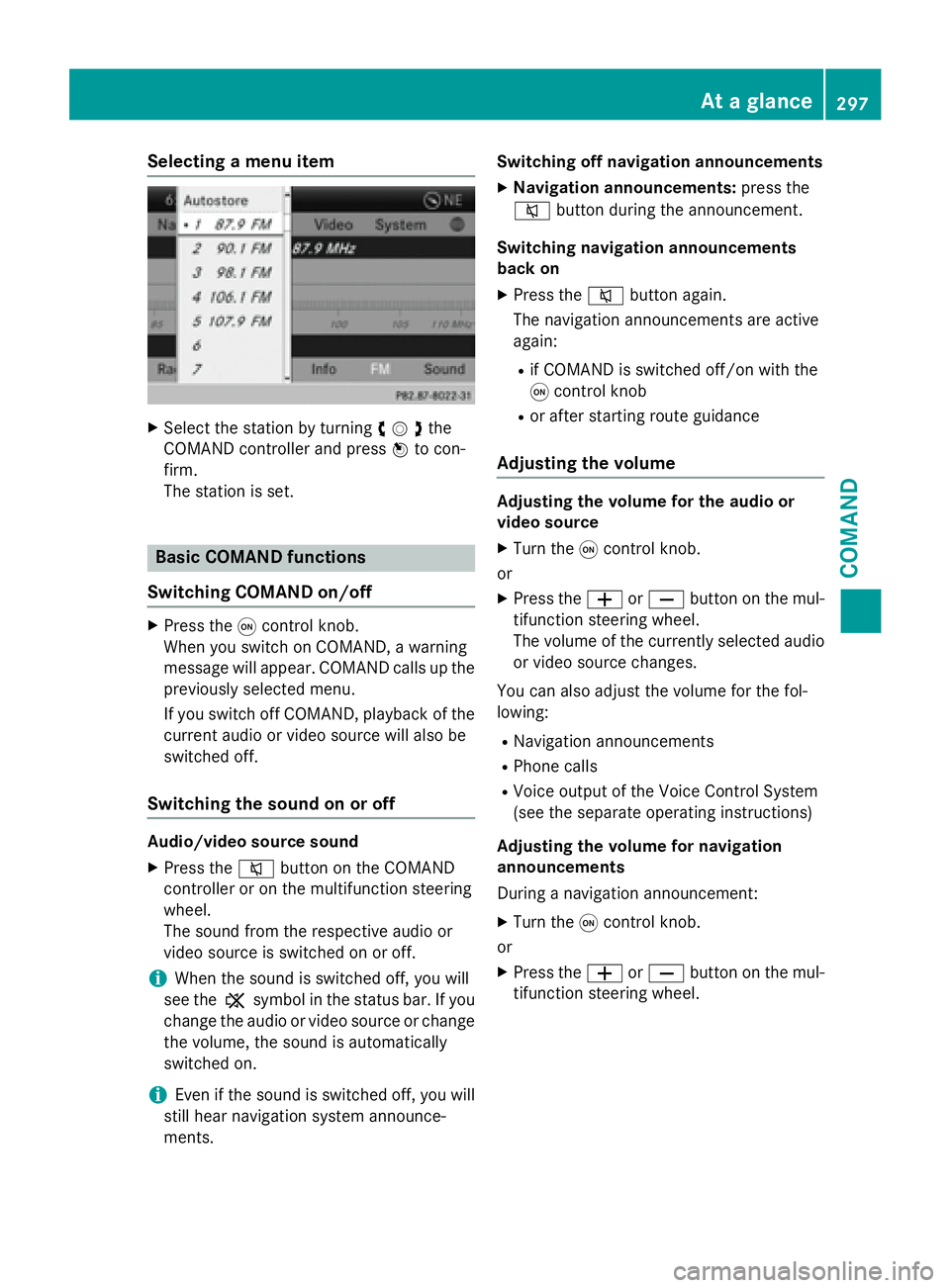
Selecting a menu item
XSelect the station by turningcVdthe
COMAND controller and press Wto con-
firm.
The station is set.
Basic COMAND functions
Switching COMAND on/off
XPress the qcontrol knob.
When you switch on COMAND, a warning
message will appear. COMAND calls up the
previously selected menu.
If you switch off COMAND, playback of the current audio or video source will also be
switched off.
Switching the sound on or off
Audio/video source sound
XPress the 8button on the COMAND
controller or on the multifunction steering
wheel.
The sound from the respective audio or
video source is switched on or off.
iWhen the sound is switched off, you will
see the ,symbol in the status bar. If you
change the audio or video source or change
the volume, the sound is automatically
switched on.
iEven if the sound is switched off, you will
still hear navigation system announce-
ments. Switching off navigation announcements
XNavigation announcements:
press the
8 button during the announcement.
Switching navigation announcements
back on
XPress the 8button again.
The navigation announcements are active
again:
Rif COMAND is switched off/on with the
q control knob
Ror after starting route guidance
Adjusting the volume
Adjusting the volume for the audio or
video source
XTurn the qcontrol knob.
or
XPress the WorX button on the mul-
tifunction steering wheel.
The volume of the currently selected audio
or video source changes.
You can also adjust the volume for the fol-
lowing:
RNavigation announcements
RPhone calls
RVoice output of the Voice Control System
(see the separate operating instructions)
Adjusting the volume for navigation
announcements
During a navigation announcement:
XTurn the qcontrol knob.
or
XPress the WorX button on the mul-
tifunction steering wheel.
At a glance297
COMAND
Z
Page 309 of 614
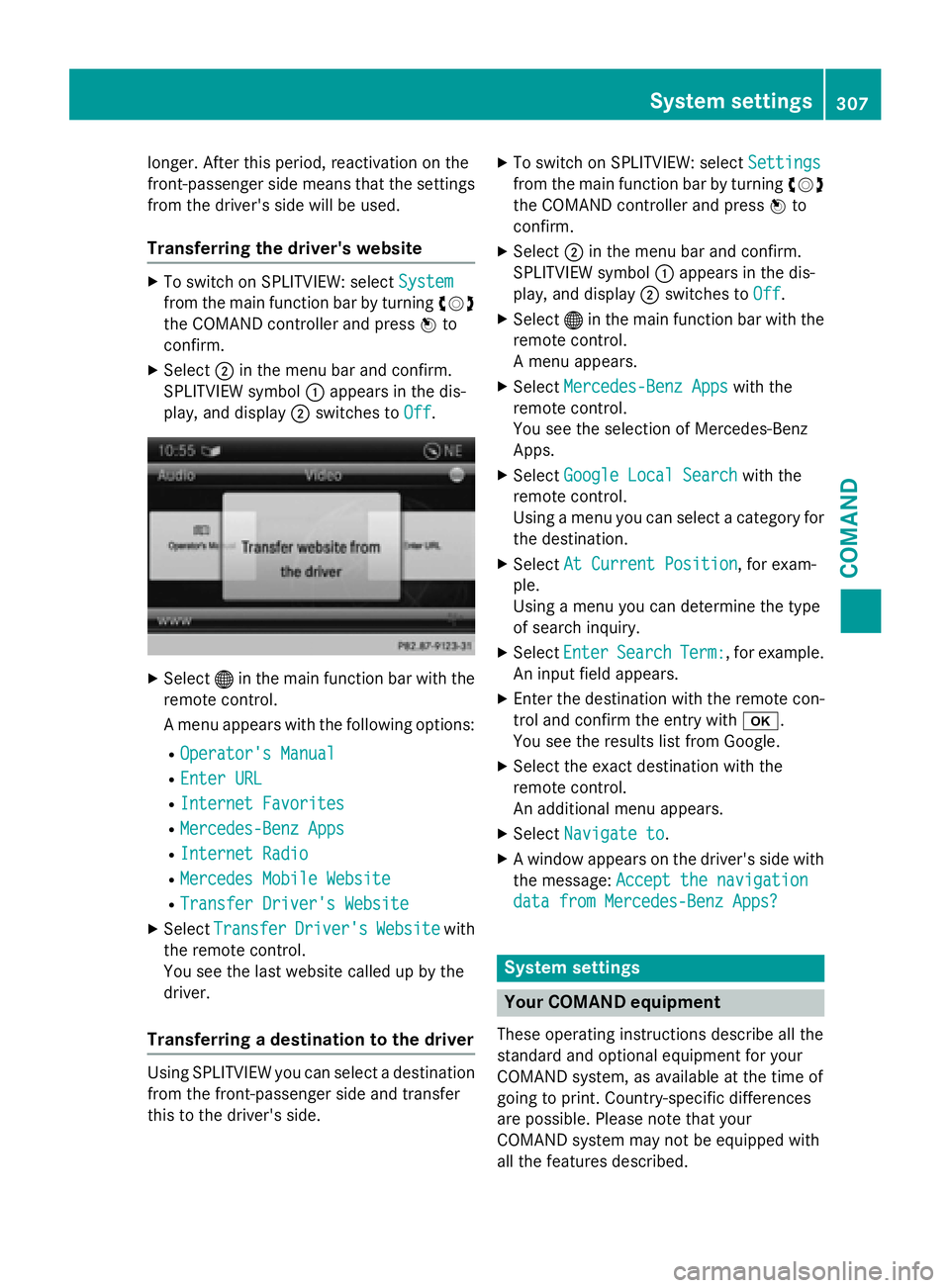
longer. After this period, reactivation on the
front-passenger side means that the settings
from the driver's side will be used.
Transferring the driver's website
XTo switch on SPLITVIEW: selectSystem
from the main function bar by turning cVd
the COMAND controller and press Wto
confirm.
XSelect ;in the menu bar and confirm.
SPLITVIEW symbol :appears in the dis-
play, and display ;switches to Off
.
XSelect®in the main function bar with the
remote control.
A menu appears with the following options:
ROperator's Manual
REnter URL
RInternet Favorites
RMercedes-Benz Apps
RInternet Radio
RMercedes Mobile Website
RTransfer Driver's Website
XSelect TransferDriver'sWebsitewith
the remote control.
You see the last website called up by the
driver.
Transferring a destination to the driver
Using SPLITVIEW you can select a destination
from the front-passenger side and transfer
this to the driver's side.
XTo switch on SPLITVIEW: select Settings
from the main function bar by turning cVd
the COMAND controller and press Wto
confirm.
XSelect ;in the menu bar and confirm.
SPLITVIEW symbol :appears in the dis-
play, and display ;switches to Off
.
XSelect®in the main function bar with the
remote control.
A menu appears.
XSelect Mercedes-Benz Appswith the
remote control.
You see the selection of Mercedes-Benz
Apps.
XSelect Google Local Searchwith the
remote control.
Using a menu you can select a category for
the destination.
XSelect At Current Position, for exam-
ple.
Using a menu you can determine the type
of search inquiry.
XSelect EnterSearchTerm:, for example.
An input field appears.
XEnter the destination with the remote con-
trol and confirm the entry with b.
You see the results list from Google.
XSelect the exact destination with the
remote control.
An additional menu appears.
XSelect Navigate to.
XA window appears on the driver's side with
the message: Accept the navigation
data from Mercedes-Benz Apps?
System settings
Your COMAND equipment
These operating instructions describe all the
standard and optional equipment for your
COMAND system, as available at the time of
going to print. Country-specific differences
are possible. Please note that your
COMAND system may not be equipped with
all the features described.
System settings307
COMAND
Z