ad blue MERCEDES-BENZ SL ROADSTER 2012 User Guide
[x] Cancel search | Manufacturer: MERCEDES-BENZ, Model Year: 2012, Model line: SL ROADSTER, Model: MERCEDES-BENZ SL ROADSTER 2012Pages: 637, PDF Size: 20.68 MB
Page 238 of 637
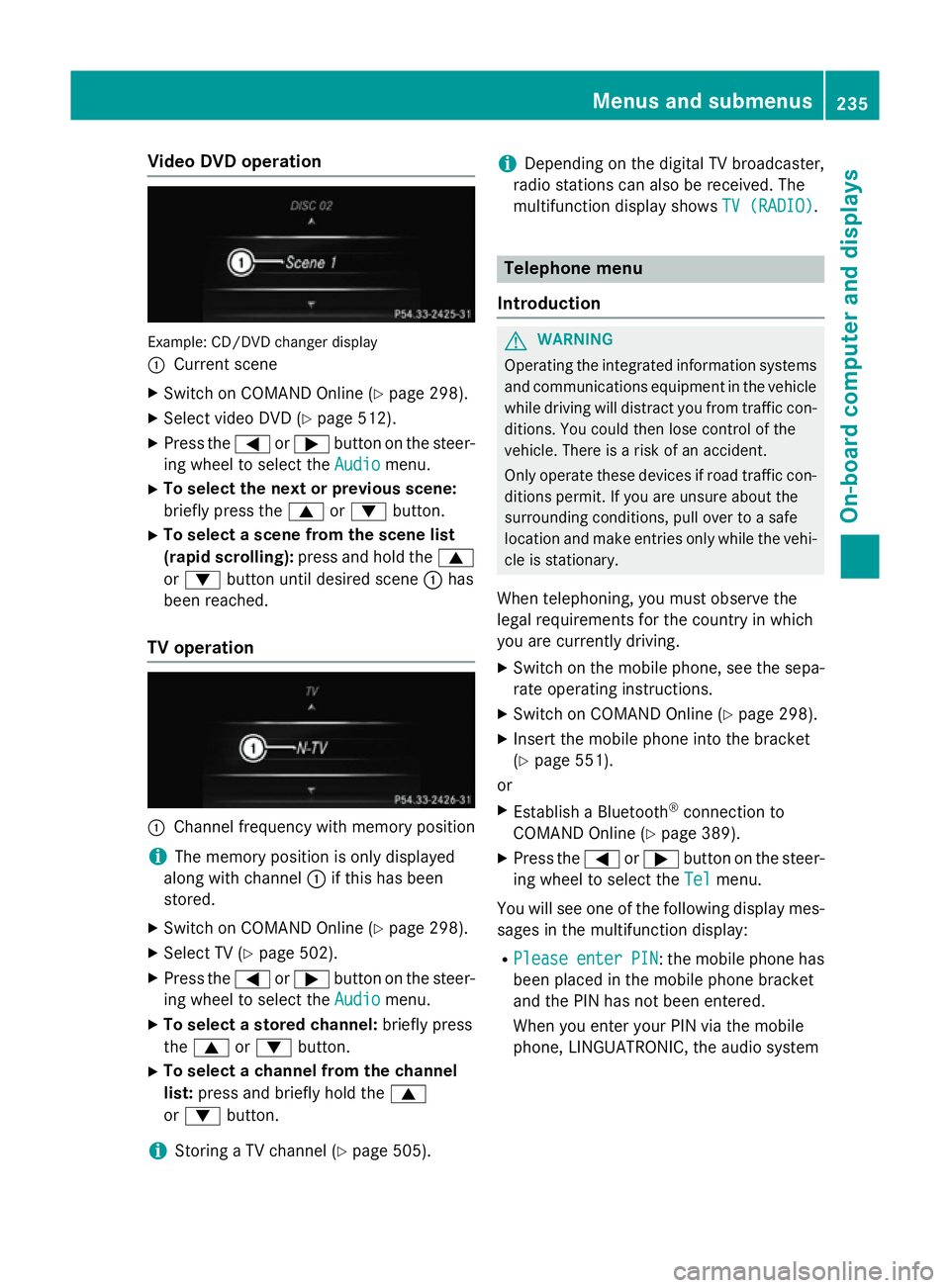
Video DVD operation
Example: CD/DVD changer display
:
Current scene
X Switch on COMAND Online (Y page 298).
X Select video DVD (Y page 512).
X Press the =or; button on the steer-
ing wheel to select the Audio Audiomenu.
X To select the next or previous scene:
briefly press the 9or: button.
X To select a scene from the scene list
(rapid scrolling): press and hold the 9
or : button until desired scene :has
been reached.
TV operation :
Channel frequency with memory position
i The memory position is only displayed
along with channel :if this has been
stored.
X Switch on COMAND Online (Y page 298).
X Select TV (Y page 502).
X Press the =or; button on the steer-
ing wheel to select the Audio
Audio menu.
X To select a stored channel: briefly press
the 9 or: button.
X To select a channel from the channel
list: press and briefly hold the 9
or : button.
i Storing a TV channel (Y
page 505).i
Depending on the digital TV broadcaster,
radio stations can also be received. The
multifunction display shows TV (RADIO)
TV (RADIO). Telephone menu
Introduction G
WARNING
Operating the integrated information systems and communications equipment in the vehicle
while driving will distract you from traffic con-
ditions. You could then lose control of the
vehicle. There is a risk of an accident.
Only operate these devices if road traffic con-
ditions permit. If you are unsure about the
surrounding conditions, pull over to a safe
location and make entries only while the vehi-
cle is stationary.
When telephoning, you must observe the
legal requirements for the country in which
you are currently driving.
X Switch on the mobile phone, see the sepa-
rate operating instructions.
X Switch on COMAND Online (Y page 298).
X Insert the mobile phone into the bracket
(Y page 551).
or
X Establish a Bluetooth ®
connection to
COMAND Online (Y page 389).
X Press the =or; button on the steer-
ing wheel to select the Tel Telmenu.
You will see one of the following display mes- sages in the multifunction display:
R Please
Please enter
enterPIN
PIN: the mobile phone has
been placed in the mobile phone bracket
and the PIN has not been entered.
When you enter your PIN via the mobile
phone, LINGUATRONIC, the audio system Menus and submenus
235On-board computer and displays Z
Page 239 of 637
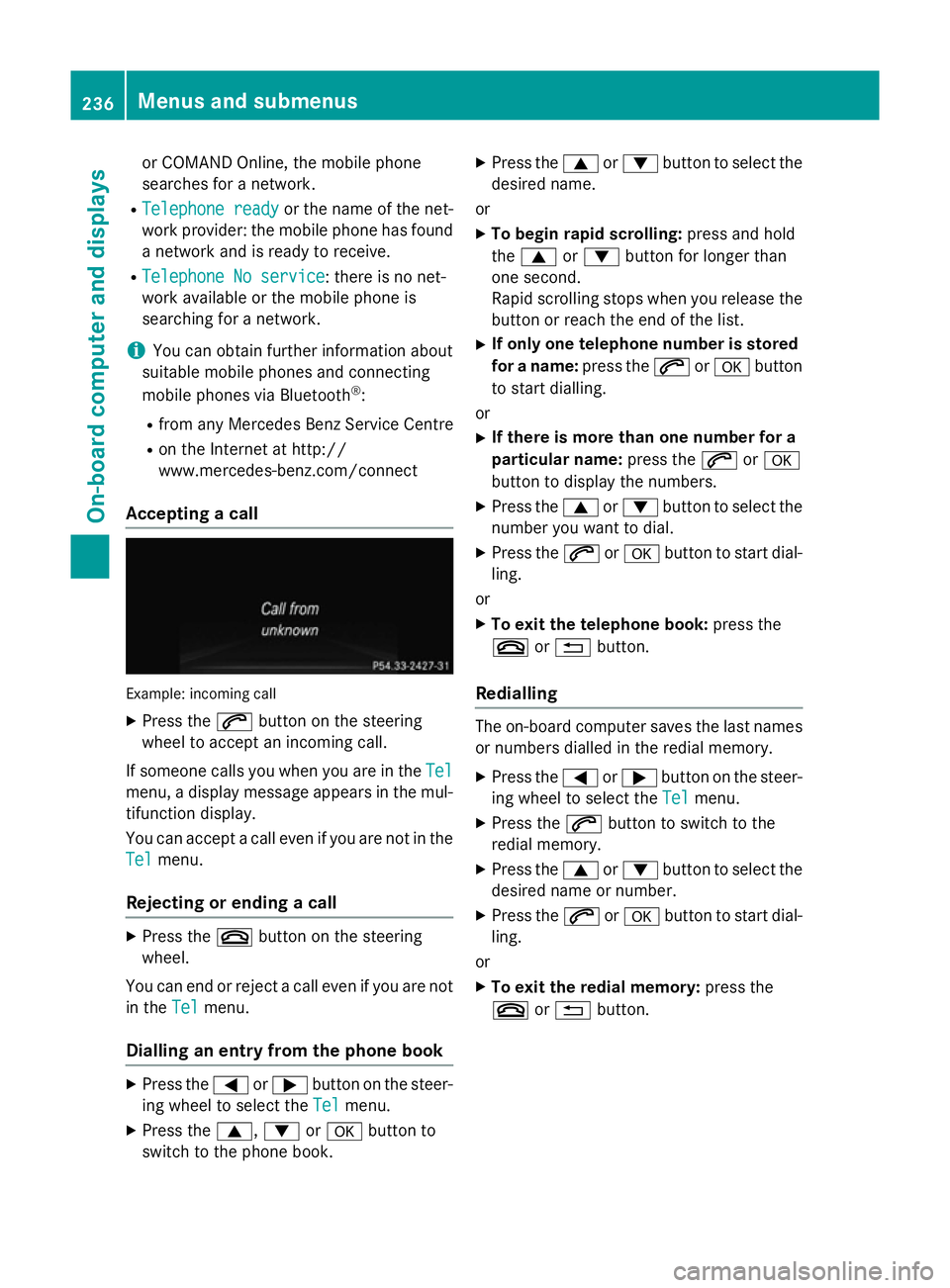
or COMAND Online, the mobile phone
searches for a network.
R Telephone ready
Telephone ready or the name of the net-
work provider: the mobile phone has found
a network and is ready to receive.
R Telephone No service
Telephone No service: there is no net-
work available or the mobile phone is
searching for a network.
i You can obtain further information about
suitable mobile phones and connecting
mobile phones via Bluetooth ®
:
R from any Mercedes Benz Service Centre
R on the Internet at http://
www.mercedes-benz.com/connect
Accepting a call Example: incoming call
X Press the 6button on the steering
wheel to accept an incoming call.
If someone calls you when you are in the Tel
Tel
menu, a display message appears in the mul- tifunction display.
You can accept a call even if you are not in the
Tel
Tel menu.
Rejecting or ending a call X
Press the ~button on the steering
wheel.
You can end or reject a call even if you are not
in the Tel Telmenu.
Dialling an entry from the phone book X
Press the =or; button on the steer-
ing wheel to select the Tel
Tel menu.
X Press the 9,:ora button to
switch to the phone book. X
Press the 9or: button to select the
desired name.
or X To begin rapid scrolling: press and hold
the 9 or: button for longer than
one second.
Rapid scrolling stops when you release the button or reach the end of the list.
X If only one telephone number is stored
for a name: press the6ora button
to start dialling.
or X If there is more than one number for a
particular name: press the6ora
button to display the numbers.
X Press the 9or: button to select the
number you want to dial.
X Press the 6ora button to start dial-
ling.
or X To exit the telephone book: press the
~ or% button.
Redialling The on-board computer saves the last names
or numbers dialled in the redial memory.
X Press the =or; button on the steer-
ing wheel to select the Tel Telmenu.
X Press the 6button to switch to the
redial memory.
X Press the 9or: button to select the
desired name or number.
X Press the 6ora button to start dial-
ling.
or X To exit the redial memory: press the
~ or% button. 236
Menus and submenusOn-board computer and displays
Page 247 of 637
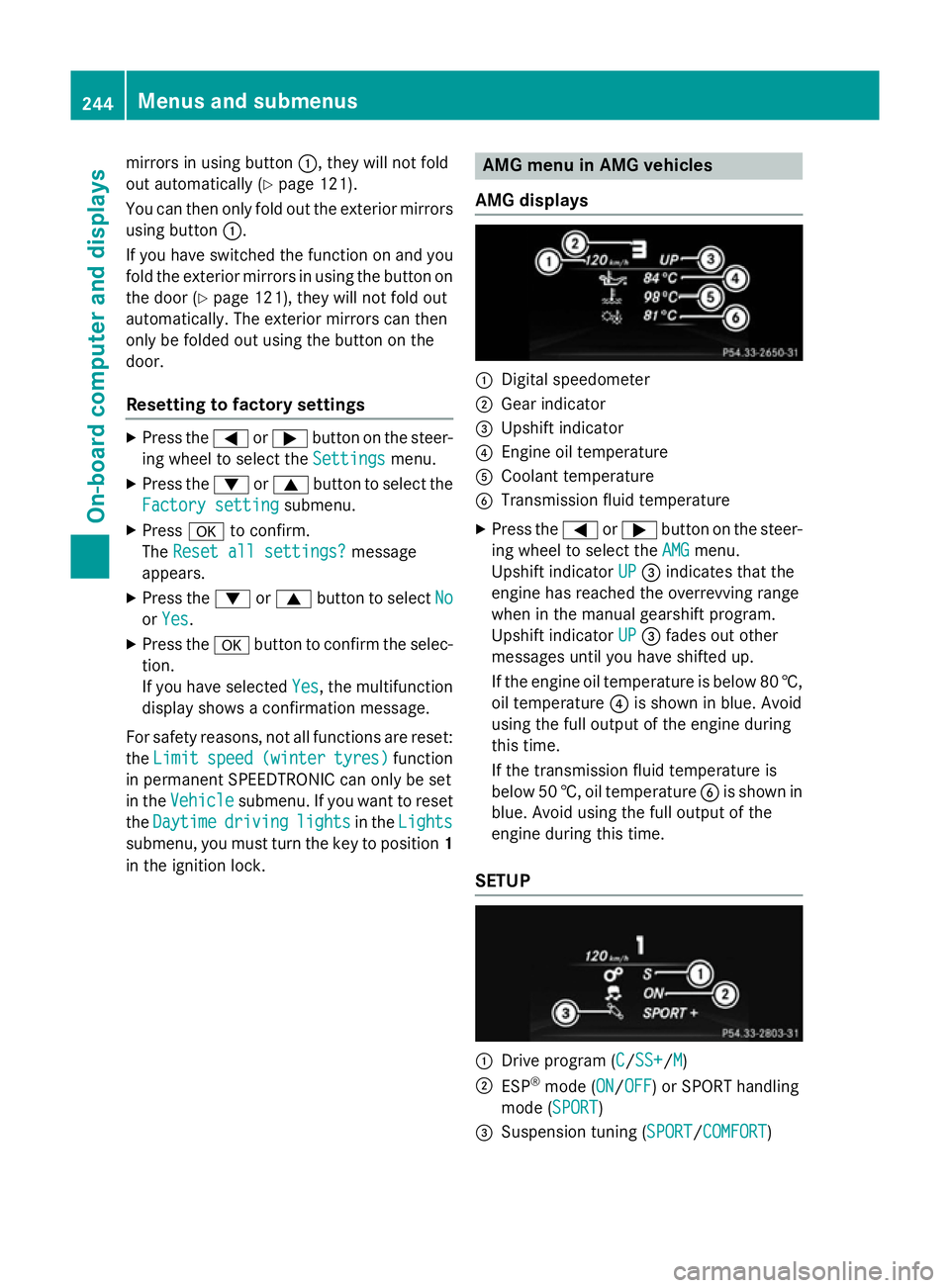
mirrors in using button
:, they will not fold
out automatically (Y page 121).
You can then only fold out the exterior mirrors using button :.
If you have switched the function on and you fold the exterior mirrors in using the button on
the door (Y page 121), they will not fold out
automatically. The exterior mirrors can then
only be folded out using the button on the
door.
Resetting to factory settings X
Press the =or; button on the steer-
ing wheel to select the Settings Settingsmenu.
X Press the :or9 button to select the
Factory setting
Factory setting submenu.
X Press ato confirm.
The Reset all settings?
Reset all settings? message
appears.
X Press the :or9 button to select No
No
or Yes
Yes.
X Press the abutton to confirm the selec-
tion.
If you have selected Yes Yes, the multifunction
display shows a confirmation message.
For safety reasons, not all functions are reset: the Limit
Limit speed
speed(winter
(winter tyres)
tyres)function
in permanent SPEEDTRONIC can only be set
in the Vehicle
Vehicle submenu. If you want to reset
the Daytime
Daytime driving
drivinglights
lightsin theLights
Lights
submenu, you must turn the key to position 1
in the ignition lock. AMG menu in AMG vehicles
AMG displays :
Digital speedometer
; Gear indicator
= Upshift indicator
? Engine oil temperature
A Coolant temperature
B Transmission fluid temperature
X Press the =or; button on the steer-
ing wheel to select the AMG
AMG menu.
Upshift indicator UP
UP= indicates that the
engine has reached the overrevving range
when in the manual gearshift program.
Upshift indicator UP UP= fades out other
messages until you have shifted up.
If the engine oil temperature is below 80 †, oil temperature ?is shown in blue. Avoid
using the full output of the engine during
this time.
If the transmission fluid temperature is
below 50 †, oil temperature Bis shown in
blue. Avoid using the full output of the
engine during this time.
SETUP :
Drive program (C C/SS+SS+/M M)
; ESP ®
mode (ON ON/OFFOFF) or SPORT handling
mode (SPORT SPORT)
= Suspension tuning (SPORT SPORT/COMFORT COMFORT) 244
Menus and submenusOn-board computer and displays
Page 294 of 637
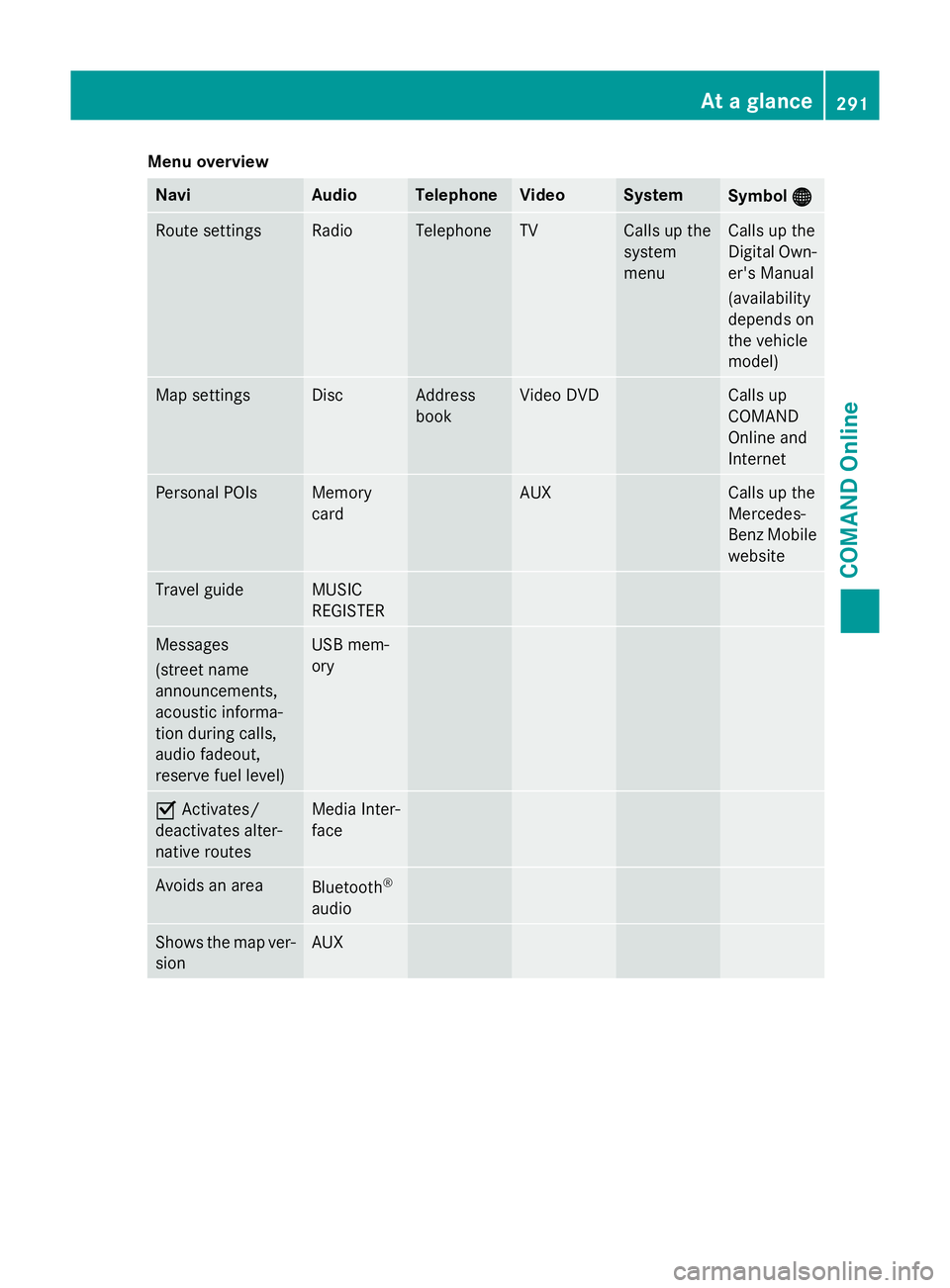
Menu overview
Navi Audio Telephone Video System
Symbol
®
® Route settings Radio Telephone TV Calls up the
system
menu Calls up the
Digital Own-
er's Manual
(availability
depends on
the vehicle
model) Map settings Disc Address
book Video DVD Calls up
COMAND
Online and
Internet
Personal POIs Memory
card AUX Calls up the
Mercedes-
Benz Mobile
website Travel guide MUSIC
REGISTER
Messages
(street name
announcements,
acoustic informa-
tion during calls,
audio fadeout,
reserve fuel level) USB mem-
ory
O
Activates/
deactivates alter-
native routes Media Inter-
face
Avoids an area
Bluetooth
®
audio Shows the map ver-
sion AUX At a glance
291COMAND Online Z
Page 295 of 637
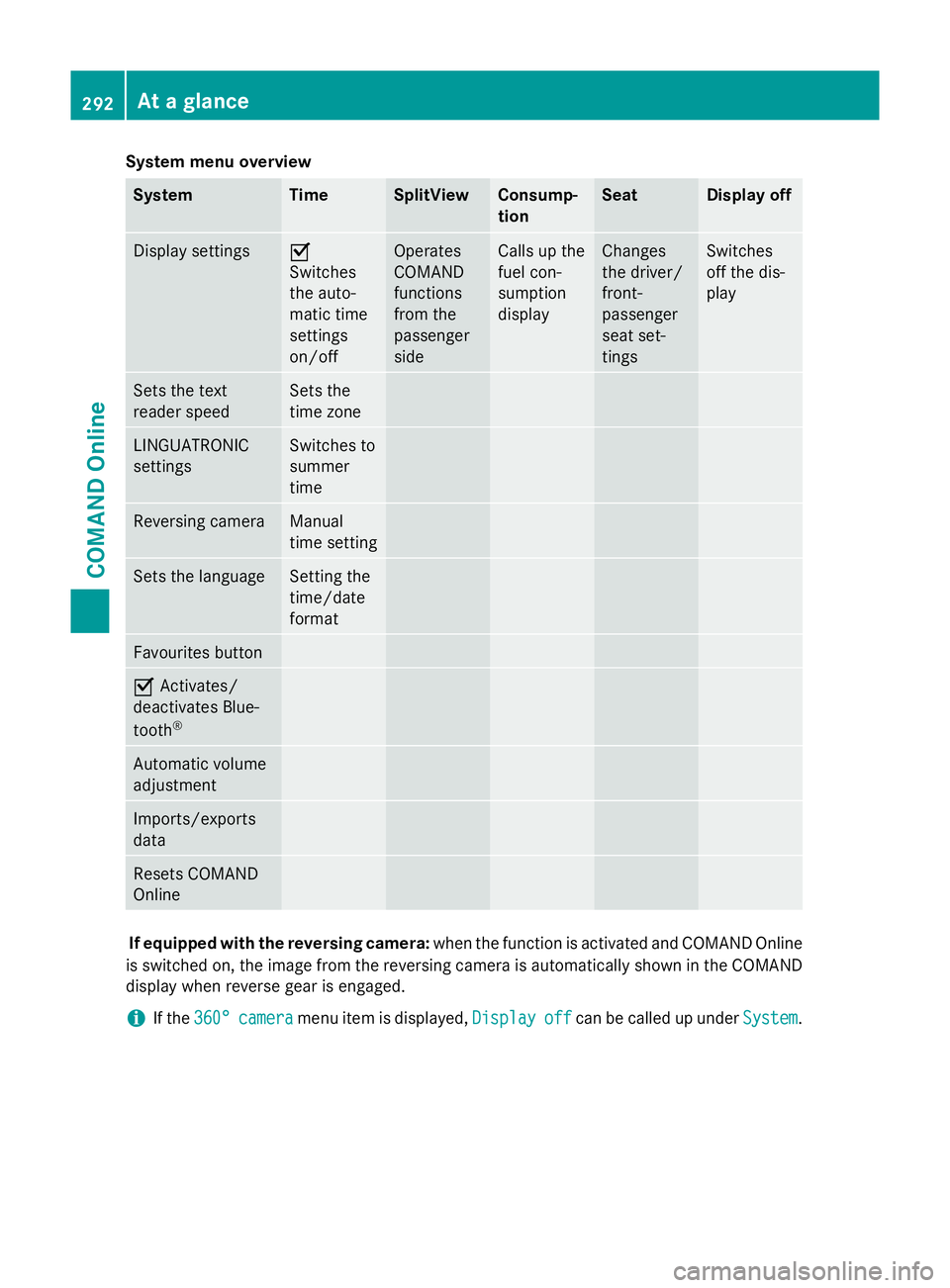
System menu overview
System Time SplitView Consump-
tion Seat Display off
Display settings O
Switches
the auto-
matic time
settings
on/off
Operates
COMAND
functions
from the
passenger
side Calls up the
fuel con-
sumption
display Changes
the driver/
front-
passenger
seat set-
tings Switches
off the dis-
play
Sets the text
reader speed Sets the
time zone
LINGUATRONIC
settings Switches to
summer
time
Reversing camera Manual
time setting
Sets the language Setting the
time/date
format
Favourites button
O
Activates/
deactivates Blue-
tooth ® Automatic volume
adjustment
Imports/exports
data
Resets COMAND
Online
If equipped with the reversing camera:
when the function is activated and COMAND Online
is switched on, the image from the reversing camera is automatically shown in the COMAND display when reverse gear is engaged.
i If the
360°
360° camera camera menu item is displayed, Display
Displayoff
offcan be called up under System
System.292
At a glanceCOMAND Online
Page 297 of 637
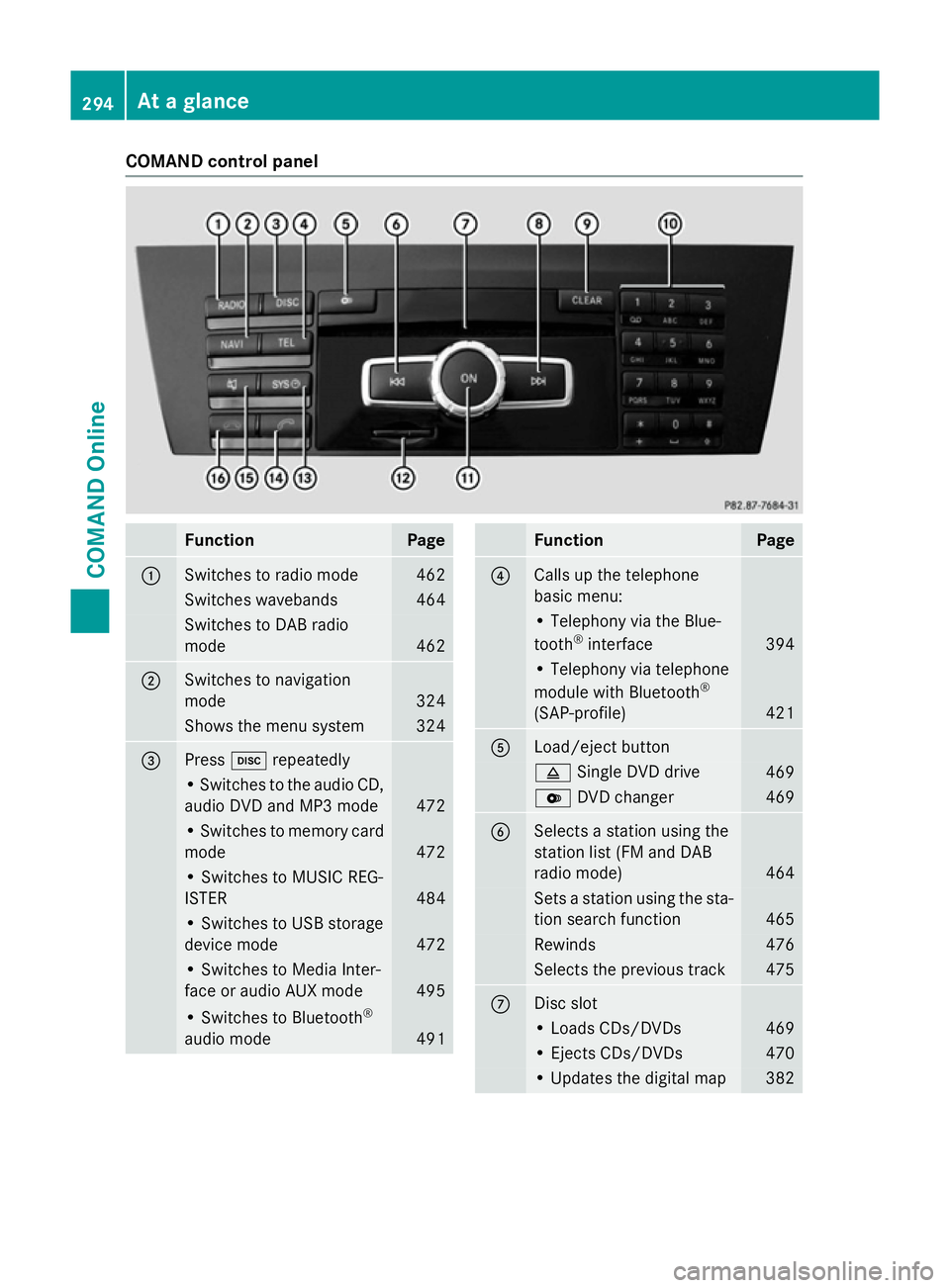
COMAND control panel
Function Page
:
Switches to radio mode 462
Switches wavebands 464
Switches to DAB radio
mode
462
;
Switches to navigation
mode
324
Shows the menu system 324
=
Press
hrepeatedly • Switches to the audio CD,
audio DVD and MP3 mode 472
• Switches to memory card
mode 472
• Switches to MUSIC REG-
ISTER
484
• Switches to USB storage
device mode
472
• Switches to Media Inter-
face or audio AUX mode
495
• Switches to Bluetooth
®
audio mode 491 Function Page
?
Calls up the telephone
basic menu:
• Telephony via the Blue-
tooth
®
interface 394
• Telephony via telephone
module with Bluetooth
®
(SAP-profile) 421
A
Load/eject button
8
Single DVD drive 469
V
DVD changer 469
B
Selects a station using the
station list (FM and DAB
radio mode)
464
Sets a station using the sta-
tion search function 465
Rewinds 476
Selects the previous track 475
C
Disc slot
• Loads CDs/DVDs 469
• Ejects CDs/DVDs 470
• Updates the digital map 382294
At a glanceCOMAND Online
Page 303 of 637
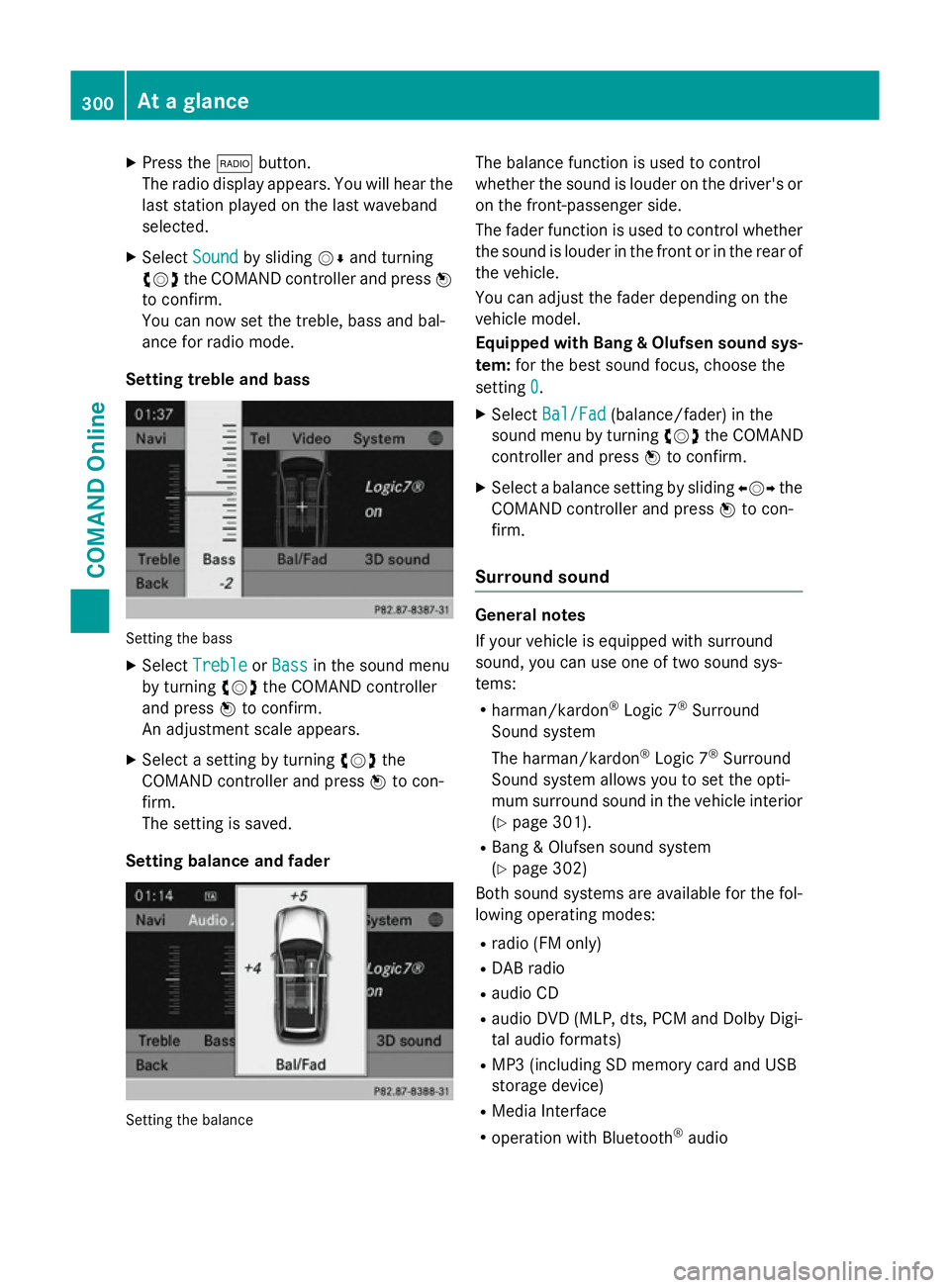
X
Press the $button.
The radio display appears. You will hear the
last station played on the last waveband
selected.
X Select Sound
Sound by sliding VÆand turning
cVd the COMAND controller and press W
to confirm.
You can now set the treble, bass and bal-
ance for radio mode.
Setting treble and bass Setting the bass
X Select Treble Treble orBass
Bass in the sound menu
by turning cVdthe COMAND controller
and press Wto confirm.
An adjustment scale appears.
X Select a setting by turning cVdthe
COMAND controller and press Wto con-
firm.
The setting is saved.
Setting balance and fader Setting the balance The balance function is used to control
whether the sound is louder on the driver's or
on the front-passenger side.
The fader function is used to control whether
the sound is louder in the front or in the rear of the vehicle.
You can adjust the fader depending on the
vehicle model.
Equipped with Bang & Olufsen sound sys-
tem: for the best sound focus, choose the
setting 0 0.
X Select Bal/Fad
Bal/Fad (balance/fader) in the
sound menu by turning cVdthe COMAND
controller and press Wto confirm.
X Select a balance setting by sliding XVYthe
COMAND controller and press Wto con-
firm.
Surround sound General notes
If your vehicle is equipped with surround
sound, you can use one of two sound sys-
tems:
R harman/kardon ®
Logic 7 ®
Surround
Sound system
The harman/kardon ®
Logic 7 ®
Surround
Sound system allows you to set the opti-
mum surround sound in the vehicle interior
(Y page 301).
R Bang & Olufsen sound system
(Y page 302)
Both sound systems are available for the fol-
lowing operating modes:
R radio (FM only)
R DAB radio
R audio CD
R audio DVD (MLP, dts, PCM and Dolby Digi-
tal audio formats)
R MP3 (including SD memory card and USB
storage device)
R Media Interface
R operation with Bluetooth ®
audio 300
At a glanceCOMAND Online
Page 316 of 637
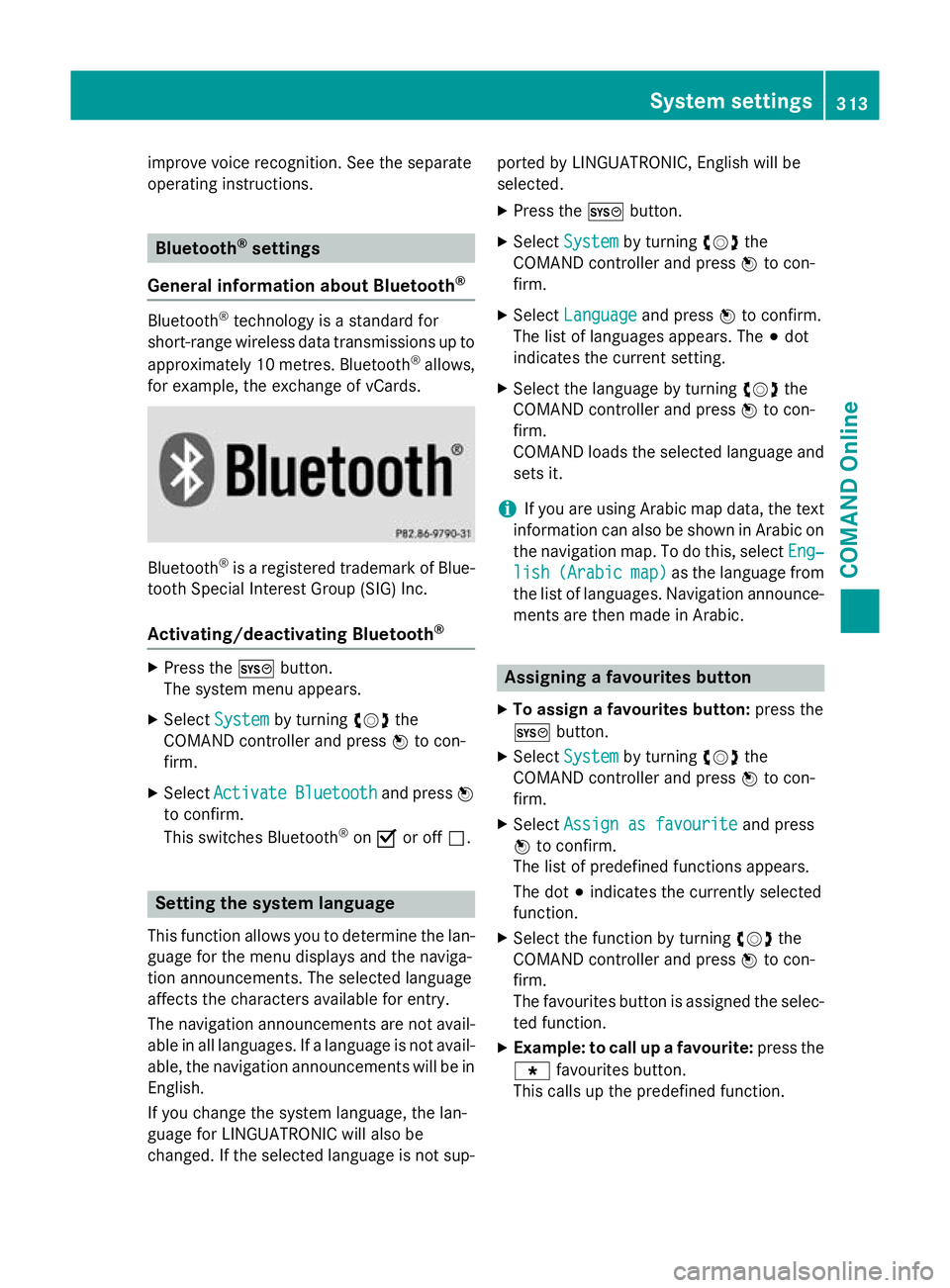
improve voice recognition. See the separate
operating instructions. Bluetooth
®
settings
General information about Bluetooth ®Bluetooth
®
technology is a standard for
short-range wireless data transmissions up to
approximately 10 metres. Bluetooth ®
allows,
for example, the exchange of vCards. Bluetooth
®
is a registered trademark of Blue-
tooth Special Interest Group (SIG) Inc.
Activating/deactivating Bluetooth ®X
Press the Wbutton.
The system menu appears.
X Select System
System by turning cVdthe
COMAND controller and press Wto con-
firm.
X Select Activate
Activate Bluetooth
Bluetooth and pressW
to confirm.
This switches Bluetooth ®
on O or off ª. Setting the system language
This function allows you to determine the lan-
guage for the menu displays and the naviga-
tion announcements. The selected language
affects the characters available for entry.
The navigation announcements are not avail-
able in all languages. If a language is not avail- able, the navigation announcements will be in English.
If you change the system language, the lan-
guage for LINGUATRONIC will also be
changed. If the selected language is not sup- ported by LINGUATRONIC, English will be
selected.
X Press the Wbutton.
X Select System System by turning cVdthe
COMAND controller and press Wto con-
firm.
X Select Language
Language and pressWto confirm.
The list of languages appears. The #dot
indicates the current setting.
X Select the language by turning cVdthe
COMAND controller and press Wto con-
firm.
COMAND loads the selected language and
sets it.
i If you are using Arabic map data, the text
information can also be shown in Arabic on
the navigation map. To do this, select Eng‐ Eng‐
lish
lish (Arabic
(Arabic map)
map)as the language from
the list of languages. Navigation announce-
ments are then made in Arabic. Assigning a favourites button
X To assign a favourites button: press the
W button.
X Select System
System by turning cVdthe
COMAND controller and press Wto con-
firm.
X Select Assign as favourite
Assign as favourite and press
W to confirm.
The list of predefined functions appears.
The dot #indicates the currently selected
function.
X Select the function by turning cVdthe
COMAND controller and press Wto con-
firm.
The favourites button is assigned the selec-
ted function.
X Example: to call up a favourite: press the
g favourites button.
This calls up the predefined function. System settings
313COMAND Online Z
Page 355 of 637
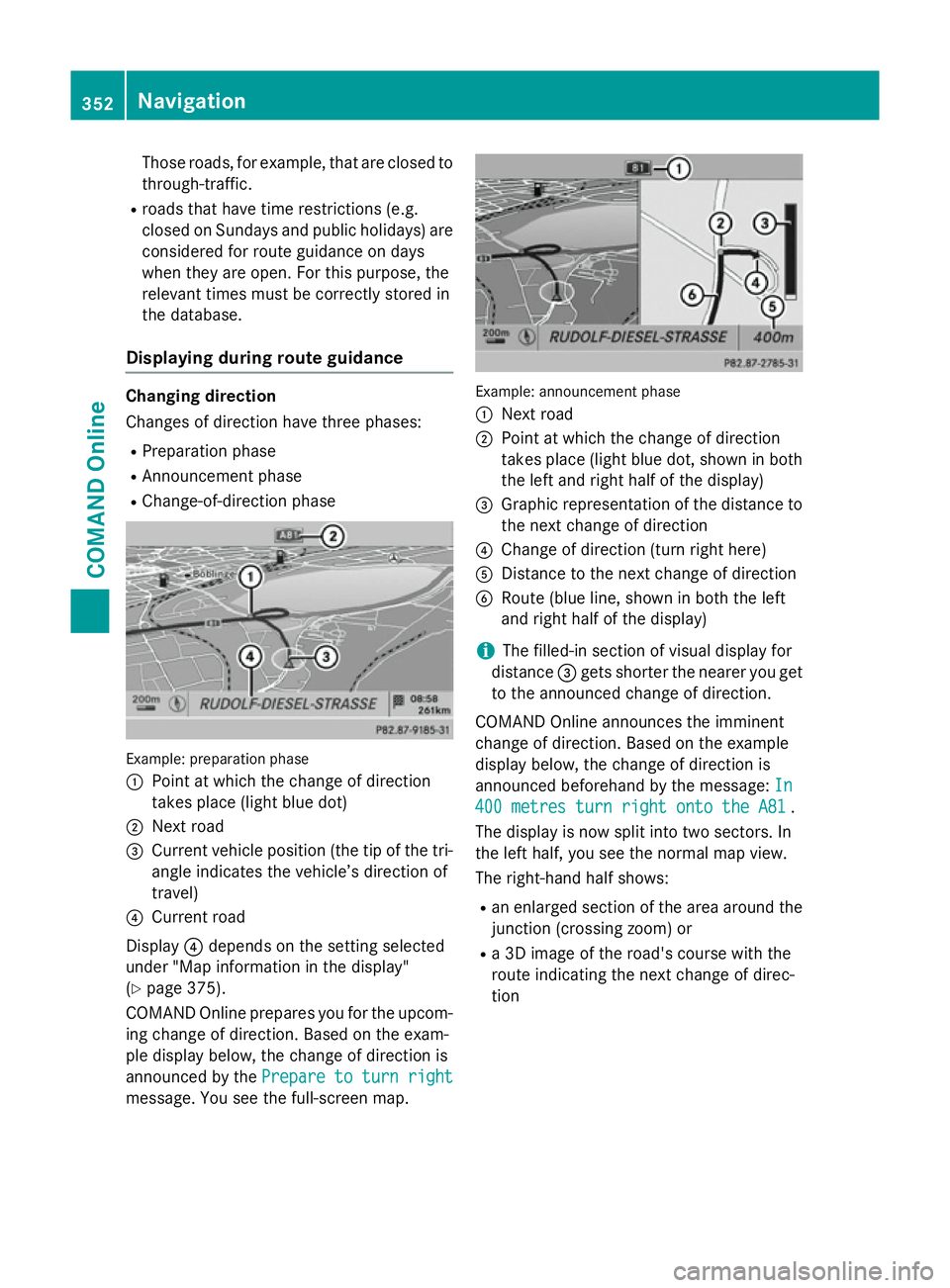
Those roads, for example, that are closed to
through-traffic.
R roads that have time restrictions (e.g.
closed on Sundays and public holidays) are
considered for route guidance on days
when they are open. For this purpose, the
relevant times must be correctly stored in
the database.
Displaying during route guidance Changing direction
Changes of direction have three phases:
R Preparation phase
R Announcement phase
R Change-of-direction phase Example: preparation phase
:
Point at which the change of direction
takes place (light blue dot)
; Next road
= Current vehicle position (the tip of the tri-
angle indicates the vehicle’s direction of
travel)
? Current road
Display ?depends on the setting selected
under "Map information in the display"
(Y page 375).
COMAND Online prepares you for the upcom-
ing change of direction. Based on the exam-
ple display below, the change of direction is
announced by the Prepare to turn right
Prepare to turn right
message. You see the full-screen map. Example: announcement phase
:
Next road
; Point at which the change of direction
takes place (light blue dot, shown in both
the left and right half of the display)
= Graphic representation of the distance to
the next change of direction
? Change of direction (turn right here)
A Distance to the next change of direction
B Route (blue line, shown in both the left
and right half of the display)
i The filled-in section of visual display for
distance =gets shorter the nearer you get
to the announced change of direction.
COMAND Online announces the imminent
change of direction. Based on the example
display below, the change of direction is
announced beforehand by the message: In In
400 metres turn right onto the A81
400 metres turn right onto the A81 .
The display is now split into two sectors. In
the left half, you see the normal map view.
The right-hand half shows:
R an enlarged section of the area around the
junction (crossing zoom) or
R a 3D image of the road's course with the
route indicating the next change of direc-
tion 352
NavigationCOMAND Online
Page 356 of 637
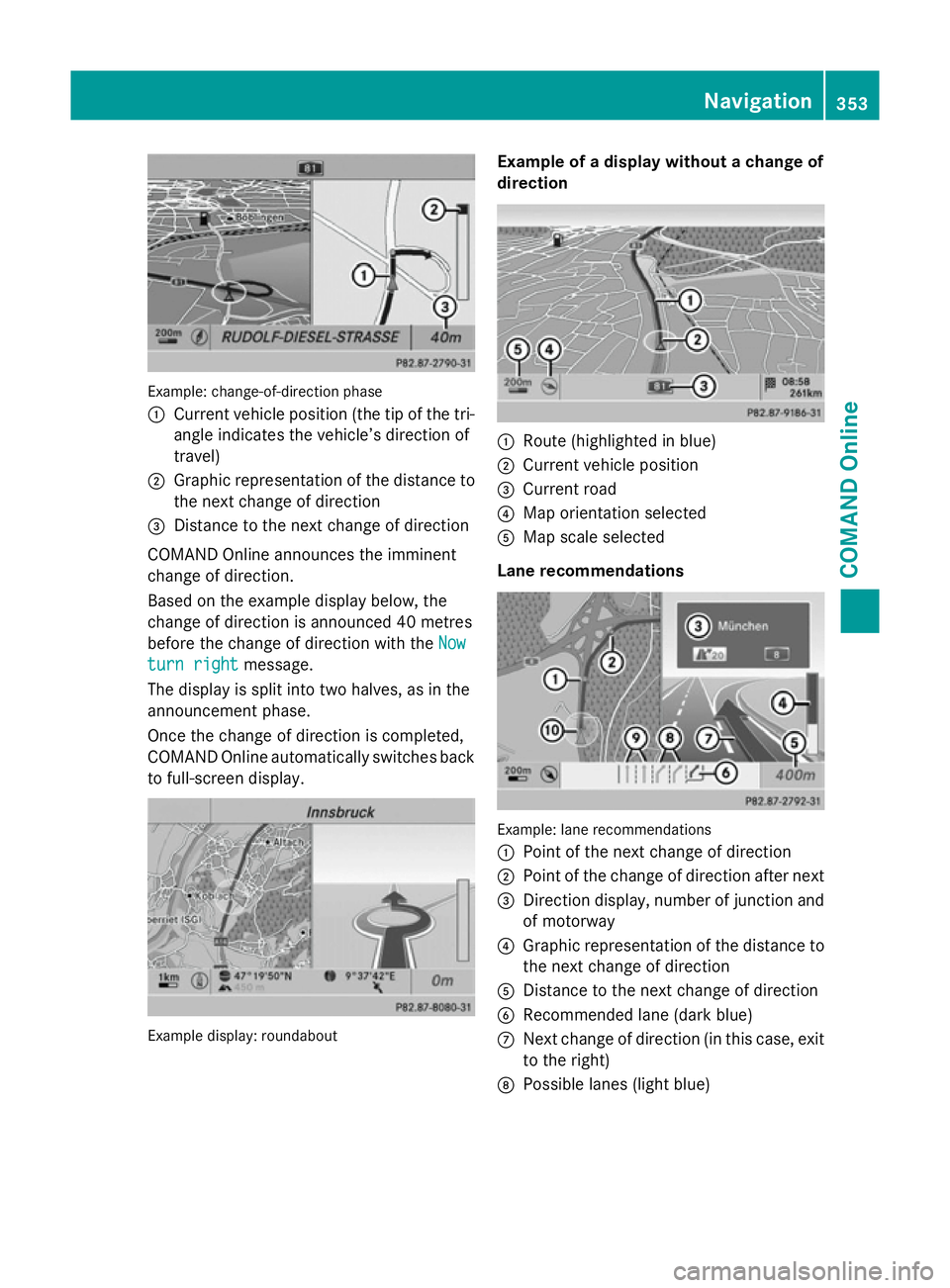
Example: change-of-direction phase
:
Current vehicle position (the tip of the tri-
angle indicates the vehicle’s direction of
travel)
; Graphic representation of the distance to
the next change of direction
= Distance to the next change of direction
COMAND Online announces the imminent
change of direction.
Based on the example display below, the
change of direction is announced 40 metres
before the change of direction with the Now
Now
turn right turn right message.
The display is split into two halves, as in the
announcement phase.
Once the change of direction is completed,
COMAND Online automatically switches back to full-screen display. Example display: roundabout Example of a display without a change of
direction
:
Route (highlighted in blue)
; Current vehicle position
= Current road
? Map orientation selected
A Map scale selected
Lane recommendations Example: lane recommendations
:
Point of the next change of direction
; Point of the change of direction after next
= Direction display, number of junction and
of motorway
? Graphic representation of the distance to
the next change of direction
A Distance to the next change of direction
B Recommended lane (dark blue)
C Next change of direction (in this case, exit
to the right)
D Possible lanes (light blue) Navigation
353COMAND Online Z