change time MERCEDES-BENZ SPRINTER 2010 MY 10 Audio Manual
[x] Cancel search | Manufacturer: MERCEDES-BENZ, Model Year: 2010, Model line: SPRINTER, Model: MERCEDES-BENZ SPRINTER 2010Pages: 36, PDF Size: 0.6 MB
Page 6 of 36
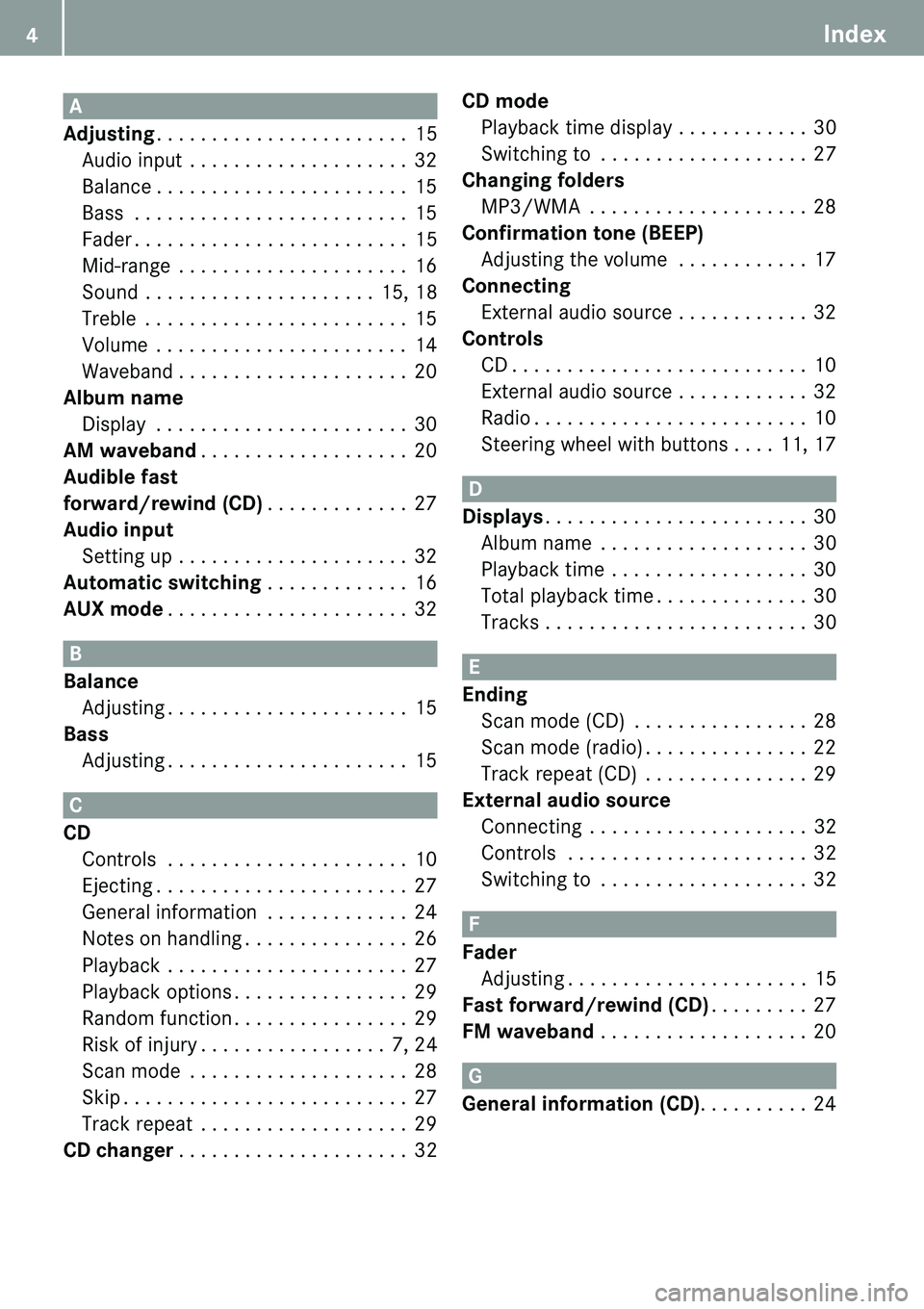
4Index
A
Adjusting
. . . . . . . . . . . . . . . . . . . . . . . 15
Audio input . . . . . . . . . . . . . . . . . . . . 32
Balance . . . . . . . . . . . . . . . . . . . . . . . 15
Bass . . . . . . . . . . . . . . . . . . . . . . . . . 15
Fader . . . . . . . . . . . . . . . . . . . . . . . . . 15
Mid-range . . . . . . . . . . . . . . . . . . . . . 16
Sound . . . . . . . . . . . . . . . . . . . . . 15, 18
Treble . . . . . . . . . . . . . . . . . . . . . . . . 15
Volume . . . . . . . . . . . . . . . . . . . . . . . 14
Waveband . . . . . . . . . . . . . . . . . . . . . 2 0
Album name Display . . . . . . . . . . . . . . . . . . . . . . . 30
AM waveband . . . . . . . . . . . . . . . . . . . 20
Audible fast
forward/rewind (CD) . . . . . . . . . . . . . 27
Audio input
Setting up . . . . . . . . . . . . . . . . . . . . . 32
Automatic switching . . . . . . . . . . . . . 16
AUX mode . . . . . . . . . . . . . . . . . . . . . . 32
B
Balance
Adjusting . . . . . . . . . . . . . . . . . . . . . . 15
Bass Adjusting . . . . . . . . . . . . . . . . . . . . . . 15
C
CD
Controls . . . . . . . . . . . . . . . . . . . . . . 10
Ejecting . . . . . . . . . . . . . . . . . . . . . . . 27
General information . . . . . . . . . . . . . 24
Notes on handling . . . . . . . . . . . . . . . 26
Playback . . . . . . . . . . . . . . . . . . . . . . 27
Playback options . . . . . . . . . . . . . . . . 29
Random function . . . . . . . . . . . . . . . . 29
Risk of injury . . . . . . . . . . . . . . . . . 7, 24
Scan mode . . . . . . . . . . . . . . . . . . . . 2 8
Skip . . . . . . . . . . . . . . . . . . . . . . . . . . 27
Track repeat . . . . . . . . . . . . . . . . . . . 29
CD changer . . . . . . . . . . . . . . . . . . . . . 32 CD mode
Playback time display . . . . . . . . . . . . 30
Switching to . . . . . . . . . . . . . . . . . . . 27
Changing folders MP3/WMA . . . . . . . . . . . . . . . . . . . . 28
Confirmation tone (BEEP) Adjusting the volume . . . . . . . . . . . . 17
Connecting External audio source . . . . . . . . . . . . 32
Controls CD . . . . . . . . . . . . . . . . . . . . . . . . . . . 10
External audio source . . . . . . . . . . . . 32
Radio . . . . . . . . . . . . . . . . . . . . . . . . . 10
Steering wheel with buttons . . . . 11, 17
D
Displays . . . . . . . . . . . . . . . . . . . . . . . . 30
Album name . . . . . . . . . . . . . . . . . . . 30
Playback time . . . . . . . . . . . . . . . . . . 3 0
Total playback time . . . . . . . . . . . . . . 30
Tracks . . . . . . . . . . . . . . . . . . . . . . . . 30
E
Ending
Scan mode (CD) . . . . . . . . . . . . . . . . 28
Scan mode (radio) . . . . . . . . . . . . . . . 22
Track repeat (CD) . . . . . . . . . . . . . . . 29
External audio source Connecting . . . . . . . . . . . . . . . . . . . . 32
Controls . . . . . . . . . . . . . . . . . . . . . . 32
Switching to . . . . . . . . . . . . . . . . . . . 32
F
Fader
Adjusting . . . . . . . . . . . . . . . . . . . . . . 15
Fast forward/rewind (CD) . . . . . . . . . 27
FM waveband . . . . . . . . . . . . . . . . . . . 20
G
General information (CD) . . . . . . . . . . 24
Page 12 of 36
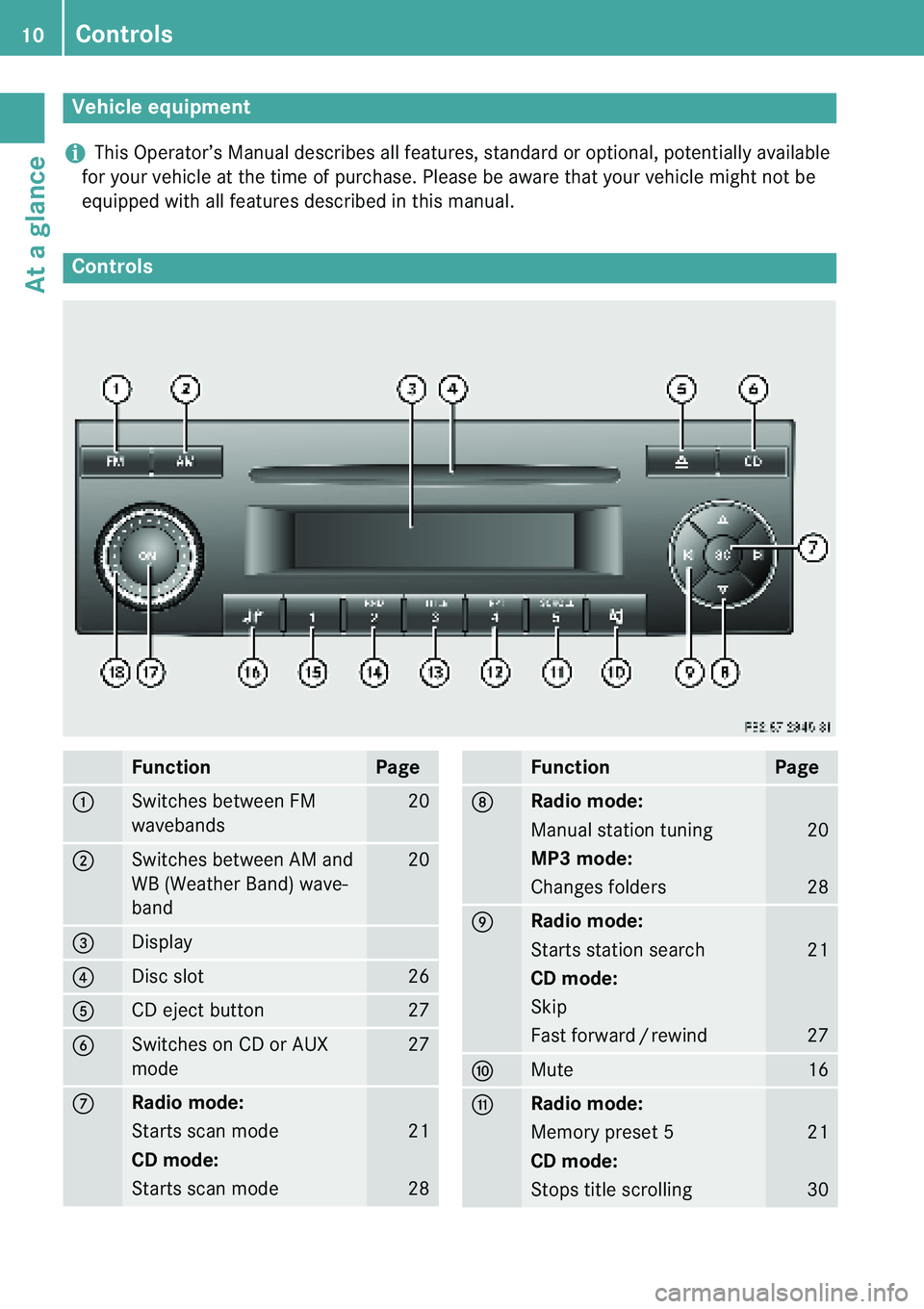
Controls
10
At a glance
+This Operator’s Manual describes all features, stan dard or optional, potentially available
for your vehicle at the time of purchase. Please be aware that your vehicle might not be
equipped with all features described in this manual .
Vehicle equipment
Controls
FunctionPage
:Switches between FM
wavebands20
;Switches between AM and
WB (Weather Band) wave-
band20
=Display
?Disc slot26
ACD eject button27
BSwitches on CD or AUX
mode27
CRadio mode:
Starts scan mode
CD mode:
Starts scan mode
21
28
DRadio mode:
Manual station tuning
MP3 mode:
Changes folders
20
28
ERadio mode:
Starts station search
CD mode:
Skip
Fast forward / rewind
21
27
FMute16
GRadio mode:
Memory preset 5
CD mode:
Stops title scrolling
21
30
FunctionPage
Page 13 of 36
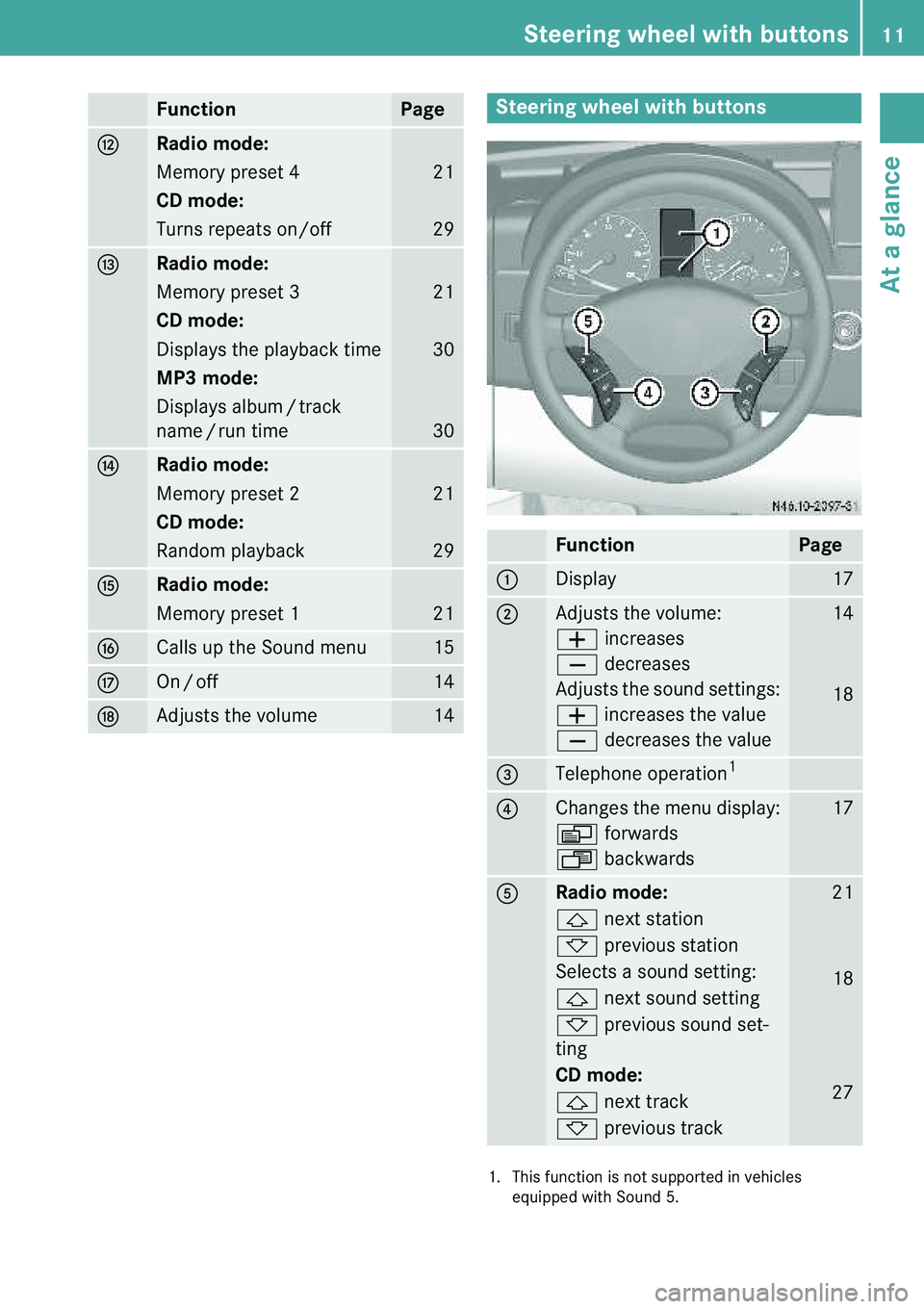
Steering wheel with buttons11
At a glance
HRadio mode:
Memory preset 4
CD mode:
Turns repeats on/off
21
29
IRadio mode:
Memory preset 3
CD mode:
Displays the playback time
MP3 mode:
Displays album / track
name / run time
21
30
30
JRadio mode:
Memory preset 2
CD mode:
Random playback
21
29
KRadio mode:
Memory preset 1
21
LCalls up the Sound menu15
MOn / off14
NAdjusts the volume14
FunctionPageSteering wheel with buttons
FunctionPage
:Display17
;Adjusts the volume: W increases
X decreases
Adjusts the sound settings:W increases the value
X decreases the value14
18
=Telephone operation 1
1. This function is not supported in vehicles equipped with Sound 5.
?Changes the menu display: V forwards
U backwards17
ARadio mode: & next station
* previous station
Selects a sound setting: & next sound setting
* previous sound set-
ting
CD mode: & next track
* previous track21
18
27
Page 30 of 36
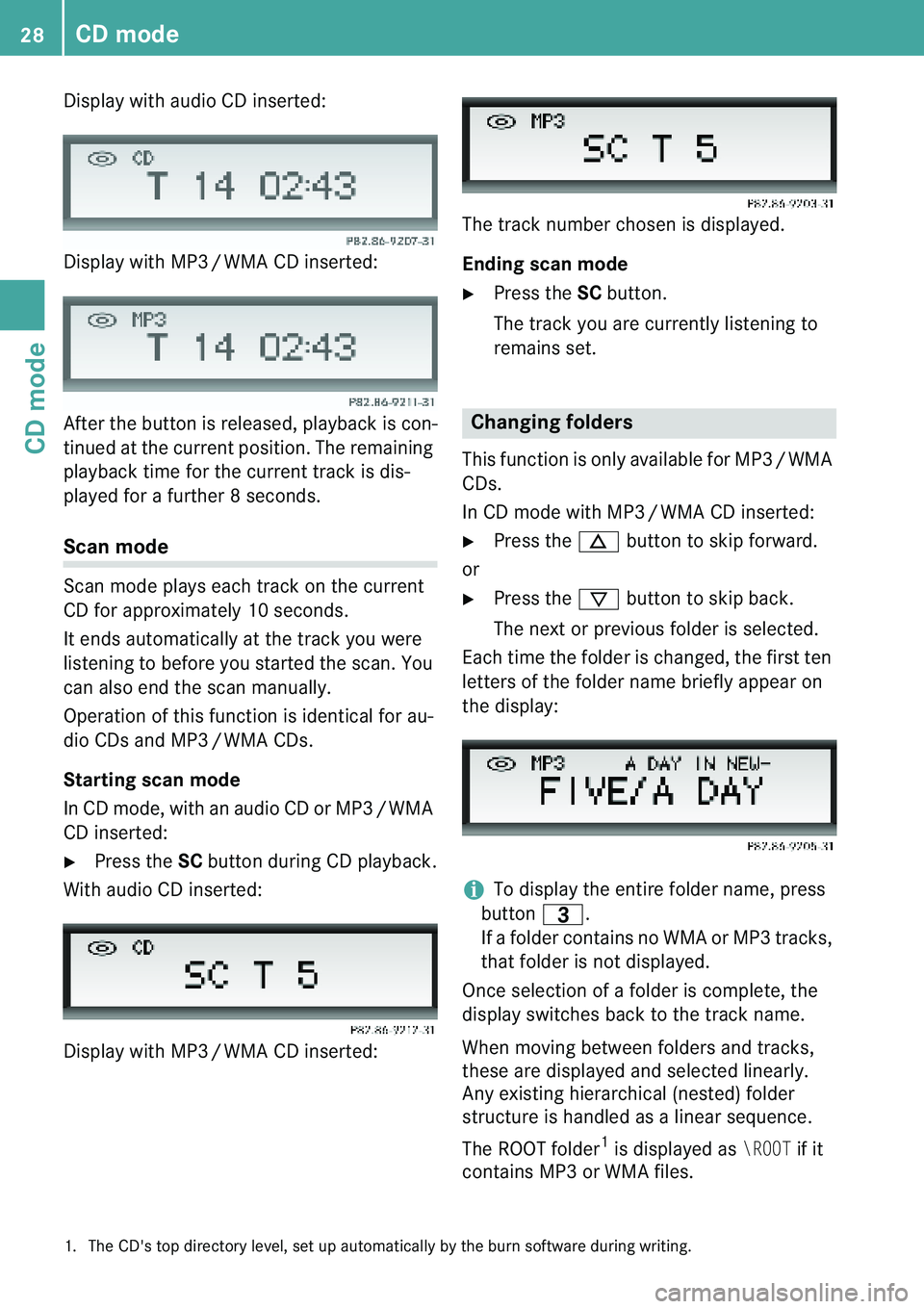
CD mode
28
CD mode
Display with audio CD inserted:
Display with MP3 / WMA CD inserted:
After the button is released, playback is con-
tinued at the current position. The remaining
playback time for the current track is dis-
played for a further 8 seconds.
Scan mode
Scan mode plays each track on the current
CD for approximately 10 seconds.
It ends automatically at the track you were
listening to before you started the scan. You
can also end the scan manually.
Operation of this function is identical for au-
dio CDs and MP3 / WMA CDs.
Starting scan mode
In CD mode, with an audio CD or MP3 / WMA
CD inserted: � Press the SC button during CD playback.
With audio CD inserted:
Display with MP3 / WMA CD inserted: The track number chosen is displayed.
Ending scan mode
� Press the SC button.
The track you are currently listening to
remains set.
This function is only available for MP3 / WMA
CDs.
In CD mode with MP3 / WMA CD inserted:
� Press the n button to skip forward.
or � Press the ý button to skip back.
The next or previous folder is selected.
Each time the folder is changed, the first ten
letters of the folder name briefly appear on
the display:
+To display the entire folder name, press
button =.
If a folder contains no WMA or MP3 tracks,
that folder is not displayed.
Once selection of a folder is complete, the
display switches back to the track name.
When moving between folders and tracks,
these are displayed and selected linearly.
Any existing hierarchical (nested) folder
structure is handled as a linear sequence.
The ROOT folder 1
is displayed as
\ROOT if it
contains MP3 or WMA files.
Changing folders
1. The CD's top directory level, set up automaticall y by the burn software during writing.
Page 32 of 36
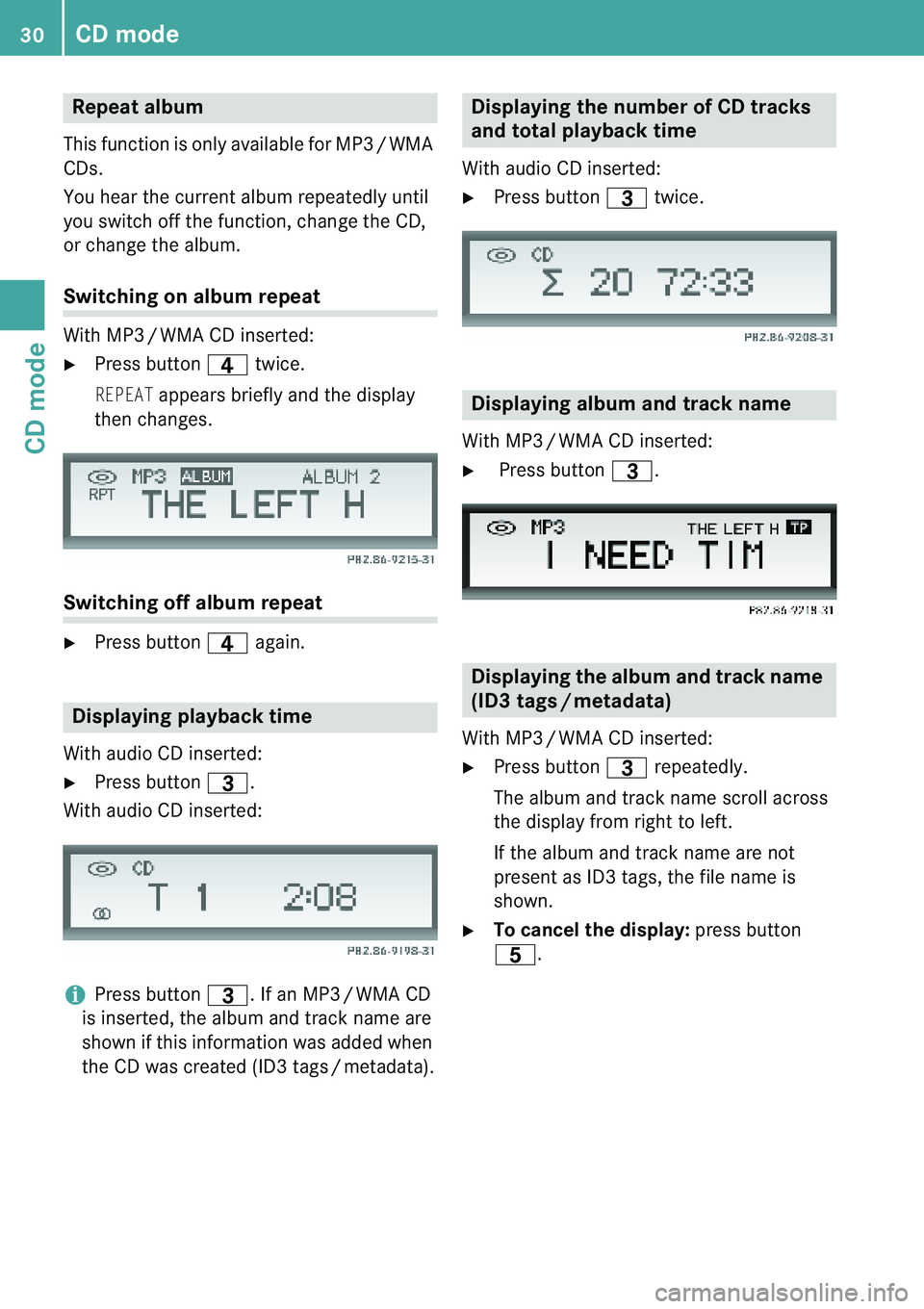
CD mode
30
CD mode
This function is only available for MP3 / WMA
CDs.
You hear the current album repeatedly until
you switch off the function, change the CD,
or change the album.
Switching on album repeat
With MP3 / WMA CD inserted: � Press button ? twice.
REPEAT appears briefly and the display
then changes.
Switching off album repeat � Press button ? again.
With audio CD inserted: � Press button =.
With audio CD inserted:
+Press button =. If an MP3 / WMA CD
is inserted, the album and track name are
shown if this information was added when
the CD was created (ID3 tags / metadata). With audio CD inserted: �
Press button = twice.
With MP3 / WMA CD inserted:� Press button =.
With MP3 / WMA CD inserted: � Press button = repeatedly.
The album and track name scroll across
the display from right to left.
If the album and track name are not
present as ID3 tags, the file name is
shown.
� To cancel the display: press button
D .
Repeat album
Displaying playback time
Displaying the number of CD tracks
and total playback time
Displaying album and track name
Displaying the album and track name
(ID3 tags / metadata)
Page 34 of 36
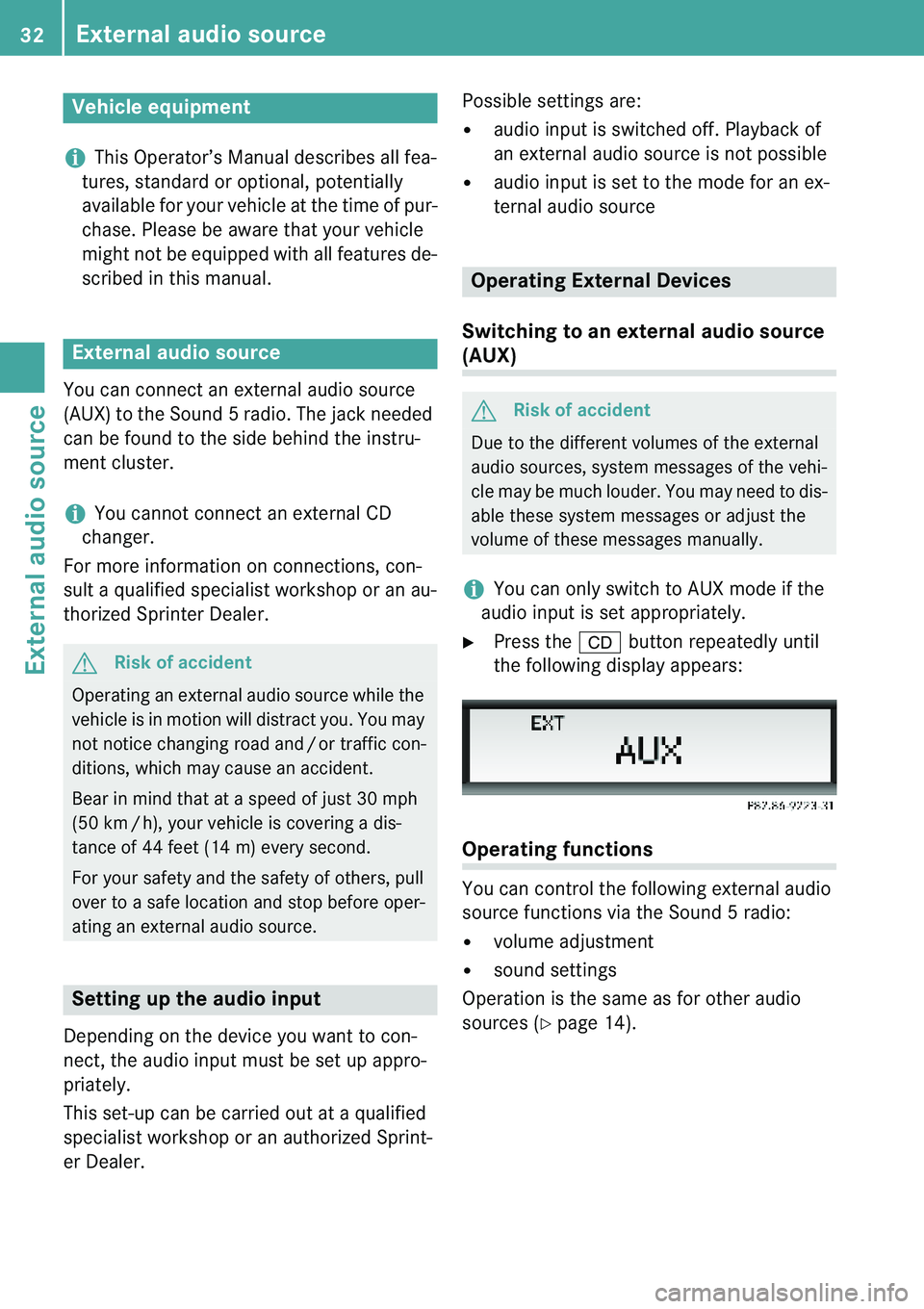
External audio source
32
External audio source
+This Operator’s Manual describes all fea-
tures, standard or optional, potentially
available for your vehicle at the time of pur-
chase. Please be aware that your vehicle
might not be equipped with all features de-
scribed in this manual.
You can connect an external audio source
(AUX) to the Sound 5 radio. The jack needed
can be found to the side behind the instru-
ment cluster.
+You cannot connect an external CD
changer.
For more information on connections, con-
sult a qualified specialist workshop or an au-
thorized Sprinter Dealer.
Depending on the device you want to con-
nect, the audio input must be set up appro-
priately.
This set-up can be carried out at a qualified
specialist workshop or an authorized Sprint-
er Dealer. Possible settings are: �
audio input is switched off. Playback of
an external audio source is not possible
� audio input is set to the mode for an ex-
ternal audio source
Switching to an external audio source
(AUX)
+You can only switch to AUX mode if the
audio input is set appropriately.
� Press the & button repeatedly until
the following display appears:
Operating functions
You can control the following external audio
source functions via the Sound 5 radio: � volume adjustment
� sound settings
Operation is the same as for other audio
sources ( �page 14).
Vehicle equipment
External audio source
$ Risk of accident
Operating an external audio source while the
vehicle is in motion will distract you. You may
not notice changing road and / or traffic con-
ditions, which may cause an accident.
Bear in mind that at a speed of just 30 mph
(50 km / h), your vehicle is covering a dis-
tance of 44 feet (14 m) every second.
For your safety and the safety of others, pull
over to a safe location and stop before oper-
ating an external audio source.
Setting up the audio input
Operating External Devices
$ Risk of accident
Due to the different volumes of the external
audio sources, system messages of the vehi-
cle may be much louder. You may need to dis-
able these system messages or adjust the
volume of these messages manually.