display MERCEDES-BENZ SPRINTER 2020 MY20 with 7” screen
[x] Cancel search | Manufacturer: MERCEDES-BENZ, Model Year: 2020, Model line: SPRINTER, Model: MERCEDES-BENZ SPRINTER 2020Pages: 348, PDF Size: 5.84 MB
Page 178 of 348
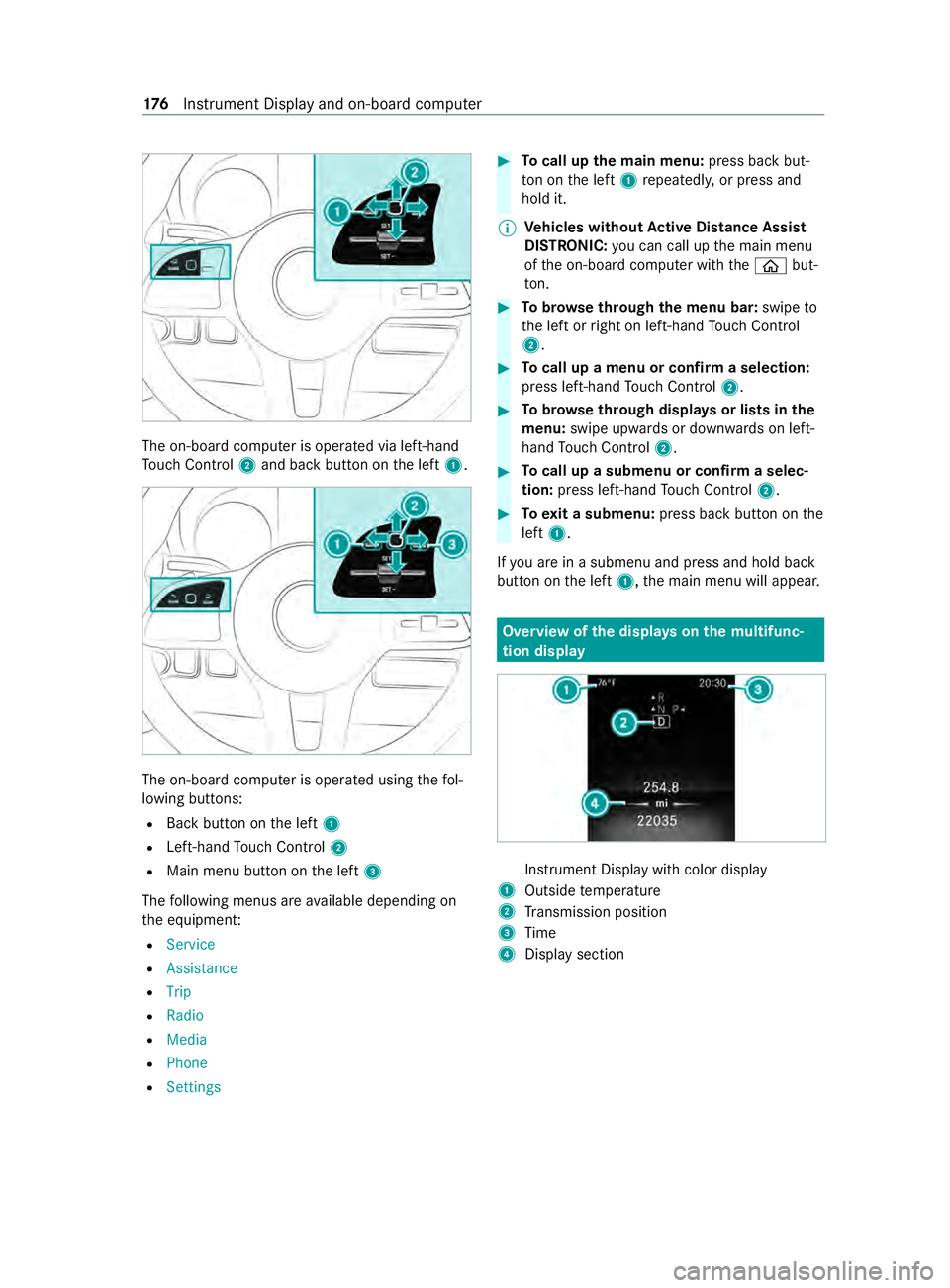
The on-boar
dcomputer is operated via left-hand
To uc hC ontrol 2and bac kbutton on thel eft 1. The on-boar
dcomputer is operated using thef ol‐
lowing buttons:
R Backbutton on thel eft 1
R Left-hand Touc hC ontrol 2
R Main men ubutton on thel eft 3
The following menus ar eavailable depending on
th ee quipment:
R Service
R Assistance
R Trip
R Radio
R Media
R Phone
R Settings #
Tocall up them ainm enu: press bac kbut‐
to nont he left 1repeatedly ,orpress and
hold it.
% Ve
hicles without Activ eD ista nce Assist
DISTRO NIC:youc an call up them ain menu
of theo n-boar dcomputer wit hthe 00E2 but‐
to n. #
Tobrows ethrough them enu bar: swipeto
th el eftorr ight on left-han dTouc hControl
2. #
Tocall up amenuorc onfirmas election:
press left-han dTouc hControl 2. #
Tobrows ethrough displa ysor lists in the
menu: swipe upwards or down wardsonl eft-
hand Touc hC ontrol 2. #
Tocall up asubmenu or confir maselec‐
tion: press left-han dTouc hControl 2. #
Toexitas ubmenu: press backbutton on the
left 1.
If yo ua reinas ubmenu and press and hold back
button on thel eft 1,t he main menu will appear. Overvie
wofthe displa yson them ultifunc‐
tion display In
stru ment Displa ywithc olor display
1 Outsid etemperature
2 Transmission position
3 Time
4 Displa ysection 176
Instrument Displa yand on-boar dcomputer
Page 179 of 348
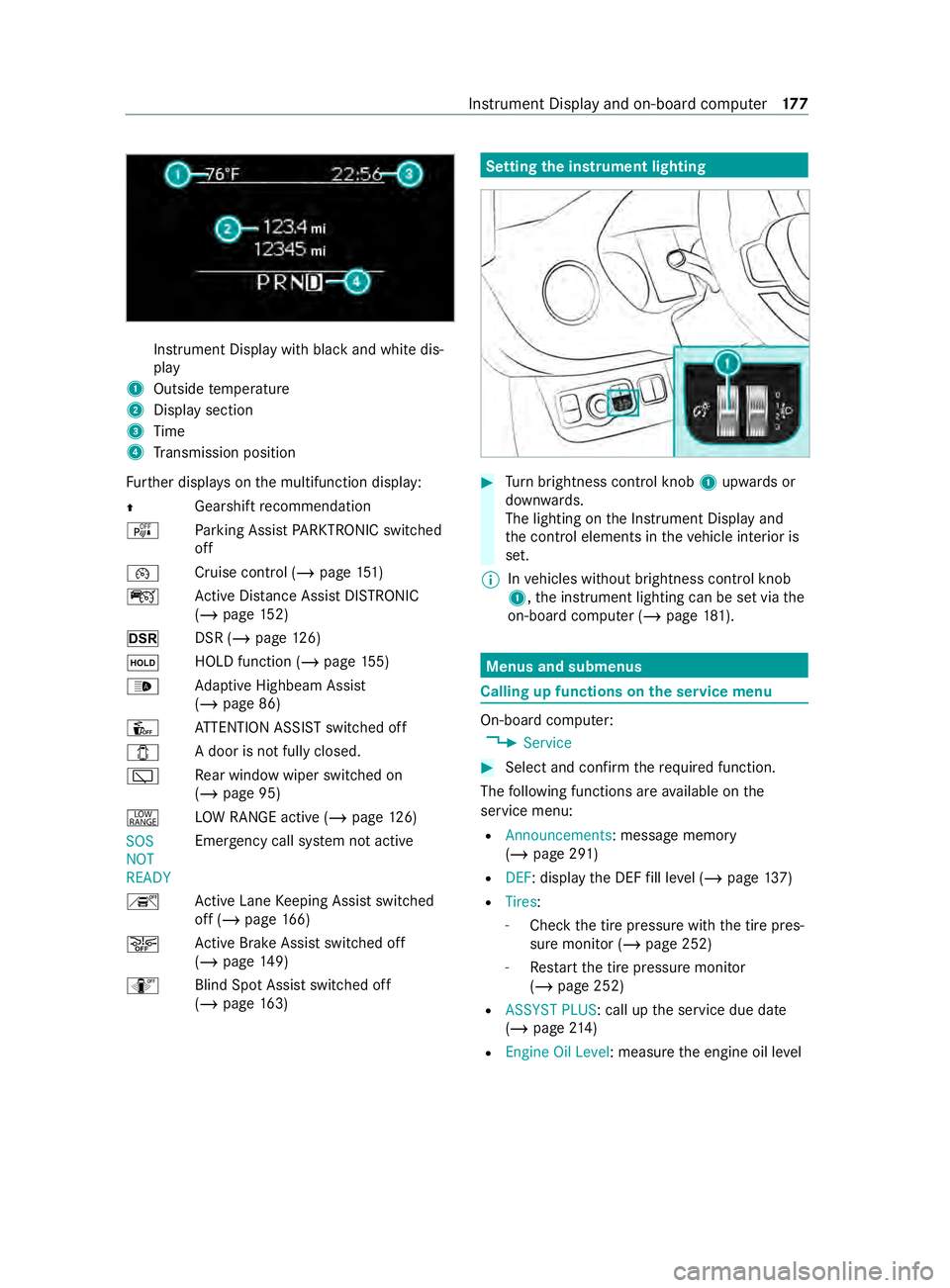
Instrument Displa
ywithb lack and whit edis‐
play
1 Outside temp erature
2 Displa ysection
3 Time
4 Transmission position
Fu rther displa yson them ultifunction display:
0097 Gearshif
trecommendation
é Parking Assis tPARKTRONIC switched
off
00B2 Cruise control (/
page 151)
ç ActiveD ista nce Assi stDISTRONIC
(/ page 152)
z DSR (/page126)
00D9 HOLD function (/
page155)
00CE Ad
aptiv eHighbeam Assist
(/ page86)
Û ATTENTION ASSIS Tswitched off
003E Ad
oor is no tfully closed.
00C5 Re
ar wind owwiper swit ched on
(/ page95)
002E LO
WR ANGE activ e(/pag e126)
SOS
NOT
READY Emergency call sy
stem no tactive
h ActiveL aneK eeping Assis tswitched
of f(/pag e166)
00D4 Ac
tiveB rake Assi stswitched off
(/ page149)
e Blind SpotAssistswitched off
(/ page163) Setting
thei nstrument lighting #
Turn brightness control knob 1upwards or
down wards.
The lighting on theI nstrument Displa yand
th ec ont role lements in thev ehicle interior is
set.
% In
vehicles without brightness contro lknob
1 ,the instrument lighting can be se tviathe
on-boar dcomputer (/ page181). Menu
sand submenus Calling up function
sonthe servic emenu On-boar
dcomputer:
4 Service #
Selec tand con firm ther equired function.
The following function sareavailable on the
service menu:
R Announcements:m essagememory
(/ page291 )
R DEF:d isplaythe DEF fill le vel(/pag e137)
R Tires :
- Che ck th etirep ressur ewitht he tir epres‐
sur em onitor (/ page252)
- Restar tt he tir epressur emonitor
(/ page252)
R ASSYST PLUS:c all upthes ervice due date
(/ page214 )
R Engine Oil Level :measur ethe engine oil le vel Instrument Displa
yand on-boar dcomputer 17 7
Page 180 of 348
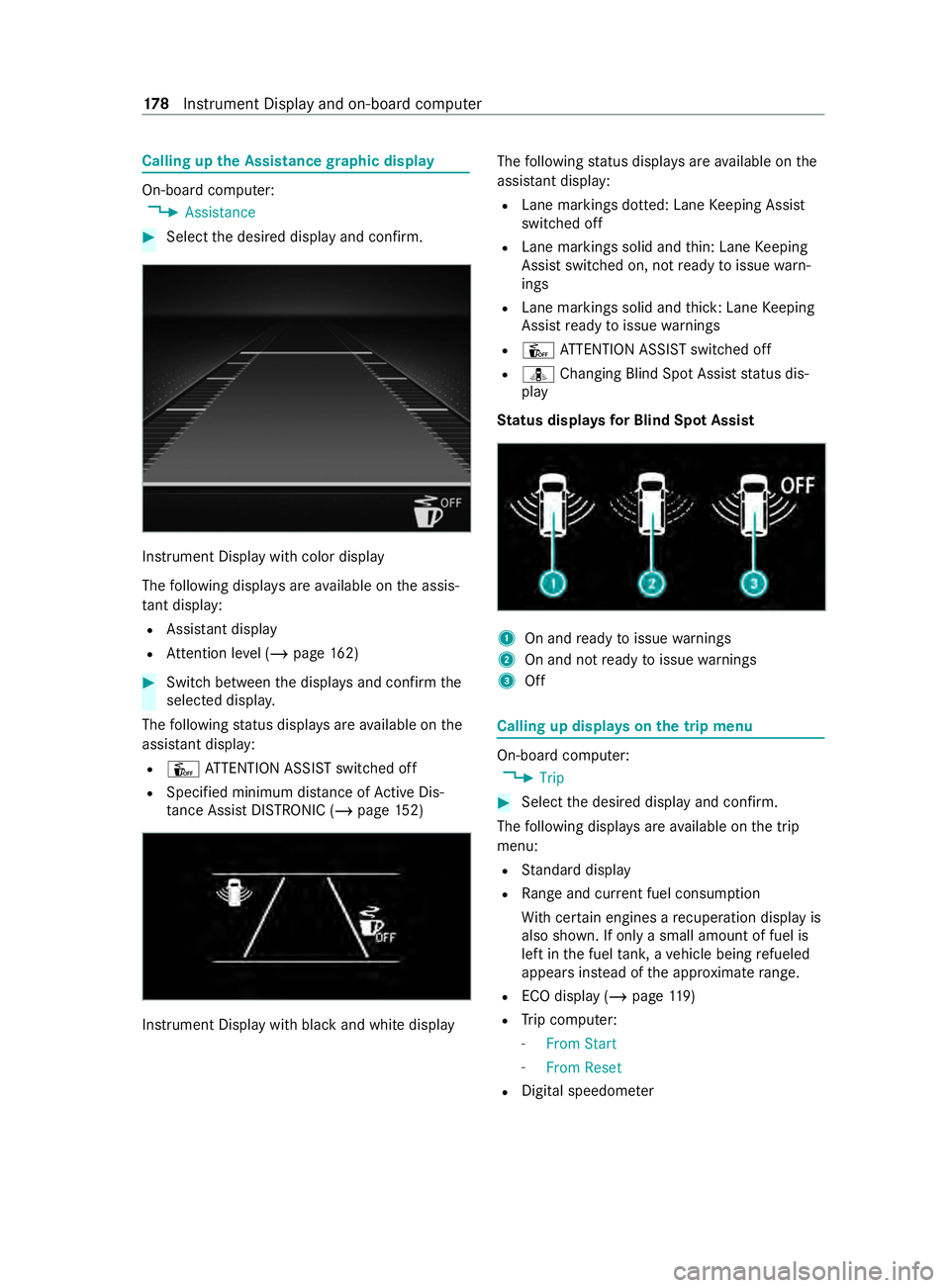
Callin
gupt he Assistance graphic display On-board computer:
4 Assistance #
Select thed esired displa yand confirm. Instrument Displa
ywithc olor display
The following displa ysarea vailable on thea ssis‐
ta nt displ ay:
R Assi stant display
R Attention le vel(/ pag e162) #
Switc hbetwe en thed ispla ysand con firm the
selected displa y.
The following status displa ysarea vailable on the
assis tant displ ay:
R Û ATTENTION ASSIS Tswitched off
R Specified minimum dis tance of ActiveD is‐
ta nce Assi stDISTRONI C(/pag e152) Instrument Displ
aywit hb lacka nd whit edisplay The
following status displa ysarea vailable on the
assis tant displ ay:
R Lane markings dotted: Lane Keeping Assist
switched off
R Lane markings solid and thin: Lane Keeping
Assis tswitched on, no tready toissue warn‐
ings
R Lane markings solid and thick: Lane Keeping
Assis tready toissue warnings
R Û ATTENTION ASSIS Tswitched off
R ¸ Changing Blind Spo tAssis tstatus dis‐
play
St atus displa ysforB lind Spo tAssist 1
On an dready toissue warnings
2 On and no tready toissue warnings
3 Off Calling up displa
yson thet ripm enu On-boar
dcomputer:
4 Trip #
Selec tthe desired displa yand confirm.
The following displa ysarea vailable on thet rip
menu:
R Standar ddisplay
R Rangea nd cur rent fue lconsu mption
Wi th cer tain engines arecuperation displa yis
also shown. If only asmall amount of fue lis
lef tint he fuel tank ,av ehicle being refueled
appear sins tead of thea ppr oximat erange.
R ECOd ispl ay ( /pag e119 )
R Trip computer:
- FromS tart
- FromR eset
R Digital speedom eter 17 8
Instrument Displa yand on-boar dcomputer
Page 181 of 348
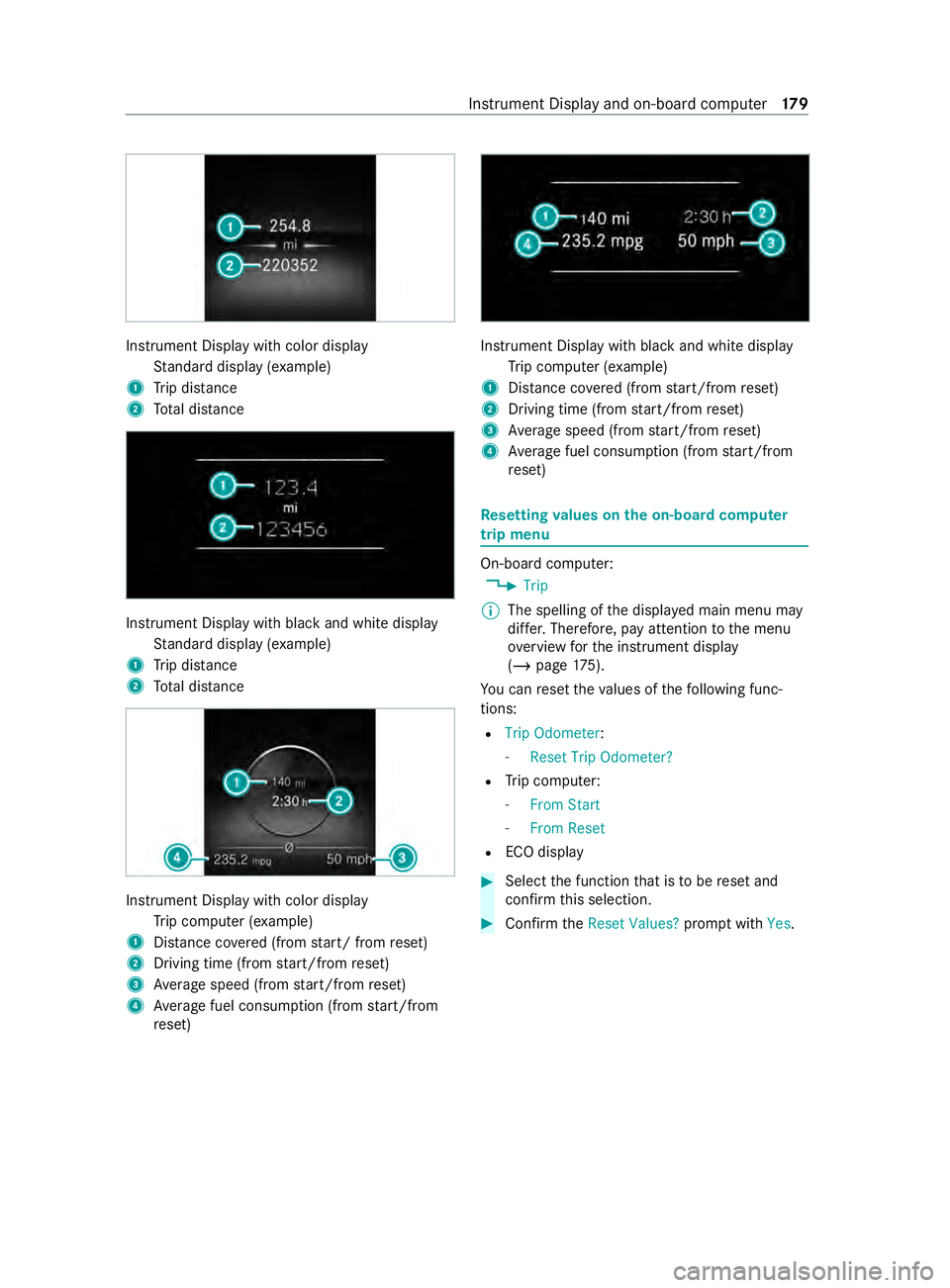
Instrument Displa
ywithc olor display
St andar ddispla y(example)
1 Trip dis tance
2 Totald ista nce Instrument Displa
ywithb lacka nd whit edisplay
St andar ddispla y(example)
1 Trip dis tance
2 Totald ista nce Instrument Displa
ywithc olo rdisplay
Tr ip computer (e xamp le)
1 Distance co vered( from start/ from reset)
2 Driving time (from start/from reset)
3 Averag espeed (from start/from reset)
4 Averag efuel consum ption (from start/from
re set) Instrument Displa
ywithb lacka nd whit edisplay
Tr ip computer (e xamp le)
1 Distance co vered( from start/from reset)
2 Driving time (from start/from reset)
3 Averag espeed (from start/from reset)
4 Averag efuel consum ption (from start/from
re set) Re
setting values on theo n-boa rdcompu ter
trip menu On-board computer:
4 Trip
% The spelling of
thed ispla yedm ain menu may
dif fer. Therefore, pa yattention tothem enu
ove rviewf orthei nstrument display
(/ page175).
Yo uc an rese tthe values of thef ollowing func‐
tions:
R Trip Odometer:
- Reset Trip Odometer?
R Trip computer:
- FromS tart
- FromR eset
R ECOd isplay #
Selec tthe function that is tobe rese ta nd
confir mthis selection. #
Confir mtheReset Values? promptwith Yes. In
stru ment Displa yand on-boar dcomputer 17 9
Page 183 of 348
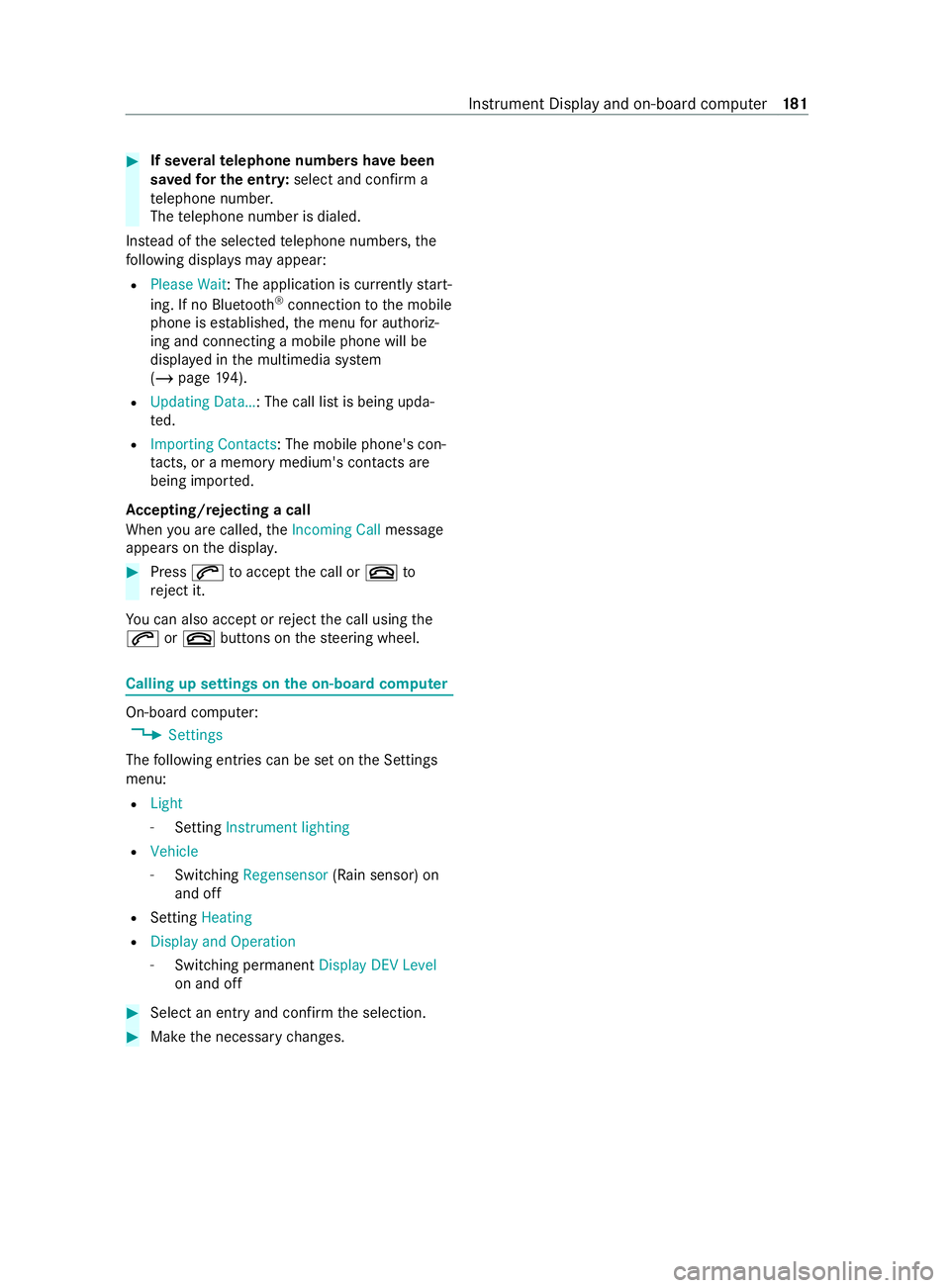
#
If se veraltelephone number shave been
sa ve df or th eentry: select and confir ma
te lephon enumbe r.
The telephon enumbe risdialed.
Ins tead of thes elected telephon enumbe rs,t he
fo llowing displa ysma yappear:
R Please Wait :The application is cur rently start‐
ing .IfnoB luetooth ®
connection tothem obile
phone is es tablished, them enu fora uthoriz‐
ing and connecting amobilephone willbe
displa yedint he multimedia sy stem
(/ page194).
R Updating Data…:T he call listisbeing upda‐
te d.
R Importing Contacts:T he mobile phone's con‐
ta cts, or amemo rymedium's contacts are
being impor ted.
Ac cepting/rejecting acall
When youa recalled, theIncoming Call message
appear sonthe displa y. #
Press 0061toaccep tthe call or 0076to
re ject it.
Yo uc an also accep torreject thec all using the
0061 or0076 buttons on thes teering wheel. Calling up settings on
theo n-boa rdcompu ter On-boar
dcomputer:
4 Settings
The following ent ries can be se tonthe Settings
menu:
R Light
- Setting Instrument lighting
R Vehicle
- Switching Regensensor (Rain sensor) on
and off
R Setting Heating
R Display and Operation
- Switching permanent Display DEV Level
on and off #
Select an entr yand con firm thes election. #
Mak ethe necessar ychanges. Instrument Displa
yand on-boar dcomputer 181
Page 187 of 348
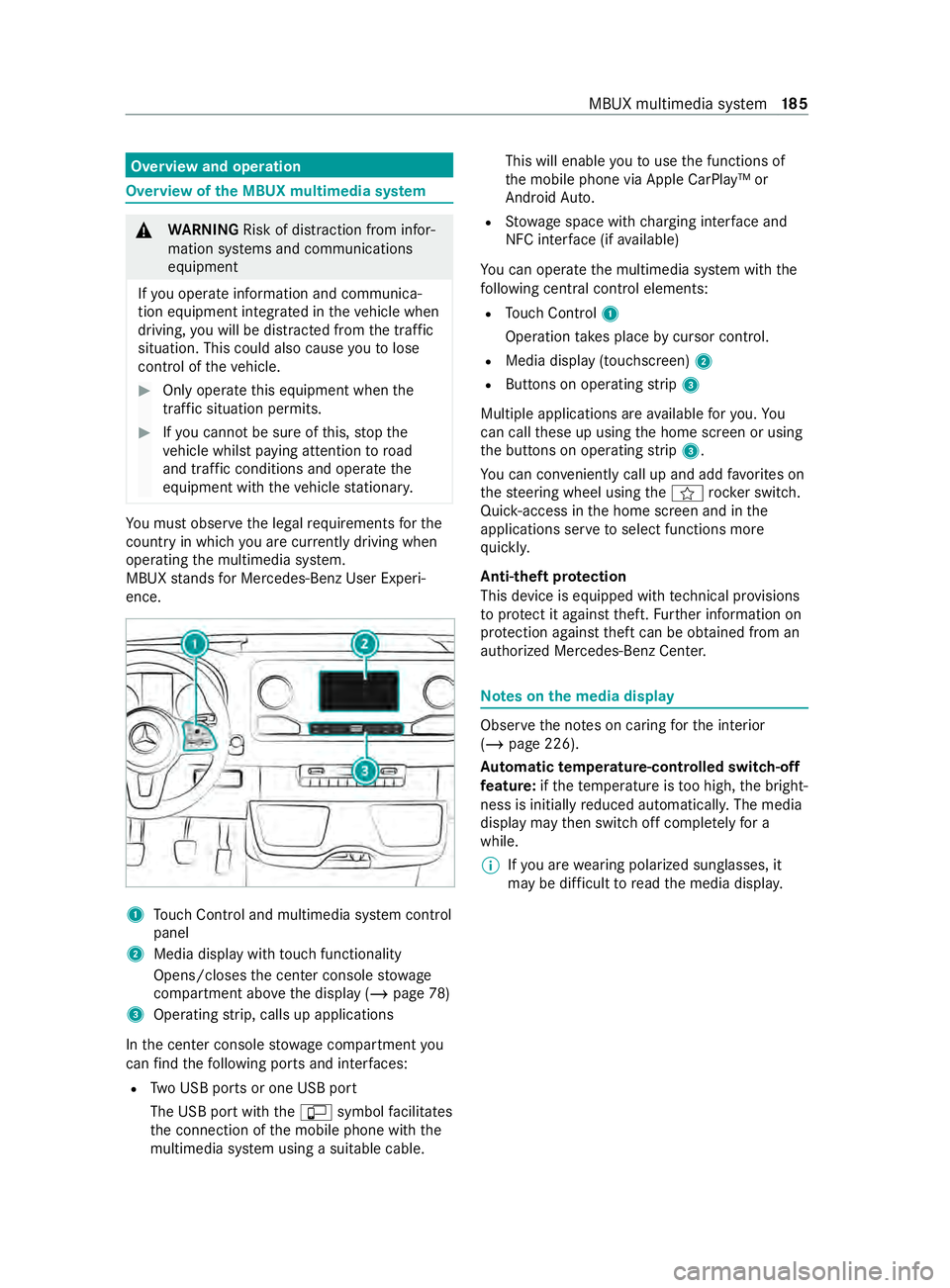
Overvie
wand operation Overvie
wofthe MBUX multi media sy stem &
WARNING Risk of distraction from infor‐
mation sy stems and communications
equipment
If yo uo perat einformation and communica‐
tio ne quipment integ ratedint hevehicle when
driving, youw ill be distracted from thet raffic
situation. This could also cause youtol ose
control of thev ehicle. #
Onlyoperat ethis equipment when the
traf fics ituation permits. #
Ifyo uc anno tbes ureoft his,stop the
ve hicle whils tpaying attention toroad
and traf ficc onditions and ope rate the
equipment wit hthe vehicle stationar y. Yo
um usto bse rvet he legal requirements fort he
countr yinwhich youa recur rentl yd riving when
ope rating them ultimedia sy stem.
MBUX stands forM ercedes-Benz User Experi‐
ence. 1
Touc hC ontrol and multimedia sy stem cont rol
panel
2 Media displa ywitht ouc hfunctionality
Opens/closes thec enter console stowage
compartment abo vethed ispla y(/pag e78)
3 Operating strip, calls up applications
In thec enter console stowagec ompartment you
can find thef ollowing ports and inter faces:
R TwoU SB ports or one USB port
The USB por twitht he ç symbol facilitates
th ec onnection of them obile phone wit hthe
multimedia sy stem using asuitable cable. This will enable
youtou sethef unctions of
th em obile phone via Apple CarPlay™ or
Android Auto.
R Stow ages pac ewithc harging inter face and
NFC inter face (i favailable)
Yo uc an operat ethe multimedia sy stem wit hthe
fo llowing central control elements:
R Touc hC ontrol 1
Operatio ntakes plac ebycursor control.
R Media displa y(touchscreen) 2
R Button sonoperating strip 3
Multiple applications ar eavailable fory ou. Yo u
can cal lthese up using theh ome screen or using
th eb uttons on operating strip 3.
Yo uc an con veniently cal lupand ad dfavo rite son
th es teering wheel using thef rock er switch.
Quic k-access in theh ome screen and in the
applications ser vetoselect functions more
qu ickl y.
Anti-thef tprotection
This devic eisequipped wit htechnical pr ovisions
to protect it agains ttheft. Further information on
pr otection agains tthef tcan be obtained from an
authorized Mercedes-Benz Center. Note
sont he media display Obser
vethen otes on caring fort he interior
(/ page226).
Au tomatic temperature-cont rolled switch-off
fe ature: ifth et emperatur eistoo high, theb right‐
ness is initiall yreduced automaticall y.The media
displa ymaythen switc hoffcomple tely fora
while.
% If
yo ua rewe aring polarize dsunglasses ,it
ma ybed ifficul ttor eadthem edia displa y. MBUX multimedia sy
stem 18 5
Page 188 of 348
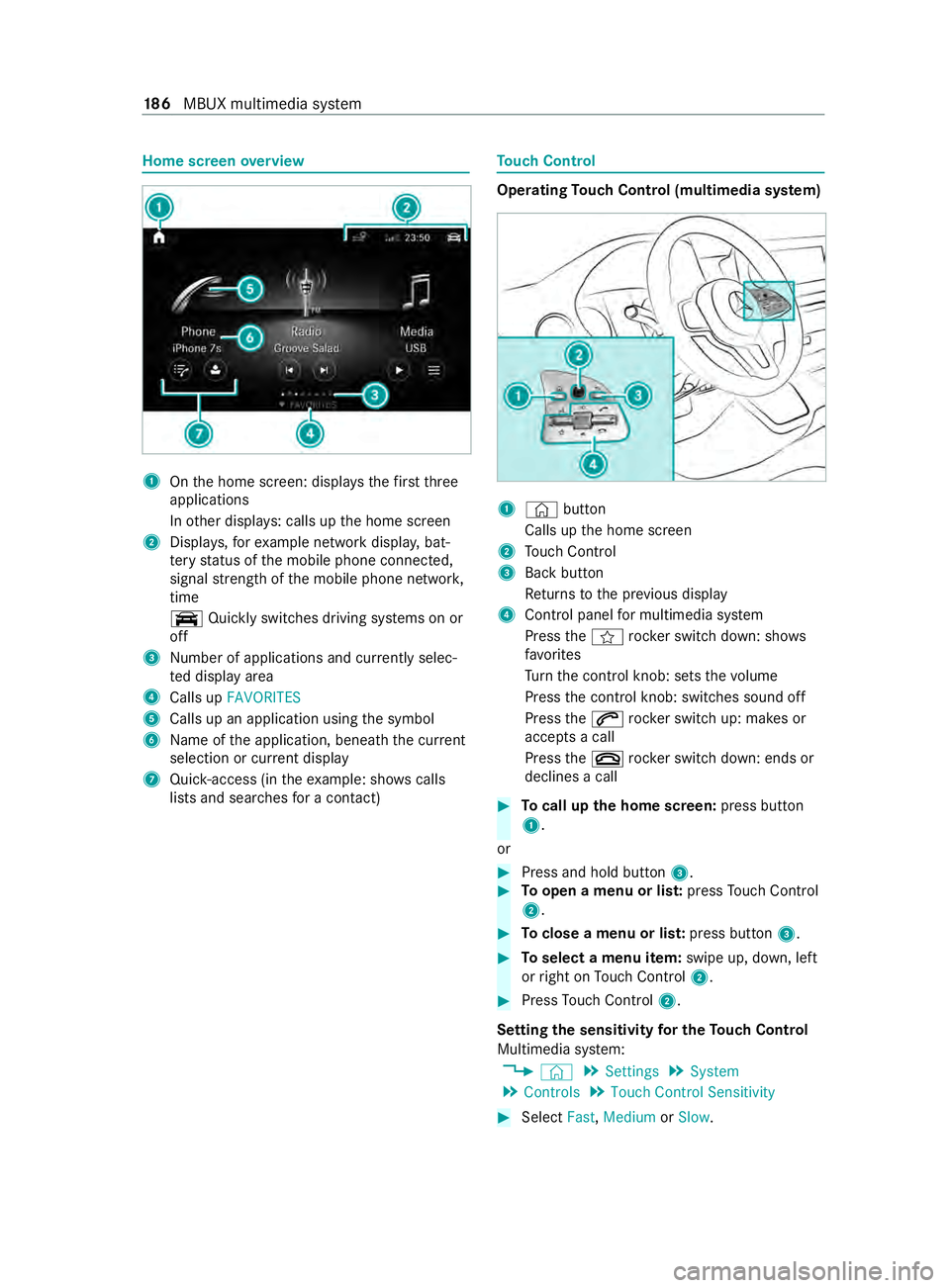
Home screen
overview 1
Ontheh ome screen: displa ys thefirst three
applications
In other displa ys:c alls up theh ome screen
2 Displa ys,for example networ kdispla y,bat‐
te ry status of them obile phone connected,
signal stre ngt hoft he mobile phone networ k,
time
y Quicklyswitches driving sy stems on or
off
3 Numb er of applications and cur rently selec‐
te dd ispla yarea
4 Calls up FAVORITES
5 Calls up an application using thes ymbol
6 Name of thea pplication, beneat hthe cur rent
selection or cur rent displ ay
7 Quick-access (i nthe example: sho wscalls
li st sa nd sear ches forac ontact) To
uc hC ontrol Operating
Touc hC ontrol (multimedi asystem) 1
© button
Calls up theh ome screen
2 Touc hC ontrol
3 Backbutton
Re turns tothep reviou sdisplay
4 Cont rolp anel form ultimedia sy stem
Press thef rocker switc hdown: sho ws
fa vo rites
Tu rn thec ont rolk no b: sets thev olume
Press thec ont rolk no b: switches sound off
Press the0061 rocker switc hup: makes or
accepts acall
Press the0076 rocker switc hdown: ends or
declines acall #
Tocall up theh om escreen: press button
1.
or #
Press and hold button 3. #
Toopen amenu or lis t:press Touc hC ontrol
2. #
Toclose amenuorl ist: press button 3. #
Toselect amenu item: swipe up, down, left
or right on Touc hC ontrol 2. #
Press Touc hC ontrol 2.
Setting thes ensitivit yfor th eTouc hControl
Multimedi asystem:
4 © 5
Settings 5
System
5 Controls 5
Touch Control Sensitivity #
Select Fast,Medium orSlow . 18 6
MBUX multimedia sy stem
Page 189 of 348
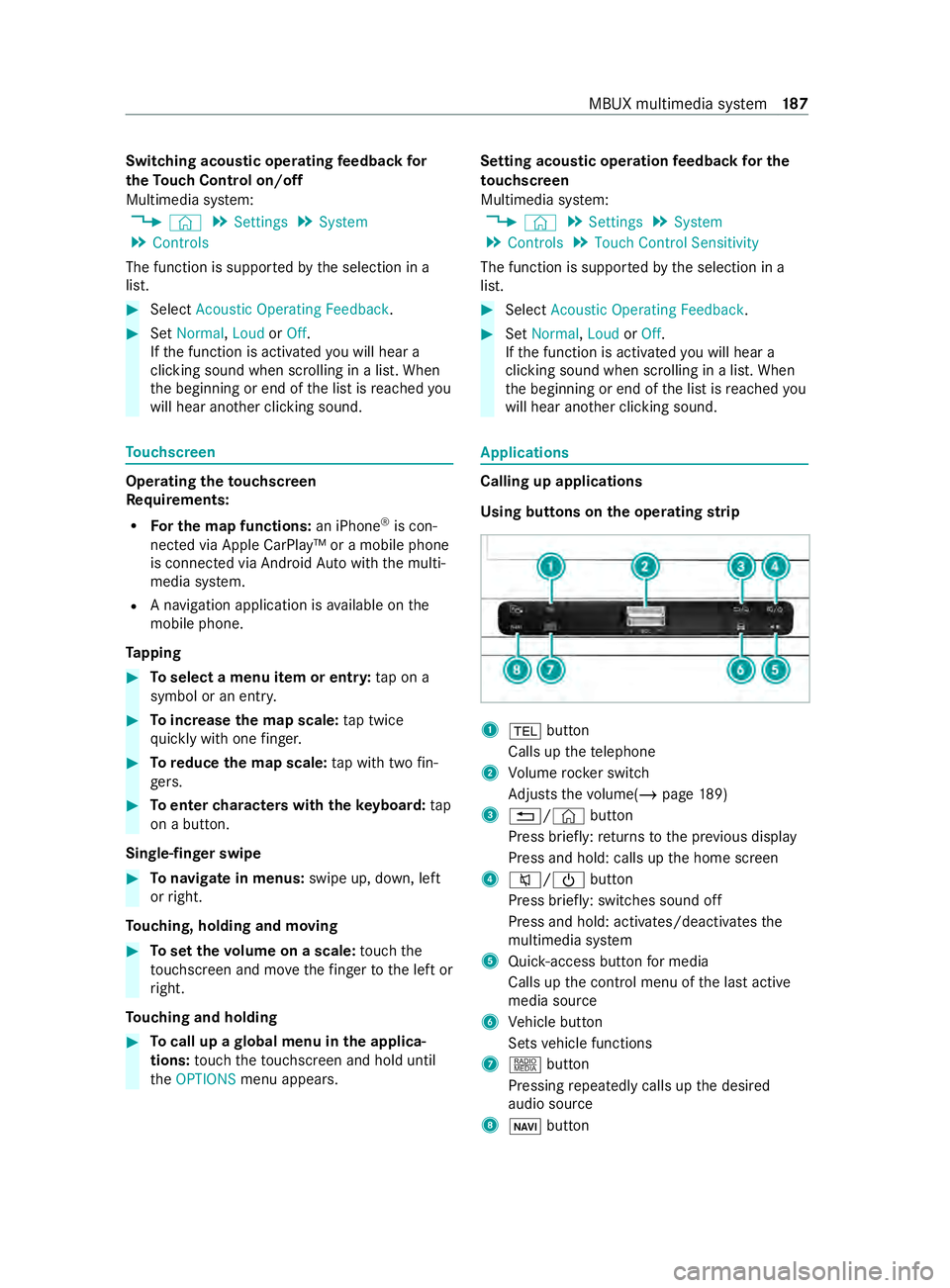
Switching acoustic operating
feedba ckfor
th eT ouc hControl on/off
Multimedi asystem:
4 © 5
Settings 5
System
5 Controls
The function is suppor tedbyt he selection in a
list. #
Select Acoustic Operating Feedback. #
Set Normal, LoudorOff.
If th ef unction is activated youw ill hear a
clickin gsoun dwhen sc rolling in alist. When
th eb eginnin gorend ofthel istisr eached you
will hear ano ther clicking sound. To
uchscreen Operating
thet ouchsc reen
Re quirements:
R Forthe map functions: an iPhone®
is con‐
nected via Apple CarPl ay™ora mobile phone
is connected via Android Autowit hthe multi‐
media sy stem.
R Anavigation application is available on the
mobil ephone.
Ta pping #
Toselect amenu item or entr y:tapona
symbol or an ent ry. #
Toincrease them apscale: tapt wice
qu ickl ywitho nefinger. #
Toreduce the map scale: tapw itht wo fin‐
ge rs. #
Toenter character swiththek eyboard: tap
on abutton.
Single-finger swipe #
Tonavigat einmenus:swipe up, down, left
or right.
To uching, holding and moving #
Tosetthe volume on ascale: touc ht he
to uchsc reen and mo vethef inger tothel eftor
ri ght.
To uching and holding #
Tocall up aglobal menu in thea pplica‐
tions: touc ht he touchsc reen and hold until
the OPTIONS menu appears. Setting acoustic operation
feedba ckfort he
to uchscreen
Multimedi asystem:
4 © 5
Settings 5
System
5 Controls 5
Touch Control Sensitivity
The function is suppor tedbyt he selection in a
list. #
Select Acoustic Operating Feedback. #
Set Normal, LoudorOff.
If th ef unction is activated youw ill hear a
clickin gsoun dwhen sc rolling in alist. When
th eb eginnin gorend ofthel istisr eached you
will hear ano ther clicking sound. Applications
Calling up applications
Using buttons on
theo perating strip 1
002B button
Calls up thet elephone
2 Volume rocker switch
Ad justs thev olume(/ page189)
3 0038/© button
Press brief ly:r eturns tothep reviou sdisplay
Press and hold: calls up theh ome screen
4 0063/00D0 button
Press brief ly:s witches sound off
Press and hold: acti vates/deactivates the
multimedia sy stem
5 Quic k-access button form edia
Calls up thec ont rolm enuoft he las tactive
media source
6 Vehicle button
Sets vehicle functions
7 | button
Pressing repeatedl ycalls up thed esired
audio source
8 00CB button MBUX multimedia sy
stem 187
Page 190 of 348
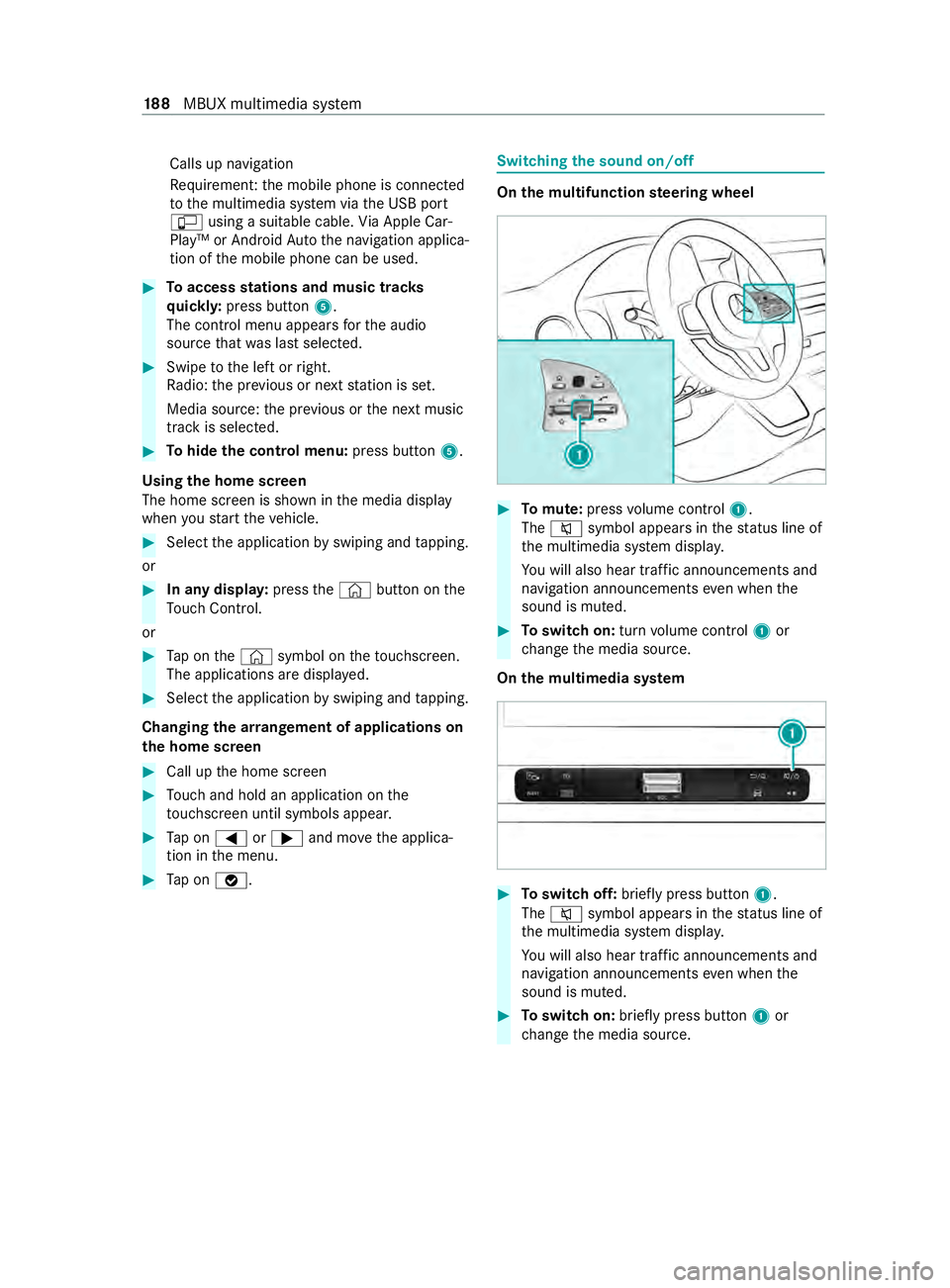
Calls up navigation
Re
quiremen t:them obile phone is connected
to them ultimedia sy stem via theU SB port
ç using asuitable cable. ViaA pple Car‐
Play™ or Android Autothen avigation applica‐
tion of them obile phone can be used. #
Toaccess stations and music trac ks
qu ickl y:press button 5.
The control menu appear sfor thea udio
source that wa slasts elected. #
Swipe tothel eftorr ight.
Ra dio: thep reviou sorn exts tatio niss et.
Media source: thep reviou sort he next music
tra ck is selec ted. #
Tohide thec ontrol menu: press button5.
Using theh om escreen
The home screen is shown in them edia display
when yous tart thev ehicle. #
Select thea pplication byswiping and tapping.
or #
In an ydispla y:press the© button on the
To uc hC ontrol.
or #
Tapont he© symbol on thet ouchscreen.
The applications ar edispla yed. #
Select thea pplication byswiping and tapping.
Changing thea rrangemen tofapplications on
th eh om escreen #
Call up theh ome screen #
Touc ha nd hold an applicatio nonthe
to uchsc reen until symbols appear. #
Tapon0059or 0065and mo vethea pplica‐
tion in them enu. #
Tapon00FB . Switching
thes ound on/off On
them ultifunction steering wheel #
Tomute: pressvolume control 1.
The 0063 symbol appear sinthestatus line of
th em ultimedia sy stem displa y.
Yo uw ill also hear traf fica nnouncements and
navigation announcements even when the
sound is muted. #
Toswitc hon:tur nv olume control 1or
ch ang ethe media source.
On them ultimedia sy stem #
Toswitc hoff:briefly press button 1.
The 0063 symbol appear sinthestatus line of
th em ultimedia sy stem displa y.
Yo uw ill also hear traf fica nnouncements and
navigation announcements even when the
sound is muted. #
Toswitc hon:brief lypress button 1or
ch ang ethe media source. 18 8
MBUX multimedia sy stem
Page 191 of 348
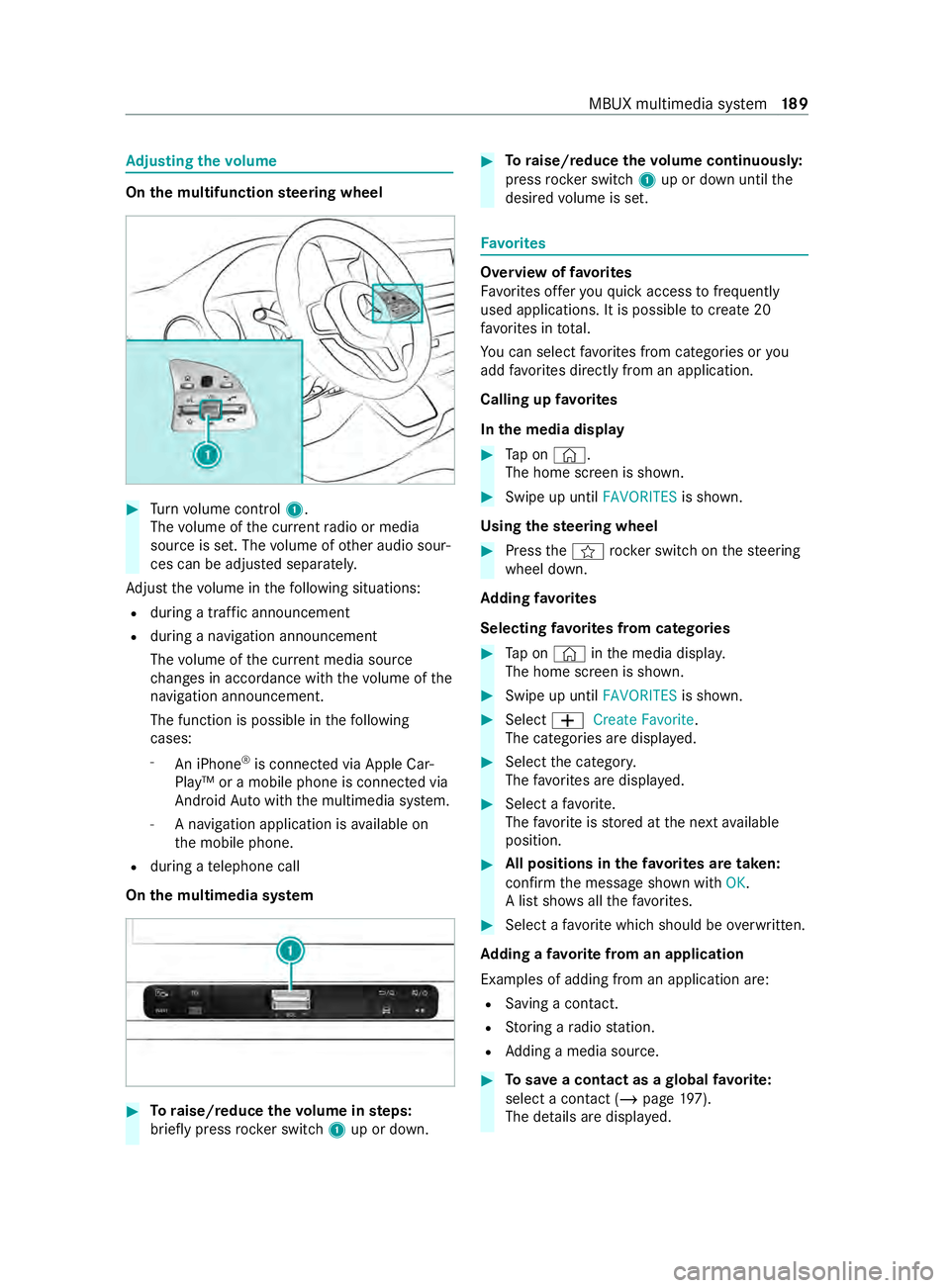
Ad
justin gthe volume On
them ultifunction steering wheel #
Turn volume control 1.
The volume of thec urrent radio or media
source is set. The volume of other audio sour‐
ces can be adjus teds eparately.
Ad jus tthe volume in thef ollowing situations:
R during atraf fica nnouncement
R during anavigation announcement
The volume of thec urrent media sou rce
ch anges in accordanc ewitht he volume of the
navigation announcement.
The function is possible in thef ollowing
cases:
- An iPhone ®
is connec tedv ia Apple Car‐
Play™ or amobile phone is connected via
Android Autowit hthe multimedia sy stem.
- Anavigation application is available on
th em obile phone.
R during atelephone call
On them ultimedia sy stem #
Toraise/reduce thev olume in steps:
brief lypress rocker switch 1up or down. #
Toraise/reduce thev olume continuousl y:
press rocker switch 1up or down until the
desired volume is set. Favo
rites Overvie
woffavorites
Favo rite so ffer youq uicka ccess tofrequently
used applications. It is possible tocrea te20
fa vo rite sint otal.
Yo uc an selec tfavo rite sf romc ategories or you
add favo rite sd irectl yfromana pplication.
Calling up favo rites
In them edia display #
Tapon© .
The home screen is shown. #
Swipe up until FAVORITESis shown.
Using thes teering wheel #
Press thef rocker switc honthesteering
wheel down.
Ad ding favo rites
Selecting favo rite sf romc ategories #
Tapon©in them edia displa y.
The home screen is shown. #
Swipe up until FAVORITESis shown. #
Select 0081Create Favorite .
The categories ar edispla yed. #
Select thec ategor y.
The favo rite sa redispla yed. #
Select afavo rite.
The favo rite isstored at then exta vailable
position. #
All position sinthefavo rite sa retaken:
confir mthe messag eshown with OK.
Al ists hows allthef avo rite s. #
Select afavo rite whic hshould be overwritten.
Ad ding afavorit efromana pplication
Examples of adding from an application are: R Saving acontact.
R Storing aradio station.
R Adding amedia source. #
Tosave ac ontac tasag lobalfavo rite:
select acontact (/ page 197).
Th ed etails ar edispla yed. MBUX multimedia sy
stem 18 9