USB MERCEDES-BENZ V-CLASS MPV 2021 Owners Manual
[x] Cancel search | Manufacturer: MERCEDES-BENZ, Model Year: 2021, Model line: V-CLASS MPV, Model: MERCEDES-BENZ V-CLASS MPV 2021Pages: 337, PDF Size: 9.88 MB
Page 14 of 337

Centre console, lo
wer section St
ow age compartment with co ver
1 Cover →
96
2 12V soc ket →
102
Cigar ette lighter →
102
3 Holder forth e mobile phone
brac ket
4 Media Inter face with two USB
po rts or with two USB ports
and one SD card slot 5
Cup holder
6 Ashtray →
102
7 Stow age compartment
Swit chclock for auxiliary
wa rm-air hea ter →
131
Device ins tallation frame for
auxiliary equipment, e.g. a
ta ch ograph At
aglance – Cent reconsole, lo wer section 11
Page 15 of 337

Centre console between
the driver's and front passenger seats 1
Stow age compartment
2 Cup holde rs
3 Stow age compartment
Media In terface with two USB
ports and an SD card slot
Re frigerator box →
104
4 Temp erature-controlled cup
holder →
101 5
Stow age compartment
6 Cigar ette lighter →
102
Ashtr ay →
102
12 V soc ket →
103
230 V soc ket →
103
7 Stow age compartment 12
Ataglance – Cent reconsole between the driver's and front passenger seats
Page 28 of 337
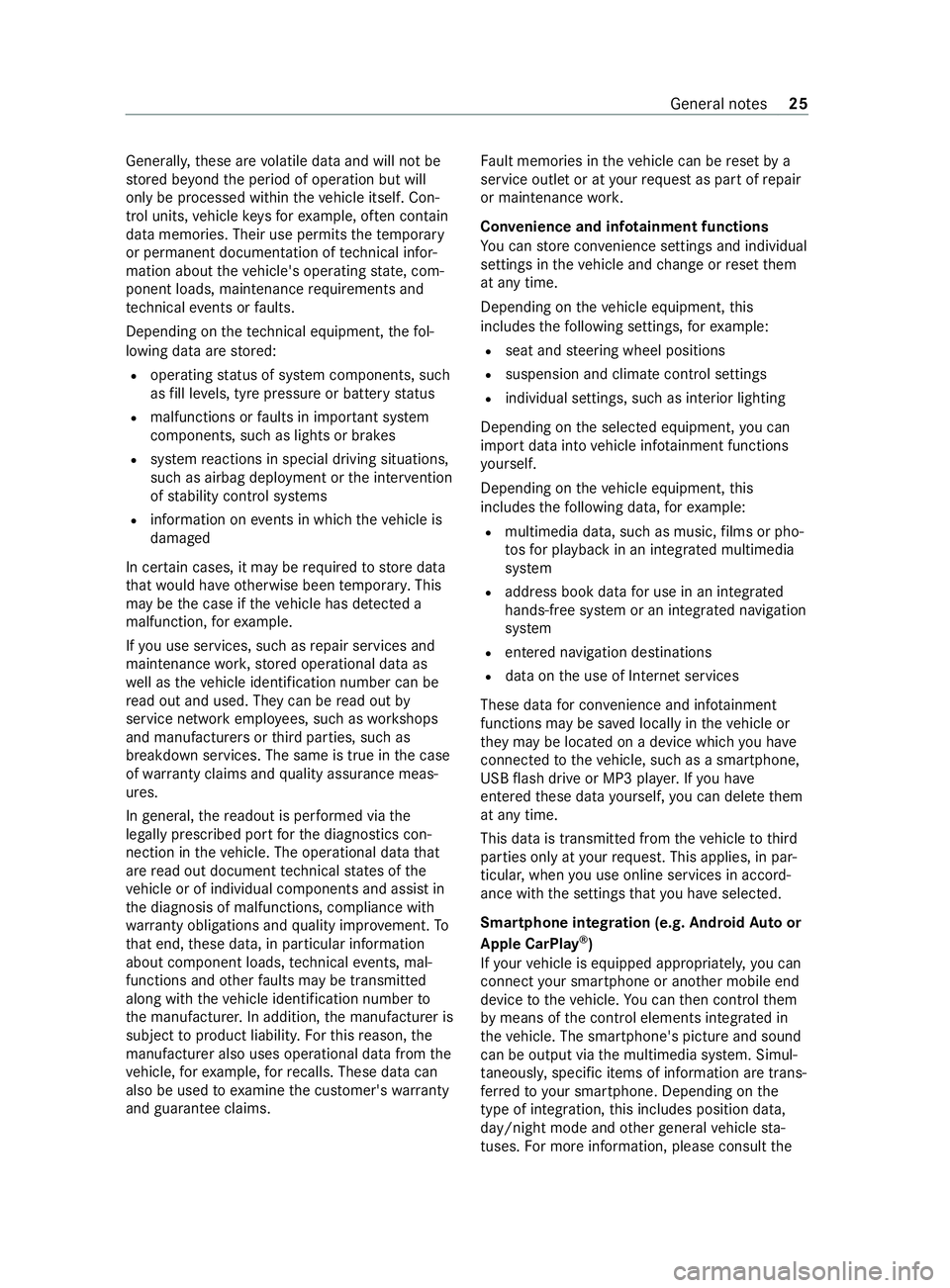
Gene
rally, these are volatile data and will not be
st ored be yond the period of operation but will
only be processed within theve hicle itself. Con‐
trol units, vehicle keys forex ample, of ten contain
da ta memories. Their use permits thete mp orary
or permanent documentation of tech nical infor‐
mation about theve hicle's operating state, com‐
ponent loads, main tenance requirements and
te ch nical events or faults.
Depending on thete ch nical equipment, thefo l‐
lowing data are stored:
R operating status of sy stem components, such
as fill le vels, tyre pressure or battery status
R malfunctions or faults in impor tant sy stem
components, such as lights or brakes
R system reactions in special driving situations,
such as airbag deployment or the inter vention
of stability control sy stems
R information on events in which theve hicle is
damaged
In cer tain cases, it may be requ ired tostore data
th at wo uld ha veotherwise been temp orar y.This
may be the case if theve hicle has de tected a
malfunction, forex ample.
If yo u use services, such as repair services and
maintenance work,st ored operational data as
we ll as theve hicle identification number can be
re ad out and used. They can be read out by
service network emplo yees, such as workshops
and manufacturers or third parties, such as
breakdown services. The same is true in the case
of wa rranty claims and quality assurance meas‐
ures.
In general, there adout is per form ed via the
legally prescribed port forth e diagnostics con‐
nection in theve hicle. The operational data that
are read out document tech nical states of the
ve hicle or of individual components and assist in
th e diagnosis of malfunctions, compliance with
wa rranty obligations and quality impr ovement. To
th at end, these data, in particular information
about component loads, tech nical events, mal‐
functions and other faults may be transmitted
along with theve hicle identification number to
th e manufacturer. In addition, the manufacturer is
subject toproduct liability. Forth is reason, the
manufacturer also uses operational data from the
ve hicle, forex ample, forre calls. These data can
also be used toexamine the cus tomer's warranty
and guarantee claims. Fa
ult memories in theve hicle can be reset by a
service outlet or at your requ est as part of repair
or maintenance work.
Con venience and inf otainment functions
Yo u can store con venience settings and individual
settings in theve hicle and change or reset them
at any time.
Depending on theve hicle equipment, this
includes thefo llowing settings, forex ample:
R seat and steering wheel positions
R suspension and climate cont rol settings
R individual settings, such as interior lighting
Depending on the selected equipment, you can
import data into vehicle inf otainment functions
yo urself.
Depending on theve hicle equipment, this
includes thefo llowing data, forex ample:
R multimedia data, such as music, films or pho‐
to sfo r playback in an integrated multimedia
sy stem
R address book data for use in an integrated
hands-free sy stem or an integrated navigation
sy stem
R entered navigation destinations
R data on the use of Internet services
These data for con venience and inf otainment
functions may be sa ved locally in theve hicle or
th ey may be located on a device which you ha ve
connected totheve hicle, such as a smartphone,
USB flash drive or MP3 pla yer.If yo u ha ve
entered these data yourself, you can dele tethem
at any time.
This data is transmit ted from theve hicle tothird
parties only at your requ est. This applies, in par‐
ticular, when you use online services in accord‐
ance with the settings that you ha veselected.
Smartphone integ ration (e.g. Android Autoor
Apple CarPlay ®
)
If yo ur vehicle is equipped appropriatel y,yo u can
connect your smartphone or ano ther mobile end
device totheve hicle. You can then cont rolth em
by means of the cont rol elements integrated in
th eve hicle. The smartphone's picture and sound
can be output via the multimedia sy stem. Simul‐
ta neously, specific items of information are trans‐
fe rred to yo ur smartphone. Depending on the
type of integration, this includes position data,
day/night mode and other general vehicle sta‐
tuses. For more information, please consult the Gene
ral no tes 25
Page 100 of 337

The
following can be found in thestow age com‐
partment of the cent reconsole depending on the
car's equipment:
R A12 V soc ket (/ page 102) or the cigar ette
lighter (/ page102)
R The Media In terface with two USB ports or
with two USB ports and one SD card slot
R The holder forth e mobile phone cradle
R The ashtray (/ page101)
R Astow age compartment or a device ins talla‐
tion frame for auxiliary equipment, e.g. a
ta ch ograph
Opening and closing thest ow age comp art‐
ment under the armrest #
Toopen: press button 1.
The stow age compartment opens. #
Toclose: presstoclose the caps of thestow‐
age compartment in any order.
Opening and closing thegl ove compa rtment &
WARNING Risk of injury duetoobjects
being stowed incor rectly
If objects in theve hicle interior are stowed
incor rectly, they can slide or be thrown
around and hit vehicle occupants. In addition,
cup holders, open stowage spaces and
mobile phone brac kets cannot al waysretain
all objects they contain.
The reis a risk of injur y,particular lyin the
eve nt of sudden braking or a sudden change
in direction. #
Alwaysstow objects in such a wayth at
th ey cannot be thro wn around in such
situations. #
Always make sure that objects do not
pr otru de from stowage spaces, luggage
nets or stowage nets. #
Close the loc kable stow age spaces
before starting a journe y. #
Alwaysstow and secure heavy, hard,
poin ted, sharp-edged, fragile or bulky
objects in the boot. Comply with
the instructions for loading theve hi‐
cle. 0047
Unloc ked
0048 Locked
3 Glovecompa rtment handle #
Tolock/unlock: turnthe emer gency key a
qu arter turn anti-clockwise 0048(to lock) or
clockwise 0047(to unlock). #
Toopen: pullglov e compartment handle 3
in the direction of the ar row. #
Toclose: fold theglove compa rtment handle
up and press it until it engages.
Using thesto wage net on the seat backrest #
Store lightweight small parts in thestow age
nets.
% On front seats with seat
ventilation, make
su re that no objects pr otru de out of thestow‐
age net and co verth e seat ventilation air inl et
abo ve.
Opening thegl asses comp artment Seats and
stowage 97
Page 190 of 337

#
Press the00E2 button tocall up the list of
menus. #
Use the0064 or0063 button toselect the
Media menu. #
Press the0076 button toconfirm.
Changing the media sou rceYo
u can change the media source and the play‐
back type (audio, video or TV) in theMedia menu. #
Toopen/close the media source lis t:
brief lypress the0076 button.
Depending on theve hicle equipment, the list
will show thefo llowing media sources, for
ex ample:
R Disc (CD/ DVD)
R Memory card (SD or SDHC)
R Media Regis ter
R USB storage devices
R Blue tooth ®
audio equipment
% Obse
rveth e additional information on media
support in "Media" .
Operating the audio pla yer or data storage
media 1
Media sou rce, e.g. the name of the USB flash
drive
2 Current track
3 Artist's name
4 Name of album
5 Folder name Depending on
theve hicle's equipment, you can
play back audio files from dif fere nt audio pl ayers
or data storage media. #
Toselect the audio pla yer or data storage
medium: briefly press the0076 button.
The display will show the list of media sour‐
ces. #
Use the0064 or0063 button toselect the
audio pla yer or data storage medium. #
Press the0076 button toconfirm. #
Toopen the track lis t:brief lypress the0064
or 0063 button. #
Toselect the next or pr evious track on
th e track lis t:briefly press the0064 or0063
button. #
Toselect a track on the track list with
ra pid sc roll: press and hold the0064 or
0063 button until the desired tra ckhas been
re ached.
If yo u press and hold the0064 or0063 but‐
to n, thera pid scroll speed will increase af ter
a short time. Not all audio pla yers or data
st orage media support this function.
If th e cor responding track information has been
sa ve dto the audio pla yer or data storage
medium, the display can show thefo llowing:
R Track number
R Track name
R Artist
R Album
The track information will not be displa yed in AUX
audio mode (auxiliary audio mode: extern al audio
source connec ted).
Operating DVD-Video #
Toselect theDV D drive or disc: briefly
press the0076 button.
The display will show the list of media sour‐
ces. #
Use the0064 or0063 button toselect the
DV D drive or disc. #
Press the0076 button toconfirm. #
Toopen the scene lis t:briefly press
th e0064 or0063 button. #
Toselect the next or pr evious scene on
th e scene lis t:briefly press the0064 or
0063 button. #
Toselect a scene on the scene list with
ra pid sc roll: press and hold the0064 or Instrument clus
ter and on-board computer 187
Page 197 of 337

Overview and operation
Note
s on MBUX multimedia sy stem &
WARNING Risk of distraction from infor‐
mation sy stems and communications
equipment
If yo u operate information and communica‐
tion equipment integ rated in theve hicle when
driving, you will be distracted from the tra ffic
situation. This could also cause youto lose
control of theve hicle. #
Only operate this equipment when the
traf fic situation permits. #
Ifyo u cannot be sure of this, stop the
ve hicle whilst paying attention toroad
and traf fic conditions and ope rate the
equipment with theve hicle stationar y. Yo
u must obse rveth e legal requirements forthe
country in whi chyou are cur rently driving when
ope rating the multimedia sy stem. &
WARNING Risk of distraction when han‐
dling data storage media
If yo u handle a data storage medium while
driving, your attention is diver ted from the
traf fic conditions. This could also cause you
to lose control of theve hicle. #
Only handle a data storage medium
when theve hicle is stationar y. Overview of
the MBUX multimedia sy stem 1
Cont rol panel for multimedia sy stem
2 Media display with touch functionality 3
Operating strip, calls up applications
4 Touchpad and controls forth e multimedia
sy stem
% Yo
u can find fur ther information about opera‐
tion as well as about applications and serv‐
ices in the Digital Owner's Manual.
There are two USB ports in the cent reconsole
st orage compartment.
The USB port with theç symbol facilitates the
connection of the mobile phone with the multi‐
media sy stem using a suitable cable. This will
enable youto use the functions of the mobile
phone via Apple CarPlay ®
or Android Auto.
Anti-theft pr otection
This device is equipped with tech nical pr ovisions
to protect it against theft. More de tailed informa‐
tion about anti-theft pr otection can be obtained
at a qualified specialist workshop. 194
MBUX multimedia sy stem
Page 210 of 337
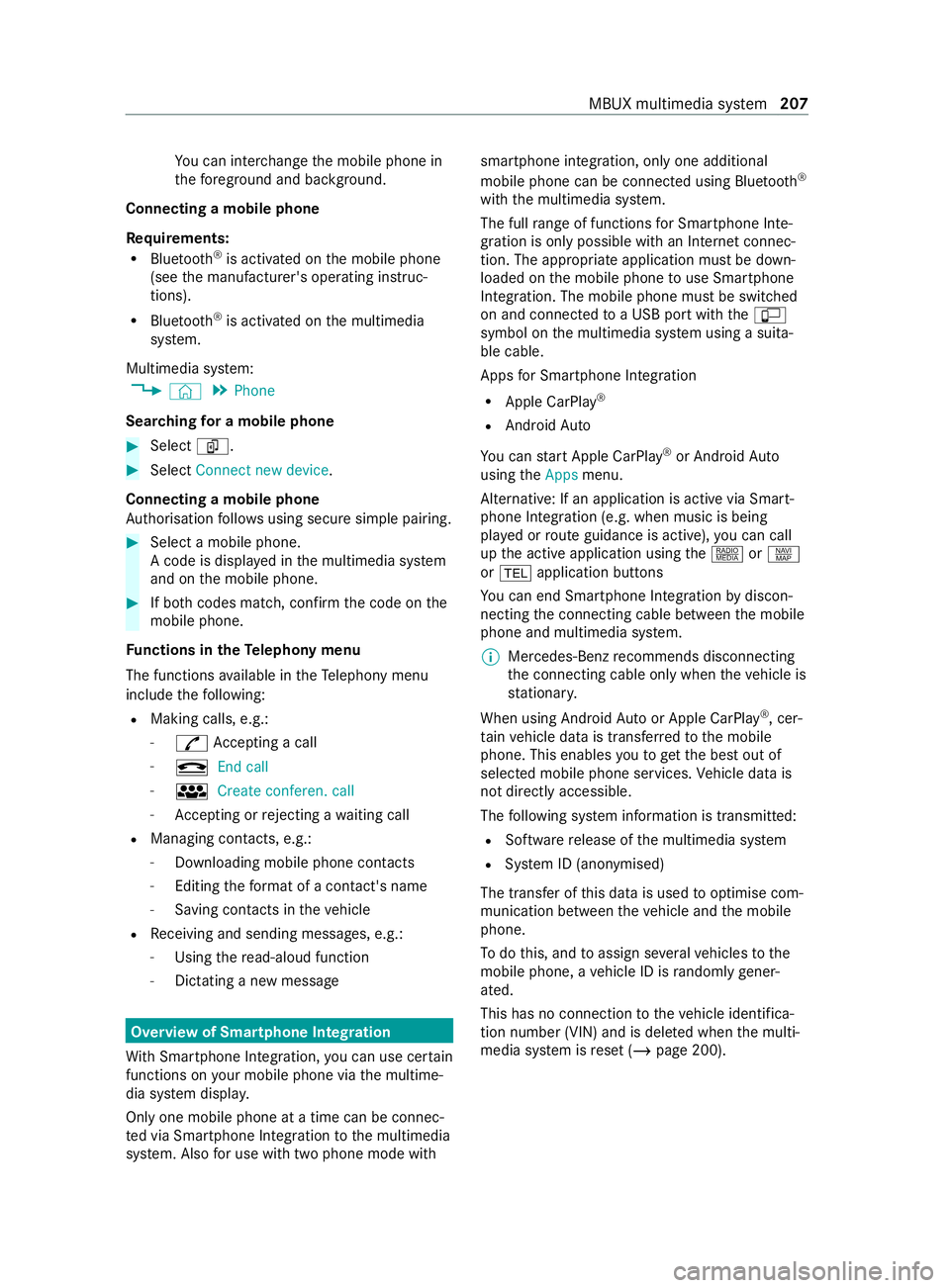
Yo
u can inter change the mobile phone in
th efo re ground and bac kground.
Connecting a mobile phone
Re quirements:
R Blue tooth ®
is activated on the mobile phone
(see the manufacturer's operating instruc‐
tions).
R Blue tooth ®
is activated on the multimedia
sy stem.
Multimedia sy stem:
4 © 5
Phone
Sear ching for a mobile phone #
Select í. #
Select Connect new device.
Connecting a mobile phone
Auth orisation follo ws using secure simple pairing. #
Select a mobile phone.
A code is displ ayed in the multimedia sy stem
and on the mobile phone. #
If bo thcodes match, confirm the code on the
mobile phone.
Fu nctions in theTe lephony menu
The functions available in theTe lephony menu
include thefo llowing:
R Making calls, e.g.:
- R Accepting a call
- k End call
- i Create conferen. call
- Accepting or rejecting a waiting call
R Managing con tacts, e.g.:
- Downloading mobile phone contacts
- Editing thefo rm at of a con tact's name
- Saving contacts in theve hicle
R Receiving and sending messages, e.g.:
- Using there ad-aloud function
- Dictating a new messa ge Overview of Smartphone Integ
ration
Wi th Smartphone Integration, you can use cer tain
functions on your mobile phone via the multime‐
dia sy stem displa y.
Only one mobile phone at a time can be connec‐
te d via Smartphone Integration tothe multimedia
sy stem. Also for use with two phone mode with smartphone integration, only one additional
mobile phone can be connected using Blue
tooth®
with the multimedia sy stem.
The full range of functions for Smartphone Inte‐
gration is only possible with an Internet connec‐
tion. The appro priate application must be down‐
loaded on the mobile phone touse Smartphone
In te gration. The mobile phone must be switched
on and connected toa USB port with theç
symbol on the multimedia sy stem using a suita‐
ble cable.
Apps for Smartphone Integration
R Apple CarPlay ®
R Android Auto
Yo u can start Apple CarPlay ®
or Android Auto
using theApps menu.
Alternative: If an application is active via Smart‐
phone Integration (e.g. when music is being
pla yed or route guidance is active), you can call
up the active application using the| orz
or 002B application buttons
Yo u can end Smartphone In tegr ation bydiscon‐
necting the connecting cable between the mobile
phone and multimedia sy stem.
% Mercedes-Benz
recommends disconnecting
th e connecting cable only when theve hicle is
st ationar y.
When using Android Autoor Apple CarPlay ®
, cer‐
ta in vehicle data is transfer redto the mobile
phone. This enables youto getth e best out of
selected mobile phone services. Vehicle data is
not directly accessible.
The following sy stem information is transmit ted:
R Software release of the multimedia sy stem
R System ID (anonymised)
The transfer of this data is used tooptimise com‐
munication between theve hicle and the mobile
phone.
To do this, and toassign se veralve hicles tothe
mobile phone, a vehicle ID is randomly gener‐
ated.
This has no connection totheve hicle identifica‐
tion number (VIN) and is dele ted when the multi‐
media sy stem is reset (/ page 200). MBUX multimedia sy
stem 207
Page 212 of 337

Symbol
DesignationFunction
: Repeat a trac kS electtorepeat the cur rent track or the
active playlist.
R Select once: the active pla ylist is
re peated.
R Select twice: the cur rent track is
re peated.
R Select thre e times: the function is
deactivated.
9 Random play backS electtoplay the trac ksinrandom order.
00F5 /00F6 Skip
forw ards/bac kS electtoskip tothe next or tothe pr evi‐
ous trac k.
f OptionsSelecttoshow additional options.
5 CategoriesSelecttoshow or sear ch through available
categories (e.g. playback lists, albums,
artists, etc.).
00D3 Sea
rchS electtosear chinthe active menu. Yo u
can sea rchfo r artists or genres, forex am‐
ple.
Z SettingsS electtomake settings.
© HomeSelecttoreturn tothe home screen.
0043 Fu
ll screen Selecttoswitch tofull screen mode. The
following functions and settings are available
in the Media menu:
R Connect extern al data car riers tothe multi‐
media sy stem (e.g. via USB or Blue tooth ®
)
R Playback of audio or video files Au
thorising Blu etoo th®
audio equipment for
media playba ck Requ
irements:
R Blue tooth ®
is activated on the multimedia
sy stem and audio equipment .
R The audio equipment supports the Blue tooth®
audio profiles A2DP and AVRC P.
R The audio equipment is "visible" forot her
devices. Multimedia sy
stem:
4 © 5
Media 5
Bluetooth 5
00A5
Using Blue tooth®
Au dio, you can play back music
fi les via the MBUX multimedia sy stem from an
ex tern al data storage medium, e.g. your smart‐
phone. #
Toplay back audio files using the multimedia
sy stem, authorise theex tern al data storage
medium on the MBUX multimedia sy stem.
Au thorising a new Blu etoo th®
audio device #
Select Connect new device. #
Select an audio device.
Auth orisation starts. A code is displa yed on
th e multimedia sy stem and on the mobile
phone. #
Ifth e codes are identical, confirm on the
audio equipment. MBUX multimedia sy
stem 209