sat nav Mercury Mountaineer 2008 Pioneer Navigation System Supplement
[x] Cancel search | Manufacturer: MERCURY, Model Year: 2008, Model line: Mountaineer, Model: Mercury Mountaineer 2008Pages: 164, PDF Size: 4.44 MB
Page 51 of 164
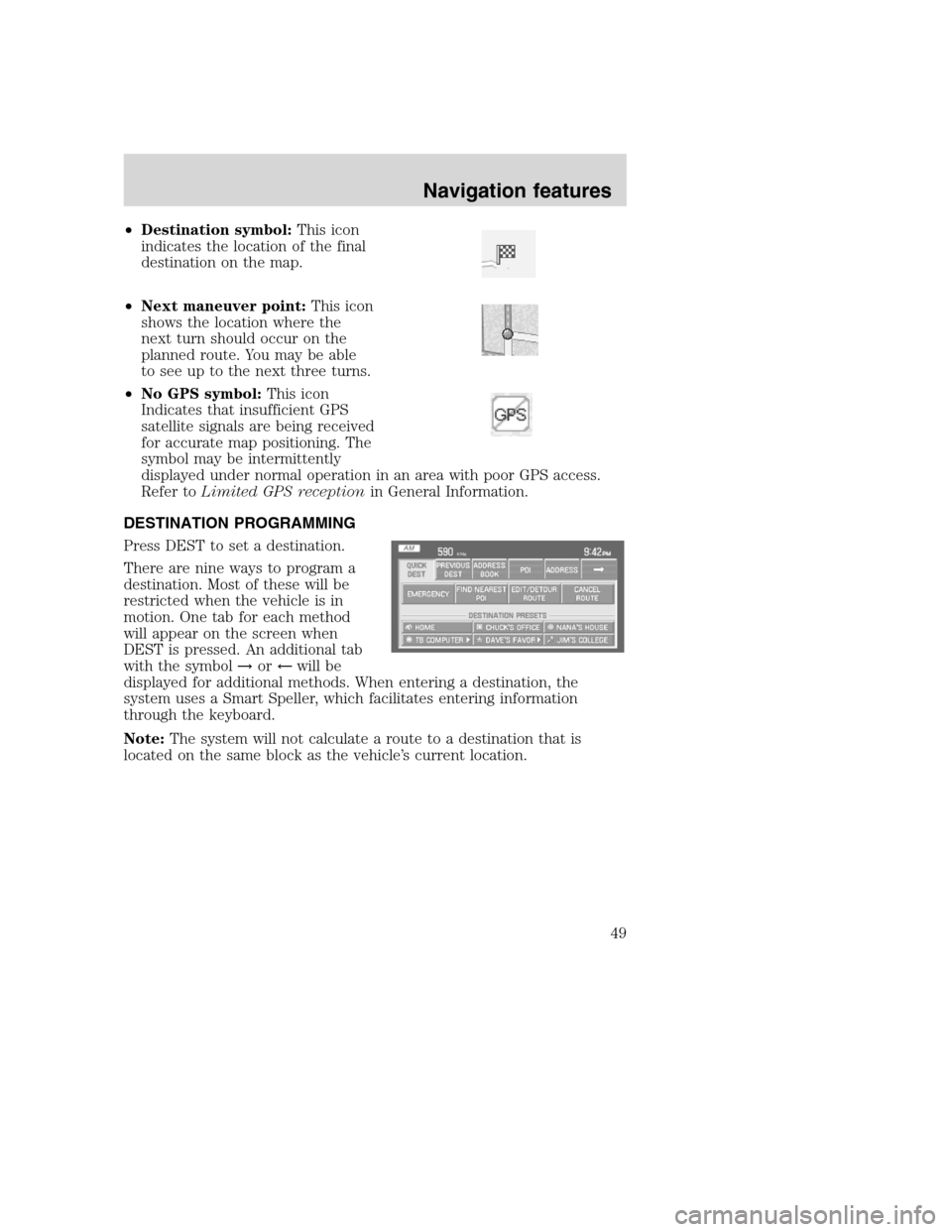
•Destination symbol:This icon
indicates the location of the final
destination on the map.
•Next maneuver point:This icon
shows the location where the
next turn should occur on the
planned route. You may be able
to see up to the next three turns.
•No GPS symbol:This icon
Indicates that insufficient GPS
satellite signals are being received
for accurate map positioning. The
symbol may be intermittently
displayed under normal operation in an area with poor GPS access.
Refer toLimited GPS receptionin General Information.
DESTINATION PROGRAMMING
Press DEST to set a destination.
There are nine ways to program a
destination. Most of these will be
restricted when the vehicle is in
motion. One tab for each method
will appear on the screen when
DEST is pressed. An additional tab
with the symbol→or←will be
displayed for additional methods. When entering a destination, the
system uses a Smart Speller, which facilitates entering information
through the keyboard.
Note:The system will not calculate a route to a destination that is
located on the same block as the vehicle’s current location.
2008(nv1)
Supplement
USA(fus)
Navigation features
49
Page 76 of 164
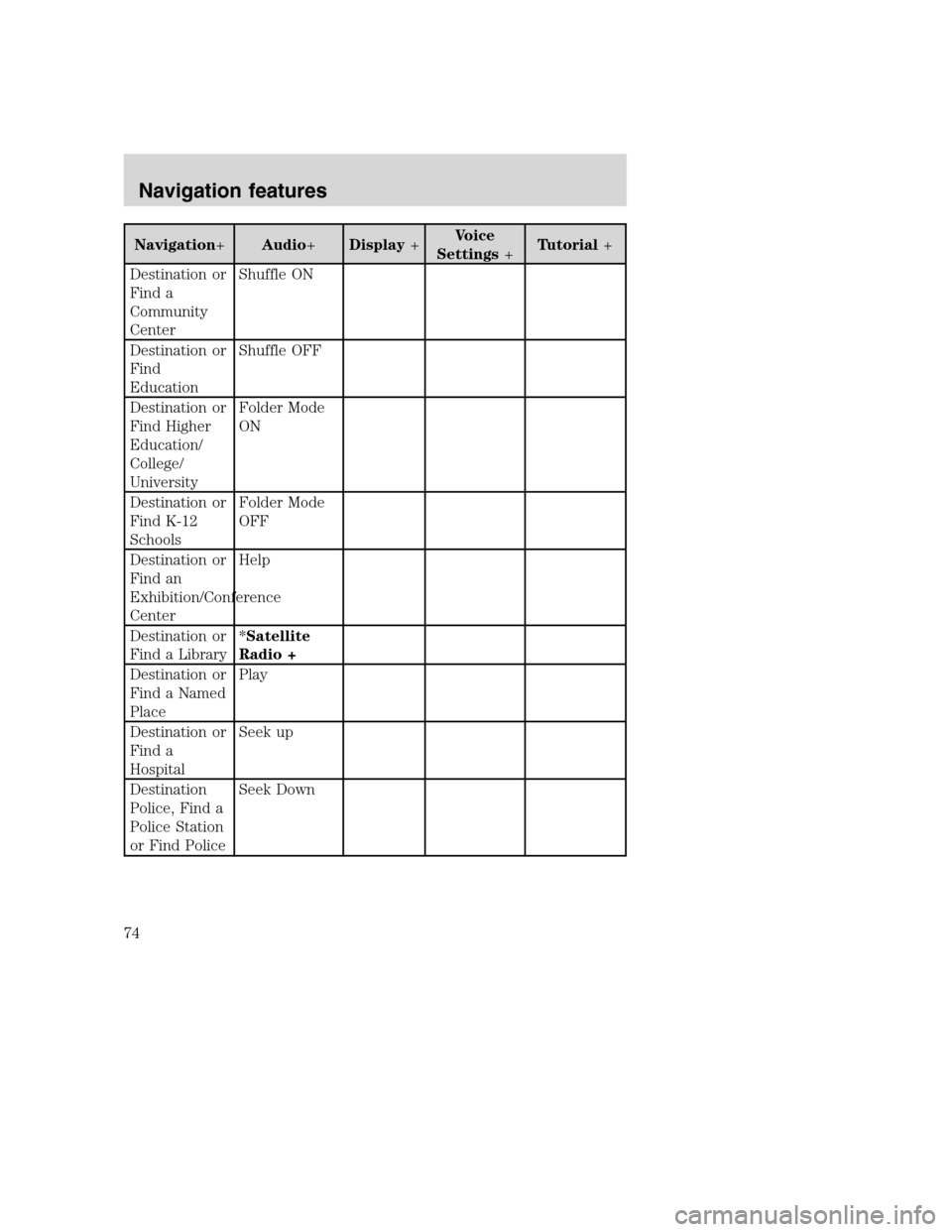
Navigation+Audio+Display+Voice
Settings+Tutorial+
Destination or
Find a
Community
CenterShuffle ON
Destination or
Find
EducationShuffle OFF
Destination or
Find Higher
Education/
College/
UniversityFolder Mode
ON
Destination or
Find K-12
SchoolsFolder Mode
OFF
Destination or
Find an
Exhibition/Conference
CenterHelp
Destination or
Find a Library*Satellite
Radio +
Destination or
Find a Named
PlacePlay
Destination or
Find a
HospitalSeek up
Destination
Police, Find a
Police Station
or Find PoliceSeek Down
2008(nv1)
Supplement
USA(fus)
Navigation features
74
Page 79 of 164
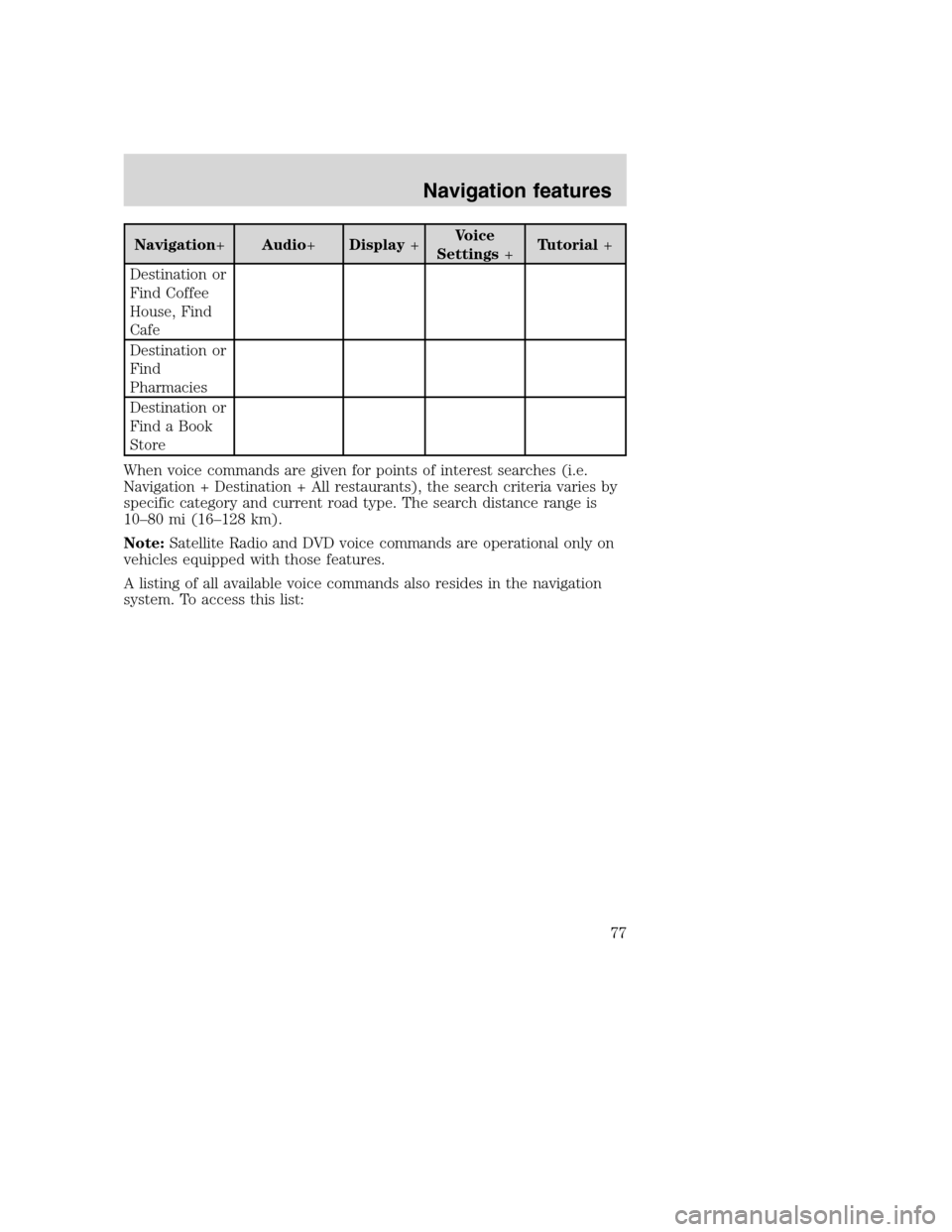
Navigation+Audio+Display+Voice
Settings+Tutorial+
Destination or
Find Coffee
House, Find
Cafe
Destination or
Find
Pharmacies
Destination or
Find a Book
Store
When voice commands are given for points of interest searches (i.e.
Navigation + Destination + All restaurants), the search criteria varies by
specific category and current road type. The search distance range is
10–80 mi (16–128 km).
Note:Satellite Radio and DVD voice commands are operational only on
vehicles equipped with those features.
A listing of all available voice commands also resides in the navigation
system. To access this list:
2008(nv1)
Supplement
USA(fus)
Navigation features
77
Page 81 of 164
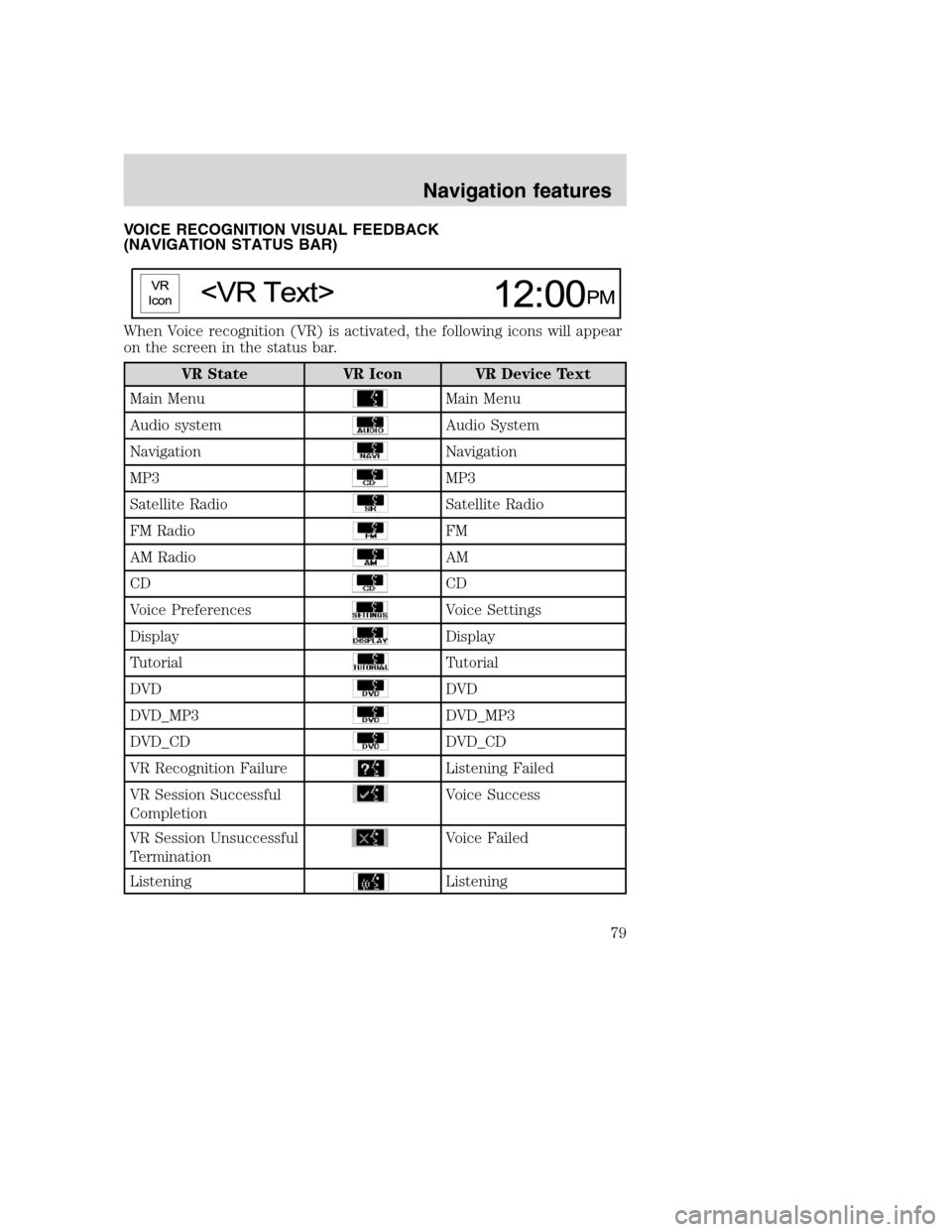
VOICE RECOGNITION VISUAL FEEDBACK
(NAVIGATION STATUS BAR)
When Voice recognition (VR) is activated, the following icons will appear
on the screen in the status bar.
VR State VR Icon VR Device Text
Main Menu
Main Menu
Audio system
Audio System
Navigation
Navigation
MP3
MP3
Satellite Radio
Satellite Radio
FM Radio
FM
AM Radio
AM
CD
CD
Voice Preferences
Voice Settings
Display
Display
Tutorial
Tutorial
DVD
DVD
DVD_MP3
DVD_MP3
DVD_CD
DVD_CD
VR Recognition Failure
Listening Failed
VR Session Successful
Completion
Voice Success
VR Session Unsuccessful
Termination
Voice Failed
Listening
Listening
2008(nv1)
Supplement
USA(fus)
Navigation features
79
Page 89 of 164
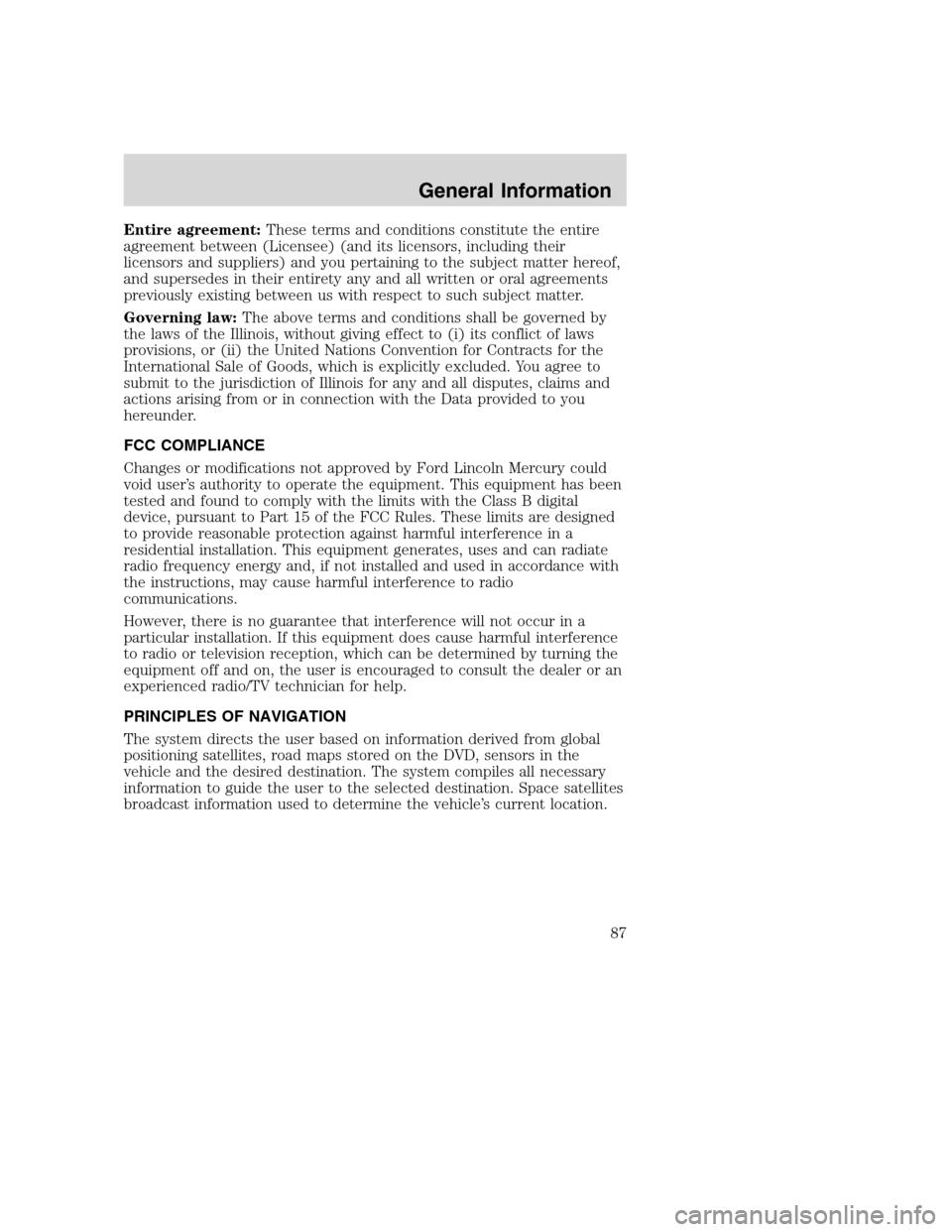
Entire agreement:These terms and conditions constitute the entire
agreement between (Licensee) (and its licensors, including their
licensors and suppliers) and you pertaining to the subject matter hereof,
and supersedes in their entirety any and all written or oral agreements
previously existing between us with respect to such subject matter.
Governing law:The above terms and conditions shall be governed by
the laws of the Illinois, without giving effect to (i) its conflict of laws
provisions, or (ii) the United Nations Convention for Contracts for the
International Sale of Goods, which is explicitly excluded. You agree to
submit to the jurisdiction of Illinois for any and all disputes, claims and
actions arising from or in connection with the Data provided to you
hereunder.
FCC COMPLIANCE
Changes or modifications not approved by Ford Lincoln Mercury could
void user’s authority to operate the equipment. This equipment has been
tested and found to comply with the limits with the Class B digital
device, pursuant to Part 15 of the FCC Rules. These limits are designed
to provide reasonable protection against harmful interference in a
residential installation. This equipment generates, uses and can radiate
radio frequency energy and, if not installed and used in accordance with
the instructions, may cause harmful interference to radio
communications.
However, there is no guarantee that interference will not occur in a
particular installation. If this equipment does cause harmful interference
to radio or television reception, which can be determined by turning the
equipment off and on, the user is encouraged to consult the dealer or an
experienced radio/TV technician for help.
PRINCIPLES OF NAVIGATION
The system directs the user based on information derived from global
positioning satellites, road maps stored on the DVD, sensors in the
vehicle and the desired destination. The system compiles all necessary
information to guide the user to the selected destination. Space satellites
broadcast information used to determine the vehicle’s current location.
2008(nv1)
Supplement
USA(fus)
General Information
87
Page 91 of 164
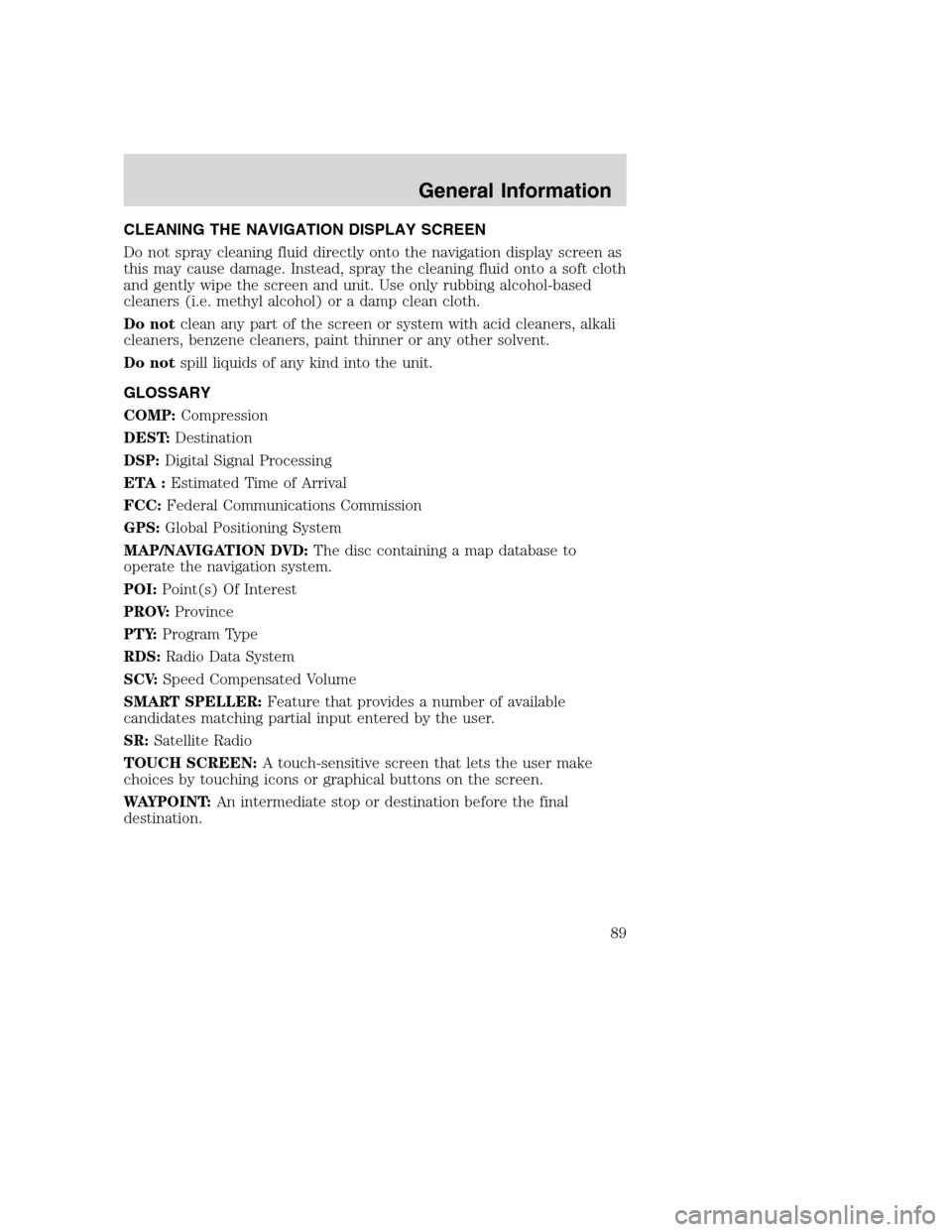
CLEANING THE NAVIGATION DISPLAY SCREEN
Do not spray cleaning fluid directly onto the navigation display screen as
this may cause damage. Instead, spray the cleaning fluid onto a soft cloth
and gently wipe the screen and unit. Use only rubbing alcohol-based
cleaners (i.e. methyl alcohol) or a damp clean cloth.
Do notclean any part of the screen or system with acid cleaners, alkali
cleaners, benzene cleaners, paint thinner or any other solvent.
Do notspill liquids of any kind into the unit.
GLOSSARY
COMP:Compression
DEST:Destination
DSP:Digital Signal Processing
ETA :Estimated Time of Arrival
FCC:Federal Communications Commission
GPS:Global Positioning System
MAP/NAVIGATION DVD:The disc containing a map database to
operate the navigation system.
POI:Point(s) Of Interest
PROV:Province
PTY:Program Type
RDS:Radio Data System
SCV:Speed Compensated Volume
SMART SPELLER:Feature that provides a number of available
candidates matching partial input entered by the user.
SR:Satellite Radio
TOUCH SCREEN:A touch-sensitive screen that lets the user make
choices by touching icons or graphical buttons on the screen.
WAYPOINT:An intermediate stop or destination before the final
destination.
2008(nv1)
Supplement
USA(fus)
General Information
89
Page 103 of 164
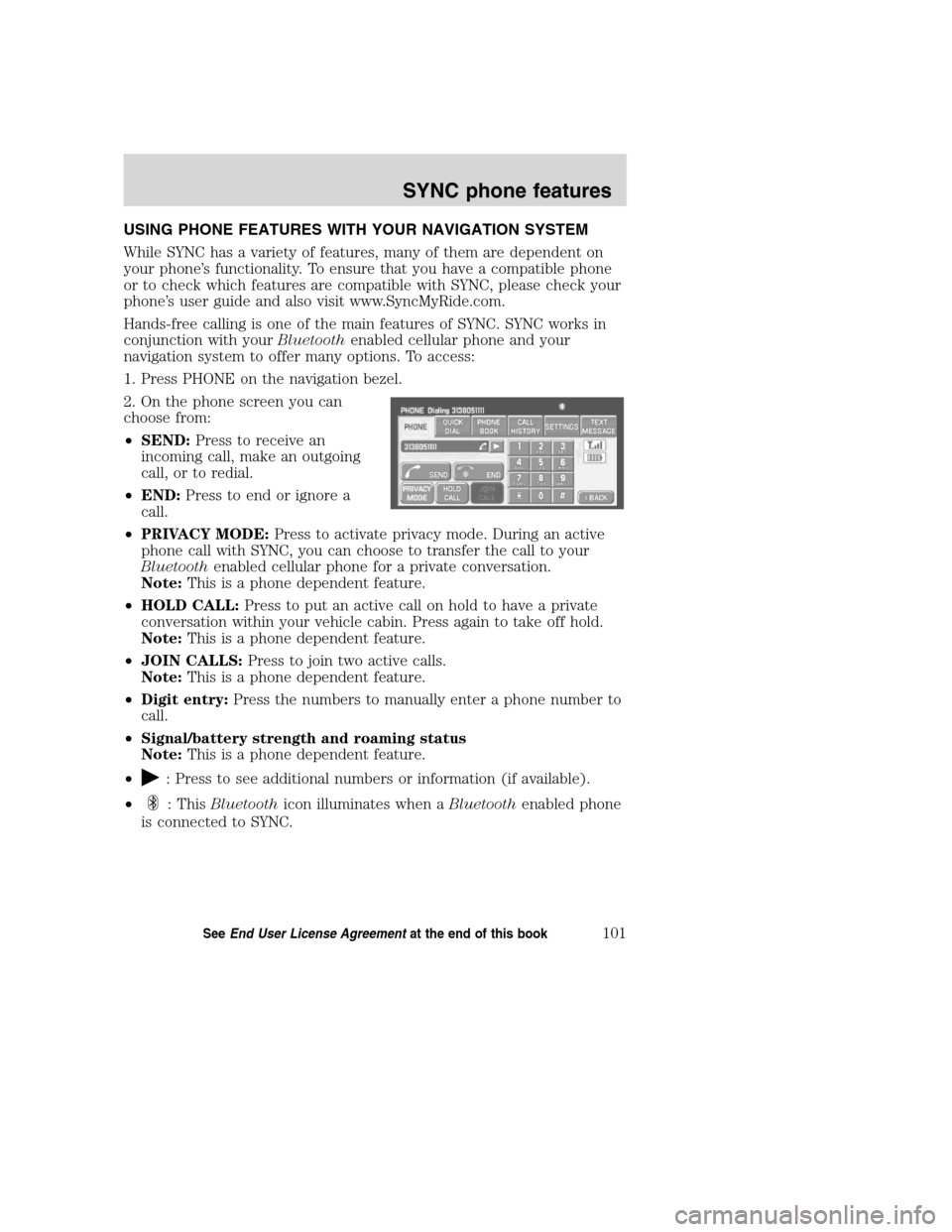
USING PHONE FEATURES WITH YOUR NAVIGATION SYSTEM
While SYNC has a variety of features, many of them are dependent on
your phone’s functionality. To ensure that you have a compatible phone
or to check which features are compatible with SYNC, please check your
phone’s user guide and also visit www.SyncMyRide.com.
Hands-free calling is one of the main features of SYNC. SYNC works in
conjunction with yourBluetoothenabled cellular phone and your
navigation system to offer many options. To access:
1. Press PHONE on the navigation bezel.
2. On the phone screen you can
choose from:
•SEND:Press to receive an
incoming call, make an outgoing
call, or to redial.
•END:Press to end or ignore a
call.
•PRIVACY MODE:Press to activate privacy mode. During an active
phone call with SYNC, you can choose to transfer the call to your
Bluetoothenabled cellular phone for a private conversation.
Note:This is a phone dependent feature.
•HOLD CALL:Press to put an active call on hold to have a private
conversation within your vehicle cabin. Press again to take off hold.
Note:This is a phone dependent feature.
•JOIN CALLS:Press to join two active calls.
Note:This is a phone dependent feature.
•Digit entry:Press the numbers to manually enter a phone number to
call.
•Signal/battery strength and roaming status
Note:This is a phone dependent feature.
•
: Press to see additional numbers or information (if available).
•
: ThisBluetoothicon illuminates when aBluetoothenabled phone
is connected to SYNC.
2008(nv1)
Supplement
USA(fus)
SYNC phone features
101SeeEnd User License Agreementat the end of this book
Page 157 of 164
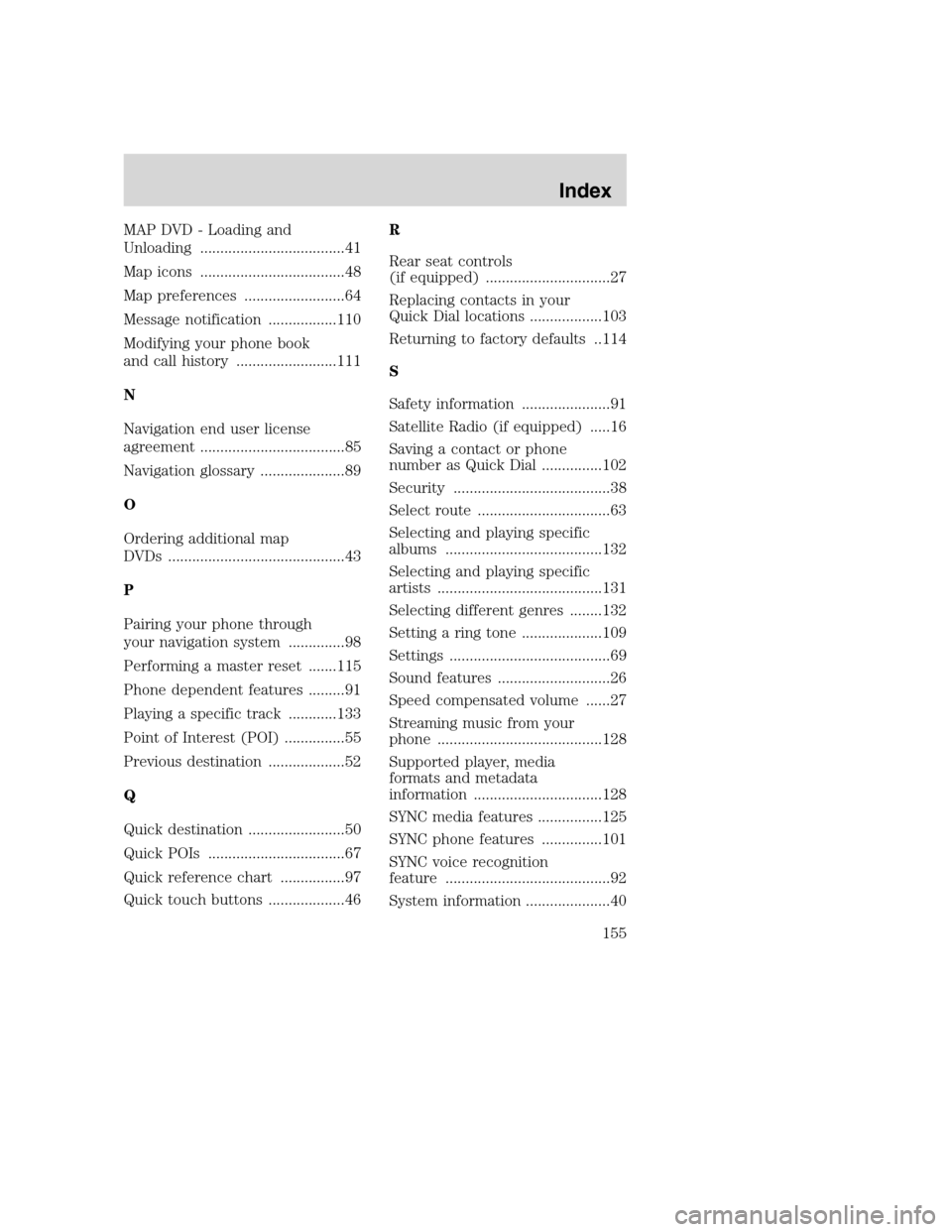
MAP DVD - Loading and
Unloading ....................................41
Map icons ....................................48
Map preferences .........................64
Message notification .................110
Modifying your phone book
and call history .........................111
N
Navigation end user license
agreement ....................................85
Navigation glossary .....................89
O
Ordering additional map
DVDs ............................................43
P
Pairing your phone through
your navigation system ..............98
Performing a master reset .......115
Phone dependent features .........91
Playing a specific track ............133
Point of Interest (POI) ...............55
Previous destination ...................52
Q
Quick destination ........................50
Quick POIs ..................................67
Quick reference chart ................97
Quick touch buttons ...................46R
Rear seat controls
(if equipped) ...............................27
Replacing contacts in your
Quick Dial locations ..................103
Returning to factory defaults ..114
S
Safety information ......................91
Satellite Radio (if equipped) .....16
Saving a contact or phone
number as Quick Dial ...............102
Security .......................................38
Select route .................................63
Selecting and playing specific
albums .......................................132
Selecting and playing specific
artists .........................................131
Selecting different genres ........132
Setting a ring tone ....................109
Settings ........................................69
Sound features ............................26
Speed compensated volume ......27
Streaming music from your
phone .........................................128
Supported player, media
formats and metadata
information ................................128
SYNC media features ................125
SYNC phone features ...............101
SYNC voice recognition
feature .........................................92
System information .....................40
2008(nv1)
Supplement
USA(fus)
Index
155