display Mercury Mountaineer 2008 Pioneer Navigation System Supplement
[x] Cancel search | Manufacturer: MERCURY, Model Year: 2008, Model line: Mountaineer, Model: Mercury Mountaineer 2008Pages: 164, PDF Size: 4.44 MB
Page 6 of 164
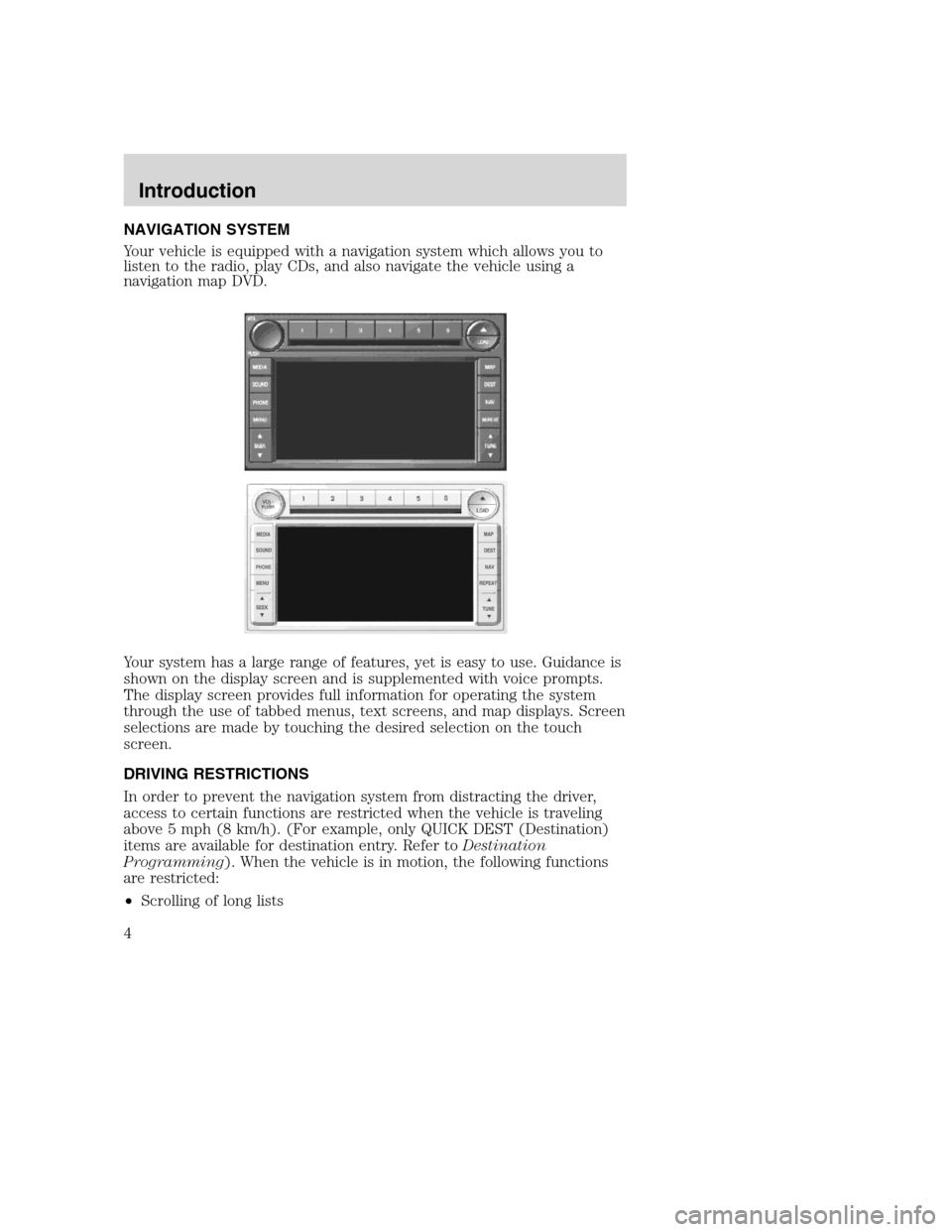
NAVIGATION SYSTEM
Your vehicle is equipped with a navigation system which allows you to
listen to the radio, play CDs, and also navigate the vehicle using a
navigation map DVD.
Your system has a large range of features, yet is easy to use. Guidance is
shown on the display screen and is supplemented with voice prompts.
The display screen provides full information for operating the system
through the use of tabbed menus, text screens, and map displays. Screen
selections are made by touching the desired selection on the touch
screen.
DRIVING RESTRICTIONS
In order to prevent the navigation system from distracting the driver,
access to certain functions are restricted when the vehicle is traveling
above 5 mph (8 km/h). (For example, only QUICK DEST (Destination)
items are available for destination entry. Refer toDestination
Programming). When the vehicle is in motion, the following functions
are restricted:
•Scrolling of long lists
2008(nv1)
Supplement
USA(fus)
Introduction
4
Page 8 of 164
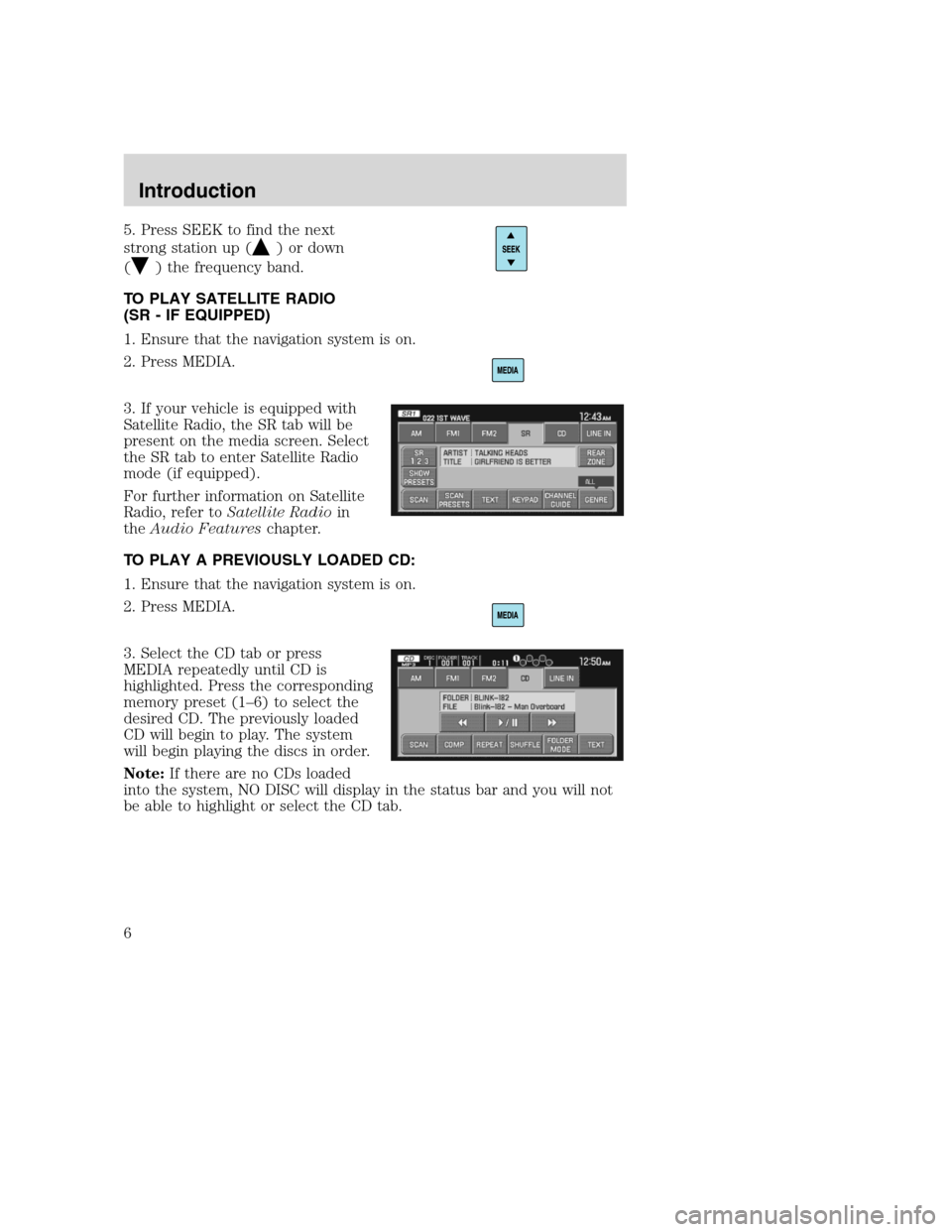
5. Press SEEK to find the next
strong station up (
) or down
(
) the frequency band.
TO PLAY SATELLITE RADIO
(SR - IF EQUIPPED)
1. Ensure that the navigation system is on.
2. Press MEDIA.
3. If your vehicle is equipped with
Satellite Radio, the SR tab will be
present on the media screen. Select
the SR tab to enter Satellite Radio
mode (if equipped).
For further information on Satellite
Radio, refer toSatellite Radioin
theAudio Featureschapter.
TO PLAY A PREVIOUSLY LOADED CD:
1. Ensure that the navigation system is on.
2. Press MEDIA.
3. Select the CD tab or press
MEDIA repeatedly until CD is
highlighted. Press the corresponding
memory preset (1–6) to select the
desired CD. The previously loaded
CD will begin to play. The system
will begin playing the discs in order.
Note:If there are no CDs loaded
into the system, NO DISC will display in the status bar and you will not
be able to highlight or select the CD tab.
2008(nv1)
Supplement
USA(fus)
Introduction
6
Page 10 of 164
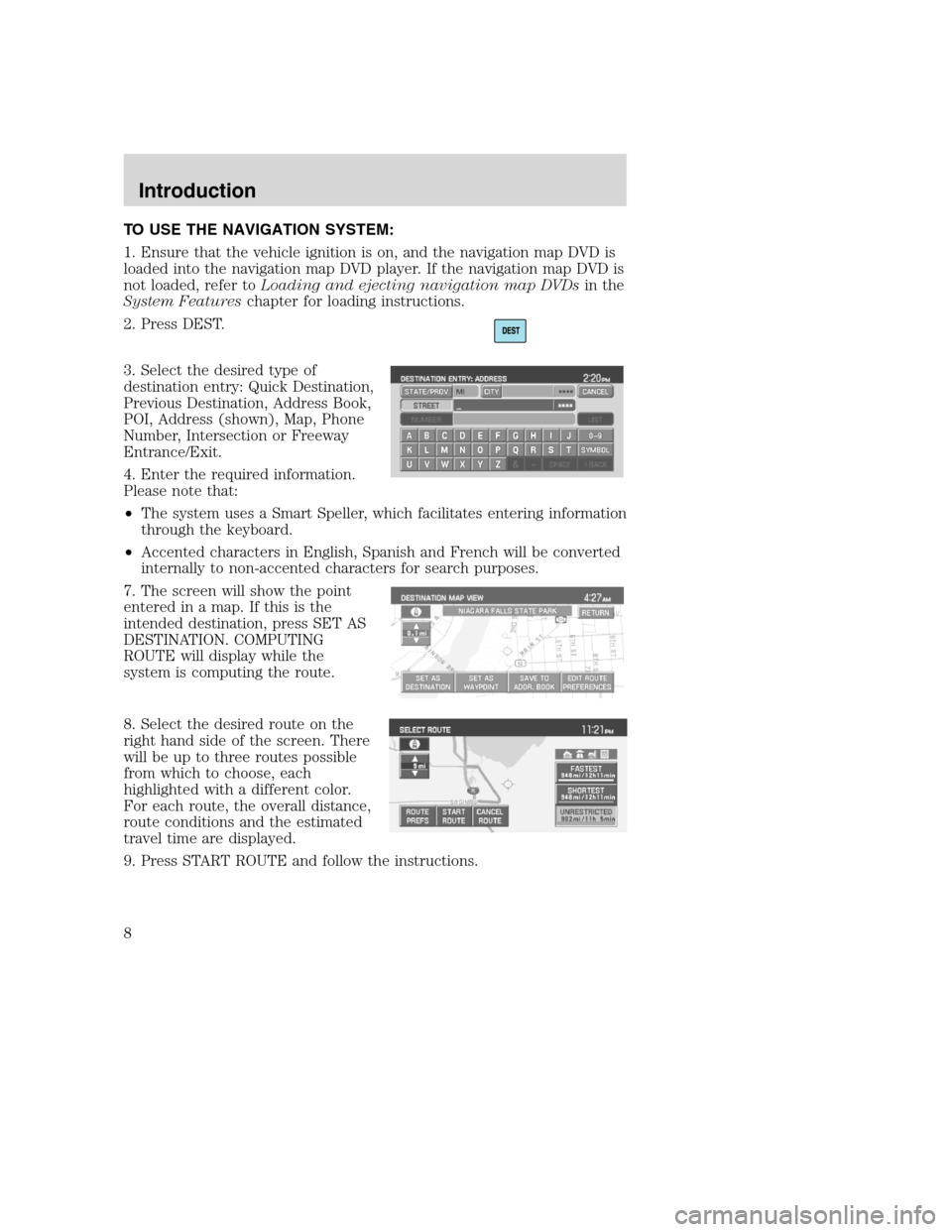
TO USE THE NAVIGATION SYSTEM:
1. Ensure that the vehicle ignition is on, and the navigation map DVD is
loaded into the navigation map DVD player. If the navigation map DVD is
not loaded, refer toLoading and ejecting navigation map DVDsin the
System Featureschapter for loading instructions.
2. Press DEST.
3. Select the desired type of
destination entry: Quick Destination,
Previous Destination, Address Book,
POI, Address (shown), Map, Phone
Number, Intersection or Freeway
Entrance/Exit.
4. Enter the required information.
Please note that:
•The system uses a Smart Speller, which facilitates entering information
through the keyboard.
•Accented characters in English, Spanish and French will be converted
internally to non-accented characters for search purposes.
7. The screen will show the point
entered in a map. If this is the
intended destination, press SET AS
DESTINATION. COMPUTING
ROUTE will display while the
system is computing the route.
8. Select the desired route on the
right hand side of the screen. There
will be up to three routes possible
from which to choose, each
highlighted with a different color.
For each route, the overall distance,
route conditions and the estimated
travel time are displayed.
9. Press START ROUTE and follow the instructions.
2008(nv1)
Supplement
USA(fus)
Introduction
8
Page 13 of 164

Refer to the System Overview
graphics on the previous page.
1.Memory presets:To save a
station (AM/FM1/FM2) in radio mode, tune to the selection. Press and
hold the desired memory preset button (1–6). Press the memory preset
buttons (1-6) to access your preset stations. In CD mode, press the
memory preset buttons (1-6) to play the disc in the corresponding slot
location.
2.CD slot:To load a CD: Press LOAD and a specific memory preset to
load a CD to a specific slot. Once LOAD CD# appears in the display, the
CD door will open. Insert the CD label side up.
3.
(Eject):Press the eject
button to eject a single disc. Press
and hold the button to eject all discs
present in the system. To eject a specific disc, press the eject control
and then press the corresponding memory preset button. If you do not
select a specific disc, the system will automatically eject the disc that is
currently playing.
4.LOAD:Press the load button to
load a single disc. Press and hold
the button to load discs in all empty
slot locations.
5.MAP:Press to access the
navigation map. Press while the map
display is active to re-center the
map on the current vehicle position. Press while the map display is
active and a route is active to step through the different map guidance
views.
6.DEST (Destination):Press to
access the navigation destination
entry menu. Press while in the
navigation destination entry menu to show additional destination entry
techniques.
7.NAV (Navigation):Press to
access the navigation menu. Press
while in the navigation menu to step
through the navigation menu tabs.
2008(nv1)
Supplement
USA(fus)
Navigation system overview
11
Page 15 of 164
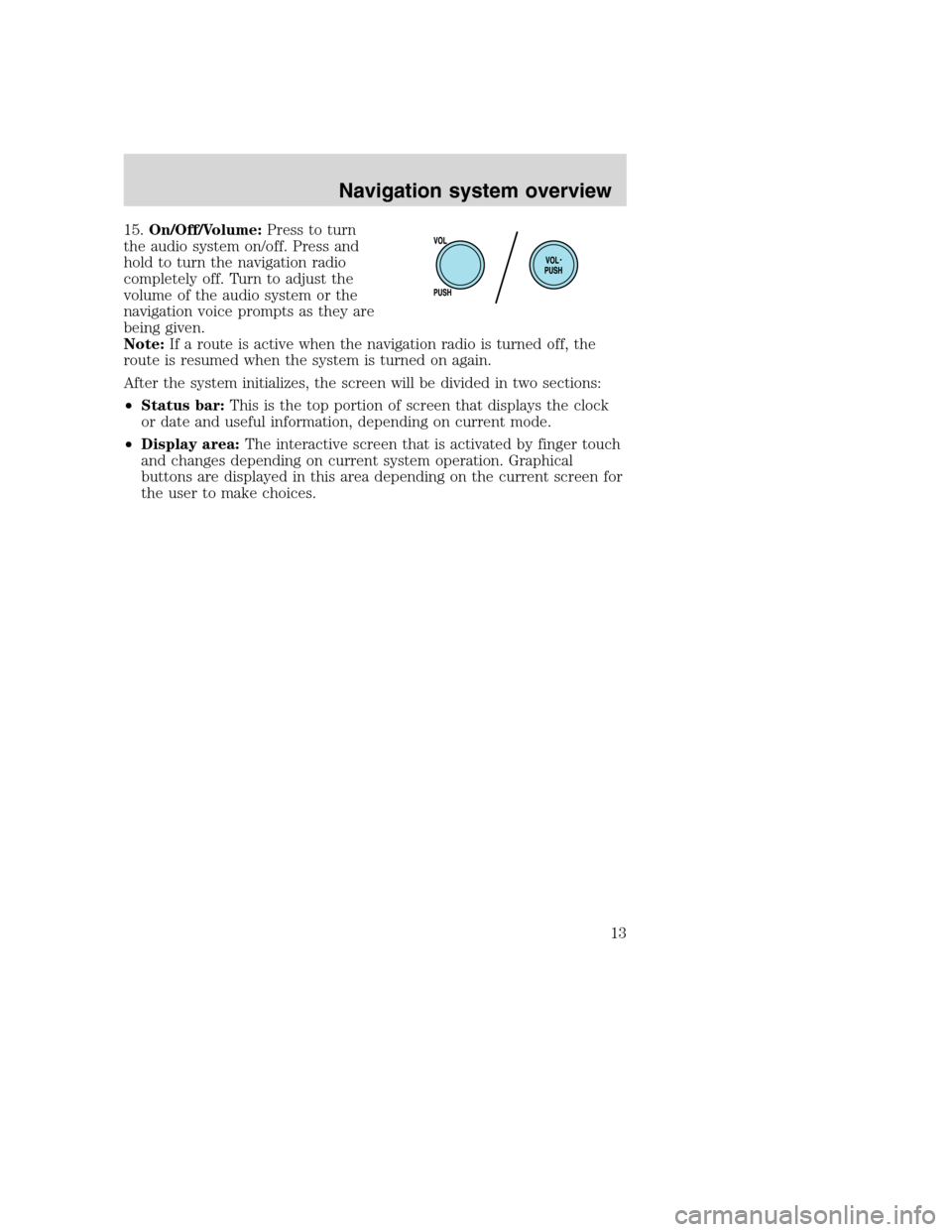
15.On/Off/Volume:Press to turn
the audio system on/off. Press and
hold to turn the navigation radio
completely off. Turn to adjust the
volume of the audio system or the
navigation voice prompts as they are
being given.
Note:If a route is active when the navigation radio is turned off, the
route is resumed when the system is turned on again.
After the system initializes, the screen will be divided in two sections:
•Status bar:This is the top portion of screen that displays the clock
or date and useful information, depending on current mode.
•Display area:The interactive screen that is activated by finger touch
and changes depending on current system operation. Graphical
buttons are displayed in this area depending on the current screen for
the user to make choices.
2008(nv1)
Supplement
USA(fus)
Navigation system overview
13
Page 18 of 164
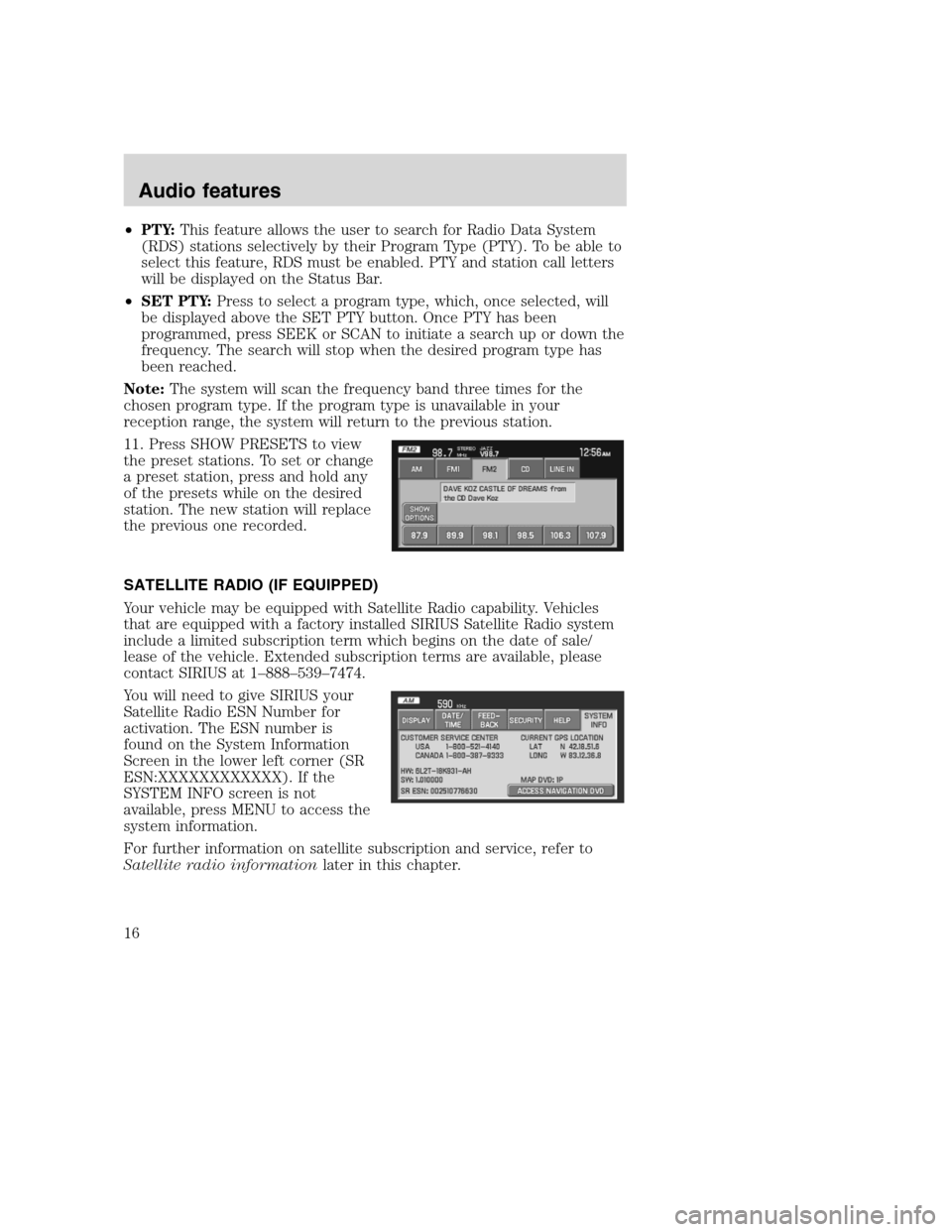
•PTY:This feature allows the user to search for Radio Data System
(RDS) stations selectively by their Program Type (PTY). To be able to
select this feature, RDS must be enabled. PTY and station call letters
will be displayed on the Status Bar.
•SET PTY:Press to select a program type, which, once selected, will
be displayed above the SET PTY button. Once PTY has been
programmed, press SEEK or SCAN to initiate a search up or down the
frequency. The search will stop when the desired program type has
been reached.
Note:The system will scan the frequency band three times for the
chosen program type. If the program type is unavailable in your
reception range, the system will return to the previous station.
11. Press SHOW PRESETS to view
the preset stations. To set or change
a preset station, press and hold any
of the presets while on the desired
station. The new station will replace
the previous one recorded.
SATELLITE RADIO (IF EQUIPPED)
Your vehicle may be equipped with Satellite Radio capability. Vehicles
that are equipped with a factory installed SIRIUS Satellite Radio system
include a limited subscription term which begins on the date of sale/
lease of the vehicle. Extended subscription terms are available, please
contact SIRIUS at 1–888–539–7474.
You will need to give SIRIUS your
Satellite Radio ESN Number for
activation. The ESN number is
found on the System Information
Screen in the lower left corner (SR
ESN:XXXXXXXXXXXX). If the
SYSTEM INFO screen is not
available, press MENU to access the
system information.
For further information on satellite subscription and service, refer to
Satellite radio informationlater in this chapter.
2008(nv1)
Supplement
USA(fus)
Audio features
16
Page 19 of 164
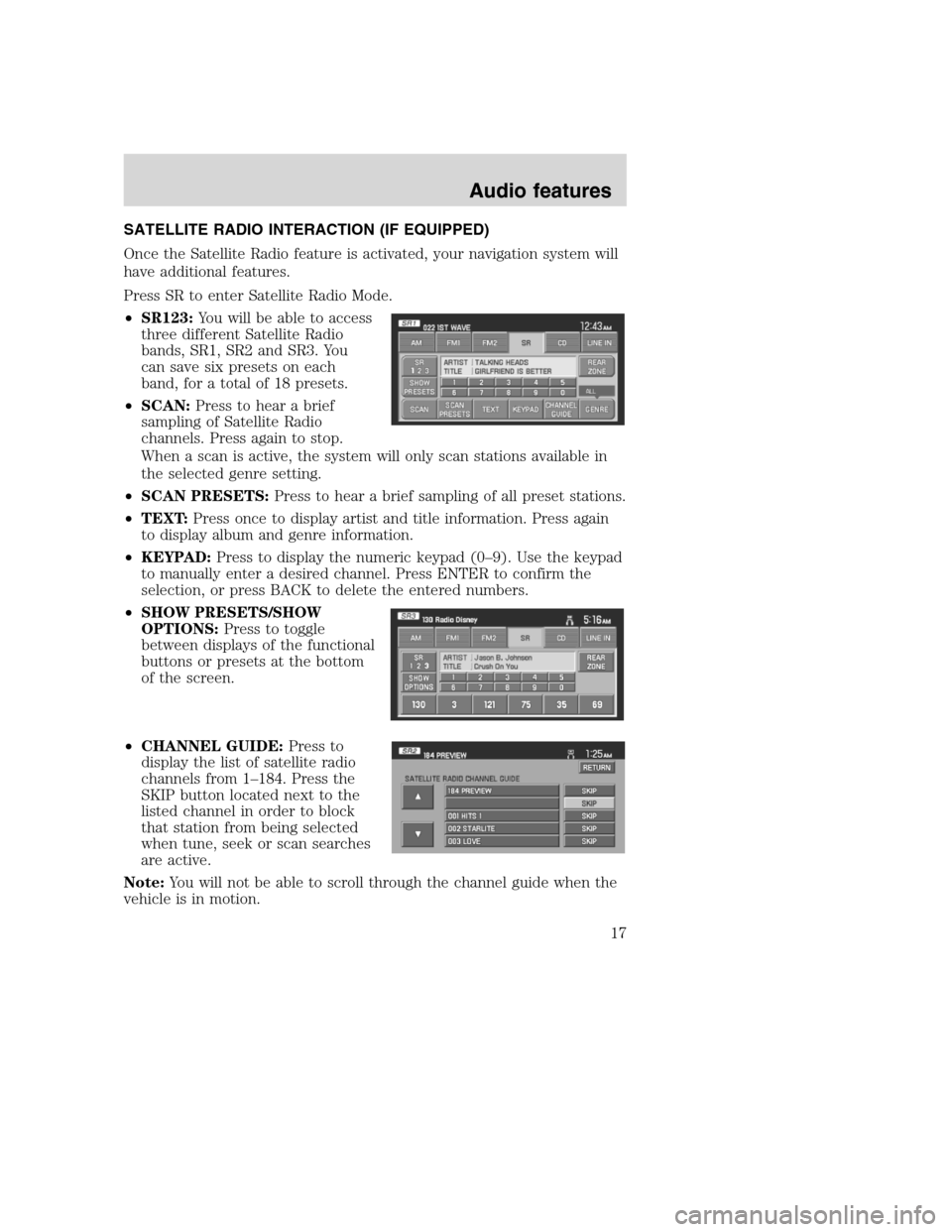
SATELLITE RADIO INTERACTION (IF EQUIPPED)
Once the Satellite Radio feature is activated, your navigation system will
have additional features.
Press SR to enter Satellite Radio Mode.
•SR123:You will be able to access
three different Satellite Radio
bands, SR1, SR2 and SR3. You
can save six presets on each
band, for a total of 18 presets.
•SCAN:Press to hear a brief
sampling of Satellite Radio
channels. Press again to stop.
When a scan is active, the system will only scan stations available in
the selected genre setting.
•SCAN PRESETS:Press to hear a brief sampling of all preset stations.
•TEXT:Press once to display artist and title information. Press again
to display album and genre information.
•KEYPAD:Press to display the numeric keypad (0–9). Use the keypad
to manually enter a desired channel. Press ENTER to confirm the
selection, or press BACK to delete the entered numbers.
•SHOW PRESETS/SHOW
OPTIONS:Press to toggle
between displays of the functional
buttons or presets at the bottom
of the screen.
•CHANNEL GUIDE:Press to
display the list of satellite radio
channels from 1–184. Press the
SKIP button located next to the
listed channel in order to block
that station from being selected
when tune, seek or scan searches
are active.
Note:You will not be able to scroll through the channel guide when the
vehicle is in motion.
2008(nv1)
Supplement
USA(fus)
Audio features
17
Page 20 of 164
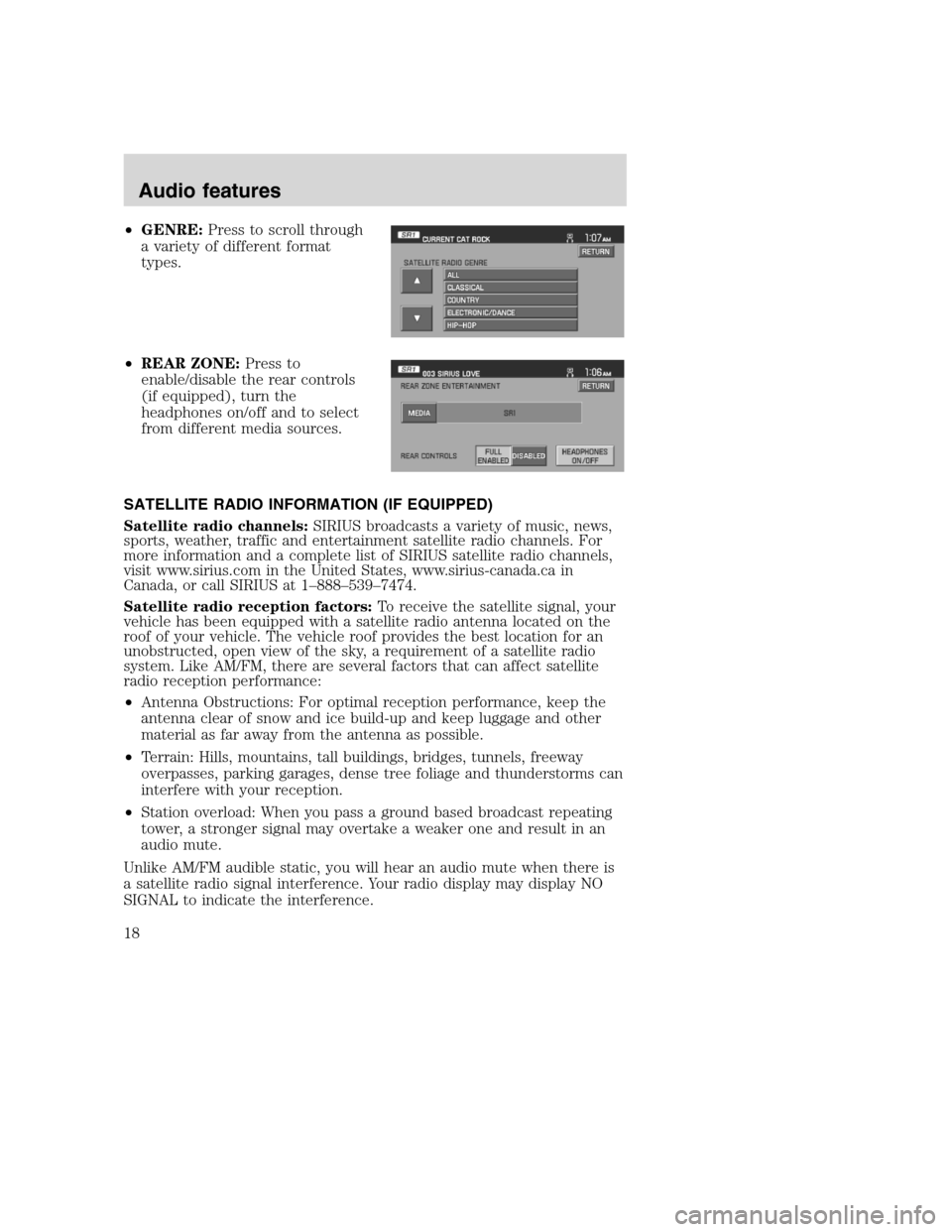
•GENRE:Press to scroll through
a variety of different format
types.
•REAR ZONE:Press to
enable/disable the rear controls
(if equipped), turn the
headphones on/off and to select
from different media sources.
SATELLITE RADIO INFORMATION (IF EQUIPPED)
Satellite radio channels:SIRIUS broadcasts a variety of music, news,
sports, weather, traffic and entertainment satellite radio channels. For
more information and a complete list of SIRIUS satellite radio channels,
visit www.sirius.com in the United States, www.sirius-canada.ca in
Canada, or call SIRIUS at 1–888–539–7474.
Satellite radio reception factors:To receive the satellite signal, your
vehicle has been equipped with a satellite radio antenna located on the
roof of your vehicle. The vehicle roof provides the best location for an
unobstructed, open view of the sky, a requirement of a satellite radio
system. Like AM/FM, there are several factors that can affect satellite
radio reception performance:
•Antenna Obstructions: For optimal reception performance, keep the
antenna clear of snow and ice build-up and keep luggage and other
material as far away from the antenna as possible.
•Terrain: Hills, mountains, tall buildings, bridges, tunnels, freeway
overpasses, parking garages, dense tree foliage and thunderstorms can
interfere with your reception.
•Station overload: When you pass a ground based broadcast repeating
tower, a stronger signal may overtake a weaker one and result in an
audio mute.
Unlike AM/FM audible static, you will hear an audio mute when there is
a satellite radio signal interference. Your radio display may display NO
SIGNAL to indicate the interference.
2008(nv1)
Supplement
USA(fus)
Audio features
18
Page 21 of 164
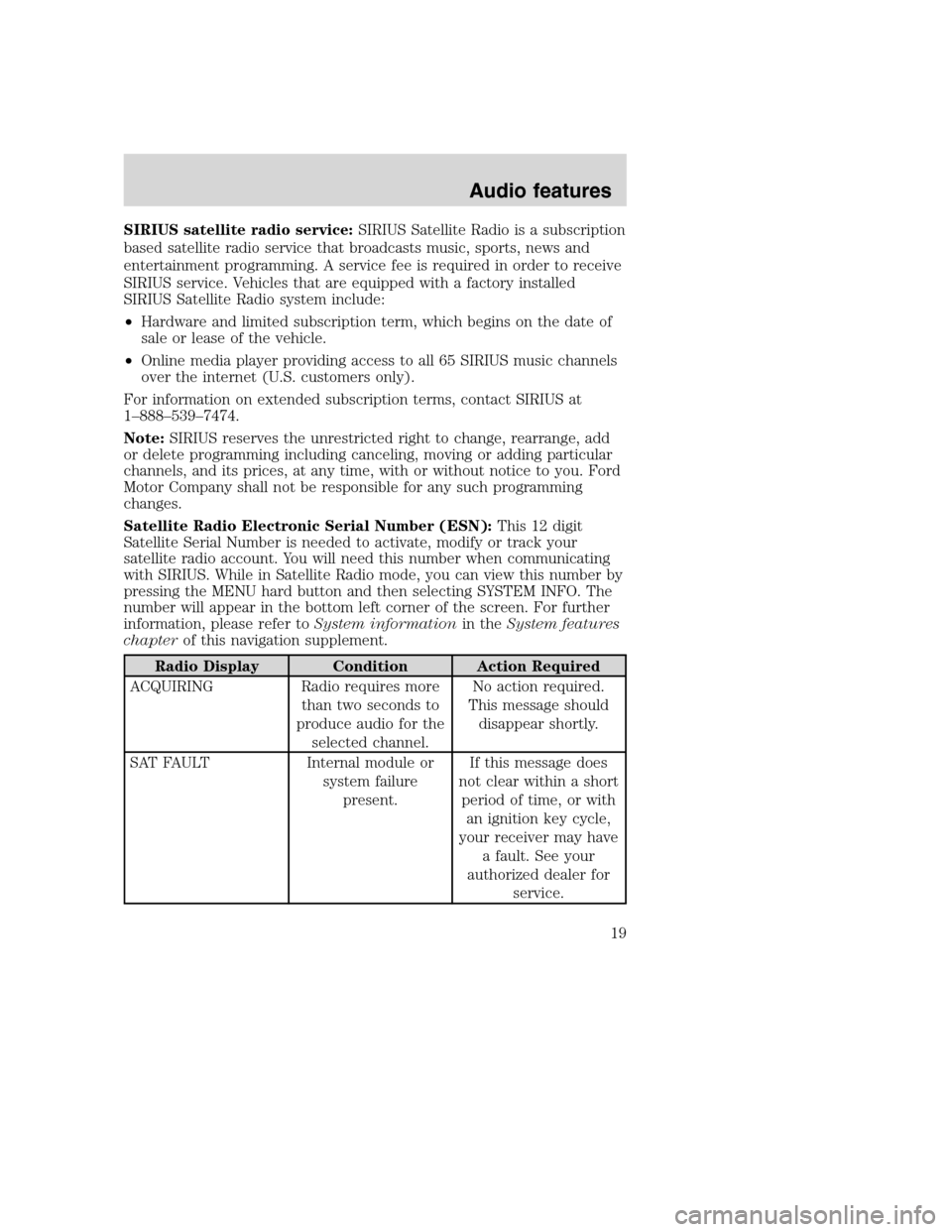
SIRIUS satellite radio service:SIRIUS Satellite Radio is a subscription
based satellite radio service that broadcasts music, sports, news and
entertainment programming. A service fee is required in order to receive
SIRIUS service. Vehicles that are equipped with a factory installed
SIRIUS Satellite Radio system include:
•Hardware and limited subscription term, which begins on the date of
sale or lease of the vehicle.
•Online media player providing access to all 65 SIRIUS music channels
over the internet (U.S. customers only).
For information on extended subscription terms, contact SIRIUS at
1–888–539–7474.
Note:SIRIUS reserves the unrestricted right to change, rearrange, add
or delete programming including canceling, moving or adding particular
channels, and its prices, at any time, with or without notice to you. Ford
Motor Company shall not be responsible for any such programming
changes.
Satellite Radio Electronic Serial Number (ESN):This 12 digit
Satellite Serial Number is needed to activate, modify or track your
satellite radio account. You will need this number when communicating
with SIRIUS. While in Satellite Radio mode, you can view this number by
pressing the MENU hard button and then selecting SYSTEM INFO. The
number will appear in the bottom left corner of the screen. For further
information, please refer toSystem informationin theSystem features
chapterof this navigation supplement.
Radio Display Condition Action Required
ACQUIRING Radio requires more
than two seconds to
produce audio for the
selected channel.No action required.
This message should
disappear shortly.
SAT FAULT Internal module or
system failure
present.If this message does
not clear within a short
period of time, or with
an ignition key cycle,
your receiver may have
a fault. See your
authorized dealer for
service.
2008(nv1)
Supplement
USA(fus)
Audio features
19
Page 22 of 164
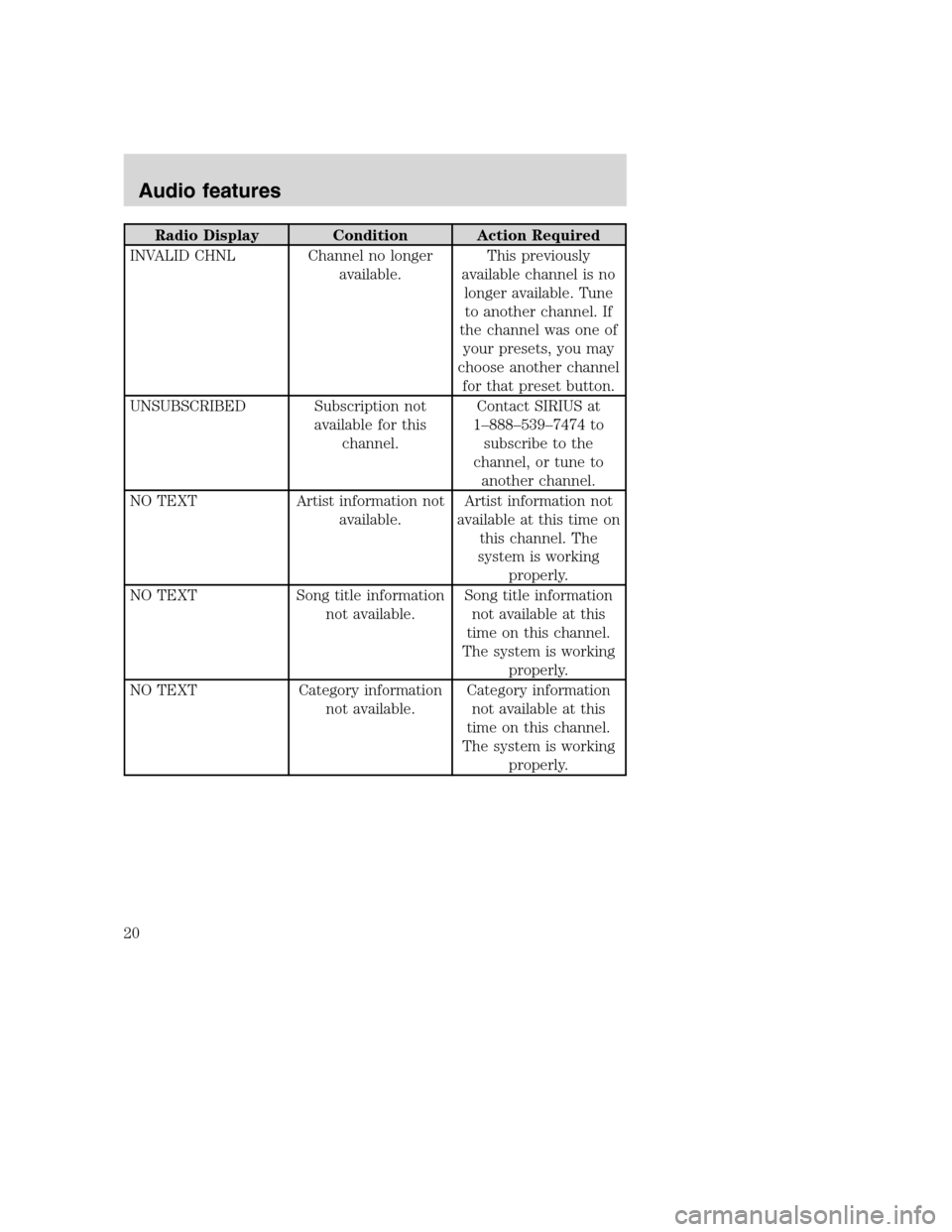
Radio Display Condition Action Required
INVALID CHNL Channel no longer
available.This previously
available channel is no
longer available. Tune
to another channel. If
the channel was one of
your presets, you may
choose another channel
for that preset button.
UNSUBSCRIBED Subscription not
available for this
channel.Contact SIRIUS at
1–888–539–7474 to
subscribe to the
channel, or tune to
another channel.
NO TEXT Artist information not
available.Artist information not
available at this time on
this channel. The
system is working
properly.
NO TEXT Song title information
not available.Song title information
not available at this
time on this channel.
The system is working
properly.
NO TEXT Category information
not available.Category information
not available at this
time on this channel.
The system is working
properly.
2008(nv1)
Supplement
USA(fus)
Audio features
20