ESP MINI Clubman 2008 Owner's Manual (Mini Connected)
[x] Cancel search | Manufacturer: MINI, Model Year: 2008, Model line: Clubman, Model: MINI Clubman 2008Pages: 23, PDF Size: 0.72 MB
Page 6 of 23
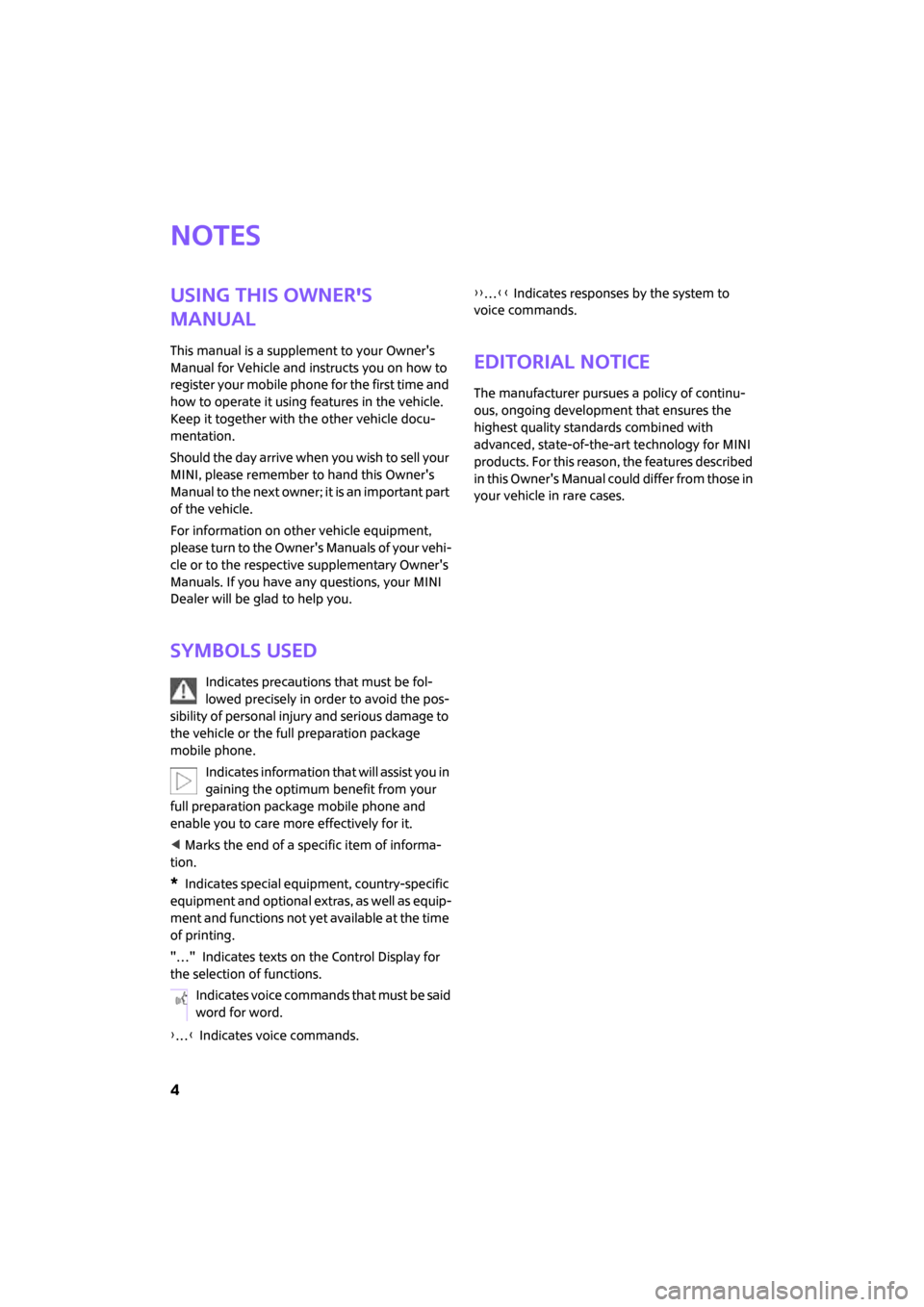
4
Notes
Using this Owner's
Manual
This manual is a supplement to your Owner's
Manual for Vehicle and instructs you on how to
register your mobile phone for the first time and
how to operate it using features in the vehicle.
Keep it together with the other vehicle docu-
mentation.
Should the day arrive when you wish to sell your
MINI, please remember to hand this Owner's
Manual to the next owner; it is an important part
of the vehicle.
For information on other vehicle equipment,
please turn to the Owner's Manuals of your vehi-
cle or to the respective supplementary Owner's
Manuals. If you have any questions, your MINI
Dealer will be glad to help you.
Symbols used
Indicates precautions that must be fol-
lowed precisely in order to avoid the pos-
sibility of personal injury and serious damage to
the vehicle or the full preparation package
mobile phone.
Indicates information that will assist you in
gaining the optimum benefit from your
full preparation package mobile phone and
enable you to care more effectively for it.
< Marks the end of a specific item of informa-
tion.
*Indicates special equipment, country-specific
equipment and optional extras, as well as equip-
ment and functions not yet available at the time
of printing.
"…" Indicates texts on the Control Display for
the selection of functions.
{…} Indicates voice commands.{{…}} Indicates responses by the system to
voice commands.
Editorial notice
The manufacturer pursues a policy of continu-
ous, ongoing development that ensures the
highest quality standards combined with
advanced, state-of-the-art technology for MINI
products. For this reason, the features described
in this Owner's Manual could differ from those in
your vehicle in rare cases.
Indicates voice commands that must be said
word for word.
ba.book Seite 4 Freitag, 6. Juli 2007 10:48 10
Page 10 of 23
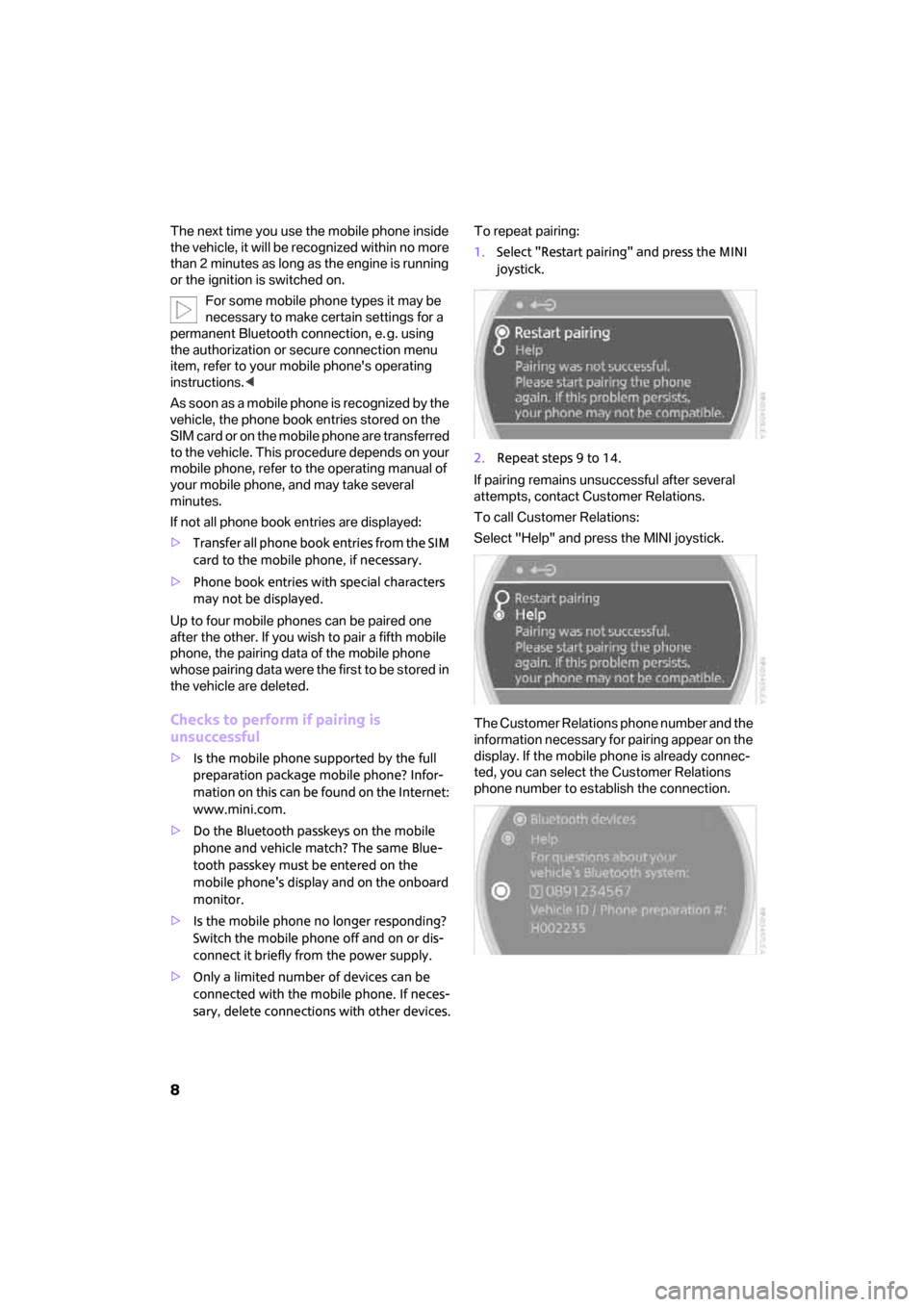
8
The next time you use the mobile phone inside
the vehicle, it will be recognized within no more
than 2 minutes as long as the engine is running
or the ignition is switched on.
For some mobile phone types it may be
necessary to make certain settings for a
permanent Bluetooth connection, e. g. using
the authorization or secure connection menu
item, refer to your mobile phone's operating
instructions.<
As soon as a mobile phone is recognized by the
vehicle, the phone book entries stored on the
SIM card or on the mobile phone are transferred
to the vehicle. This procedure depends on your
mobile phone, refer to the operating manual of
your mobile phone, and may take several
minutes.
If not all phone book entries are displayed:
>Transfer all phone book entries from the SIM
card to the mobile phone, if necessary.
>Phone book entries with special characters
may not be displayed.
Up to four mobile phones can be paired one
after the other. If you wish to pair a fifth mobile
phone, the pairing data of the mobile phone
whose pairing data were the first to be stored in
the vehicle are deleted.
Checks to perform if pairing is
unsuccessful
>Is the mobile phone supported by the full
preparation package mobile phone? Infor-
mation on this can be found on the Internet:
www.mini.com.
>Do the Bluetooth passkeys on the mobile
phone and vehicle match? The same Blue-
tooth passkey must be entered on the
mobile phone's display and on the onboard
monitor.
>Is the mobile phone no longer responding?
Switch the mobile phone off and on or dis-
connect it briefly from the power supply.
>Only a limited number of devices can be
connected with the mobile phone. If neces-
sary, delete connections with other devices.To repeat pairing:
1.Select "Restart pairing" and press the MINI
joystick.
2.Repeat steps 9 to 14.
If pairing remains unsuccessful after several
attempts, contact Customer Relations.
To call Customer Relations:
Select "Help" and press the MINI joystick.
The Customer Relations phone number and the
information necessary for pairing appear on the
display. If the mobile phone is already connec-
ted, you can select the Customer Relations
phone number to establish the connection.
ba.book Seite 8 Freitag, 6. Juli 2007 10:48 10
Page 18 of 23
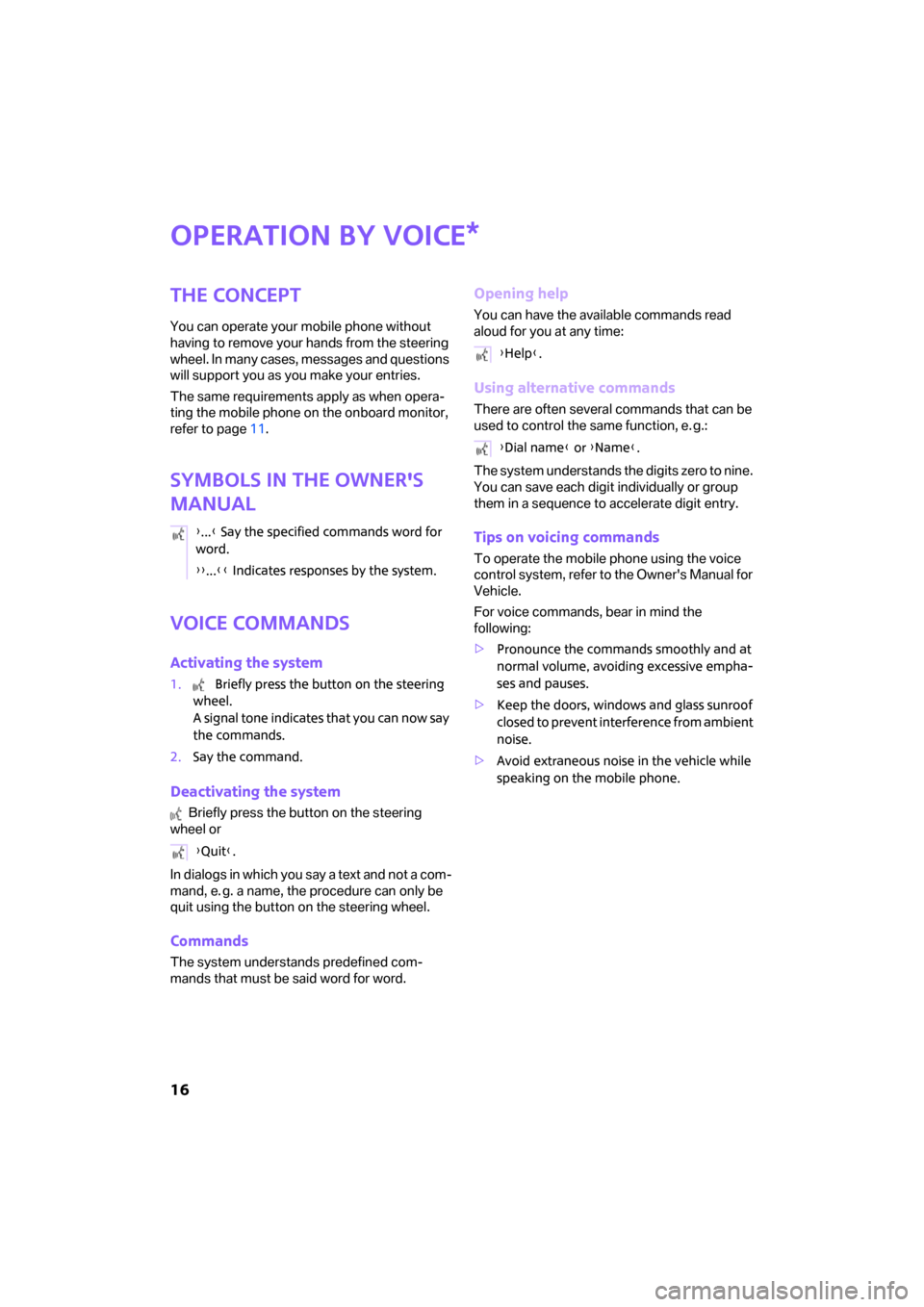
16
Operation by voice
The concept
You can operate your mobile phone without
having to remove your hands from the steering
wheel. In many cases, messages and questions
will support you as you make your entries.
The same requirements apply as when opera-
ting the mobile phone on the onboard monitor,
refer to page11.
Symbols in the Owner's
Manual
Voice commands
Activating the system
1. Briefly press the button on the steering
wheel.
A signal tone indicates that you can now say
the commands.
2.Say the command.
Deactivating the system
Briefly press the button on the steering
wheel or
In dialogs in which you say a text and not a com-
mand, e. g. a name, the procedure can only be
quit using the button on the steering wheel.
Commands
The system understands predefined com-
mands that must be said word for word.
Opening help
You can have the available commands read
aloud for you at any time:
Using alternative commands
There are often several commands that can be
used to control the same function, e. g.:
The system understands the digits zero to nine.
You can save each digit individually or group
them in a sequence to accelerate digit entry.
Tips on voicing commands
To operate the mobile phone using the voice
control system, refer to the Owner's Manual for
Vehicle.
For voice commands, bear in mind the
following:
>Pronounce the commands smoothly and at
normal volume, avoiding excessive empha-
ses and pauses.
>Keep the doors, windows and glass sunroof
closed to prevent interference from ambient
noise.
>Avoid extraneous noise in the vehicle while
speaking on the mobile phone.
*
{...} Say the specified commands word for
word.
{{...}} Indicates responses by the system.
{Quit}.
{Help}.
{Dial name} or {Name}.
ba.book Seite 16 Freitag, 6. Juli 2007 10:48 10
Page 19 of 23
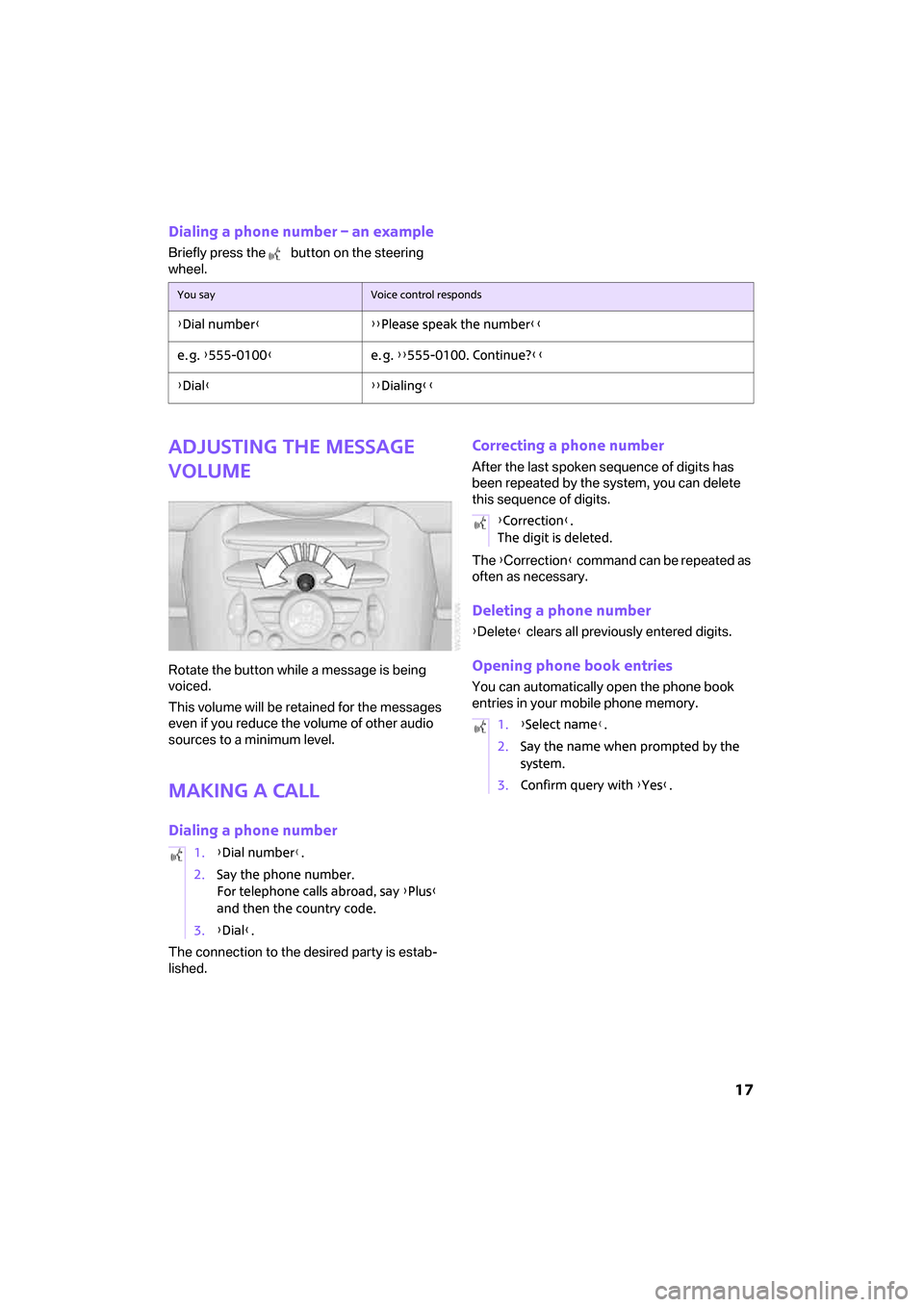
17
Dialing a phone number – an example
Briefly press the button on the steering
wheel.
Adjusting the message
volume
Rotate the button while a message is being
voiced.
This volume will be retained for the messages
even if you reduce the volume of other audio
sources to a minimum level.
Making a call
Dialing a phone number
The connection to the desired party is estab-
lished.
Correcting a phone number
After the last spoken sequence of digits has
been repeated by the system, you can delete
this sequence of digits.
The {Correction} command can be repeated as
often as necessary.
Deleting a phone number
{Delete} clears all previously entered digits.
Opening phone book entries
You can automatically open the phone book
entries in your mobile phone memory.
You sayVoice control responds
{Dial number}{{Please speak the number}}
e. g. {555-0100}e. g. {{555-0100. Continue?}}
{Dial}{{Dialing}}
1.{Dial number}.
2.Say the phone number.
For telephone calls abroad, say {Plus}
and then the country code.
3.{Dial}.
{Correction}.
The digit is deleted.
1.{Select name}.
2.Say the name when prompted by the
system.
3.Confirm query with {Yes}.
ba.book Seite 17 Freitag, 6. Juli 2007 10:48 10