MITSUBISHI ASX 2014 Owner's Manual (in English)
Manufacturer: MITSUBISHI, Model Year: 2014, Model line: ASX, Model: MITSUBISHI ASX 2014Pages: 418, PDF Size: 14.02 MB
Page 251 of 418
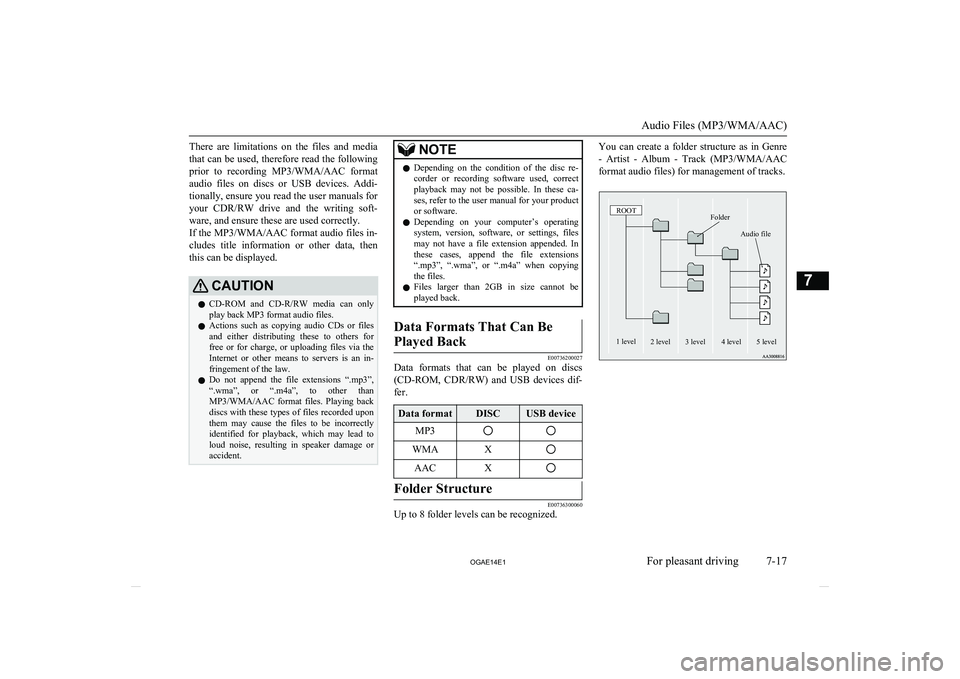
There are limitations on the files and mediathat can be used, therefore read the following prior to recording MP3/WMA/AAC format
audio files on discs or USB devices. Addi- tionally, ensure you read the user manuals for
your CDR/RW drive and the writing soft-
ware, and ensure these are used correctly. If the MP3/WMA/AAC format audio files in-
cludes title information or other data, then this can be displayed.CAUTIONl CD-ROM and CD-R/RW media can only
play back MP3 format audio files.
l Actions such as copying audio CDs or files
and either distributing these to others for free or for charge, or uploading files via the Internet or other means to servers is an in-
fringement of the law.
l Do not append the file extensions “.mp3”,
“.wma”, or “.m4a”, to other than
MP3/WMA/AAC format files. Playing back
discs with these types of files recorded upon
them may cause the files to be incorrectly
identified for playback, which may lead to loud noise, resulting in speaker damage or
accident.NOTEl Depending on the condition of the disc re-
corder or recording software used, correct
playback may not be possible. In these ca- ses, refer to the user manual for your product or software.
l Depending on your computer’s operating
system, version, software, or settings, files may not have a file extension appended. In these cases, append the file extensions
“.mp3”, “.wma”, or “.m4a” when copying
the files.
l Files larger than 2GB in size cannot be
played back.Data Formats That Can Be
Played Back
E00736200027
Data formats that can be played on discs
(CD-ROM, CDR/RW) and USB devices dif-
fer.
Data formatDISCUSB deviceMP3WMAXAACXFolder Structure
E00736300060
Up to 8 folder levels can be recognized.
You can create a folder structure as in Genre
- Artist - Album - Track (MP3/WMA/AAC
format audio files) for management of tracks.FolderROOTAudio file1 level2 level3 level4 level5 level
Audio Files (MP3/WMA/AAC)
7-17
OGAE14E1For pleasant driving7
Page 252 of 418
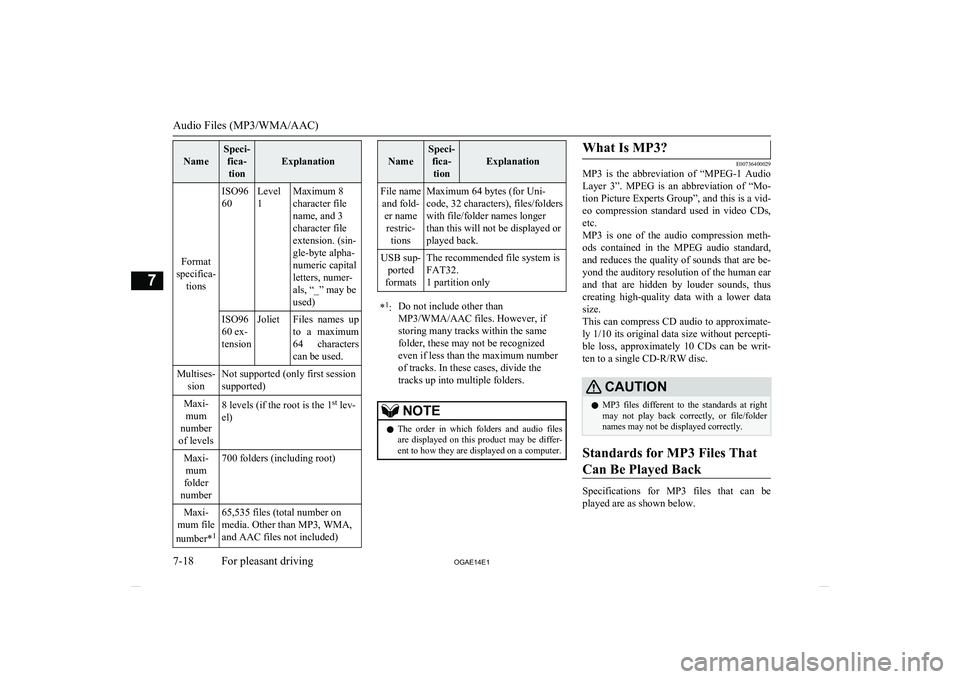
Name
Speci-fica-tion
Explanation
Format
specifica- tions
ISO96
60Level
1Maximum 8
character file
name, and 3
character file
extension. (sin-
gle-byte alpha-
numeric capital
letters, numer-
als, “_” may be
used)ISO96
60 ex-
tensionJolietFiles names up
to a maximum 64 characters
can be used.Multises- sionNot supported (only first session
supported)Maxi- mum
number
of levels8 levels (if the root is the 1 st
lev-
el)Maxi- mum
folder
number700 folders (including root)Maxi-
mum file
number* 165,535 files (total number on
media. Other than MP3, WMA,
and AAC files not included)
Name
Speci- fica-tion
Explanation
File name and fold- er namerestric- tionsMaximum 64 bytes (for Uni-
code, 32 characters), files/folders
with file/folder names longer
than this will not be displayed or
played back.USB sup- ported
formatsThe recommended file system is
FAT32.
1 partition only* 1
:Do not include other than
MP3/WMA/AAC files. However, if
storing many tracks within the same
folder, these may not be recognized
even if less than the maximum number
of tracks. In these cases, divide the
tracks up into multiple folders.NOTEl The order in which folders and audio files
are displayed on this product may be differ-ent to how they are displayed on a computer.What Is MP3?
E00736400029
MP3 is the abbreviation of “MPEG-1 Audio
Layer 3”. MPEG is an abbreviation of “Mo-tion Picture Experts Group”, and this is a vid-
eo compression standard used in video CDs, etc.
MP3 is one of the audio compression meth-
ods contained in the MPEG audio standard,
and reduces the quality of sounds that are be- yond the auditory resolution of the human ear
and that are hidden by louder sounds, thus
creating high-quality data with a lower data
size.
This can compress CD audio to approximate- ly 1/10 its original data size without percepti-
ble loss, approximately 10 CDs can be writ-
ten to a single CD-R/RW disc.
CAUTIONl MP3 files different to the standards at right
may not play back correctly, or file/folder
names may not be displayed correctly.
Standards for MP3 Files That
Can Be Played Back
Specifications for MP3 files that can be
played are as shown below.
Audio Files (MP3/WMA/AAC)
7-18 OGAE14E1For pleasant driving7
Page 253 of 418
![MITSUBISHI ASX 2014 Owners Manual (in English) ItemDetailsSpecificationMPEG-1 AUDIO LAYER3MPEG-2 AUDIO LAYER3Sampling fre-quency [kHz]MPEG-1: 32/44.1/48MPEG-2: 16/22.05/24Bit rate [kbps]MPEG-1: 32 to 320MPEG-2: 8 to 160VBR (varia-ble bit rate)Supp MITSUBISHI ASX 2014 Owners Manual (in English) ItemDetailsSpecificationMPEG-1 AUDIO LAYER3MPEG-2 AUDIO LAYER3Sampling fre-quency [kHz]MPEG-1: 32/44.1/48MPEG-2: 16/22.05/24Bit rate [kbps]MPEG-1: 32 to 320MPEG-2: 8 to 160VBR (varia-ble bit rate)Supp](/img/19/34863/w960_34863-252.png)
ItemDetailsSpecificationMPEG-1 AUDIO LAYER3MPEG-2 AUDIO LAYER3Sampling fre-quency [kHz]MPEG-1: 32/44.1/48MPEG-2: 16/22.05/24Bit rate [kbps]MPEG-1: 32 to 320MPEG-2: 8 to 160VBR (varia-ble bit rate)SupportChannel modeStereo/ Joint stereo/ Dual
channel/ MonauralFile exten- sionmp3Supported taginformationID3 tag Ver. 1.0, Ver. 1.1,
Ver. 2.2, Ver. 2.3, Ver. 2.4
(ISO-8859-1, UTF-16 (Uni-
code)), Titles, Artist name,
Album nameMaximum number of characters
that can be
indicated on the display64 charactersWhat Is WMA?
E00736600021
WMA is the abbreviation of Windows Media
Audio, and this is an audio compression for-
mat from Microsoft. This is a compression format that has a higher compression ratio
than MP3.
NOTEl Microsoft, Windows Media, and Windows
are registered trademarks of Microsoft Cor-
poration (USA) and in other countries.CAUTIONl WMA supports digital rights management
(DRM). This product cannot play back WMA files protected using this system.
l WMA files different to the standards at right
may not play back correctly, or file/folder names may not be displayed correctly.
l “Pro”, “Lossless”, and “Voice” are not sup-
ported.
Standards for WMA Files That
Can Be Played Back
Specifications for WMA files that can be
played are as shown below.
ItemDetailsSpecificationWindows Media Audio Ver-
sion7.0/8.0/9.0Sampling fre- quency [kHz]32/44.1/48Bit rate [kbps]48 to 320VBR
(variable bit rate)SupportChannelmodeStereo/MonauralFile exten- sionwmaSupported taginformationWMA tags
Title name, Artist name, Al-
bum nameMaximum number of characters
that can be
indicated on the display64 characters
Audio Files (MP3/WMA/AAC)
7-19
OGAE14E1For pleasant driving7
Page 254 of 418
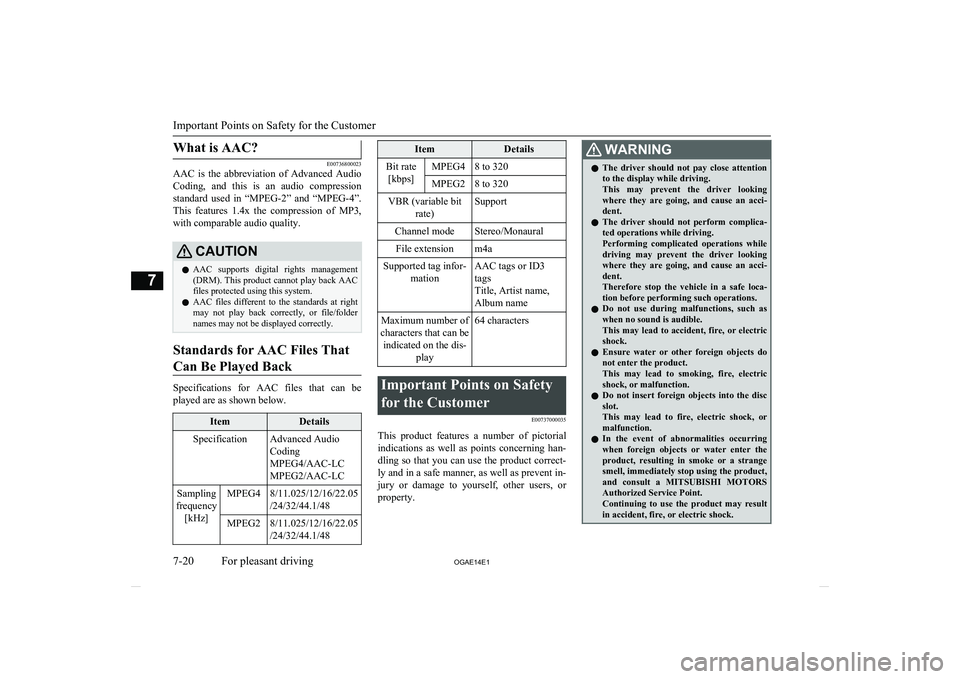
What is AAC?
E00736800023
AAC is the abbreviation of Advanced Audio
Coding, and this is an audio compression standard used in “MPEG-2” and “MPEG-4”. This features 1.4x the compression of MP3,
with comparable audio quality.
CAUTIONl AAC supports digital rights management
(DRM). This product cannot play back AAC
files protected using this system.
l AAC files different to the standards at right
may not play back correctly, or file/folder names may not be displayed correctly.
Standards for AAC Files That
Can Be Played Back
Specifications for AAC files that can be
played are as shown below.
ItemDetailsSpecificationAdvanced Audio
Coding
MPEG4/AAC-LC
MPEG2/AAC-LCSampling
frequency [kHz]MPEG48/11.025/12/16/22.05/24/32/44.1/48MPEG28/11.025/12/16/22.05
/24/32/44.1/48ItemDetailsBit rate [kbps]MPEG48 to 320MPEG28 to 320VBR (variable bit rate)SupportChannel modeStereo/MonauralFile extensionm4aSupported tag infor- mationAAC tags or ID3
tags
Title, Artist name,
Album nameMaximum number of
characters that can be indicated on the dis- play64 charactersImportant Points on Safety
for the Customer E00737000035
This product features a number of pictorialindications as well as points concerning han-
dling so that you can use the product correct-
ly and in a safe manner, as well as prevent in-
jury or damage to yourself, other users, or
property.
WARNINGl The driver should not pay close attention
to the display while driving.
This may prevent the driver looking where they are going, and cause an acci-dent.
l The driver should not perform complica-
ted operations while driving.
Performing complicated operations while
driving may prevent the driver looking where they are going, and cause an acci-
dent.
Therefore stop the vehicle in a safe loca- tion before performing such operations.
l Do not use during malfunctions, such as
when no sound is audible.
This may lead to accident, fire, or electric shock.
l Ensure water or other foreign objects do
not enter the product.
This may lead to smoking, fire, electric
shock, or malfunction.
l Do not insert foreign objects into the disc
slot.
This may lead to fire, electric shock, or malfunction.
l In the event of abnormalities occurring
when foreign objects or water enter the
product, resulting in smoke or a strange
smell, immediately stop using the product, and consult a MITSUBISHI MOTORS
Authorized Service Point.
Continuing to use the product may result in accident, fire, or electric shock.
Important Points on Safety for the Customer
7-20 OGAE14E1For pleasant driving7
Page 255 of 418
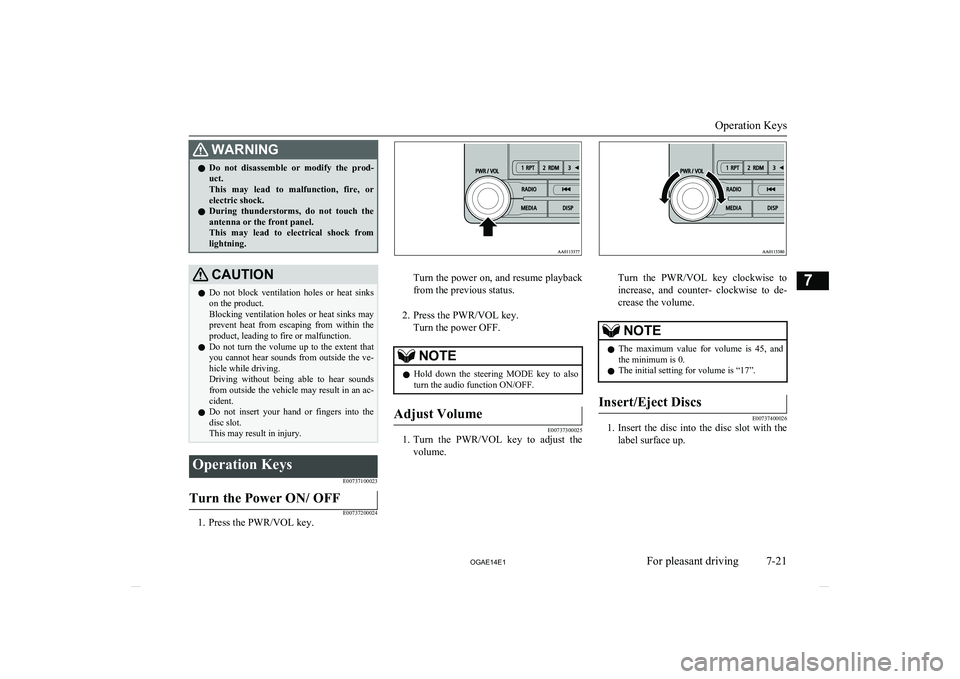
WARNINGlDo not disassemble or modify the prod-
uct.
This may lead to malfunction, fire, or
electric shock.
l During thunderstorms, do not touch the
antenna or the front panel.
This may lead to electrical shock from lightning.CAUTIONl Do not block ventilation holes or heat sinks
on the product.
Blocking ventilation holes or heat sinks may prevent heat from escaping from within theproduct, leading to fire or malfunction.
l Do not turn the volume up to the extent that
you cannot hear sounds from outside the ve- hicle while driving.
Driving without being able to hear sounds
from outside the vehicle may result in an ac-
cident.
l Do not insert your hand or fingers into the
disc slot.
This may result in injury.Operation Keys
E00737100023Turn the Power ON/ OFF
E00737200024
1. Press the PWR/VOL key.
Turn the power on, and resume playback
from the previous status.
2. Press the PWR/VOL key. Turn the power OFF.
NOTEl Hold down the steering MODE key to also
turn the audio function ON/OFF.Adjust Volume
E00737300025
1. Turn the PWR/VOL key to adjust the
volume.
Turn the PWR/VOL key clockwise toincrease, and counter- clockwise to de-
crease the volume.
NOTEl The maximum value for volume is 45, and
the minimum is 0.
l The initial setting for volume is “17”.Insert/Eject Discs
E00737400026
1.
Insert the disc into the disc slot with the
label surface up.
Operation Keys
7-21
OGAE14E1For pleasant driving7
Page 256 of 418
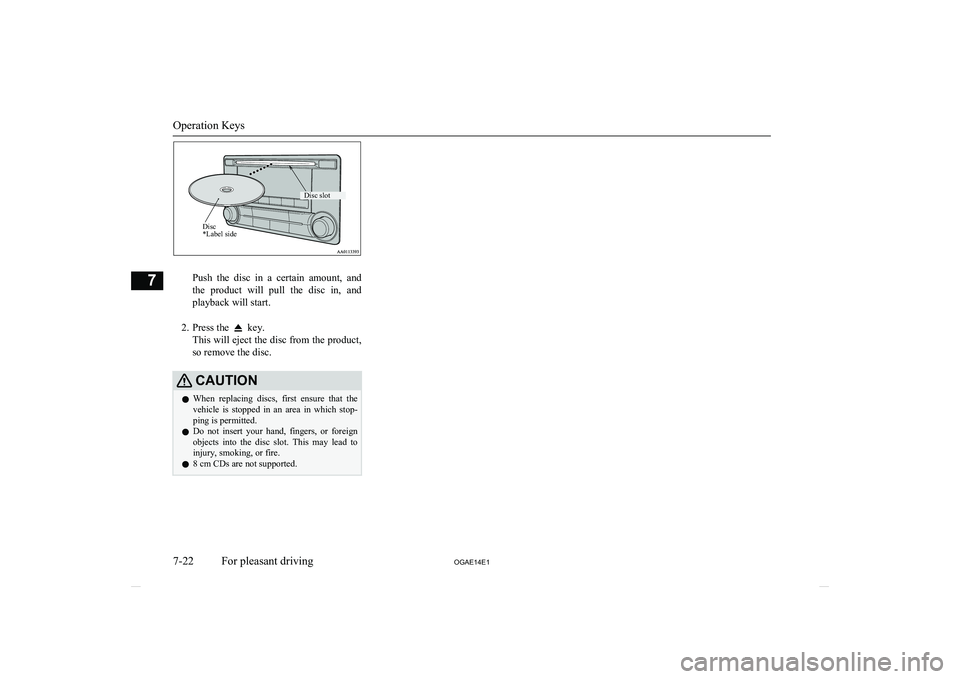
Push the disc in a certain amount, and
the product will pull the disc in, and playback will start.
2. Press the
key.
This will eject the disc from the product,
so remove the disc.
CAUTIONl When replacing discs, first ensure that the
vehicle is stopped in an area in which stop-ping is permitted.
l Do not insert your hand, fingers, or foreign
objects into the disc slot. This may lead to injury, smoking, or fire.
l 8 cm CDs are not supported.
Operation Keys
7-22
OGAE14E1For pleasant driving7Disc *Label sideDisc slot
Page 257 of 418
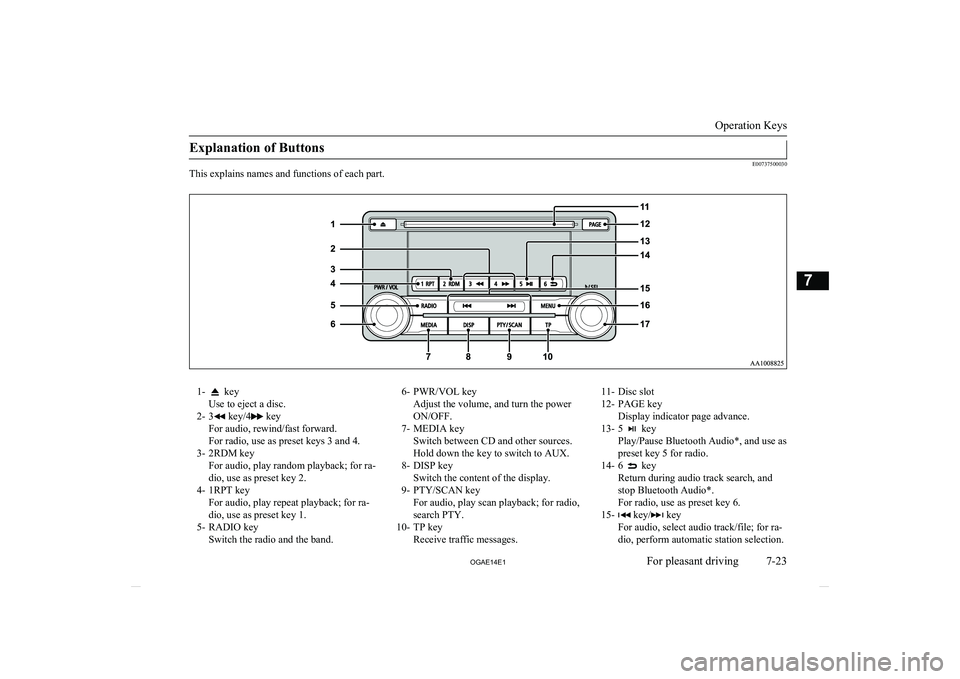
Explanation of Buttons
E00737500030
This explains names and functions of each part.
1- key
Use to eject a disc.
2- 3
key/4 key
For audio, rewind/fast forward.
For radio, use as preset keys 3 and 4.
3- 2RDM key For audio, play random playback; for ra-
dio, use as preset key 2.
4- 1RPT key For audio, play repeat playback; for ra-dio, use as preset key 1.
5- RADIO key Switch the radio and the band.
6- PWR/VOL key
Adjust the volume, and turn the power
ON/OFF.
7- MEDIA key Switch between CD and other sources.Hold down the key to switch to AUX.
8- DISP key Switch the content of the display.
9- PTY/SCAN key For audio, play scan playback; for radio,
search PTY.
10- TP key Receive traffic messages.11- Disc slot
12- PAGE key Display indicator page advance.
13- 5
key
Play/Pause Bluetooth Audio*, and use as preset key 5 for radio.
14- 6
key
Return during audio track search, and stop Bluetooth Audio*.
For radio, use as preset key 6.
15-
key/ key
For audio, select audio track/file; for ra-
dio, perform automatic station selection.
Operation Keys
7-23
OGAE14E1For pleasant driving7
Page 258 of 418
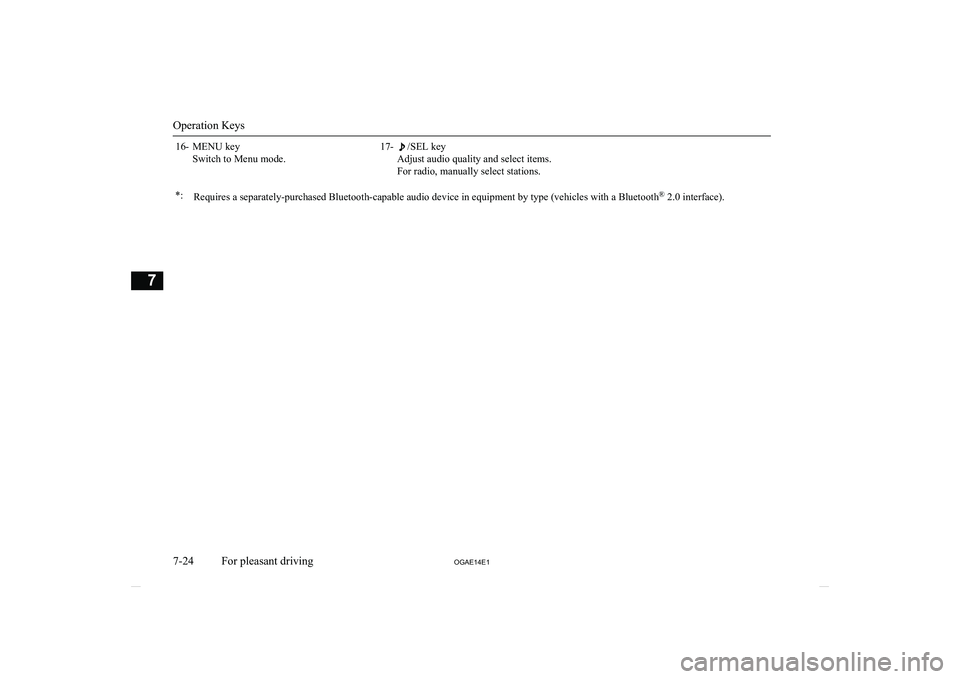
16- MENU keySwitch to Menu mode.17-/SEL key
Adjust audio quality and select items.
For radio, manually select stations.*:Requires a separately-purchased Bluetooth-capable audio device in equipment by type (vehicles with a Bluetooth ®
2.0 interface).
Operation Keys
7-24 OGAE14E1For pleasant driving7
Page 259 of 418
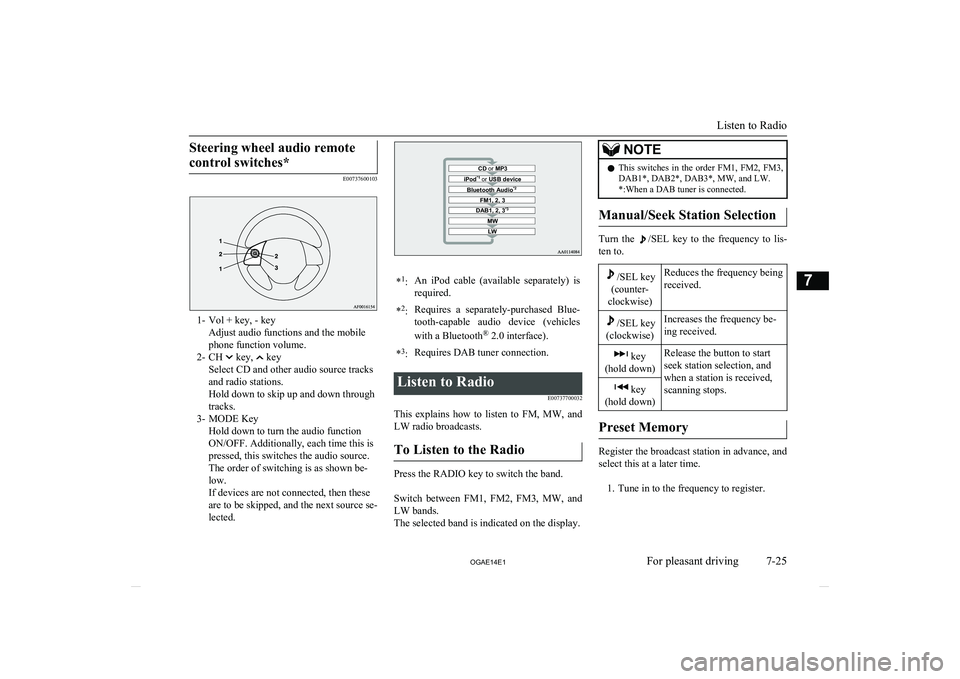
Steering wheel audio remotecontrol switches*
E00737600103
1- Vol + key, - key Adjust audio functions and the mobile
phone function volume.
2- CH
key, key
Select CD and other audio source tracks and radio stations.
Hold down to skip up and down through tracks.
3- MODE Key Hold down to turn the audio function
ON/OFF. Additionally, each time this is
pressed, this switches the audio source.
The order of switching is as shown be-
low.
If devices are not connected, then these
are to be skipped, and the next source se-
lected.
CD or MP3MWLWDAB1, 2, 3 *3FM1, 2, 3Bluetooth Audio *2iPod*1
or USB device*1
:An iPod cable (available separately) is
required.* 2
:Requires a separately-purchased Blue-
tooth-capable audio device (vehicles
with a Bluetooth ®
2.0 interface).*3
:Requires DAB tuner connection.Listen to Radio
E00737700032
This explains how to listen to FM, MW, and
LW radio broadcasts.
To Listen to the Radio
Press the RADIO key to switch the band.
Switch between FM1, FM2, FM3, MW, and LW bands.
The selected band is indicated on the display.
NOTEl This switches in the order FM1, FM2, FM3,
DAB1*, DAB2*, DAB3*, MW, and LW. *:When a DAB tuner is connected.
Manual/Seek Station Selection
Turn the /SEL key to the frequency to lis-
ten to.
/SEL key
(counter-
clockwise)Reduces the frequency being
received./SEL key
(clockwise)Increases the frequency be-
ing received. key
(hold down)Release the button to start
seek station selection, and
when a station is received,
scanning stops. key
(hold down)
Preset Memory
Register the broadcast station in advance, and select this at a later time.
1. Tune in to the frequency to register.
Listen to Radio
7-25
OGAE14E1For pleasant driving7
Page 260 of 418
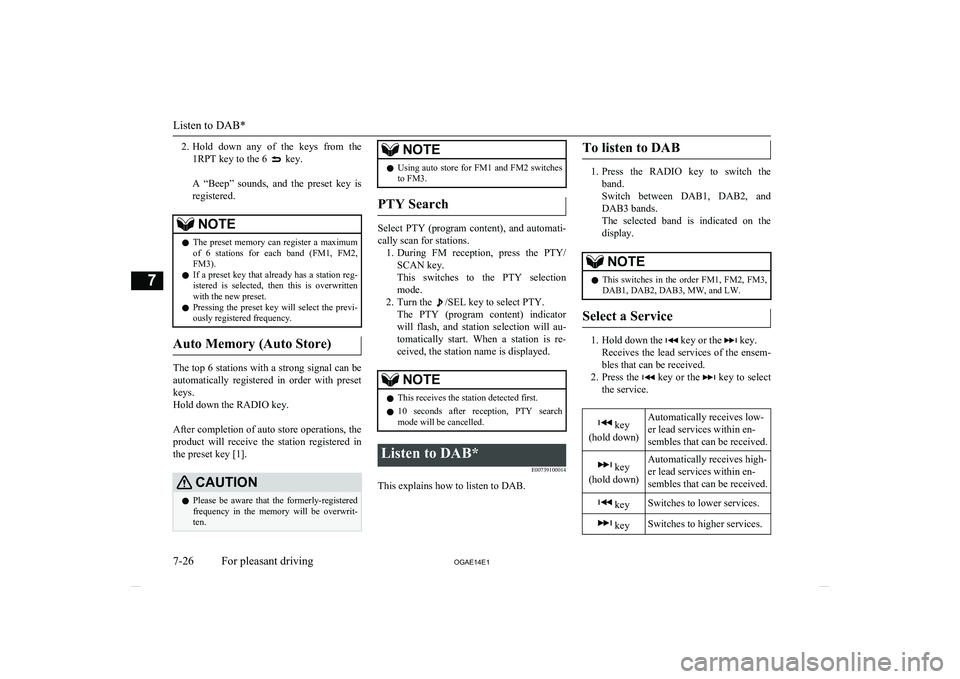
2.Hold down any of the keys from the
1RPT key to the 6
key.
A “Beep” sounds, and the preset key is registered.NOTEl The preset memory can register a maximum
of 6 stations for each band (FM1, FM2,
FM3).
l If a preset key that already has a station reg-
istered is selected, then this is overwritten with the new preset.
l Pressing the preset key will select the previ-
ously registered frequency.
Auto Memory (Auto Store)
The top 6 stations with a strong signal can be
automatically registered in order with preset keys.
Hold down the RADIO key.
After completion of auto store operations, the
product will receive the station registered in
the preset key [1].
CAUTIONl Please be aware that the formerly-registered
frequency in the memory will be overwrit- ten.NOTEl Using auto store for FM1 and FM2 switches
to FM3.
PTY Search
Select PTY (program content), and automati-
cally scan for stations. 1. During FM reception, press the PTY/
SCAN key.
This switches to the PTY selection mode.
2. Turn the
/SEL key to select PTY.
The PTY (program content) indicator
will flash, and station selection will au- tomatically start. When a station is re-
ceived, the station name is displayed.
NOTEl This receives the station detected first.
l 10 seconds after reception, PTY search
mode will be cancelled.Listen to DAB*
E00739100014
This explains how to listen to DAB.
To listen to DAB
1.Press the RADIO key to switch the
band.
Switch between DAB1, DAB2, and
DAB3 bands.
The selected band is indicated on the display.
NOTEl This switches in the order FM1, FM2, FM3,
DAB1, DAB2, DAB3, MW, and LW.
Select a Service
1. Hold down the key or the key.
Receives the lead services of the ensem-
bles that can be received.
2. Press the
key or the key to select
the service.
key
(hold down)Automatically receives low-
er lead services within en-
sembles that can be received. key
(hold down)Automatically receives high-
er lead services within en-
sembles that can be received. keySwitches to lower services. keySwitches to higher services.
Listen to DAB*
7-26 OGAE14E1For pleasant driving7