MITSUBISHI ASX 2014 Owner's Manual (in English)
Manufacturer: MITSUBISHI, Model Year: 2014, Model line: ASX, Model: MITSUBISHI ASX 2014Pages: 418, PDF Size: 14.02 MB
Page 261 of 418
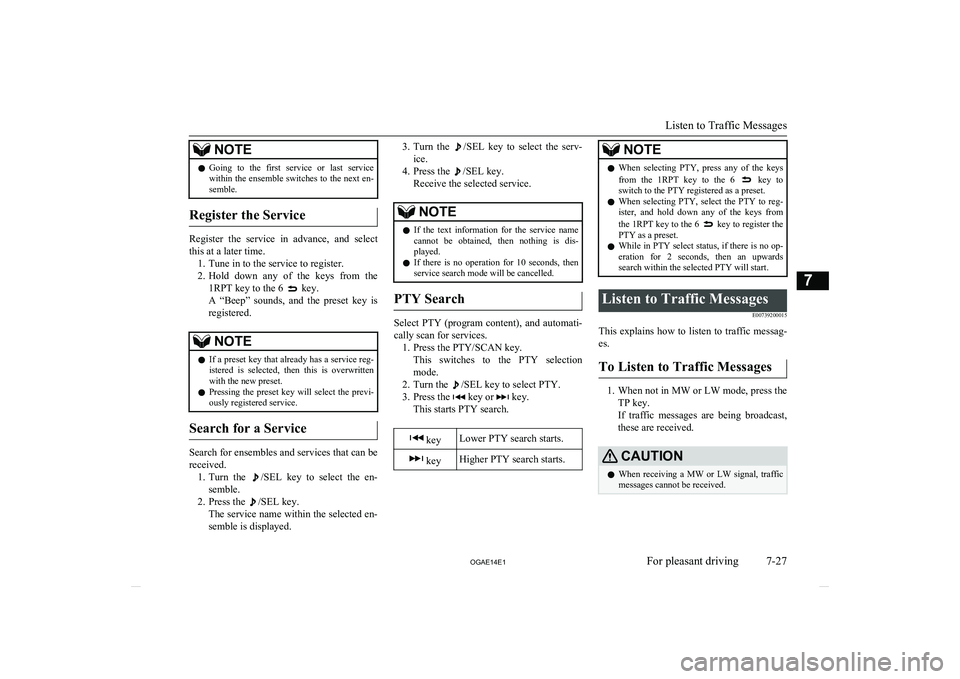
NOTElGoing to the first service or last service
within the ensemble switches to the next en-
semble.
Register the Service
Register the service in advance, and select
this at a later time. 1. Tune in to the service to register.
2. Hold down any of the keys from the
1RPT key to the 6
key.
A “Beep” sounds, and the preset key is registered.
NOTEl If a preset key that already has a service reg-
istered is selected, then this is overwrittenwith the new preset.
l Pressing the preset key will select the previ-
ously registered service.
Search for a Service
Search for ensembles and services that can be
received. 1. Turn the
/SEL key to select the en-
semble.
2. Press the
/SEL key.
The service name within the selected en-
semble is displayed.
3. Turn the /SEL key to select the serv-
ice.
4. Press the
/SEL key.
Receive the selected service.
NOTEl If the text information for the service name
cannot be obtained, then nothing is dis-
played.
l If there is no operation for 10 seconds, then
service search mode will be cancelled.
PTY Search
Select PTY (program content), and automati-
cally scan for services. 1. Press the PTY/SCAN key. This switches to the PTY selection
mode.
2. Turn the
/SEL key to select PTY.
3. Press the
key or key.
This starts PTY search.
keyLower PTY search starts. keyHigher PTY search starts.NOTEl When selecting PTY, press any of the keys
from the 1RPT key to the 6 key to
switch to the PTY registered as a preset.
l When selecting PTY, select the PTY to reg-
ister, and hold down any of the keys from
the 1RPT key to the 6
key to register the
PTY as a preset.
l While in PTY select status, if there is no op-
eration for 2 seconds, then an upwards
search within the selected PTY will start.
Listen to Traffic Messages
E00739200015
This explains how to listen to traffic messag-es.
To Listen to Traffic Messages
1. When not in MW or LW mode, press the
TP key.
If traffic messages are being broadcast, these are received.
CAUTIONl When receiving a MW or LW signal, traffic
messages cannot be received.
Listen to Traffic Messages
7-27
OGAE14E1For pleasant driving7
Page 262 of 418
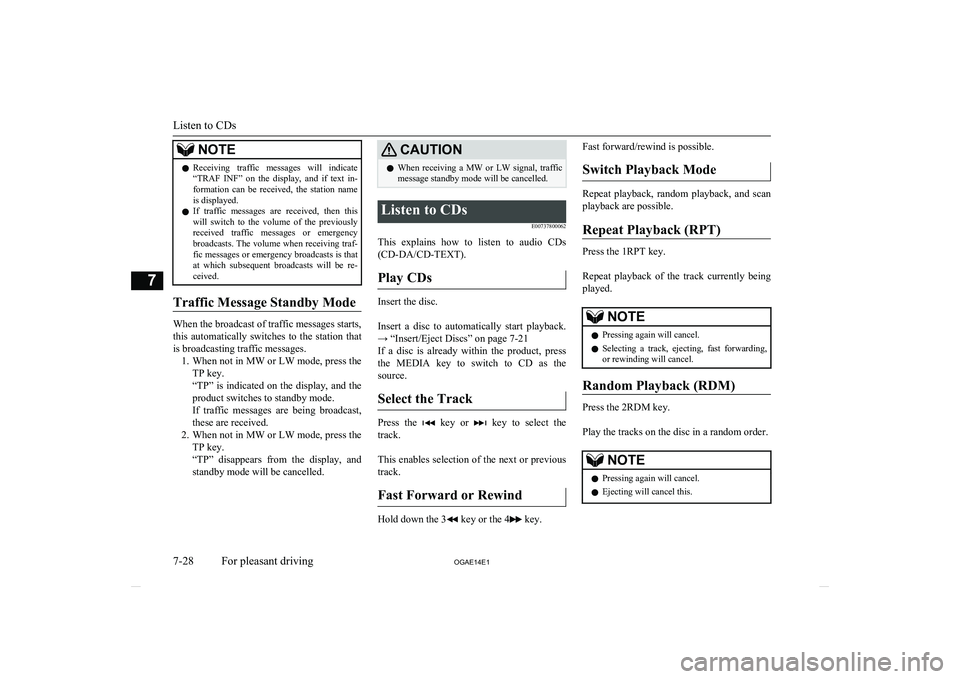
NOTElReceiving traffic messages will indicate
“TRAF INF” on the display, and if text in-
formation can be received, the station name is displayed.
l If traffic messages are received, then this
will switch to the volume of the previously
received traffic messages or emergency broadcasts. The volume when receiving traf-fic messages or emergency broadcasts is that
at which subsequent broadcasts will be re- ceived.
Traffic Message Standby Mode
When the broadcast of traffic messages starts,
this automatically switches to the station that is broadcasting traffic messages. 1. When not in MW or LW mode, press the
TP key.
“TP” is indicated on the display, and the product switches to standby mode.
If traffic messages are being broadcast,
these are received.
2. When not in MW or LW mode, press the
TP key.
“TP” disappears from the display, and
standby mode will be cancelled.
CAUTIONl When receiving a MW or LW signal, traffic
message standby mode will be cancelled.Listen to CDs
E00737800062
This explains how to listen to audio CDs(CD-DA/CD-TEXT).
Play CDs
Insert the disc.
Insert a disc to automatically start playback. → “Insert/Eject Discs” on page 7-21
If a disc is already within the product, press
the MEDIA key to switch to CD as the source.
Select the Track
Press the key or key to select the
track.
This enables selection of the next or previous
track.
Fast Forward or Rewind
Hold down the 3 key or the 4 key.
Fast forward/rewind is possible.
Switch Playback Mode
Repeat playback, random playback, and scan
playback are possible.
Repeat Playback (RPT)
Press the 1RPT key.
Repeat playback of the track currently being
played.
NOTEl Pressing again will cancel.
l Selecting a track, ejecting, fast forwarding,
or rewinding will cancel.
Random Playback (RDM)
Press the 2RDM key.
Play the tracks on the disc in a random order.
NOTEl Pressing again will cancel.
l Ejecting will cancel this.
Listen to CDs
7-28
OGAE14E1For pleasant driving7
Page 263 of 418
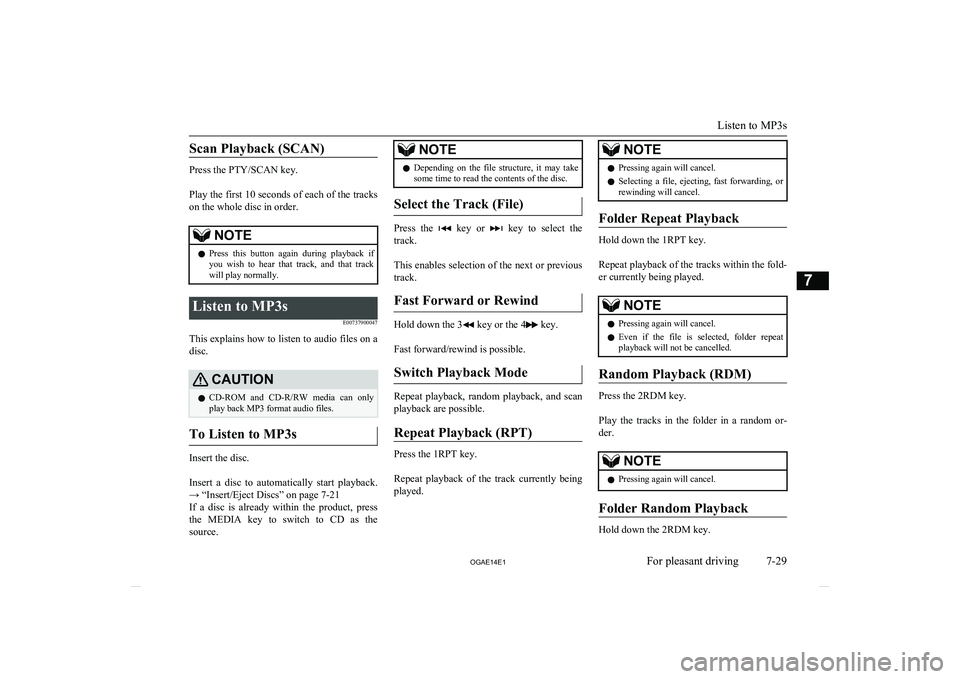
Scan Playback (SCAN)
Press the PTY/SCAN key.
Play the first 10 seconds of each of the tracks on the whole disc in order.
NOTEl Press this button again during playback if
you wish to hear that track, and that trackwill play normally.Listen to MP3s
E00737900047
This explains how to listen to audio files on a
disc.
CAUTIONl CD-ROM and CD-R/RW media can only
play back MP3 format audio files.
To Listen to MP3s
Insert the disc.
Insert a disc to automatically start playback.
→ “Insert/Eject Discs” on page 7-21
If a disc is already within the product, press the MEDIA key to switch to CD as the
source.
NOTEl Depending on the file structure, it may take
some time to read the contents of the disc.
Select the Track (File)
Press the key or key to select the
track.
This enables selection of the next or previous
track.
Fast Forward or Rewind
Hold down the 3 key or the 4 key.
Fast forward/rewind is possible.
Switch Playback Mode
Repeat playback, random playback, and scan
playback are possible.
Repeat Playback (RPT)
Press the 1RPT key.
Repeat playback of the track currently being
played.
NOTEl Pressing again will cancel.
l Selecting a file, ejecting, fast forwarding, or
rewinding will cancel.
Folder Repeat Playback
Hold down the 1RPT key.
Repeat playback of the tracks within the fold- er currently being played.
NOTEl Pressing again will cancel.
l Even if the file is selected, folder repeat
playback will not be cancelled.
Random Playback (RDM)
Press the 2RDM key.
Play the tracks in the folder in a random or-
der.
NOTEl Pressing again will cancel.
Folder Random Playback
Hold down the 2RDM key.
Listen to MP3s
7-29
OGAE14E1For pleasant driving7
Page 264 of 418
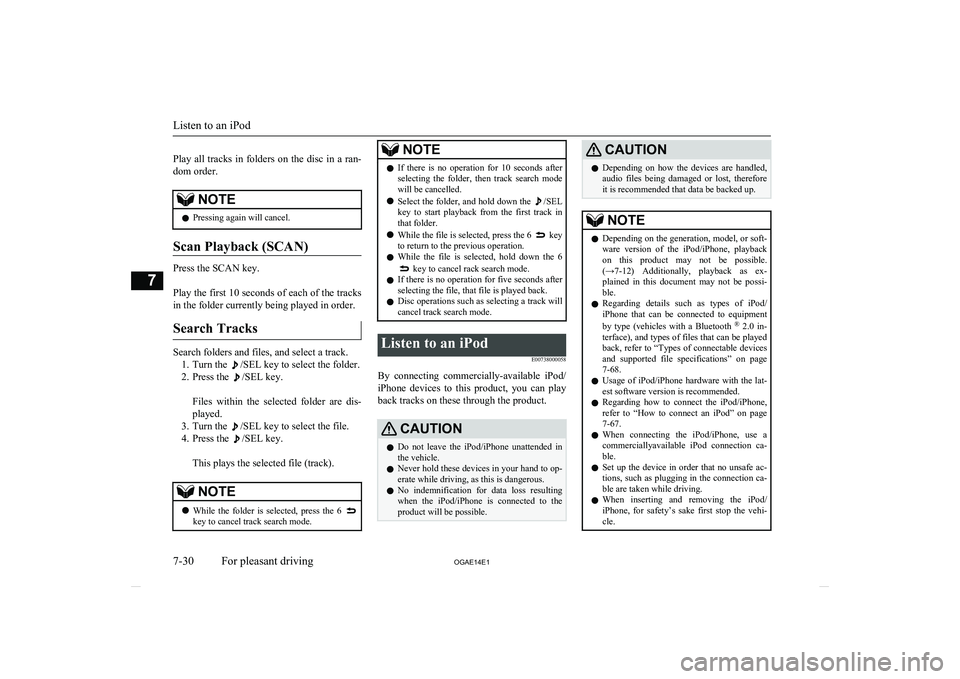
Play all tracks in folders on the disc in a ran-
dom order.NOTEl Pressing again will cancel.
Scan Playback (SCAN)
Press the SCAN key.
Play the first 10 seconds of each of the tracks in the folder currently being played in order.
Search Tracks
Search folders and files, and select a track. 1. Turn the
/SEL key to select the folder.
2. Press the
/SEL key.
Files within the selected folder are dis- played.
3. Turn the
/SEL key to select the file.
4. Press the
/SEL key.
This plays the selected file (track).
NOTEl While the folder is selected, press the 6 key to cancel track search mode.NOTElIf there is no operation for 10 seconds after
selecting the folder, then track search mode
will be cancelled.
l Select the folder, and hold down the
/SEL
key to start playback from the first track in
that folder.
l While the file is selected, press the 6
key
to return to the previous operation.
l While the file is selected, hold down the 6
key to cancel rack search mode.
l If there is no operation for five seconds after
selecting the file, that file is played back.
l Disc operations such as selecting a track will
cancel track search mode.
Listen to an iPod
E00738000058
By connecting commercially-available iPod/iPhone devices to this product, you can play
back tracks on these through the product.
CAUTIONl Do not leave the iPod/iPhone unattended in
the vehicle.
l Never hold these devices in your hand to op-
erate while driving, as this is dangerous.
l No indemnification for data loss resulting
when the iPod/iPhone is connected to the
product will be possible.CAUTIONl Depending on how the devices are handled,
audio files being damaged or lost, therefore
it is recommended that data be backed up.NOTEl Depending on the generation, model, or soft-
ware version of the iPod/iPhone, playback
on this product may not be possible. (→7-12 ) Additionally, playback as ex-
plained in this document may not be possi- ble.
l Regarding details such as types of iPod/
iPhone that can be connected to equipment
by type (vehicles with a Bluetooth ®
2.0 in-
terface), and types of files that can be played back, refer to “Types of connectable devices
and supported file specifications” on page 7-68.
l Usage of iPod/iPhone hardware with the lat-
est software version is recommended.
l Regarding how to connect the iPod/iPhone,
refer to “How to connect an iPod” on page
7-67.
l When connecting the iPod/iPhone, use a
commerciallyavailable iPod connection ca-
ble.
l Set up the device in order that no unsafe ac-
tions, such as plugging in the connection ca-ble are taken while driving.
l When inserting and removing the iPod/
iPhone, for safety’s sake first stop the vehi-
cle.
Listen to an iPod
7-30 OGAE14E1For pleasant driving7
Page 265 of 418
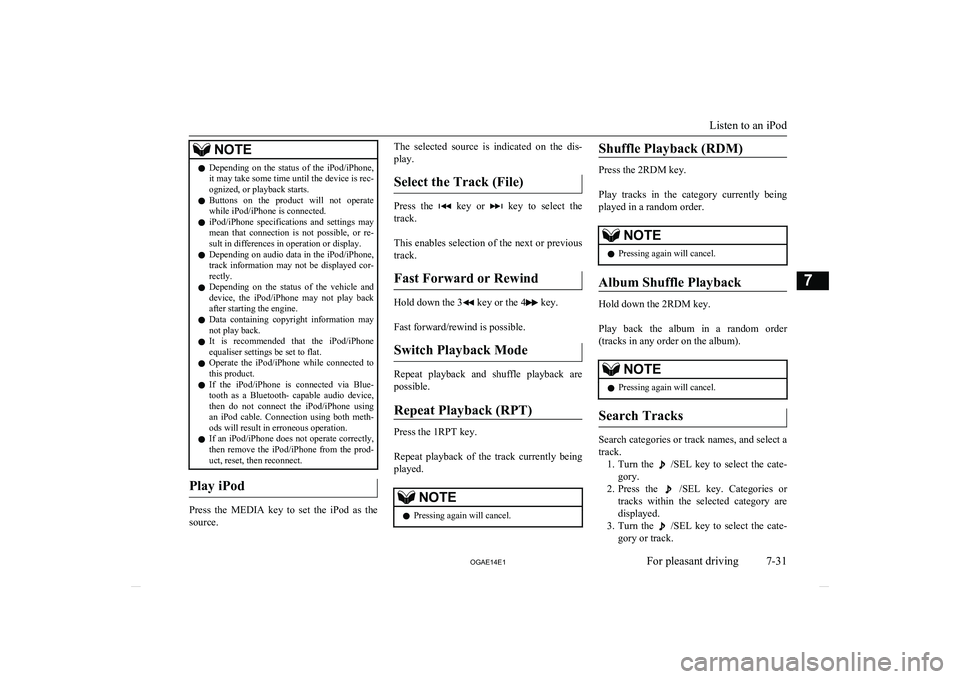
NOTElDepending on the status of the iPod/iPhone,
it may take some time until the device is rec-
ognized, or playback starts.
l Buttons on the product will not operate
while iPod/iPhone is connected.
l iPod/iPhone specifications and settings may
mean that connection is not possible, or re- sult in differences in operation or display.
l Depending on audio data in the iPod/iPhone,
track information may not be displayed cor-
rectly.
l Depending on the status of the vehicle and
device, the iPod/iPhone may not play back after starting the engine.
l Data containing copyright information may
not play back.
l It is recommended that the iPod/iPhone
equaliser settings be set to flat.
l Operate the iPod/iPhone while connected to
this product.
l If the iPod/iPhone is connected via Blue-
tooth as a Bluetooth- capable audio device,
then do not connect the iPod/iPhone using
an iPod cable. Connection using both meth- ods will result in erroneous operation.
l If an iPod/iPhone does not operate correctly,
then remove the iPod/iPhone from the prod-
uct, reset, then reconnect.
Play iPod
Press the MEDIA key to set the iPod as the
source.
The selected source is indicated on the dis-
play.
Select the Track (File)
Press the key or key to select the
track.
This enables selection of the next or previous
track.
Fast Forward or Rewind
Hold down the 3 key or the 4 key.
Fast forward/rewind is possible.
Switch Playback Mode
Repeat playback and shuffle playback are
possible.
Repeat Playback (RPT)
Press the 1RPT key.
Repeat playback of the track currently being played.
NOTEl Pressing again will cancel.Shuffle Playback (RDM)
Press the 2RDM key.
Play tracks in the category currently being played in a random order.
NOTEl Pressing again will cancel.
Album Shuffle Playback
Hold down the 2RDM key.
Play back the album in a random order
(tracks in any order on the album).
NOTEl Pressing again will cancel.
Search Tracks
Search categories or track names, and select a
track. 1. Turn the
/SEL key to select the cate-
gory.
2. Press the
/SEL key. Categories or
tracks within the selected category are
displayed.
3. Turn the
/SEL key to select the cate-
gory or track.
Listen to an iPod
7-31
OGAE14E1For pleasant driving7
Page 266 of 418
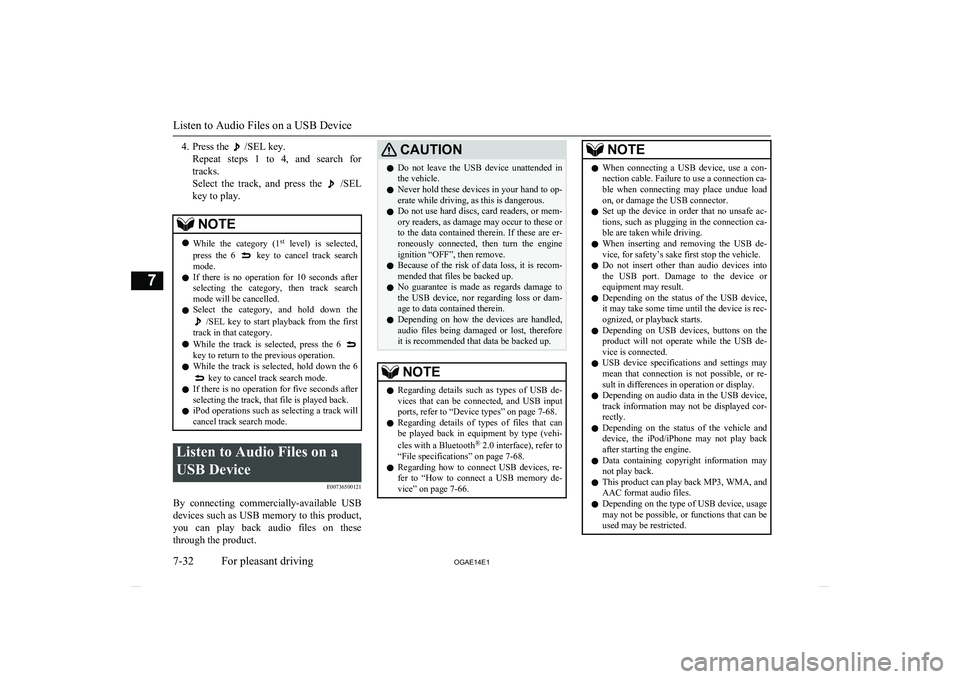
4. Press the /SEL key.
Repeat steps 1 to 4, and search for tracks.
Select the track, and press the
/SEL
key to play.
NOTEl While the category (1 st
level) is selected,
press the 6 key to cancel track search
mode.
l If there is no operation for 10 seconds after
selecting the category, then track search
mode will be cancelled.
l Select the category, and hold down the
/SEL key to start playback from the first
track in that category.
l While the track is selected, press the 6
key to return to the previous operation.
l While the track is selected, hold down the 6
key to cancel track search mode.
l If there is no operation for five seconds after
selecting the track, that file is played back.
l iPod operations such as selecting a track will
cancel track search mode.
Listen to Audio Files on a
USB Device E00736500121
By connecting commercially-available USB
devices such as USB memory to this product, you can play back audio files on these
through the product.
CAUTIONl Do not leave the USB device unattended in
the vehicle.
l Never hold these devices in your hand to op-
erate while driving, as this is dangerous.
l Do not use hard discs, card readers, or mem-
ory readers, as damage may occur to these or
to the data contained therein. If these are er- roneously connected, then turn the engine
ignition “OFF”, then remove.
l Because of the risk of data loss, it is recom-
mended that files be backed up.
l No guarantee is made as regards damage to
the USB device, nor regarding loss or dam- age to data contained therein.
l Depending on how the devices are handled,
audio files being damaged or lost, therefore it is recommended that data be backed up.NOTEl Regarding details such as types of USB de-
vices that can be connected, and USB input ports, refer to “Device types” on page 7-68.
l Regarding details of types of files that can
be played back in equipment by type (vehi-
cles with a Bluetooth ®
2.0 interface), refer to
“File specifications” on page 7-68.
l Regarding how to connect USB devices, re-
fer to “How to connect a USB memory de-vice” on page 7-66.NOTEl When connecting a USB device, use a con-
nection cable. Failure to use a connection ca-
ble when connecting may place undue load
on, or damage the USB connector.
l Set up the device in order that no unsafe ac-
tions, such as plugging in the connection ca-ble are taken while driving.
l When inserting and removing the USB de-
vice, for safety’s sake first stop the vehicle.
l Do not insert other than audio devices into
the USB port. Damage to the device or
equipment may result.
l Depending on the status of the USB device,
it may take some time until the device is rec-
ognized, or playback starts.
l Depending on USB devices, buttons on the
product will not operate while the USB de-
vice is connected.
l USB device specifications and settings may
mean that connection is not possible, or re- sult in differences in operation or display.
l Depending on audio data in the USB device,
track information may not be displayed cor- rectly.
l Depending on the status of the vehicle and
device, the iPod/iPhone may not play back after starting the engine.
l Data containing copyright information may
not play back.
l This product can play back MP3, WMA, and
AAC format audio files.
l Depending on the type of USB device, usage
may not be possible, or functions that can beused may be restricted.
Listen to Audio Files on a USB Device
7-32 OGAE14E1For pleasant driving7
Page 267 of 418
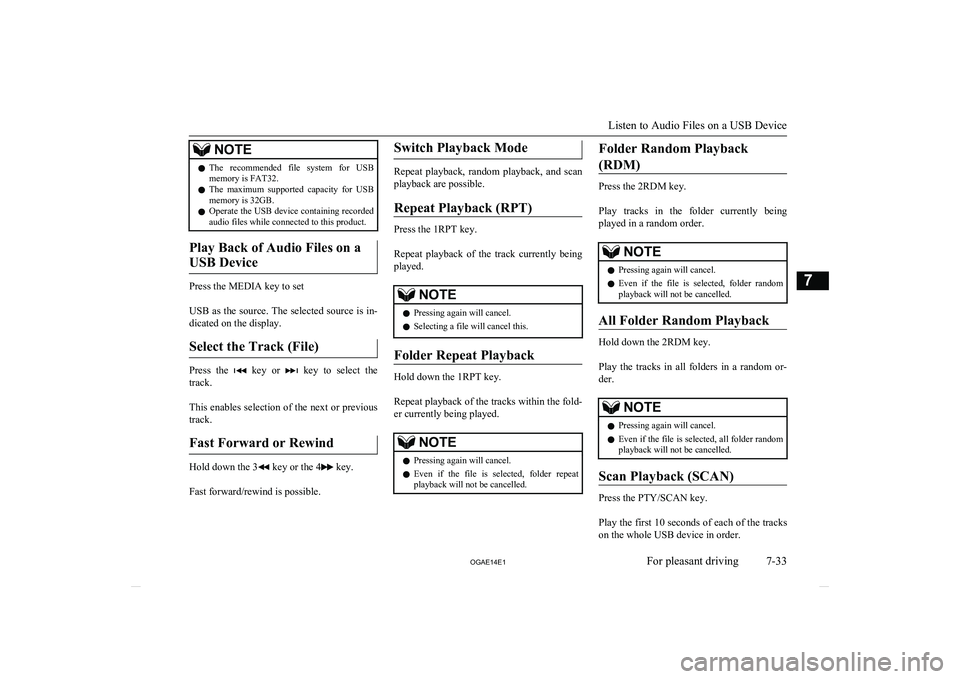
NOTElThe recommended file system for USB
memory is FAT32.
l The maximum supported capacity for USB
memory is 32GB.
l Operate the USB device containing recorded
audio files while connected to this product.
Play Back of Audio Files on a
USB Device
Press the MEDIA key to set
USB as the source. The selected source is in- dicated on the display.
Select the Track (File)
Press the key or key to select the
track.
This enables selection of the next or previous
track.
Fast Forward or Rewind
Hold down the 3 key or the 4 key.
Fast forward/rewind is possible.
Switch Playback Mode
Repeat playback, random playback, and scan
playback are possible.
Repeat Playback (RPT)
Press the 1RPT key.
Repeat playback of the track currently being played.
NOTEl Pressing again will cancel.
l Selecting a file will cancel this.
Folder Repeat Playback
Hold down the 1RPT key.
Repeat playback of the tracks within the fold- er currently being played.
NOTEl Pressing again will cancel.
l Even if the file is selected, folder repeat
playback will not be cancelled.Folder Random Playback
(RDM)
Press the 2RDM key.
Play tracks in the folder currently being
played in a random order.
NOTEl Pressing again will cancel.
l Even if the file is selected, folder random
playback will not be cancelled.
All Folder Random Playback
Hold down the 2RDM key.
Play the tracks in all folders in a random or-
der.
NOTEl Pressing again will cancel.
l Even if the file is selected, all folder random
playback will not be cancelled.
Scan Playback (SCAN)
Press the PTY/SCAN key.
Play the first 10 seconds of each of the tracks on the whole USB device in order.
Listen to Audio Files on a USB Device
7-33
OGAE14E1For pleasant driving7
Page 268 of 418
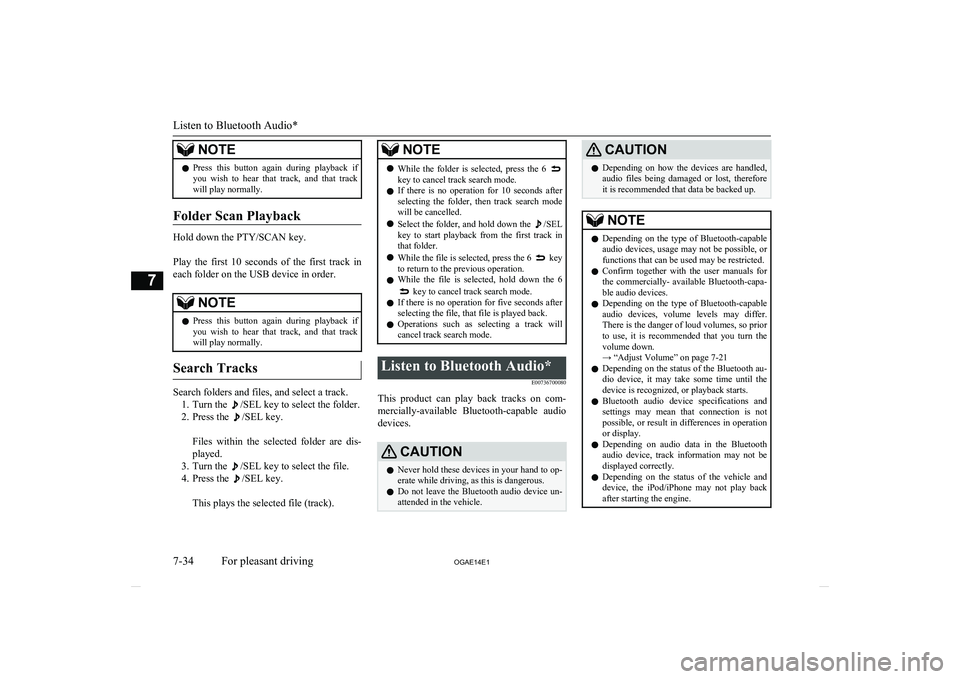
NOTElPress this button again during playback if
you wish to hear that track, and that trackwill play normally.
Folder Scan Playback
Hold down the PTY/SCAN key.
Play the first 10 seconds of the first track in each folder on the USB device in order.
NOTEl Press this button again during playback if
you wish to hear that track, and that trackwill play normally.
Search Tracks
Search folders and files, and select a track.
1. Turn the
/SEL key to select the folder.
2. Press the
/SEL key.
Files within the selected folder are dis- played.
3. Turn the
/SEL key to select the file.
4. Press the
/SEL key.
This plays the selected file (track).
NOTEl While the folder is selected, press the 6 key to cancel track search mode.
l If there is no operation for 10 seconds after
selecting the folder, then track search mode will be cancelled.
l Select the folder, and hold down the
/SEL
key to start playback from the first track in
that folder.
l While the file is selected, press the 6
key
to return to the previous operation.
l While the file is selected, hold down the 6
key to cancel track search mode.
l If there is no operation for five seconds after
selecting the file, that file is played back.
l Operations such as selecting a track will
cancel track search mode.
Listen to Bluetooth Audio*
E00736700080
This product can play back tracks on com-
mercially-available Bluetooth-capable audio devices.
CAUTIONl Never hold these devices in your hand to op-
erate while driving, as this is dangerous.
l Do not leave the Bluetooth audio device un-
attended in the vehicle.CAUTIONl Depending on how the devices are handled,
audio files being damaged or lost, therefore
it is recommended that data be backed up.NOTEl Depending on the type of Bluetooth-capable
audio devices, usage may not be possible, or
functions that can be used may be restricted.
l Confirm together with the user manuals for
the commercially- available Bluetooth-capa-
ble audio devices.
l Depending on the type of Bluetooth-capable
audio devices, volume levels may differ. There is the danger of loud volumes, so prior
to use, it is recommended that you turn the volume down.
→ “Adjust Volume” on page 7-21
l Depending on the status of the Bluetooth au-
dio device, it may take some time until the device is recognized, or playback starts.
l Bluetooth audio device specifications and
settings may mean that connection is not possible, or result in differences in operationor display.
l Depending on audio data in the Bluetooth
audio device, track information may not be
displayed correctly.
l Depending on the status of the vehicle and
device, the iPod/iPhone may not play back after starting the engine.
Listen to Bluetooth Audio*
7-34 OGAE14E1For pleasant driving7
Page 269 of 418
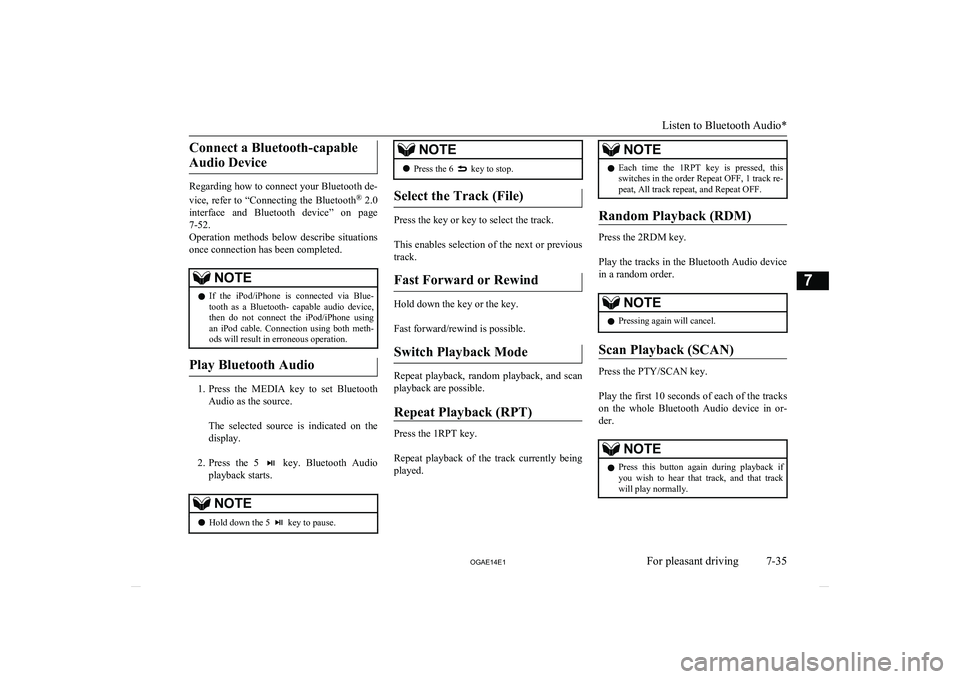
Connect a Bluetooth-capableAudio Device
Regarding how to connect your Bluetooth de-
vice, refer to “Connecting the Bluetooth ®
2.0
interface and Bluetooth device” on page 7-52.
Operation methods below describe situations
once connection has been completed.
NOTEl If the iPod/iPhone is connected via Blue-
tooth as a Bluetooth- capable audio device, then do not connect the iPod/iPhone using
an iPod cable. Connection using both meth- ods will result in erroneous operation.
Play Bluetooth Audio
1. Press the MEDIA key to set Bluetooth
Audio as the source.
The selected source is indicated on the
display.
2. Press the 5
key. Bluetooth Audio
playback starts.
NOTEl Hold down the 5 key to pause.NOTElPress the 6 key to stop.
Select the Track (File)
Press the key or key to select the track.
This enables selection of the next or previous
track.
Fast Forward or Rewind
Hold down the key or the key.
Fast forward/rewind is possible.
Switch Playback Mode
Repeat playback, random playback, and scan playback are possible.
Repeat Playback (RPT)
Press the 1RPT key.
Repeat playback of the track currently being
played.
NOTEl Each time the 1RPT key is pressed, this
switches in the order Repeat OFF, 1 track re-
peat, All track repeat, and Repeat OFF.
Random Playback (RDM)
Press the 2RDM key.
Play the tracks in the Bluetooth Audio device in a random order.
NOTEl Pressing again will cancel.
Scan Playback (SCAN)
Press the PTY/SCAN key.
Play the first 10 seconds of each of the tracks on the whole Bluetooth Audio device in or-
der.
NOTEl Press this button again during playback if
you wish to hear that track, and that trackwill play normally.
Listen to Bluetooth Audio*
7-35
OGAE14E1For pleasant driving7
Page 270 of 418
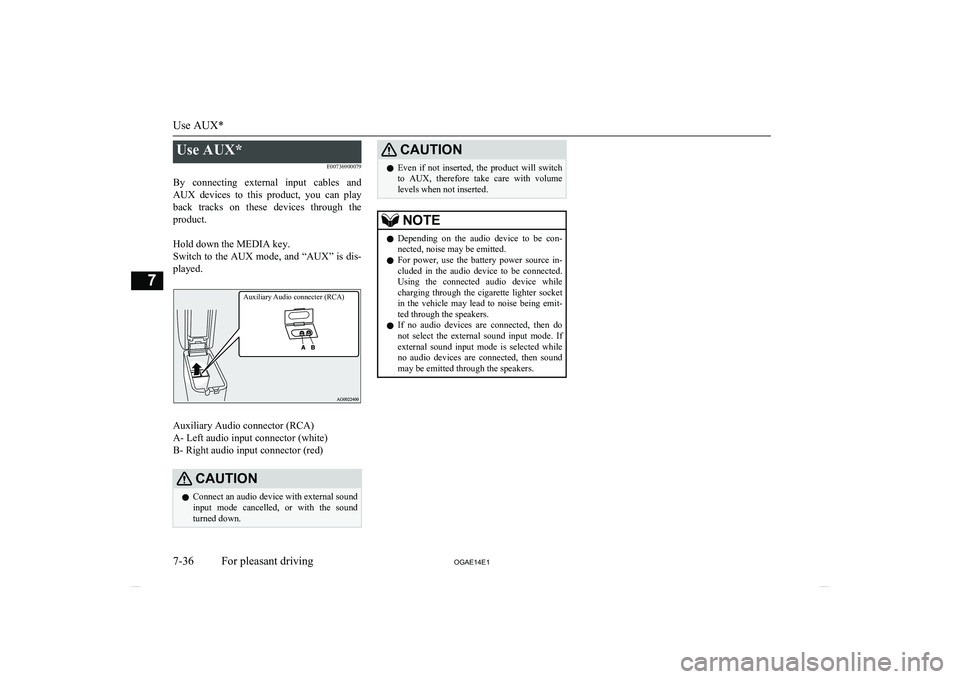
Use AUX*E00736900079
By connecting external input cables and AUX devices to this product, you can play
back tracks on these devices through the
product.
Hold down the MEDIA key.
Switch to the AUX mode, and “AUX” is dis- played.
Auxiliary Audio connecter (RCA)
Auxiliary Audio connector (RCA)
A- Left audio input connector (white)
B- Right audio input connector (red)
CAUTIONl Connect an audio device with external sound
input mode cancelled, or with the soundturned down.CAUTIONl Even if not inserted, the product will switch
to AUX, therefore take care with volume
levels when not inserted.NOTEl Depending on the audio device to be con-
nected, noise may be emitted.
l For power, use the battery power source in-
cluded in the audio device to be connected.
Using the connected audio device while charging through the cigarette lighter socket
in the vehicle may lead to noise being emit- ted through the speakers.
l If no audio devices are connected, then do
not select the external sound input mode. If external sound input mode is selected while
no audio devices are connected, then sound
may be emitted through the speakers.
Use AUX*
7-36 OGAE14E1For pleasant driving7