stop start MITSUBISHI ASX 2014 (in English) Workshop Manual
[x] Cancel search | Manufacturer: MITSUBISHI, Model Year: 2014, Model line: ASX, Model: MITSUBISHI ASX 2014Pages: 418, PDF Size: 14.02 MB
Page 226 of 418
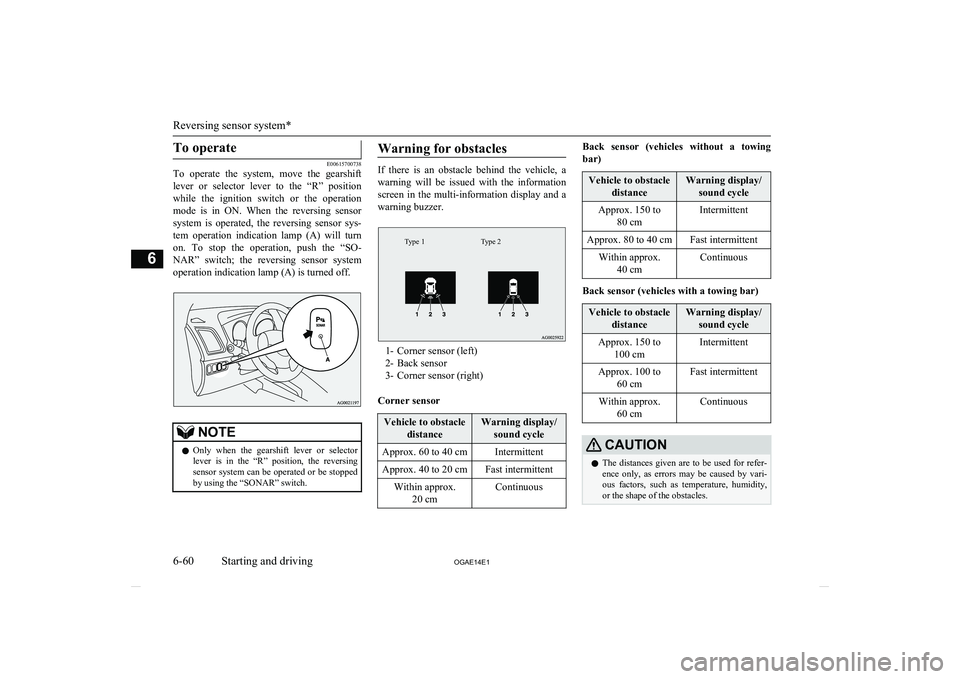
To operate
E00615700738
To operate the system, move the gearshift
lever or selector lever to the “R” position while the ignition switch or the operationmode is in ON. When the reversing sensor
system is operated, the reversing sensor sys-
tem operation indication lamp (A) will turn on. To stop the operation, push the “SO-
NAR” switch; the reversing sensor system operation indication lamp (A) is turned off.
NOTEl Only when the gearshift lever or selector
lever is in the “R” position, the reversing
sensor system can be operated or be stopped by using the “SONAR” switch.Warning for obstacles
If there is an obstacle behind the vehicle, a
warning will be issued with the information screen in the multi-information display and a
warning buzzer.
Type 2Type 1
1- Corner sensor (left)
2- Back sensor
3- Corner sensor (right)
Corner sensor
Vehicle to obstacle distanceWarning display/sound cycleApprox. 60 to 40 cmIntermittentApprox. 40 to 20 cmFast intermittentWithin approx. 20 cmContinuousBack sensor (vehicles without a towing
bar)Vehicle to obstacle distanceWarning display/sound cycleApprox. 150 to 80 cmIntermittentApprox. 80 to 40 cmFast intermittentWithin approx.40 cmContinuous
Back sensor (vehicles with a towing bar)
Vehicle to obstacle distanceWarning display/sound cycleApprox. 150 to 100 cmIntermittentApprox. 100 to 60 cmFast intermittentWithin approx.60 cmContinuousCAUTIONlThe distances given are to be used for refer-
ence only, as errors may be caused by vari- ous factors, such as temperature, humidity,
or the shape of the obstacles.
Reversing sensor system*
6-60 OGAE14E1Starting and driving6
Page 227 of 418
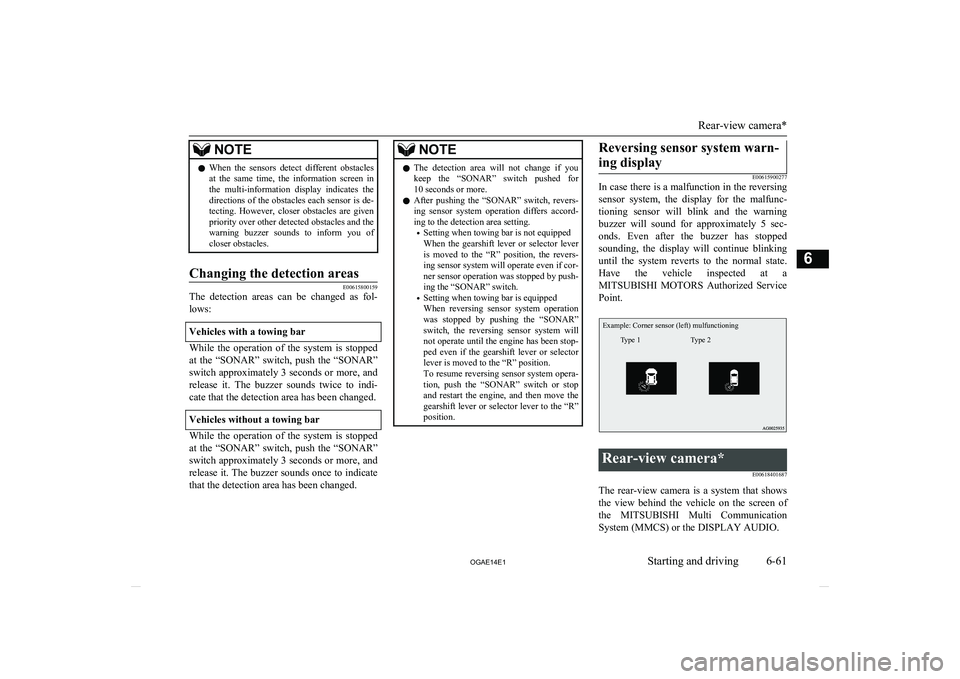
NOTElWhen the sensors detect different obstacles
at the same time, the information screen in the multi-information display indicates the directions of the obstacles each sensor is de-
tecting. However, closer obstacles are given priority over other detected obstacles and the
warning buzzer sounds to inform you of
closer obstacles.Changing the detection areas
E00615800159
The detection areas can be changed as fol-
lows:
Vehicles with a towing bar
While the operation of the system is stopped
at the “SONAR” switch, push the “SONAR”
switch approximately 3 seconds or more, and release it. The buzzer sounds twice to indi-
cate that the detection area has been changed.
Vehicles without a towing bar
While the operation of the system is stopped at the “SONAR” switch, push the “SONAR”
switch approximately 3 seconds or more, and
release it. The buzzer sounds once to indicate that the detection area has been changed.
NOTEl The detection area will not change if you
keep the “SONAR” switch pushed for
10 seconds or more.
l After pushing the “SONAR” switch, revers-
ing sensor system operation differs accord- ing to the detection area setting.
• Setting when towing bar is not equipped
When the gearshift lever or selector lever
is moved to the “R” position, the revers-
ing sensor system will operate even if cor- ner sensor operation was stopped by push-
ing the “SONAR” switch.
• Setting when towing bar is equipped
When reversing sensor system operation was stopped by pushing the “SONAR”
switch, the reversing sensor system will not operate until the engine has been stop- ped even if the gearshift lever or selector
lever is moved to the “R” position.
To resume reversing sensor system opera- tion, push the “SONAR” switch or stop and restart the engine, and then move the
gearshift lever or selector lever to the “R” position.Reversing sensor system warn-
ing display
E00615900277
In case there is a malfunction in the reversing
sensor system, the display for the malfunc-
tioning sensor will blink and the warning buzzer will sound for approximately 5 sec-
onds. Even after the buzzer has stopped sounding, the display will continue blinking
until the system reverts to the normal state. Have the vehicle inspected at aMITSUBISHI MOTORS Authorized Service
Point.
Example: Corner sensor (left) mulfunctioningType 2Type 1
Rear-view camera*
E00618401687
The rear-view camera is a system that showsthe view behind the vehicle on the screen of
the MITSUBISHI Multi Communication
System (MMCS) or the DISPLAY AUDIO.
Rear-view camera*
6-61
OGAE14E1Starting and driving6
Page 234 of 418
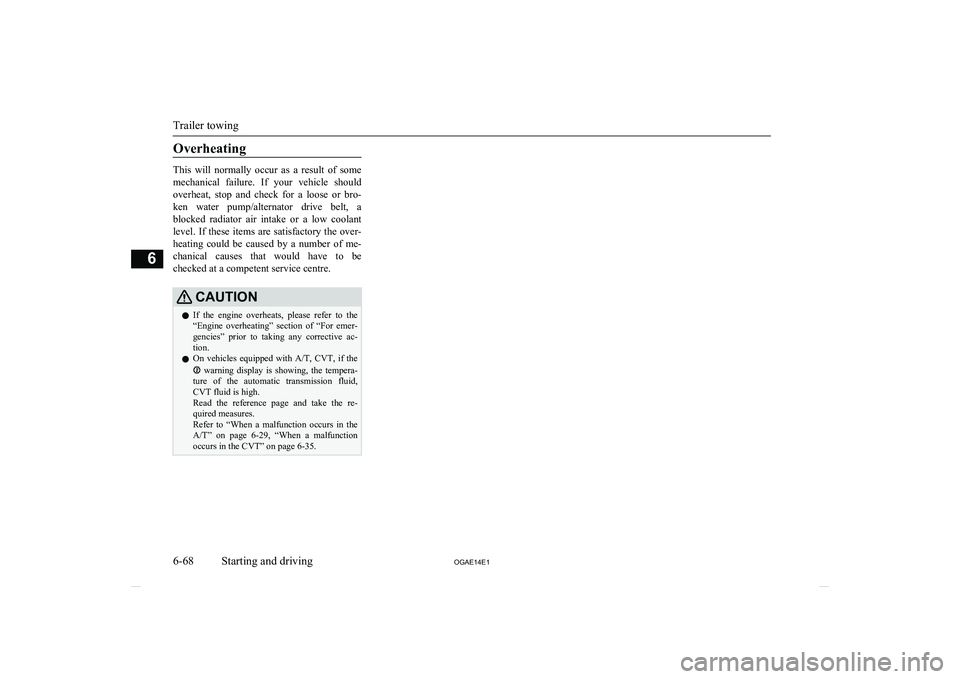
Overheating
This will normally occur as a result of some
mechanical failure. If your vehicle should overheat, stop and check for a loose or bro-ken water pump/alternator drive belt, a
blocked radiator air intake or a low coolant level. If these items are satisfactory the over-
heating could be caused by a number of me-
chanical causes that would have to be
checked at a competent service centre.
CAUTIONl If the engine overheats, please refer to the
“Engine overheating” section of “For emer-
gencies” prior to taking any corrective ac- tion.
l On vehicles equipped with
A/T, CVT, if the
warning display is showing, the tempera-
ture of the automatic transmission fluid,
CVT fluid is high.
Read the reference page and take the re- quired measures.
Refer to “When a malfunction occurs in the
A/T” on page 6-29, “When a malfunction
occurs in the CVT” on page 6-35.
Trailer towing
6-68 OGAE14E1Starting and driving6
Page 241 of 418
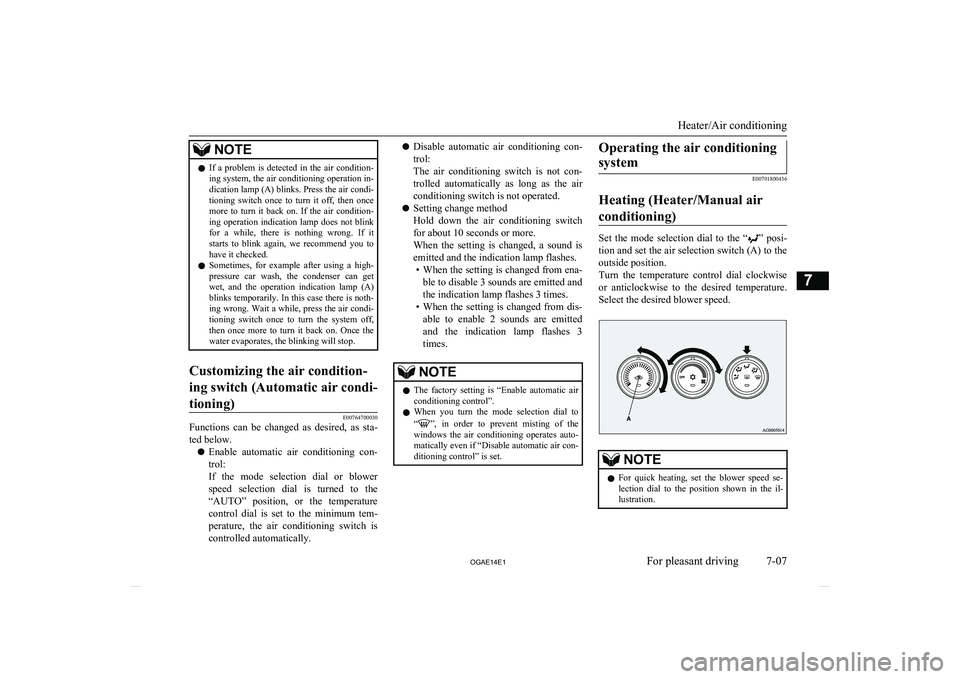
NOTElIf a problem is detected in the air condition-
ing system, the air conditioning operation in- dication lamp (A) blinks. Press the air condi-
tioning switch once to turn it off, then once more to turn it back on. If the air condition-
ing operation indication lamp does not blink for a while, there is nothing wrong. If it
starts to blink again, we recommend you to have it checked.
l Sometimes, for example after using a high-
pressure car wash, the condenser can get
wet, and the operation indication lamp (A) blinks temporarily. In this case there is noth-ing wrong. Wait a while, press the air condi-
tioning switch once to turn the system off,
then once more to turn it back on. Once the water evaporates, the blinking will stop.Customizing the air condition-
ing switch (Automatic air condi- tioning)
E00764700030
Functions can be changed as desired, as sta- ted below.
l Enable automatic air conditioning con-
trol:
If the mode selection dial or blower
speed selection dial is turned to the “AUTO” position, or the temperature
control dial is set to the minimum tem-
perature, the air conditioning switch is controlled automatically.
l Disable automatic air conditioning con-
trol:
The air conditioning switch is not con-
trolled automatically as long as the air
conditioning switch is not operated.
l Setting change method
Hold down the air conditioning switch for about 10 seconds or more.
When the setting is changed, a sound is
emitted and the indication lamp flashes. • When the setting is changed from ena-
ble to disable 3 sounds are emitted and
the indication lamp flashes 3 times.
• When the setting is changed from dis-
able to enable 2 sounds are emitted and the indication lamp flashes 3times.NOTEl The factory setting is “Enable automatic air
conditioning control”.
l When you turn the mode selection dial to
“
”, in order to prevent misting of the
windows the air conditioning operates auto- matically even if “Disable automatic air con-
ditioning control” is set.
Operating the air conditioning
system
E00701800436
Heating (Heater/Manual air conditioning)
Set the mode selection dial to the “” posi-
tion and set the air selection switch (A) to the outside position.
Turn the temperature control dial clockwise
or anticlockwise to the desired temperature.
Select the desired blower speed.
NOTEl For quick heating, set the blower speed se-
lection dial to the position shown in the il-
lustration.
Heater/Air conditioning
7-07
OGAE14E1For pleasant driving7
Page 256 of 418
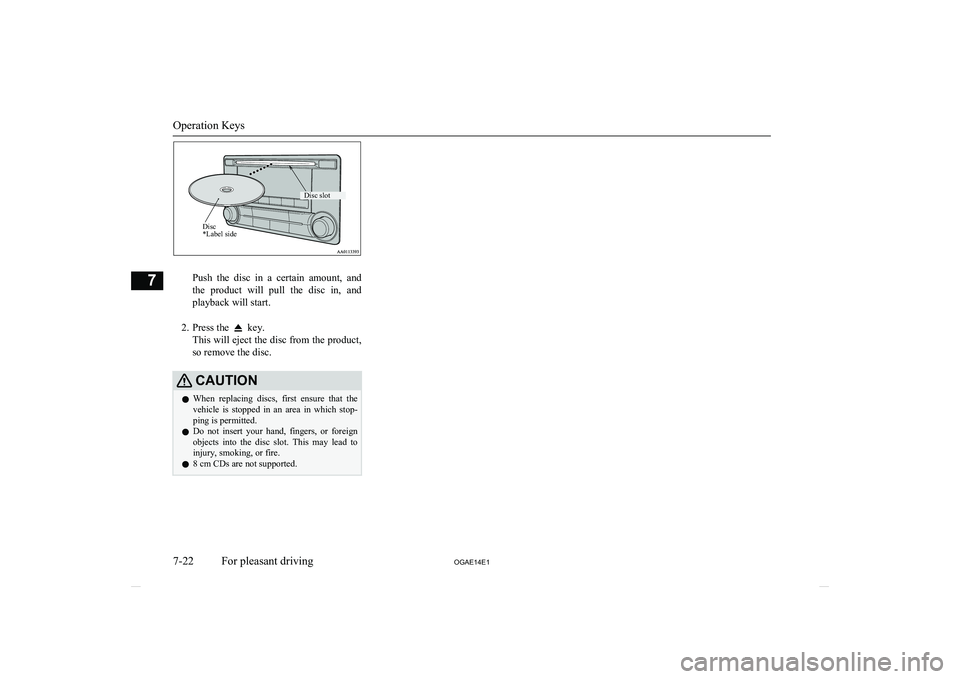
Push the disc in a certain amount, and
the product will pull the disc in, and playback will start.
2. Press the
key.
This will eject the disc from the product,
so remove the disc.
CAUTIONl When replacing discs, first ensure that the
vehicle is stopped in an area in which stop-ping is permitted.
l Do not insert your hand, fingers, or foreign
objects into the disc slot. This may lead to injury, smoking, or fire.
l 8 cm CDs are not supported.
Operation Keys
7-22
OGAE14E1For pleasant driving7Disc *Label sideDisc slot
Page 259 of 418
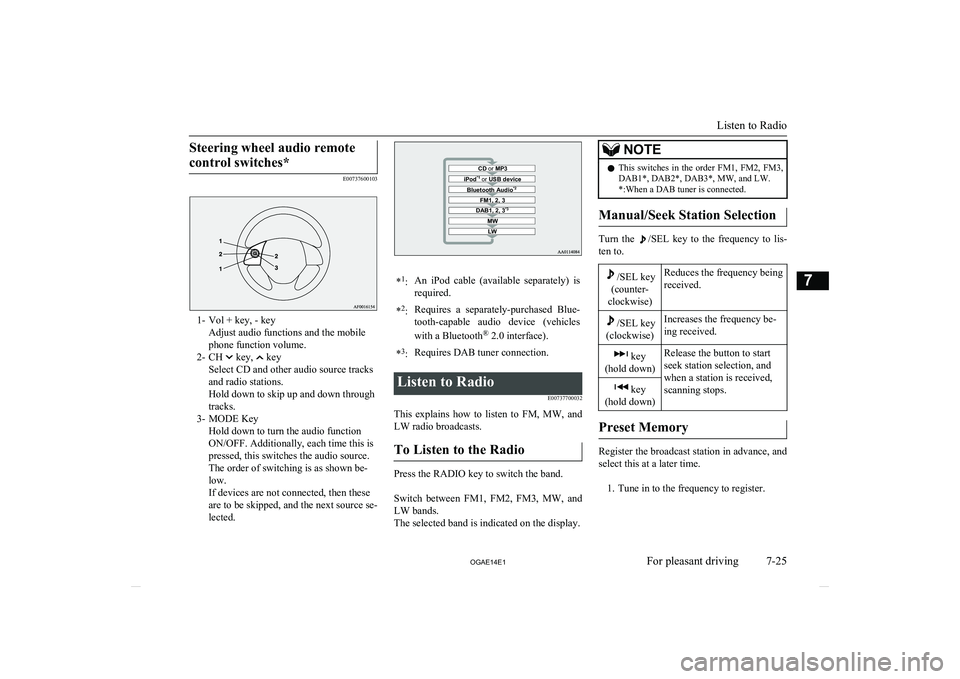
Steering wheel audio remotecontrol switches*
E00737600103
1- Vol + key, - key Adjust audio functions and the mobile
phone function volume.
2- CH
key, key
Select CD and other audio source tracks and radio stations.
Hold down to skip up and down through tracks.
3- MODE Key Hold down to turn the audio function
ON/OFF. Additionally, each time this is
pressed, this switches the audio source.
The order of switching is as shown be-
low.
If devices are not connected, then these
are to be skipped, and the next source se-
lected.
CD or MP3MWLWDAB1, 2, 3 *3FM1, 2, 3Bluetooth Audio *2iPod*1
or USB device*1
:An iPod cable (available separately) is
required.* 2
:Requires a separately-purchased Blue-
tooth-capable audio device (vehicles
with a Bluetooth ®
2.0 interface).*3
:Requires DAB tuner connection.Listen to Radio
E00737700032
This explains how to listen to FM, MW, and
LW radio broadcasts.
To Listen to the Radio
Press the RADIO key to switch the band.
Switch between FM1, FM2, FM3, MW, and LW bands.
The selected band is indicated on the display.
NOTEl This switches in the order FM1, FM2, FM3,
DAB1*, DAB2*, DAB3*, MW, and LW. *:When a DAB tuner is connected.
Manual/Seek Station Selection
Turn the /SEL key to the frequency to lis-
ten to.
/SEL key
(counter-
clockwise)Reduces the frequency being
received./SEL key
(clockwise)Increases the frequency be-
ing received. key
(hold down)Release the button to start
seek station selection, and
when a station is received,
scanning stops. key
(hold down)
Preset Memory
Register the broadcast station in advance, and select this at a later time.
1. Tune in to the frequency to register.
Listen to Radio
7-25
OGAE14E1For pleasant driving7
Page 264 of 418
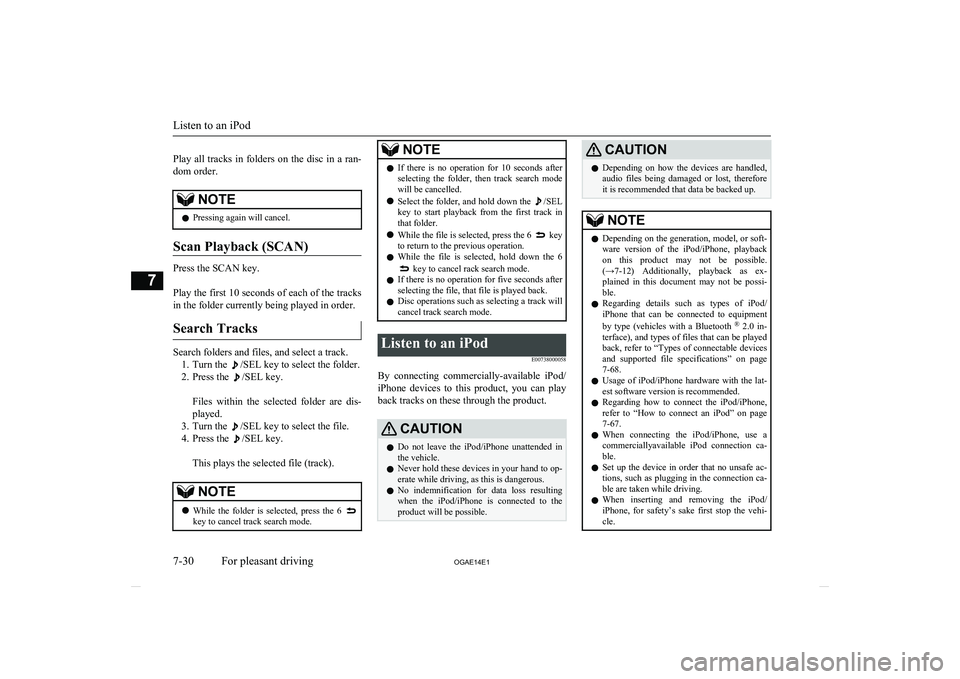
Play all tracks in folders on the disc in a ran-
dom order.NOTEl Pressing again will cancel.
Scan Playback (SCAN)
Press the SCAN key.
Play the first 10 seconds of each of the tracks in the folder currently being played in order.
Search Tracks
Search folders and files, and select a track. 1. Turn the
/SEL key to select the folder.
2. Press the
/SEL key.
Files within the selected folder are dis- played.
3. Turn the
/SEL key to select the file.
4. Press the
/SEL key.
This plays the selected file (track).
NOTEl While the folder is selected, press the 6 key to cancel track search mode.NOTElIf there is no operation for 10 seconds after
selecting the folder, then track search mode
will be cancelled.
l Select the folder, and hold down the
/SEL
key to start playback from the first track in
that folder.
l While the file is selected, press the 6
key
to return to the previous operation.
l While the file is selected, hold down the 6
key to cancel rack search mode.
l If there is no operation for five seconds after
selecting the file, that file is played back.
l Disc operations such as selecting a track will
cancel track search mode.
Listen to an iPod
E00738000058
By connecting commercially-available iPod/iPhone devices to this product, you can play
back tracks on these through the product.
CAUTIONl Do not leave the iPod/iPhone unattended in
the vehicle.
l Never hold these devices in your hand to op-
erate while driving, as this is dangerous.
l No indemnification for data loss resulting
when the iPod/iPhone is connected to the
product will be possible.CAUTIONl Depending on how the devices are handled,
audio files being damaged or lost, therefore
it is recommended that data be backed up.NOTEl Depending on the generation, model, or soft-
ware version of the iPod/iPhone, playback
on this product may not be possible. (→7-12 ) Additionally, playback as ex-
plained in this document may not be possi- ble.
l Regarding details such as types of iPod/
iPhone that can be connected to equipment
by type (vehicles with a Bluetooth ®
2.0 in-
terface), and types of files that can be played back, refer to “Types of connectable devices
and supported file specifications” on page 7-68.
l Usage of iPod/iPhone hardware with the lat-
est software version is recommended.
l Regarding how to connect the iPod/iPhone,
refer to “How to connect an iPod” on page
7-67.
l When connecting the iPod/iPhone, use a
commerciallyavailable iPod connection ca-
ble.
l Set up the device in order that no unsafe ac-
tions, such as plugging in the connection ca-ble are taken while driving.
l When inserting and removing the iPod/
iPhone, for safety’s sake first stop the vehi-
cle.
Listen to an iPod
7-30 OGAE14E1For pleasant driving7
Page 266 of 418
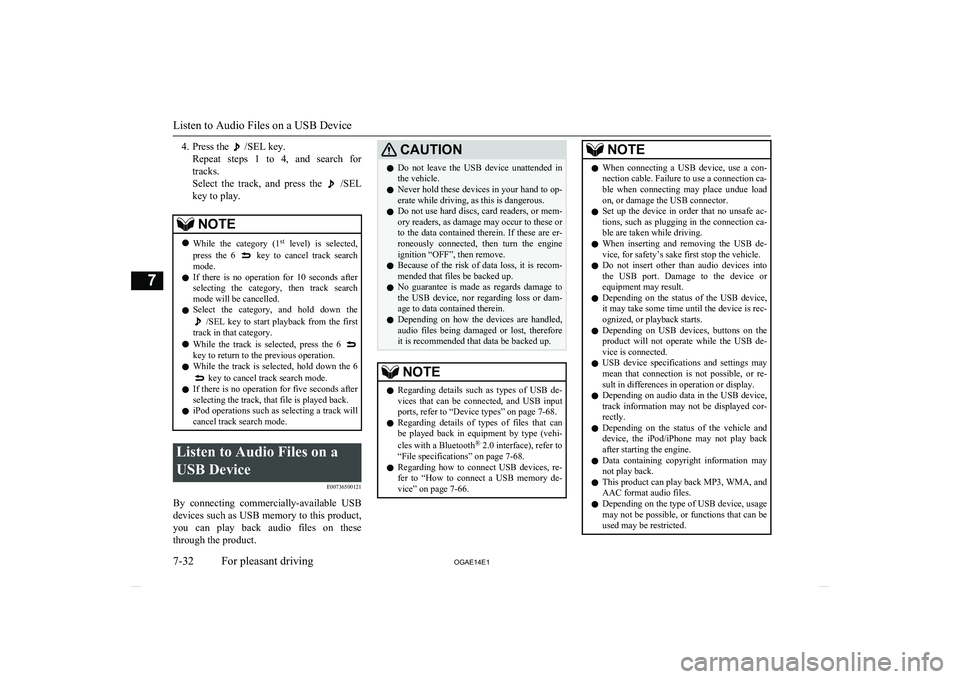
4. Press the /SEL key.
Repeat steps 1 to 4, and search for tracks.
Select the track, and press the
/SEL
key to play.
NOTEl While the category (1 st
level) is selected,
press the 6 key to cancel track search
mode.
l If there is no operation for 10 seconds after
selecting the category, then track search
mode will be cancelled.
l Select the category, and hold down the
/SEL key to start playback from the first
track in that category.
l While the track is selected, press the 6
key to return to the previous operation.
l While the track is selected, hold down the 6
key to cancel track search mode.
l If there is no operation for five seconds after
selecting the track, that file is played back.
l iPod operations such as selecting a track will
cancel track search mode.
Listen to Audio Files on a
USB Device E00736500121
By connecting commercially-available USB
devices such as USB memory to this product, you can play back audio files on these
through the product.
CAUTIONl Do not leave the USB device unattended in
the vehicle.
l Never hold these devices in your hand to op-
erate while driving, as this is dangerous.
l Do not use hard discs, card readers, or mem-
ory readers, as damage may occur to these or
to the data contained therein. If these are er- roneously connected, then turn the engine
ignition “OFF”, then remove.
l Because of the risk of data loss, it is recom-
mended that files be backed up.
l No guarantee is made as regards damage to
the USB device, nor regarding loss or dam- age to data contained therein.
l Depending on how the devices are handled,
audio files being damaged or lost, therefore it is recommended that data be backed up.NOTEl Regarding details such as types of USB de-
vices that can be connected, and USB input ports, refer to “Device types” on page 7-68.
l Regarding details of types of files that can
be played back in equipment by type (vehi-
cles with a Bluetooth ®
2.0 interface), refer to
“File specifications” on page 7-68.
l Regarding how to connect USB devices, re-
fer to “How to connect a USB memory de-vice” on page 7-66.NOTEl When connecting a USB device, use a con-
nection cable. Failure to use a connection ca-
ble when connecting may place undue load
on, or damage the USB connector.
l Set up the device in order that no unsafe ac-
tions, such as plugging in the connection ca-ble are taken while driving.
l When inserting and removing the USB de-
vice, for safety’s sake first stop the vehicle.
l Do not insert other than audio devices into
the USB port. Damage to the device or
equipment may result.
l Depending on the status of the USB device,
it may take some time until the device is rec-
ognized, or playback starts.
l Depending on USB devices, buttons on the
product will not operate while the USB de-
vice is connected.
l USB device specifications and settings may
mean that connection is not possible, or re- sult in differences in operation or display.
l Depending on audio data in the USB device,
track information may not be displayed cor- rectly.
l Depending on the status of the vehicle and
device, the iPod/iPhone may not play back after starting the engine.
l Data containing copyright information may
not play back.
l This product can play back MP3, WMA, and
AAC format audio files.
l Depending on the type of USB device, usage
may not be possible, or functions that can beused may be restricted.
Listen to Audio Files on a USB Device
7-32 OGAE14E1For pleasant driving7
Page 269 of 418
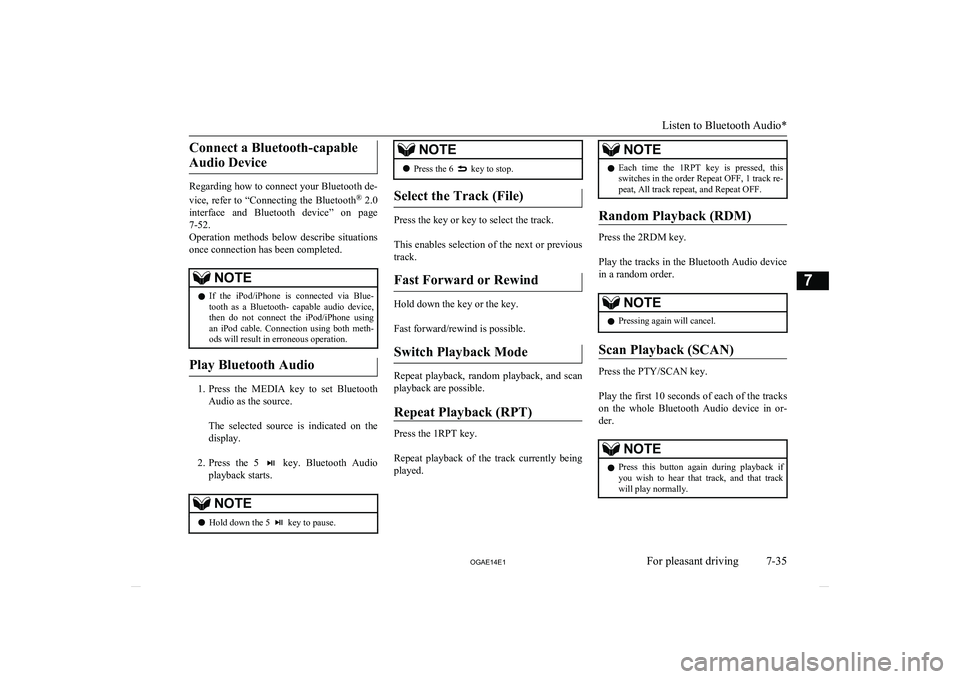
Connect a Bluetooth-capableAudio Device
Regarding how to connect your Bluetooth de-
vice, refer to “Connecting the Bluetooth ®
2.0
interface and Bluetooth device” on page 7-52.
Operation methods below describe situations
once connection has been completed.
NOTEl If the iPod/iPhone is connected via Blue-
tooth as a Bluetooth- capable audio device, then do not connect the iPod/iPhone using
an iPod cable. Connection using both meth- ods will result in erroneous operation.
Play Bluetooth Audio
1. Press the MEDIA key to set Bluetooth
Audio as the source.
The selected source is indicated on the
display.
2. Press the 5
key. Bluetooth Audio
playback starts.
NOTEl Hold down the 5 key to pause.NOTElPress the 6 key to stop.
Select the Track (File)
Press the key or key to select the track.
This enables selection of the next or previous
track.
Fast Forward or Rewind
Hold down the key or the key.
Fast forward/rewind is possible.
Switch Playback Mode
Repeat playback, random playback, and scan playback are possible.
Repeat Playback (RPT)
Press the 1RPT key.
Repeat playback of the track currently being
played.
NOTEl Each time the 1RPT key is pressed, this
switches in the order Repeat OFF, 1 track re-
peat, All track repeat, and Repeat OFF.
Random Playback (RDM)
Press the 2RDM key.
Play the tracks in the Bluetooth Audio device in a random order.
NOTEl Pressing again will cancel.
Scan Playback (SCAN)
Press the PTY/SCAN key.
Play the first 10 seconds of each of the tracks on the whole Bluetooth Audio device in or-
der.
NOTEl Press this button again during playback if
you wish to hear that track, and that trackwill play normally.
Listen to Bluetooth Audio*
7-35
OGAE14E1For pleasant driving7
Page 285 of 418
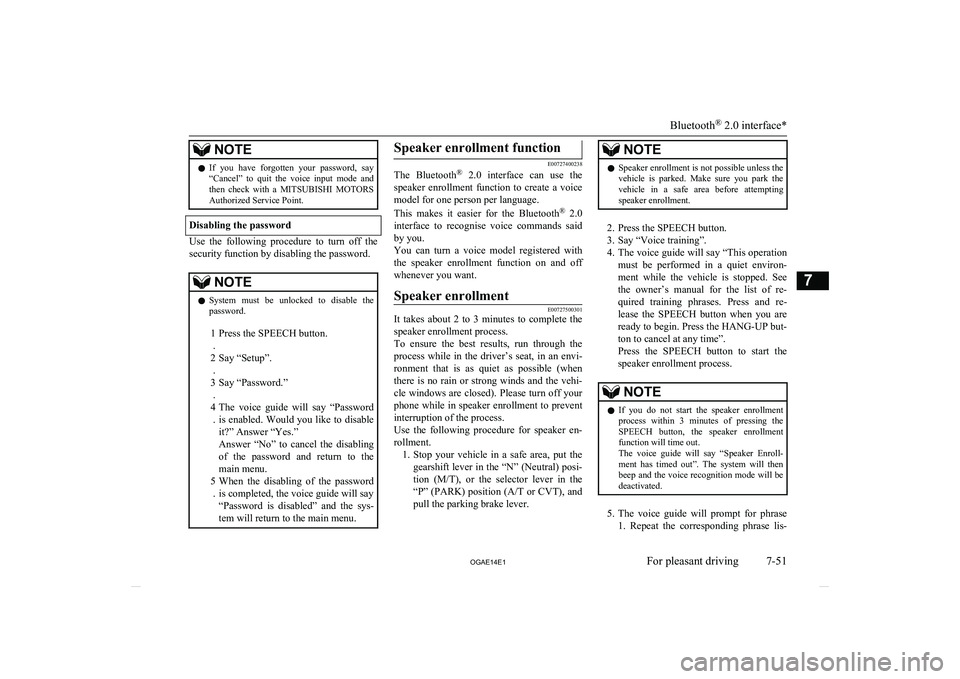
NOTElIf you have forgotten your password, say
“Cancel” to quit the voice input mode andthen check with a MITSUBISHI MOTORS
Authorized Service Point.
Disabling the password
Use the following procedure to turn off the
security function by disabling the password.
NOTEl System must be unlocked to disable the
password.
1
. Press the SPEECH button.
2 . Say “Setup”.
3 . Say “Password.”
4 . The voice guide will say “Password
is enabled. Would you like to disableit?” Answer “Yes.”
Answer “No” to cancel the disabling of the password and return to the
main menu.
5 . When the disabling of the password
is completed, the voice guide will say
“Password is disabled” and the sys-
tem will return to the main menu.Speaker enrollment function
E00727400238
The Bluetooth ®
2.0 interface can use the
speaker enrollment function to create a voice model for one person per language.
This makes it easier for the Bluetooth ®
2.0
interface to recognise voice commands said by you.
You can turn a voice model registered with
the speaker enrollment function on and off
whenever you want.
Speaker enrollment
E00727500301
It takes about 2 to 3 minutes to complete the speaker enrollment process.
To ensure the best results, run through the
process while in the driver’s seat, in an envi- ronment that is as quiet as possible (whenthere is no rain or strong winds and the vehi-cle windows are closed). Please turn off your
phone while in speaker enrollment to prevent
interruption of the process.
Use the following procedure for speaker en- rollment. 1. Stop your vehicle in a safe area, put the
gearshift lever in the “N” (Neutral) posi-
tion ( M/T), or the selector lever in the
“P” (PARK) position ( A/T or CVT), and
pull the parking brake lever.
NOTEl Speaker enrollment is not possible unless the
vehicle is parked. Make sure you park the
vehicle in a safe area before attempting speaker enrollment.
2. Press the SPEECH button.
3. Say “Voice training”.
4. The voice guide will say “This operation
must be performed in a quiet environ- ment while the vehicle is stopped. See
the owner’s manual for the list of re- quired training phrases. Press and re-
lease the SPEECH button when you are ready to begin. Press the HANG-UP but-
ton to cancel at any time”.
Press the SPEECH button to start the
speaker enrollment process.
NOTEl If you do not start the speaker enrollment
process within 3 minutes of pressing the SPEECH button, the speaker enrollment function will time out.
The voice guide will say “Speaker Enroll-
ment has timed out”. The system will then beep and the voice recognition mode will be
deactivated.
5. The voice guide will prompt for phrase
1. Repeat the corresponding phrase lis-
Bluetooth ®
2.0 interface*
7-51
OGAE14E1For pleasant driving7