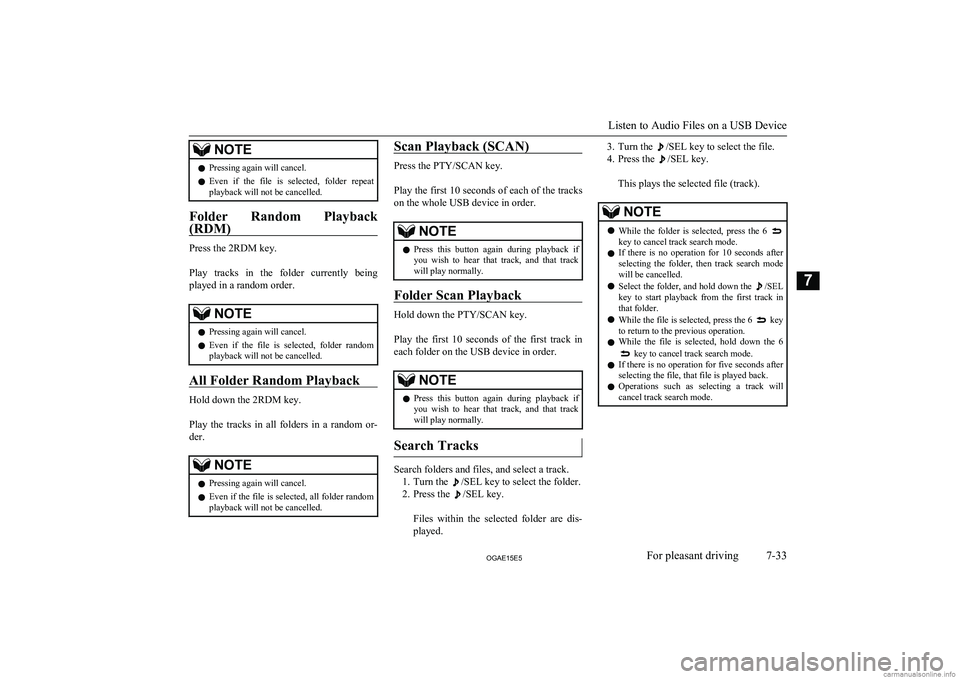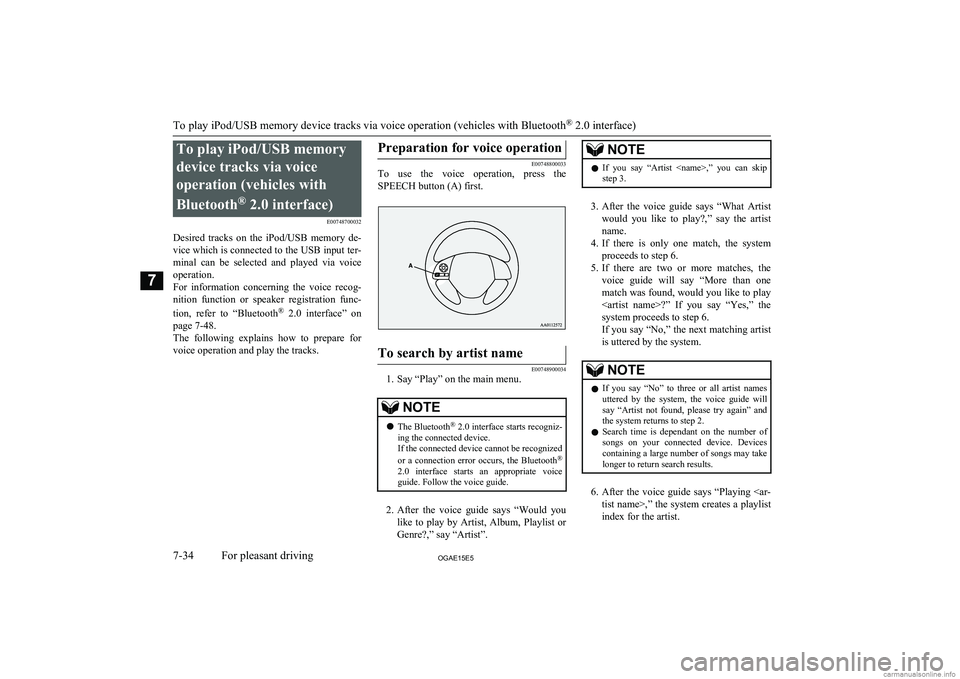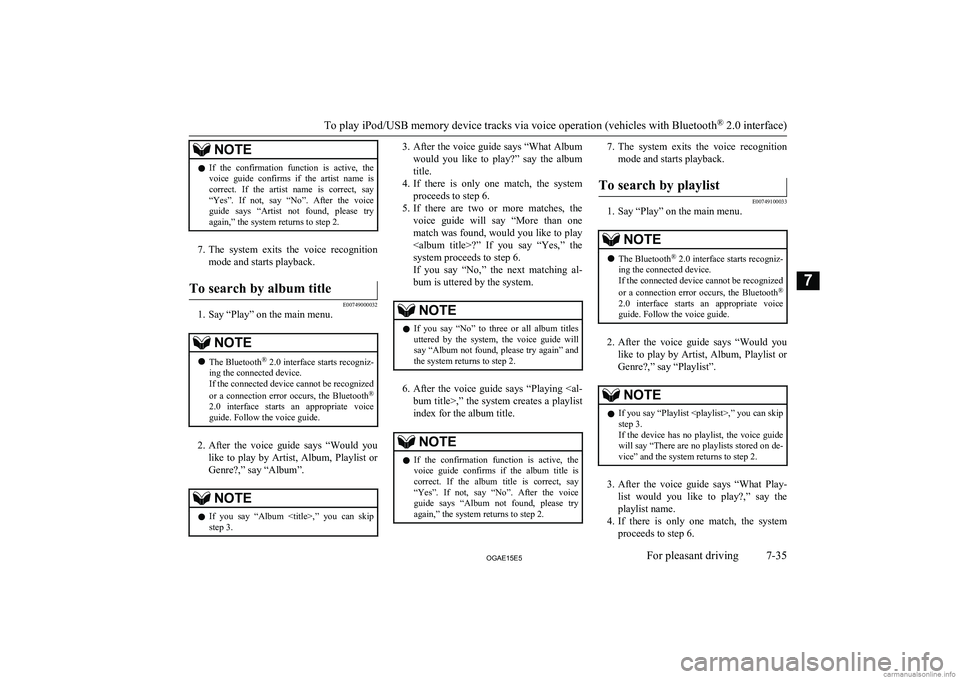NOTElPressing again will cancel.
l Even if the file is selected, folder repeat
playback will not be cancelled.
Folder Random Playback
(RDM)
Press the 2RDM key.
Play tracks in the folder currently being
played in a random order.
NOTEl Pressing again will cancel.
l Even if the file is selected, folder random
playback will not be cancelled.
All Folder Random Playback
Hold down the 2RDM key.
Play the tracks in all folders in a random or-
der.
NOTEl Pressing again will cancel.
l Even if the file is selected, all folder random
playback will not be cancelled.Scan Playback (SCAN)
Press the PTY/SCAN key.
Play the first 10 seconds of each of the tracks on the whole USB device in order.
NOTEl Press this button again during playback if
you wish to hear that track, and that trackwill play normally.
Folder Scan Playback
Hold down the PTY/SCAN key.
Play the first 10 seconds of the first track in each folder on the USB device in order.
NOTEl Press this button again during playback if
you wish to hear that track, and that trackwill play normally.
Search Tracks
Search folders and files, and select a track.
1. Turn the
/SEL key to select the folder.
2. Press the
/SEL key.
Files within the selected folder are dis- played.
3. Turn the /SEL key to select the file.
4. Press the
/SEL key.
This plays the selected file (track).NOTEl While the folder is selected, press the 6 key to cancel track search mode.
l If there is no operation for 10 seconds after
selecting the folder, then track search mode will be cancelled.
l Select the folder, and hold down the
/SEL
key to start playback from the first track in
that folder.
l While the file is selected, press the 6
key
to return to the previous operation.
l While the file is selected, hold down the 6
key to cancel track search mode.
l If there is no operation for five seconds after
selecting the file, that file is played back.
l Operations such as selecting a track will
cancel track search mode.
Listen to Audio Files on a USB Device
7-33OGAE15E5For pleasant driving7
To play iPod/USB memorydevice tracks via voice
operation (vehicles with
Bluetooth ®
2.0 interface)
E00748700032
Desired tracks on the iPod/USB memory de-
vice which is connected to the USB input ter-
minal can be selected and played via voice operation.
For information concerning the voice recog- nition function or speaker registration func-
tion, refer to “Bluetooth®
2.0 interface” on
page 7-48.
The following explains how to prepare for voice operation and play the tracks.Preparation for voice operation
E00748800033
To use the voice operation, press the
SPEECH button (A) first.
To search by artist name
E00748900034
1. Say “Play” on the main menu.
NOTEl The Bluetooth ®
2.0 interface starts recogniz-
ing the connected device.
If the connected device cannot be recognized
or a connection error occurs, the Bluetooth ®
2.0 interface starts an appropriate voice
guide. Follow the voice guide.
2. After the voice guide says “Would you
like to play by Artist, Album, Playlist or Genre?,” say “Artist”.
NOTEl If you say “Artist ,” you can skip
step 3.
3. After the voice guide says “What Artist
would you like to play?,” say the artist name.
4. If there is only one match, the system
proceeds to step 6.
5. If there are two or more matches, the
voice guide will say “More than one
match was found, would you like to play ?” If you say “Yes,” the
system proceeds to step 6.
If you say “No,” the next matching artist
is uttered by the system.
NOTEl If you say “No” to three or all artist names
uttered by the system, the voice guide will say “Artist not found, please try again” and
the system returns to step 2.
l Search time is dependant on the number of
songs on your connected device. Devices containing a large number of songs may take
longer to return search results.
6. After the voice guide says “Playing
tist name>,” the system creates a playlist
index for the artist.
To play iPod/USB memory device tracks via voice operation (vehicles with Bluetooth ®
2.0 interface)
7-34OGAE15E5For pleasant driving7
NOTElIf the confirmation function is active, the
voice guide confirms if the artist name is
correct. If the artist name is correct, say “Yes”. If not, say “No”. After the voice
guide says “Artist not found, please try again,” the system returns to step 2.
7. The system exits the voice recognition
mode and starts playback.
To search by album title
E00749000032
1. Say “Play” on the main menu.
NOTEl The Bluetooth ®
2.0 interface starts recogniz-
ing the connected device.
If the connected device cannot be recognized
or a connection error occurs, the Bluetooth ®
2.0 interface starts an appropriate voice
guide. Follow the voice guide.
2. After the voice guide says “Would you
like to play by Artist, Album, Playlist or Genre?,” say “Album”.
NOTEl If you say “Album
,” you can skip<br />
step 3.3. After the voice guide says “What Album<br />
would you like to play?” say the album title.<br />
4. If there is only one match, the system<br />
proceeds to step 6.<br />
5. If there are two or more matches, the<br />
voice guide will say “More than one<br />
match was found, would you like to play <album title>?” If you say “Yes,” thesystem proceeds to step 6.<br />
If you say “No,” the next matching al-<br />
bum is uttered by the system.NOTEl If you say “No” to three or all album titles<br />
uttered by the system, the voice guide will say “Album not found, please try again” and<br />
the system returns to step 2.<br />
6. After the voice guide says “Playing <al-<br />
bum title>,” the system creates a playlist index for the album title.<br />
NOTEl If the confirmation function is active, the<br />
voice guide confirms if the album title is<br />
correct. If the album title is correct, say<br />
“Yes”. If not, say “No”. After the voice guide says “Album not found, please try<br />
again,” the system returns to step 2.7. The system exits the voice recognition<br />
mode and starts playback.To search by playlist<br />
E00749100033<br />
1. Say “Play” on the main menu.<br />
NOTEl The Bluetooth ®<br />
2.0 interface starts recogniz-<br />
ing the connected device.<br />
If the connected device cannot be recognized<br />
or a connection error occurs, the Bluetooth ®<br />
2.0 interface starts an appropriate voice<br />
guide. Follow the voice guide.<br />
2. After the voice guide says “Would you<br />
like to play by Artist, Album, Playlist or Genre?,” say “Playlist”.<br />
NOTEl If you say “Playlist <playlist>,” you can skip<br />
step 3.<br />
If the device has no playlist, the voice guide<br />
will say “There are no playlists stored on de- vice” and the system returns to step 2.<br />
3. After the voice guide says “What Play-<br />
list would you like to play?,” say the<br />
playlist name.<br />
4. If there is only one match, the system<br />
proceeds to step 6.<br />
To play iPod/USB memory device tracks via voice operation (vehicles with Bluetooth ®<br />
2.0 interface)<br />
7-35OGAE15E5For pleasant driving7 <p></div><script>$(document).on('click', '#a277', function(){
$(this).hide();
$('#b277').height($('#a277').height()-22);
$('#b277').show();
});
$(document).on('click', '#b277', function(){
$(this).hide();
$('#a277').show();
});
$(document).ready(function(){
$('#b277').height($('#a277').height()-22);
});
</script> <div style="height: 250px">
<script async src="//pagead2.googlesyndication.com/pagead/js/adsbygoogle.js"></script>
<ins class="adsbygoogle"
style="display:block; min-height: 280px"
data-ad-client="ca-pub-1094764738794676"
data-ad-slot="8211391741"
data-ad-format="auto"></ins>
<script>
(adsbygoogle = window.adsbygoogle || []).push({});
</script></div>
<a name='282'></a><h3>Page 282 of 452</h3><div id='a282'><img loading='lazy' width='960' height='679' style='border: 1px solid #444444; max-width: 100%; display:block; height: auto;' alt='MITSUBISHI ASX 2015 (in English) User Guide NOTElIf the text information for the service name
and ensemble name cannot be obtained, then
nothing is displayed.
During CD-DA playback
This switches in the order “Disc title”,
“Tr' title='MITSUBISHI ASX 2015 (in English) User Guide NOTElIf the text information for the service name
and ensemble name cannot be obtained, then
nothing is displayed.
During CD-DA playback
This switches in the order “Disc title”,
“Tr' src='/img/19/34864/w960_34864-281.png' /></div><div id='b282' style='display: none; overflow: auto; width: 962px; height: 1300px; border: 1px solid #444444; padding: 10px; background-color: #eeeeee; max-width: 100%; height: auto'><p>NOTElIf the text information for the service name<br />
and ensemble name cannot be obtained, then<br />
nothing is displayed.<br />
During CD-DA playback<br />
This switches in the order “Disc title”,<br />
“Track title”, and “Operating status”.<br />
NOTEl If there is no text information to display,<br />
then “NO TITLE” is displayed.<br />
During MP3/WMA/AAC Play-<br />
back<br />
This switches in the order “Folder title”,<br />
“File title”, and “Operating status”.<br />
NOTEl If there is no text information to display,<br />
then “NO TITLE” is displayed.<br />
Display the ID3tag<br />
Hold down the DISP key.<br />
<br />
This switches the ID3tag display.<br />
[DISP] Each time the key is pressed, this<br />
switches in the order “Album name”, “Track name”, “Artist name”, “Genre name”*, and “Operating status”.<br />
<br />
*: Displayed when playing back audio files<br />
on a USB device (vehicles with a Bluetooth ®<br />
2.0 interface).NOTEl During display of the ID3tag, hold down the<br />
DISP key to switch to the folder title dis- play.<br />
l The genre name display may not be possible.During iPod Playback<br />
E00738900015<br />
This switches in the order “Albums”, “Track<br />
name”, “Artist name”, “Genre name”*, and<br />
“Operating status”.<br />
NOTEl If there is no text information to display,<br />
then “NO TITLE” is displayed.<br />
l Displayed genre name in equipment by type<br />
(vehicles with a Bluetooth ®<br />
2.0 interface).<br />
l The genre name display may not be possible.During Bluetooth ®<br />
2.0 Audio<br />
Playback*<br />
E00739000013<br />
Operating details are the same as in “During<br />
iPod Playback” on page 7-40.<br />
Audio Quality and Volume<br />
Balance Adjustment E00738200021<br />
Change audio quality settings.<br />
Adjust Audio Quality and Vol-ume Balance<br />
1. Press the /SEL key to select settings<br />
items.<br />
Each time the <br />
/SEL key is pressed,<br />
this switches in the order BASS, TRE-<br />
BLE, FADER, BALANCE, SCV, and<br />
Cancel.<br />
2. Turn the <br />
/SEL key to adjust.<br />
Ad-<br />
just-<br />
ment<br />
itemsTurn counter-<br />
clockwiseTurn clockwiseBASS-6 to 0<br />
(low low-pass<br />
volume)0 to +6<br />
(high low-pass<br />
volume)<br />
Audio Quality and Volume Balance Adjustment<br />
7-40OGAE15E5For pleasant driving7 <p></div><script>$(document).on('click', '#a282', function(){
$(this).hide();
$('#b282').height($('#a282').height()-22);
$('#b282').show();
});
$(document).on('click', '#b282', function(){
$(this).hide();
$('#a282').show();
});
$(document).ready(function(){
$('#b282').height($('#a282').height()-22);
});
</script> <div style="height: 250px">
<script async src="//pagead2.googlesyndication.com/pagead/js/adsbygoogle.js"></script>
<ins class="adsbygoogle"
style="display:block; min-height: 280px"
data-ad-client="ca-pub-1094764738794676"
data-ad-slot="8211391741"
data-ad-format="auto"></ins>
<script>
(adsbygoogle = window.adsbygoogle || []).push({});
</script></div>
<a name='287'></a><h3>Page 287 of 452</h3><div id='a287'><img loading='lazy' width='960' height='679' style='border: 1px solid #444444; max-width: 100%; display:block; height: auto;' alt='MITSUBISHI ASX 2015 (in English) User Guide TroubleshootingE00738400081
Please check these items if a message appears on the display, or if you think something is not working properly.If This Message Appears...
A message is displayed on this pr' title='MITSUBISHI ASX 2015 (in English) User Guide TroubleshootingE00738400081
Please check these items if a message appears on the display, or if you think something is not working properly.If This Message Appears...
A message is displayed on this pr' src='/img/19/34864/w960_34864-286.png' /></div><div id='b287' style='display: none; overflow: auto; width: 962px; height: 1300px; border: 1px solid #444444; padding: 10px; background-color: #eeeeee; max-width: 100%; height: auto'><p>TroubleshootingE00738400081<br />
Please check these items if a message appears on the display, or if you think something is not working properly.If This Message Appears...<br />
A message is displayed on this product according to the situation.<br />
ModeMessageCauseResponseCDCHECK DISCThe disc is inserted upside down.Insert with the label side up.The disc has condensation on it.Wait a while before inserting again.DISC ERRORThe disc is damaged.Clean the read surface of the disc.The disc is dirty.INTERNAL EThe drive has malfunctioned for some reason.Check that there is no problem with the disc, and insert<br />
the disc again. If the problem persists, consult a<br />
MITSUBISHI MOTORS Authorized Service Point.HEAT ERRORThe temperature inside the product is high.Remove the disc, and wait for the internal temperature<br />
to return to normal.USBFILE ERRORFiles that cannot be played are selected.Select files that can be played.<br />
→ “Audio Files (MP3/WMA/AAC)” on page 7-16USB BUS PWRThere is high or low electrical current or voltage.Turn the power OFF and wait a short while. If the<br />
problem persists, consult a MITSUBISHI MOTORS Authorized Service Point.LSI ERRORThere is an internal malfunction for some reason. UNSUPPORTED FORMATUnsupported audio files have been played.Confirm audio files that can be played.<br />
→ “Audio Files (MP3/WMA/AAC)” on page 7-16UNSUPPORTED DEVICEAn unsupported USB device has been connected.Please connect a USB memory device.<br />
Troubleshooting<br />
7-45OGAE15E5For pleasant driving7 <p></div><script>$(document).on('click', '#a287', function(){
$(this).hide();
$('#b287').height($('#a287').height()-22);
$('#b287').show();
});
$(document).on('click', '#b287', function(){
$(this).hide();
$('#a287').show();
});
$(document).ready(function(){
$('#b287').height($('#a287').height()-22);
});
</script> <div style="height: 250px">
<script async src="//pagead2.googlesyndication.com/pagead/js/adsbygoogle.js"></script>
<ins class="adsbygoogle"
style="display:block; min-height: 280px"
data-ad-client="ca-pub-1094764738794676"
data-ad-slot="8211391741"
data-ad-format="auto"></ins>
<script>
(adsbygoogle = window.adsbygoogle || []).push({});
</script></div>
<a name='289'></a><h3>Page 289 of 452</h3><div id='a289'><img loading='lazy' width='960' height='679' style='border: 1px solid #444444; max-width: 100%; display:block; height: auto;' alt='MITSUBISHI ASX 2015 (in English) User Guide SymptomsCauseResponseThere is no sound, even if
the disc is inserted.Damage to or dirt on the disc means that its data cannot be read.Check the disc. Additionally, if using CD-R/RW discs,
their charac' title='MITSUBISHI ASX 2015 (in English) User Guide SymptomsCauseResponseThere is no sound, even if
the disc is inserted.Damage to or dirt on the disc means that its data cannot be read.Check the disc. Additionally, if using CD-R/RW discs,
their charac' src='/img/19/34864/w960_34864-288.png' /></div><div id='b289' style='display: none; overflow: auto; width: 962px; height: 1300px; border: 1px solid #444444; padding: 10px; background-color: #eeeeee; max-width: 100%; height: auto'><p>SymptomsCauseResponseThere is no sound, even if<br />
the disc is inserted.Damage to or dirt on the disc means that its data cannot be read.Check the disc. Additionally, if using CD-R/RW discs,<br />
their characteristics may render them unable to be<br />
played.<br />
<br />
Antenna<br />
E00710500543<br />
To remove<br />
Turn the pole (A) anticlockwise.<br />
To install<br />
Screw the pole (A) clockwise into the base (B) until it is securely retained.<br />
NOTEl Be sure to remove the roof antenna in the<br />
following cases:<br />
• When using an automatic car wash.<br />
• When placing a car cover over the vehi-<br />
cle.<br />
• When driving into a structure that has a<br />
low ceiling.Link System*<br />
E00764501514<br />
The Link System takes overall control of thedevices connected via the USB input terminal<br />
or the Bluetooth ®<br />
2.0 interface allowing the<br />
connected devices to be operated by using the<br />
switches in the vehicle or voice commands.<br />
See the following section for details on how<br />
to operate.<br />
<br />
Refer to “Bluetooth ®<br />
2.0 interface” on page<br />
7-48.<br />
Refer to “USB input terminal” on page<br />
7-68.<br />
Refer to “Listen to Audio Files on a USB De-<br />
vice” on page 7-31.<br />
Refer to “To play iPod/USB memory device<br />
tracks via voice operation ” on page 7-34.<br />
Refer to “Listen to Bluetooth Audio*” on<br />
page 7-36.<br />
Refer to “Use AUX*” on page 7-38.<br />
<br />
Bluetooth ®<br />
is a registered trademark of<br />
BLUETOOTH SIG, INC.Link System End User Licence<br />
Agreement<br />
E00764600013<br />
You have acquired a device that includes software licensed by MITSUBISHI<br />
MOTORS CORPORATION from JOHN-<br />
SON CONTROLS Inc (the automotive expe-<br />
rience business unit), and their subsequent 3 rd<br />
party suppliers. For a complete list of these<br />
3 rd<br />
party products and their end user licence<br />
agreements, please go to the following web-<br />
site.<br />
http://www.jciblueconnect.com/faq/fulldi-<br />
sclosure.pdf<br />
Antenna<br />
7-47OGAE15E5For pleasant driving7 <p></div><script>$(document).on('click', '#a289', function(){
$(this).hide();
$('#b289').height($('#a289').height()-22);
$('#b289').show();
});
$(document).on('click', '#b289', function(){
$(this).hide();
$('#a289').show();
});
$(document).ready(function(){
$('#b289').height($('#a289').height()-22);
});
</script> <div style="height: 250px">
<script async src="//pagead2.googlesyndication.com/pagead/js/adsbygoogle.js"></script>
<ins class="adsbygoogle"
style="display:block; min-height: 280px"
data-ad-client="ca-pub-1094764738794676"
data-ad-slot="8211391741"
data-ad-format="auto"></ins>
<script>
(adsbygoogle = window.adsbygoogle || []).push({});
</script></div>
<a name='310'></a><h3>Page 310 of 452</h3><div id='a310'><img loading='lazy' width='960' height='679' style='border: 1px solid #444444; max-width: 100%; display:block; height: auto;' alt='MITSUBISHI ASX 2015 (in English) User Guide Enrollment commands
E00732400193
PhraseEnglishFrenchSpanishItalianGermanDutchPortugueseRussian11234567891234567891234567891234567891234567891234567891234567891234567892888 555 1212888 555 1212888 555 ' title='MITSUBISHI ASX 2015 (in English) User Guide Enrollment commands
E00732400193
PhraseEnglishFrenchSpanishItalianGermanDutchPortugueseRussian11234567891234567891234567891234567891234567891234567891234567891234567892888 555 1212888 555 1212888 555 ' src='/img/19/34864/w960_34864-309.png' /></div><div id='b310' style='display: none; overflow: auto; width: 962px; height: 1300px; border: 1px solid #444444; padding: 10px; background-color: #eeeeee; max-width: 100%; height: auto'><p>Enrollment commands<br />
E00732400193<br />
PhraseEnglishFrenchSpanishItalianGermanDutchPortugueseRussian11234567891234567891234567891234567891234567891234567891234567891234567892888 555 1212888 555 1212888 555 1212888 555 1212888 555 1212888 555 1212888 555 1212888 555 12123CallAppelerLlamarChiamaAnrufenBellenLigarВызов4DialComposerMarcarComponiWählenNummer keuzeMarcarНабор5SetupConfigurerConfiguraciónConfiguraEinrichtungSetupConfigurarНастройка6CancelAnnulerCancelarAnnullaAbbrechenAnnulerenCancelarОтмена7ContinueContinuerContinuarContinuaWeiterDoorgaanContinuarПродолжить8HelpAideAyudaAiutoHilfeHelpAjudaСправка<br />
<br />
USB input terminal*E00761901432<br />
You can connect your USB memory device or iPod* to play music files stored in the USB memory device or iPod.<br />
This section explains how to connect and re-<br />
move a USB memory device or iPod.<br />
See the following section for details on how<br />
to play music files.<br />
Refer to “Listen to an iPod” on page 7-29.<br />
Refer to “Listen to Audio Files on a USB De-<br />
vice” on page 7-31.<br />
Refer to “To play iPod/USB memory device<br />
tracks via voice operation” on page 7-34.*: “iPod” is a registered trademark of Apple<br />
Inc. in the United States and other countries.How to connect a USB memory<br />
device<br />
E00762000390<br />
1. Park your vehicle in a safe place and<br />
turn the ignition switch to the “LOCK”<br />
position or put the operation mode in<br />
OFF.<br />
2. Open the USB input terminal cover (A)<br />
in the floor console box.<br />
USB input terminal*<br />
7-68OGAE15E5For pleasant driving7 <p></div><script>$(document).on('click', '#a310', function(){
$(this).hide();
$('#b310').height($('#a310').height()-22);
$('#b310').show();
});
$(document).on('click', '#b310', function(){
$(this).hide();
$('#a310').show();
});
$(document).ready(function(){
$('#b310').height($('#a310').height()-22);
});
</script> <div style="height: 250px">
<script async src="//pagead2.googlesyndication.com/pagead/js/adsbygoogle.js"></script>
<ins class="adsbygoogle"
style="display:block; min-height: 280px"
data-ad-client="ca-pub-1094764738794676"
data-ad-slot="8211391741"
data-ad-format="auto"></ins>
<script>
(adsbygoogle = window.adsbygoogle || []).push({});
</script></div>
<a name='311'></a><h3>Page 311 of 452</h3><div id='a311'><img loading='lazy' width='960' height='679' style='border: 1px solid #444444; max-width: 100%; display:block; height: auto;' alt='MITSUBISHI ASX 2015 (in English) User Guide 3.Connect a commercially available USB
connector cable (C) to the USB memory
device (B).
4. Connect the USB connector cable (C) to
the USB input terminal (D).
CAUTIONl Keep the lid ' title='MITSUBISHI ASX 2015 (in English) User Guide 3.Connect a commercially available USB
connector cable (C) to the USB memory
device (B).
4. Connect the USB connector cable (C) to
the USB input terminal (D).
CAUTIONl Keep the lid ' src='/img/19/34864/w960_34864-310.png' /></div><div id='b311' style='display: none; overflow: auto; width: 962px; height: 1300px; border: 1px solid #444444; padding: 10px; background-color: #eeeeee; max-width: 100%; height: auto'><p>3.Connect a commercially available USB<br />
connector cable (C) to the USB memory<br />
device (B).<br />
4. Connect the USB connector cable (C) to<br />
the USB input terminal (D).<br />
CAUTIONl Keep the lid of the floor console box closed<br />
while driving the vehicle. A lid or the con- tents of the glove box could otherwise cause<br />
injuries.NOTEl Do not connect the USB memory device to<br />
the USB input terminal directly.<br />
The USB memory device may be damaged.<br />
l When closing the floor console box, be care-<br />
ful not to trap the USB connector cable.<br />
5. To remove the USB connector cable,<br />
turn the ignition switch to the “LOCK”<br />
position or put the operation mode in<br />
OFF first and perform the installation steps in reverse.<br />
How to connect an iPod<br />
E00762100043<br />
1. Park your vehicle in a safe place and<br />
turn the ignition switch to the “LOCK”<br />
position or put the operation mode in<br />
OFF.<br />
2. Open the USB input terminal cover (A)<br />
in the floor console box.<br />
3. Connect the Dock connector (C) to the<br />
iPod (B).<br />
NOTEl Use a genuine Dock connector from Apple<br />
Inc.<br />
USB input terminal*<br />
7-69OGAE15E5For pleasant driving7 <p></div><script>$(document).on('click', '#a311', function(){
$(this).hide();
$('#b311').height($('#a311').height()-22);
$('#b311').show();
});
$(document).on('click', '#b311', function(){
$(this).hide();
$('#a311').show();
});
$(document).ready(function(){
$('#b311').height($('#a311').height()-22);
});
</script> <div style="height: 250px">
<script async src="//pagead2.googlesyndication.com/pagead/js/adsbygoogle.js"></script>
<ins class="adsbygoogle"
style="display:block; min-height: 280px"
data-ad-client="ca-pub-1094764738794676"
data-ad-slot="8211391741"
data-ad-format="auto"></ins>
<script>
(adsbygoogle = window.adsbygoogle || []).push({});
</script></div>
<a name='312'></a><h3>Page 312 of 452</h3><div id='a312'><img loading='lazy' width='960' height='679' style='border: 1px solid #444444; max-width: 100%; display:block; height: auto;' alt='MITSUBISHI ASX 2015 (in English) User Guide 4.Connect the Dock connector (C) to the
USB input terminal (D).CAUTIONl Keep the lid of the floor console box closed
while driving the vehicle. A lid or the con- tents of the ' title='MITSUBISHI ASX 2015 (in English) User Guide 4.Connect the Dock connector (C) to the
USB input terminal (D).CAUTIONl Keep the lid of the floor console box closed
while driving the vehicle. A lid or the con- tents of the ' src='/img/19/34864/w960_34864-311.png' /></div><div id='b312' style='display: none; overflow: auto; width: 962px; height: 1300px; border: 1px solid #444444; padding: 10px; background-color: #eeeeee; max-width: 100%; height: auto'><p>4.Connect the Dock connector (C) to the<br />
USB input terminal (D).CAUTIONl Keep the lid of the floor console box closed<br />
while driving the vehicle. A lid or the con- tents of the floor console box could other-<br />
wise cause injuries.NOTEl When closing the floor console box, be care-<br />
ful not to trap the connector cable.<br />
5. To remove the Dock connector, turn the<br />
ignition switch to the “LOCK” position<br />
or put the operation mode in OFF first and perform the installation steps in re-verse.<br />
Types of connectable devices<br />
and supported file specifica-tions<br />
E00762201038<br />
Except for vehicles equipped<br />
with the Bluetooth ®<br />
2.0 inter-<br />
face<br />
E00770300028<br />
For details about the types of connectable de-<br />
vices and supported file specifications, refer<br />
to the following pages and manuals.<br />
For vehicles equipped with the LW/MW/FM radio/CD player<br />
Refer to “Listen to an iPod” on page 7-29,<br />
“Listen to Audio Files on a USB Device” on page 7-31 and “Audio Files (MP3/WMA/<br />
AAC)” on page 7-16.<br />
For vehicles equipped with the DISPLAY AUDIO<br />
Refer to the separate owner’s manual.<br />
For vehicles equipped with the MITSUBISHI Multi-Communication Sys-<br />
tem (MMCS)<br />
Refer to the separate owner’s manual.<br />
For vehicles equipped with the<br />
Bluetooth ®<br />
2.0 interface<br />
E00770400029<br />
For details about the types of connectable de-<br />
vices and supported file specifications, referto the following sections.<br />
Device types<br />
E00770500020<br />
Devices of the following types can be con- nected.<br />
Model nameConditionUSB memory deviceStorage capacity of<br />
256 Mbytes or moreModels other than<br />
USB memory devi- ces and iPodsDigital audio player<br />
supporting mass stor-<br />
age class<br />
For connectable device types for “iPod*,”<br />
“iPod classic*,” “iPod nano*,” “iPod touch*” and “iPhone*,” access the MITSUBISHI<br />
MOTORS website.<br />
Please read and agree to the “Warning about Links to the Web Sites of Other Companies”.<br />
The websites mentioned above may connect you to websites other than the MITSUBISHI<br />
MOTORS website.<br />
http://www.mitsubishi-motors.com/en/prod-<br />
ucts/index.html<br />
USB input terminal*<br />
7-70OGAE15E5For pleasant driving7 <p></div><script>$(document).on('click', '#a312', function(){
$(this).hide();
$('#b312').height($('#a312').height()-22);
$('#b312').show();
});
$(document).on('click', '#b312', function(){
$(this).hide();
$('#a312').show();
});
$(document).ready(function(){
$('#b312').height($('#a312').height()-22);
});
</script> <div style="height: 250px">
<script async src="//pagead2.googlesyndication.com/pagead/js/adsbygoogle.js"></script>
<ins class="adsbygoogle"
style="display:block; min-height: 280px"
data-ad-client="ca-pub-1094764738794676"
data-ad-slot="8211391741"
data-ad-format="auto"></ins>
<script>
(adsbygoogle = window.adsbygoogle || []).push({});
</script></div>
<a name='313'></a><h3>Page 313 of 452</h3><div id='a313'><img loading='lazy' width='960' height='679' style='border: 1px solid #444444; max-width: 100%; display:block; height: auto;' alt='MITSUBISHI ASX 2015 (in English) User Guide *: “iPod,” “iPod classic,” “iPod nano,” “iPod
touch” and “iPhone” are registered trade- marks of Apple Inc. in the United States and other countries.NOTEl Depending o' title='MITSUBISHI ASX 2015 (in English) User Guide *: “iPod,” “iPod classic,” “iPod nano,” “iPod
touch” and “iPhone” are registered trade- marks of Apple Inc. in the United States and other countries.NOTEl Depending o' src='/img/19/34864/w960_34864-312.png' /></div><div id='b313' style='display: none; overflow: auto; width: 962px; height: 1300px; border: 1px solid #444444; padding: 10px; background-color: #eeeeee; max-width: 100%; height: auto'><p>*: “iPod,” “iPod classic,” “iPod nano,” “iPod<br />
touch” and “iPhone” are registered trade- marks of Apple Inc. in the United States and other countries.NOTEl Depending on the type of the USB memory<br />
device or other device connected, the con-<br />
nected device may not function properly or the available functions may be limited.<br />
l It is recommended to use an iPod with firm-<br />
ware updated to the latest version.<br />
l You can charge your iPod by connecting it<br />
to the USB input terminal when the ignition switch or the operation mode is in ON orACC.<br />
l Do not keep your USB memory device or<br />
iPod in your vehicle.<br />
l It is recommended that you back up files in<br />
case of data damage.<br />
l Do not connect to the USB input terminal<br />
any device (hard disk, card reader, memory reader, etc.) other than the connectable devi- ces specified in the previous section.<br />
The device and/or data may be damaged. If<br />
any of these devices was connected by mis-<br />
take, remove it after turning the ignition switch to the “LOCK” position or putting the operation mode in OFF.File specifications<br />
E00770600021<br />
You can play music files of the following<br />
specifications that are saved in a USB memo-ry device or other device supporting mass<br />
storage class. When you connect your iPod, playable file specifications depend on the connected iPod.<br />
ItemConditionFile formatMP3, WMA, AAC,<br />
WAVMaximum number of levels (including the root)<br />
Level 8<br />
Number of folders700Number of files65,535Sun visors<br />
E00711201283<br />
1- To eliminate front glare2- To eliminate side glare<br />
Vanity mirror<br />
Type 1<br />
A vanity mirror is fitted to the back of the sun visor.<br />
Sun visors<br />
7-71OGAE15E5For pleasant driving7 <p></div><script>$(document).on('click', '#a313', function(){
$(this).hide();
$('#b313').height($('#a313').height()-22);
$('#b313').show();
});
$(document).on('click', '#b313', function(){
$(this).hide();
$('#a313').show();
});
$(document).ready(function(){
$('#b313').height($('#a313').height()-22);
});
</script> <div style="height: 250px">
<script async src="//pagead2.googlesyndication.com/pagead/js/adsbygoogle.js"></script>
<ins class="adsbygoogle"
style="display:block; min-height: 280px"
data-ad-client="ca-pub-1094764738794676"
data-ad-slot="8211391741"
data-ad-format="auto"></ins>
<script>
(adsbygoogle = window.adsbygoogle || []).push({});
</script></div>
<ul class="actions" style="text-align:center;">
<li><a href="/mitsubishi-asx-2015-owner-s-manual-in-english/3/?srch=USB" class="button">Load next 10 pages</a></li>
</ul>
<div style="text-align: center" class="text-center my-2">
<span class="article-section">
Page:
</span><a class='text-dark' href="/mitsubishi-asx-2015-owner-s-manual-in-english//?srch=USB">< prev</a> <a class='text-dark' href="/mitsubishi-asx-2015-owner-s-manual-in-english//?srch=USB">1-10</a> <strong>11-20</strong> <a class='text-dark' href="/mitsubishi-asx-2015-owner-s-manual-in-english/3/?srch=USB">21-30</a> <a class='text-dark' href="/mitsubishi-asx-2015-owner-s-manual-in-english/3/?srch=USB">next ></a></div><div class="clear"></div><form action="/mitsubishi-asx-2015-owner-s-manual-in-english/" method="get"><span class="byline">Search: <input type="text" pattern=".{3,}" required title="3 characters minimum" name="srch" placeholder="USB" /> <input type="submit" value="search" /> (<a href='/mitsubishi-asx-2015-owner-s-manual-in-english/?srch=technical+data'>technical data</a>, <a href='/mitsubishi-asx-2015-owner-s-manual-in-english/?srch=differential'>differential</a>, <a href='/mitsubishi-asx-2015-owner-s-manual-in-english/?srch=wipers'>wipers</a>, <a href='/mitsubishi-asx-2015-owner-s-manual-in-english/?srch=instrument+cluster'>instrument cluster</a>, <a href='/mitsubishi-asx-2015-owner-s-manual-in-english/?srch=maintenance+reset'>maintenance reset</a>, <a href='/mitsubishi-asx-2015-owner-s-manual-in-english/?srch=automatic+transmission'>automatic transmission</a>)</span></form>
<script>
ga('send', 'event', 'view', 'MITSUBISHI', 'mitsubishi-asx-2015-owner-s-manual-in-english', {
nonInteraction: true
});</script>
<div style="height: 250px">
<script async src="//pagead2.googlesyndication.com/pagead/js/adsbygoogle.js"></script>
<ins class="adsbygoogle"
style="display:block"
data-ad-client="ca-pub-1094764738794676"
data-ad-slot="8211391741"
data-ad-format="auto"></ins>
<script>
(adsbygoogle = window.adsbygoogle || []).push({});
</script></div>
</section>
</div>
</div>
</div>
</div>
<!-- Footer -->
<div id="footer">
<div class="container">
<br/>
<h2>Other <a href='/b/mitsubishi/mitsubishi-asx-2015'>2015 MITSUBISHI ASX Manuals</a></h2> <div class='row'><section>
<ul class='default'>
<li><a href='/mitsubishi-asx-2015-Рук'>MITSUBISHI ASX 2015 Руководство по эксплуатации и техобслуживанию (in Russian)</a></li> </ul></section></div> <br/>
<h2><a href='/b/mitsubishi'>MITSUBISHI Owners Manuals</a></h2>
<div class="row">
<div class="4u">
<section>
<ul class="default">
<li><a href="/b/mitsubishi/mitsubishi-l200-2013">2013 MITSUBISHI L200 Owners Manual</a></li>
<li><a href="/b/mitsubishi/mitsubishi-galant-1998-8-g">1998 MITSUBISHI GALANT 8.G Owners Manual</a></li>
<li><a href="/b/mitsubishi/mitsubishi-galant-2005">2005 MITSUBISHI GALANT Owners Manual</a></li>
<li><a href="/b/mitsubishi/mitsubishi-pajero-sport-2014">2014 MITSUBISHI PAJERO SPORT Owners Manual</a></li>
</ul>
</section>
</div>
<div class="4u">
<section>
<ul class="default">
<li><a href="/b/mitsubishi/mitsubishi-lancer-evolution-2013-10-g">2013 MITSUBISHI LANCER EVOLUTION 10.G Owners Manual</a></li>
<li><a href="/b/mitsubishi/mitsubishi-outlander-sport-2011-3-g">2011 MITSUBISHI OUTLANDER SPORT 3.G Owners Manual</a></li>
<li><a href="/b/mitsubishi/mitsubishi-outlander-sport-2017-3-g">2017 MITSUBISHI OUTLANDER SPORT 3.G Owners Manual</a></li>
<li><a href="/b/mitsubishi/mitsubishi-montero-1984-1-g">1984 MITSUBISHI MONTERO 1.G Owners Manual</a></li>
</ul>
</section>
</div>
<div class="4u">
<section>
<ul class="default">
<li><a href="/b/mitsubishi/mitsubishi-pajero-sport-2017">2017 MITSUBISHI PAJERO SPORT Owners Manual</a></li>
<li><a href="/b/mitsubishi/mitsubishi-galant-1997-8-g">1997 MITSUBISHI GALANT 8.G Owners Manual</a></li>
<li><a href="/b/mitsubishi/mitsubishi-outlander-2015-3-g">2015 MITSUBISHI OUTLANDER 3.G Owners Manual</a></li>
<li><a href="/b/mitsubishi/mitsubishi-lancer-evolution-2009">2009 MITSUBISHI LANCER EVOLUTION Owners Manual</a></li>
</ul>
</section>
</div>
</div>
</div>
</div>
<!-- Copyright -->
<div id="copyright">
<div class="container">
<p>View, print and download for free: USB - MITSUBISHI ASX 2015 (in English) User Guide, 452 Pages, PDF Size: 20.1 MB. Search in MITSUBISHI ASX 2015 (in English) User Guide online. CarManualsOnline.info is the largest online database of car user manuals. MITSUBISHI ASX 2015 (in English) User Guide PDF Download. 1. Rear shelf panel p. 7-82
2. Assist grip p. 7-83 Coat hook p. 7-83
3. Room lamp (rear)* p. 7-75
4. Sun visors p. 7-71 Vanity mirror p. 7-71
Card holder p. 7-7</p>
<p>All product names, logos, and brands are property of their respective owners.</p>
<p><a href='/privacy-policy'>Privacy Policy</a> | <a href='/about-us-contact'>About Us & Contact</a></p>
</div>
</div>
<script type="text/javascript">
function chooserbrand() {
$('#brand').prop('disabled', true);
if($('#year')) {
$('#year').prop('disabled', true);
}
if($('#vehicle')) {
$('#vehicle').prop('disabled', true);
}
$.ajax({
url: 'https://www.carmanualsonline.info/chooser.php',
type: 'POST',
data: {
brand: $('#brand').val()
},
success: function(responseText) {
$('#chooser').html(responseText);
}
});
}
function chooser() {
$('#brand').prop('disabled', true);
if($('#year')) {
$('#year').prop('disabled', true);
}
if($('#vehicle')) {
$('#vehicle').prop('disabled', true);
}
$.ajax({
url: 'https://www.carmanualsonline.info/chooser.php',
type: 'POST',
data: {
brand: $('#brand').val(),
year: $('#year').val(),
vehicle: $('#vehicle').val()
},
success: function(responseText) {
$('#chooser').html(responseText);
}
});
}
</script>
<script>
// var style = document.createElement('style');
// style.innerHTML = '#content div,img{'
// +'max-width: 100%;'
// +'display:block;'
// +'height: auto;'
// +'}'
// +'.logotop {'
// +'font-size: 80%;'
// +'display:block;'
// +'height: auto;'
// +'}';
// var ref = document.querySelector('script');
// ref.parentNode.insertBefore(style,ref);
var meta = document.createElement('meta');
meta.name = "viewport";
meta.content = "width=device-width, maximum-scale=5.0, minimum-scale=.25, user-scalable=yes";
document.getElementsByTagName('head')[0].appendChild(meta);
</script>
</body>
</html>