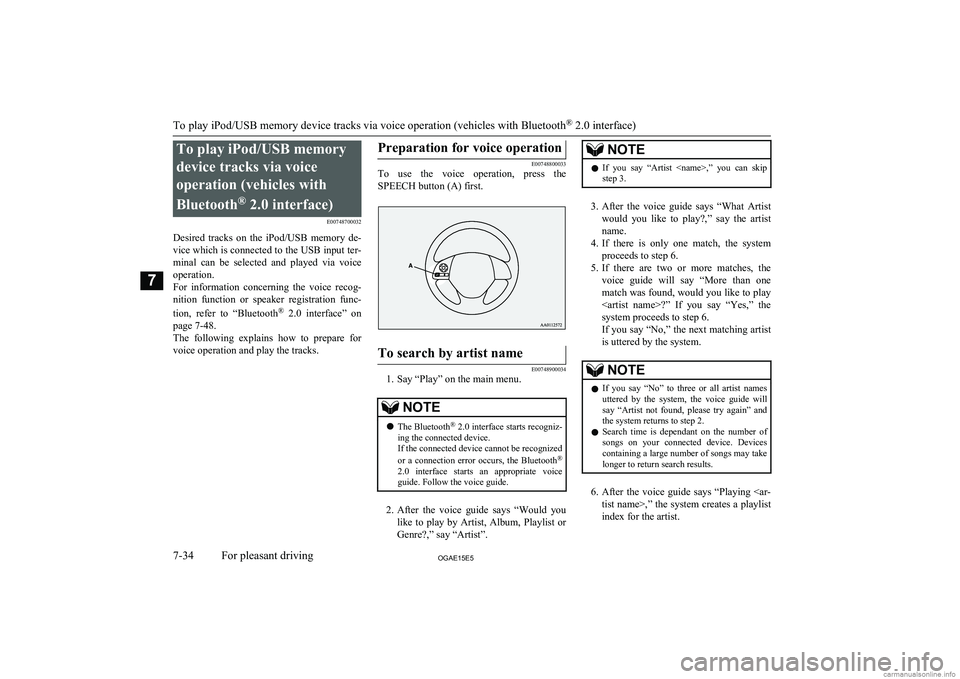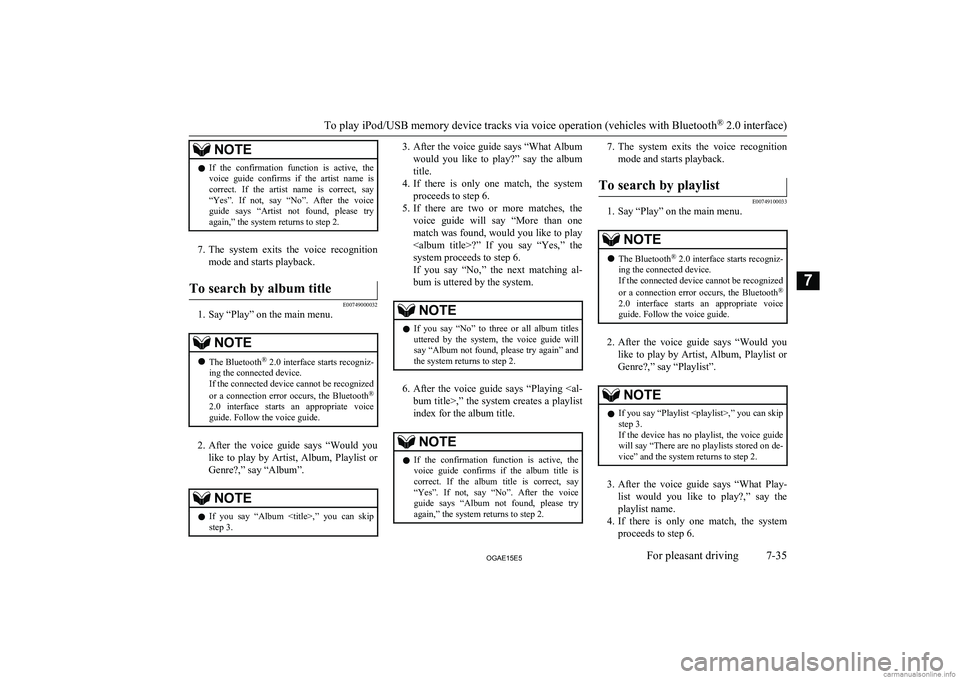MITSUBISHI ASX 2015 Owner's Manual (in English)
ASX 2015
MITSUBISHI
MITSUBISHI
https://www.carmanualsonline.info/img/19/34864/w960_34864-0.png
MITSUBISHI ASX 2015 Owner's Manual (in English)
Page 243 of 452
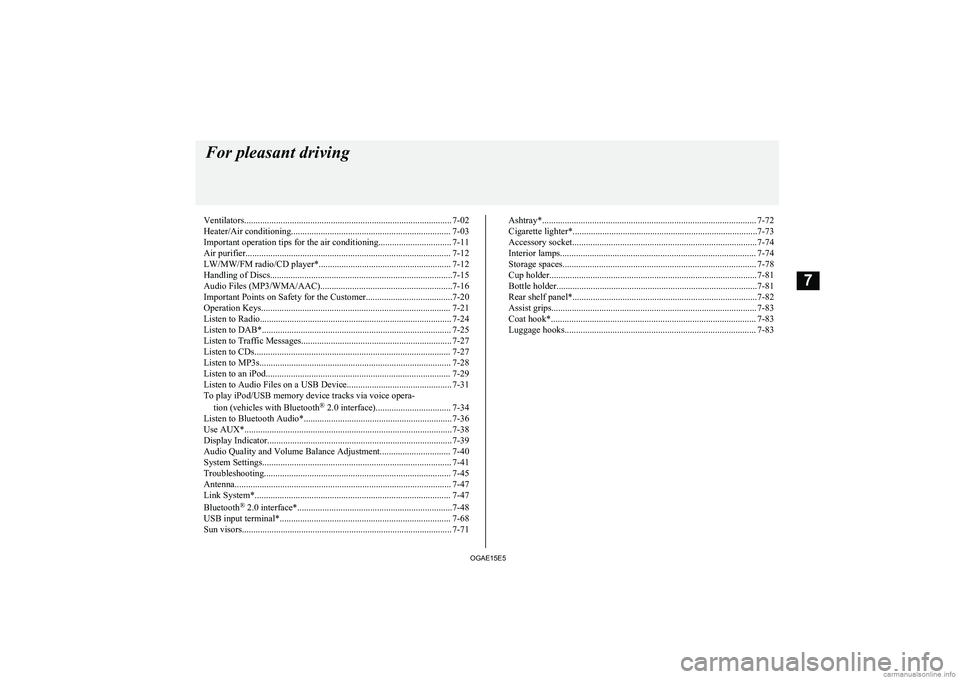
Ventilators........................................................................................... 7-02
Heater/Air conditioning...................................................................... 7-03
Important operation tips for the air conditioning................................ 7-11 Air purifier.......................................................................................... 7-12
LW/MW/FM radio/CD player*.......................................................... 7-12
Handling of Discs................................................................................7-15 Audio Files (MP3/WMA/AAC)..........................................................7-16
Important Points on Safety for the Customer......................................7-20
Operation Keys................................................................................... 7-21 Listen to Radio.................................................................................... 7-24Listen to DAB*................................................................................... 7-25
Listen to Traffic Messages.................................................................. 7-27
Listen to CDs...................................................................................... 7-27
Listen to MP3s.................................................................................... 7-28
Listen to an iPod................................................................................. 7-29 Listen to Audio Files on a USB Device.............................................. 7-31To play iPod/USB memory device tracks via voice opera-
tion (vehicles with Bluetooth ®
2.0 interface)................................. 7-34
Listen to Bluetooth Audio*................................................................. 7-36
Use AUX*........................................................................................... 7-38
Display Indicator................................................................................. 7-39
Audio Quality and Volume Balance Adjustment............................... 7-40
System Settings................................................................................... 7-41
Troubleshooting.................................................................................. 7-45
Antenna............................................................................................... 7-47
Link System*...................................................................................... 7-47
Bluetooth ®
2.0 interface*....................................................................7-48
USB input terminal*........................................................................... 7-68
Sun visors............................................................................................ 7-71Ashtray*.............................................................................................. 7-72
Cigarette lighter*.................................................................................7-73
Accessory socket................................................................................. 7-74
Interior lamps...................................................................................... 7-74
Storage spaces..................................................................................... 7-78
Cup holder........................................................................................... 7-81
Bottle holder........................................................................................7-81
Rear shelf panel*.................................................................................7-82
Assist grips.......................................................................................... 7-83
Coat hook*.......................................................................................... 7-83
Luggage hooks.................................................................................... 7-83For pleasant driving
OGAE15E57
Page 261 of 452
![MITSUBISHI ASX 2015 Owners Manual (in English) ItemDetailsSpecificationMPEG-2 AUDIO LAYER3Sampling fre-quency [kHz]MPEG-1: 32/44.1/48MPEG-2: 16/22.05/24Bit rate [kbps]MPEG-1: 32 to 320MPEG-2: 8 to 160VBR (varia- ble bit rate)SupportChannel modeSte MITSUBISHI ASX 2015 Owners Manual (in English) ItemDetailsSpecificationMPEG-2 AUDIO LAYER3Sampling fre-quency [kHz]MPEG-1: 32/44.1/48MPEG-2: 16/22.05/24Bit rate [kbps]MPEG-1: 32 to 320MPEG-2: 8 to 160VBR (varia- ble bit rate)SupportChannel modeSte](/img/19/34864/w960_34864-260.png)
ItemDetailsSpecificationMPEG-2 AUDIO LAYER3Sampling fre-quency [kHz]MPEG-1: 32/44.1/48MPEG-2: 16/22.05/24Bit rate [kbps]MPEG-1: 32 to 320MPEG-2: 8 to 160VBR (varia- ble bit rate)SupportChannel modeStereo/ Joint stereo/ Dual
channel/ MonauralFile exten- sionmp3Supported taginformationID3 tag Ver. 1.0, Ver. 1.1,
Ver. 2.2, Ver. 2.3, Ver. 2.4
(ISO-8859-1, UTF-16 (Uni-
code)), Titles, Artist name,
Album nameMaximum number of characters
that can be
indicated on the display64 charactersWhat Is WMA?
E00736600021
WMA is the abbreviation of Windows Media
Audio, and this is an audio compression for-
mat from Microsoft. This is a compression format that has a higher compression ratio
than MP3.
NOTEl Microsoft, Windows Media, and Windows
are registered trademarks of Microsoft Cor-
poration (USA) and in other countries.CAUTIONl WMA supports digital rights management
(DRM). This product cannot play back WMA files protected using this system.
l WMA files different to the standards at right
may not play back correctly, or file/folder names may not be displayed correctly.
l “Pro”, “Lossless”, and “Voice” are not sup-
ported.
Standards for WMA Files That
Can Be Played Back
Specifications for WMA files that can be
played are as shown below.
ItemDetailsSpecificationWindows Media Audio Ver-
sion7.0/8.0/9.0ItemDetailsSampling fre- quency [kHz]32/44.1/48Bit rate [kbps]48 to 320VBR
(variable bit rate)SupportChannelmodeStereo/MonauralFile exten- sionwmaSupported taginformationWMA tags
Title name, Artist name, Al-
bum nameMaximum number of characters
that can be
indicated on the display64 charactersWhat is AAC?
E00736800023
AAC is the abbreviation of Advanced Audio
Coding, and this is an audio compression standard used in “MPEG-2” and “MPEG-4”. This features 1.4x the compression of MP3,
with comparable audio quality.
Audio Files (MP3/WMA/AAC)
7-19OGAE15E5For pleasant driving7
Page 276 of 452
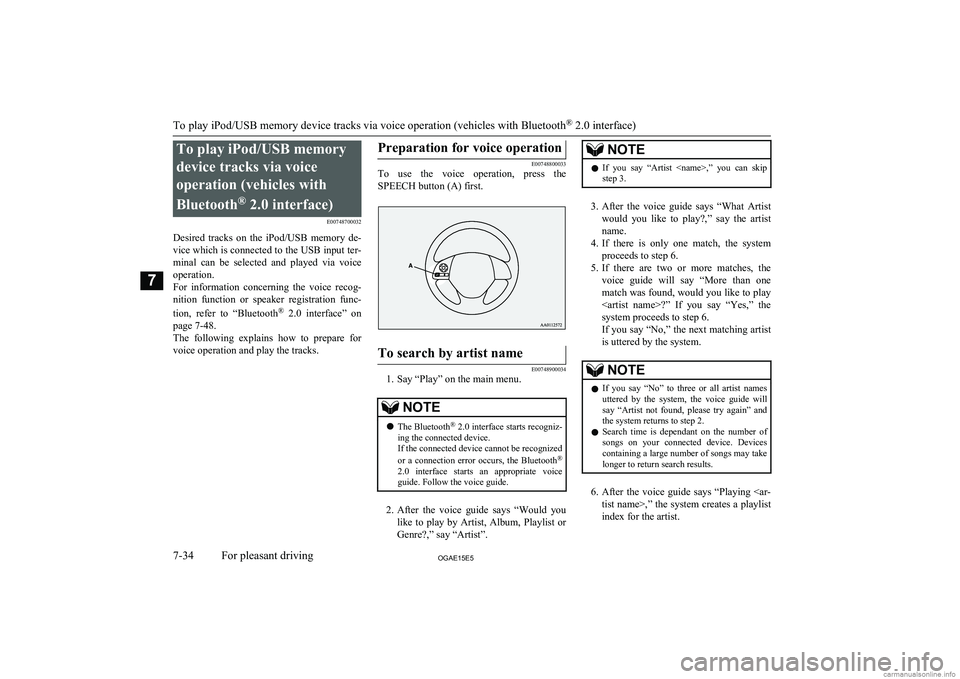
To play iPod/USB memorydevice tracks via voice
operation (vehicles with
Bluetooth ®
2.0 interface)
E00748700032
Desired tracks on the iPod/USB memory de-
vice which is connected to the USB input ter-
minal can be selected and played via voice operation.
For information concerning the voice recog- nition function or speaker registration func-
tion, refer to “Bluetooth®
2.0 interface” on
page 7-48.
The following explains how to prepare for voice operation and play the tracks.Preparation for voice operation
E00748800033
To use the voice operation, press the
SPEECH button (A) first.
To search by artist name
E00748900034
1. Say “Play” on the main menu.
NOTEl The Bluetooth ®
2.0 interface starts recogniz-
ing the connected device.
If the connected device cannot be recognized
or a connection error occurs, the Bluetooth ®
2.0 interface starts an appropriate voice
guide. Follow the voice guide.
2. After the voice guide says “Would you
like to play by Artist, Album, Playlist or Genre?,” say “Artist”.
NOTEl If you say “Artist ,” you can skip
step 3.
3. After the voice guide says “What Artist
would you like to play?,” say the artist name.
4. If there is only one match, the system
proceeds to step 6.
5. If there are two or more matches, the
voice guide will say “More than one
match was found, would you like to play ?” If you say “Yes,” the
system proceeds to step 6.
If you say “No,” the next matching artist
is uttered by the system.
NOTEl If you say “No” to three or all artist names
uttered by the system, the voice guide will say “Artist not found, please try again” and
the system returns to step 2.
l Search time is dependant on the number of
songs on your connected device. Devices containing a large number of songs may take
longer to return search results.
6. After the voice guide says “Playing
tist name>,” the system creates a playlist
index for the artist.
To play iPod/USB memory device tracks via voice operation (vehicles with Bluetooth ®
2.0 interface)
7-34OGAE15E5For pleasant driving7
Page 277 of 452
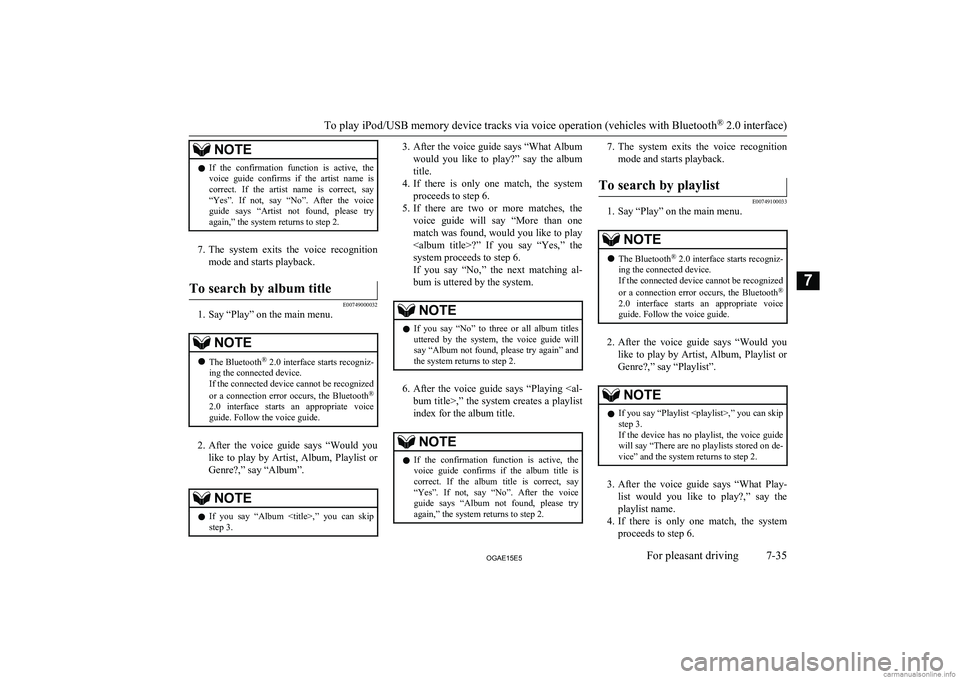
NOTElIf the confirmation function is active, the
voice guide confirms if the artist name is
correct. If the artist name is correct, say “Yes”. If not, say “No”. After the voice
guide says “Artist not found, please try again,” the system returns to step 2.
7. The system exits the voice recognition
mode and starts playback.
To search by album title
E00749000032
1. Say “Play” on the main menu.
NOTEl The Bluetooth ®
2.0 interface starts recogniz-
ing the connected device.
If the connected device cannot be recognized
or a connection error occurs, the Bluetooth ®
2.0 interface starts an appropriate voice
guide. Follow the voice guide.
2. After the voice guide says “Would you
like to play by Artist, Album, Playlist or Genre?,” say “Album”.
NOTEl If you say “Album
,” you can skip<br />
step 3.3. After the voice guide says “What Album<br />
would you like to play?” say the album title.<br />
4. If there is only one match, the system<br />
proceeds to step 6.<br />
5. If there are two or more matches, the<br />
voice guide will say “More than one<br />
match was found, would you like to play <album title>?” If you say “Yes,” thesystem proceeds to step 6.<br />
If you say “No,” the next matching al-<br />
bum is uttered by the system.NOTEl If you say “No” to three or all album titles<br />
uttered by the system, the voice guide will say “Album not found, please try again” and<br />
the system returns to step 2.<br />
6. After the voice guide says “Playing <al-<br />
bum title>,” the system creates a playlist index for the album title.<br />
NOTEl If the confirmation function is active, the<br />
voice guide confirms if the album title is<br />
correct. If the album title is correct, say<br />
“Yes”. If not, say “No”. After the voice guide says “Album not found, please try<br />
again,” the system returns to step 2.7. The system exits the voice recognition<br />
mode and starts playback.To search by playlist<br />
E00749100033<br />
1. Say “Play” on the main menu.<br />
NOTEl The Bluetooth ®<br />
2.0 interface starts recogniz-<br />
ing the connected device.<br />
If the connected device cannot be recognized<br />
or a connection error occurs, the Bluetooth ®<br />
2.0 interface starts an appropriate voice<br />
guide. Follow the voice guide.<br />
2. After the voice guide says “Would you<br />
like to play by Artist, Album, Playlist or Genre?,” say “Playlist”.<br />
NOTEl If you say “Playlist <playlist>,” you can skip<br />
step 3.<br />
If the device has no playlist, the voice guide<br />
will say “There are no playlists stored on de- vice” and the system returns to step 2.<br />
3. After the voice guide says “What Play-<br />
list would you like to play?,” say the<br />
playlist name.<br />
4. If there is only one match, the system<br />
proceeds to step 6.<br />
To play iPod/USB memory device tracks via voice operation (vehicles with Bluetooth ®<br />
2.0 interface)<br />
7-35OGAE15E5For pleasant driving7 <p></div><script>$(document).on('click', '#a277', function(){
$(this).hide();
$('#b277').height($('#a277').height()-22);
$('#b277').show();
});
$(document).on('click', '#b277', function(){
$(this).hide();
$('#a277').show();
});
$(document).ready(function(){
$('#b277').height($('#a277').height()-22);
});
</script> <div style="height: 250px">
<script async src="//pagead2.googlesyndication.com/pagead/js/adsbygoogle.js"></script>
<ins class="adsbygoogle"
style="display:block; min-height: 280px"
data-ad-client="ca-pub-1094764738794676"
data-ad-slot="8211391741"
data-ad-format="auto"></ins>
<script>
(adsbygoogle = window.adsbygoogle || []).push({});
</script></div>
<a name='278'></a><h3>Page 278 of 452</h3><div id='a278'><img loading='lazy' width='960' height='679' style='border: 1px solid #444444; max-width: 100%; display:block; height: auto;' alt='MITSUBISHI ASX 2015 Owners Manual (in English) 5.If there are two or more matches, the
voice guide will say “More than one
match was found, would you like to play <playlist>?” If you say “Yes,” the sys-tem proceeds to st' title='MITSUBISHI ASX 2015 Owners Manual (in English) 5.If there are two or more matches, the
voice guide will say “More than one
match was found, would you like to play <playlist>?” If you say “Yes,” the sys-tem proceeds to st' src='/img/19/34864/w960_34864-277.png' /></div><div id='b278' style='display: none; overflow: auto; width: 962px; height: 1300px; border: 1px solid #444444; padding: 10px; background-color: #eeeeee; max-width: 100%; height: auto'><p>5.If there are two or more matches, the<br />
voice guide will say “More than one<br />
match was found, would you like to play <playlist>?” If you say “Yes,” the sys-tem proceeds to step 6.<br />
If you say “No,” the next matching play-<br />
list name is uttered by the system.NOTEl If you say “No” to three or all playlist names<br />
uttered by the system, the voice guide will say “Playlist not found, please try again” and<br />
the system returns to step 2.<br />
6. After the voice guide says “Playing<br />
<playlist>,” the system creates an index for the playlist.<br />
NOTEl If the confirmation function is active, the<br />
voice guide confirms if the playlist name is<br />
correct. If the playlist name is correct, say<br />
“Yes”. If not, say “No”. After the voice guide says “Playlist not found, please try<br />
again,” the system returns to step 2. Refer to “Confirmation function setting” on page 7-51.<br />
7. The system exits the voice recognition<br />
mode and starts playback.<br />
To search by genre<br />
E00749200034<br />
1. Say “Play” on the main menu.<br />
NOTEl The Bluetooth ®<br />
2.0 interface starts recogniz-<br />
ing the connected device.<br />
If the connected device cannot be recognized<br />
or a connection error occurs, the Bluetooth ®<br />
2.0 interface starts an appropriate voice<br />
guide. Follow the voice guide.<br />
2. After the voice guide says “Would you<br />
like to play by Artist, Album, Playlist or Genre?,” say “Genre”.<br />
NOTEl If you say “Genre <type>,” you can skip<br />
step 3.<br />
3. After the voice guide says “What Genre<br />
would you like to play?,” say the music<br />
type.<br />
4. If there is only one match, the system<br />
proceeds to step 6.<br />
5. If there are two or more matches, the<br />
voice guide will say “More than one match was found, would you like to play<br />
<genre>?” If you say “Yes,” the system proceeds to step 6.<br />
If you say “No,” the next matching<br />
genre is uttered by the system.NOTEl If you say “No” to three or all genres uttered<br />
by the system, the voice guide will say<br />
“Genre not found, please try again” and the<br />
system returns to step 2.<br />
6. After the voice guide says “Playing<br />
<genre>,” the system creates an index for the genre.<br />
NOTEl If the confirmation function is active, the<br />
voice guide confirms if the genre is correct.<br />
If the genre is correct, say “Yes”. If not, say “No”. After the voice guide says “Genre not<br />
found, please try again,” the system returns<br />
to step 2. Refer to “Confirmation function setting” on page 7-51.<br />
7. The system exits the voice recognition<br />
mode and starts playback.<br />
Listen to Bluetooth Audio*<br />
E00736700080<br />
This product can play back tracks on com-<br />
mercially-available Bluetooth-capable audio devices.<br />
Listen to Bluetooth Audio*<br />
7-36OGAE15E5For pleasant driving7 <p></div><script>$(document).on('click', '#a278', function(){
$(this).hide();
$('#b278').height($('#a278').height()-22);
$('#b278').show();
});
$(document).on('click', '#b278', function(){
$(this).hide();
$('#a278').show();
});
$(document).ready(function(){
$('#b278').height($('#a278').height()-22);
});
</script> <div style="height: 250px">
<script async src="//pagead2.googlesyndication.com/pagead/js/adsbygoogle.js"></script>
<ins class="adsbygoogle"
style="display:block; min-height: 280px"
data-ad-client="ca-pub-1094764738794676"
data-ad-slot="8211391741"
data-ad-format="auto"></ins>
<script>
(adsbygoogle = window.adsbygoogle || []).push({});
</script></div>
<a name='285'></a><h3>Page 285 of 452</h3><div id='a285'><img loading='lazy' width='960' height='679' style='border: 1px solid #444444; max-width: 100%; display:block; height: auto;' alt='MITSUBISHI ASX 2015 Owners Manual (in English) SettingsnameSettings val- ueSettings con-tentPTYESPANOLSet the dis-
play language
for the pro-
gram content
search (PTY
search) to
Spanish.ITALIANOSet the dis-
play language
for the pro-
gram content
' title='MITSUBISHI ASX 2015 Owners Manual (in English) SettingsnameSettings val- ueSettings con-tentPTYESPANOLSet the dis-
play language
for the pro-
gram content
search (PTY
search) to
Spanish.ITALIANOSet the dis-
play language
for the pro-
gram content
' src='/img/19/34864/w960_34864-284.png' /></div><div id='b285' style='display: none; overflow: auto; width: 962px; height: 1300px; border: 1px solid #444444; padding: 10px; background-color: #eeeeee; max-width: 100%; height: auto'><p>SettingsnameSettings val- ueSettings con-tentPTYESPANOLSet the dis-<br />
play language<br />
for the pro-<br />
gram content<br />
search (PTY<br />
search) to<br />
Spanish.ITALIANOSet the dis-<br />
play language<br />
for the pro-<br />
gram content<br />
search (PTY<br />
search) to<br />
Italian.CTCT ONUpdate the<br />
time if time<br />
data is re-<br />
ceived.CT OFFDo not up-<br />
date the time<br />
even if time<br />
data is re-<br />
ceived.*:It is necessary to press the [TP] key and<br />
turn traffic message standby mode “ON”.Time Setting<br />
Turning the RDS setting CT setting “CT<br />
OFF” enables manual setting of the time. 1. Select “YES” at the “Adjust time”<br />
screen, and press the <br />
/SEL key.<br />
<br />
The hour can be adjusted. Press the<br />
/SEL key again to adjust the minutes.<br />
2. Turn the <br />
/SEL key to adjust the time.<br />
3. Press the <br />
/SEL key.<br />
<br />
This completes the adjustment.<br />
NOTEl In order to finish adjusting the time, hold<br />
down the /SEL key until the seconds are<br />
reset to “00”.<br />
PHONE Settings<br />
Change the mobile phone voice cut- in set-<br />
tings and the Bluetooth ®<br />
2.0 interface lan-<br />
guage.<br />
Depending on the vehicle, PHONE settings<br />
may not be possible.<br />
NOTEl Cancel functions such as the mobile phone<br />
“dial lock”, and connect while on the stand- by screen.NOTEl While connected, mobile phone (receiving<br />
calls, etc.) operations may not function cor-<br />
rectly.<br />
l Depending on the distance between the<br />
product and the mobile phone, the condi- tions within the vehicle, and types of screen-ing, connection may not be possible. In thesecases, situate the mobile phone as close as possible to the product.<br />
l Even though a Bluetooth-capable mobile<br />
phone, characteristics and specifications may mean that correct operation may not bepossible.<br />
l For safety’s sake, do not operate the mobile<br />
phone while driving. When operating the mobile phone, first stop the vehicle in a safe location.<br />
l Even though a Bluetooth-capable mobile<br />
phone, phone specifications and settings may result in differences in display, or pre-vent correct operation.<br />
l Some models may not be confirmed as con-<br />
nected, or may not connect.<br />
Supported profiles<br />
Hands-freeHFP(v1.5)Phone book trans-<br />
ferOPP(v1.1),<br />
PBAP(v1.0)<br />
System Settings<br />
7-43OGAE15E5For pleasant driving7 <p></div><script>$(document).on('click', '#a285', function(){
$(this).hide();
$('#b285').height($('#a285').height()-22);
$('#b285').show();
});
$(document).on('click', '#b285', function(){
$(this).hide();
$('#a285').show();
});
$(document).ready(function(){
$('#b285').height($('#a285').height()-22);
});
</script> <div style="height: 250px">
<script async src="//pagead2.googlesyndication.com/pagead/js/adsbygoogle.js"></script>
<ins class="adsbygoogle"
style="display:block; min-height: 280px"
data-ad-client="ca-pub-1094764738794676"
data-ad-slot="8211391741"
data-ad-format="auto"></ins>
<script>
(adsbygoogle = window.adsbygoogle || []).push({});
</script></div>
<a name='286'></a><h3>Page 286 of 452</h3><div id='a286'><img loading='lazy' width='960' height='679' style='border: 1px solid #444444; max-width: 100%; display:block; height: auto;' alt='MITSUBISHI ASX 2015 Owners Manual (in English) Vehicles without a Bluetooth®
2.0 Interface
A hands-free kit (available separately) is re- quired.
(“Set value” bold typeface indicates factory
default settings.)
Settings valueSetting' title='MITSUBISHI ASX 2015 Owners Manual (in English) Vehicles without a Bluetooth®
2.0 Interface
A hands-free kit (available separately) is re- quired.
(“Set value” bold typeface indicates factory
default settings.)
Settings valueSetting' src='/img/19/34864/w960_34864-285.png' /></div><div id='b286' style='display: none; overflow: auto; width: 962px; height: 1300px; border: 1px solid #444444; padding: 10px; background-color: #eeeeee; max-width: 100%; height: auto'><p>Vehicles without a Bluetooth®<br />
2.0 Interface<br />
A hands-free kit (available separately) is re- quired.<br />
(“Set value” bold typeface indicates factory<br />
default settings.)<br />
Settings valueSettings contentPHONE OFFDo not use mobile phone<br />
voice cut-in.PHONE MUTEDuring mobile phone voice<br />
cut-in, mute the audio.<br />
PHONE ATT<br />
During mobile phone voice<br />
cut-in, output audio from<br />
all speakers.<br />
PHONE IN-L<br />
During mobile phone voice<br />
cut-in, output sound from<br />
the left front speaker.<br />
PHONE IN-R<br />
During mobile phone voice<br />
cut-in, output sound from<br />
the right front speaker.<br />
PHONE IN-LR<br />
During mobile phone voice<br />
cut-in, output sound from<br />
the left and right front<br />
speakers.Vehicles with a Bluetooth ®<br />
2.0<br />
Interface<br />
(“Set value” bold typeface indicates factory<br />
default settings.)<br />
Settings nameSettings valueSettings con- tentPHONE IN set- tingsPHONEIN-RDuring mobile<br />
phone voice<br />
cut-in, output<br />
sound from the<br />
right front<br />
speaker.PHONE IN-LDuring mobile<br />
phone voice<br />
cut-in, output<br />
sound from the<br />
left front<br />
speaker.HFM voice lan- guage settingsENG-LISHChange the<br />
hands free mod-<br />
ule voice lan-<br />
guage.FRENCHGER-<br />
MANSPANISHITALIANDUTCHSettings nameSettings valueSettings con- tentHFM voice lan-guage settingsPORTU-GUESEChange the<br />
hands free mod-<br />
ule voice lan-<br />
guage.RUSSI- ANNOTEl Depending on the vehicle model, this may<br />
not display.<br />
Gracenote DB (Vehicles with a<br />
Bluetooth ®<br />
2.0 interface)<br />
The version number can be confirmed.<br />
1. Select “Gracenote DB” and press the<br />
/SEL key.<br />
2. Turn the <br />
/SEL key and select “DB<br />
Version”.<br />
3. Press the <br />
/SEL key.<br />
The DB Version is displayed.<br />
System Settings<br />
7-44OGAE15E5For pleasant driving7 <p></div><script>$(document).on('click', '#a286', function(){
$(this).hide();
$('#b286').height($('#a286').height()-22);
$('#b286').show();
});
$(document).on('click', '#b286', function(){
$(this).hide();
$('#a286').show();
});
$(document).ready(function(){
$('#b286').height($('#a286').height()-22);
});
</script> <div style="height: 250px">
<script async src="//pagead2.googlesyndication.com/pagead/js/adsbygoogle.js"></script>
<ins class="adsbygoogle"
style="display:block; min-height: 280px"
data-ad-client="ca-pub-1094764738794676"
data-ad-slot="8211391741"
data-ad-format="auto"></ins>
<script>
(adsbygoogle = window.adsbygoogle || []).push({});
</script></div>
<a name='289'></a><h3>Page 289 of 452</h3><div id='a289'><img loading='lazy' width='960' height='679' style='border: 1px solid #444444; max-width: 100%; display:block; height: auto;' alt='MITSUBISHI ASX 2015 Owners Manual (in English) SymptomsCauseResponseThere is no sound, even if
the disc is inserted.Damage to or dirt on the disc means that its data cannot be read.Check the disc. Additionally, if using CD-R/RW discs,
their charac' title='MITSUBISHI ASX 2015 Owners Manual (in English) SymptomsCauseResponseThere is no sound, even if
the disc is inserted.Damage to or dirt on the disc means that its data cannot be read.Check the disc. Additionally, if using CD-R/RW discs,
their charac' src='/img/19/34864/w960_34864-288.png' /></div><div id='b289' style='display: none; overflow: auto; width: 962px; height: 1300px; border: 1px solid #444444; padding: 10px; background-color: #eeeeee; max-width: 100%; height: auto'><p>SymptomsCauseResponseThere is no sound, even if<br />
the disc is inserted.Damage to or dirt on the disc means that its data cannot be read.Check the disc. Additionally, if using CD-R/RW discs,<br />
their characteristics may render them unable to be<br />
played.<br />
<br />
Antenna<br />
E00710500543<br />
To remove<br />
Turn the pole (A) anticlockwise.<br />
To install<br />
Screw the pole (A) clockwise into the base (B) until it is securely retained.<br />
NOTEl Be sure to remove the roof antenna in the<br />
following cases:<br />
• When using an automatic car wash.<br />
• When placing a car cover over the vehi-<br />
cle.<br />
• When driving into a structure that has a<br />
low ceiling.Link System*<br />
E00764501514<br />
The Link System takes overall control of thedevices connected via the USB input terminal<br />
or the Bluetooth ®<br />
2.0 interface allowing the<br />
connected devices to be operated by using the<br />
switches in the vehicle or voice commands.<br />
See the following section for details on how<br />
to operate.<br />
<br />
Refer to “Bluetooth ®<br />
2.0 interface” on page<br />
7-48.<br />
Refer to “USB input terminal” on page<br />
7-68.<br />
Refer to “Listen to Audio Files on a USB De-<br />
vice” on page 7-31.<br />
Refer to “To play iPod/USB memory device<br />
tracks via voice operation ” on page 7-34.<br />
Refer to “Listen to Bluetooth Audio*” on<br />
page 7-36.<br />
Refer to “Use AUX*” on page 7-38.<br />
<br />
Bluetooth ®<br />
is a registered trademark of<br />
BLUETOOTH SIG, INC.Link System End User Licence<br />
Agreement<br />
E00764600013<br />
You have acquired a device that includes software licensed by MITSUBISHI<br />
MOTORS CORPORATION from JOHN-<br />
SON CONTROLS Inc (the automotive expe-<br />
rience business unit), and their subsequent 3 rd<br />
party suppliers. For a complete list of these<br />
3 rd<br />
party products and their end user licence<br />
agreements, please go to the following web-<br />
site.<br />
http://www.jciblueconnect.com/faq/fulldi-<br />
sclosure.pdf<br />
Antenna<br />
7-47OGAE15E5For pleasant driving7 <p></div><script>$(document).on('click', '#a289', function(){
$(this).hide();
$('#b289').height($('#a289').height()-22);
$('#b289').show();
});
$(document).on('click', '#b289', function(){
$(this).hide();
$('#a289').show();
});
$(document).ready(function(){
$('#b289').height($('#a289').height()-22);
});
</script> <div style="height: 250px">
<script async src="//pagead2.googlesyndication.com/pagead/js/adsbygoogle.js"></script>
<ins class="adsbygoogle"
style="display:block; min-height: 280px"
data-ad-client="ca-pub-1094764738794676"
data-ad-slot="8211391741"
data-ad-format="auto"></ins>
<script>
(adsbygoogle = window.adsbygoogle || []).push({});
</script></div>
<a name='290'></a><h3>Page 290 of 452</h3><div id='a290'><img loading='lazy' width='960' height='679' style='border: 1px solid #444444; max-width: 100%; display:block; height: auto;' alt='MITSUBISHI ASX 2015 Owners Manual (in English) Bluetooth®
2.0 interface*
E00726002257
The Bluetooth ®
2.0 interface allows for mak-
ing/receiving hands-free calls in the vehicle
using a Bluetooth ®
compatible cellular phone
based on t' title='MITSUBISHI ASX 2015 Owners Manual (in English) Bluetooth®
2.0 interface*
E00726002257
The Bluetooth ®
2.0 interface allows for mak-
ing/receiving hands-free calls in the vehicle
using a Bluetooth ®
compatible cellular phone
based on t' src='/img/19/34864/w960_34864-289.png' /></div><div id='b290' style='display: none; overflow: auto; width: 962px; height: 1300px; border: 1px solid #444444; padding: 10px; background-color: #eeeeee; max-width: 100%; height: auto'><p>Bluetooth®<br />
2.0 interface*<br />
E00726002257<br />
The Bluetooth ®<br />
2.0 interface allows for mak-<br />
ing/receiving hands-free calls in the vehicle<br />
using a Bluetooth ®<br />
compatible cellular phone<br />
based on the wireless communication tech-<br />
nology commonly known as Bluetooth ®<br />
. It<br />
also allows the user to play music, saved in a<br />
Bluetooth ®<br />
music player, from the vehicle’s<br />
speakers.<br />
The system is equipped with a voice recogni-<br />
tion function, which allows you to make hands-free calls by simple switch operations<br />
and voice command operations using a de-<br />
fined voice tree.<br />
<br />
The Bluetooth ®<br />
2.0 interface can be used<br />
when the ignition switch or the operation<br />
mode is in ON or ACC.<br />
<br />
Before you can use the Bluetooth ®<br />
2.0 inter-<br />
face, you must pair the Bluetooth ®<br />
device<br />
and Bluetooth ®<br />
2.0 interface. Refer to “Con-<br />
necting the Bluetooth® 2.0 interface and<br />
Bluetooth® device” on page 7-53.<br />
<br />
Bluetooth ®<br />
is a registered trademark of<br />
BLUETOOTH SIG, INC.WARNINGl Although the Bluetooth ®<br />
2.0 interface al-<br />
lows you to make hands-free calls, if you<br />
choose to use the cellular phone while<br />
driving, you must not allow yourself to be<br />
distracted from the safe operation of your vehicle. Anything, including cellularphone usage, that distracts you from the safe operation of your vehicle increasesyour risk of an accident.<br />
l Refer to and comply with all state and lo-<br />
cal laws in your area regarding cellular<br />
phone usage while driving.NOTEl If the ignition switch or the operation mode<br />
is left in ACC, the accessory power will au- tomatically turn off after a certain period of<br />
time and you will no longer be able to use<br />
the Bluetooth ®<br />
2.0 interface. The accessory<br />
power comes on again if the ignition switch or the engine switch is operated.<br />
Refer to “ACC power auto-cutout function”<br />
on page 6-13.<br />
l The Bluetooth ®<br />
2.0 interface cannot be used<br />
if the Bluetooth ®<br />
device has a flat battery or<br />
the device power is turned off.<br />
l Hands-free calls will not be possible if your<br />
phone does not have service available.<br />
l If you place the Bluetooth ®<br />
device in the<br />
luggage compartment, you may not be able<br />
to use the Bluetooth ®<br />
2.0 interface.NOTEl Some Bluetooth ®<br />
devices are not compatible<br />
with the Bluetooth ®<br />
2.0 interface.<br />
l For details on the Bluetooth ®<br />
2.0 interface,<br />
you can see to access via the MITSUBISHI<br />
MOTORS website.<br />
Please read and agree the “Warning about Links to the Web Sites of Other Companies”<br />
because it connects other than MITSUBISHI<br />
MOTORS website.<br />
http://www.mitsubishi-motors.com/en/prod-<br />
ucts/index.html<br />
l Software updates by cellular phone/digital<br />
audio device manufacturers may change/<br />
alter device connectivity.<br />
Steering control switch and microphone<br />
® p. 7-49<br />
Voice recognition function ® p. 7-50<br />
Useful voice commands ® p. 7-50<br />
Speaker enrollment function ® p. 7-52<br />
Connecting the Bluetooth® 2.0 interface and Bluetooth® device ® p. 7-53<br />
Operating a music player connected via Blue-<br />
tooth® ® p. 7-59<br />
How to make or receive hands-free calls ® p. 7-59<br />
Phone book function ® p. 7-61<br />
Bluetooth ®<br />
2.0 interface*<br />
7-48OGAE15E5For pleasant driving7 <p></div><script>$(document).on('click', '#a290', function(){
$(this).hide();
$('#b290').height($('#a290').height()-22);
$('#b290').show();
});
$(document).on('click', '#b290', function(){
$(this).hide();
$('#a290').show();
});
$(document).ready(function(){
$('#b290').height($('#a290').height()-22);
});
</script> <div style="height: 250px">
<script async src="//pagead2.googlesyndication.com/pagead/js/adsbygoogle.js"></script>
<ins class="adsbygoogle"
style="display:block; min-height: 280px"
data-ad-client="ca-pub-1094764738794676"
data-ad-slot="8211391741"
data-ad-format="auto"></ins>
<script>
(adsbygoogle = window.adsbygoogle || []).push({});
</script></div>
<a name='291'></a><h3>Page 291 of 452</h3><div id='a291'><img loading='lazy' width='960' height='679' style='border: 1px solid #444444; max-width: 100%; display:block; height: auto;' alt='MITSUBISHI ASX 2015 Owners Manual (in English) Steering control switch and mi-crophone
E00727201406
1- Volume up button
2- Volume down button
3- SPEECH button
4- PICK-UP button
5- HANG-UP button
6- Microphone
Volume up button
Press this button to ' title='MITSUBISHI ASX 2015 Owners Manual (in English) Steering control switch and mi-crophone
E00727201406
1- Volume up button
2- Volume down button
3- SPEECH button
4- PICK-UP button
5- HANG-UP button
6- Microphone
Volume up button
Press this button to ' src='/img/19/34864/w960_34864-290.png' /></div><div id='b291' style='display: none; overflow: auto; width: 962px; height: 1300px; border: 1px solid #444444; padding: 10px; background-color: #eeeeee; max-width: 100%; height: auto'><p>Steering control switch and mi-crophone<br />
E00727201406<br />
1- Volume up button<br />
2- Volume down button<br />
3- SPEECH button<br />
4- PICK-UP button<br />
5- HANG-UP button<br />
6- Microphone<br />
Volume up button<br />
Press this button to increase the volume.<br />
Volume down button<br />
Press this button to decrease the volume.<br />
SPEECH button<br />
l Press this button to change to voice rec-<br />
ognition mode.<br />
While the system is in voice recognition<br />
mode, “Listening” will appear on the au- dio display.<br />
l If you press the button briefly while in<br />
voice recognition mode, it will interrupt prompting and allow voice command in-<br />
put.<br />
Pressing the button longer will deacti-<br />
vate the voice recognition mode.<br />
l Pressing this button briefly during a call<br />
will enable voice recognition and allow voice command input.<br />
PICK-UP button<br />
l Press this button when an incoming call<br />
is received to answer the telephone.<br />
l When another call is received during a<br />
call, press this button to put the first call-<br />
er on hold and talk to the new caller. • In such circumstances, you can press<br />
the button briefly to switch between<br />
callers. You will switch to the first<br />
caller and the other caller will be put on hold.<br />
• To establish a three-way call in such<br />
situations, press the SPEECH button<br />
to enter voice recognition mode and then say “Join calls”.<br />
HANG-UP button<br />
l Press this button when an incoming call<br />
is received to refuse the call.<br />
l Press this button during a call to end the<br />
current call.<br />
When another call is on hold, you will switch to that call.<br />
l If this button is pressed in the voice rec-<br />
ognition mode, the voice recognition<br />
mode will be deactivated.<br />
NOTEl When you press the SPEECH button to enter<br />
voice recognition mode with a cellular<br />
phone paired to the system, current informa- tion on the cellular phone, such as “remain- ing battery life,” “signal strength” or “roam-<br />
ing,” will be displayed on the audio dis-<br />
play.*<br />
*: Some cellular phones will not send this<br />
information to the Bluetooth ®<br />
2.0 interface.<br />
l Call waiting and three-way calls can be used<br />
by the Bluetooth ®<br />
2.0 interface, only if it is<br />
possible to use those services with your cel- lular phone.<br />
Microphone<br />
Your voice will be recognized by a micro-<br />
phone in the overhead console, allowing you to make hands-free calls with voice com-<br />
mands.<br />
Bluetooth ®<br />
2.0 interface*<br />
7-49OGAE15E5For pleasant driving7 <p></div><script>$(document).on('click', '#a291', function(){
$(this).hide();
$('#b291').height($('#a291').height()-22);
$('#b291').show();
});
$(document).on('click', '#b291', function(){
$(this).hide();
$('#a291').show();
});
$(document).ready(function(){
$('#b291').height($('#a291').height()-22);
});
</script> <div style="height: 250px">
<script async src="//pagead2.googlesyndication.com/pagead/js/adsbygoogle.js"></script>
<ins class="adsbygoogle"
style="display:block; min-height: 280px"
data-ad-client="ca-pub-1094764738794676"
data-ad-slot="8211391741"
data-ad-format="auto"></ins>
<script>
(adsbygoogle = window.adsbygoogle || []).push({});
</script></div>
<ul class="actions" style="text-align:center;">
<li><a href="/mitsubishi-asx-2015-owner-s-manual-in-english/2/?srch=voice" class="button">Load next 10 pages</a></li>
</ul>
<div style="text-align: center" class="text-center my-2">
<span class="article-section">
Page:
</span> <strong>1-10</strong> <a class='text-dark' href="/mitsubishi-asx-2015-owner-s-manual-in-english/2/?srch=voice">11-20</a> <a class='text-dark' href="/mitsubishi-asx-2015-owner-s-manual-in-english/3/?srch=voice">21-30</a> <a class='text-dark' href="/mitsubishi-asx-2015-owner-s-manual-in-english/2/?srch=voice">next ></a></div><div class="clear"></div><form action="/mitsubishi-asx-2015-owner-s-manual-in-english/" method="get"><span class="byline">Search: <input type="text" pattern=".{3,}" required title="3 characters minimum" name="srch" placeholder="voice" /> <input type="submit" value="search" /> (<a href='/mitsubishi-asx-2015-owner-s-manual-in-english/?srch=battery'>battery</a>, <a href='/mitsubishi-asx-2015-owner-s-manual-in-english/?srch=airbag+disable'>airbag disable</a>, <a href='/mitsubishi-asx-2015-owner-s-manual-in-english/?srch=wiper+blades'>wiper blades</a>, <a href='/mitsubishi-asx-2015-owner-s-manual-in-english/?srch=door+lock'>door lock</a>, <a href='/mitsubishi-asx-2015-owner-s-manual-in-english/?srch=oil+pressure'>oil pressure</a>, <a href='/mitsubishi-asx-2015-owner-s-manual-in-english/?srch=change+time'>change time</a>)</span></form>
<script>
ga('send', 'event', 'view', 'MITSUBISHI', 'mitsubishi-asx-2015-owner-s-manual-in-english', {
nonInteraction: true
});</script>
<div style="height: 250px">
<script async src="//pagead2.googlesyndication.com/pagead/js/adsbygoogle.js"></script>
<ins class="adsbygoogle"
style="display:block"
data-ad-client="ca-pub-1094764738794676"
data-ad-slot="8211391741"
data-ad-format="auto"></ins>
<script>
(adsbygoogle = window.adsbygoogle || []).push({});
</script></div>
</section>
</div>
</div>
</div>
</div>
<!-- Footer -->
<div id="footer">
<div class="container">
<br/>
<h2>Other <a href='/b/mitsubishi/mitsubishi-asx-2015'>2015 MITSUBISHI ASX Manuals</a></h2> <div class='row'><section>
<ul class='default'>
<li><a href='/mitsubishi-asx-2015-Рук'>MITSUBISHI ASX 2015 Руководство по эксплуатации и техобслуживанию (in Russian)</a></li> </ul></section></div> <br/>
<h2><a href='/b/mitsubishi'>MITSUBISHI Owners Manuals</a></h2>
<div class="row">
<div class="4u">
<section>
<ul class="default">
<li><a href="/b/mitsubishi/mitsubishi-galant-2001-8-g">2001 MITSUBISHI GALANT 8.G Owners Manual</a></li>
<li><a href="/b/mitsubishi/mitsubishi-lancer-ralliart-2014-8-g">2014 MITSUBISHI LANCER RALLIART 8.G Owners Manual</a></li>
<li><a href="/b/mitsubishi/mitsubishi-eclipse-2010-4-g">2010 MITSUBISHI ECLIPSE 4.G Owners Manual</a></li>
<li><a href="/b/mitsubishi/mitsubishi-outlander-sport-2018">2018 MITSUBISHI OUTLANDER SPORT Owners Manual</a></li>
</ul>
</section>
</div>
<div class="4u">
<section>
<ul class="default">
<li><a href="/b/mitsubishi/mitsubishi-imiev-2013">2013 MITSUBISHI iMiEV Owners Manual</a></li>
<li><a href="/b/mitsubishi/mitsubishi-pajero-2020">2020 MITSUBISHI PAJERO Owners Manual</a></li>
<li><a href="/b/mitsubishi/mitsubishi-mirage-2017-6-g">2017 MITSUBISHI MIRAGE 6.G Owners Manual</a></li>
<li><a href="/b/mitsubishi/mitsubishi-imiev-2014-1-g">2014 MITSUBISHI iMiEV 1.G Owners Manual</a></li>
</ul>
</section>
</div>
<div class="4u">
<section>
<ul class="default">
<li><a href="/b/mitsubishi/mitsubishi-montero-1998">1998 MITSUBISHI MONTERO Owners Manual</a></li>
<li><a href="/b/mitsubishi/mitsubishi-spyder-2003">2003 MITSUBISHI SPYDER Owners Manual</a></li>
<li><a href="/b/mitsubishi/mitsubishi-montero-2003">2003 MITSUBISHI MONTERO Owners Manual</a></li>
<li><a href="/b/mitsubishi/mitsubishi-pajero-sport-2016">2016 MITSUBISHI PAJERO SPORT Owners Manual</a></li>
</ul>
</section>
</div>
</div>
</div>
</div>
<!-- Copyright -->
<div id="copyright">
<div class="container">
<p>View, print and download for free: voice - MITSUBISHI ASX 2015 Owner's Manual (in English), 452 Pages, PDF Size: 20.1 MB. Search in MITSUBISHI ASX 2015 Owner's Manual (in English) online. CarManualsOnline.info is the largest online database of car user manuals. MITSUBISHI ASX 2015 Owner's Manual (in English) PDF Download. Ventilators........................................................................................... 7-02
Heater/Air conditioning.............................</p>
<p>All product names, logos, and brands are property of their respective owners.</p>
<p><a href='/privacy-policy'>Privacy Policy</a> | <a href='/about-us-contact'>About Us & Contact</a></p>
</div>
</div>
<script type="text/javascript">
function chooserbrand() {
$('#brand').prop('disabled', true);
if($('#year')) {
$('#year').prop('disabled', true);
}
if($('#vehicle')) {
$('#vehicle').prop('disabled', true);
}
$.ajax({
url: 'https://www.carmanualsonline.info/chooser.php',
type: 'POST',
data: {
brand: $('#brand').val()
},
success: function(responseText) {
$('#chooser').html(responseText);
}
});
}
function chooser() {
$('#brand').prop('disabled', true);
if($('#year')) {
$('#year').prop('disabled', true);
}
if($('#vehicle')) {
$('#vehicle').prop('disabled', true);
}
$.ajax({
url: 'https://www.carmanualsonline.info/chooser.php',
type: 'POST',
data: {
brand: $('#brand').val(),
year: $('#year').val(),
vehicle: $('#vehicle').val()
},
success: function(responseText) {
$('#chooser').html(responseText);
}
});
}
</script>
<script>
// var style = document.createElement('style');
// style.innerHTML = '#content div,img{'
// +'max-width: 100%;'
// +'display:block;'
// +'height: auto;'
// +'}'
// +'.logotop {'
// +'font-size: 80%;'
// +'display:block;'
// +'height: auto;'
// +'}';
// var ref = document.querySelector('script');
// ref.parentNode.insertBefore(style,ref);
var meta = document.createElement('meta');
meta.name = "viewport";
meta.content = "width=device-width, maximum-scale=5.0, minimum-scale=.25, user-scalable=yes";
document.getElementsByTagName('head')[0].appendChild(meta);
</script>
</body>
</html>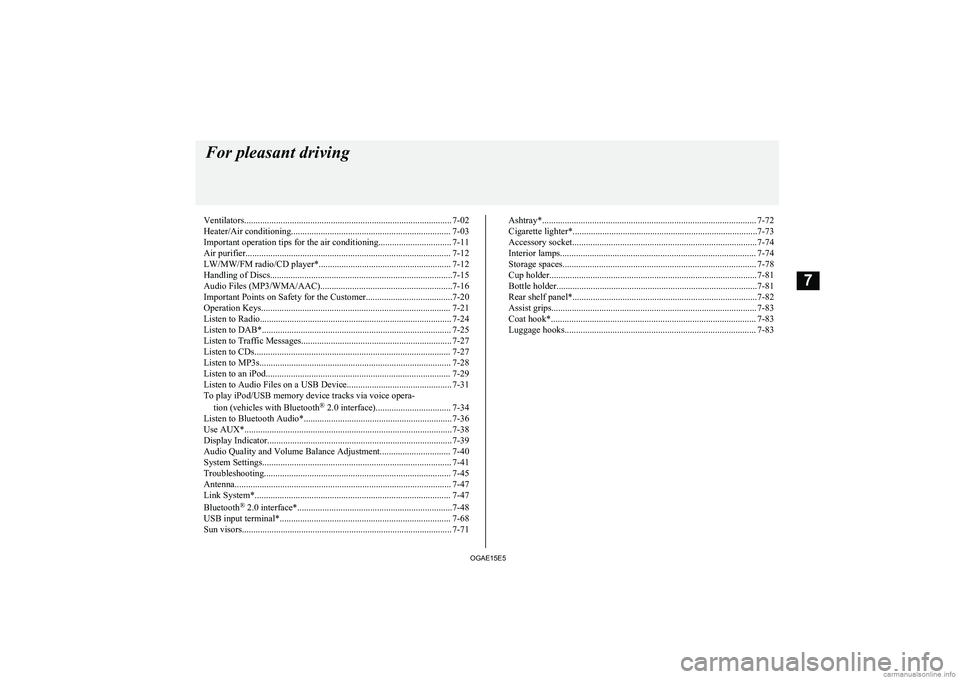
![MITSUBISHI ASX 2015 Owners Manual (in English) ItemDetailsSpecificationMPEG-2 AUDIO LAYER3Sampling fre-quency [kHz]MPEG-1: 32/44.1/48MPEG-2: 16/22.05/24Bit rate [kbps]MPEG-1: 32 to 320MPEG-2: 8 to 160VBR (varia- ble bit rate)SupportChannel modeSte MITSUBISHI ASX 2015 Owners Manual (in English) ItemDetailsSpecificationMPEG-2 AUDIO LAYER3Sampling fre-quency [kHz]MPEG-1: 32/44.1/48MPEG-2: 16/22.05/24Bit rate [kbps]MPEG-1: 32 to 320MPEG-2: 8 to 160VBR (varia- ble bit rate)SupportChannel modeSte](/img/19/34864/w960_34864-260.png)