RADIO MITSUBISHI COLT 2008 (in English) User Guide
[x] Cancel search | Manufacturer: MITSUBISHI, Model Year: 2008, Model line: COLT, Model: MITSUBISHI COLT 2008Pages: 450, PDF Size: 14.57 MB
Page 247 of 450
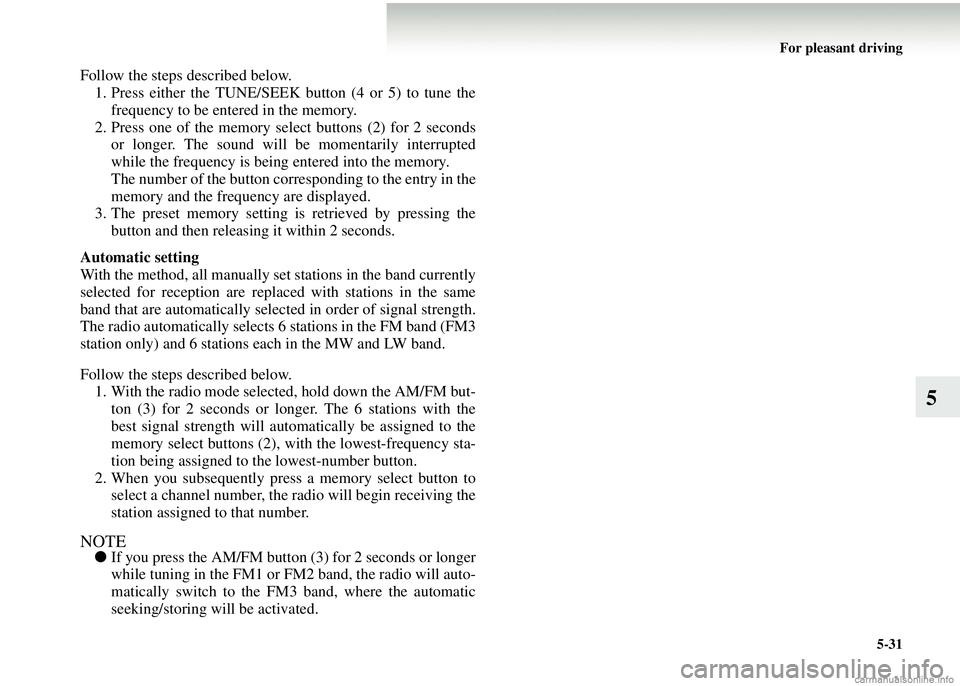
For pleasant driving5-31
5
Follow the steps described below.1. Press either the TUNE/SEEK button (4 or 5) to tune the frequency to be entered in the memory.
2. Press one of the memory select buttons (2) for 2 seconds or longer. The sound will be momentarily interrupted
while the frequency is being entered into the memory.
The number of the button corresponding to the entry in the
memory and the frequency are displayed.
3. The preset memory setting is retrieved by pressing the
button and then releasing it within 2 seconds.
Automatic setting
With the method, all manually set stations in the band currently
selected for reception are replaced with stations in the same
band that are automatically selected in order of signal strength.
The radio automatically selects 6 stations in the FM band (FM3
station only) and 6 stations each in the MW and LW band.
Follow the steps described below. 1. With the radio mode selected, hold down the AM/FM but- ton (3) for 2 seconds or longer. The 6 stations with the
best signal strength will automatically be assigned to the
memory select buttons (2), wi th the lowest-frequency sta-
tion being assigned to the lowest-number button.
2. When you subsequently press a memory select button to select a channel number, the ra dio will begin receiving the
station assigned to that number.
NOTE● If you press the AM/FM button (3) for 2 seconds or longer
while tuning in the FM1 or FM2 band, the radio will auto-
matically switch to the FM 3 band, where the automatic
seeking/storing will be activated.
Page 248 of 450
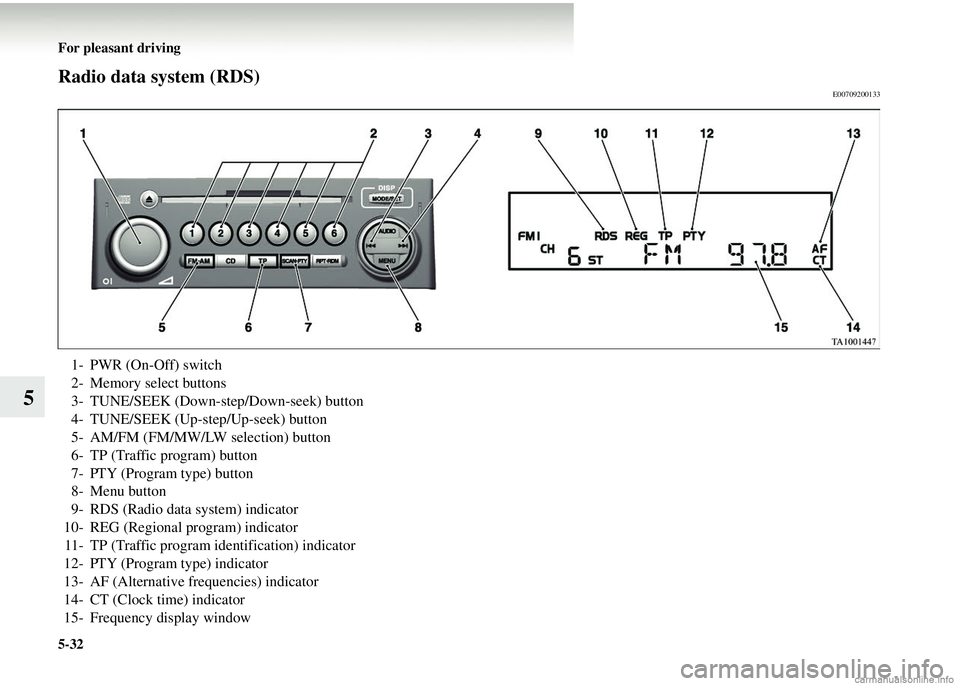
5-32 For pleasant driving
5
Radio data system (RDS)E00709200133
1- PWR (On-Off) switch
2- Memory select buttons
3- TUNE/SEEK (Down-step/Down-seek) button
4- TUNE/SEEK (Up-step/Up-seek) button
5- AM/FM (FM/MW/LW selection) button
6- TP (Traffic program) button
7- PTY (Program type) button
8- Menu button
9- RDS (Radio data system) indicator
10- REG (Regional program) indicator 11- TP (Traffic program identification) indicator
12- PTY (Program type) indicator
13- AF (Alternative frequencies) indicator
14- CT (Clock time) indicator
15- Frequency display window
Page 249 of 450
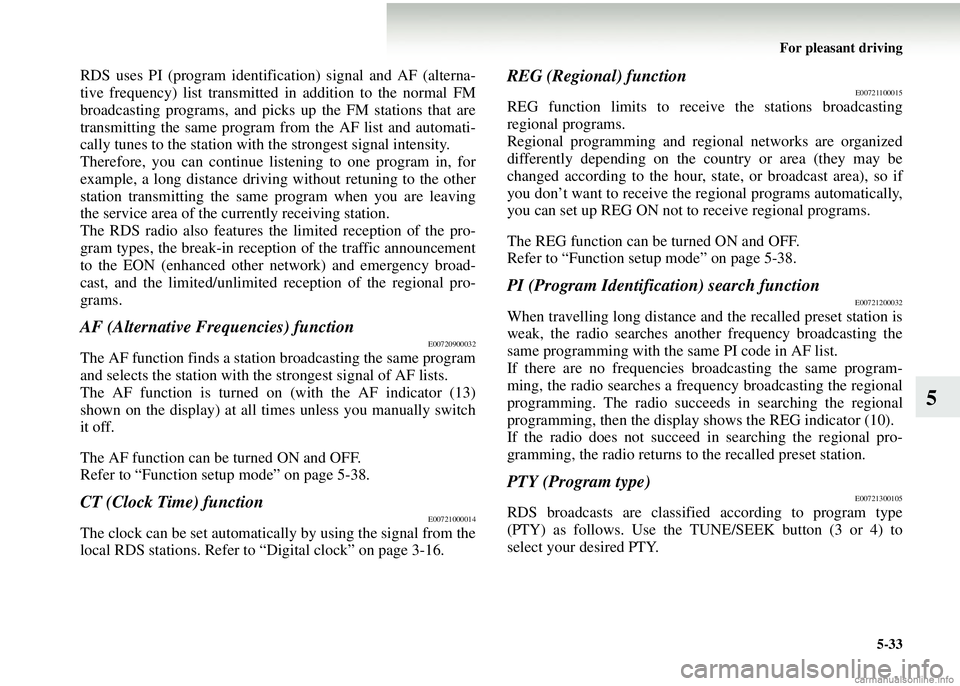
For pleasant driving5-33
5
RDS uses PI (program identifi cation) signal and AF (alterna-
tive frequency) list transmitted in addition to the normal FM
broadcasting programs, and picks up the FM stations that are
transmitting the same program from the AF list and automati-
cally tunes to the station with the strongest signal intensity.
Therefore, you can continue listening to one program in, for
example, a long distance driving without retuning to the other
station transmitting the same program when you are leaving
the service area of the currently receiving station.
The RDS radio also features th e limited reception of the pro-
gram types, the break-in receptio n of the traffic announcement
to the EON (enhanced other network) and emergency broad-
cast, and the limite d/unlimited reception of the regional pro-
grams.
AF (Alternative Frequencies) functionE00720900032
The AF function finds a statio n broadcasting the same program
and selects the station with the strongest signal of AF lists.
The AF function is turned on (with the AF indicator (13)
shown on the display) at all times unless you manually switch
it off.
The AF function can be turned ON and OFF.
Refer to “Function setup mode” on page 5-38.
CT (Clock Time) functionE00721000014
The clock can be set automatically by using the signal from the
local RDS stations. Refer to “Digital clock” on page 3-16.
REG (Regional) functionE00721100015
REG function limits to receive the stations broadcasting
regional programs.
Regional programming and regional networks are organized
differently depending on the country or area (they may be
changed according to the hour, state, or broadcast area), so if
you don’t want to receive the re gional programs automatically,
you can set up REG ON not to receive regional programs.
The REG function can be turned ON and OFF.
Refer to “Function setup mode” on page 5-38.
PI (Program Identification) search functionE00721200032
When travelling long distance an d the recalled preset station is
weak, the radio searches another frequency broadcasting the
same programming with the same PI code in AF list.
If there are no frequencies broadcasting the same program-
ming, the radio searches a frequency broadcasting the regional
programming. The radio succeeds in searching the regional
programming, then the display shows the REG indicator (10).
If the radio does not succeed in searching the regional pro-
gramming, the radio returns to the recalled preset station.
PTY (Program type)E00721300105
RDS broadcasts are classified according to program type
(PTY) as follows. Use the TUNE/SEEK button (3 or 4) to
select your desired PTY.
Page 250 of 450
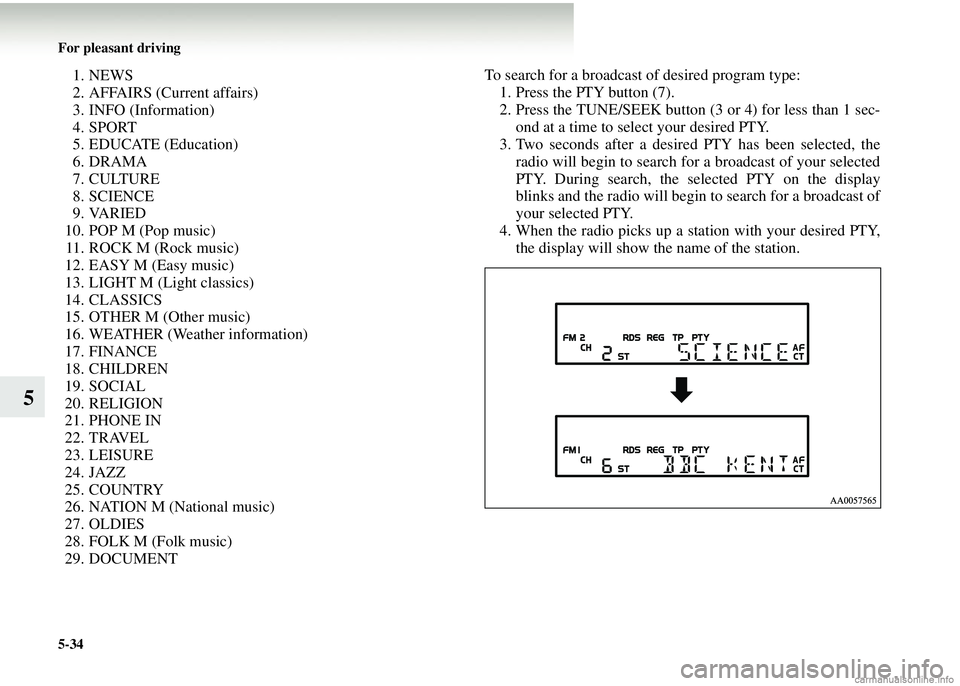
5-34 For pleasant driving
5
1. NEWS
2. AFFAIRS (Current affairs)
3. INFO (Information)
4. SPORT
5. EDUCATE (Education)
6. DRAMA
7. CULTURE
8. SCIENCE
9. VARIED
10. POP M (Pop music) 11. ROCK M (Rock music)
12. EASY M (Easy music)
13. LIGHT M (Light classics)
14. CLASSICS
15. OTHER M (Other music)
16. WEATHER (Weather information)
17. FINANCE
18. CHILDREN
19. SOCIAL
20. RELIGION
21. PHONE IN
22. TRAVEL
23. LEISURE
24. JAZZ
25. COUNTRY
26. NATION M (National music)
27. OLDIES
28. FOLK M (Folk music)
29. DOCUMENT To search for a broadcast of desired program type:
1. Press the PTY button (7).
2. Press the TUNE/SEEK button (3 or 4) for less than 1 sec- ond at a time to select your desired PTY.
3. Two seconds after a desired PTY has been selected, the radio will begin to search for a broadcast of your selected
PTY. During search, the selected PTY on the display
blinks and the radio will begin to search for a broadcast of
your selected PTY.
4. When the radio picks up a station with your desired PTY, the display will show the name of the station.
Page 251 of 450
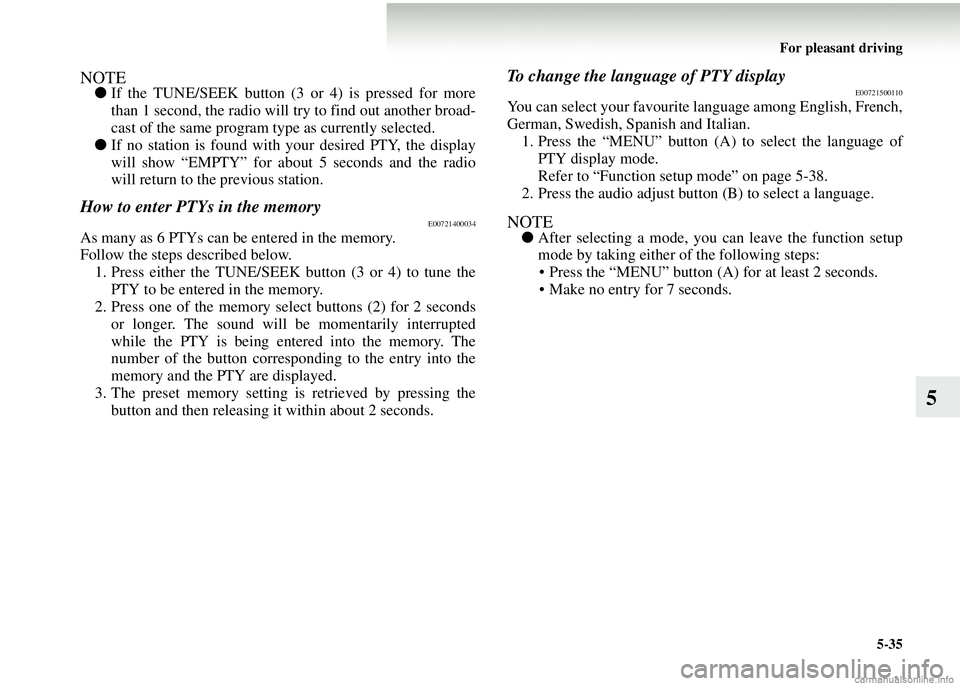
For pleasant driving5-35
5
NOTE●If the TUNE/SEEK button (3 or 4) is pressed for more
than 1 second, the radio will try to find out another broad-
cast of the same program t ype as currently selected.
● If no station is found with your desired PTY, the display
will show “EMPTY” for about 5 seconds and the radio
will return to the previous station.
How to enter PTYs in the memoryE00721400034
As many as 6 PTYs can be entered in the memory.
Follow the steps described below.
1. Press either the TUNE/SEEK button (3 or 4) to tune the PTY to be entered in the memory.
2. Press one of the memory select buttons (2) for 2 seconds
or longer. The sound will be momentarily interrupted
while the PTY is being entered into the memory. The
number of the button corresponding to the entry into the
memory and the PTY are displayed.
3. The preset memory setting is retrieved by pressing the button and then releasing it within about 2 seconds.
To change the language of PTY displayE00721500110
You can select your favourite language among English, French,
German, Swedish, Spanish and Italian.
1. Press the “MENU” button (A ) to select the language of
PTY display mode.
Refer to “Function setup mode” on page 5-38.
2. Press the audio adjust button (B) to select a language.
NOTE● After selecting a mode, you can leave the function setup
mode by taking either of the following steps:
• Press the “MENU” button (A ) for at least 2 seconds.
• Make no entry for 7 seconds.
Page 252 of 450
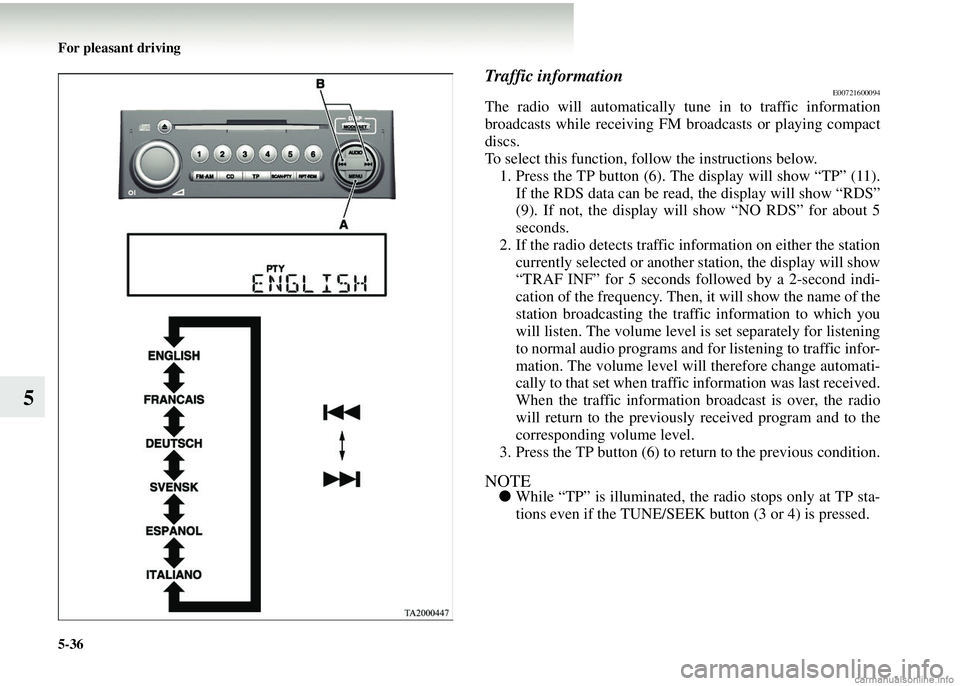
5-36 For pleasant driving
5
Traffic informationE00721600094
The radio will automatically tune in to traffic information
broadcasts while receiving FM broadcasts or playing compact
discs.
To select this function, follow the instructions below.1. Press the TP button (6). The display will show “TP” (11).
If the RDS data can be read, the display will show “RDS”
(9). If not, the display will show “NO RDS” for about 5
seconds.
2. If the radio detects traffic info rmation on either the station
currently selected or another station, the display will show
“TRAF INF” for 5 seconds followed by a 2-second indi-
cation of the frequency. Then, it will show the name of the
station broadcasting the traffic information to which you
will listen. The volume level is set separately for listening
to normal audio programs and for listening to traffic infor-
mation. The volume level will therefore change automati-
cally to that set when traffi c information was last received.
When the traffic information broadcast is over, the radio
will return to the previously received program and to the
corresponding volume level.
3. Press the TP button (6) to return to the previous condition.
NOTE● While “TP” is illuminated, the radio stops only at TP sta-
tions even if the TUNE/SEEK button (3 or 4) is pressed.
Page 254 of 450
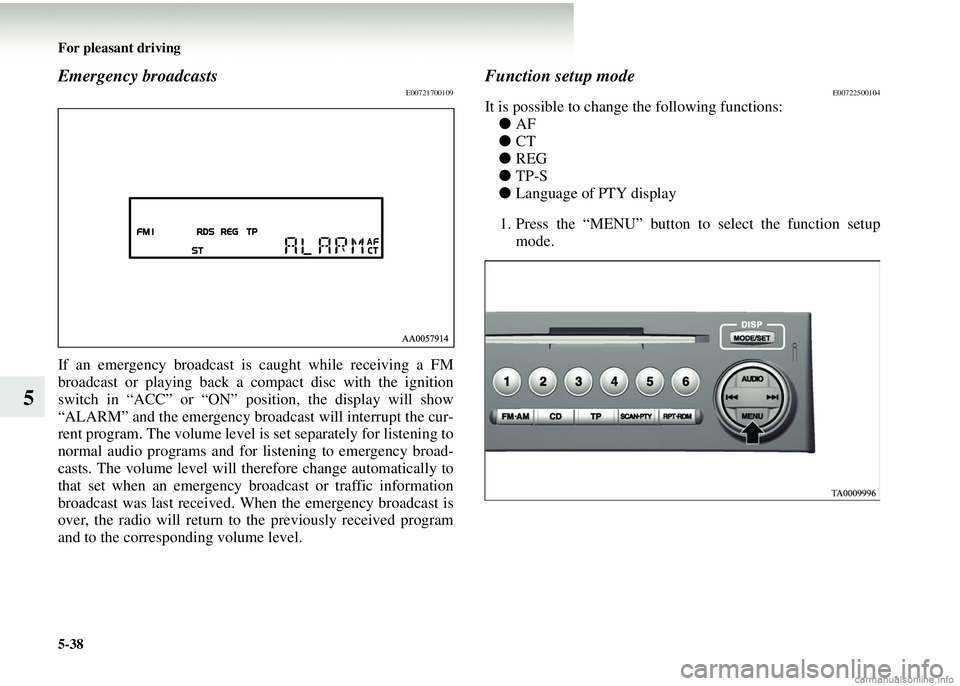
5-38 For pleasant driving
5
Emergency broadcastsE00721700109
If an emergency broadcast is caught while receiving a FM
broadcast or playing back a compact disc with the ignition
switch in “ACC” or “ON” position, the display will show
“ALARM” and the emergency broadcast will interrupt the cur-
rent program. The volume level is set separately for listening to
normal audio programs and for listening to emergency broad-
casts. The volume level will ther efore change automatically to
that set when an emergency br oadcast or traffic information
broadcast was last received. Wh en the emergency broadcast is
over, the radio will return to the previously received program
and to the corresponding volume level.
Function setup modeE00722500104
It is possible to change the following functions: ● AF
● CT
● REG
● TP-S
● Language of PTY display
1. Press the “MENU” button to select the function setup
mode.
Page 258 of 450
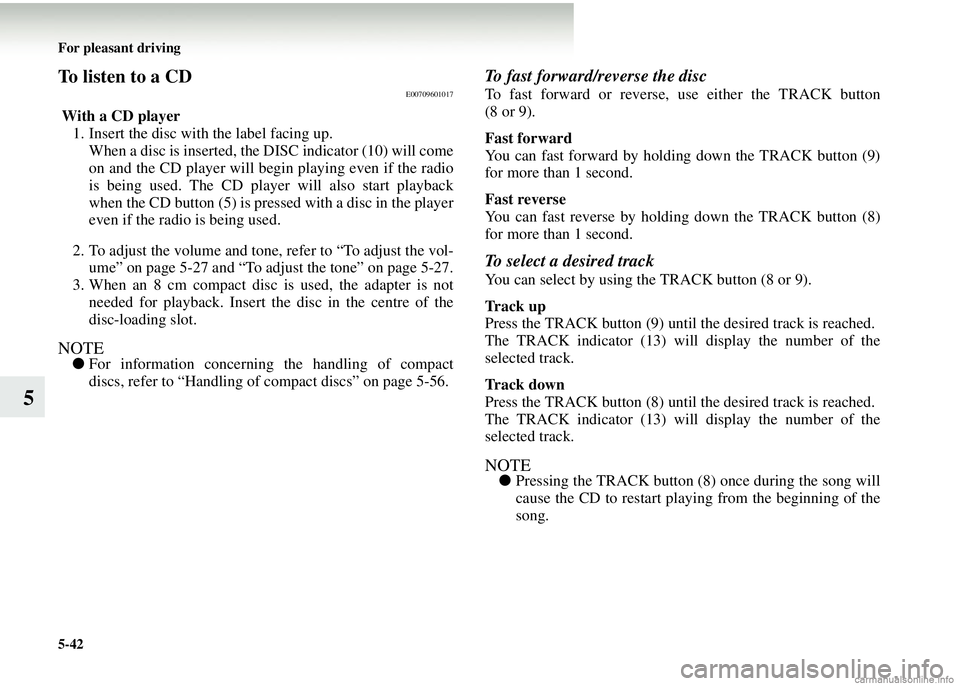
5-42 For pleasant driving
5
To listen to a CDE00709601017
With a CD player1. Insert the disc with the label facing up.
When a disc is inserted, the DISC indicator (10) will come
on and the CD player will be gin playing even if the radio
is being used. The CD player will also start playback
when the CD button (5) is pressed with a disc in the player
even if the radio is being used.
2. To adjust the volume and tone, refer to “To adjust the vol- ume” on page 5-27 and “To adjust the tone” on page 5-27.
3. When an 8 cm compact disc is used, the adapter is not
needed for playback. Insert th e disc in the centre of the
disc-loading slot.
NOTE● For information concerning the handling of compact
discs, refer to “Handling of compact discs” on page 5-56.
To fast forward/reverse the disc
To fast forward or reverse, use either the TRACK button
(8 or 9).
Fast forward
You can fast forward by holding down the TRACK button (9)
for more than 1 second.
Fast reverse
You can fast reverse by holding down the TRACK button (8)
for more than 1 second.
To select a desired track
You can select by using the TRACK button (8 or 9).
Track up
Press the TRACK butt on (9) until the desired track is reached.
The TRACK indicator (13) will display the number of the
selected track.
Track down
Press the TRACK butt on (8) until the desired track is reached.
The TRACK indicator (13) will display the number of the
selected track.
NOTE● Pressing the TRACK button (8) once during the song will
cause the CD to restart playing from the beginning of the
song.
Page 259 of 450
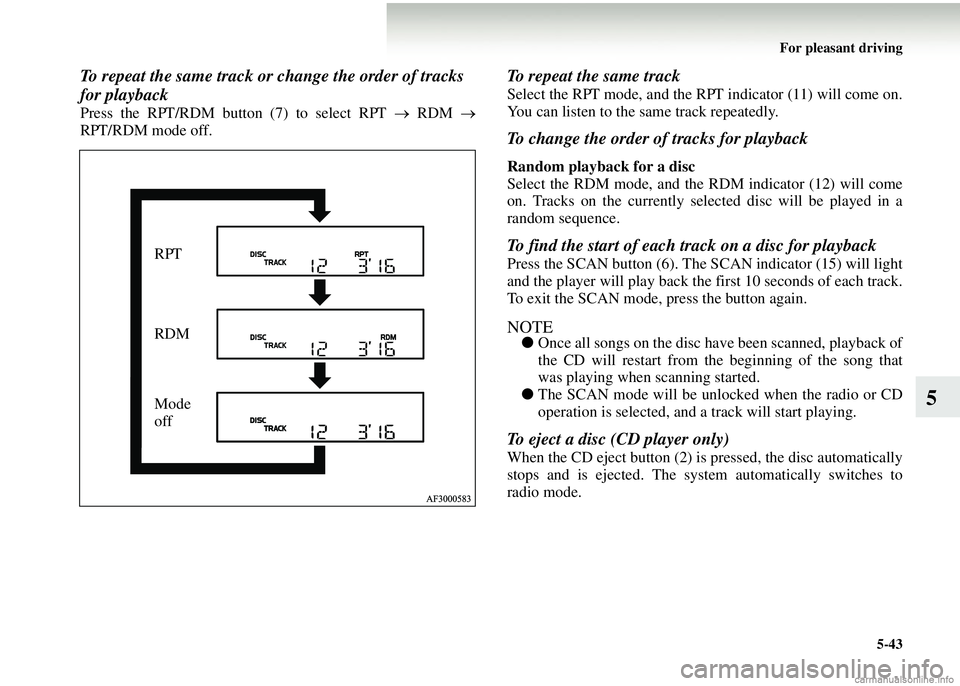
For pleasant driving5-43
5
To repeat the same track or change the order of tracks
for playback
Press the RPT/RDM button (7) to select RPT → RDM →
RPT/RDM mode off.
To repeat the same track
Select the RPT mode, and the RPT indicator (11) will come on.
You can listen to the same track repeatedly.
To change the order of tracks for playback
Random playback for a disc
Select the RDM mode, and the RDM indicator (12) will come
on. Tracks on the currently select ed disc will be played in a
random sequence.
To find the start of each track on a disc for playback
Press the SCAN button (6). The SCAN indicator (15) will light
and the player will play back the first 10 seconds of each track.
To exit the SCAN mode, press the button again.
NOTE● Once all songs on the disc have been scanned, playback of
the CD will restart from the beginning of the song that
was playing when scanning started.
● The SCAN mode will be unlocked when the radio or CD
operation is selected, and a track will start playing.
To eject a disc (CD player only)
When the CD eject button (2) is pressed, the disc automatically
stops and is ejected. The syst em automatically switches to
radio mode.
RPT
RDM
Mode
off
Page 261 of 450
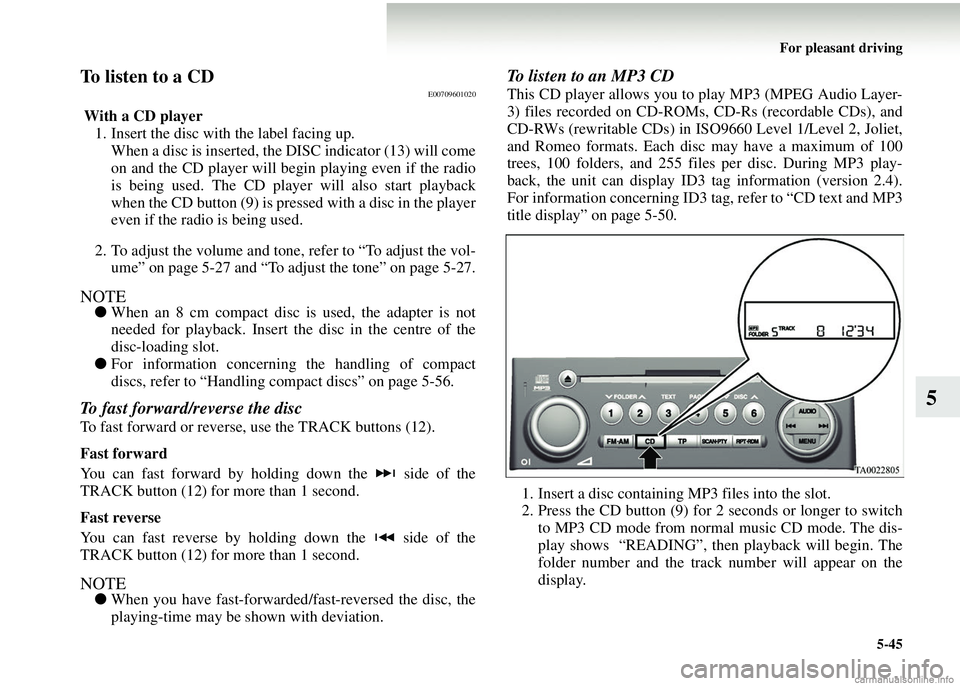
For pleasant driving5-45
5
To listen to a CDE00709601020
With a CD player1. Insert the disc with the label facing up.
When a disc is inserted, the DISC indicator (13) will come
on and the CD player will begin playing even if the radio
is being used. The CD player will also start playback
when the CD button (9) is pres sed with a disc in the player
even if the radio is being used.
2. To adjust the volume and tone, refer to “To adjust the vol- ume” on page 5-27 and “To adjust the tone” on page 5-27.
NOTE● When an 8 cm compact disc is used, the adapter is not
needed for playback. Insert th e disc in the centre of the
disc-loading slot.
● For information concerning the handling of compact
discs, refer to “Handling co mpact discs” on page 5-56.
To fast forward/reverse the disc
To fast forward or reverse, use the TRACK buttons (12).
Fast forward
You can fast forward by holding down the side of the
TRACK button (12) for more than 1 second.
Fast reverse
You can fast reverse by holding down the side of the
TRACK button (12) for more than 1 second.
NOTE●When you have fast-forwarded /fast-reversed the disc, the
playing-time may be shown with deviation.
To listen to an MP3 CD
This CD player allows you to play MP3 (MPEG Audio Layer-
3) files recorded on CD-ROMs, CD-Rs (recordable CDs), and
CD-RWs (rewritable CDs) in ISO9660 Level 1/Level 2, Joliet,
and Romeo formats. Each disc may have a maximum of 100
trees, 100 folders, and 255 files per disc. During MP3 play-
back, the unit can display ID3 tag information (version 2.4).
For information concerning ID3 ta g, refer to “CD text and MP3
title display” on page 5-50.
1. Insert a disc containing MP3 files into the slot.
2. Press the CD button (9) for 2 seconds or longer to switch to MP3 CD mode from normal music CD mode. The dis-
play shows “READING”, then playback will begin. The
folder number and the track number will appear on the
display.