reset MITSUBISHI COLT 2008 (in English) User Guide
[x] Cancel search | Manufacturer: MITSUBISHI, Model Year: 2008, Model line: COLT, Model: MITSUBISHI COLT 2008Pages: 450, PDF Size: 14.57 MB
Page 247 of 450
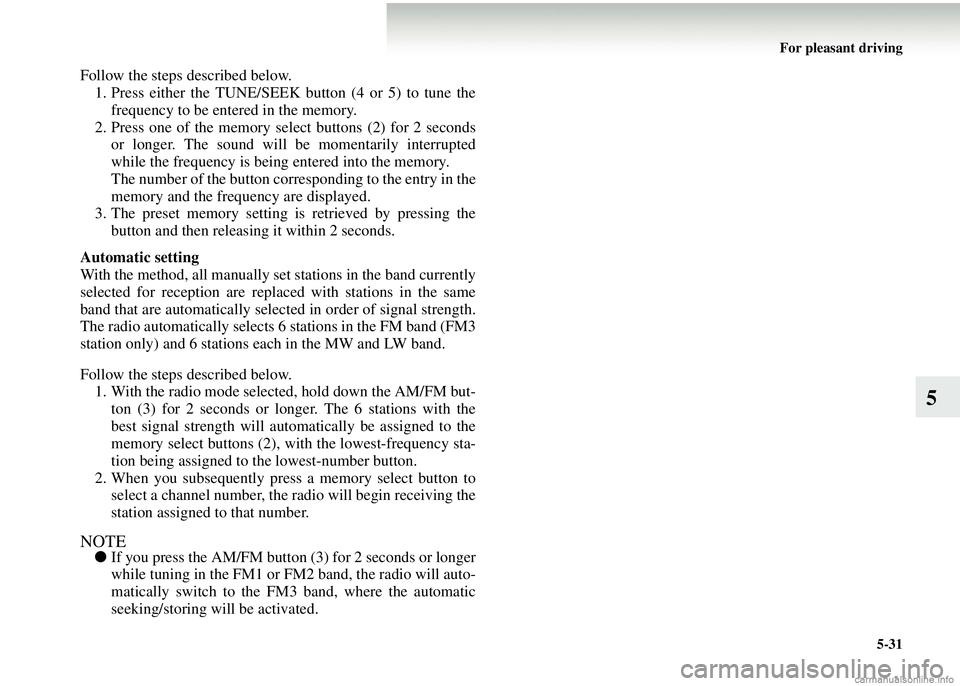
For pleasant driving5-31
5
Follow the steps described below.1. Press either the TUNE/SEEK button (4 or 5) to tune the frequency to be entered in the memory.
2. Press one of the memory select buttons (2) for 2 seconds or longer. The sound will be momentarily interrupted
while the frequency is being entered into the memory.
The number of the button corresponding to the entry in the
memory and the frequency are displayed.
3. The preset memory setting is retrieved by pressing the
button and then releasing it within 2 seconds.
Automatic setting
With the method, all manually set stations in the band currently
selected for reception are replaced with stations in the same
band that are automatically selected in order of signal strength.
The radio automatically selects 6 stations in the FM band (FM3
station only) and 6 stations each in the MW and LW band.
Follow the steps described below. 1. With the radio mode selected, hold down the AM/FM but- ton (3) for 2 seconds or longer. The 6 stations with the
best signal strength will automatically be assigned to the
memory select buttons (2), wi th the lowest-frequency sta-
tion being assigned to the lowest-number button.
2. When you subsequently press a memory select button to select a channel number, the ra dio will begin receiving the
station assigned to that number.
NOTE● If you press the AM/FM button (3) for 2 seconds or longer
while tuning in the FM1 or FM2 band, the radio will auto-
matically switch to the FM 3 band, where the automatic
seeking/storing will be activated.
Page 249 of 450
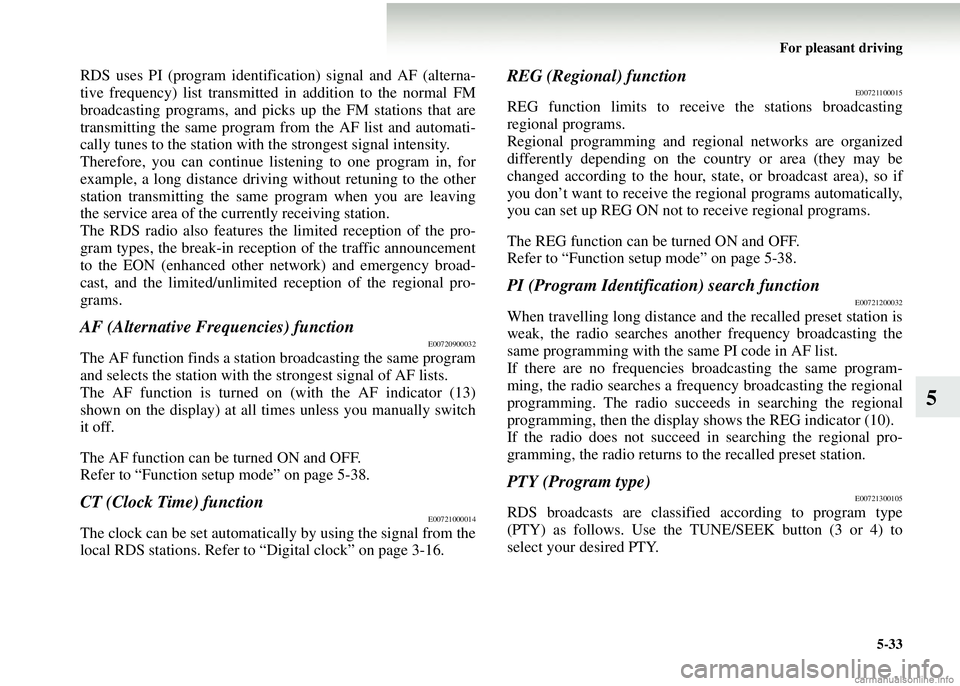
For pleasant driving5-33
5
RDS uses PI (program identifi cation) signal and AF (alterna-
tive frequency) list transmitted in addition to the normal FM
broadcasting programs, and picks up the FM stations that are
transmitting the same program from the AF list and automati-
cally tunes to the station with the strongest signal intensity.
Therefore, you can continue listening to one program in, for
example, a long distance driving without retuning to the other
station transmitting the same program when you are leaving
the service area of the currently receiving station.
The RDS radio also features th e limited reception of the pro-
gram types, the break-in receptio n of the traffic announcement
to the EON (enhanced other network) and emergency broad-
cast, and the limite d/unlimited reception of the regional pro-
grams.
AF (Alternative Frequencies) functionE00720900032
The AF function finds a statio n broadcasting the same program
and selects the station with the strongest signal of AF lists.
The AF function is turned on (with the AF indicator (13)
shown on the display) at all times unless you manually switch
it off.
The AF function can be turned ON and OFF.
Refer to “Function setup mode” on page 5-38.
CT (Clock Time) functionE00721000014
The clock can be set automatically by using the signal from the
local RDS stations. Refer to “Digital clock” on page 3-16.
REG (Regional) functionE00721100015
REG function limits to receive the stations broadcasting
regional programs.
Regional programming and regional networks are organized
differently depending on the country or area (they may be
changed according to the hour, state, or broadcast area), so if
you don’t want to receive the re gional programs automatically,
you can set up REG ON not to receive regional programs.
The REG function can be turned ON and OFF.
Refer to “Function setup mode” on page 5-38.
PI (Program Identification) search functionE00721200032
When travelling long distance an d the recalled preset station is
weak, the radio searches another frequency broadcasting the
same programming with the same PI code in AF list.
If there are no frequencies broadcasting the same program-
ming, the radio searches a frequency broadcasting the regional
programming. The radio succeeds in searching the regional
programming, then the display shows the REG indicator (10).
If the radio does not succeed in searching the regional pro-
gramming, the radio returns to the recalled preset station.
PTY (Program type)E00721300105
RDS broadcasts are classified according to program type
(PTY) as follows. Use the TUNE/SEEK button (3 or 4) to
select your desired PTY.
Page 251 of 450
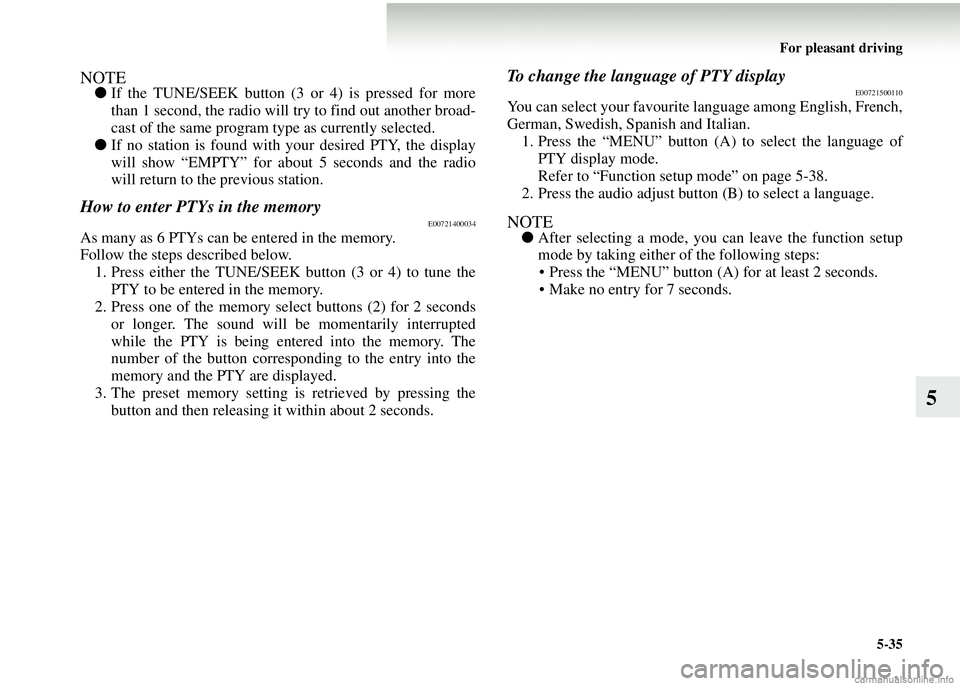
For pleasant driving5-35
5
NOTE●If the TUNE/SEEK button (3 or 4) is pressed for more
than 1 second, the radio will try to find out another broad-
cast of the same program t ype as currently selected.
● If no station is found with your desired PTY, the display
will show “EMPTY” for about 5 seconds and the radio
will return to the previous station.
How to enter PTYs in the memoryE00721400034
As many as 6 PTYs can be entered in the memory.
Follow the steps described below.
1. Press either the TUNE/SEEK button (3 or 4) to tune the PTY to be entered in the memory.
2. Press one of the memory select buttons (2) for 2 seconds
or longer. The sound will be momentarily interrupted
while the PTY is being entered into the memory. The
number of the button corresponding to the entry into the
memory and the PTY are displayed.
3. The preset memory setting is retrieved by pressing the button and then releasing it within about 2 seconds.
To change the language of PTY displayE00721500110
You can select your favourite language among English, French,
German, Swedish, Spanish and Italian.
1. Press the “MENU” button (A ) to select the language of
PTY display mode.
Refer to “Function setup mode” on page 5-38.
2. Press the audio adjust button (B) to select a language.
NOTE● After selecting a mode, you can leave the function setup
mode by taking either of the following steps:
• Press the “MENU” button (A ) for at least 2 seconds.
• Make no entry for 7 seconds.
Page 268 of 450
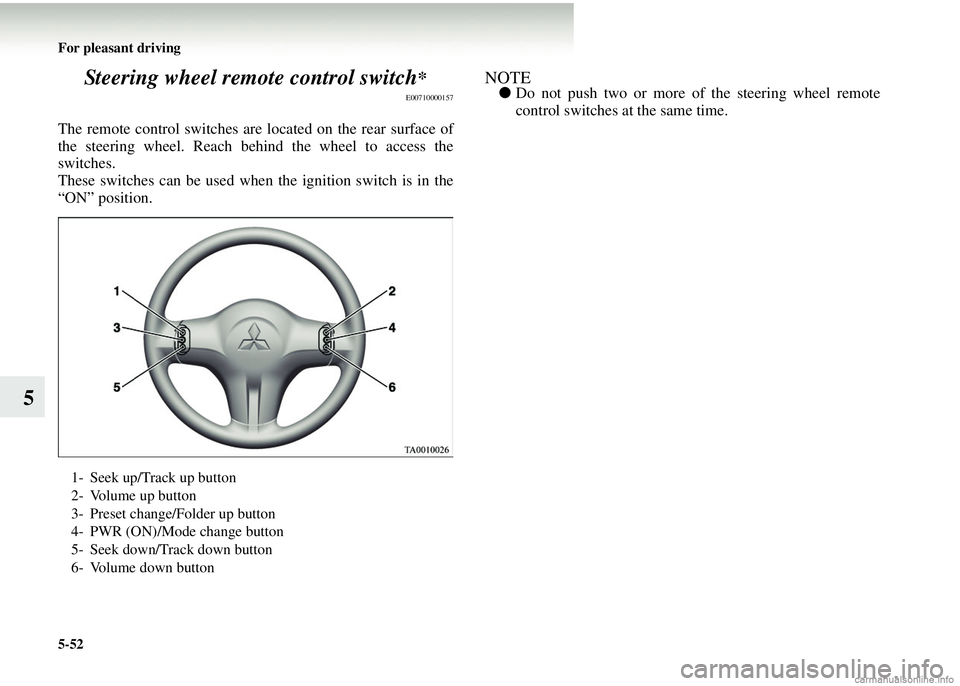
5-52 For pleasant driving
5Steering wheel remote control switch
*
E00710000157
The remote control switches ar
e located on the rear surface of
the steering wheel. Reach be hind the wheel to access the
switches.
These switches can be used when the ignition switch is in the
“ON” position.
NOTE● Do not push two or more of the steering wheel remote
control switches at the same time.
1- Seek up/Track up button
2- Volume up button
3- Preset change/Folder up button
4- PWR (ON)/Mode change button
5- Seek down/Track down button
6- Volume down button
Page 269 of 450
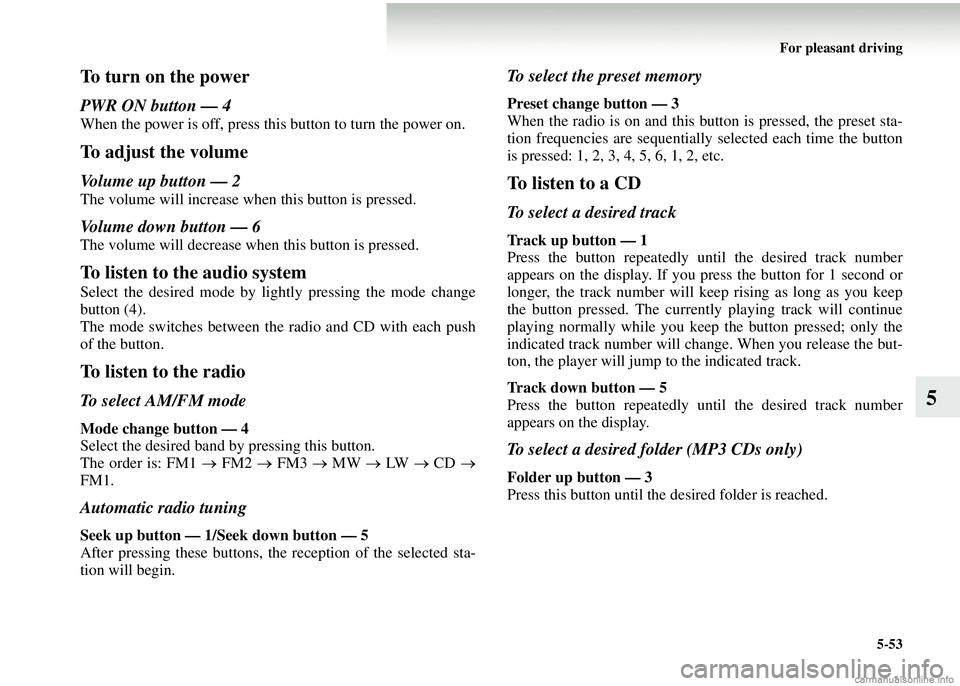
For pleasant driving5-53
5
To turn on the power
PWR ON button — 4
When the power is off, press this button to turn the power on.
To adjust the volume
Volume up button — 2
The volume will increase when this button is pressed.
Volume down button — 6
The volume will decrease when this button is pressed.
To listen to the audio system
Select the desired mode by lightly pressing the mode change
button (4).
The mode switches between the radio and CD with each push
of the button.
To listen to the radio
To select AM/FM mode
Mode change button — 4
Select the desired band by pressing this button.
The order is: FM1 → FM2 → FM3 → MW → LW → CD →
FM1.
Automatic radio tuning
Seek up button — 1/S eek down button — 5
After pressing these buttons, th e reception of the selected sta-
tion will begin.
To select the preset memory
Preset change button — 3
When the radio is on and this bu tton is pressed, the preset sta-
tion frequencies are sequentiall y selected each time the button
is pressed: 1, 2, 3, 4, 5, 6, 1, 2, etc.
To listen to a CD
To select a desired track
Track up button — 1
Press the button repeatedly until the desired track number
appears on the display. If you press the button for 1 second or
longer, the track number will keep rising as long as you keep
the button pressed. The currentl y playing track will continue
playing normally while you keep the button pressed; only the
indicated track number will change. When you release the but-
ton, the player will jump to the indicated track.
Track down button — 5
Press the button repeatedly until the desired track number
appears on the display.
To select a desired folder (MP3 CDs only)
Folder up button — 3
Press this button until the desired folder is reached.