display MITSUBISHI GALANT 2012 9.G MMCS Manual
[x] Cancel search | Manufacturer: MITSUBISHI, Model Year: 2012, Model line: GALANT, Model: MITSUBISHI GALANT 2012 9.GPages: 101, PDF Size: 8.77 MB
Page 5 of 101
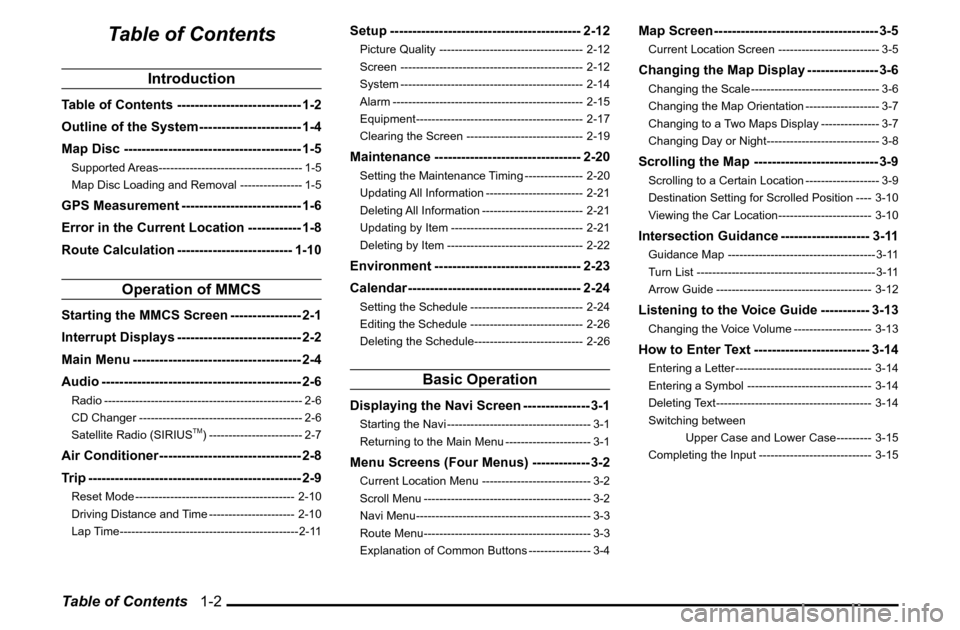
Table of Contents 1-2
Table of Contents
Introduction
Table of Contents ---------------------------- 1-2
Outline of the System ----------------------- 1-4
Map Disc ---------------------------------------- 1-5Supported Areas ------------------------------------- 1-5
Map Disc Loading and Removal ---------------- 1-5GPS Measurement --------------------------- 1-6
Error in the Current Location ------------ 1-8
Route Calculation -------------------------- 1-10
Operation of MMCS
Starting the MMCS Screen ---------------- 2-1
Interrupt Displays ---------------------------- 2-2
Main Menu -------------------------------------- 2-4
Audio --------------------------------------------- 2-6Radio --------------------------------------------------- 2-6
CD Changer ------------------------------------------ 2-6
Satellite Radio (SIRIUS
TM) ------------------------ 2-7
Air Conditioner -------------------------------- 2-8
Trip ------------------------------------------------ 2-9Reset Mode ----------------------------------------- 2-10
Driving Distance and Time ---------------------- 2-10
Lap Time ---------------------------------------------- 2-11
Setup ------------------------------------------- 2-12Picture Quality ------------------------------------- 2-12
Screen ----------------------------------------------- 2-12
System ----------------------------------------------- 2-14
Alarm ------------------------------------------------- 2-15
Equipment ------------------------------------------- 2-17
Clearing the Screen ------------------------------ 2-19Maintenance --------------------------------- 2-20Setting the Maintenance Timing --------------- 2-20
Updating All Information ------------------------- 2-21
Deleting All Information -------------------------- 2-21
Updating by Item ---------------------------------- 2-21
Deleting by Item ----------------------------------- 2-22Environment --------------------------------- 2-23
Calendar --------------------------------------- 2-24Setting the Schedule ----------------------------- 2-24
Editing the Schedule ----------------------------- 2-26
Deleting the Schedule ---------------------------- 2-26
Basic Operation
Displaying the Navi Screen --------------- 3-1Starting the Navi ------------------------------------- 3-1
Returning to the Main Menu ---------------------- 3-1Menu Screens (Four Menus) ------------- 3-2Current Location Menu ---------------------------- 3-2
Scroll Menu ------------------------------------------- 3-2
Navi Menu --------------------------------------------- 3-3
Route Menu ------------------------------------------- 3-3
Explanation of Common Buttons ---------------- 3-4
Map Screen ------------------------------------- 3-5Current Location Screen -------------------------- 3-5Changing the Map Display ---------------- 3-6Changing the Scale --------------------------------- 3-6
Changing the Map Orientation ------------------- 3-7
Changing to a Two Maps Display --------------- 3-7
Changing Day or Night ----------------------------- 3-8Scrolling the Map ---------------------------- 3-9Scrolling to a Certain Location ------------------- 3-9
Destination Setting for Scrolled Position ---- 3-10
Viewing the Car Location ------------------------ 3-10Intersection Guidance -------------------- 3-11Guidance Map -------------------------------------- 3-11
Turn List ---------------------------------------------- 3-11
Arrow Guide ---------------------------------------- 3-12Listening to the Voice Guide ----------- 3-13Changing the Voice Volume -------------------- 3-13How to Enter Text -------------------------- 3-14Entering a Letter ----------------------------------- 3-14
Entering a Symbol -------------------------------- 3-14
Deleting Text ---------------------------------------- 3-14
Switching between
Upper Case and Lower Case --------- 3-15
Completing the Input ----------------------------- 3-15
Page 7 of 101
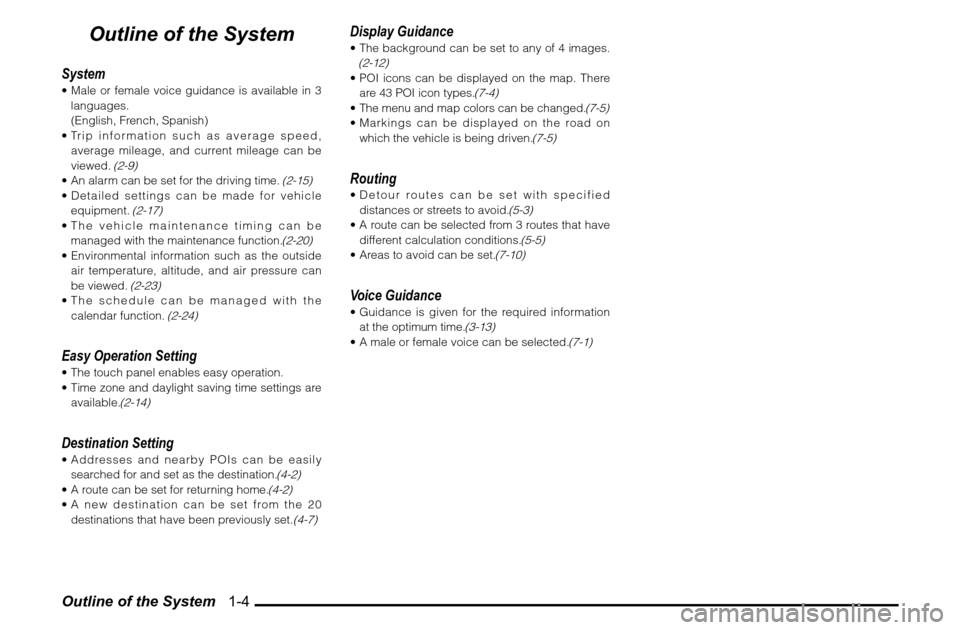
Outline of the System 1-4
Outline of the System
System Male or female voice guidance is available in 3
languages.
(English, French, Spanish)
Trip information such as average speed,
average mileage, and current mileage can be
viewed.
(2-9)
An alarm can be set for the driving time.
(2-15)
Detailed settings can be made for vehicle
equipment.
(2-17)
The vehicle maintenance timing can be
managed with the maintenance function.
(2-20)
Environmental information such as the outside
air temperature, altitude, and air pressure can
be viewed.
(2-23)
The schedule can be managed with the
calendar function.
(2-24)
Easy Operation Setting The touch panel enables easy operation.
Time zone and daylight saving time settings are
available.
(2-14)
Destination Setting Addresses and nearby POIs can be easily
searched for and set as the destination.
(4-2)
A route can be set for returning home.
(4-2)
A new destination can be set from the 20
destinations that have been previously set.
(4-7)
Display Guidance The background can be set to any of 4 images. (2-12) POI icons can be displayed on the map. There
are 43 POI icon types.
(7-4)
The menu and map colors can be changed.
(7-5)
Markings can be displayed on the road on
which the vehicle is being driven.
(7-5)
Routing Detour routes can be set with specified
distances or streets to avoid.
(5-3)
A route can be selected from 3 routes that have
different calculation conditions.
(5-5)
Areas to avoid can be set.
(7-10)
Voice Guidance Guidance is given for the required information
at the optimum time.
(3-13)
A male or female voice can be selected.
(7-1)
Page 9 of 101
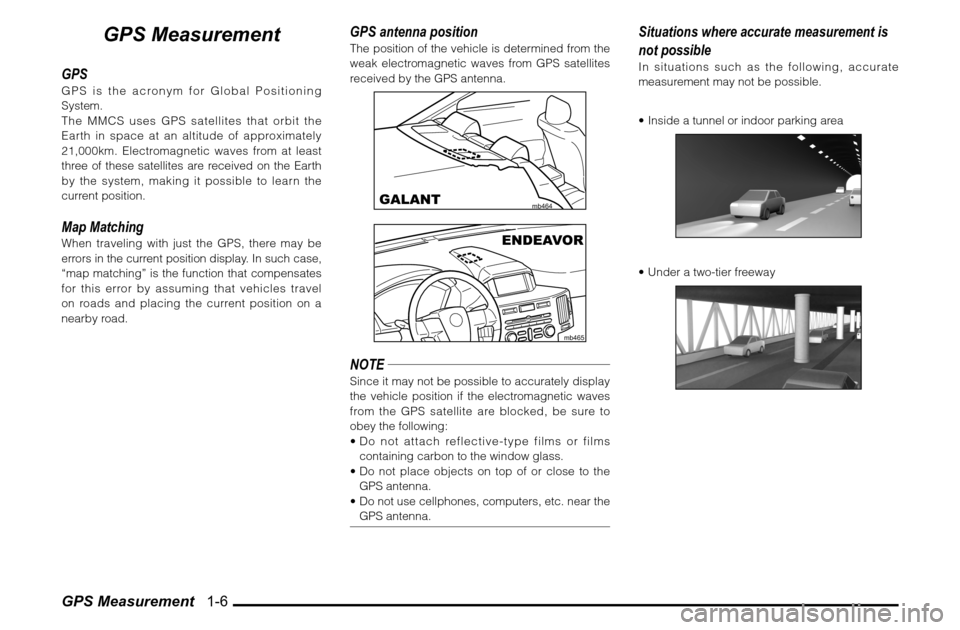
GPS Measurement 1-6
GPS Measurement
GPSGPS is the acronym for Global Positioning
System.
The MMCS uses GPS satellites that orbit the
Earth in space at an altitude of approximately
21,000km. Electromagnetic waves from at least
three of these satellites are received on the Earth
by the system, making it possible to learn the
current position.Map MatchingWhen traveling with just the GPS, there may be
errors in the current position display. In such case,
“map matching” is the function that compensates
for this error by assuming that vehicles travel
on roads and placing the current position on a
nearby road.
GPS antenna positionThe position of the vehicle is determined from the
weak electromagnetic waves from GPS satellites
received by the GPS antenna.
mb464
GALANT
mb465
ENDEAVOR
NOTESince it may not be possible to accurately display
the vehicle position if the electromagnetic waves
from the GPS satellite are blocked, be sure to
obey the following:
Do not attach reflective-type films or films
containing carbon to the window glass.
Do not place objects on top of or close to the
GPS antenna.
Do not use cellphones, computers, etc. near the
GPS antenna.
Situations where accurate measurement is
not possibleIn situations such as the following, accurate
measurement may not be possible.
Inside a tunnel or indoor parking area Under a two-tier freeway
Page 11 of 101
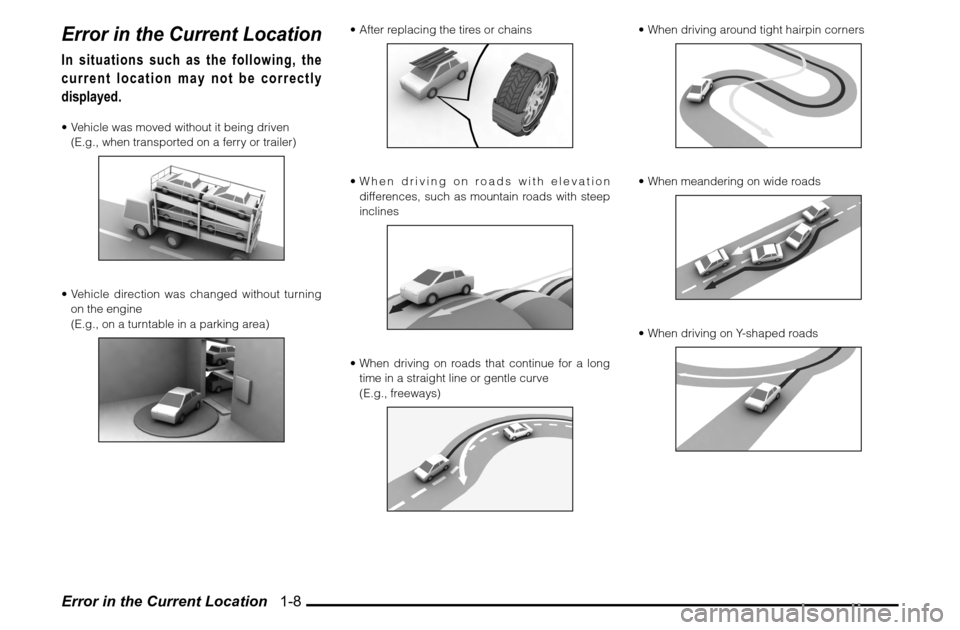
Error in the Current Location 1-8Error in the Current LocationIn situations such as the following, the
current location may not be correctly
displayed. Vehicle was moved without it being driven
(E.g., when transported on a ferry or trailer) Vehicle direction was changed without turning
on the engine
(E.g., on a turntable in a parking area)
After replacing the tires or chains When driving on roads with elevation
differences, such as mountain roads with steep
inclines When driving on roads that continue for a long
time in a straight line or gentle curve
(E.g., freeways)
When driving around tight hairpin corners When meandering on wide roads When driving on Y-shaped roads
Page 13 of 101
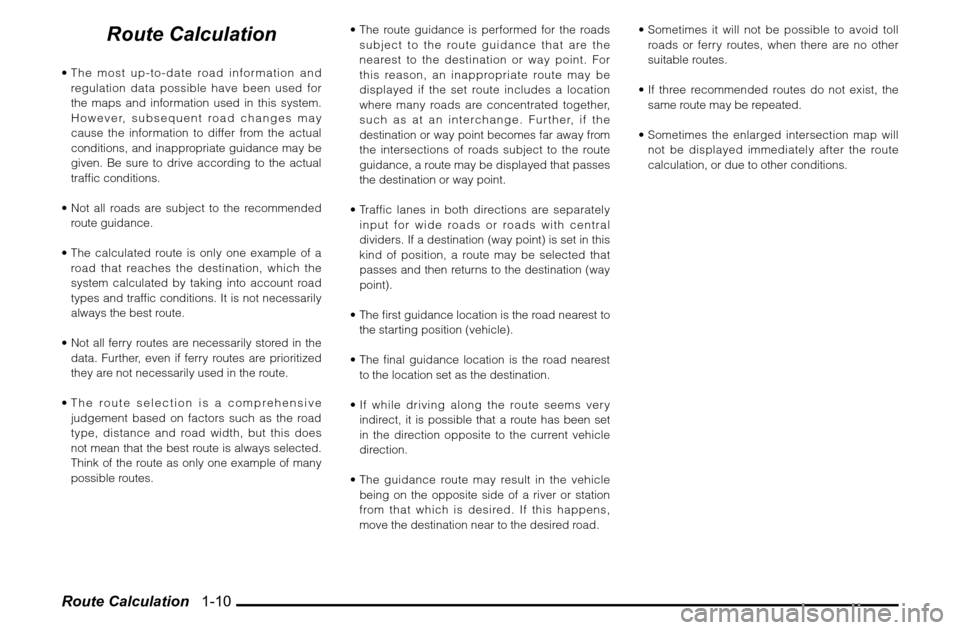
Route Calculation 1-10
Route Calculation
The most up-to-date road information and
regulation data possible have been used for
the maps and information used in this system.
However, subsequent road changes may
cause the information to differ from the actual
conditions, and inappropriate guidance may be
given. Be sure to drive according to the actual
traf� c conditions.
Not all roads are subject to the recommended
route guidance.
The calculated route is only one example of a
road that reaches the destination, which the
system calculated by taking into account road
types and traf� c conditions. It is not necessarily
always the best route.
Not all ferry routes are necessarily stored in the
data. Further, even if ferry routes are prioritized
they are not necessarily used in the route.
The route selection is a comprehensive
judgement based on factors such as the road
type, distance and road width, but this does
not mean that the best route is always selected.
Think of the route as only one example of many
possible routes. The route guidance is performed for the roads
subject to the route guidance that are the
nearest to the destination or way point. For
this reason, an inappropriate route may be
displayed if the set route includes a location
where many roads are concentrated together,
such as at an interchange. Further, if the
destination or way point becomes far away from
the intersections of roads subject to the route
guidance, a route may be displayed that passes
the destination or way point.
Traffic lanes in both directions are separately
input for wide roads or roads with central
dividers. If a destination (way point) is set in this
kind of position, a route may be selected that
passes and then returns to the destination (way
point).
The � rst guidance location is the road nearest to
the starting position (vehicle).
The � nal guidance location is the road nearest
to the location set as the destination.
If while driving along the route seems very
indirect, it is possible that a route has been set
in the direction opposite to the current vehicle
direction.
The guidance route may result in the vehicle
being on the opposite side of a river or station
from that which is desired. If this happens,
move the destination near to the desired road. Sometimes it will not be possible to avoid toll
roads or ferry routes, when there are no other
suitable routes.
If three recommended routes do not exist, the
same route may be repeated.
Sometimes the enlarged intersection map will
not be displayed immediately after the route
calculation, or due to other conditions.
Page 14 of 101
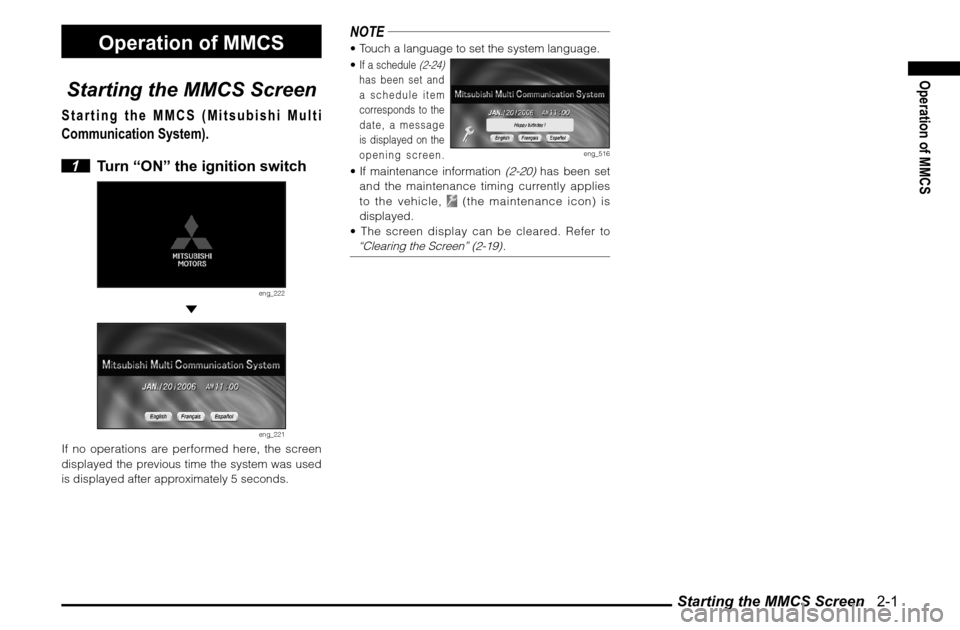
Starting the MMCS Screen 2-1
Operation of MMCS
Operation of MMCS
Starting the MMCS Screen
Starting the MMCS (Mitsubishi Multi
Communication System).
1 Turn “ON” the ignition switch
eng_222
eng_221
If no operations are performed here, the screen
displayed the previous time the system was used
is displayed after approximately 5 seconds.
NOTE Touch a language to set the system language.
If a schedule
(2-24)
has been set and
a schedule item
corresponds to the
date, a message
is displayed on the
opening screen.
eng_516
If maintenance information
(2-20)
has been set
and the maintenance timing currently applies
to the vehicle,
(the maintenance icon) is
displayed.
The screen display can be cleared. Refer to
“Clearing the Screen” (2-19)
.
Page 15 of 101
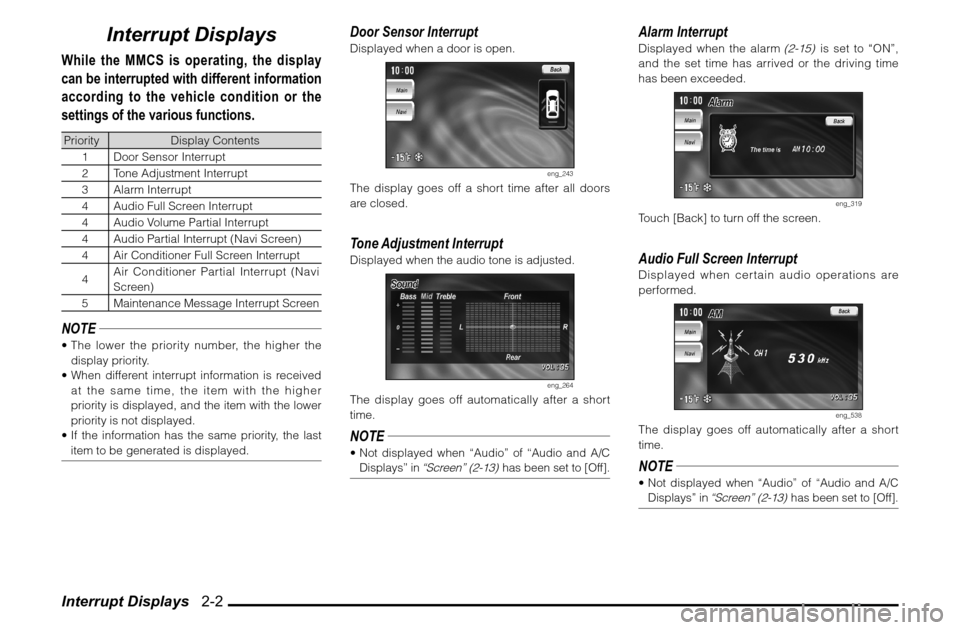
Interrupt Displays 2-2
Interrupt Displays
While the MMCS is operating, the display
can be interrupted with different information
according to the vehicle condition or the
settings of the various functions.Priority Display Contents
1 Door Sensor Interrupt
2 Tone Adjustment Interrupt
3 Alarm Interrupt
4 Audio Full Screen Interrupt
4 Audio Volume Partial Interrupt
4 Audio Partial Interrupt (Navi Screen)
4 Air Conditioner Full Screen Interrupt
4Air Conditioner Partial Interrupt (Navi
Screen)
5 Maintenance Message Interrupt ScreenNOTE The lower the priority number, the higher the
display priority.
When different interrupt information is received
at the same time, the item with the higher
priority is displayed, and the item with the lower
priority is not displayed.
If the information has the same priority, the last
item to be generated is displayed.
Door Sensor InterruptDisplayed when a door is open.
eng_243
The display goes off a short time after all doors
are closed.Tone Adjustment InterruptDisplayed when the audio tone is adjusted.
eng_264
The display goes off automatically after a short
time.NOTE Not displayed when “Audio” of “Audio and A/C
Displays” in
“Screen” (2-13)
has been set to [Off].
Alarm InterruptDisplayed when the alarm
(2-15)
is set to “ON”,
and the set time has arrived or the driving time
has been exceeded.
eng_319
Touch [Back] to turn off the screen.Audio Full Screen InterruptDisplayed when certain audio operations are
performed.
eng_538
The display goes off automatically after a short
time.NOTE Not displayed when “Audio” of “Audio and A/C
Displays” in
“Screen” (2-13)
has been set to [Off].
Page 16 of 101
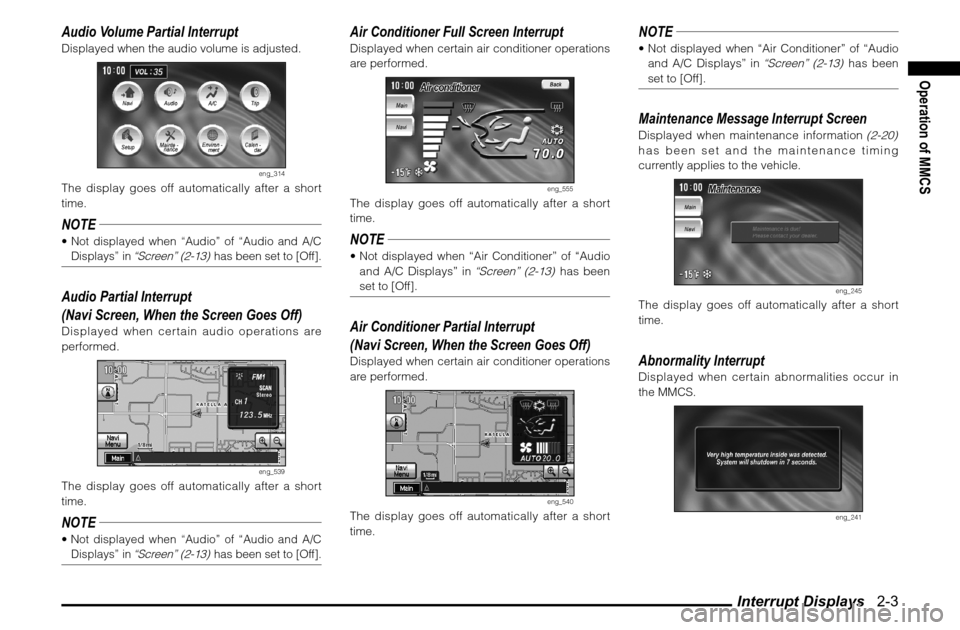
Interrupt Displays 2-3
Operation of MMCS
Audio Volume Partial InterruptDisplayed when the audio volume is adjusted.
eng_314
The display goes off automatically after a short
time.NOTE Not displayed when “Audio” of “Audio and A/C
Displays” in
“Screen” (2-13)
has been set to [Off].
Audio Partial Interrupt
(Navi Screen, When the Screen Goes Off)Displayed when certain audio operations are
performed.
eng_539
The display goes off automatically after a short
time.NOTE Not displayed when “Audio” of “Audio and A/C
Displays” in
“Screen” (2-13)
has been set to [Off].
Air Conditioner Full Screen InterruptDisplayed when certain air conditioner operations
are performed.
eng_555
The display goes off automatically after a short
time.NOTE Not displayed when “Air Conditioner” of “Audio
and A/C Displays” in
“Screen” (2-13)
has been
set to [Off].
Air Conditioner Partial Interrupt
(Navi Screen, When the Screen Goes Off)Displayed when certain air conditioner operations
are performed.
eng_540
The display goes off automatically after a short
time.
NOTE Not displayed when “Air Conditioner” of “Audio
and A/C Displays” in
“Screen” (2-13)
has been
set to [Off].
Maintenance Message Interrupt ScreenDisplayed when maintenance information
(2-20)
has been set and the maintenance timing
currently applies to the vehicle.
eng_245
The display goes off automatically after a short
time.Abnormality InterruptDisplayed when certain abnormalities occur in
the MMCS.
eng_241
Page 18 of 101
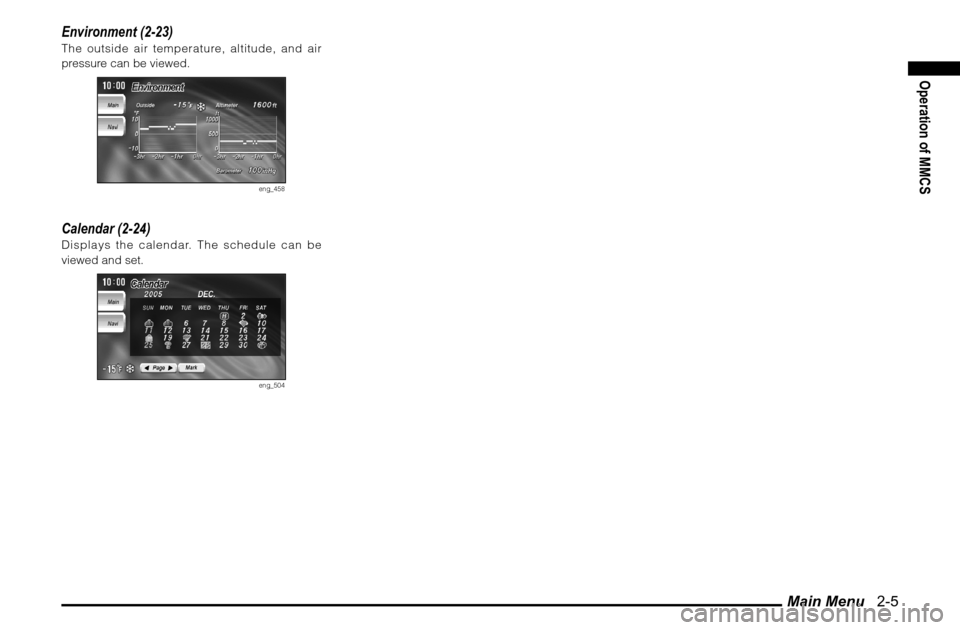
Main Menu 2-5
Operation of MMCS
Environment (2-23)The outside air temperature, altitude, and air
pressure can be viewed.
eng_458
Calendar (2-24)Displays the calendar. The schedule can be
viewed and set.
eng_504
Page 19 of 101
![MITSUBISHI GALANT 2012 9.G MMCS Manual Audio 2-6
Audio
The audio status can be viewed.
1 Display the Main Menu
2 Touch [Audio]
eng_507
eng_454
Radio
Displayed when the audio source is
the radio (AM/FM1/FM2).
eng_553
1) Selected ban MITSUBISHI GALANT 2012 9.G MMCS Manual Audio 2-6
Audio
The audio status can be viewed.
1 Display the Main Menu
2 Touch [Audio]
eng_507
eng_454
Radio
Displayed when the audio source is
the radio (AM/FM1/FM2).
eng_553
1) Selected ban](/img/19/7445/w960_7445-18.png)
Audio 2-6
Audio
The audio status can be viewed.
1 Display the Main Menu
2 Touch [Audio]
eng_507
eng_454
Radio
Displayed when the audio source is
the radio (AM/FM1/FM2).
eng_553
1) Selected band
2) Volume
3) Displayed when the sound is stereo.
4) Selected frequency
5) Displayed during scan mode.
CD Changer
Displayed when the audio source is
the CD changer.
eng_428
1) Displays the playback status, such as disc
repeat or random.
2) Volume
3) Playback time
4) Track number
5) Disc numberNOTE Touch [Text] to
display the disc
name and track
name.
(When
the loaded CD
supports CD text)
eng_543
When an MP3 disc
is loaded, touch
and hold [Text] to
display the ID3 tag
mode, showing
information such as the folder name,
eng_544
� le name, album name and artist name. 1)
5)
4)
3)
2)
1)
5)
4)
3)
2)