MITSUBISHI iMiEV 2016 1.G Owners Manual
Manufacturer: MITSUBISHI, Model Year: 2016, Model line: iMiEV, Model: MITSUBISHI iMiEV 2016 1.GPages: 296, PDF Size: 7.79 MB
Page 171 of 296
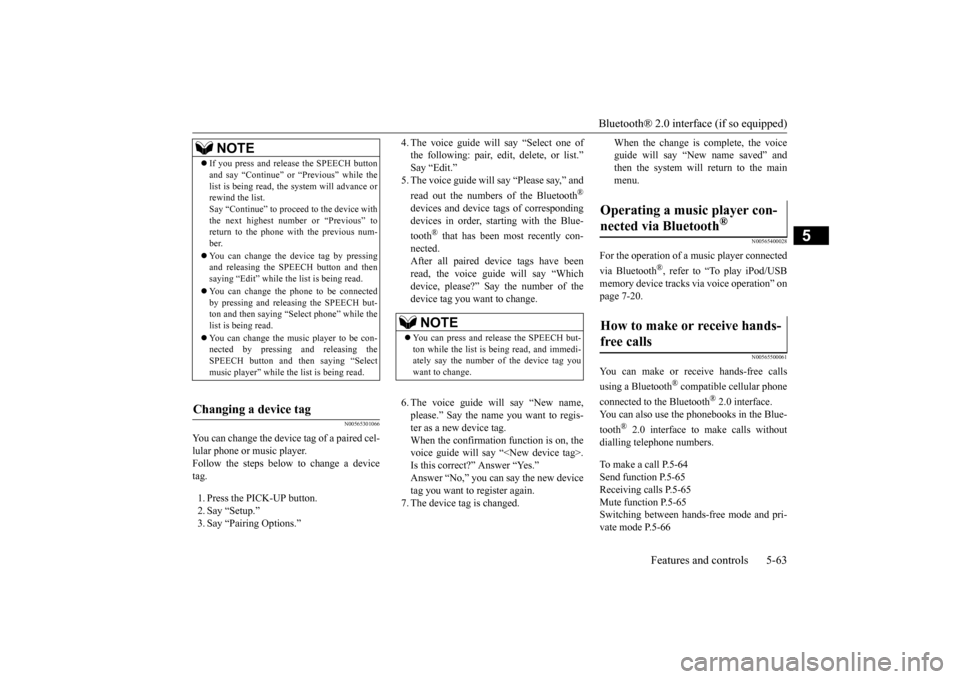
Bluetooth® 2.0 interface (if so equipped)
Features and controls 5-63
5
N00565301066
You can change the device tag of a paired cel- lular phone or music player. Follow the steps below to change a device tag. 1. Press the PICK-UP button. 2. Say “Setup.” 3. Say “Pairing Options.”
4. The voice guide will say “Select one of the following: pair, edit, delete, or list.” 5. The voice guide will
say “Please say,” and
read out the numbers of the Bluetooth
®
devices and device tags of corresponding devices in order, starting with the Blue- tooth
® that has been most recently con-
nected. After all paired devi
ce tags have been
read, the voice guide will say “Which device, please?” Say the number of the device tag you want to change. 6. The voice guide will say “New name, please.” Say the name
you want to regis-
ter as a new device tag. When the confirmation function is on, thevoice guide will say
“
Is this correct?” Answer “Yes.”tag you want to register again. 7. The device tag is changed.
When the change is complete, the voice guide will say “New
name saved” and
then the system will return to the main menu.
N00565400028
For the operation of a music player connected via Bluetooth
®, refer to “To play iPod/USB
memory device tracks
via voice operation” on
page 7-20.
N00565500061
You can make or re
ceive hands-free calls
using a Bluetooth
® compatible cellular phone
connected to the Bluetooth
® 2.0 interface.
You can also use the phonebooks in the Blue- tooth
® 2.0 interface to make calls without
dialling tele
phone numbers.
To make a call P.5-64 Send function P.5-65Receiving calls P.5-65 Mute function P.5-65 Switching between ha
nds-free mode and pri-
vate mode P.5-66
NOTE
If you press and release the SPEECH button and say “Continue” or
“Previous” while the
list is being read, the system will advance orrewind the list. Say “Continue” to proceed to the device with the next highest number or “Previous” toreturn to the phone with the previous num- ber. You can change the device tag by pressing and releasing the SPEECH button and then saying “Edit” while the
list is being read.
You can change the
phone to be connected
by pressing and releasing the SPEECH but-ton and then saying “S
elect phone” while the
list is being read. You can change the music player to be con- nected by pressing
and releasing the
SPEECH button and th
en saying “Select
music player” while the list is being read.
Changing a device tag
NOTE
You can press and release the SPEECH but- ton while the list is
being read, and immedi-
ately say the number of the device tag you want to change.
Operating a music player con- nected via Bluetooth
®
How to make or receive hands-free calls
BK0220401US.book 63 ページ 2015年6月3日 水曜日 午前7時42分
Page 172 of 296
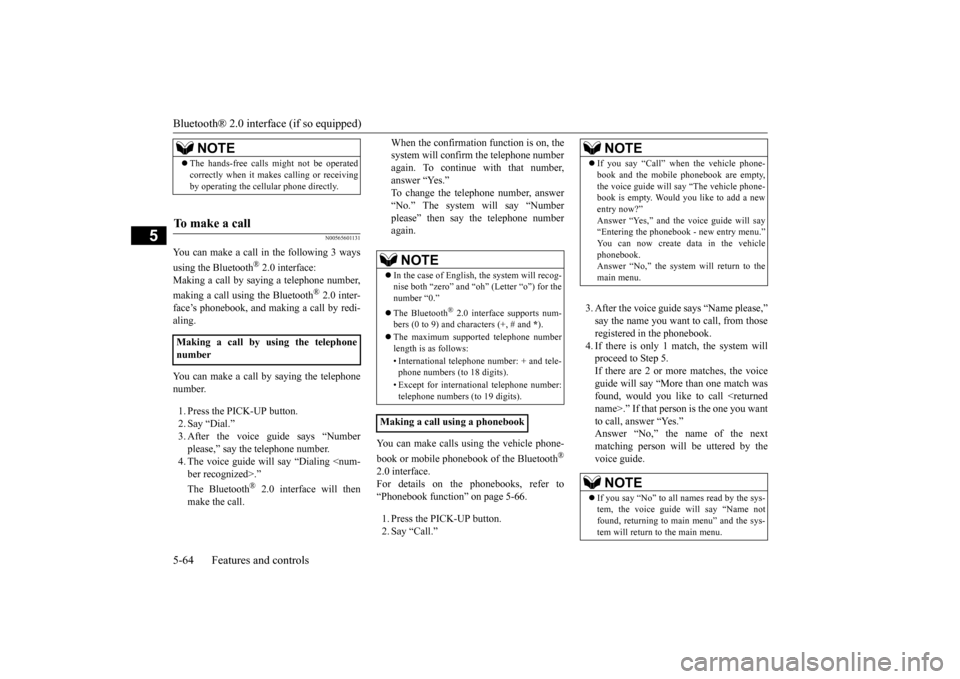
Bluetooth® 2.0 interface (if so equipped) 5-64 Features and controls
5
N00565601131
You can make a call in the following 3 ways using the Bluetooth
® 2.0 interface:
Making a call by sayi
ng a telephone number,
making a call using the Bluetooth
® 2.0 inter-
face’s phonebook, and making a call by redi- aling. You can make a call
by saying the telephone
number. 1. Press the PICK-UP button. 2. Say “Dial.” 3. After the voice guide says “Number please,” say the
telephone number.
4. The voice guide will
say “Dialing
® 2.0 interface will then
make the call.
When the confirmation function is on, the system will confirm
the telephone number
again. To continue with that number, answer “Yes.” To change the telephone number, answer“No.” The system will say “Number please” then say the telephone number again.
You can make calls us
ing the vehicle phone-
book or mobile phonebook of the Bluetooth
®
2.0 interface. For details on the phonebooks, refer to “Phonebook function” on page 5-66. 1. Press the PICK-UP button. 2. Say “Call.”
3. After the voice guide
says “Name please,” to call, from those
registered in the phonebook. 4. If there is only 1 match, the system willproceed to Step 5. If there are 2 or more matches, the voice guide will say “More
than one match was
found, would you like to call
NOTE
The hands-free calls might not be operated correctly when it makes calling or receivingby operating the cellul
ar phone directly.
To m a k e a c a l l
Making a call by using the telephone number
NOTE
In the case of English, the system will recog- nise both “zero” and “oh”
(Letter “o”) for the
number “0.” The Bluetooth
® 2.0 interface supports num-
bers (0 to 9) and characters (+, # and
*).
The maximum supported telephone number length is as follows: • International telephone
number: + and tele-
phone numbers (to 18 digits). • Except for international telephone number: telephone numbers (to 19 digits).
Making a call using a phonebook
NOTE
If you say “Call” when
the vehicle phone-
book and the mobile phonebook are empty,the voice guide will
say “The vehicle phone-
book is empty. Would you like to add a new entry now?” Answer “Yes,” and the voice guide will say“Entering the phonebook - new entry menu.” You can now create da
ta in the vehicle
phonebook.Answer “No,” the system will return to the main menu.NOTE
If you say “No” to all names read by the sys- tem, the voice guide will say “Name not found, returning to main menu” and the sys-tem will return to the main menu.
BK0220401US.book 64 ページ 2015年6月3日 水曜日 午前7時42分
Page 173 of 296
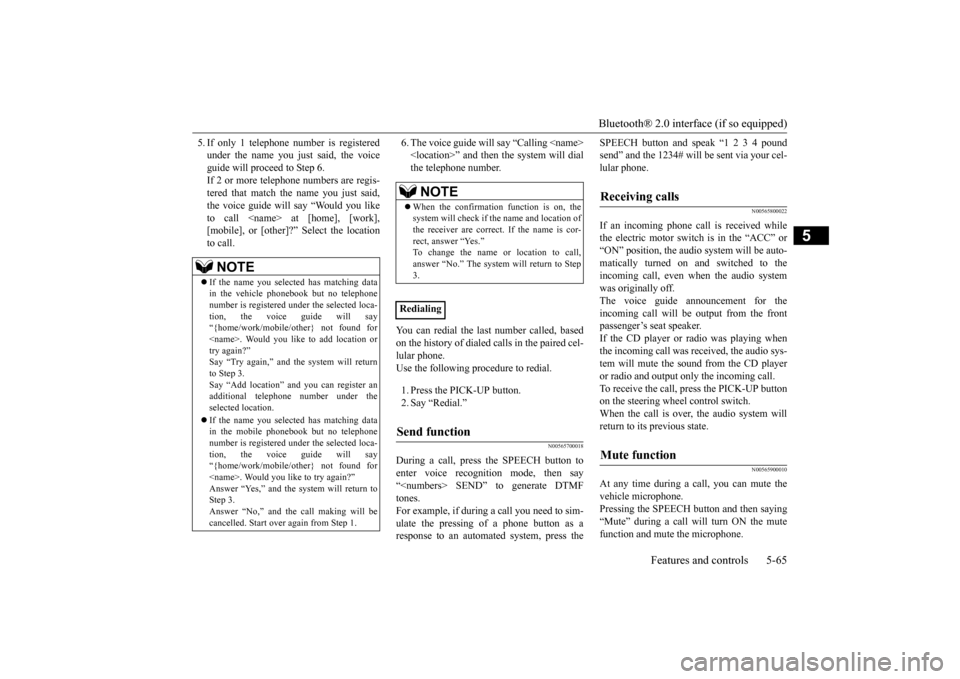
Bluetooth® 2.0 interface (if so equipped)
Features and controls 5-65
5
5. If only 1 telephone number is registered under the name you just said, the voiceguide will proceed to Step 6. If 2 or more telephone
numbers are regis-
tered that match the name you just said,the voice guide will say “Would you like to call
6. The voice guide will say “Calling
the system will dial
the telephone number.
You can redial the last
number called, based
on the history of dialed calls in the paired cel- lular phone. Use the following procedure to redial. 1. Press the PICK-UP button. 2. Say “Redial.”
N00565700018
During a call, press the SPEECH button toenter voice recognition mode, then say “
SPEECH button and speak “1 2 3 4 pound send” and the 1234# will be sent via your cel-lular phone.
N00565800022
If an incoming phone call is received whilethe electric motor switch is in the “ACC” or “ON” position, the audio system will be auto- matically turned on and switched to the incoming call, even when the audio system was originally off.The voice guide announcement for the incoming call will be output from the front passenger’s seat speaker.If the CD player or radio was playing when the incoming call was received, the audio sys- tem will mute the sound from the CD playeror radio and output only the incoming call. To receive the call, press the PICK-UP button on the steering wheel control switch.When the call is over, the audio system will return to its previous state.
N00565900010
At any time during a
call, you can mute the
vehicle microphone. Pressing the SPEECH button and then saying“Mute” during a call will turn ON the mute function and mute the microphone.
NOTE
If the name you sele
cted has matching data
in the vehicle phonebook but no telephone number is registered unde
r the selected loca-
tion, the voice guide will say“{home/work/mobile/other} not found for
nd you can register an
additional telephone number under the selected location. If the name you sele
cted has matching data
in the mobile phonebook but no telephone number is registered unde
r the selected loca-
tion, the voice guide will say “{home/work/mobile/other} not found for
call making will be
cancelled. Start over again from Step 1.
NOTE
When the confirmation function is on, the system will check if
the name and location of
the receiver are correct. If the name is cor- rect, answer “Yes.” answer “No.” The system will return to Step 3.
RedialingSend function
Receiving calls
Mute function
BK0220401US.book 65 ページ 2015年6月3日 水曜日 午前7時42分
Page 174 of 296
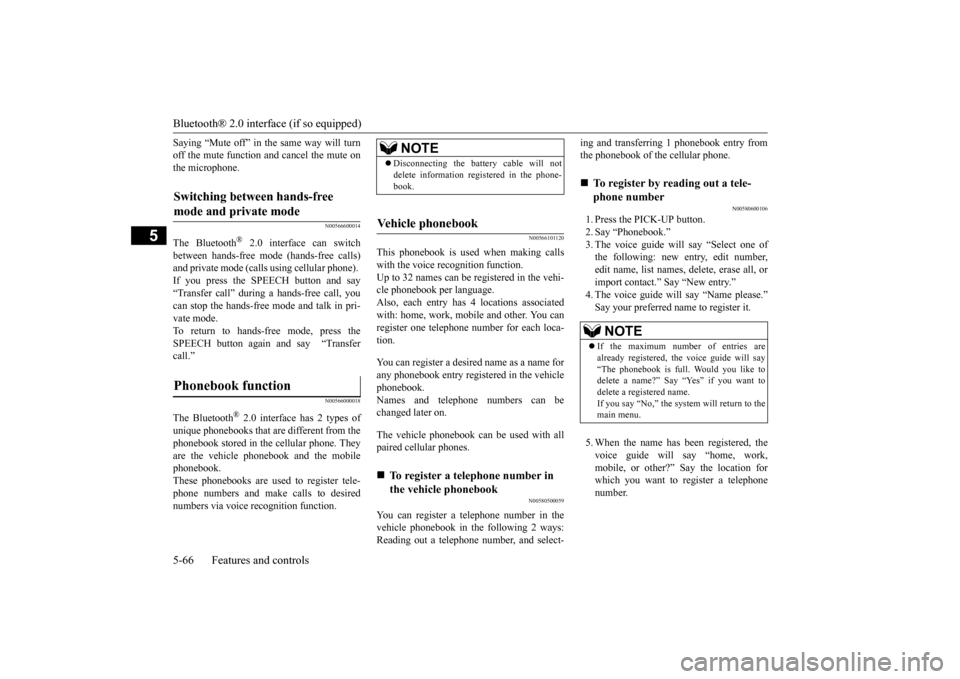
Bluetooth® 2.0 interface (if so equipped) 5-66 Features and controls
5
Saying “Mute off” in the same way will turn off the mute function and cancel the mute onthe microphone.
N00566600014
The Bluetooth
® 2.0 interface can switch
between hands-free mode
(hands-free calls)
and private mode (calls
using cellular phone).
If you press the SPEECH button and say “Transfer call” during a hands-free call, you can stop the hands-free mode and talk in pri- vate mode. To return to hands-free mode, press the SPEECH button again and say “Transfer call.”The Bluetooth
® 2.0 interface has 2 types of
unique phonebooks that are different from thephonebook stored in the cellular phone. They are the vehicle phonebook and the mobile phonebook.These phonebooks are used to register tele- phone numbers and make
calls to desired
numbers via voice re
cognition function.
N00566101120
This phonebook is used when making calls with the voice re
cognition function.
Up to 32 names can be registered in the vehi-cle phonebook per language. Also, each entry has 4 locations associated with: home, work, mobile
and other. You can
register one telephone
number for each loca-
tion. You can register a desire
d name as a name for
any phonebook entry register
ed in the vehicle
phonebook. Names and telephone numbers can be changed later on. The vehicle phonebook ca
n be used with all
paired cellular phones.
N00580500059
You can register a telephone number in thevehicle phonebook in the following 2 ways:Reading out a telephone number, and select-
ing and transferring 1 phonebook entry from the phonebook of the cellular phone.
N00580600106
1. Press the PICK-UP button. 2. Say “Phonebook.” 3. The voice guide will say “Select one ofthe following: new entry, edit number, edit name, list names, delete, erase all, or import contact.” Say “New entry.” Say your preferred name to register it. 5. When the name has been registered, the voice guide will
say “home, work,
mobile, or other?” Say the location forwhich you want to register a telephone number.
Switching between hands-free mode and private mode
Phonebook function
NOTE
Disconnecting the batt
ery cable will not
delete information regi
stered in the phone-
book.
Vehicle phonebook
To register a telephone number in the vehicle phonebook
To register by reading out a tele- phone number NOTE
If the maximum number of entries are already registered, the
voice guide will say
“The phonebook is full. Would you like to delete a name?” Say
“Yes” if you want to
delete a registered name.If you say “No,” the system will return to the main menu.
BK0220401US.book 66 ページ 2015年6月3日 水曜日 午前7時42分
Page 175 of 296
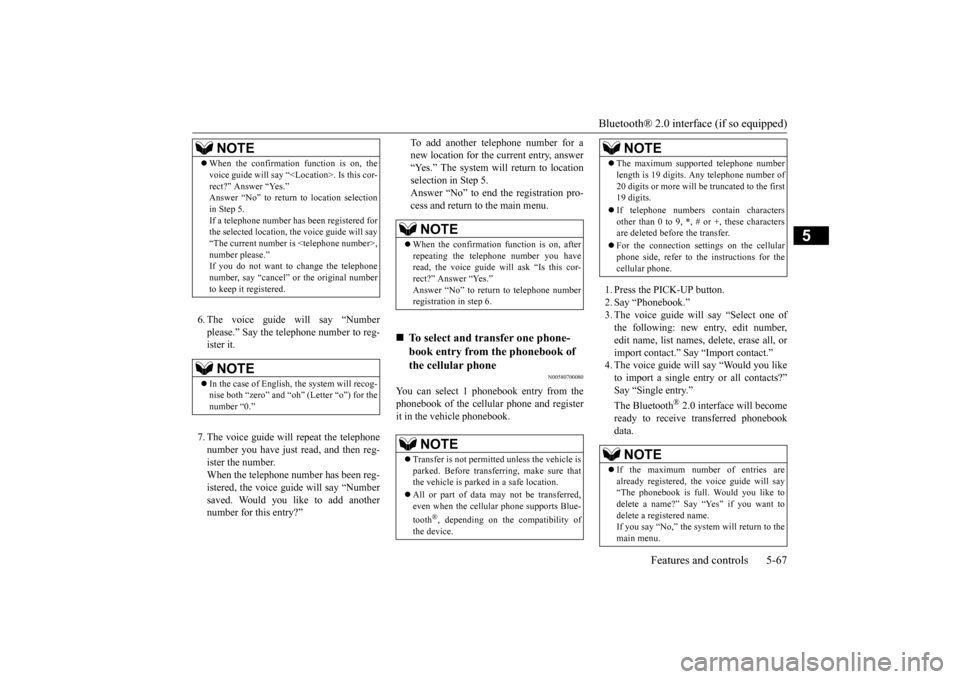
Bluetooth® 2.0 interface (if so equipped)
Features and controls 5-67
5
6. The voice guide will say “Number please.” Say the telephone number to reg-ister it. 7. The voice guide will repeat the telephone number you have just read, and then reg- ister the number. When the telephone number has been reg-istered, the voice gui
de will say “Number
saved. Would you like to add another number for this entry?”
To add another te
lephone number for a
new location for the current entry, answer“Yes.” The system will return to location selection in Step 5. Answer “No” to end the registration pro-cess and return to the main menu.
N00580700080
You can select 1 phonebook entry from the phonebook of the cellular phone and register it in the vehicle phonebook.
1. Press the PICK-UP button. 2. Say “Phonebook.” 3. The voice guide will
say “Select one of
the following: new entry, edit number, edit name, list names, delete, erase all, or import contact.
” Say “Import contact.”
to import a single entry or all contacts?” Say “Single entry.”
® 2.0 interface will become
ready to receive transferred phonebook data.
NOTE
When the confirmation function is on, the voice guide will say “<
Location>. Is this cor-
rect?” Answer “Yes.” in Step 5. If a telephone number has
been registered for
the selected location, th
e voice guide will say
“The current number is
In the case of English,
the system will recog-
nise both “zero” and “oh”
(Letter “o”) for the
number “0.”
NOTE
When the confirmation
function is on, after
repeating the telephone number you have read, the voice guide wi
ll ask “Is this cor-
rect?” Answer “Yes.”
rn to telephone number
registration in step 6.
To select and transfer one phone- book entry from the phonebook of the cellular phone NOTE
Transfer is not permitte
d unless the vehicle is
parked. Before transferring, make sure that the vehicle is parked in a safe location. All or part of data may not be transferred, even when the cellular phone supports Blue- tooth
®, depending on the compatibility of
the device.
The maximum supported telephone number length is 19 digits. A
ny telephone number of
20 digits or more will be
truncated to the first
19 digits. If telephone numbers
contain characters
other than 0 to 9,
*, # or +, these characters
are deleted before the transfer. For the connection set
tings on the cellular
phone side, refer to the instructions for the cellular phone.NOTE
If the maximum number of entries are already registered, the
voice guide will say
“The phonebook is full. Would you like todelete a name?” Say “Yes” if you want to delete a registered name. If you say “No,” the system will return to themain menu.NOTE
BK0220401US.book 67 ページ 2015年6月3日 水曜日 午前7時42分
Page 176 of 296
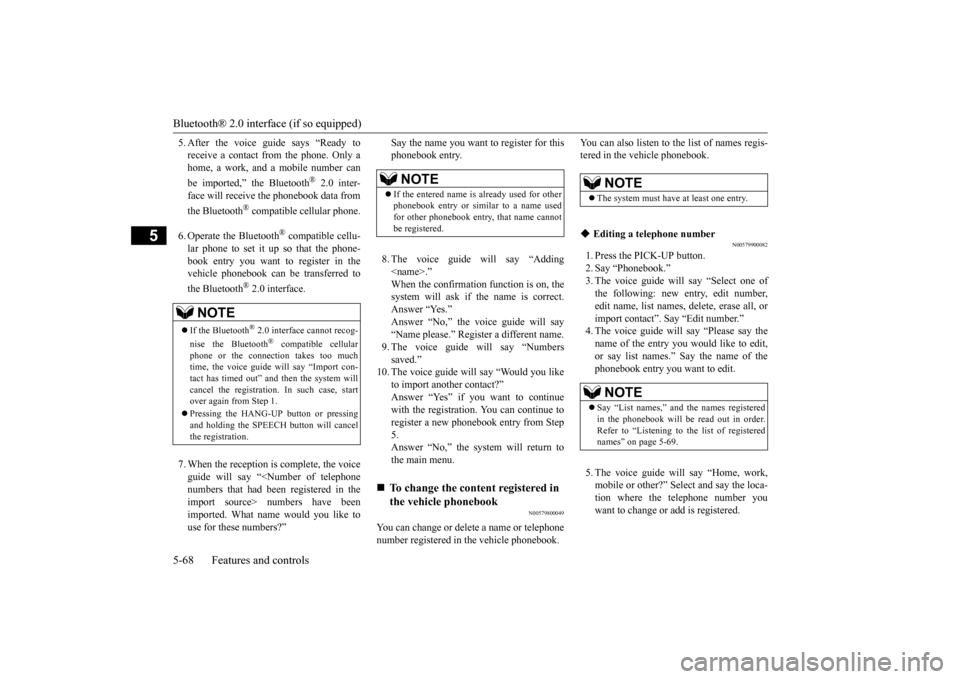
Bluetooth® 2.0 interface (if so equipped) 5-68 Features and controls
5
5. After the voice guide says “Ready to receive a contact from the phone. Only ahome, a work, and a mobile number can be imported,” the Bluetooth
® 2.0 inter-
face will receive th
e phonebook data from
the Bluetooth
® compatible cellular phone.
6. Operate the Bluetooth
® compatible cellu-
lar phone to set it up so that the phone- book entry you want to register in thevehicle phonebook can be transferred to the Bluetooth
® 2.0 interface.
7. When the reception is complete, the voice guide will say “<
Number of telephone
numbers that had been registered in theimport source> numbers have been imported. What name would you like to use for these numbers?”
Say the name you want to register for this phonebook entry. 8. The voice guide will say “Adding
er a different name.
9. The voice guide will say “Numbers saved.”
10. The voice guide will say “Would you like
to import another contact?” Answer “Yes” if you want to continuewith the registration.
You can continue to
register a new phonebook entry from Step 5.Answer “No,” the system will return to the main menu.
N00579800049
You can change or delete a name or telephone number registered in the vehicle phonebook.
You can also listen to
the list of names regis-
tered in the vehicle phonebook.
N00579900082
1. Press the PICK-UP button. 2. Say “Phonebook.” 3. The voice guide will say “Select one ofthe following: new entry, edit number, edit name, list names, delete, erase all, or import contact”. Sa
y “Edit number.”
name of the entry you would like to edit, or say list names.”
Say the name of the
phonebook entry you want to edit. 5. The voice guide wi
ll say “Home, work,
mobile or other?” Sele
ct and say the loca-
tion where the telephone number you want to change or add is registered.
NOTE
If the Bluetooth
® 2.0 interface cannot recog-
nise the Bluetooth
® compatible cellular
phone or the connection takes too much time, the voice guide
will say “Import con-
tact has timed out” and
then the system will
cancel the registration. In such case, start over again from Step 1. Pressing the HANG-U
P button or pressing
and holding the SPEECH
button will cancel
the registration.
NOTE
If the entered name is already used for other phonebook entry or similar to a name used for other phonebook entry, that name cannotbe registered.
To change the content registered in the vehicle phonebook
NOTE
The system must have at least one entry.
Editing a telephone number
NOTE
Say “List names,” and the names registered in the phonebook will be read out in order. Refer to “Listening to the list of registerednames” on page 5-69.
BK0220401US.book 68 ページ 2015年6月3日 水曜日 午前7時42分
Page 177 of 296
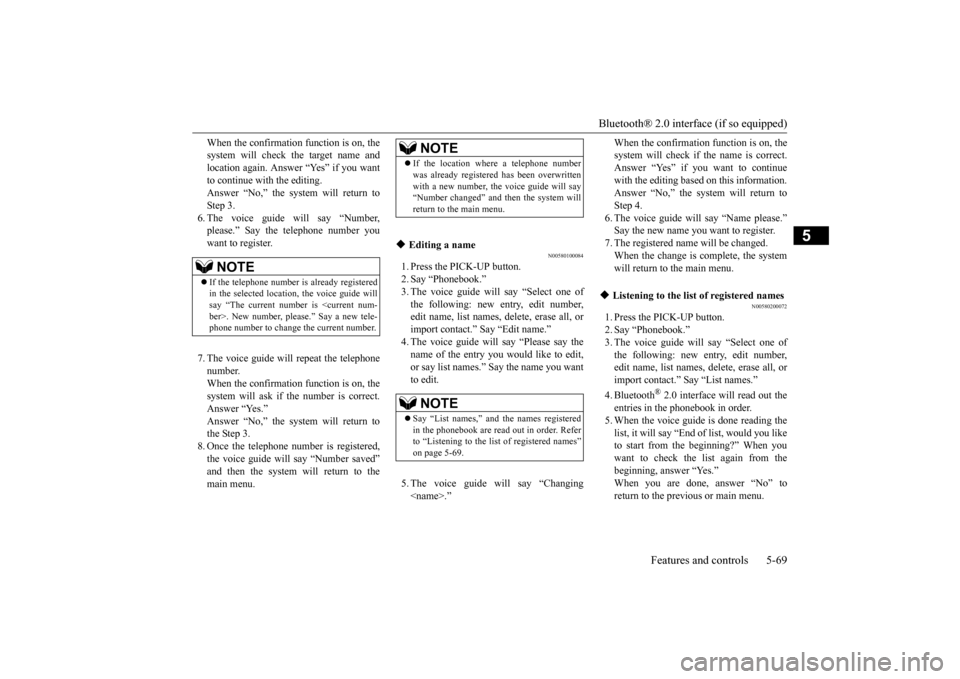
Bluetooth® 2.0 interface (if so equipped)
Features and controls 5-69
5
When the confirmation function is on, the system will check the target name andlocation again. Answer “Yes” if you want to continue with the editing. Answer “No,” the system will return toStep 3. 6. The voice guide will say “Number, please.” Say the
telephone number you
want to register. 7. The voice guide will repeat the telephone number. When the confirmation function is on, thesystem will ask if th
e number is correct.
Answer “Yes.”the Step 3. 8. Once the telephone number is registered, the voice guide will say “Number saved” main menu.
N00580100084
1. Press the PICK-UP button. 2. Say “Phonebook.”3. The voice guide will say “Select one of the following: new entry, edit number, edit name, list names, delete, erase all, orimport contact.”
Say “Edit name.”
name of the entry you would like to edit,or say list names.”
Say the name you want
to edit. 5. The voice guide
will say “Changing
system will check if the name is correct.Answer “Yes” if you want to continue with the editing based on this information. Answer “No,” the system will return toStep 4. 6. The voice guide will say “Name please.” Say the new name you
want to register.
7. The registered name will be changed. When the change is complete, the system will return to the main menu.
N00580200072
1. Press the PICK-UP button.2. Say “Phonebook.” 3. The voice guide will
say “Select one of
the following: new entry, edit number,edit name, list names, delete, erase all, or import contact.” Sa
y “List names.”
4. Bluetooth
® 2.0 interface will read out the
entries in the phonebook in order. 5. When the voice guide
is done reading the
list, it will say “End
of list, would you like
to start from the beginning?” When you want to check the list again from the beginning, answer “Yes.”When you are done, answer “No” to return to the previous or main menu.
NOTE
If the telephone number is already registered in the selected location, the voice guide will say “The current number is
se.” Say a new tele-
phone number to change the current number.
NOTE
If the location where a telephone number was already registered
has been overwritten
with a new number, the voice guide will say“Number changed” and
then the system will
return to the main menu.
Editing a name
NOTE
Say “List names,” and the names registered in the phonebook are read out in order. Refer to “Listening to the list
of registered names”
Listening to the list of registered names
BK0220401US.book 69 ページ 2015年6月3日 水曜日 午前7時42分
Page 178 of 296
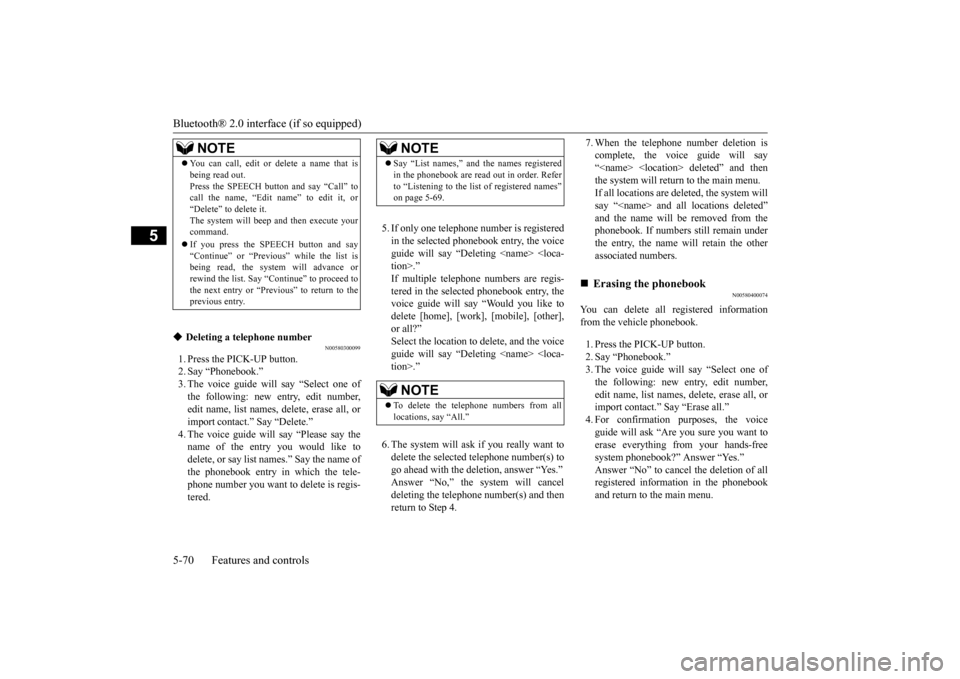
Bluetooth® 2.0 interface (if so equipped) 5-70 Features and controls
5
N00580300099
1. Press the PICK-UP button. 2. Say “Phonebook.”3. The voice guide will say “Select one of the following: new entry, edit number, edit name, list names, delete, erase all, orimport contact.” Say “Delete.” name of the entry you would like todelete, or say list names.” Say the name of the phonebook entry in which the tele- phone number you want to
delete is regis-
tered.
5. If only one telephone
number is registered
in the selected phonebook entry, the voice guide will say “Deleting
ed phonebook entry, the
voice guide will say “Would you like to delete [home], [work], [mobile], [other], or all?”Select the location to delete, and the voice guide will say “Deleting
number(s) and then
return to Step 4.
7. When the telephone number deletion is complete, the voice guide will say“
deleted” and then
the system will return to the main menu. If all locations are deleted, the system willsay “
removed from the
phonebook. If numbers still remain underthe entry, the name will retain the other associated numbers.
N00580400074
You can delete all registered informationfrom the vehicle phonebook. 1. Press the PICK-UP button. 2. Say “Phonebook.”3. The voice guide will say “Select one of the following: new entry, edit number, edit name, list names, delete, erase all, orimport contact.” Say “Erase all.” guide will ask “Are
you sure you want to
erase everything from your hands-free system phonebook?” Answer “Yes.” Answer “No” to cancel the deletion of allregistered information in the phonebook and return to the main menu.
NOTE
You can call, edit or delete a name that is being read out.Press the SPEECH butt
on and say “Call” to
call the name, “Edit name” to edit it, or “Delete” to delete it. The system will beep and then execute yourcommand. If you press the SPEECH button and say “Continue” or “Previous” while the list is being read, the system will advance or rewind the list. Say “C
ontinue” to proceed to
the next entry or “Previous” to return to the previous entry.
Deleting a telephone number
NOTE
Say “List names,” and
the names registered
in the phonebook are read out in order. Referto “Listening to the list
of registered names”
on page 5-69.NOTE
To delete the telephone
numbers from all
locations, say “All.”
BK0220401US.book 70 ページ 2015年6月3日 水曜日 午前7時42分
Page 179 of 296
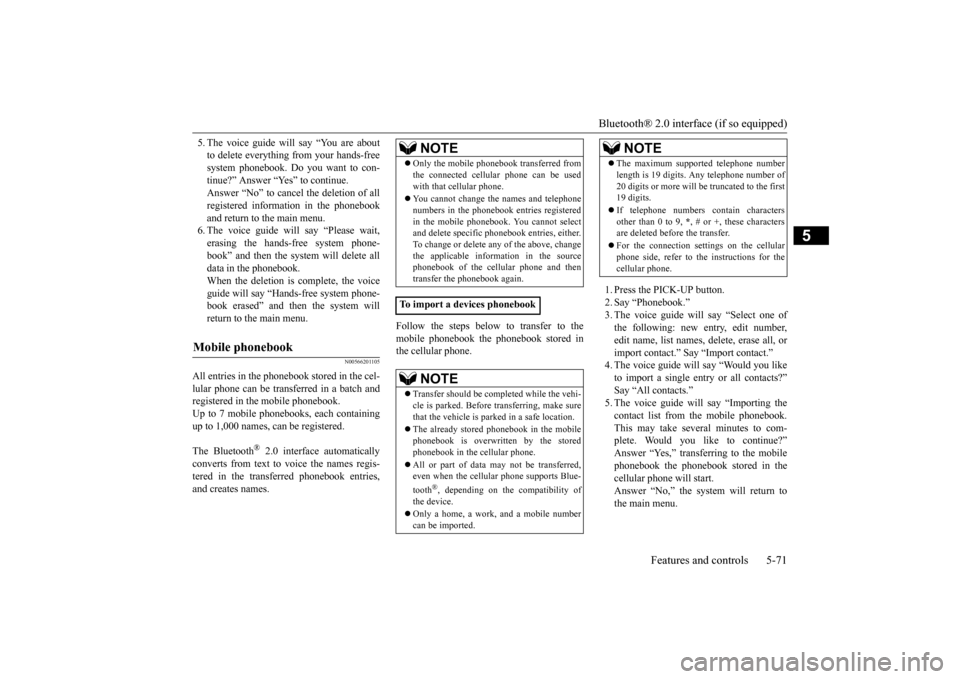
Bluetooth® 2.0 interface (if so equipped)
Features and controls 5-71
5
5. The voice guide will say “You are about to delete everything from your hands-freesystem phonebook. Do
you want to con-
tinue?” Answer “Yes” to continue. Answer “No” to cancel the deletion of allregistered information in the phonebook and return to the main menu. 6. The voice guide wi
ll say “Please wait,
erasing the hands-free system phone- book” and then the syst
em will de
lete all
data in the phonebook. When the deletion is complete, the voice guide will say “Ha
nds-free system phone-
book erased” and then the system will return to the main menu.
N00566201105
All entries in the phonebook stored in the cel-lular phone can be transferred in a batch and registered in the mobile phonebook.Up to 7 mobile phonebooks, each containing up to 1,000 names, can be registered. The Bluetooth
® 2.0 interface automatically
converts from text to
voice the names regis-
tered in the transferred phonebook entries, and creates names.
Follow the steps below to transfer to the mobile phonebook the phonebook stored in the cellular phone.
1. Press the PICK-UP button. 2. Say “Phonebook.” 3. The voice guide will
say “Select one of
the following: new entry, edit number, edit name, list names, delete, erase all, or import contact.
” Say “Import contact.”
to import a single entry or all contacts?” Say “All contacts.”5. The voice guide will say “Importing the contact list from the mobile phonebook. This may take several minutes to com-plete. Would you like to continue?” phonebook the phonebook stored in thecellular phone will start. Answer “No,” the system will return to the main menu.
Mobile phonebook
NOTE
Only the mobile phonebook transferred from the connected cellul
ar phone can be used
with that cellular phone. You cannot change the names and telephone numbers in the phonebook entries registeredin the mobile phonebook. You cannot select and delete spec
ific phonebook entries, either.
To change or delete any of the above, changethe applicable information in the source phonebook of the cellular phone and then transfer the phonebook again.
To import a devices phonebook
NOTE
Transfer should be completed while the vehi- cle is parked. Before transferring, make sure that the vehicle is park
ed in a safe location.
The already stored phonebook in the mobile phonebook is overwritten by the storedphonebook in the cellular phone. All or part of data may not be transferred, even when the cellular phone supports Blue- tooth
®, depending on the compatibility of
the device. Only a home, a work, and a mobile number can be imported.
The maximum supported telephone number length is 19 digits. A
ny telephone number of
20 digits or more will be
truncated to the first
19 digits. If telephone numbers
contain characters
other than 0 to 9,
*, # or +, these characters
are deleted before the transfer. For the connection set
tings on the cellular
phone side, refer to the instructions for the cellular phone.NOTE
BK0220401US.book 71 ページ 2015年6月3日 水曜日 午前7時42分
Page 180 of 296
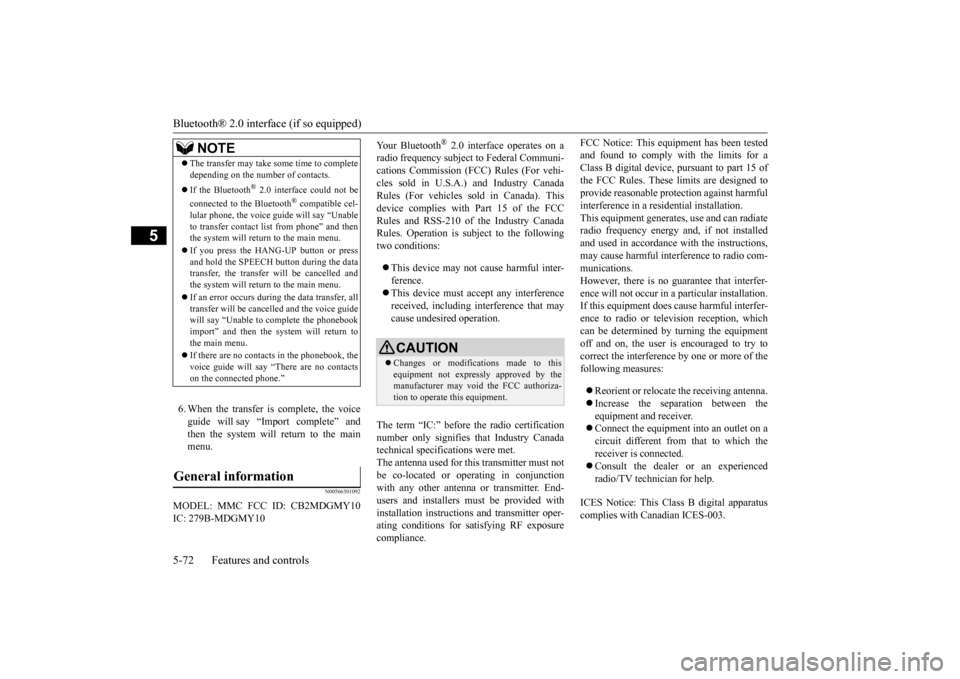
Bluetooth® 2.0 interface (if so equipped) 5-72 Features and controls
5
6. When the transfer is complete, the voice guide will say “Import complete” and then the system will return to the mainmenu.
N00566301092
MODEL: MMC FCC ID: CB2MDGMY10IC: 279B-MDGMY10
Your Bluetooth
® 2.0 interface operates on a
radio frequency subject to Federal Communi-cations Commission (FCC)
Rules (For vehi-
cles sold in U.S.A.
) and Industry Canada
Rules (For vehicles so
ld in Canada). This
device complies with Part 15 of the FCC Rules and RSS-210 of the Industry Canada Rules. Operation is subject to the followingtwo conditions: This device may not
cause harmful inter-
ference. This device must ac
cept any interference
received, including interference that may cause undesired operation.
The term “IC:” before the radio certification number only signifies that Industry Canadatechnical specifications were met. The antenna used for this transmitter must not be co-located or operating in conjunctionwith any other antenn
a or transmitter. End-
users and installers
must be provided with
installation inst
ructions and transmitter oper-
ating conditions for sa
tisfying RF exposure
compliance.
FCC Notice: This equipment has been tested and found to comply with the limits for aClass B digital device, pursuant to part 15 of the FCC Rules. These limits are designed to provide reasonable prot
ection against harmful
interference in a residential installation. This equipment generate
s, use and can radiate
radio frequency energy a
nd, if not installed
and used in accordance with the instructions, may cause harmful interf
erence to radio com-
munications. However, there is no guarantee that interfer- ence will not occur in a particular installation.If this equipment does
cause harmful interfer-
ence to radio or tele
vision reception, which
can be determined by turning the equipmentoff and on, the user is encouraged to try to correct the interference by one or more of the following measures: Reorient or relocate the receiving antenna. Increase the separation between the equipment and receiver. Connect the equipment into an outlet on a circuit different from that to which the receiver is connected. Consult the dealer or an experienced radio/TV technician for help.
ICES Notice: This Class B digital apparatus complies with Canadian ICES-003.
NOTE
The transfer may take some time to complete depending on the number of contacts. If the Bluetooth
® 2.0 interface could not be
connected to the Bluetooth
® compatible cel-
lular phone, the voice gui
de will sa
y “Unable
to transfer contact list from phone” and then the system will return to the main menu. If you press the HANG-UP button or press and hold the SPEECH button during the data transfer, the transfer will be cancelled andthe system will return to the main menu. If an error occurs during the data transfer, all transfer will be canc
elled and the voice guide
will say “Unable to complete the phonebook import” and then the system will return tothe main menu. If there are no contacts in the phonebook, the voice guide will say
“There are no contacts
on the connected phone.”
General information
CAUTION Changes or modifica
tions made to this
equipment not expressly approved by the manufacturer may void the FCC authoriza-tion to operate this equipment.
BK0220401US.book 72 ページ 2015年6月3日 水曜日 午前7時42分