USB MITSUBISHI iMiEV 2016 1.G Owners Manual
[x] Cancel search | Manufacturer: MITSUBISHI, Model Year: 2016, Model line: iMiEV, Model: MITSUBISHI iMiEV 2016 1.GPages: 296, PDF Size: 7.79 MB
Page 3 of 296
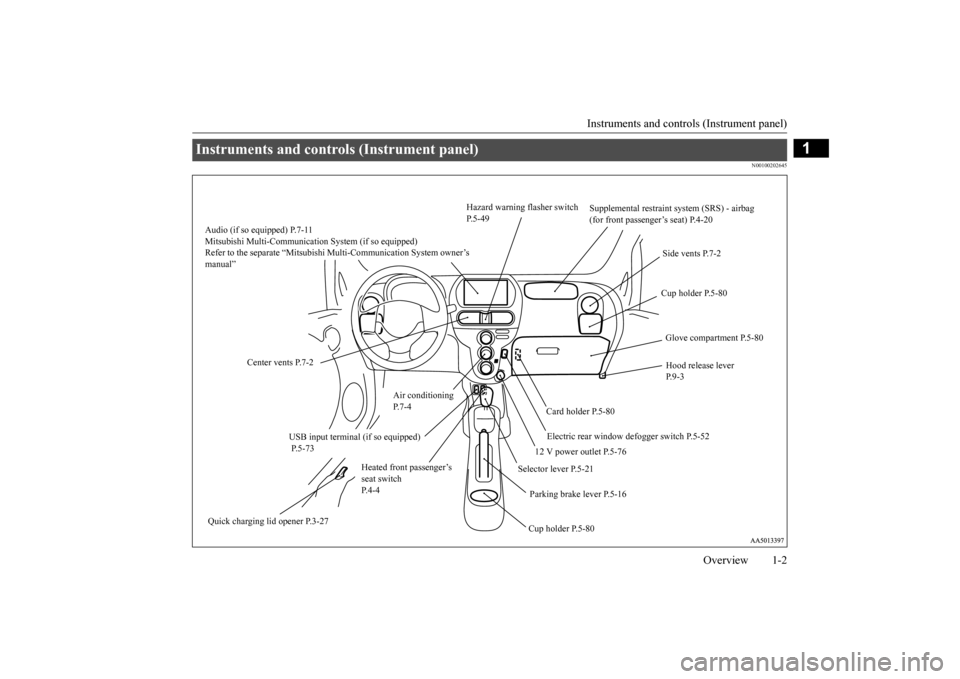
Instruments and controls (Instrument panel)
Overview 1-2
1
N00100202645
Instruments and controls (Instrument panel)
Hazard warning flasher switch P.5-49
Supplemental restraint system (SRS) - airbag (for front passenger’s seat) P.4-20
Side vents P.7-2 Cup holder P.5-80 Glove compartment P.5-80
Center vents P.7-2
Hood release lever P. 9 - 3
Air conditioning P. 7 - 4
Card holder P.5-80 Electric rear window defogger switch P.5-52
12 V power outlet P.5-76
Selector lever P.5-21
Heated front passenger’s seat switchP. 4 - 4
Parking brake lever P.5-16
Quick charging lid opener P.3-27
Cup holder P.5-80
USB input terminal (if so equipped) P.5-73
Audio (if so equipped) P.7-11 Mitsubishi Multi-Communication System (if so equipped) Refer to the separate “Mitsubishi
Multi-Communication System owner’s
manual”
BK0220401US.book 2 ページ 2015年6月3日 水曜日 午前7時42分
Page 109 of 296
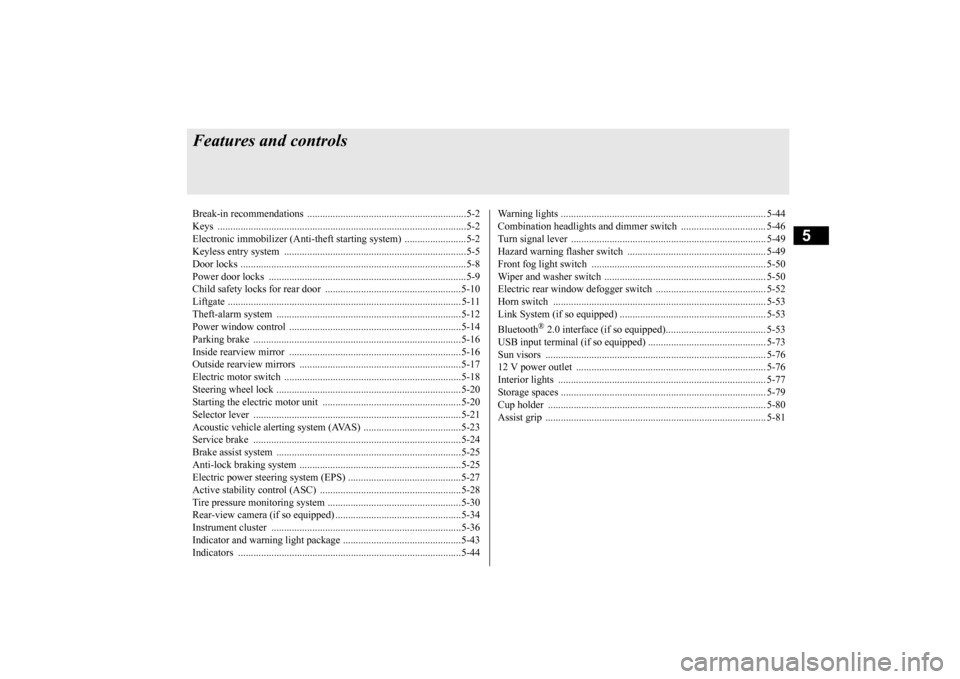
5
Features and controlsBreak-in recommendations ..............................................................5-2 Keys .................................................................................................5-2 Electronic immobilizer (Anti-theft starting system) ........................5-2Keyless entry system .......................................................................5-5 Door locks ........................................................................................5-8 Power door locks ........
...........
...........
...........
...........
...........
.........
.....5-9
Child safety locks for rear door ..........
...........
.........
.........
.........
.....5-10
Liftgate ........................................................................................... 5-11 Theft-alarm system ........................................................................5-12Power window control ...................................................................5-14 Parking brake .................................................................................5-16 Inside rearview mirror ...................................................................5-16Outside rearview mirrors ...............................................................5-17 Electric motor switch .....................................................................5-18 Steering wheel lock ........................................................................5-20Starting the electric motor unit ......................................................5-20 Selector lever .................................................................................5-21 Acoustic vehicle alerting system (AVAS) ......................................5-23Service brake .................................................................................5-24 Brake assist system ........................................................................5-25 Anti-lock braking system ...............................................................5-25Electric power steering system (EPS) ............................................5-27 Active stability control (ASC) .......................................................5-28 Tire pressure monitoring system ....................................................5-30Rear-view camera (if so equipped) .................................................5-34 Instrument cluster ..........................................................................5-36 Indicator and warning light package ..............................................5-43Indicators .......................................................................................5-44
Warning lights ................................................................................ 5-44 Combination headlights and dimmer switch ................................. 5-46 Turn signal lever ............................................................................ 5-49Hazard warning flasher switch ...................................................... 5-49 Front fog light switch .................................................................... 5-50 Wiper and washer switch ............................................................... 5-50Electric rear window defogger switch ....
...........
...........
...........
...... 5-52
Horn switch ................................................................................... 5-53 Link System (if so equipped) ......................................................... 5-53 Bluetooth
® 2.0 interface (if so equipped)....................................... 5-53
USB input terminal (if so equipped) .......
...........
...........
...........
...... 5-73
Sun visors ...................................................................................... 5-7612 V power outlet .......................................................................... 5-76 Interior lights ................................................................................. 5-77 Storage spaces ................................................................................ 5-79Cup holder ..................................................................................... 5-80 Assist grip ...................................................................................... 5-81
BK0220401US.book 1 ページ 2015年6月3日 水曜日 午前7時42分
Page 161 of 296
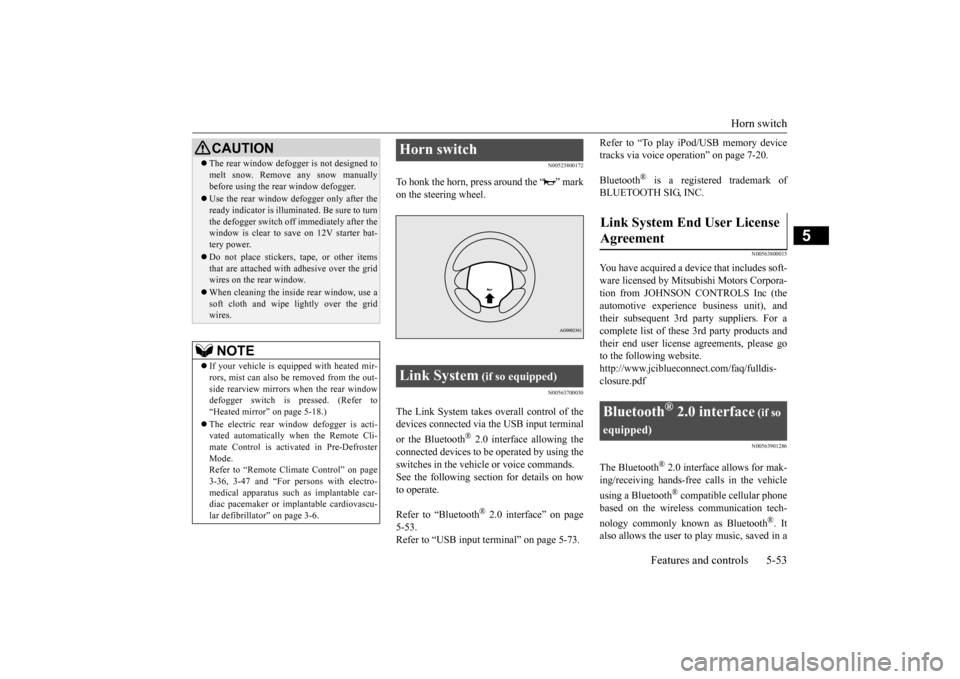
Horn switch
Features and controls 5-53
5
N00523800172
To honk the horn, press around the “ ” mark on the steering wheel.
N00563700030
The Link System takes ove
rall control of the
devices connected via the USB input terminal or the Bluetooth
® 2.0 interface allowing the
connected devices to be operated by using theswitches in the vehicl
e or voice commands.
See the following sect
ion for details on how
to operate. Refer to “Bluetooth
® 2.0 interface” on page
5-53. Refer to “USB input terminal” on page 5-73.
Refer to “To play iPod/USB memory device tracks via voice operation” on page 7-20. Bluetooth
® is a registered trademark of
BLUETOOTH SIG, INC.
N00563800015
You have acquired a devi
ce that includes soft-
ware licensed by Mitsub
ishi Motors Corpora-
tion from JOHNSON CONTROLS Inc (the automotive experience business unit), and their subsequent 3rd
party suppliers. For a
complete list of these
3rd party products and
their end user license
agreements, please go
to the following website.http://www.jciblueconne
ct.com/faq/fulldis-
closure.pdf
N00563901286
The Bluetooth
® 2.0 interface allows for mak-
ing/receiving ha
nds-free calls in the vehicle
using a Bluetooth
® compatible cellular phone
based on the wireless communication tech- nology commonly known as Bluetooth
®. It
also allows the user to play music, saved in a
CAUTION The rear window defogge
r is not designed to
melt snow. Remove
any snow manually
before using the rear window defogger. Use the rear window de
fogger only after the
ready indicator is illuminated. Be sure to turnthe defogger switch off immediately after the window is clear to sa
ve on 12V starter bat-
tery power. Do not place stickers,
tape, or other items
that are attached with adhesive over the gridwires on the rear window. When cleaning the inside
rear window, use a
soft cloth and wipe lightly over the grid wires.NOTE
If your vehicle is equi
pped with heated mir-
rors, mist can also be removed from the out-side rearview mirrors when the rear window defogger switch is pressed. (Refer to “Heated mirror”
on page 5-18.)
vated automatically when the Remote Cli-mate Control is activated in Pre-DefrosterMode. Refer to “Remote Climate Control” on page 3-36, 3-47 and “For persons with electro-medical apparatus such
as implantable car-
diac pacemaker or im
plantable cardiovascu-
lar defibrillator” on page 3-6.
Horn switch Link System
(if so equipped)
Agreement
Bluetooth
® 2.0 interface
(if so
equipped)
BK0220401US.book 53 ページ 2015年6月3日 水曜日 午前7時42分
Page 171 of 296
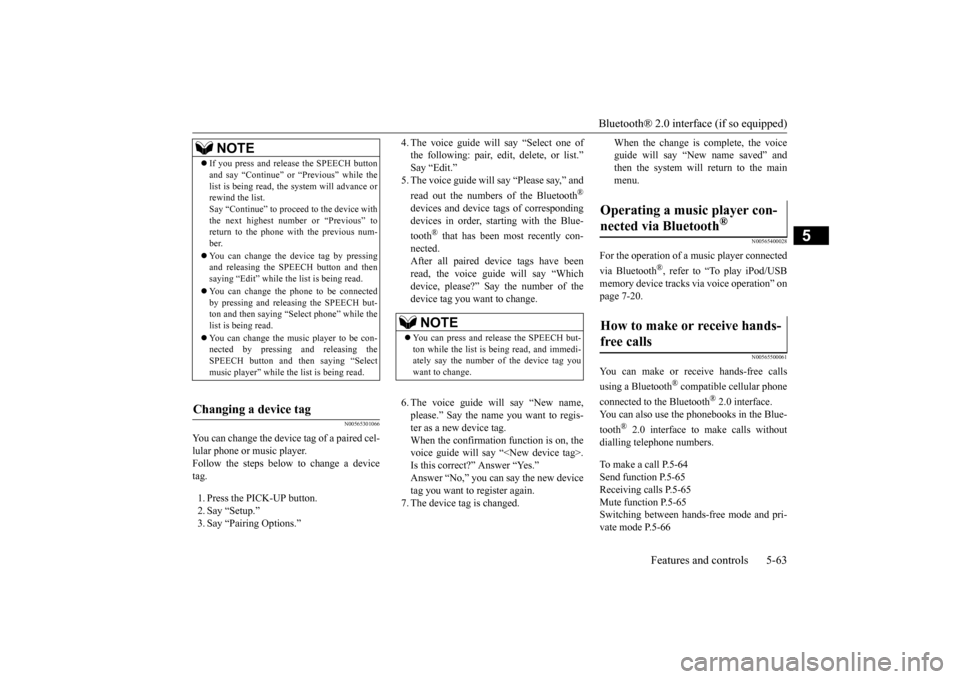
Bluetooth® 2.0 interface (if so equipped)
Features and controls 5-63
5
N00565301066
You can change the device tag of a paired cel- lular phone or music player. Follow the steps below to change a device tag. 1. Press the PICK-UP button. 2. Say “Setup.” 3. Say “Pairing Options.”
4. The voice guide will say “Select one of the following: pair, edit, delete, or list.” 5. The voice guide will
say “Please say,” and
read out the numbers of the Bluetooth
®
devices and device tags of corresponding devices in order, starting with the Blue- tooth
® that has been most recently con-
nected. After all paired devi
ce tags have been
read, the voice guide will say “Which device, please?” Say the number of the device tag you want to change. 6. The voice guide will say “New name, please.” Say the name
you want to regis-
ter as a new device tag. When the confirmation function is on, thevoice guide will say
“
Is this correct?” Answer “Yes.”tag you want to register again. 7. The device tag is changed.
When the change is complete, the voice guide will say “New
name saved” and
then the system will return to the main menu.
N00565400028
For the operation of a music player connected via Bluetooth
®, refer to “To play iPod/USB
memory device tracks
via voice operation” on
page 7-20.
N00565500061
You can make or re
ceive hands-free calls
using a Bluetooth
® compatible cellular phone
connected to the Bluetooth
® 2.0 interface.
You can also use the phonebooks in the Blue- tooth
® 2.0 interface to make calls without
dialling tele
phone numbers.
To make a call P.5-64 Send function P.5-65Receiving calls P.5-65 Mute function P.5-65 Switching between ha
nds-free mode and pri-
vate mode P.5-66
NOTE
If you press and release the SPEECH button and say “Continue” or
“Previous” while the
list is being read, the system will advance orrewind the list. Say “Continue” to proceed to the device with the next highest number or “Previous” toreturn to the phone with the previous num- ber. You can change the device tag by pressing and releasing the SPEECH button and then saying “Edit” while the
list is being read.
You can change the
phone to be connected
by pressing and releasing the SPEECH but-ton and then saying “S
elect phone” while the
list is being read. You can change the music player to be con- nected by pressing
and releasing the
SPEECH button and th
en saying “Select
music player” while the list is being read.
Changing a device tag
NOTE
You can press and release the SPEECH but- ton while the list is
being read, and immedi-
ately say the number of the device tag you want to change.
Operating a music player con- nected via Bluetooth
®
How to make or receive hands-free calls
BK0220401US.book 63 ページ 2015年6月3日 水曜日 午前7時42分
Page 181 of 296
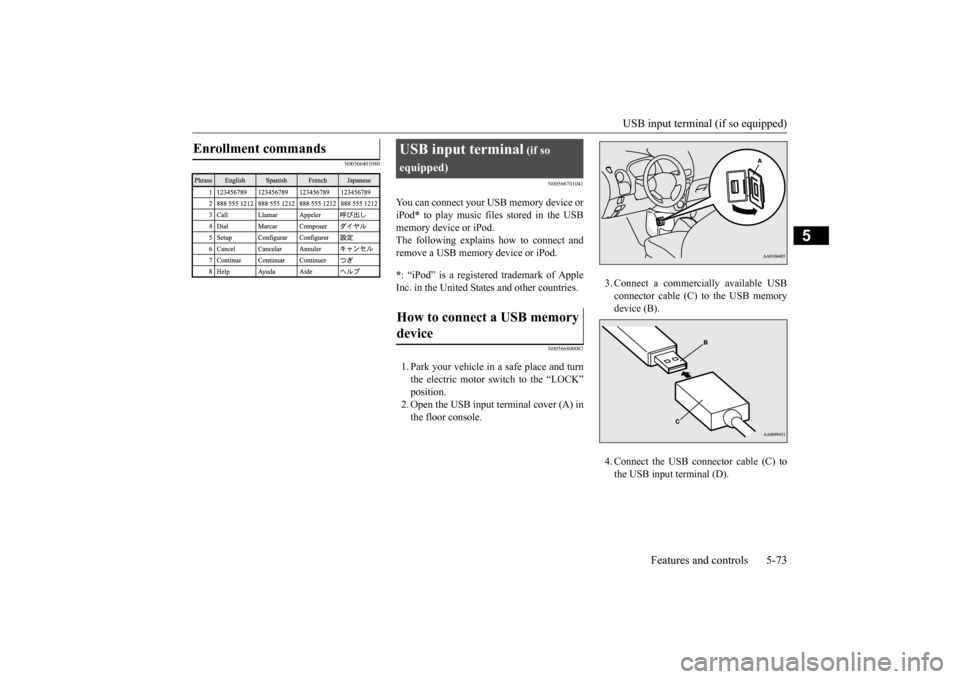
USB input terminal (if so equipped)
Features and controls 5-73
5
N00566401080
N00566701041
You can connect your USB memory device or iPod
* to play music files stored in the USB
memory device or iPod. The following explains how to connect and remove a USB memory device or iPod. * : “iPod” is a registered trademark of Apple Inc. in the United Stat
es and other countries.
N00566800087
1. Park your vehicle in a safe place and turn the electric motor switch to the “LOCK” position. 2. Open the USB input terminal cover (A) inthe floor console.
3. Connect a commercia
lly available USB
connector cable (C) to the USB memorydevice (B). 4. Connect the USB connector cable (C) to the USB input terminal (D).
Enrollment commands
USB input terminal
(if so
equipped) device
BK0220401US.book 73 ページ 2015年6月3日 水曜日 午前7時42分
Page 182 of 296
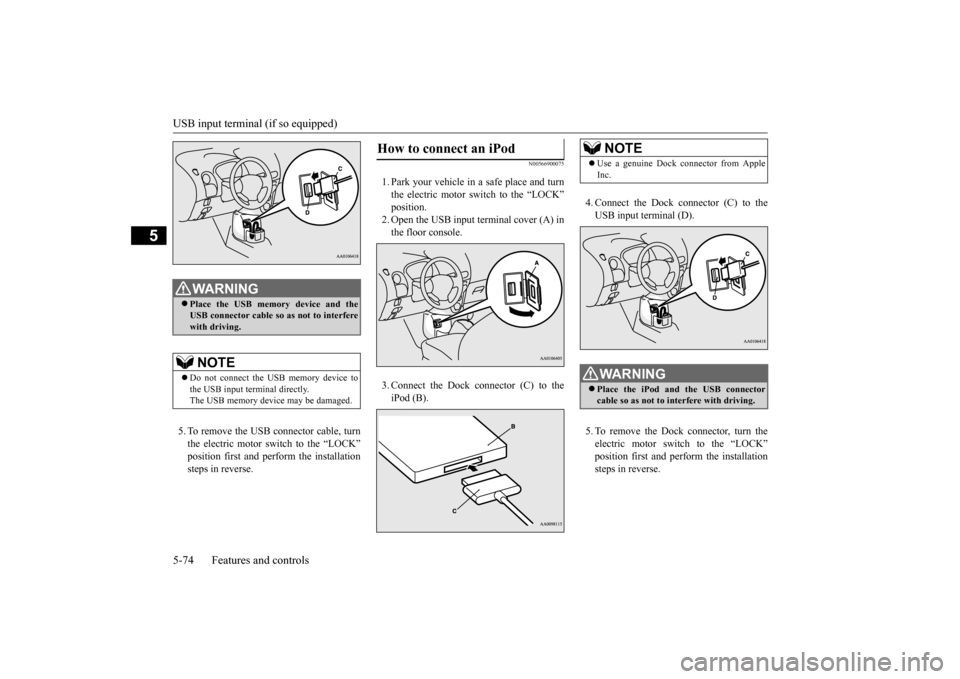
USB input terminal (if so equipped) 5-74 Features and controls
5
5. To remove the USB connector cable, turn the electric motor switch to the “LOCK” position first and perform the installation steps in reverse.
N00566900075
1. Park your vehicle in
a safe place and turn
the electric motor switch to the “LOCK”position. 2. Open the USB input terminal cover (A) in the floor console. 3. Connect the Dock connector (C) to the iPod (B).
WA R N I N G Place the USB memory
device and the
USB connector cable so as not to interferewith driving.NOTE
Do not connect the US
B memory device to
the USB input term
inal directly.
The USB memory devi
ce may be damaged.
How to connect an iPod
4. Connect the Dock connector (C) to the USB input terminal (D). 5. To remove the Dock connector, turn the electric motor switch to the “LOCK” position first and perform the installation steps in reverse.NOTE
Use a genuine Dock connector from Apple Inc.WA R N I N G Place the iPod and
the USB connector
cable so as not to interfere with driving.
BK0220401US.book 74 ページ 2015年6月3日 水曜日 午前7時42分
Page 183 of 296

USB input terminal (if so equipped)
Features and controls 5-75
5
N00567000031 N00567101169
Devices of the following types can be con- nected. For these connectable
device types, “iPod*,”
“iPod classic*,”
“iPod nano*,” “iPod touch*”
site: [For vehicles sold in U.S.A.]You can access the Mitsubishi Motors North America website. [For vehicles sold in Canada]You can access the Mitsubishi Motors web- site. Please read and agree to the “Warning about Links to the Web Sites of Other Com-panies”. The websites
mentioned above may
connect you to websites
other than the Mit-
subishi Motors website.http://www.mitsubishi-
motors.com/en/prod-
ucts/index.html *: “iPod,” “iPod classi
c,” “iPod nano,” “iPod-
touch,” and “iPhone” marks of Apple Inc. in the United States and other countries.
N00567201069
You can play music files of the followingspecifications that are saved in a USB mem- ory device or other
device supporting mass
storage class. When
you connect your iPod,
playable file specif
ications depend on the
connected iPod.
Types of connectable devices and supported file specifica-tions
Device types
Model name
Condition
USB memory device
Storage capacity of 256 Mbytes or more
Models other than USB memory devices and iPods
Digital audio player supporting mass storage class
NOTE
Depending on the type of the USB memory device or other devi
ce connected, the con-
nected device may not
function properly or
the available functi
ons may be limited.
It is recommended to use an iPod with firm- ware updated to th
e latest version.
You can charge your
iPod by connecting it to
the USB input terminal when the electric motor switch is in the “ACC” or “ON” posi- tion. Do not keep your US
B memory device or
iPod in your vehicle. It is recommended that you back up the files in case of
data damage.
Do not connect to th
e USB input terminal
any device (hard disk, card reader, memoryreader, etc.) other than the connectable devices specified in the previous section. The device and/or data
may be damaged. If
any of these devices
was connected by mis-
take, remove it after turning the electric motor switch to the “LOCK” position.
File specifications
Item
Condition
File format
MP3, WMA, AAC, WAV
Maximum number of levels(including the root)
Level 8
Number of folders 700 Number of files 65,535
BK0220401US.book 75 ページ 2015年6月3日 水曜日 午前7時42分
Page 203 of 296
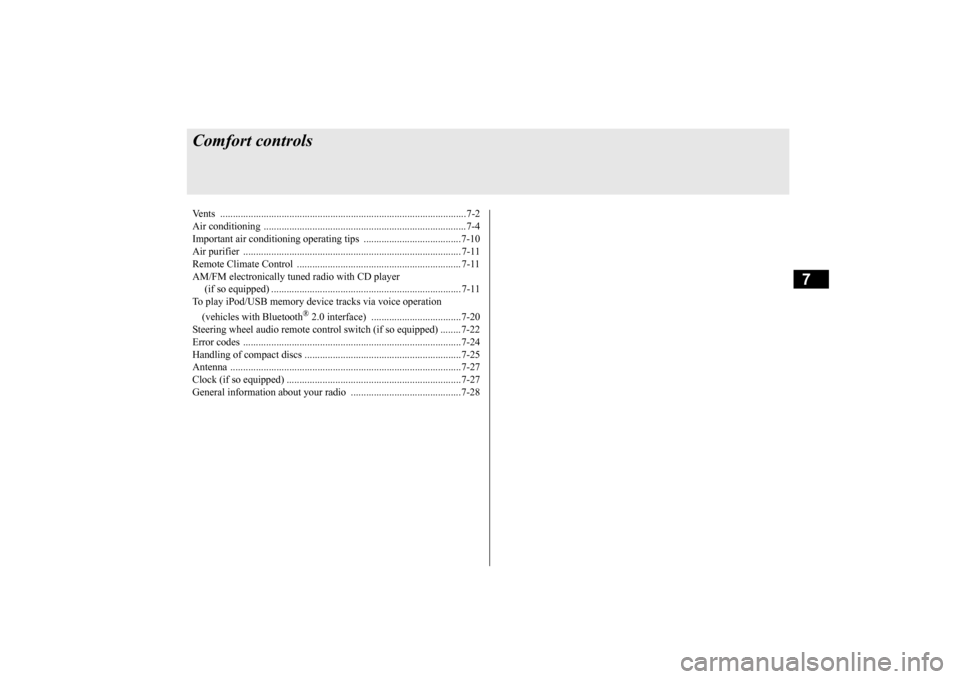
7
Comfort controlsVents ................................................................................................7-2 Air conditioning ..........
...........
...........
...........
...........
...........
.........
.....7-4
Important air conditioning operating tips ..
...........
...........
.........
.....7-10
Air purifier ..................................................................................... 7-11 Remote Climate Control ................................................................ 7-11 AM/FM electronically tune
d radio with CD player
(if so equipped) .......................................................................... 7-11 To play iPod/USB memory devi
ce tracks via
voice operation
(vehicles with Bluetooth
® 2.0 interface) ...................................7-20
Steering wheel audio remote control
switch (if so equipped) ........7-22
Error codes .....................................................................................7-24 Handling of compact discs .............................................................7-25Antenna ..........................................................................................7-27 Clock (if so equipped) ....................................................................7-27 General information about your radio .....
...........
...........
...........
.....7-28
BK0220401US.book 1 ページ 2015年6月3日 水曜日 午前7時42分
Page 222 of 296
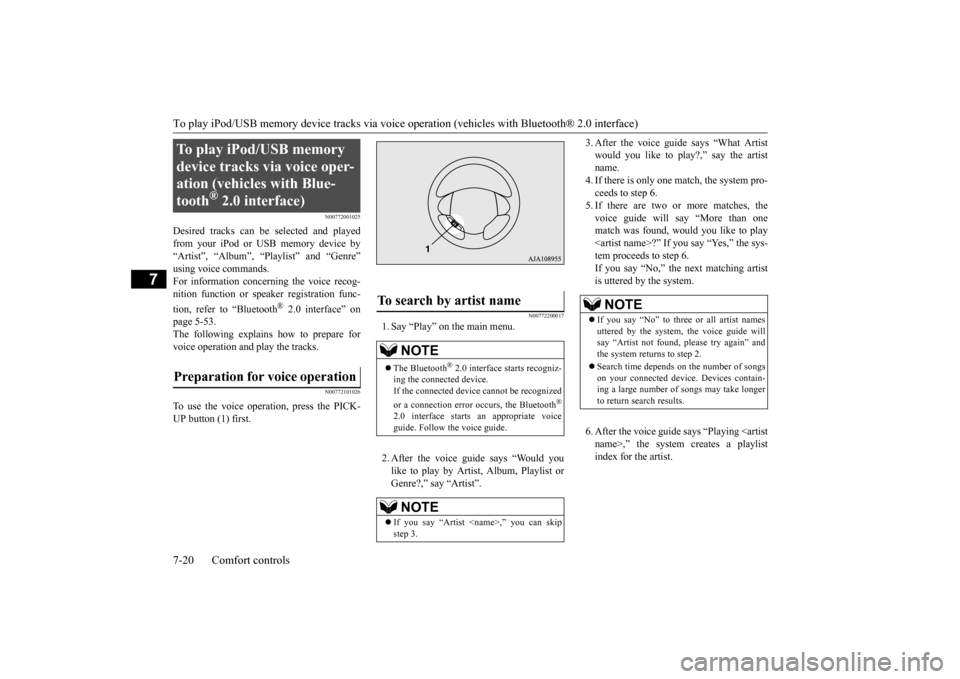
To play iPod/USB memory device tracks via voice op
eration (vehicles with
Bluetooth® 2.0 interface)
7-20 Comfort controls
7
N00772001025
Desired tracks can be
selected and played
from your iPod or USB memory device by “Artist”, “Album”, “Playlist” and “Genre” For information concerning the voice recog- nition function or speak
er registration func-
tion, refer to “Bluetooth
® 2.0 interface” on
page 5-53.The following explains how to prepare for voice operation and play the tracks.
N00772101026
To use the voice operation, press the PICK-UP button (1) first.
N00772200017
1. Say “Play” on the main menu. 2. After the voice guide says “Would you like to play by Artist, Album, Playlist orGenre?,” say “Artist”.
3. After the voice guide
says “What Artist
would you like to play?,” say the artistname. 4. If there is only one ma
tch, the system pro-
ceeds to step 6.5. If there are two or more matches, the voice guide will say “More than one match was found, would you like to play
say “Yes,” the sys-
tem proceeds to step 6. If you say “No,” the next matching artist is uttered by the system. 6. After the voice guide
says “Playing
To play iPod/USB memory device tracks via voice oper-ation (vehicles with Blue-tooth
® 2.0 interface)
Preparation for voice operation
To search by artist name
NOTE
The Bluetooth
® 2.0 interface
starts recogniz-
ing the connected device. If the connected device
cannot be recognized
or a connection error
occurs, the Bluetooth
®
2.0 interface starts an appropriate voice guide. Follow the voice guide.NOTE
If you say “Artist
NOTE
If you say “No” to three or all artist names uttered by the system, the voice guide will say “Artist not found, please try again” and the system returns to step 2. Search time depends
on the number of songs
on your connected devi
ce. Devices contain-
ing a large number of songs may take longer to return search results.
BK0220401US.book 20 ページ 2015年6月3日 水曜日 午前7時42分
Page 223 of 296
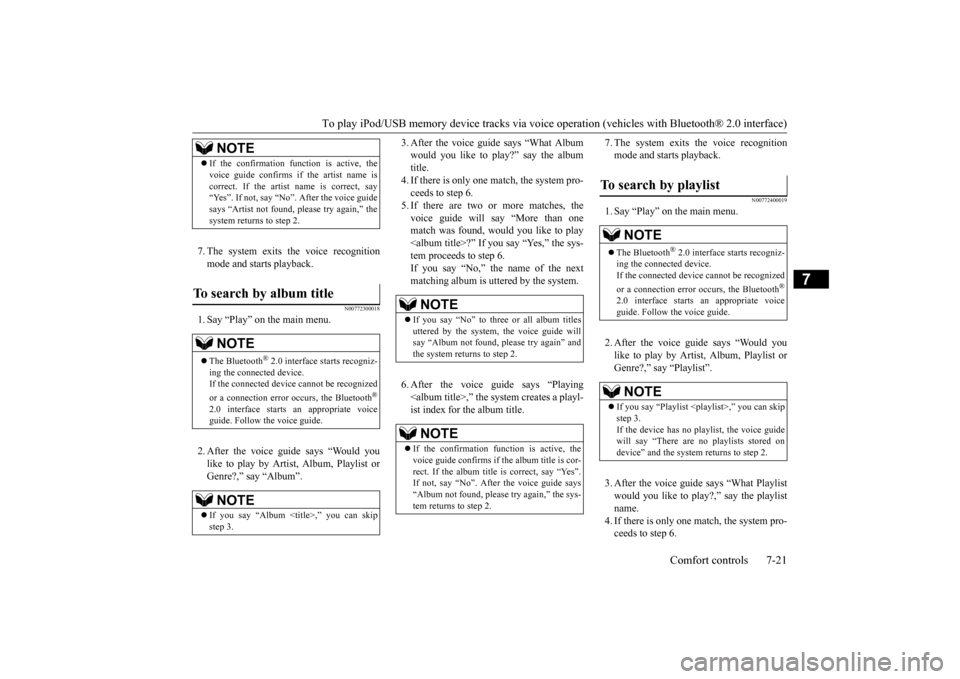
To play iPod/USB memory device tr
acks via voice operation (vehicles with Bluetooth® 2.0 interface)
Comfort controls 7-21
7
7. The system exits
the voice recognition
mode and starts playback.
N00772300018
1. Say “Play” on the main menu. 2. After the voice guide says “Would you like to play by Artist, Album, Playlist or Genre?,” say “Album”.
3. After the voice gui
de says “What Album
would you like to play?” say the albumtitle. 4. If there is only one match, the system pro- ceeds to step 6.5. If there are two or more matches, the voice guide will say “More than one match was found, would you like to play
u say “Yes,” the sys-
tem proceeds to step 6. If you say “No,” the name of the next matching album is uttered by the system. 6. After the voice gui
de says “Playing
7. The system exits the voice recognition mode and starts playback.
N00772400019
1. Say “Play” on the main menu. 2. After the voice guide says “Would you like to play by Artist, Album, Playlist or Genre?,” say
“Playlist”.
3. After the voice guide says “What Playlist would you like to play?,” say the playlist name. 4. If there is only one match, the system pro-ceeds to step 6.
NOTE
If the confirmation f
unction is active, the
voice guide confirms if
the artist name is
correct. If the artist name is correct, say“Yes”. If not, say “No”. After the voice guide says “Artist not found, please try again,” the system returns to step 2.
To search by album title
NOTE
The Bluetooth
® 2.0 interface
starts recogniz-
ing the connected device. If the connected device
cannot be recognized
or a connection error
occurs, the Bluetooth
®
2.0 interface starts an appropriate voice guide. Follow th
e voice guide.
NOTE
If you say “Album <
title>,” you can skip
step 3.
NOTE
If you say “No” to three or all album titles uttered by the system, the voice guide will say “Album not found, please try again” and the system returns to step 2.NOTE
If the confirmation function is active, the voice guide confirms if
the album title is cor-
rect. If the album title is correct, say “Yes”.
the voice guide says
“Album not found, please try again,” the sys- tem returns to step 2.
To search by playlist
NOTE
The Bluetooth
® 2.0 interface
starts recogniz-
ing the connected device. If the connected device
cannot be recognized
or a connection error
occurs, the Bluetooth
®
2.0 interface starts an appropriate voice guide. Follow th
e voice guide.
NOTE
If you say “Playlist
step 3. If the device has no playlist, the voice guidewill say “There are no
playlists stored on
device” and the system returns to step 2.
BK0220401US.book 21 ページ 2015年6月3日 水曜日 午前7時42分