MITSUBISHI L200 2004 Owner's Manual (in English)
Manufacturer: MITSUBISHI, Model Year: 2004, Model line: L200, Model: MITSUBISHI L200 2004Pages: 264, PDF Size: 4.14 MB
Page 131 of 264
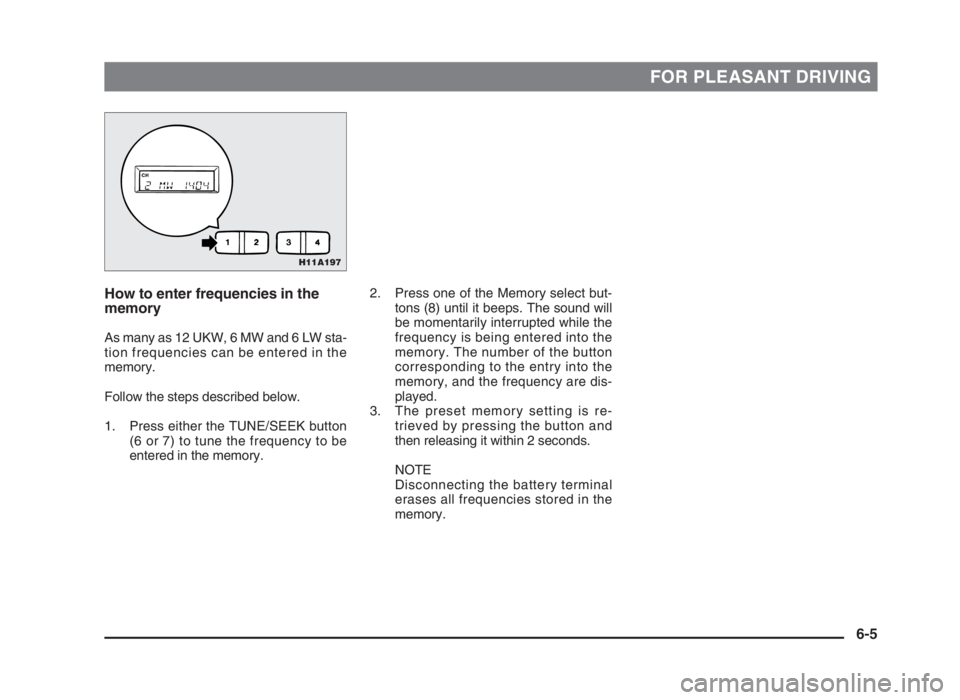
FOR PLEASANT DRIVING
How to enter frequencies in the
memory
As many as 12 UKW, 6 MW and 6 LW sta-
tion frequencies can be entered in the
memory.
Follow the steps described below.
1. Press either the TUNE/SEEK button
(6 or 7) to tune the frequency to be
entered in the memory.2. Press one of the Memory select but-
tons (8) until it beeps. The sound will
be momentarily interrupted while the
frequency is being entered into the
memory. The number of the button
corresponding to the entry into the
memory, and the frequency are dis-
played.
3. The preset memory setting is re-
trieved by pressing the button and
then releasing it within 2 seconds.
NOTE
Disconnecting the battery terminal
erases all frequencies stored in the
memory.
6-5
H11A197
06engL2_240082_4 22-01-2004 13:07 Page 6-5
Page 132 of 264
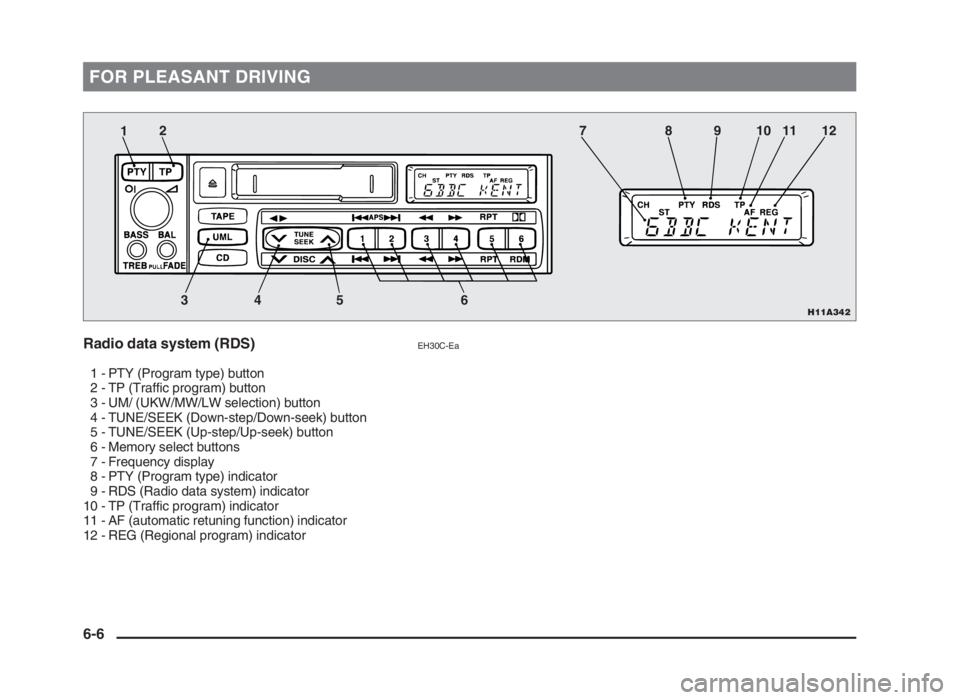
FOR PLEASANT DRIVING
Radio data system (RDS)EH30C-Ea
1 - PTY (Program type) button
2 - TP (Traffic program) button
3 - UM/ (UKW/MW/LW selection) button
4 - TUNE/SEEK (Down-step/Down-seek) button
5 - TUNE/SEEK (Up-step/Up-seek) button
6 - Memory select buttons
7 - Frequency display
8 - PTY (Program type) indicator
9 - RDS (Radio data system) indicator
10 - TP (Traffic program) indicator
11 - AF (automatic retuning function) indicator
12 - REG (Regional program) indicator
6-6
H11A342
12
34 5 6789101112
06engL2_240082_4 22-01-2004 13:07 Page 6-6
Page 133 of 264
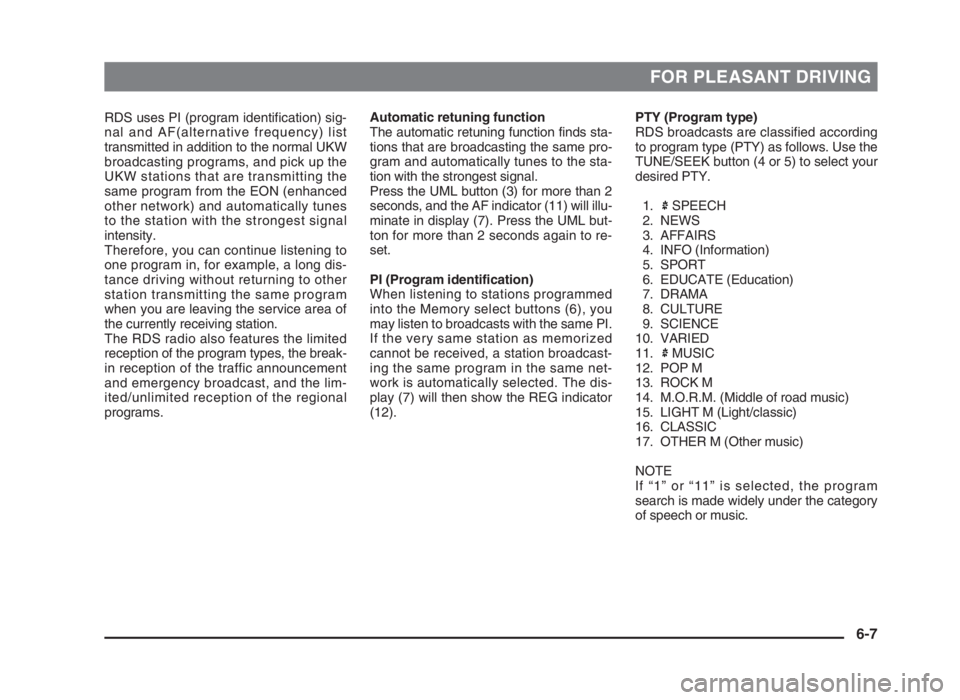
FOR PLEASANT DRIVING
RDS uses PI (program identification) sig-
nal and AF(alternative frequency) list
transmitted in addition to the normal UKW
broadcasting programs, and pick up the
UKW stations that are transmitting the
same program from the EON (enhanced
other network) and automatically tunes
to the station with the strongest signal
intensity.
Therefore, you can continue listening to
one program in, for example, a long dis-
tance driving without returning to other
station transmitting the same program
when you are leaving the service area of
the currently receiving station.
The RDS radio also features the limited
reception of the program types, the break-
in reception of the traffic announcement
and emergency broadcast, and the lim-
ited/unlimited reception of the regional
programs.PTY (Program type)
RDS broadcasts are classified according
to program type (PTY) as follows. Use the
TUNE/SEEK button (4 or 5) to select your
desired PTY.
1. SPEECH
2. NEWS
3. AFFAIRS
4. INFO (Information)
5. SPORT
6. EDUCATE (Education)
7. DRAMA
8. CULTURE
9. SCIENCE
10. VARIED
11. MUSIC
12. POP M
13. ROCK M
14. M.O.R.M. (Middle of road music)
15. LIGHT M (Light/classic)
16. CLASSIC
17. OTHER M (Other music)
NOTE
If “1” or “11” is selected, the program
search is made widely under the category
of speech or music.Automatic retuning function
The automatic retuning function finds sta-
tions that are broadcasting the same pro-
gram and automatically tunes to the sta-
tion with the strongest signal.
Press the UML button (3) for more than 2
seconds, and the AF indicator (11) will illu-
minate in display (7). Press the UML but-
ton for more than 2 seconds again to re-
set.
PI (Program identification)
When listening to stations programmed
into the Memory select buttons (6), you
may listen to broadcasts with the same PI.
If the very same station as memorized
cannot be received, a station broadcast-
ing the same program in the same net-
work is automatically selected. The dis-
play (7) will then show the REG indicator
(12).
6-7
06engL2_240082_4 22-01-2004 13:07 Page 6-7
Page 134 of 264
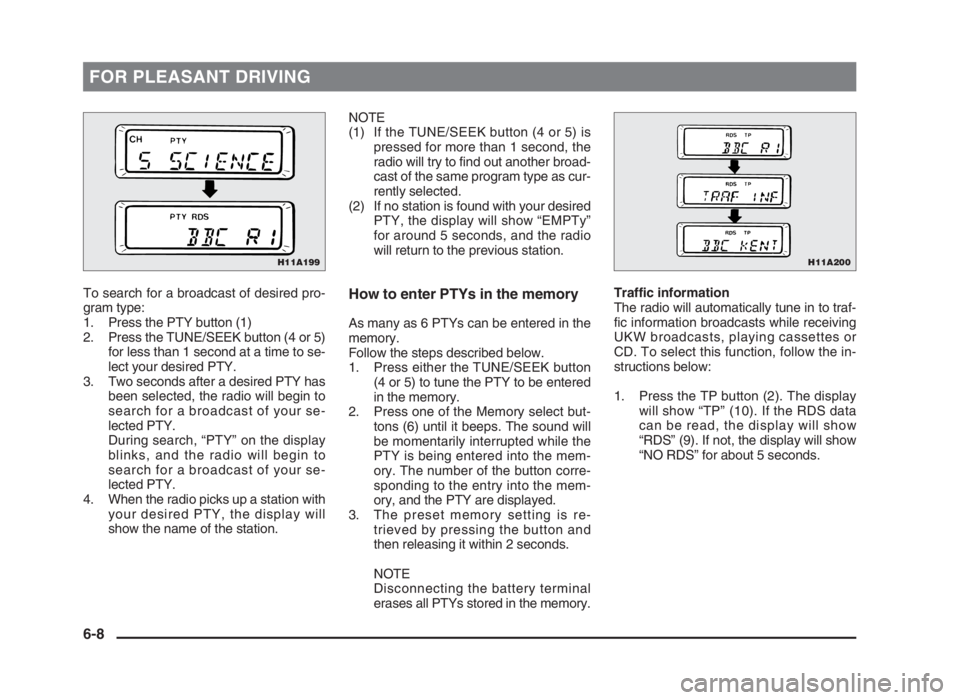
FOR PLEASANT DRIVING
To search for a broadcast of desired pro-
gram type:
1. Press the PTY button (1)
2. Press the TUNE/SEEK button (4 or 5)
for less than 1 second at a time to se-
lect your desired PTY.
3. Two seconds after a desired PTY has
been selected, the radio will begin to
search for a broadcast of your se-
lected PTY.
During search, “PTY” on the display
blinks, and the radio will begin to
search for a broadcast of your se-
lected PTY.
4. When the radio picks up a station with
your desired PTY, the display will
show the name of the station.NOTE
(1) If the TUNE/SEEK button (4 or 5) is
pressed for more than 1 second, the
radio will try to find out another broad-
cast of the same program type as cur-
rently selected.
(2) If no station is found with your desired
PTY, the display will show “EMPTy”
for around 5 seconds, and the radio
will return to the previous station.How to enter PTYs in the memory
As many as 6 PTYs can be entered in the
memory.
Follow the steps described below.
1. Press either the TUNE/SEEK button
(4 or 5) to tune the PTY to be entered
in the memory.
2. Press one of the Memory select but-
tons (6) until it beeps. The sound will
be momentarily interrupted while the
PTY is being entered into the mem-
ory. The number of the button corre-
sponding to the entry into the mem-
ory, and the PTY are displayed.
3. The preset memory setting is re-
trieved by pressing the button and
then releasing it within 2 seconds.
NOTE
Disconnecting the battery terminal
erases all PTYs stored in the memory.Traffic information
The radio will automatically tune in to traf-
fic information broadcasts while receiving
UKW broadcasts, playing cassettes or
CD. To select this function, follow the in-
structions below:
1. Press the TP button (2). The display
will show “TP” (10). If the RDS data
can be read, the display will show
“RDS” (9). If not, the display will show
“NO RDS” for about 5 seconds.
6-8
H11A200H11A199
06engL2_240082_4 22-01-2004 13:07 Page 6-8
Page 135 of 264
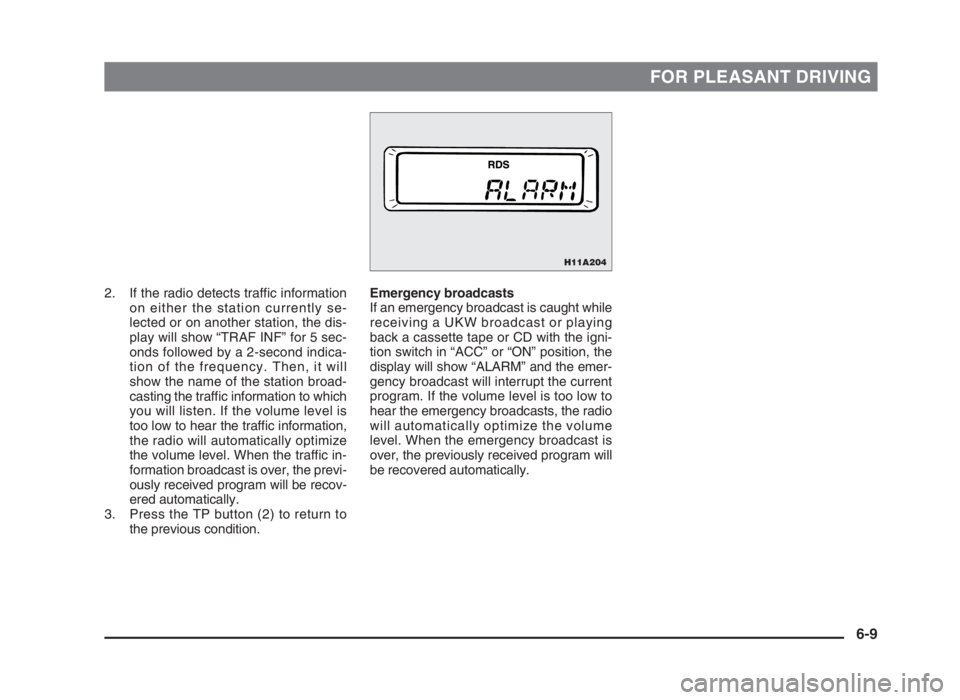
FOR PLEASANT DRIVING
2. If the radio detects traffic information
on either the station currently se-
lected or on another station, the dis-
play will show “TRAF INF” for 5 sec-
onds followed by a 2-second indica-
tion of the frequency. Then, it will
show the name of the station broad-
casting the traffic information to which
you will listen. If the volume level is
too low to hear the traffic information,
the radio will automatically optimize
the volume level. When the traffic in-
formation broadcast is over, the previ-
ously received program will be recov-
ered automatically.
3. Press the TP button (2) to return to
the previous condition.Emergency broadcasts
If an emergency broadcast is caught while
receiving a UKW broadcast or playing
back a cassette tape or CD with the igni-
tion switch in “ACC” or “ON” position, the
display will show “ALARM” and the emer-
gency broadcast will interrupt the current
program. If the volume level is too low to
hear the emergency broadcasts, the radio
will automatically optimize the volume
level. When the emergency broadcast is
over, the previously received program will
be recovered automatically.
6-9
H11A204
06engL2_240082_4 22-01-2004 13:07 Page 6-9
Page 136 of 264
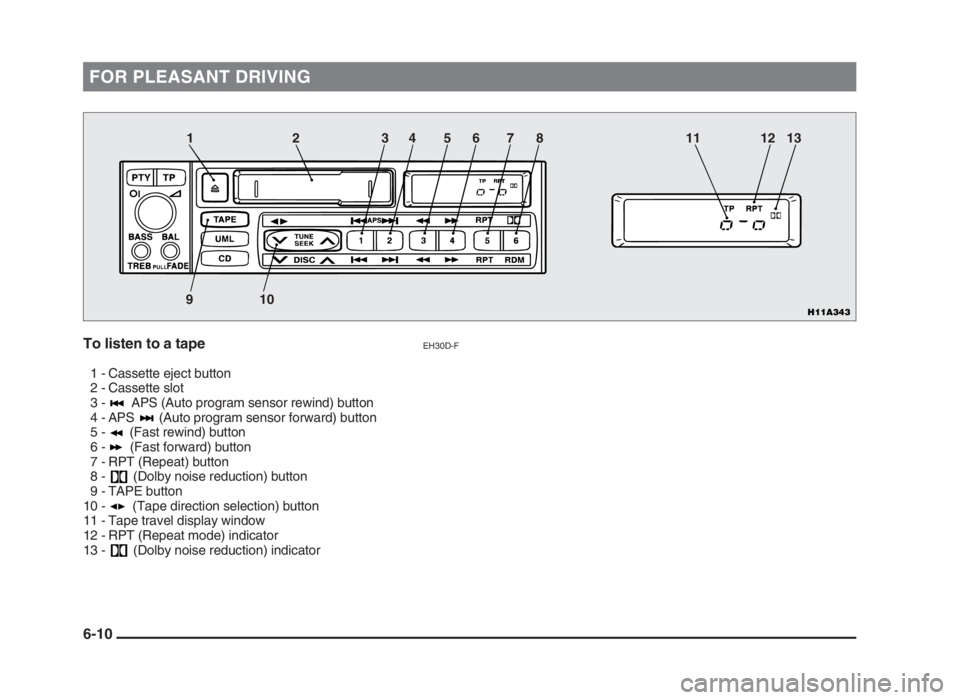
FOR PLEASANT DRIVING
To listen to a tapeEH30D-F
1 - Cassette eject button
2 - Cassette slot
3 - APS (Auto program sensor rewind) button
4 - APS (Auto program sensor forward) button
5 - (Fast rewind) button
6 - (Fast forward) button
7 - RPT (Repeat) button
8 - (Dolby noise reduction) button
9 - TAPE button
10 - (Tape direction selection) button
11 - Tape travel display window
12 - RPT (Repeat mode) indicator
13 - (Dolby noise reduction) indicator
6-10
H11A343
12
9103 4 5 6 7 8 11 12 13
06engL2_240082_4 22-01-2004 13:07 Page 6-10
Page 137 of 264
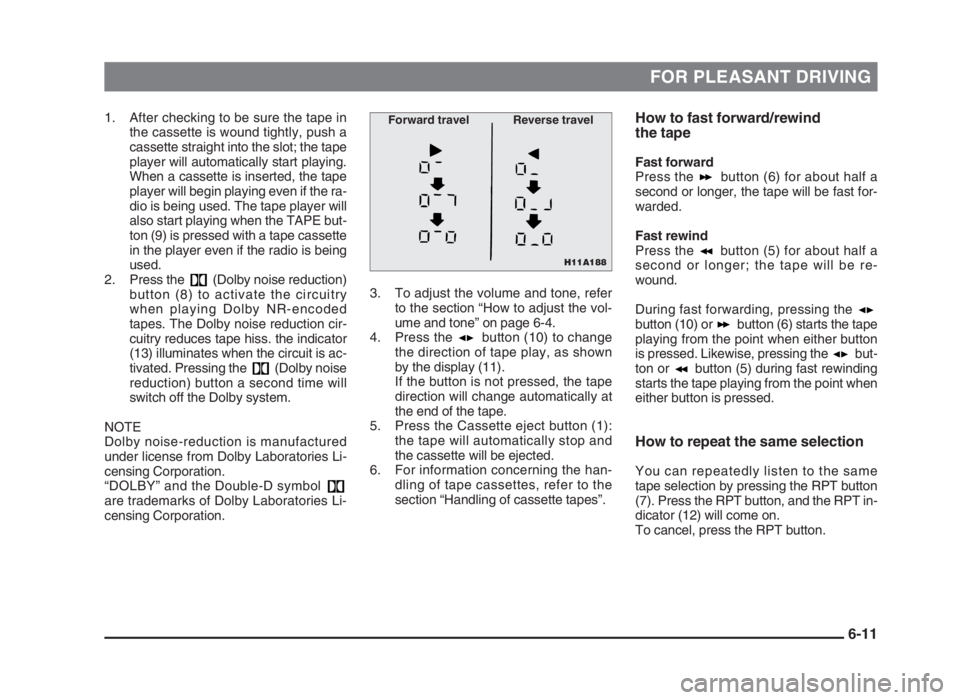
FOR PLEASANT DRIVING
1. After checking to be sure the tape in
the cassette is wound tightly, push a
cassette straight into the slot; the tape
player will automatically start playing.
When a cassette is inserted, the tape
player will begin playing even if the ra-
dio is being used. The tape player will
also start playing when the TAPE but-
ton (9) is pressed with a tape cassette
in the player even if the radio is being
used.
2. Press the (Dolby noise reduction)
button (8) to activate the circuitry
when playing Dolby NR-encoded
tapes. The Dolby noise reduction cir-
cuitry reduces tape hiss. the indicator
(13) illuminates when the circuit is ac-
tivated. Pressing the (Dolby noise
reduction) button a second time will
switch off the Dolby system.
NOTE
Dolby noise-reduction is manufactured
under license from Dolby Laboratories Li-
censing Corporation.
“DOLBY” and the Double-D symbol
are trademarks of Dolby Laboratories Li-
censing Corporation.How to fast forward/rewind
the tape
Fast forward
Press the button (6) for about half a
second or longer, the tape will be fast for-
warded.
Fast rewind
Press the button (5) for about half a
second or longer; the tape will be re-
wound.
During fast forwarding, pressing the
button (10) or button (6) starts the tape
playing from the point when either button
is pressed. Likewise, pressing the but-
ton or button (5) during fast rewinding
starts the tape playing from the point when
either button is pressed.
How to repeat the same selection
You can repeatedly listen to the same
tape selection by pressing the RPT button
(7). Press the RPT button, and the RPT in-
dicator (12) will come on.
To cancel, press the RPT button.
3. To adjust the volume and tone, refer
to the section “How to adjust the vol-
ume and tone” on page 6-4.
4. Press the button (10) to change
the direction of tape play, as shown
by the display (11).
If the button is not pressed, the tape
direction will change automatically at
the end of the tape.
5. Press the Cassette eject button (1):
the tape will automatically stop and
the cassette will be ejected.
6. For information concerning the han-
dling of tape cassettes, refer to the
section “Handling of cassette tapes”.
6-11
H11A188
Forward travel Reverse travel
06engL2_240082_4 22-01-2004 13:07 Page 6-11
Page 138 of 264
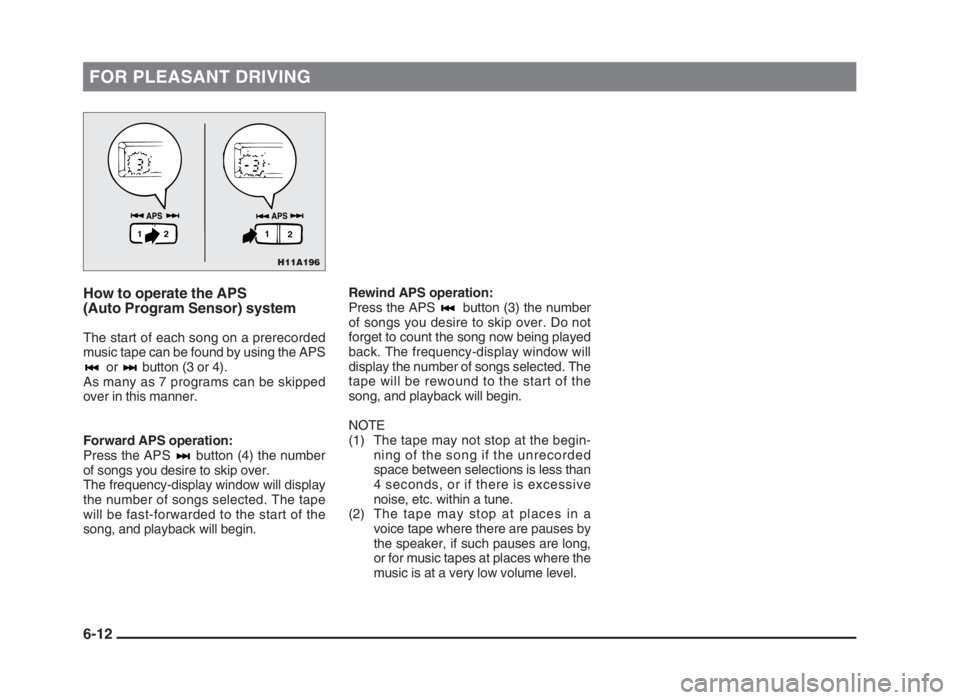
FOR PLEASANT DRIVING
How to operate the APS
(Auto Program Sensor) system
The start of each song on a prerecorded
music tape can be found by using the APS
or button (3 or 4).
As many as 7 programs can be skipped
over in this manner.
Forward APS operation:
Press the APS button (4) the number
of songs you desire to skip over.
The frequency-display window will display
the number of songs selected. The tape
will be fast-forwarded to the start of the
song, and playback will begin.
Rewind APS operation:
Press the APS button (3) the number
of songs you desire to skip over. Do not
forget to count the song now being played
back. The frequency-display window will
display the number of songs selected. The
tape will be rewound to the start of the
song, and playback will begin.
NOTE
(1) The tape may not stop at the begin-
ning of the song if the unrecorded
space between selections is less than
4 seconds, or if there is excessive
noise, etc. within a tune.
(2) The tape may stop at places in a
voice tape where there are pauses by
the speaker, if such pauses are long,
or for music tapes at places where the
music is at a very low volume level.
6-12
H11A196
APS APS
2 21 1
06engL2_240082_4 22-01-2004 13:07 Page 6-12
Page 139 of 264
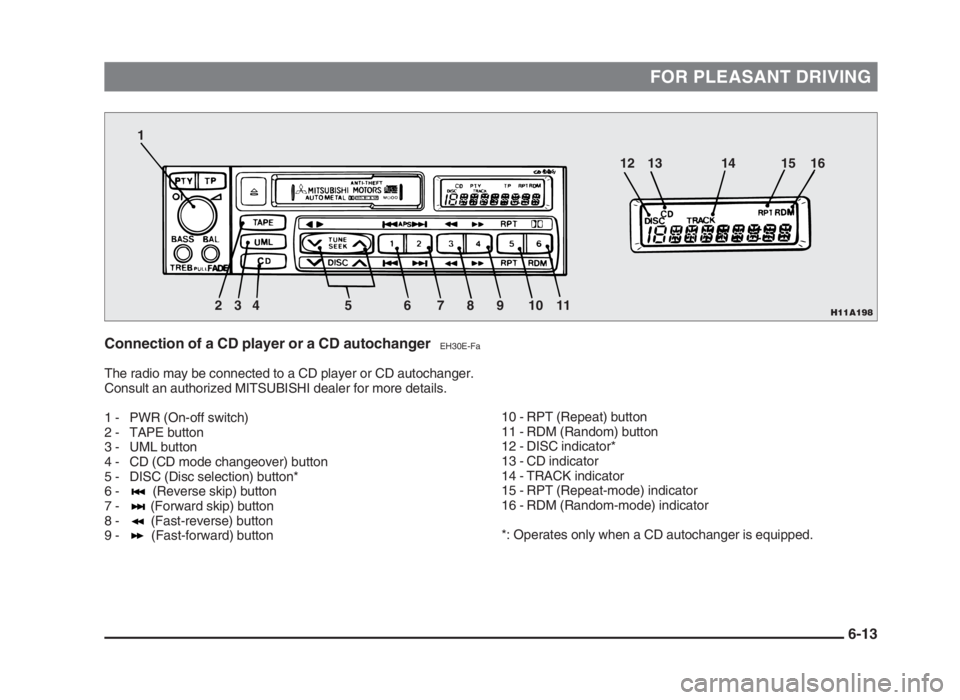
FOR PLEASANT DRIVING
Connection of a CD player or a CD autochangerEH30E-Fa
The radio may be connected to a CD player or CD autochanger.
Consult an authorized MITSUBISHI dealer for more details.
1 - PWR (On-off switch)
2 - TAPE button
3 - UML button
4 - CD (CD mode changeover) button
5 - DISC (Disc selection) button*
6 - (Reverse skip) button
7 - (Forward skip) button
8 - (Fast-reverse) button
9 - (Fast-forward) button
10 - RPT (Repeat) button
11 - RDM (Random) button
12 - DISC indicator*
13 - CD indicator
14 - TRACK indicator
15 - RPT (Repeat-mode) indicator
16 - RDM (Random-mode) indicator
*: Operates only when a CD autochanger is equipped.
6-13
H11A1982 1
34 5 6 7 8 9 10 1112 13 14 15 16
06engL2_240082_4 22-01-2004 13:07 Page 6-13
Page 140 of 264
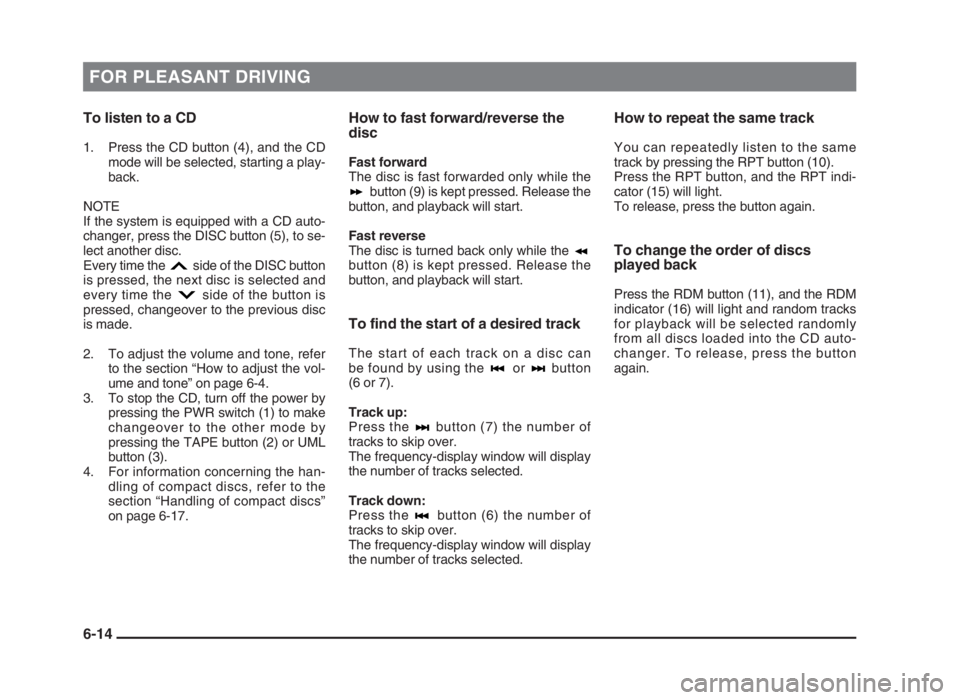
FOR PLEASANT DRIVING
To listen to a CD
1. Press the CD button (4), and the CD
mode will be selected, starting a play-
back.
NOTE
If the system is equipped with a CD auto-
changer, press the DISC button (5), to se-
lect another disc.
Every time the side of the DISC button
is pressed, the next disc is selected and
every time the side of the button is
pressed, changeover to the previous disc
is made.
2. To adjust the volume and tone, refer
to the section “How to adjust the vol-
ume and tone” on page 6-4.
3. To stop the CD, turn off the power by
pressing the PWR switch (1) to make
changeover to the other mode by
pressing the TAPE button (2) or UML
button (3).
4. For information concerning the han-
dling of compact discs, refer to the
section “Handling of compact discs”
on page 6-17.
How to fast forward/reverse the
disc
Fast forward
The disc is fast forwarded only while the
button (9) is kept pressed. Release the
button, and playback will start.
Fast reverse
The disc is turned back only while the
button (8) is kept pressed. Release the
button, and playback will start.
To find the start of a desired track
The start of each track on a disc can
be found by using the or button
(6 or 7).
Track up:
Press the button (7) the number of
tracks to skip over.
The frequency-display window will display
the number of tracks selected.
Track down:
Press the button (6) the number of
tracks to skip over.
The frequency-display window will display
the number of tracks selected.
How to repeat the same track
You can repeatedly listen to the same
track by pressing the RPT button (10).
Press the RPT button, and the RPT indi-
cator (15) will light.
To release, press the button again.
To change the order of discs
played back
Press the RDM button (11), and the RDM
indicator (16) will light and random tracks
for playback will be selected randomly
from all discs loaded into the CD auto-
changer. To release, press the button
again.
6-14
06engL2_240082_4 22-01-2004 13:07 Page 6-14