MITSUBISHI L200 2014 Owner's Manual (in English)
Manufacturer: MITSUBISHI, Model Year: 2014, Model line: L200, Model: MITSUBISHI L200 2014Pages: 362, PDF Size: 20.97 MB
Page 221 of 362
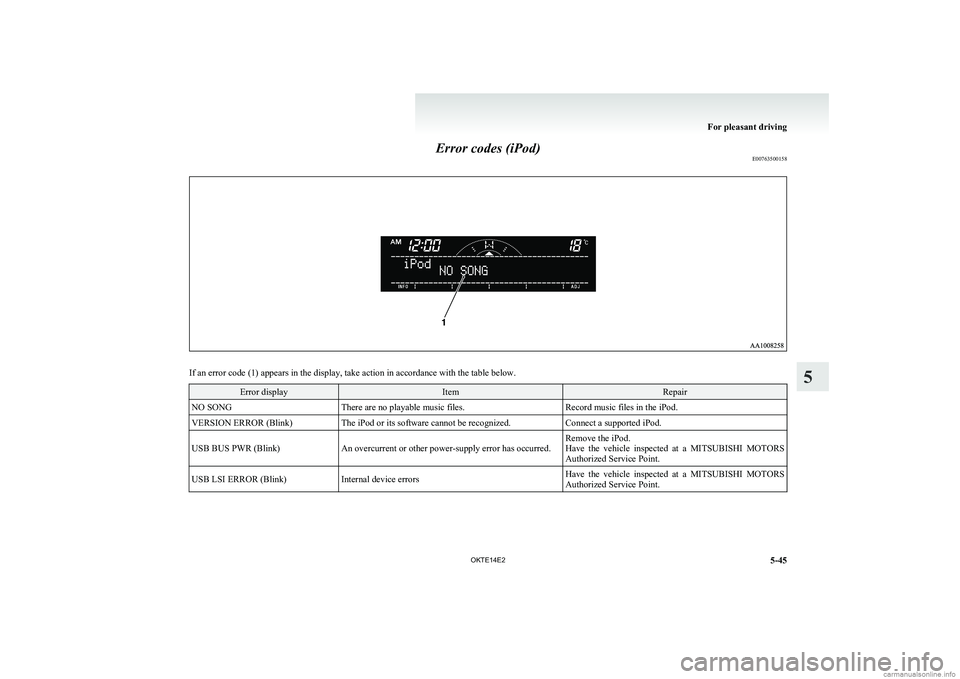
Error codes (iPod)E00763500158
If an error code (1) appears in the display, take action in accordance with the table below.
Error displayItemRepairNO SONGThere are no playable music files.Record music files in the iPod.VERSION ERROR (Blink)The iPod or its software cannot be recognized.Connect a supported iPod.USB BUS PWR (Blink)An overcurrent or other power-supply error has occurred.Remove the iPod.
Have the vehicle inspected at a MITSUBISHI MOTORS
Authorized Service Point.USB LSI ERROR (Blink)Internal device errorsHave the vehicle inspected at a MITSUBISHI MOTORS
Authorized Service Point.
For pleasant driving
5-45
OKTE14E2
5
Page 222 of 362
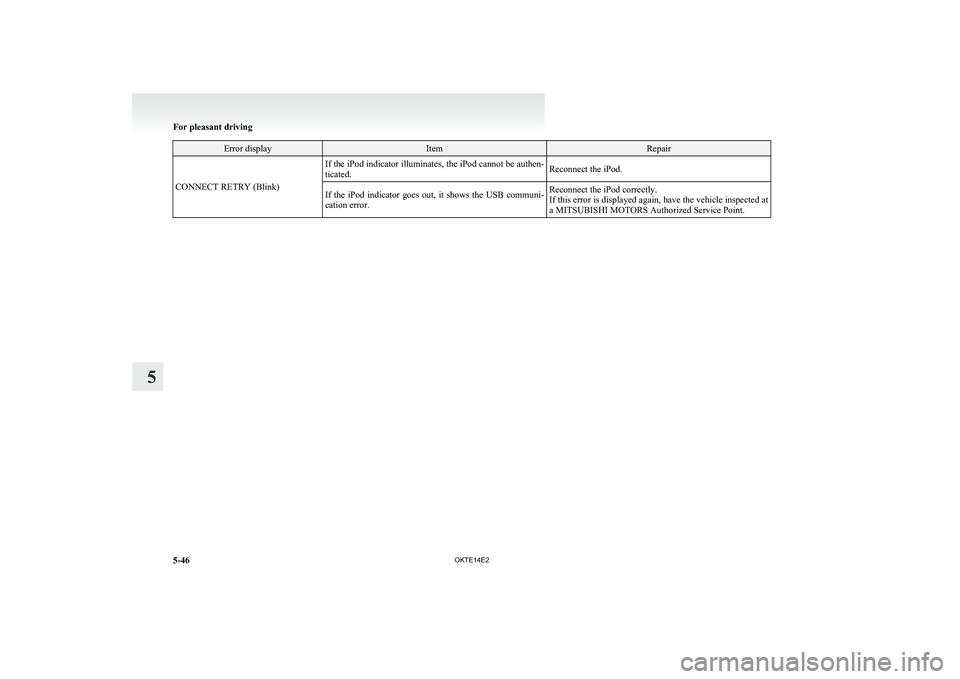
Error displayItemRepair
CONNECT RETRY (Blink)
If the iPod indicator illuminates, the iPod cannot be authen-
ticated.Reconnect the iPod.If the iPod indicator goes out, it shows the USB communi-
cation error.Reconnect the iPod correctly.
If this error is displayed again, have the vehicle inspected at
a MITSUBISHI MOTORS Authorized Service Point.
For pleasant driving
5-46 OKTE14E2
5
Page 223 of 362
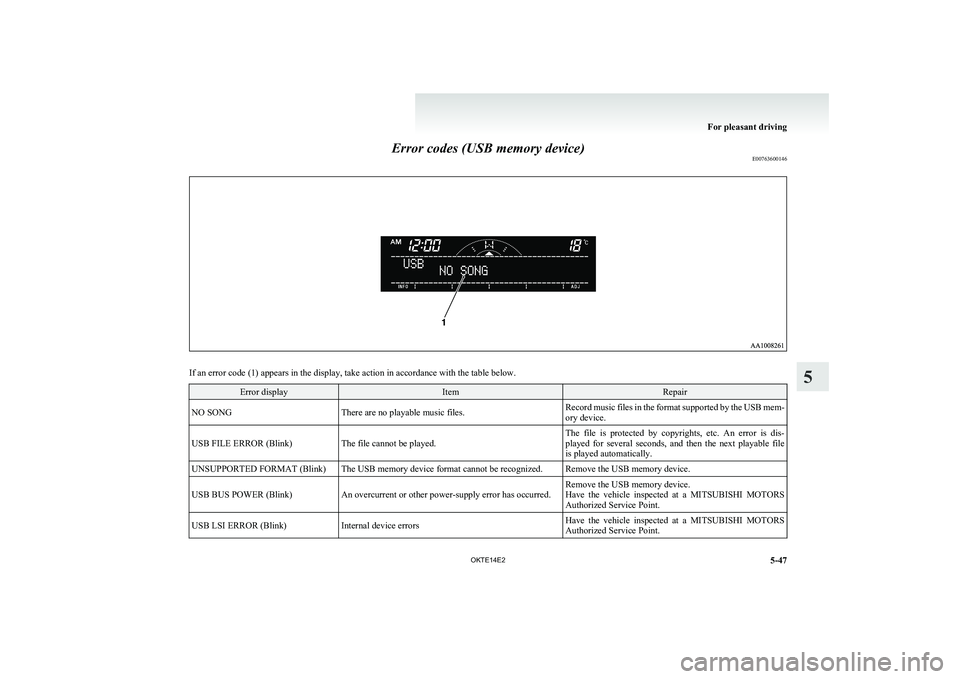
Error codes (USB memory device)E00763600146
If an error code (1) appears in the display, take action in accordance with the table below.
Error displayItemRepairNO SONGThere are no playable music files.Record music files in the format supported by the USB mem-
ory device.USB FILE ERROR (Blink)The file cannot be played.The file is protected by copyrights, etc. An error is dis-
played for several seconds, and then the next playable file
is played automatically.UNSUPPORTED FORMAT (Blink)The USB memory device format cannot be recognized.Remove the USB memory device.USB BUS POWER (Blink)An overcurrent or other power-supply error has occurred.Remove the USB memory device.
Have the vehicle inspected at a MITSUBISHI MOTORS
Authorized Service Point.USB LSI ERROR (Blink)Internal device errorsHave the vehicle inspected at a MITSUBISHI MOTORS
Authorized Service Point.
For pleasant driving
5-47
OKTE14E2
5
Page 224 of 362
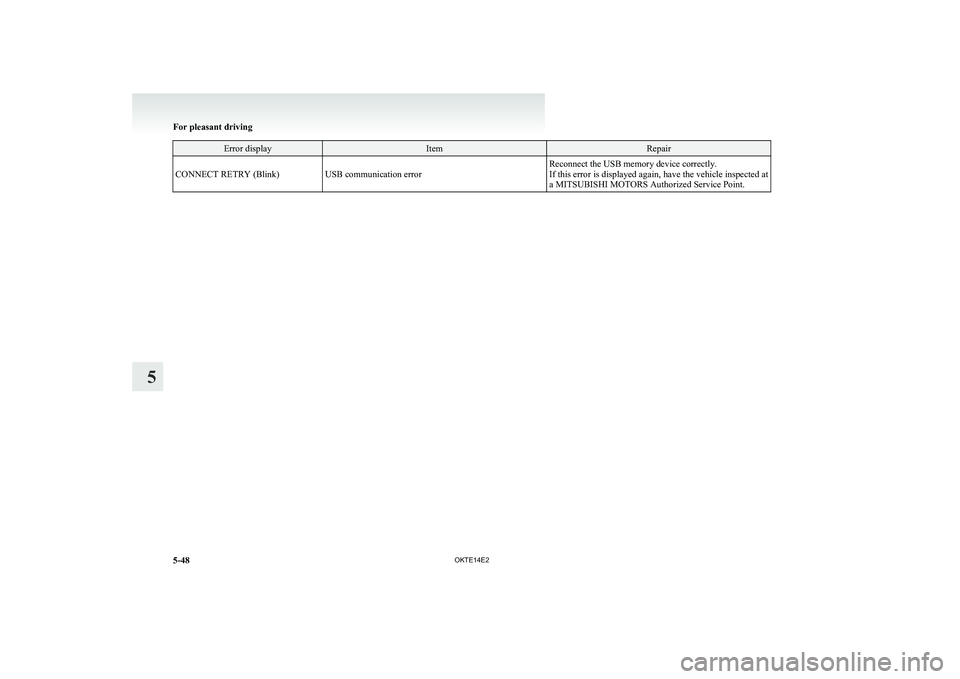
Error displayItemRepairCONNECT RETRY (Blink)USB communication errorReconnect the USB memory device correctly.
If this error is displayed again, have the vehicle inspected at
a MITSUBISHI MOTORS Authorized Service Point.
For pleasant driving
5-48 OKTE14E2
5
Page 225 of 362
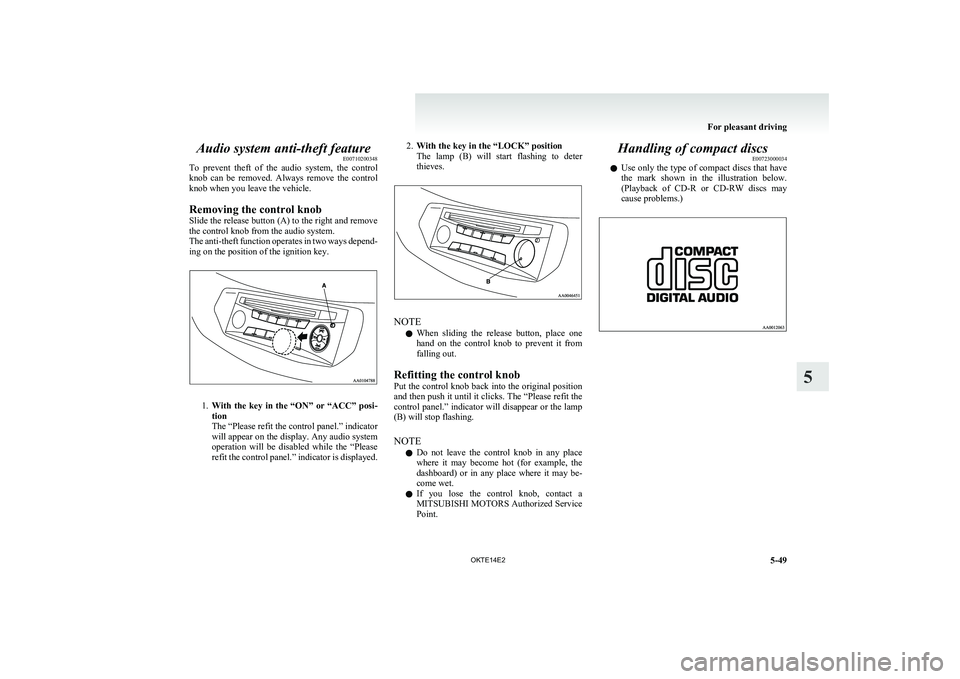
Audio system anti-theft featureE00710200348
To prevent theft of the audio system, the control
knob can be removed. Always remove the control
knob when you leave the vehicle.
Removing the control knob
Slide the release button (A) to the right and remove
the control knob from the audio system.
The anti-theft function operates in two ways depend-
ing on the position of the ignition key.
1. With the key in the “ON” or “ACC” posi-
tion
The “Please refit the control panel.” indicator
will appear on the display. Any audio system
operation will be disabled while the “Please
refit the control panel.” indicator is displayed.
2. With the key in the “LOCK” position
The lamp (B) will start flashing to deter
thieves.
NOTE
l When sliding the release button, place one
hand on the control knob to prevent it from
falling out.
Refitting the control knob
Put the control knob back into the original position
and then push it until it clicks. The “Please refit the
control panel.” indicator will disappear or the lamp
(B) will stop flashing.
NOTE l Do not leave the control knob in any place
where it may become hot (for example, the
dashboard) or in any place where it may be-
come wet.
l If you lose the control knob, contact a
MITSUBISHI MOTORS Authorized Service
Point.
Handling of compact discs E00723000034
l Use only the type of compact discs that have
the mark shown in the illustration below.
(Playback of CD-R or CD-RW discs may
cause problems.)
For pleasant driving
5-49
OKTE14E2
5
Page 226 of 362
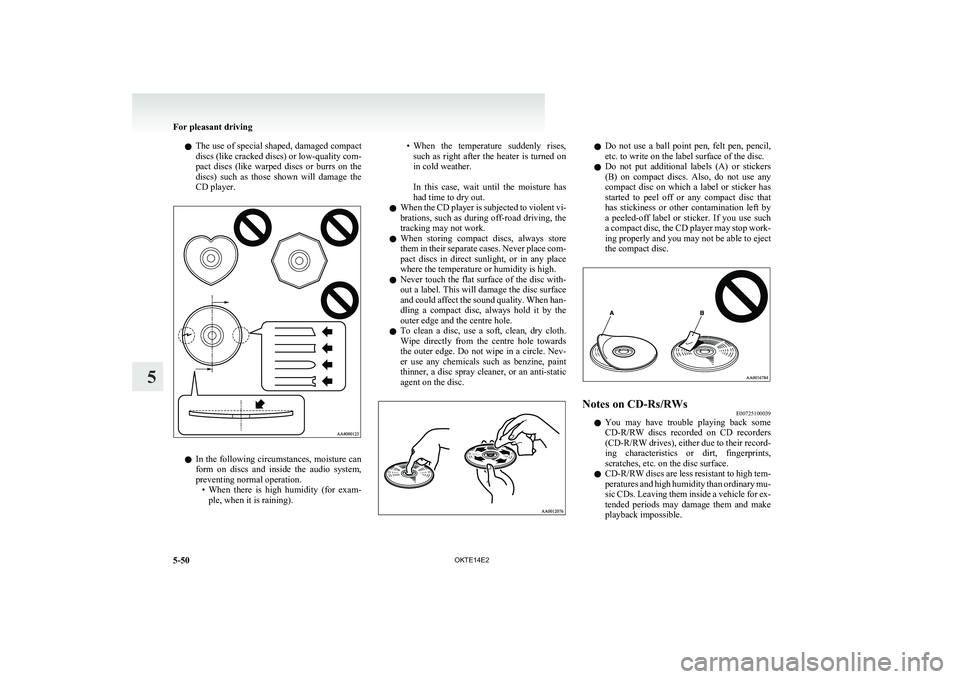
lThe use of special shaped, damaged compact
discs (like cracked discs) or low-quality com-
pact discs (like warped discs or burrs on the
discs) such as those shown will damage the
CD player.
l In the following circumstances, moisture can
form on discs and inside the audio system,
preventing normal operation. •When there is high humidity (for exam-
ple, when it is raining).
• When the temperature suddenly rises,
such as right after the heater is turned on
in cold weather.
In this case, wait until the moisture has
had time to dry out.
l When the CD player is subjected to violent vi-
brations, such as during off-road driving, the
tracking may not work.
l When storing compact discs, always store
them in their separate cases. Never place com-
pact discs in direct sunlight, or in any place
where the temperature or humidity is high.
l Never touch the flat surface of the disc with-
out a label. This will damage the disc surface
and could affect the sound quality. When han-
dling a compact disc, always hold it by the
outer edge and the centre hole.
l To clean a disc, use a soft, clean, dry cloth.
Wipe directly from the centre hole towards
the outer edge. Do not wipe in a circle. Nev-
er use any chemicals such as benzine, paint
thinner, a disc spray cleaner, or an anti-static
agent on the disc.l Do not use a ball point pen, felt pen, pencil,
etc. to write on the label surface of the disc.
l Do not put additional labels (A) or stickers
(B) on compact discs. Also, do not use any
compact disc on which a label or sticker has
started to peel off or any compact disc that
has stickiness or other contamination left by
a peeled-off label or sticker. If you use such
a compact disc, the CD player may stop work-
ing properly and you may not be able to eject
the compact disc.Notes on CD-Rs/RWs E00725100039
lYou may have trouble playing back some
CD-R/RW discs recorded on CD recorders
(CD-R/RW drives), either due to their record-
ing characteristics or dirt, fingerprints,
scratches, etc. on the disc surface.
l CD-R/RW
discs are less resistant to high tem-
peratures and high humidity than ordinary mu-
sic CDs. Leaving them inside a vehicle for ex-
tended periods may damage them and make
playback impossible.
For pleasant driving
5-50 OKTE14E2
5
Page 227 of 362
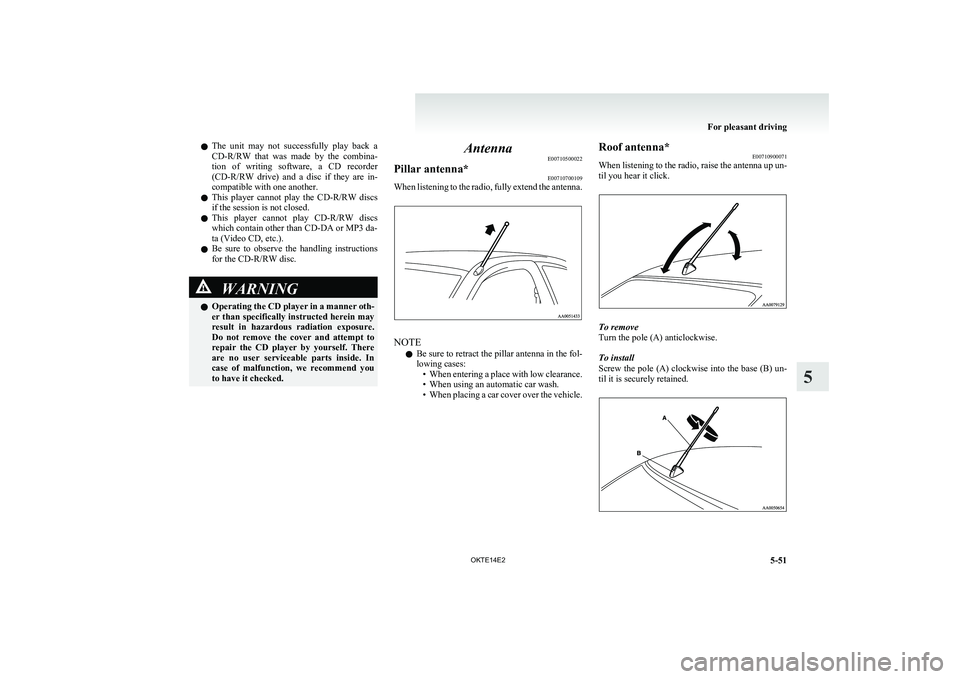
lThe unit may not successfully play back a
CD-R/RW that was made by the combina-
tion of writing software, a CD recorder
(CD-R/RW drive) and a disc if they are in-
compatible with one another.
l This player cannot play the
CD-R/RW discs
if the session is not closed.
l This player cannot play
CD-R/RW discs
which contain other than CD-DA or MP3 da-
ta (Video CD, etc.).
l Be sure to observe the handling instructions
for the CD-R/RW disc.WARNINGl Operating the CD player in a manner oth-
er than specifically instructed herein may
result in hazardous radiation exposure.
Do not remove the cover and attempt to
repair the CD player by yourself. There
are no user serviceable parts inside. In
case of malfunction, we recommend you
to have it checked.Antenna E00710500022Pillar antenna* E00710700109
When listening to the radio, fully extend the antenna.
NOTE
l Be sure to retract the pillar antenna in the fol-
lowing cases: •When entering a place with low clearance.
• When using an automatic car wash.
• When placing a car cover over the vehicle.
Roof antenna*
E00710900071
When listening to the radio, raise the antenna up un-
til you hear it click.
To remove
Turn the pole (A) anticlockwise.
To install
Screw the pole (A) clockwise into the base (B) un-
til it is securely retained.
For pleasant driving
5-51
OKTE14E2
5
Page 228 of 362
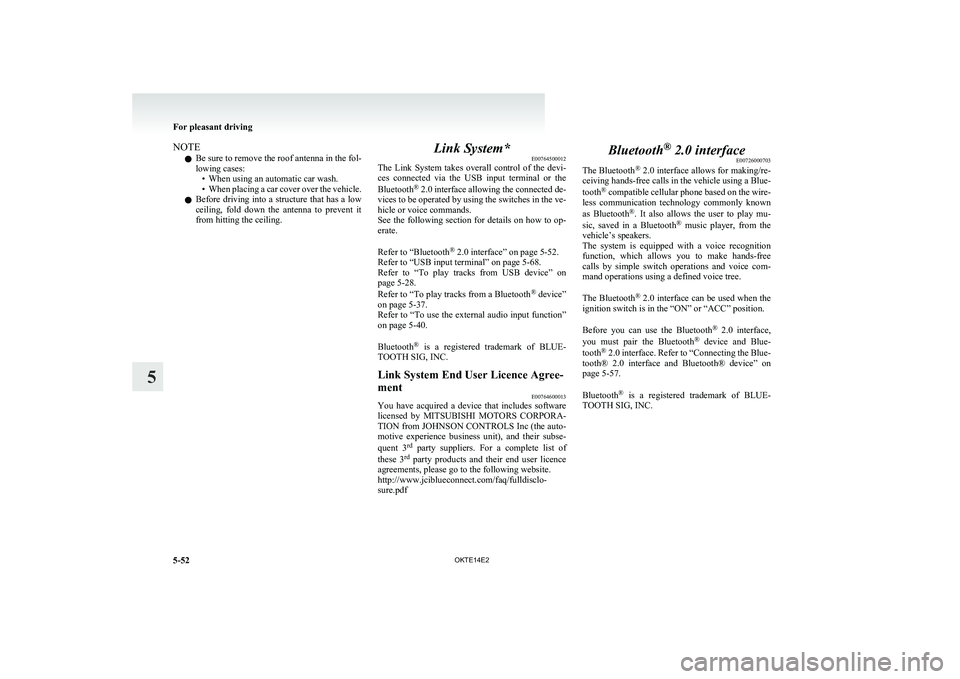
NOTEl Be sure to remove the roof antenna in the fol-
lowing cases: • When using an automatic car wash.
• When placing a car cover over the vehicle.
l Before driving into a structure that has a low
ceiling, fold down the antenna to prevent it
from hitting the ceiling.Link System* E00764500012
The Link System takes overall control of the devi-
ces connected via the USB input terminal or the
Bluetooth ®
2.0 interface allowing the connected de-
vices to be operated by using the switches in the ve-
hicle or voice commands.
See the following section for details on how to op-
erate.
Refer to “Bluetooth ®
2.0 interface” on page 5-52.
Refer to “USB input terminal” on page 5-68.
Refer to “To play tracks from USB device” on
page 5-28.
Refer to “To play tracks from a Bluetooth ®
device”
on page 5-37.
Refer to “To use the external audio input function”
on page 5-40.
Bluetooth ®
is a registered trademark of BLUE-
TOOTH SIG, INC.Link System End User Licence Agree-
ment E00764600013
You have acquired a device that includes software
licensed by MITSUBISHI MOTORS CORPORA-
TION from JOHNSON CONTROLS Inc (the auto-
motive experience business unit), and their subse-
quent 3 rd
party suppliers. For a complete list of
these 3 rd
party products and their end user licence
agreements, please go to the following website.
http://www.jciblueconnect.com/faq/fulldisclo-
sure.pdf
Bluetooth ®
2.0 interface
E00726000703
The Bluetooth ®
2.0 interface allows for making/re-
ceiving hands-free calls in the vehicle using a Blue-
tooth ®
compatible cellular phone based on the wire-
less communication technology commonly known
as Bluetooth ®
. It also allows the user to play mu-
sic, saved in a Bluetooth ®
music player, from the
vehicle’s speakers.
The system is equipped with a voice recognition
function, which allows you to make hands-free
calls by simple switch operations and voice com-
mand operations using a defined voice tree.
The Bluetooth ®
2.0 interface can be used when the
ignition switch is in the “ON” or “ACC” position.
Before you can use the Bluetooth ®
2.0 interface,
you must pair the Bluetooth ®
device and Blue-
tooth ®
2.0 interface. Refer to “Connecting the Blue-
tooth® 2.0 interface and Bluetooth® device” on
page 5-57.
Bluetooth ®
is a registered trademark of BLUE-
TOOTH SIG, INC.
For pleasant driving
5-52 OKTE14E2
5
Page 229 of 362
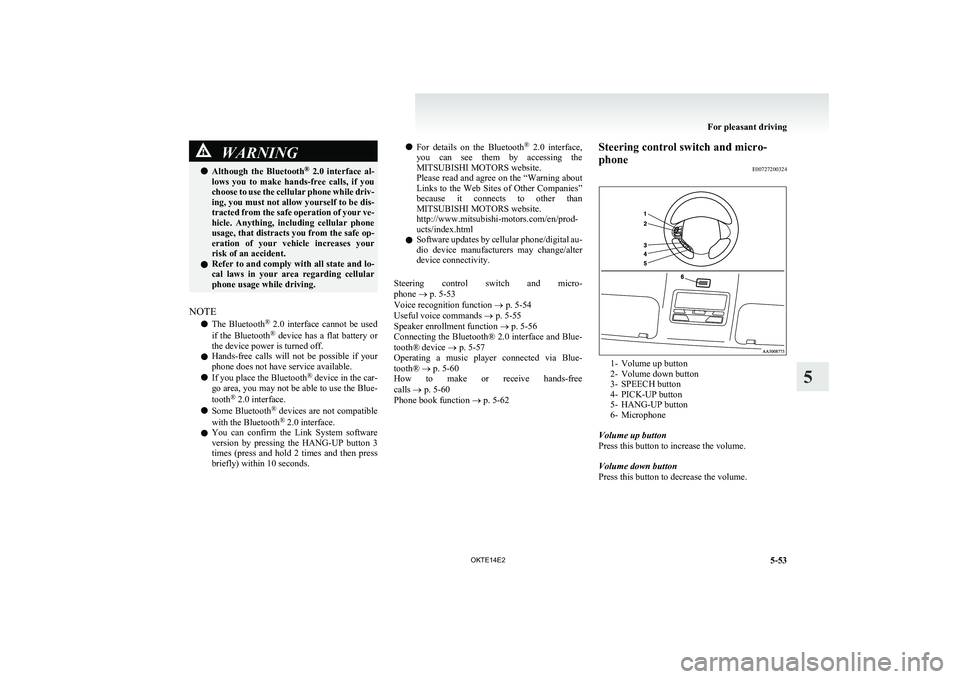
WARNINGlAlthough the Bluetooth ®
2.0 interface al-
lows you to make hands-free calls, if you
choose to use the cellular phone while driv-
ing, you must not allow yourself to be dis-
tracted from the safe operation of your ve-
hicle. Anything, including cellular phone
usage, that distracts you from the safe op-
eration of your vehicle increases your
risk of an accident.
l Refer to and comply with all state and lo-
cal laws in your area regarding cellular
phone usage while driving.
NOTE
l The Bluetooth ®
2.0 interface cannot be used
if the Bluetooth ®
device has a flat battery or
the device power is turned off.
l Hands-free calls will not be possible if your
phone does not have service available.
l If you place the Bluetooth ®
device in the car-
go area, you may not be able to use the Blue-
tooth ®
2.0 interface.
l Some Bluetooth ®
devices are not compatible
with the Bluetooth ®
2.0 interface.
l You can confirm the Link System software
version by pressing the HANG-UP button 3
times (press and hold 2 times and then press
briefly) within 10 seconds.
l For details on the Bluetooth ®
2.0 interface,
you can see them by accessing the
MITSUBISHI MOTORS website.
Please read and agree on the “Warning about
Links to the Web Sites of Other Companies”
because it connects to other than
MITSUBISHI MOTORS website.
http://www.mitsubishi-motors.com/en/prod-
ucts/index.html
l Software updates by cellular phone/digital au-
dio device manufacturers may change/alter
device connectivity.
Steering control switch and micro-
phone ® p. 5-53
Voice recognition function ® p. 5-54
Useful voice commands ® p. 5-55
Speaker enrollment function ® p. 5-56
Connecting the Bluetooth® 2.0 interface and Blue-
tooth® device ® p. 5-57
Operating a music player connected via Blue-
tooth® ® p. 5-60
How to make or receive hands-free
calls ® p. 5-60
Phone book function ® p. 5-62Steering control switch and micro-
phone E00727200324
1- Volume up button
2- Volume down button
3- SPEECH button
4- PICK-UP button
5- HANG-UP button
6- Microphone
Volume up button
Press this button to increase the volume.
Volume down button
Press this button to decrease the volume.
For pleasant driving
5-53
OKTE14E2
5
Page 230 of 362
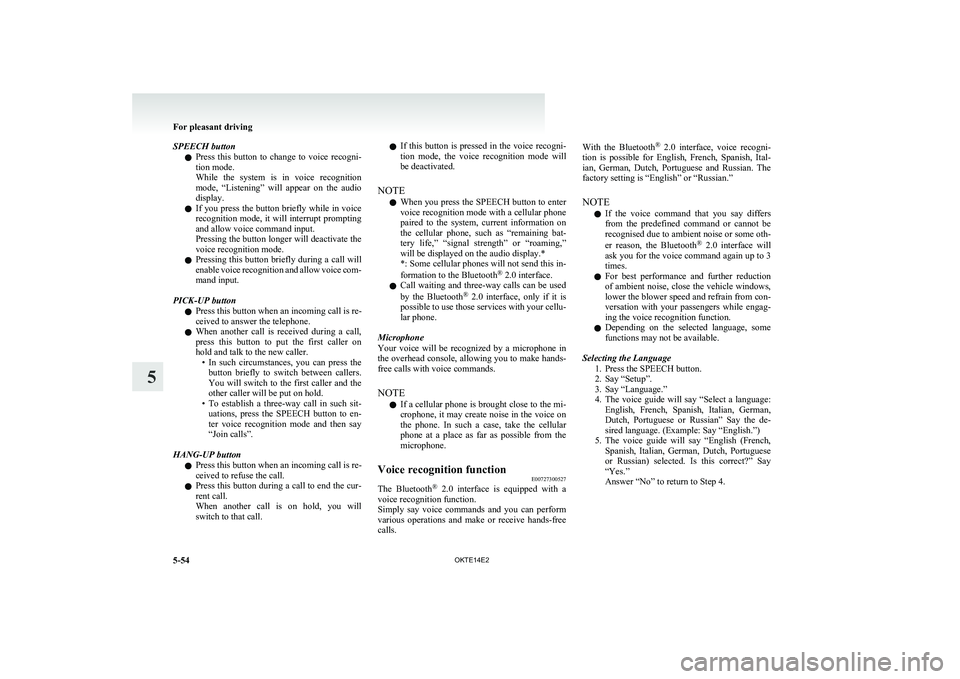
SPEECH buttonl Press this button to change to voice recogni-
tion mode.
While the system is in voice recognition
mode, “Listening” will appear on the audio
display.
l If you press the button briefly while in voice
recognition mode, it will interrupt prompting
and allow voice command input.
Pressing the button longer will deactivate the
voice recognition mode.
l Pressing this button briefly during a call will
enable voice recognition and allow voice com-
mand input.
PICK-UP button l Press this button when an incoming call is re-
ceived to answer the telephone.
l When another call is received during a call,
press this button to put the first caller on
hold and talk to the new caller. •In such circumstances, you can press the
button briefly to switch between callers.
You will switch to the first caller and the
other caller will be put on hold.
• To establish a three-way call in such sit-
uations, press the SPEECH button to en-
ter voice recognition mode and then say
“Join calls”.
HANG-UP button l Press this button when an incoming call is re-
ceived to refuse the call.
l Press this button during a call to end the cur-
rent call.
When another call is on hold, you will
switch to that call.l If this button is pressed in the voice recogni-
tion mode, the voice recognition mode will
be deactivated.
NOTE l When you press the SPEECH button to enter
voice recognition mode with a cellular phone
paired to the system, current information on
the cellular phone, such as “remaining bat-
tery life,” “signal strength” or “roaming,”
will be displayed on the audio display.*
*: Some cellular phones will not send this in-
formation to the Bluetooth ®
2.0 interface.
l Call waiting and three-way calls can be used
by the Bluetooth ®
2.0 interface, only if it is
possible to use those services with your cellu-
lar phone.
Microphone
Your voice will be recognized by a microphone in
the overhead console, allowing you to make hands-
free calls with voice commands.
NOTE l If a cellular phone is brought close to the mi-
crophone, it may create noise in the voice on
the phone. In such a case, take the cellular
phone at a place as far as possible from the
microphone.Voice recognition function E00727300527
The Bluetooth®
2.0 interface is equipped with a
voice recognition function.
Simply say voice commands and you can perform
various operations and make or receive hands-free
calls.
With the Bluetooth ®
2.0 interface, voice recogni-
tion is possible for English, French, Spanish, Ital-
ian, German, Dutch, Portuguese and Russian. The
factory setting is “English” or “Russian.”
NOTE l If the voice command that you say differs
from the predefined command or cannot be
recognised due to ambient noise or some oth-
er reason, the Bluetooth ®
2.0 interface will
ask you for the voice command again up to 3
times.
l For best performance and further reduction
of ambient noise, close the vehicle windows,
lower the blower speed and refrain from con-
versation with your passengers while engag-
ing the voice recognition function.
l Depending on the selected language, some
functions may not be available.
Selecting the Language 1. Press the SPEECH button.
2. Say “Setup”.
3. Say “Language.”
4. The voice guide will say “Select a language:
English, French, Spanish, Italian, German,
Dutch, Portuguese or Russian” Say the de-
sired language. (Example: Say “English.”)
5. The voice guide will say “English (French,
Spanish, Italian, German, Dutch, Portuguese
or Russian) selected. Is this correct?” Say
“Yes.”
Answer “No” to return to Step 4.
For pleasant driving
5-54 OKTE14E2
5