7-94 MITSUBISHI L200 2015 Owner's Manual (in English)
[x] Cancel search | Manufacturer: MITSUBISHI, Model Year: 2015, Model line: L200, Model: MITSUBISHI L200 2015Pages: 418, PDF Size: 25.8 MB
Page 275 of 418
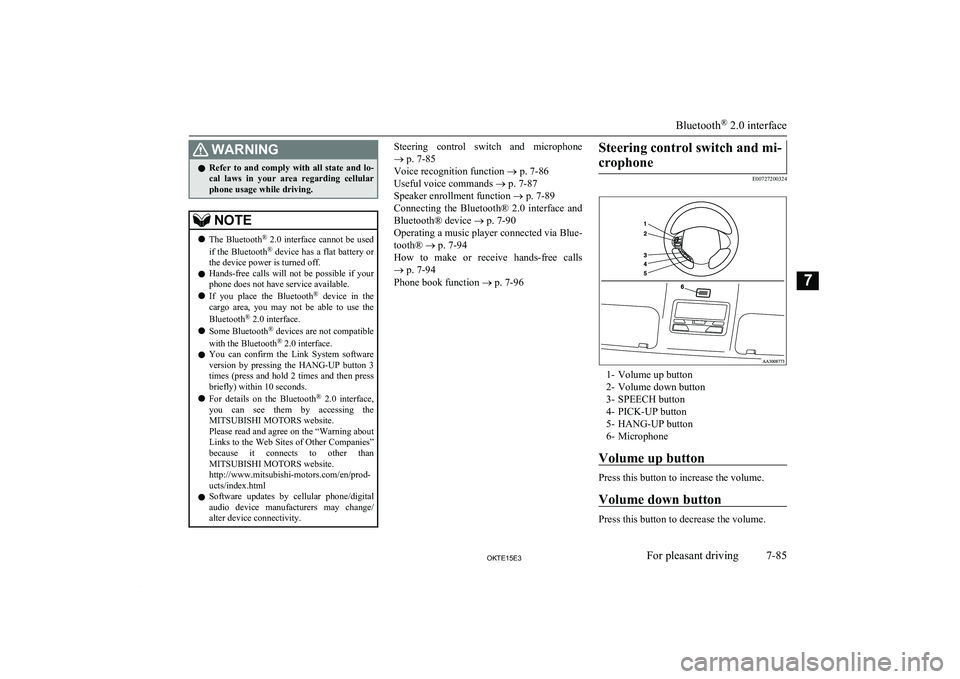
WARNINGlRefer to and comply with all state and lo-
cal laws in your area regarding cellular phone usage while driving.NOTEl The Bluetooth ®
2.0 interface cannot be used
if the Bluetooth ®
device has a flat battery or
the device power is turned off.
l Hands-free calls will not be possible if your
phone does not have service available.
l If you place the Bluetooth ®
device in the
cargo area, you may not be able to use the
Bluetooth ®
2.0 interface.
l Some Bluetooth ®
devices are not compatible
with the Bluetooth ®
2.0 interface.
l You can confirm the Link System software
version by pressing the HANG-UP button 3
times (press and hold 2 times and then press
briefly) within 10 seconds.
l For details on the Bluetooth ®
2.0 interface,
you can see them by accessing the
MITSUBISHI MOTORS website.
Please read and agree on the “Warning about Links to the Web Sites of Other Companies”
because it connects to other than MITSUBISHI MOTORS website.
http://www.mitsubishi-motors.com/en/prod-
ucts/index.html
l Software updates by cellular phone/digital
audio device manufacturers may change/ alter device connectivity.Steering control switch and microphone
® p. 7-85
Voice recognition function ® p. 7-86
Useful voice commands ® p. 7-87
Speaker enrollment function ® p. 7-89
Connecting the Bluetooth® 2.0 interface and Bluetooth® device ® p. 7-90
Operating a music player connected via Blue-
tooth® ® p. 7-94
How to make or receive hands-free calls ® p. 7-94
Phone book function ® p. 7-96Steering control switch and mi-
crophone
E00727200324
1- Volume up button
2- Volume down button
3- SPEECH button
4- PICK-UP button
5- HANG-UP button
6- Microphone
Volume up button
Press this button to increase the volume.
Volume down button
Press this button to decrease the volume.
Bluetooth ®
2.0 interface
7-85OKTE15E3For pleasant driving7
Page 284 of 418
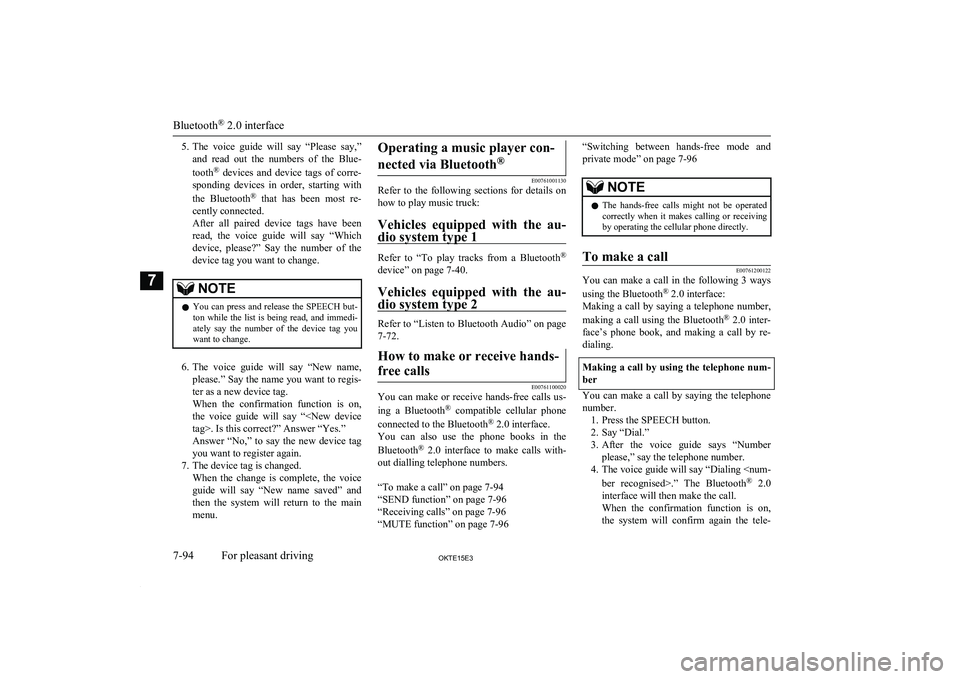
5.The voice guide will say “Please say,”
and read out the numbers of the Blue-
tooth ®
devices and device tags of corre-
sponding devices in order, starting with
the Bluetooth ®
that has been most re-
cently connected.
After all paired device tags have been
read, the voice guide will say “Which device, please?” Say the number of thedevice tag you want to change.NOTEl You can press and release the SPEECH but-
ton while the list is being read, and immedi- ately say the number of the device tag you
want to change.
6. The voice guide will say “New name,
please.” Say the name you want to regis-
ter as a new device tag.
When the confirmation function is on, the voice guide will say “
Answer “No,” to say the new device tag
you want to register again.
7. The device tag is changed. When the change is complete, the voice
guide will say “New name saved” and then the system will return to the main
menu.
Operating a music player con-
nected via Bluetooth ®
E00761001130
Refer to the following sections for details on
how to play music truck:
Vehicles equipped with the au-
dio system type 1
Refer to “To play tracks from a Bluetooth ®
device” on page 7-40.
Vehicles equipped with the au- dio system type 2
Refer to “Listen to Bluetooth Audio” on page7-72.
How to make or receive hands-
free calls
E00761100020
You can make or receive hands-free calls us- ing a Bluetooth ®
compatible cellular phone
connected to the Bluetooth ®
2.0 interface.
You can also use the phone books in the
Bluetooth ®
2.0 interface to make calls with-
out dialling telephone numbers.
“To make a call” on page 7-94
“SEND function” on page 7-96
“Receiving calls” on page 7-96
“MUTE function” on page 7-96
“Switching between hands-free mode and
private mode” on page 7-96NOTEl The hands-free calls might not be operated
correctly when it makes calling or receiving
by operating the cellular phone directly.To make a call
E00761200122
You can make a call in the following 3 ways
using the Bluetooth ®
2.0 interface:
Making a call by saying a telephone number,
making a call using the Bluetooth ®
2.0 inter-
face’s phone book, and making a call by re-
dialing.
Making a call by using the telephone num-
ber
You can make a call by saying the telephone number. 1. Press the SPEECH button.
2. Say “Dial.”
3. After the voice guide says “Number
please,” say the telephone number.
4. The voice guide will say “Dialing
2.0
interface will then make the call.
When the confirmation function is on, the system will confirm again the tele-
Bluetooth ®
2.0 interface
7-94OKTE15E3For pleasant driving7